The importance of knowing and understanding what is the remote desktop connection has never been this critical? With the popularity of telecommuting, using remote software is massively beneficial for employees to stay productive. If you’re interested to learn what a remote desktop connection is, then continue reading this article.
Remote desktop connection Manager is a tool that enables users to access another computer over the internet. Installing and launching a client application to a local computer will facilitate the forwarding of data from one device to another. As a result, you can use a remote computer as if it were available locally. It enables users to perform these tasks:
- Access work desktop from any location or while traveling
- Host virtual presentations and conferences
- Resolve technical issues remotely
- Assist friends or family member with their computer problems without going to their house
- When choosing what remote desktop connection program is the best for you, make sure that they include the following features:
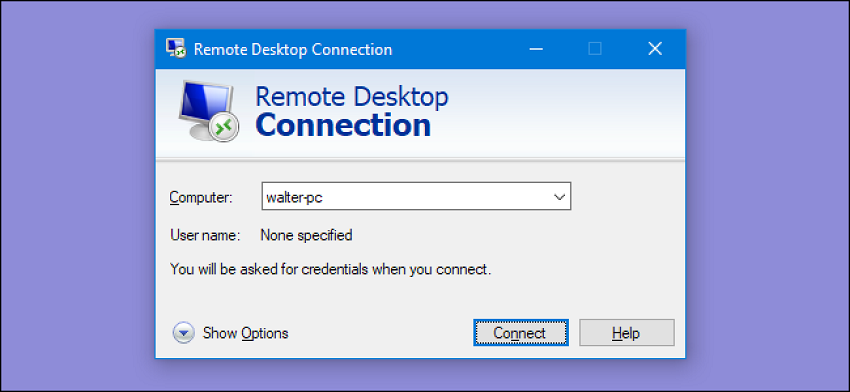
Unattended Access
If you are an IT technician, you may need to connect to a customer’s desktop even when there’s no one physically present at the remote end. In this case, a remote desktop connection download can help you quickly and instantly set up a remote access session without any supervision.
Multi-Session Handling
Having the ability to do tasks at the same time is the key to providing high-quality service. However, some remote desktop connection software puts a certain limit on the number of sessions that you can run simultaneously. It would be best to choose software that can handle multiple sessions at once.
Built-In Chat
Instant messaging is another feature that must be present in remote desktop connection manager software. Once the remote connection is established, the built-in messaging platform enables you and your client to exchange messages. It also keeps everyone in the loop regarding what’s happening without having to make a phone call or sending an email every time a new problem comes up.
File and Clipboard Transfer
File and clipboard transfer features also come in handy when you frequently need to install applications, copy scripts or commands, and replace a corrupted file on a computer. Having a built-in file and clipboard sharing feature is critical in delivering an effective level of technical support to your client. Otherwise, the lack of this capability will require you to use a third-party tool, like email, to communicate. This could cause further delay to the support session and incident resolution.
Restarting or rebooting a remote computer can be a difficult task if you don’t have a direct connection to the device. Fortunately, remote desktop programs can solve this problem. They can automatically reboot and reconnect the device without being on its physical location.
Rebooting can bring your computer to a fresh start by clearing caches and renewing its memory. This is ideal to perform if the computer’s performance becomes unsteady. The auto-reboot function gives IT technicians leeway to resolve issues, fix memory leaks, and eliminate malware. While it does not always address issues head-on, it resettles the computer to a known state. In addition, a remote desktop connection allows you to install software patches that require a system reboot.
Two-Way Desktop Sharing
As a remote IT technician, you may need to educate users regarding certain technologies and their benefits. With a two-way desktop sharing feature, you can connect to a remote computer and share your screen with one or multiple clients at once.
Log On/Log Off
Logging on as a different user on a remote computer can go a long way especially if you need to work on devices with multiple user accounts. You may come across cases on shared computers within a corporate environment where various people work under their own Windows accounts.
The log off/log on feature makes it easy to deploy software or updates for each user without having to restart the session. This will avoid delays and reduce the complications of the job. This feature can also help you do numerous tasks that require administrative authorization.
Multi-Monitor Navigation
If your job involves having to support a lot of users or designing codes, you will need a multi-monitor setup. In this sense, remote software that has multi-monitor navigation can be a real lifesaver. With this feature, you can swiftly view and navigate through various screens connected to a remote computer.
Closing Thoughts
We all want a solution that addresses the challenges of remote working. By choosing a remote desktop program that has all these features, you can transform the way you work. Are you ready to transform your business? Contact Itarian today and speak to one of our professionals.