Bacula Data Backup is a backup solution that is open source, meaning the software license costs are null. Bacula Data Backup is strong, stable, and easy to configure. Bacula’s DEBs and RPMs are found in Linux server distributions, Debian, and Red Hat (CentOS), meaning installing and deploying upgrades can be done by anyone.
When you back up data on a single physical computer, you need to buy extra hardware. In a virtual environment, a SAN/NAS solution stores the virtual images. In this case, it is better to mount the DD (Hard drive) on the network to utilize it in a hypervisor or virtual machine. You can do this using several solutions.
4 Solutions of Bacula Data Backup
1. Bacula on NAS
You can safely back up data by storing it on a SAN/NAS device such as a Synology drive. You can use the SAN/SAN directory with no concerns concerning a virtualized environment. The virtual machines can stop operating, and the data reinforcement will still continue. When the hypervisor is not working, the bacula data backup does not back up any data from the virtual machines, but the rest of the physical machines keep backing up data regularly. This design faces several problems:
2. Backup Server Installing
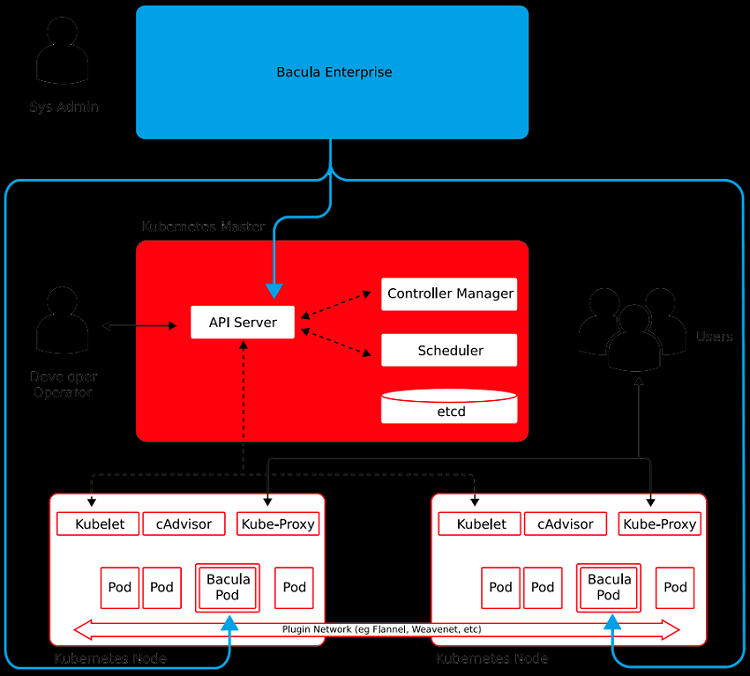
Typically, the SAN/SAN is not meant for running backup software, making your backup solution choices very narrow. If you intend to operate Bacula Data Backup in your Synology box, you have to either install an older previously built package or do it manually. Neither of these two choices is suitable because of numerous complications when manually creating the backup software. Upgrading this software is difficult, the reason why you cannot upgrade it for an extended period.
Older Backup Versions:
If a bacula data backup is unofficially supported, it might be an older release with numerous bugs, which is one reason it might be unsuitable for production.
Web Interface:
A backup solution that is already installed does not by default have a web interface, making it more difficult to maintain or notice any errors.
3. Bacula Used on a Hypervisor
Hypervisors such as ESX are typically built on some Linux versions, but 3rd party package installation is unsupported, so as not to damage anything. The same problems encountered when installing a NAS backup are experienced.
4. Bacula used on a VM
You can set aside a machine with a communal drive for backup data storage. You can create an iSCSI service on a SAN/NAS backup solution and join it with an ESXi hypervisor. Connect a HDD to a different virtual machine aka backup VM, where the saved data will be saved on the new drive using the following process:
- Create an ISCSI LUN via the LUN wizard. You can use the Synology Network Attached Storage (NAS), or any solution compatible with LUN/ISCI.
- Once iSCSI Logical Unit Number (LUN) is ready, create the iSCSI, a very straightforward process.
- After creating the iSCSI LUN and iSCSI service on the Synology drive, go to the ESX, then tether to the already configured LUN. Go to: Configuration, click on “Storage Adapters” and then click on “iSCSI Software Adapter”. Right-click on the box written “Properties” and enable iSCSI
- Select “Dynamic Discovery” then type in the Synology SAN/NAS’s IP address, then close that dialogue box. Scan the bus adapter a second time and it will detect the new LUN.
- Do not add the new LUN to ESX as VDMK (VMware Disk File) store by clicking on “Storage”, then clicking on “Add Storage”. This will not allow you to include Raw Device Mapping (RDM) in the device, as this is purely for data backups. To the virtual machine, add another hard drive, which will be only for backup. To do this, edit the settings of the machine, then add another hard drive.
- Add an RDM by going to Add hardware> Select a Disk> Raw Device Mappings. If you had added to ESX the iSCSI Logical Unit Number (LUN) as a VDMK store, you cannot insert it into your virtual machine. This is better than a virtual disk because the RDM is swifter.
- Incompatibility mode section, choose between Virtual or physical mode.
After the wizard has completed its work, start the machine normally. After the machine boots, other hard drives will be available at /dev/sd devices. by executing the ‘fdisk-I” command, you will see the same size of the hard drive as is in the Synology NAS.
Conclusion
Install a Bacula Data Backup server package in your virtual machine, which acts as the Bacula server for backing up data in your network. To create and share data stored on a virtual machine, you must install Bacula in the machine and configure it to use the newly created data storage.