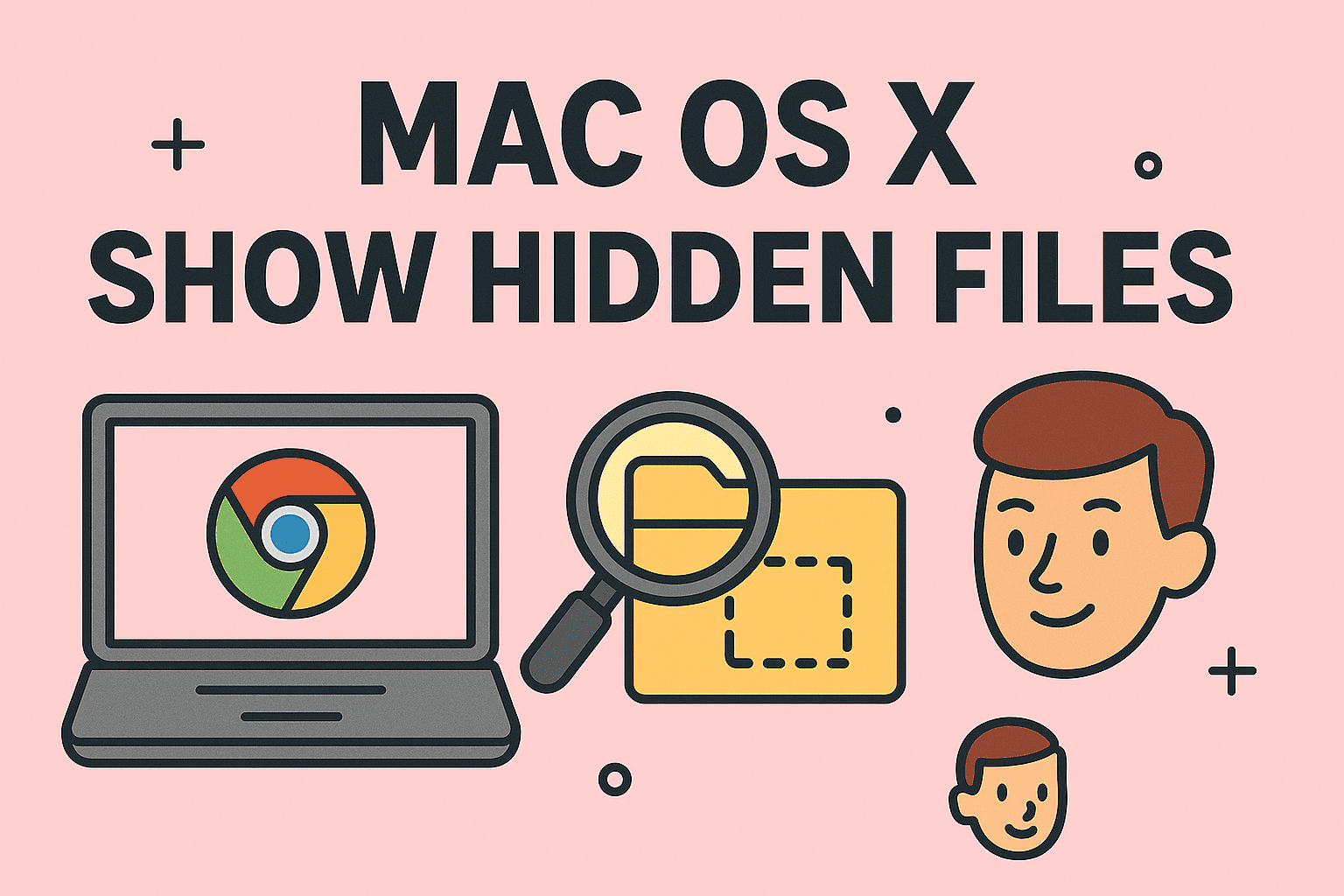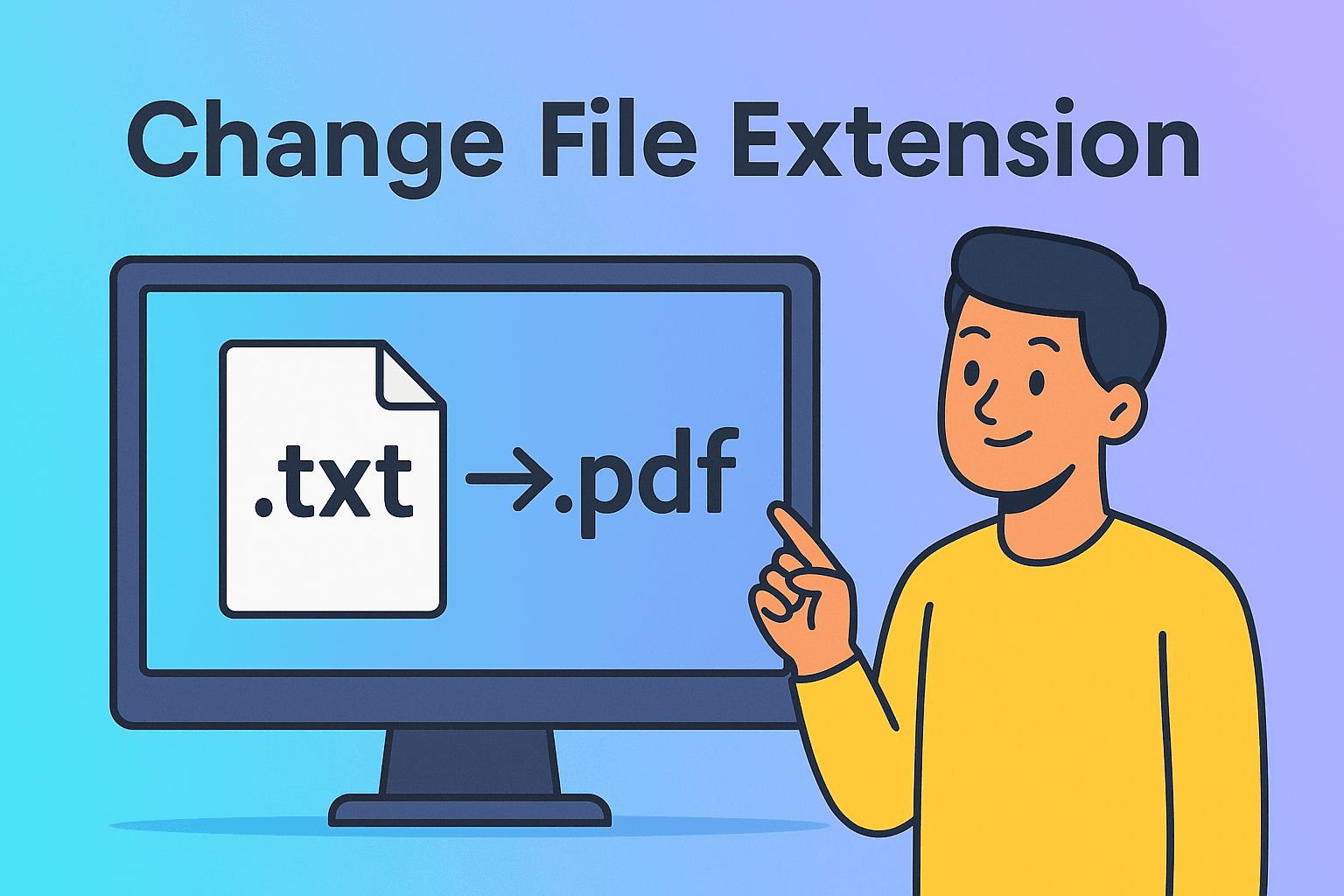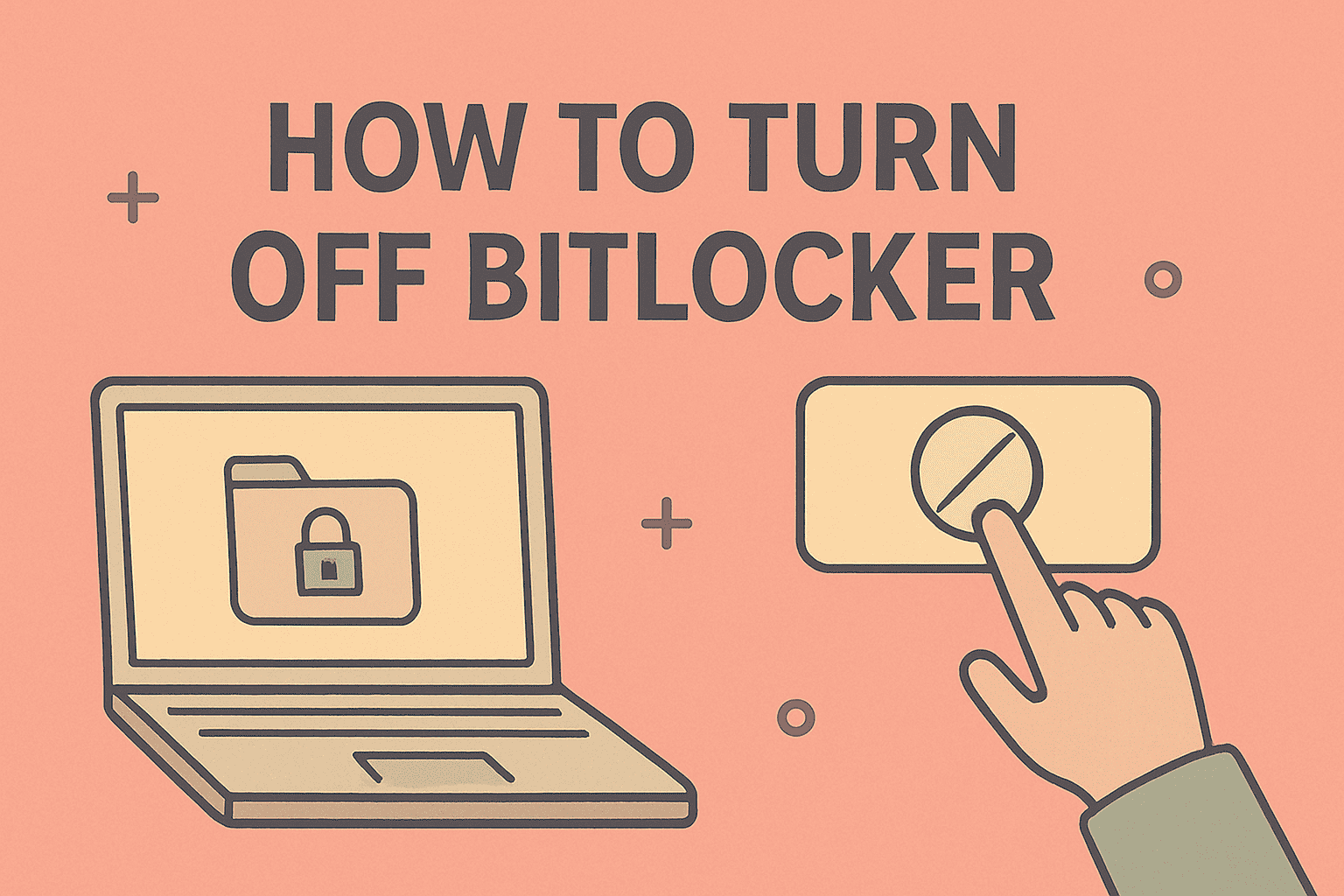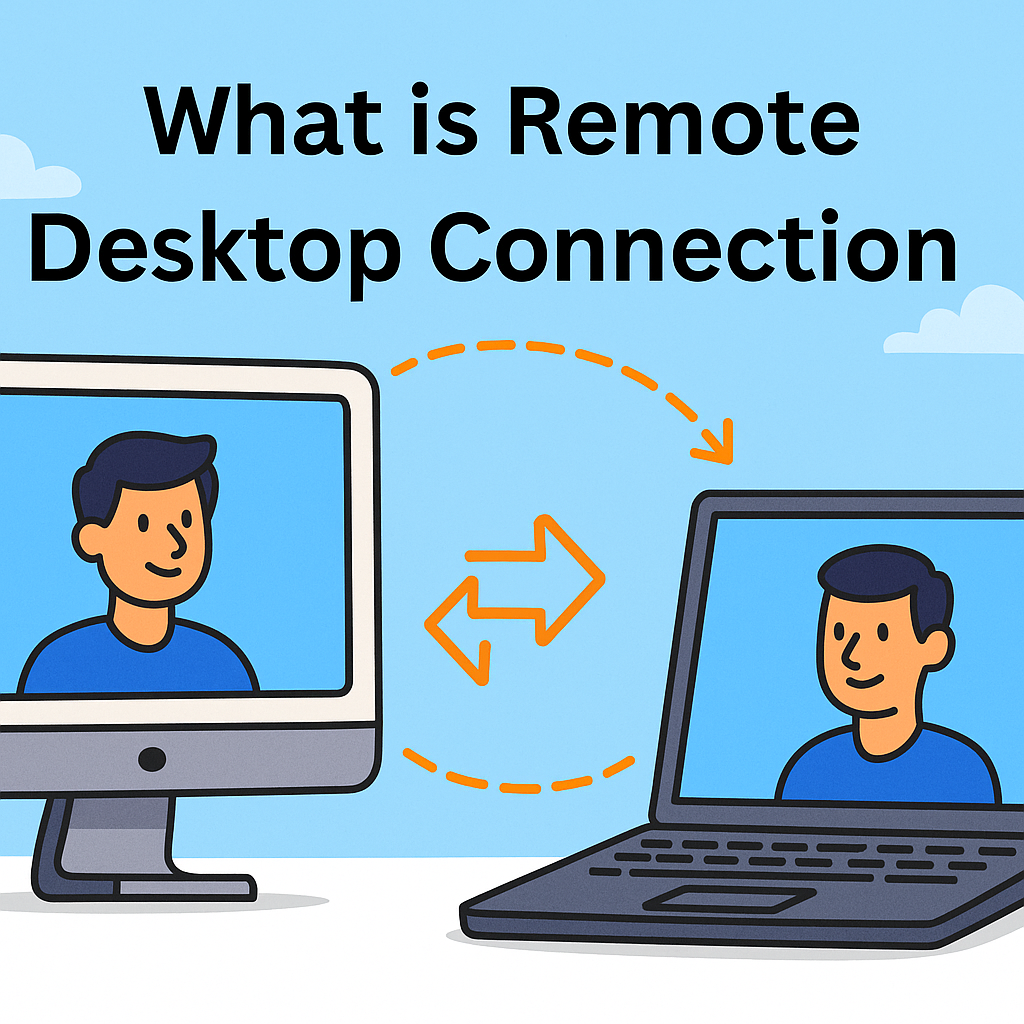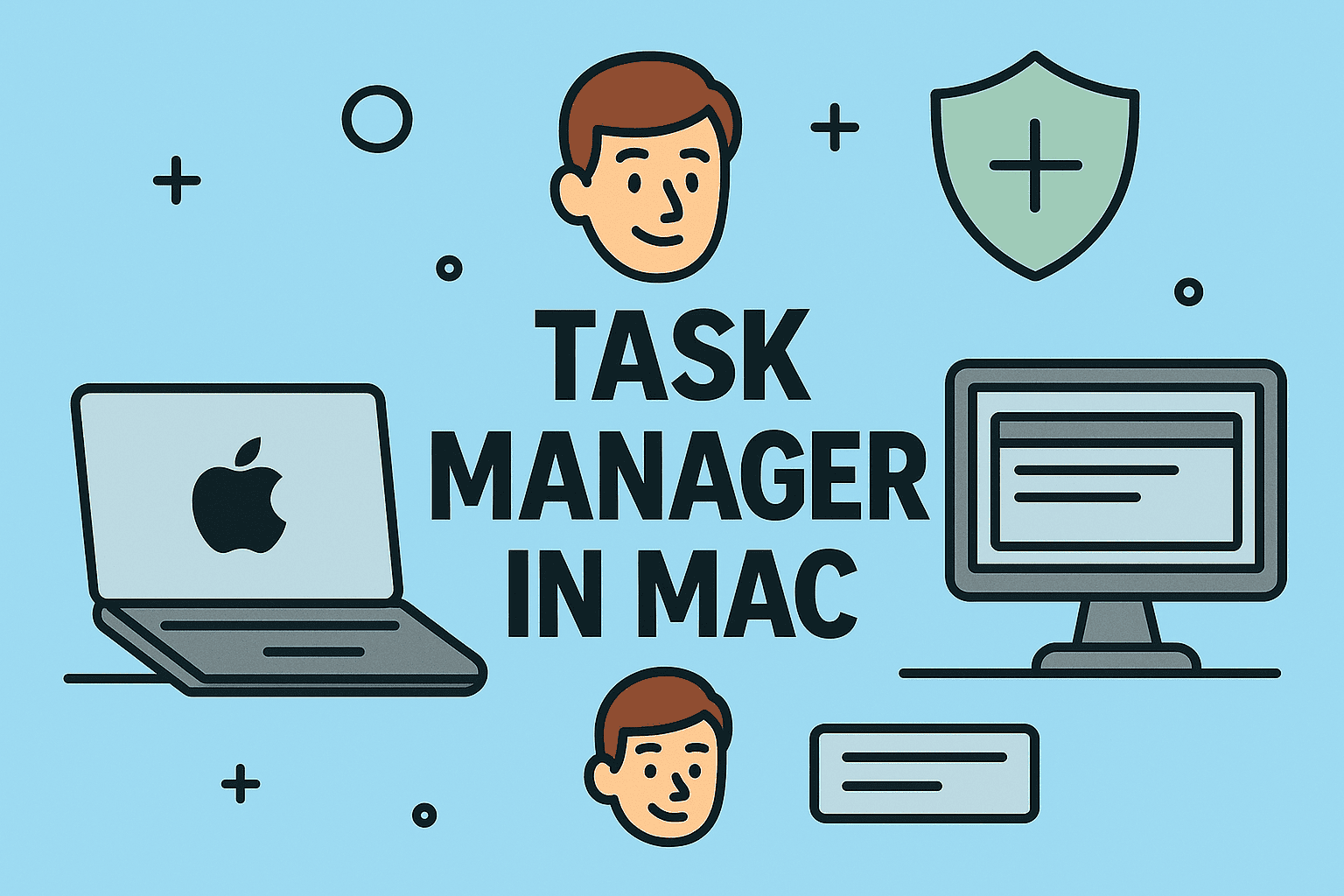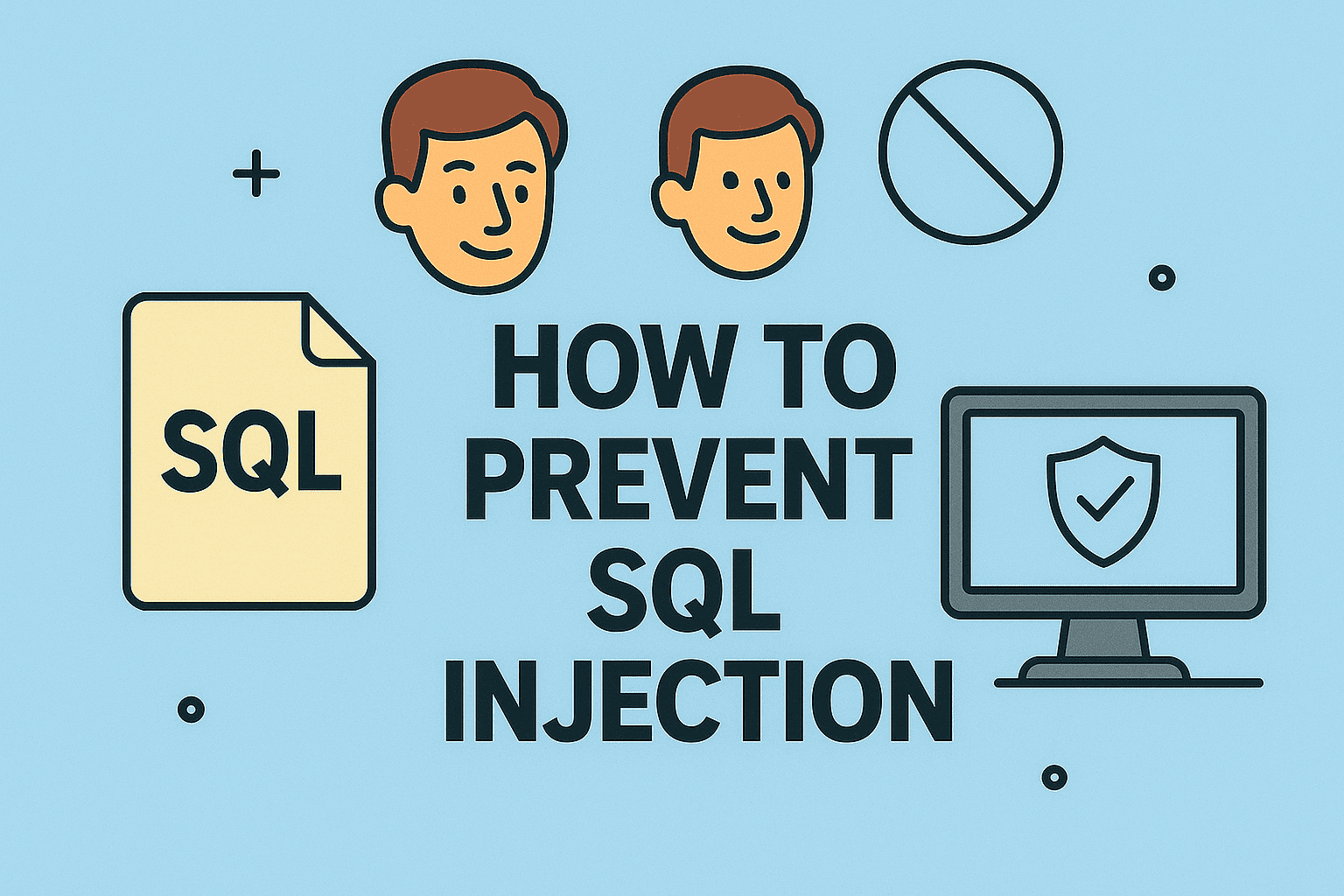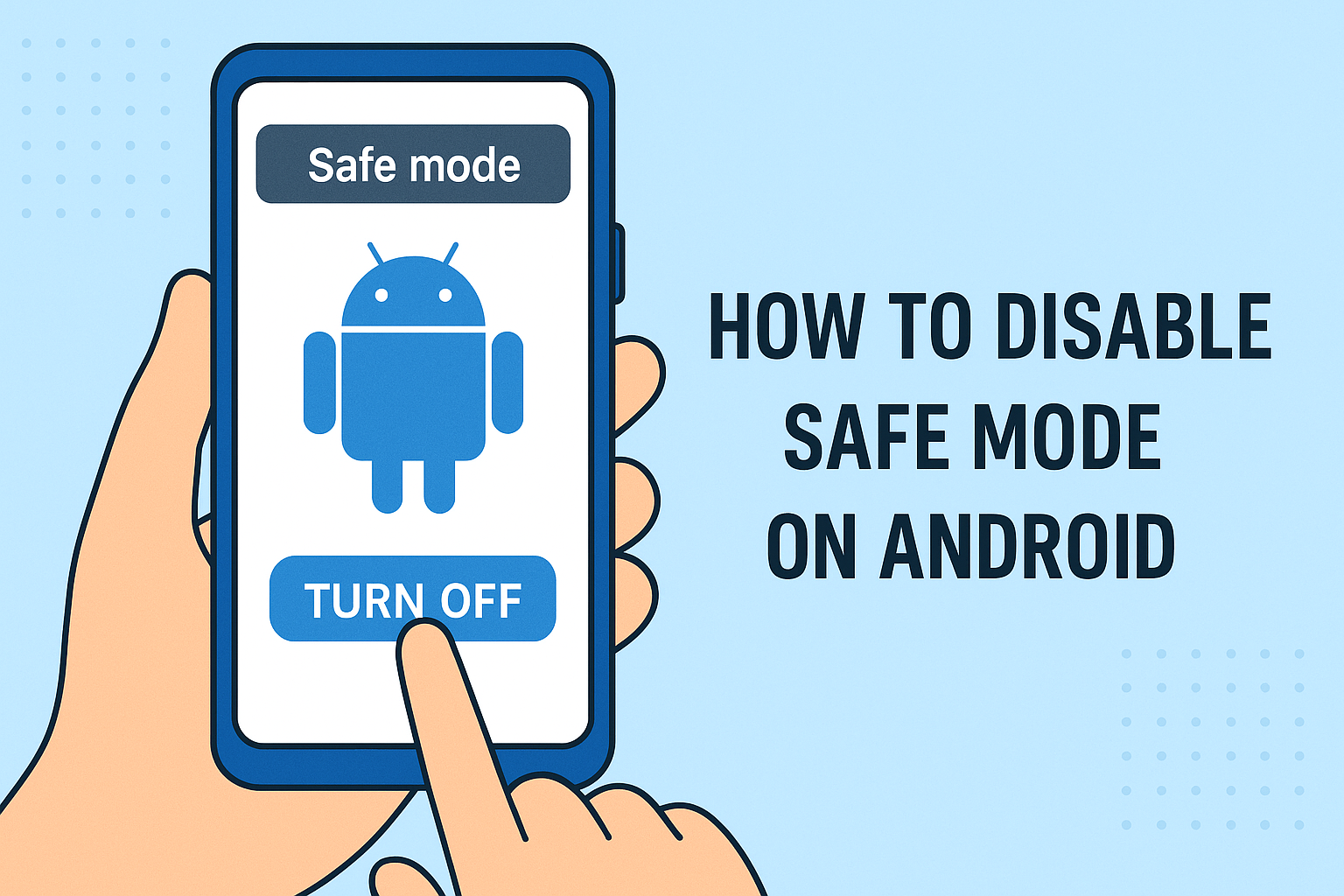How to Update PC Drivers: Step-by-Step Guide for Windows Users
Updated on July 17, 2025, by ITarian

Are your devices running slower or encountering strange errors? Learning how to update PC drivers is one of the easiest ways to keep your system optimized. Whether you’re managing personal devices or an enterprise IT environment, updated drivers improve performance, enhance compatibility, and tighten cybersecurity defenses.
In this detailed guide, we’ll explain different ways to update PC drivers on Windows 10 and Windows 11—perfect for IT managers, cybersecurity experts, and business leaders aiming to protect their systems.
Why You Should Update PC Drivers Regularly
Outdated drivers are a common cause of performance drops and system vulnerabilities. Updating drivers regularly ensures:
- Better hardware compatibility
- Improved performance and system stability
- Fewer crashes or unexpected errors
- Security patches for known vulnerabilities
For organizations, maintaining driver updates minimizes downtime and boosts endpoint security.
How to Update PC Drivers Manually (Windows 10/11)
Manual updates give you full control over your drivers, especially for critical components like GPUs or network adapters.
Method 1: Using Device Manager
- Press Windows + X → select Device Manager.
- Expand categories (Display Adapters, Network Adapters, etc.).
- Right-click your hardware → Update driver → Search automatically.
Method 2: Download from Manufacturer Website
- Identify your hardware model.
- Visit the manufacturer’s website (NVIDIA, Intel, AMD, Realtek, etc.).
- Download the latest driver for Windows 10/11.
- Install and restart your PC.
Method 3: Windows Update
- Go to Settings → Windows Update → Check for updates.
- Windows may automatically fetch driver updates with system updates.
This manual method ensures you always get the latest and most stable drivers compatible with your system.
Best Driver Updater for PC (Automatic Options)
For those managing multiple devices or preferring convenience, automatic driver updater tools simplify the process. Here are some of the best driver updaters for PC:
- Driver Booster – Popular for one-click updates and automatic scanning.
- Driver Easy – Offers both free and pro versions for quick updates.
- Snappy Driver Installer – Open-source, ideal for offline updates.
- AVG Driver Updater – Combines ease of use with performance improvements.
Advantages of Using Driver Updater Software:
- Time-saving and efficient
- Automatic backups before installing updates
- Minimizes errors caused by wrong driver installations
- Great for IT departments handling multiple endpoints
How to Reinstall PC Drivers to Fix Issues
Sometimes, simply updating isn’t enough. Reinstalling PC drivers is an effective way to resolve persistent driver-related problems.
How to Reinstall PC Drivers:
- Open Device Manager → right-click problematic hardware → Uninstall device.
- Restart your PC—Windows will attempt to reinstall a working driver automatically.
- Optionally, download the latest driver manually after uninstalling.
Reinstalling drivers often resolves:
- Device malfunctions
- Frequent crashes or blue screens
- Connectivity issues
Tips for Maintaining PC Drivers
For cybersecurity and IT management, maintaining drivers systematically ensures optimized security and system performance.
1. Schedule Driver Checks
- Monthly or quarterly checks prevent outdated driver issues.
2. Use Manufacturer Tools
- Tools like Intel Driver & Support Assistant or NVIDIA GeForce Experience offer regular update checks.
3. Create System Restore Points
- Always create restore points before major driver updates.
4. Keep Backup Copies
- Backup existing drivers before updates to ensure quick rollback if needed.
Regular driver updates are essential for seamless productivity and reduced security risks.
FAQs: How to Update PC Drivers
1. How often should I update PC drivers?
It’s good practice to check for updates every few months or after major Windows updates.
2. Is it safe to use automatic driver updaters?
Yes—reliable tools like Driver Booster and Driver Easy are safe when downloaded from official sites.
3. Can updating drivers improve gaming performance?
Absolutely! Graphics driver updates often include performance boosts and bug fixes for new games.
4. How do I know if my drivers are outdated?
Check via Device Manager, Windows Update, or third-party driver updater tools.
5. What drivers are most important to update?
Focus on graphics, network, chipset, and audio drivers, especially for professional and gaming setups.
Final Thoughts: Stay Updated, Stay Secure
Learning how to update PC drivers helps you prevent system crashes, improve performance, and patch security vulnerabilities. For IT teams and cybersecurity professionals, regularly updating drivers is a critical part of proactive system maintenance.
Take your IT security to the next level—protect your endpoints with Itarian’s cybersecurity solutions and ensure your devices are always performing at their best!