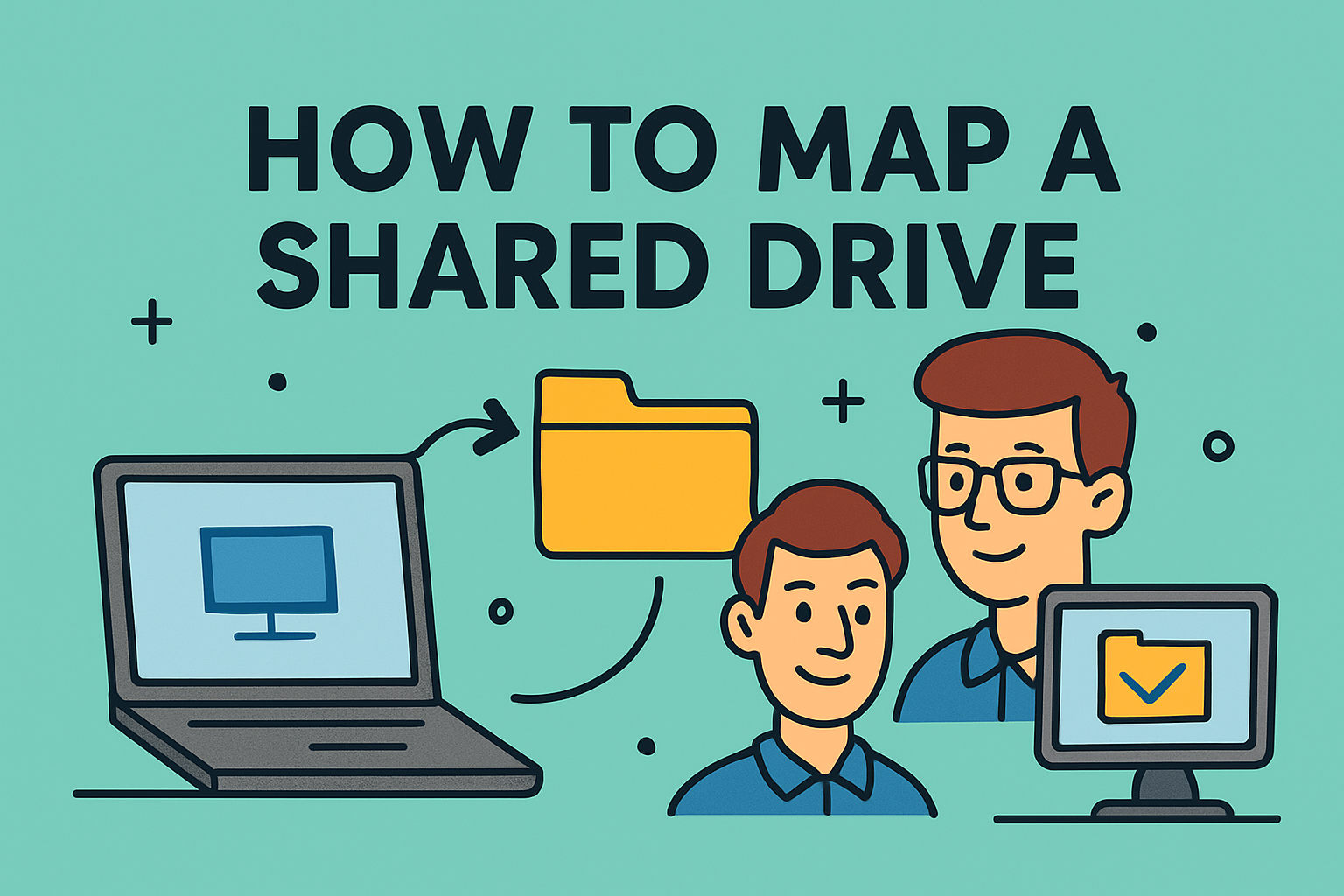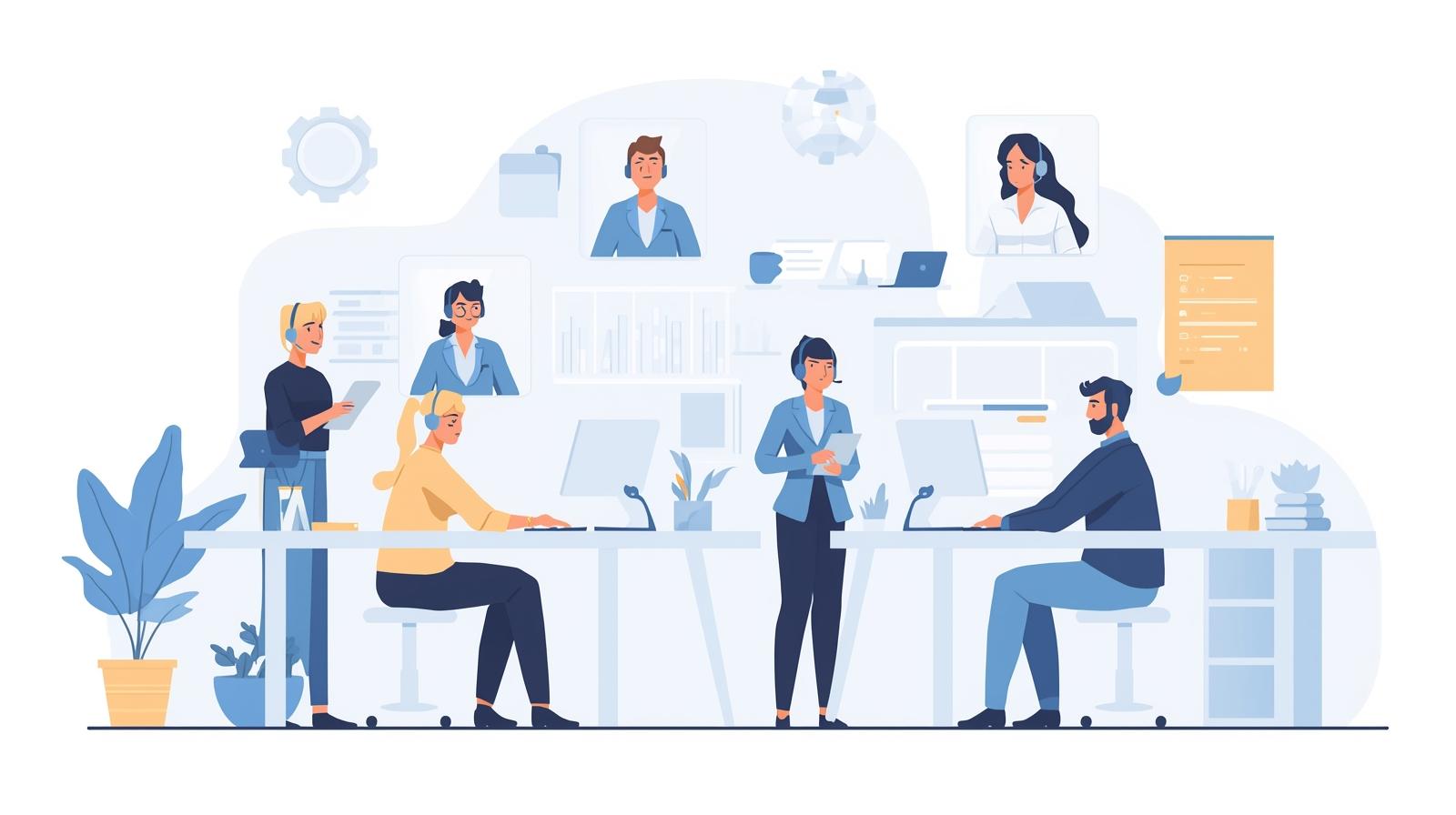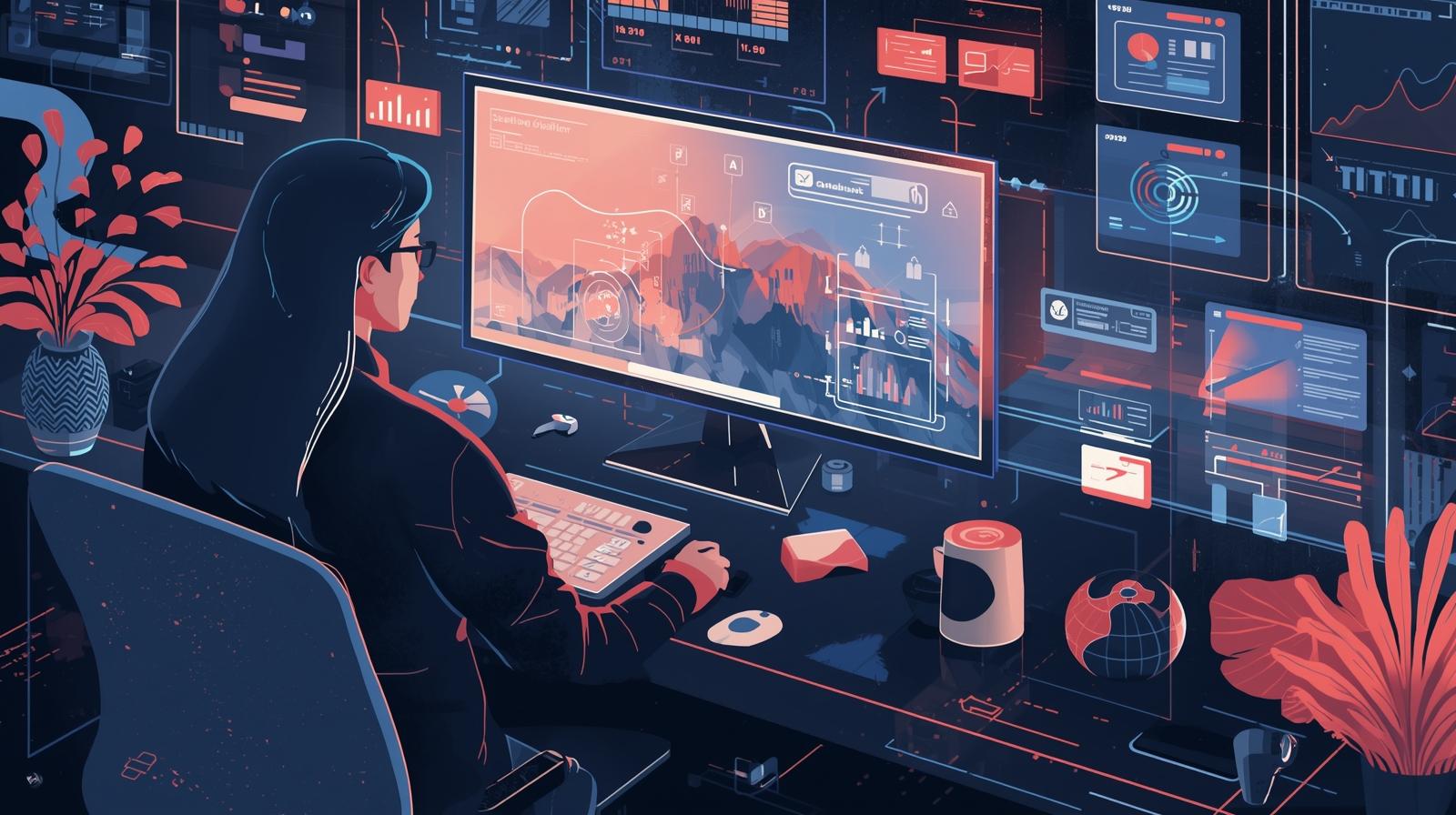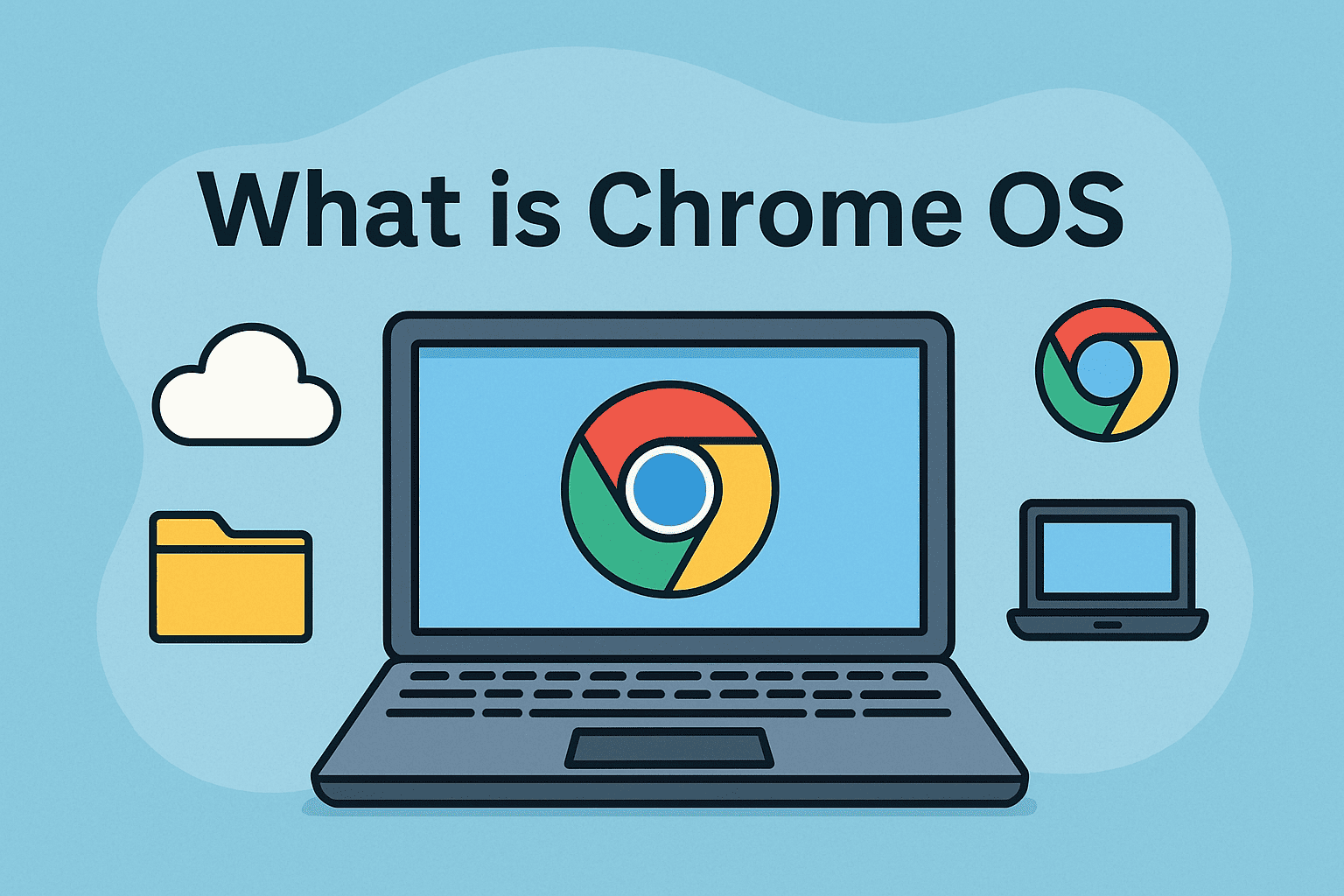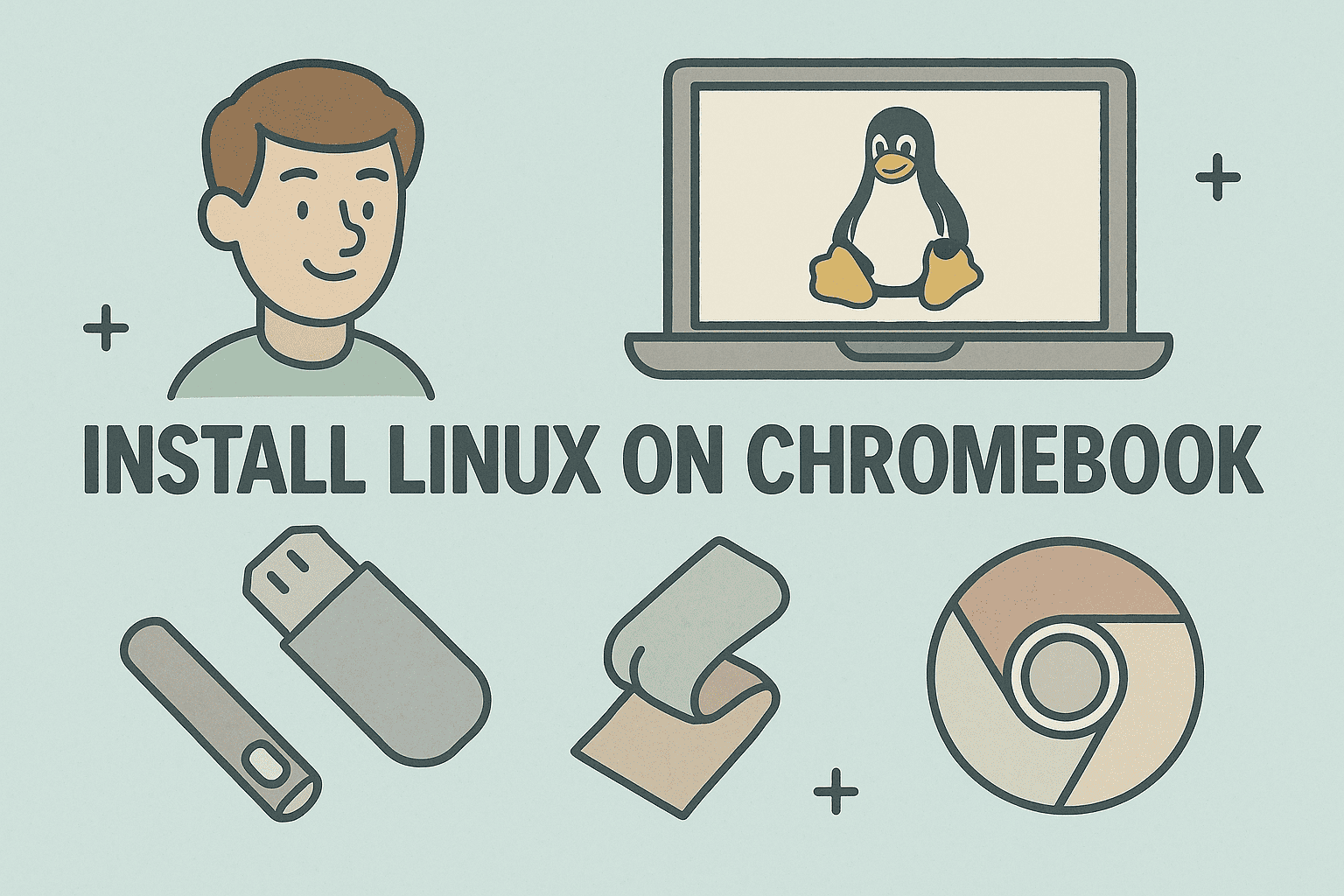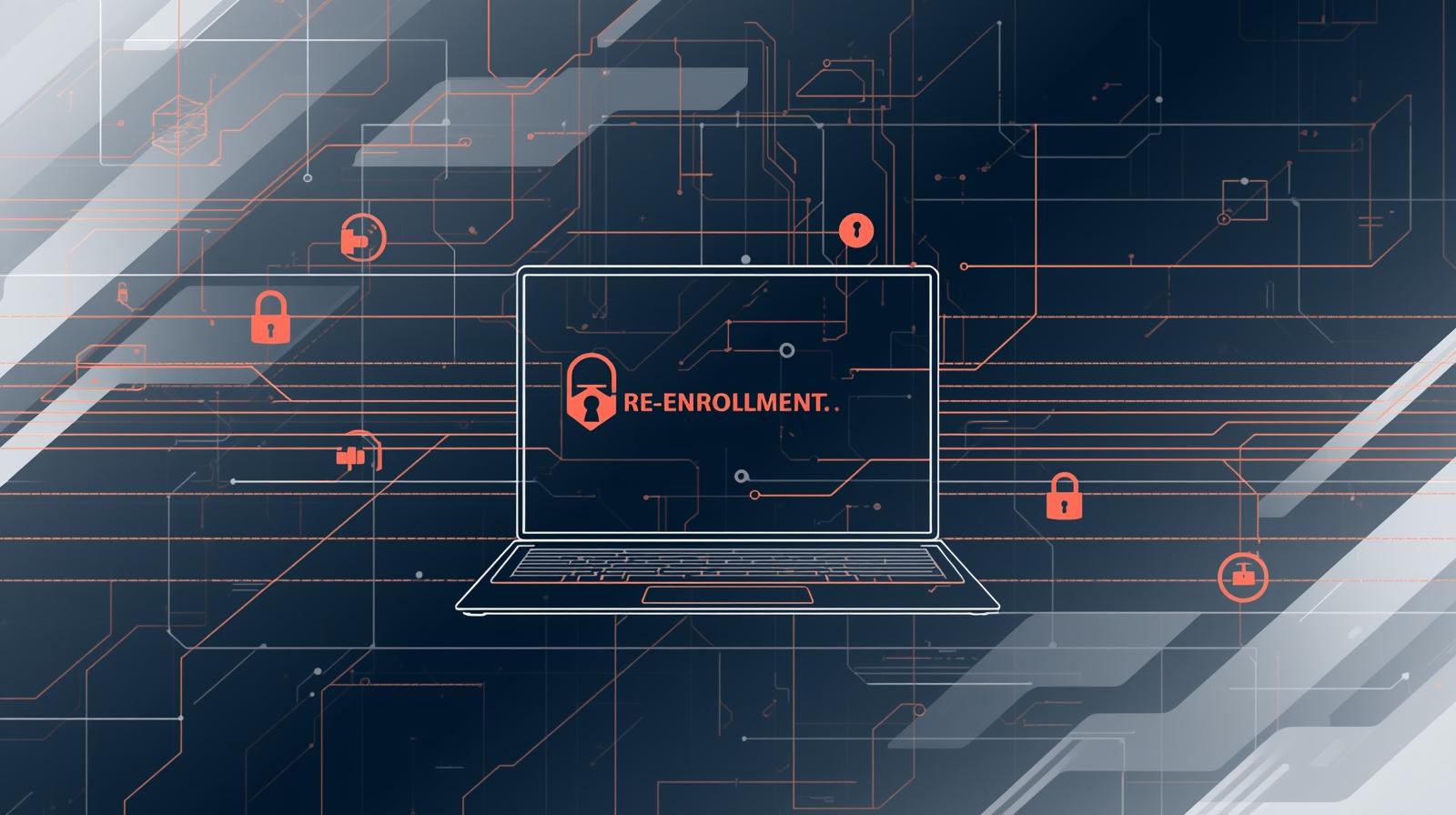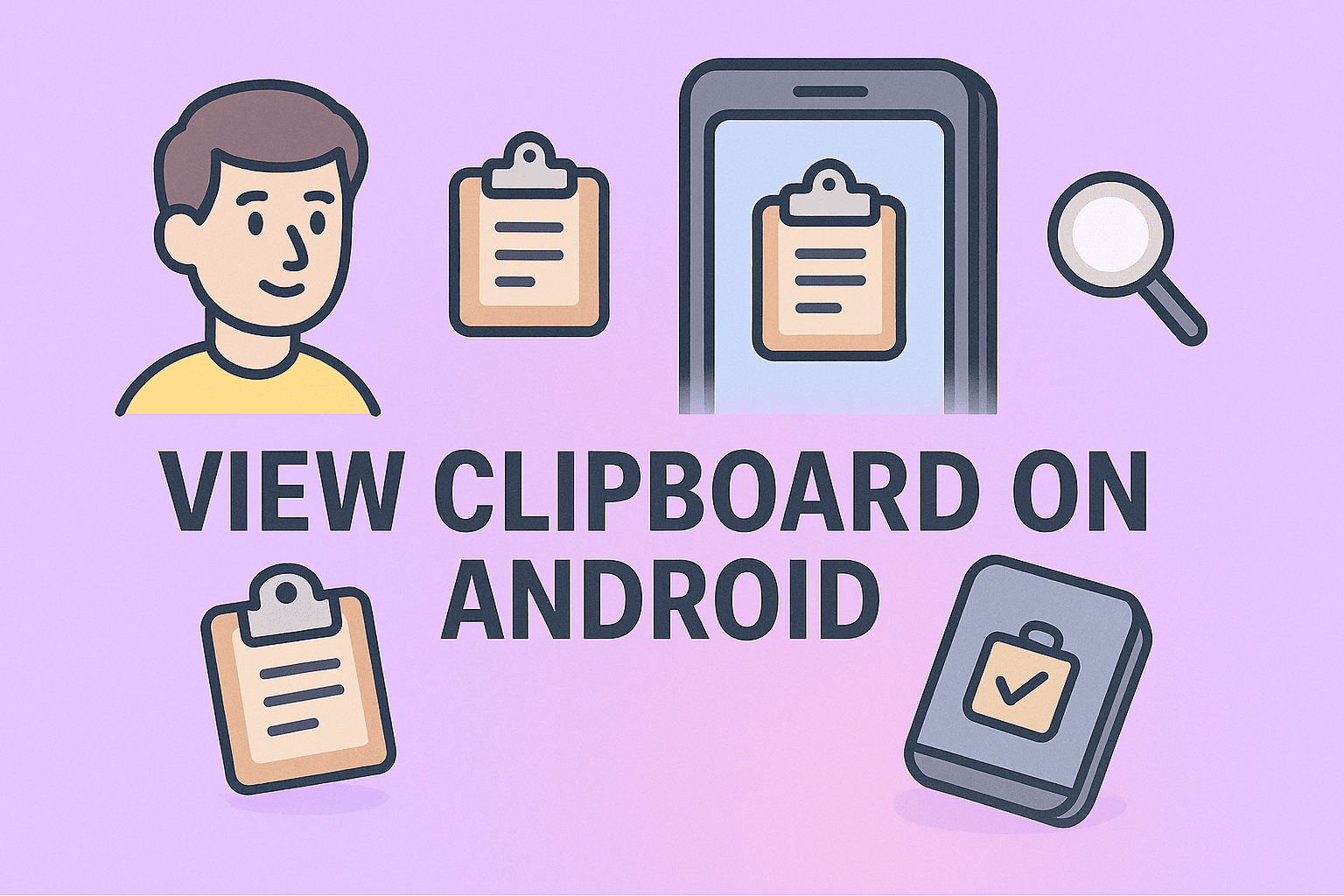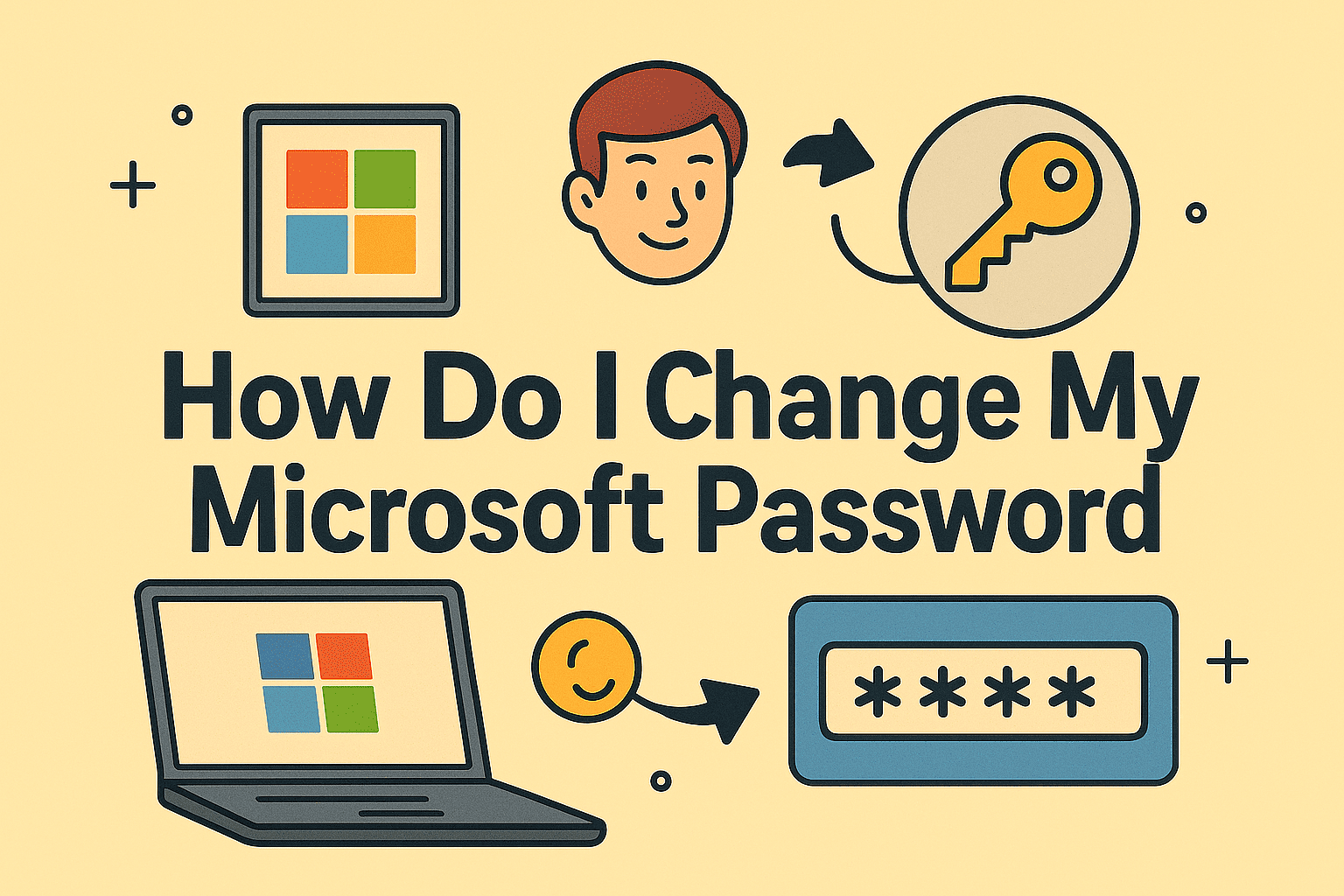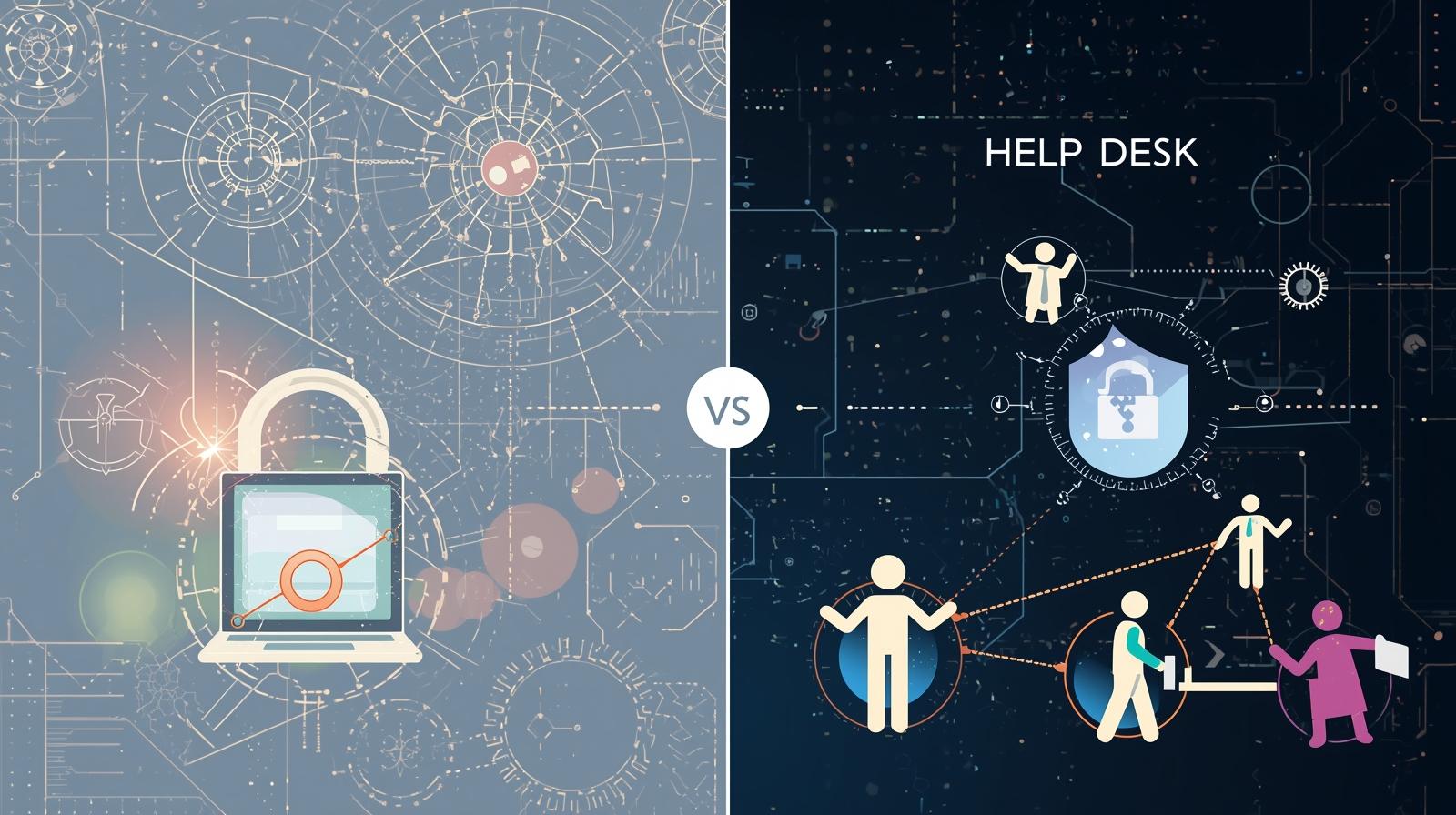Locked Out of Your PC? Here’s How to Reset Windows 10 Password Without Logging In
Updated on July 15, 2025, by ITarian
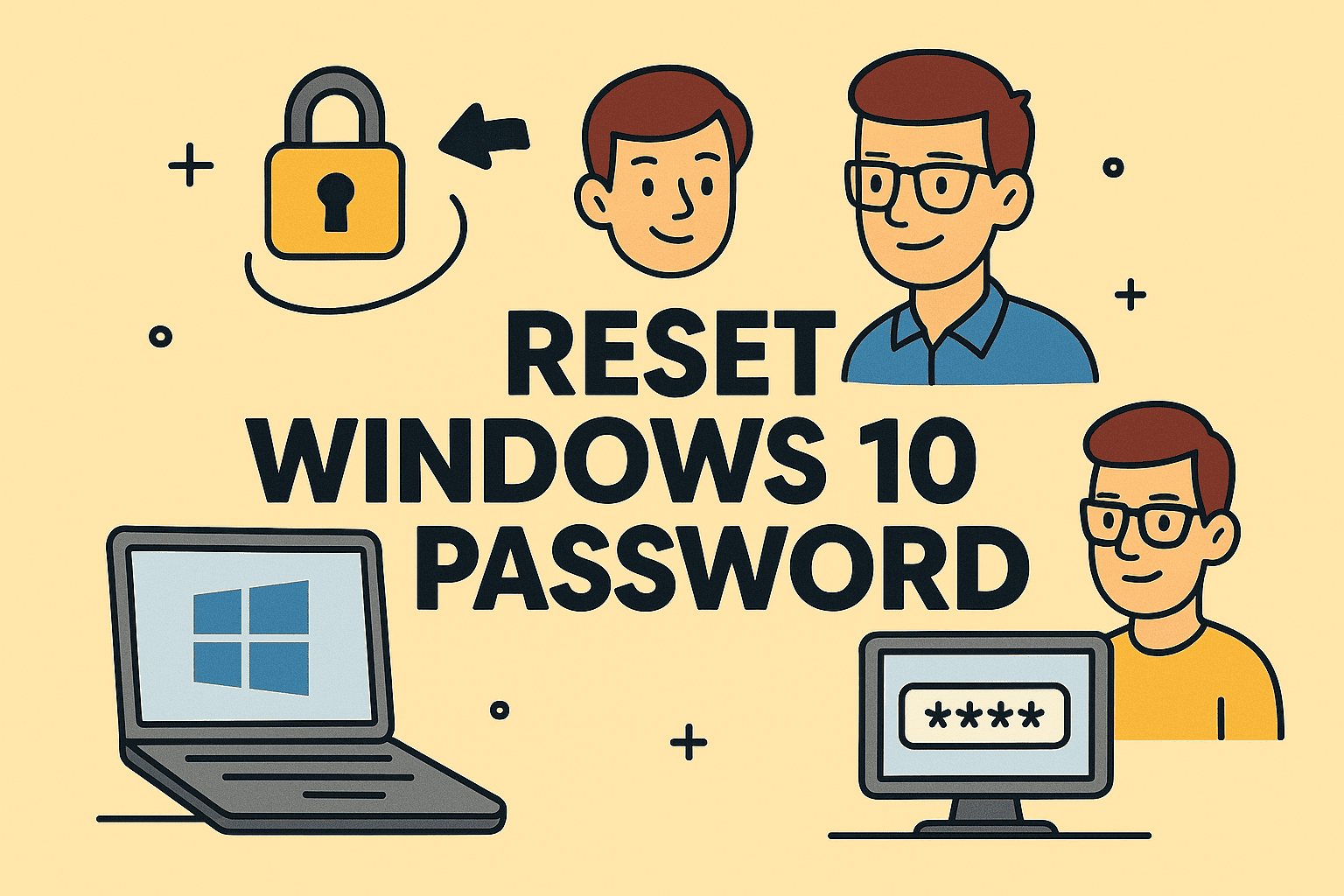
Have you ever stared at the login screen only to realize you forgot your Windows 10 password? You’re not alone. Whether you’re an IT manager handling employee lockouts or a founder trying to regain access to a secure system, knowing how to reset Windows 10 password without logging in is essential for business continuity and digital security.
In this post, we’ll walk you through simple, effective methods to regain access without compromising your data. Whether you forgot the password or need access to a user-locked machine, we’ve got you covered with all the Windows 10 password recovery options available.
Why You Might Need to Reset Windows 10 Password Without Login
Before diving into the methods, let’s look at some common scenarios:
- You forgot your Windows 10 password
- An employee left without handing over credentials
- A hacker changed your login credentials
- You need access to an old or secondary machine
- You’re locked out of a critical workstation or server
Understanding how to reset Windows 10 password without login access can save time, money, and potential data loss.
Method 1: Use Password Reset Disk (If You Created One)
If you’re proactive, you may have created a password reset disk. Here’s how to use it:
- Insert the password reset USB.
- On the login screen, enter any password → click “Reset password.”
- Follow the Password Reset Wizard.
- Choose your reset disk, create a new password, and restart.
Note: This method works only if the disk was created before you got locked out.
Method 2: Reset Using a Microsoft Account (Online Recovery)
If your Windows 10 account is linked to a Microsoft account, recovery is simple:
- Go to the Microsoft password reset page.
- Select “I forgot my password”
- Enter your account email and verify via SMS/email
- Create a new password
- Restart your PC and use the new password
This is one of the most secure Windows 10 password recovery options for users of linked accounts.
Method 3: Use Safe Mode with Command Prompt (Local Admin Account)
For more technical users and IT administrators:
- Restart your computer and hold Shift while clicking “Restart.”
- Select: Troubleshoot → Advanced options → Startup Settings → Restart.
- After restart, press F6 to enter Safe Mode with Command Prompt.
In Command Prompt, type:
bash
CopyEdit
net user Administrator /active:yes
- Reboot and log in with the built-in Administrator account (no password).
- Go to Settings → Accounts → Manage other account to reset the password.
This method assumes access to the advanced startup environment.
Method 4: Use Installation Media and Command Prompt
Ideal for cases where no account is accessible:
- Create a Windows 10 bootable USB using the official media creation tool.
- Boot from the USB → Click “Repair your computer.”
- Select Troubleshoot → Advanced Options → Command Prompt.
In Command Prompt, type the following to replace the utility manager:
r
CopyEdit
copy c:\windows\system32\utilman.exe c:\
copy c:\windows\system32\cmd.exe c:\windows\system32\utilman.exe
- Reboot → At login screen, click Ease of Access → Command Prompt opens.
Type:
css
CopyEdit
net user [YourUsername] [NewPassword]
- Restart and log in with the new password.
Revert the changes afterward:
r
CopyEdit
copy c:\utilman.exe c:\windows\system32\utilman.exe
Method 5: Use Third-Party Password Recovery Tools
Several professional tools allow password reset without data loss:
- Bootable recovery tools
- Password reset utility ISOs
- Command-based open-source utilities
These often come with user-friendly interfaces and reliable recovery. Always verify software integrity before downloading.
Best Practices to Avoid Future Password Lockouts
To minimize downtime and ensure data safety:
- Use multi-factor authentication (MFA)
- Create password reset disks for local accounts
- Link accounts with recovery-enabled services
- Use secure credential management platforms
- Encourage use of password managers among teams
Comparison Table: Recovery Methods
| Method | Difficulty | Requires Tools | Ideal For |
| Password Reset Disk | Easy | USB reset disk | Proactive users |
| Online Account Recovery | Easy | Internet | Linked account users |
| Safe Mode with CMD | Medium | No | IT admins |
| Installation Media CMD Hack | Advanced | Bootable USB | Power users, IT teams |
| Third-Party Tools | Varies | External tools | Last resort or quick fix |
FAQ: Reset Windows 10 Password Without Login
Q1: Can I reset Windows 10 password without losing data?
Yes. All methods outlined protect your files and settings if done correctly.
Q2: What if I don’t have a reset disk or online account?
You can use bootable USB methods or command prompt-based recovery approaches described above.
Q3: Are third-party tools safe to use?
If downloaded from verified, trustworthy sources, yes. Avoid pirated or cracked versions to prevent malware.
Q4: Can I reset the password for another user?
Yes, using administrator privileges or safe mode, you can reset other local accounts.
Q5: What if all methods fail?
You may need professional IT support or reinstall Windows (as a last resort). Always back up your data beforehand.
Final Thoughts & Call to Action
Getting locked out of your system can be frustrating, but it’s not the end of the road. With these step-by-step solutions, you now know how to reset Windows 10 password without logging in — securely and efficiently.
Don’t wait for a password crisis to hit. Take proactive steps now to protect your access and your organization’s data.
👉 Ready to take control of your IT security and endpoint management? Start securing your systems with a free trial