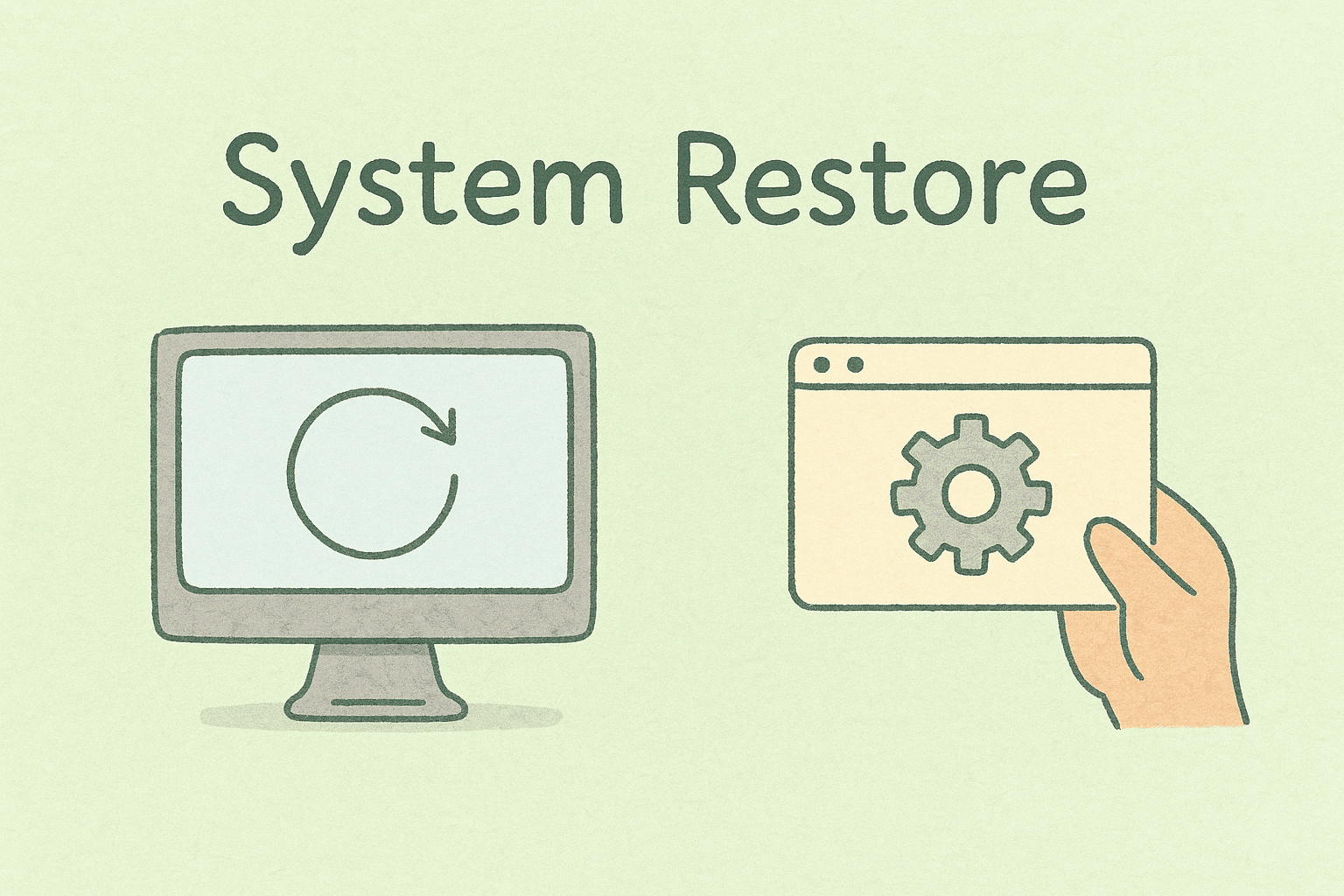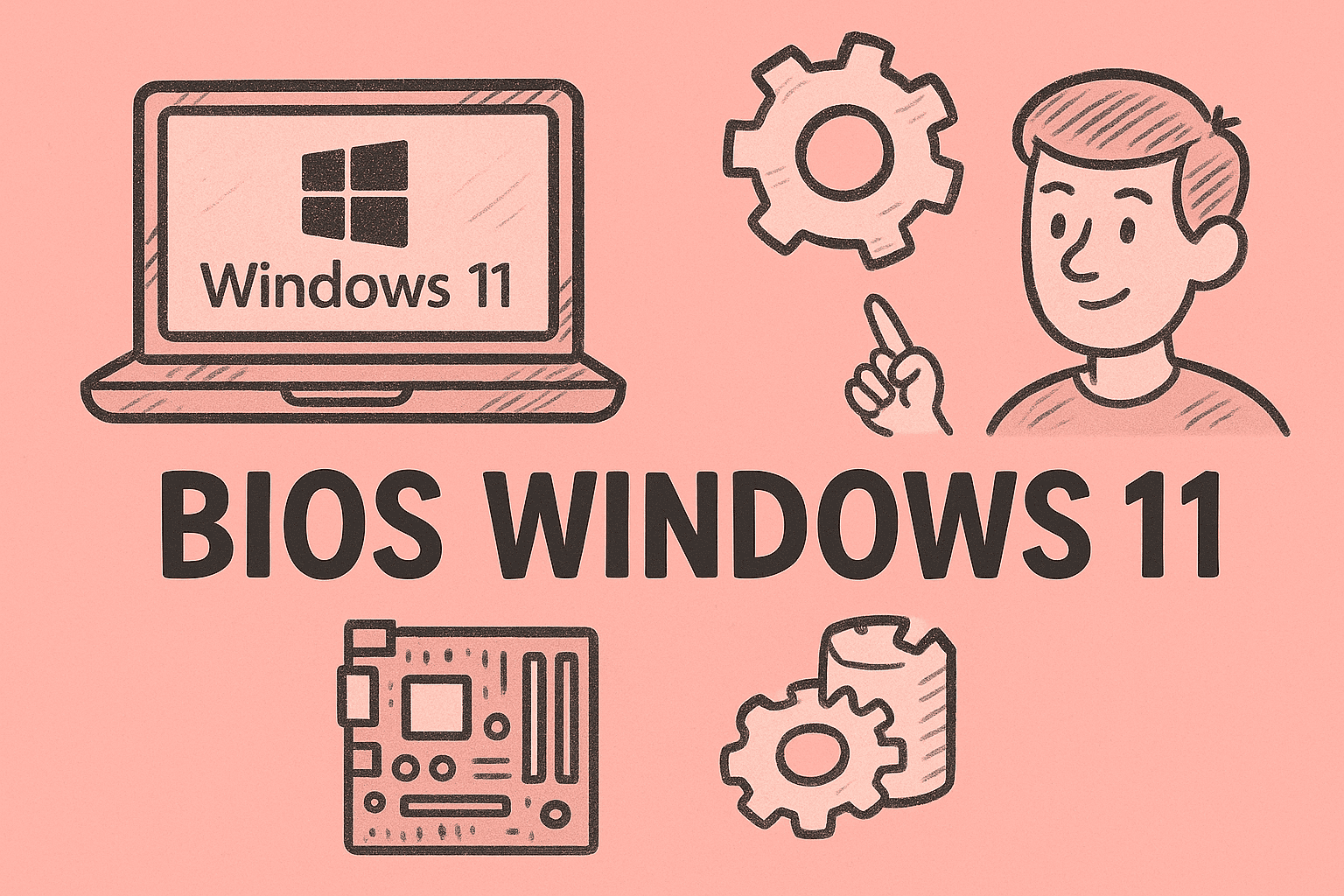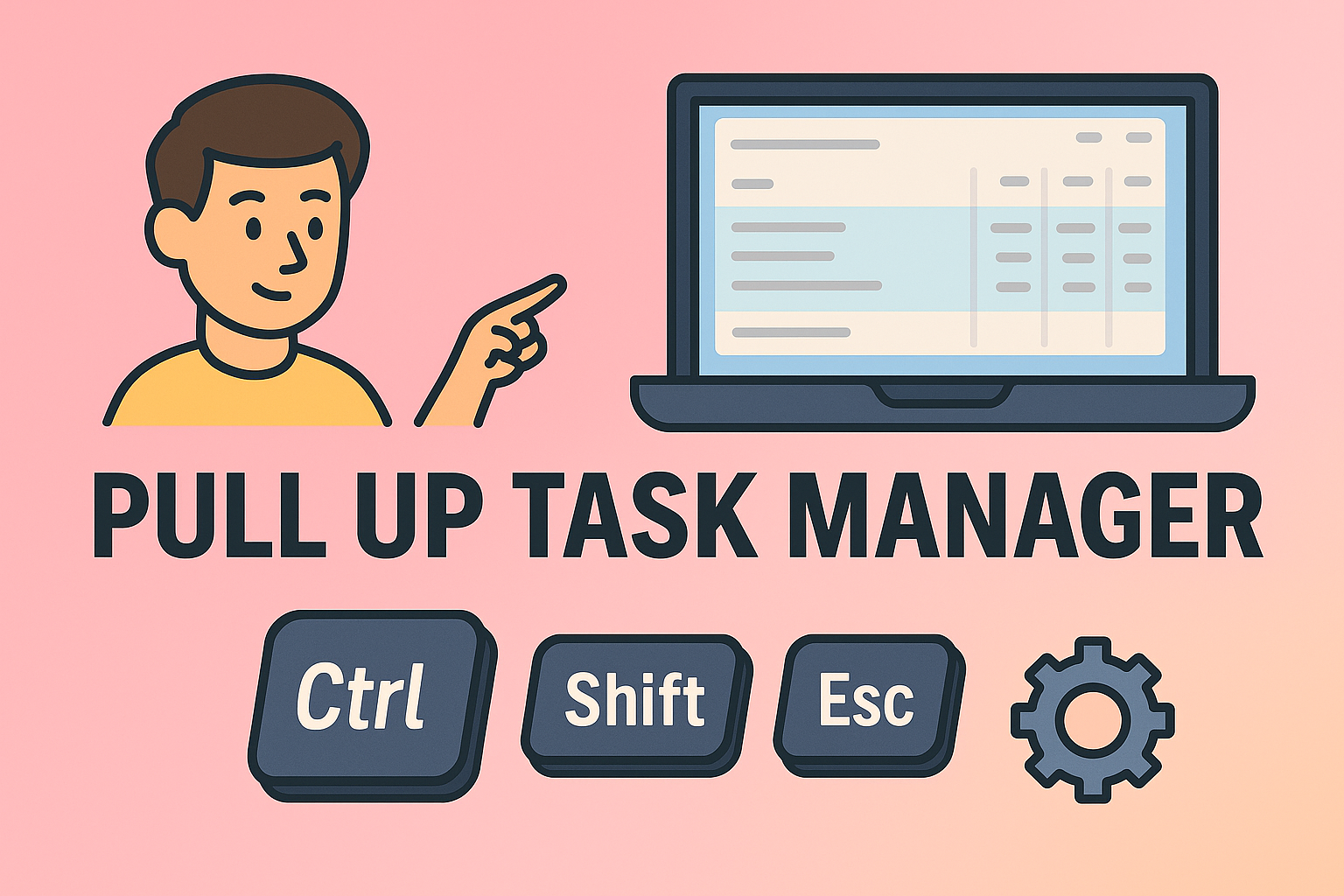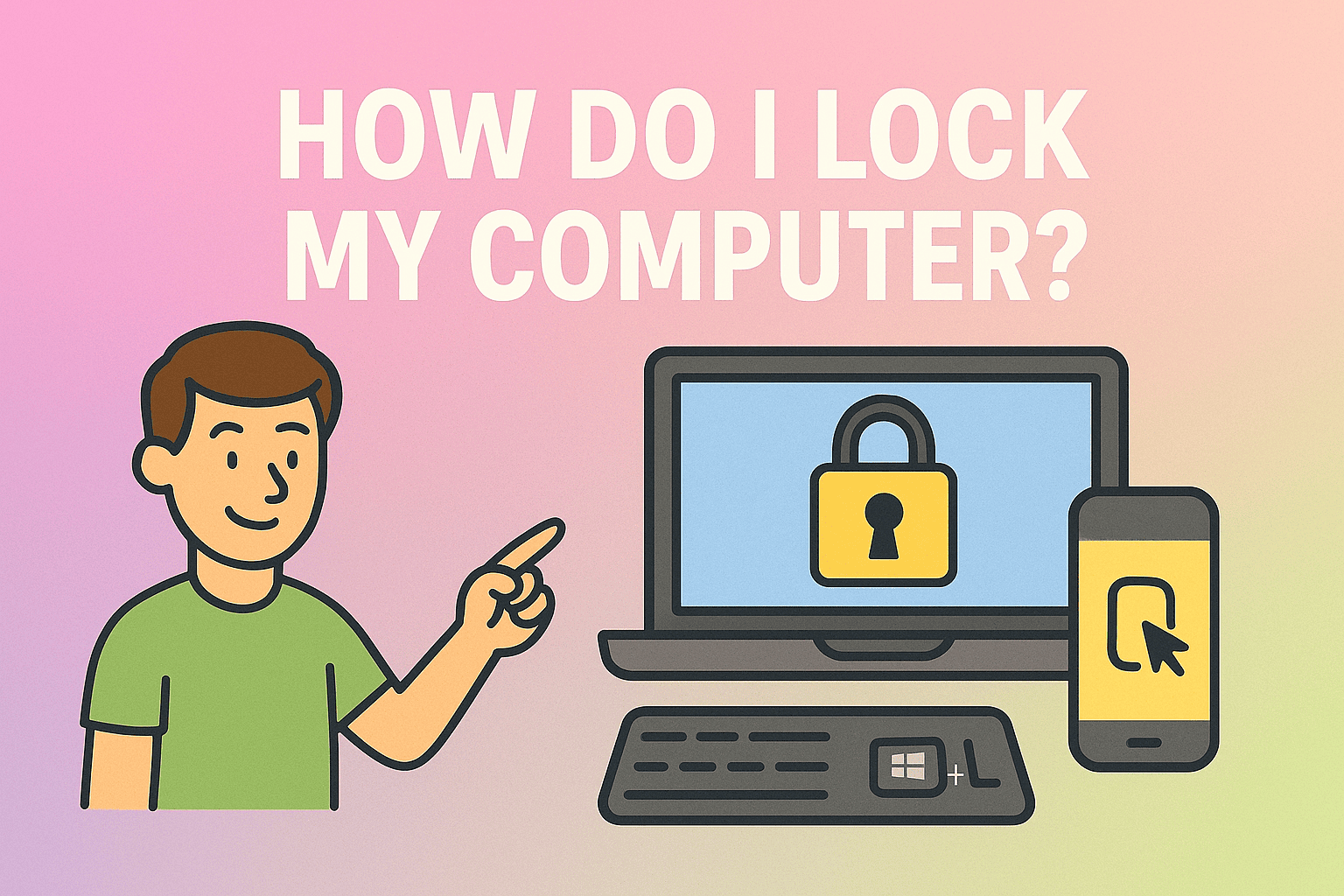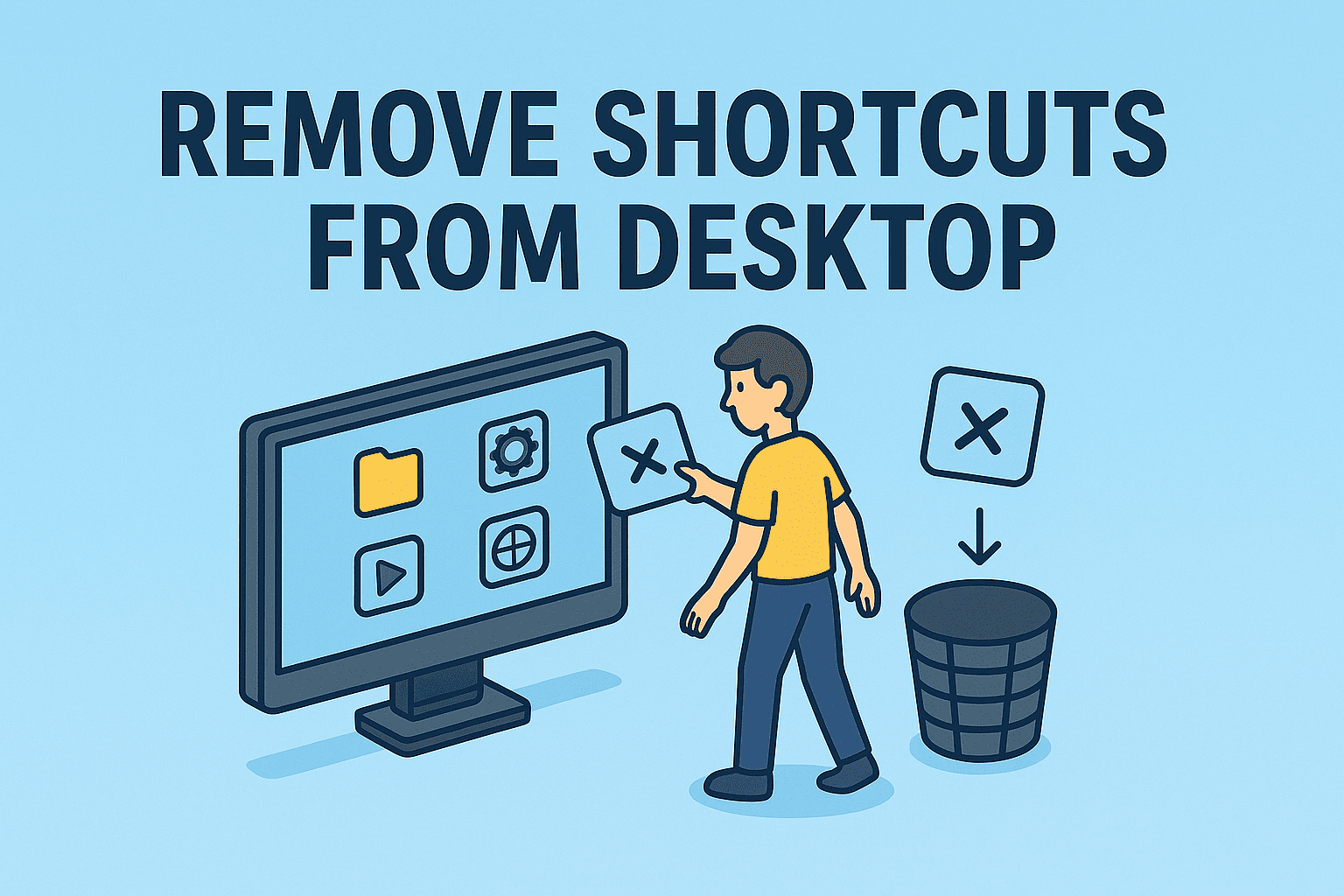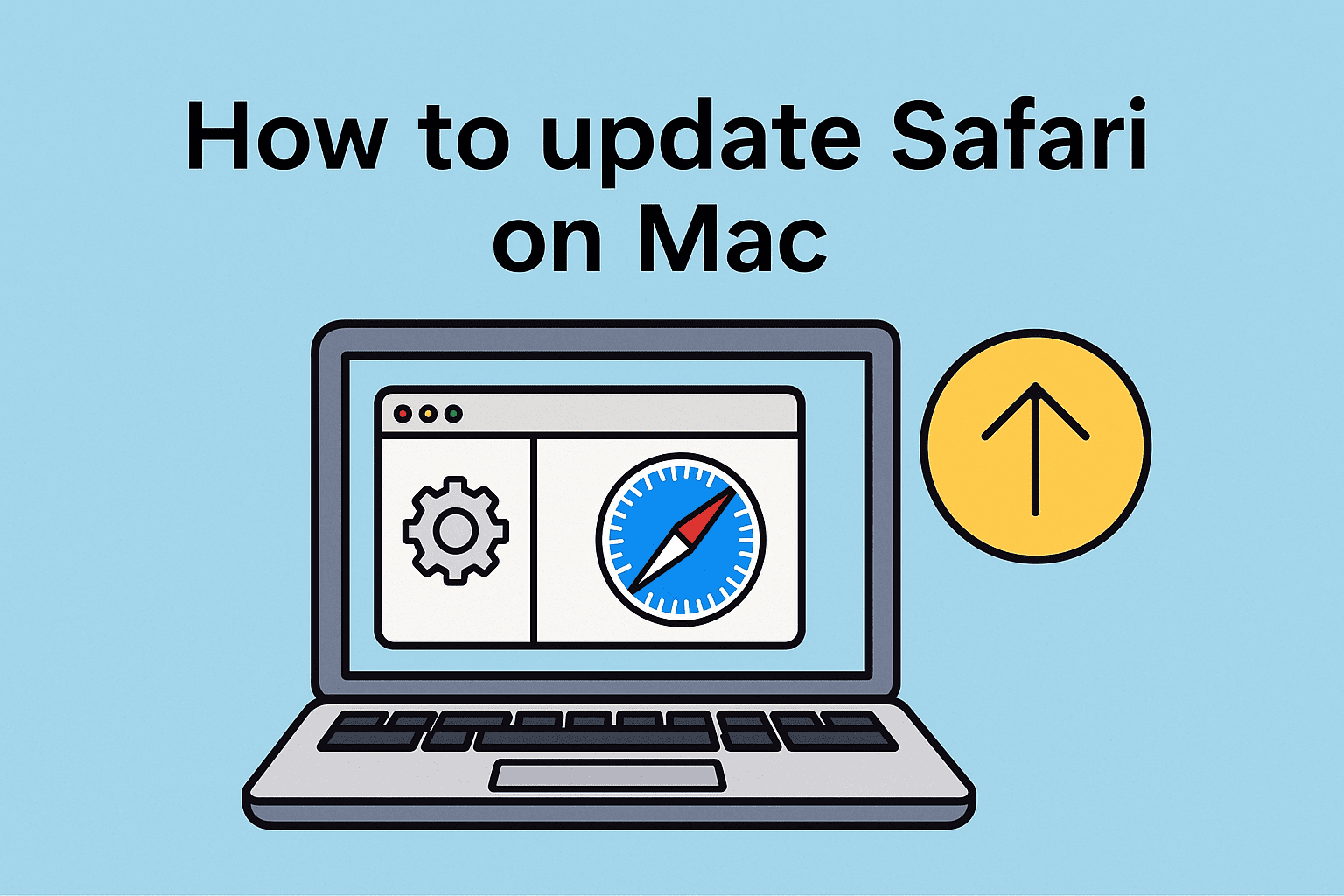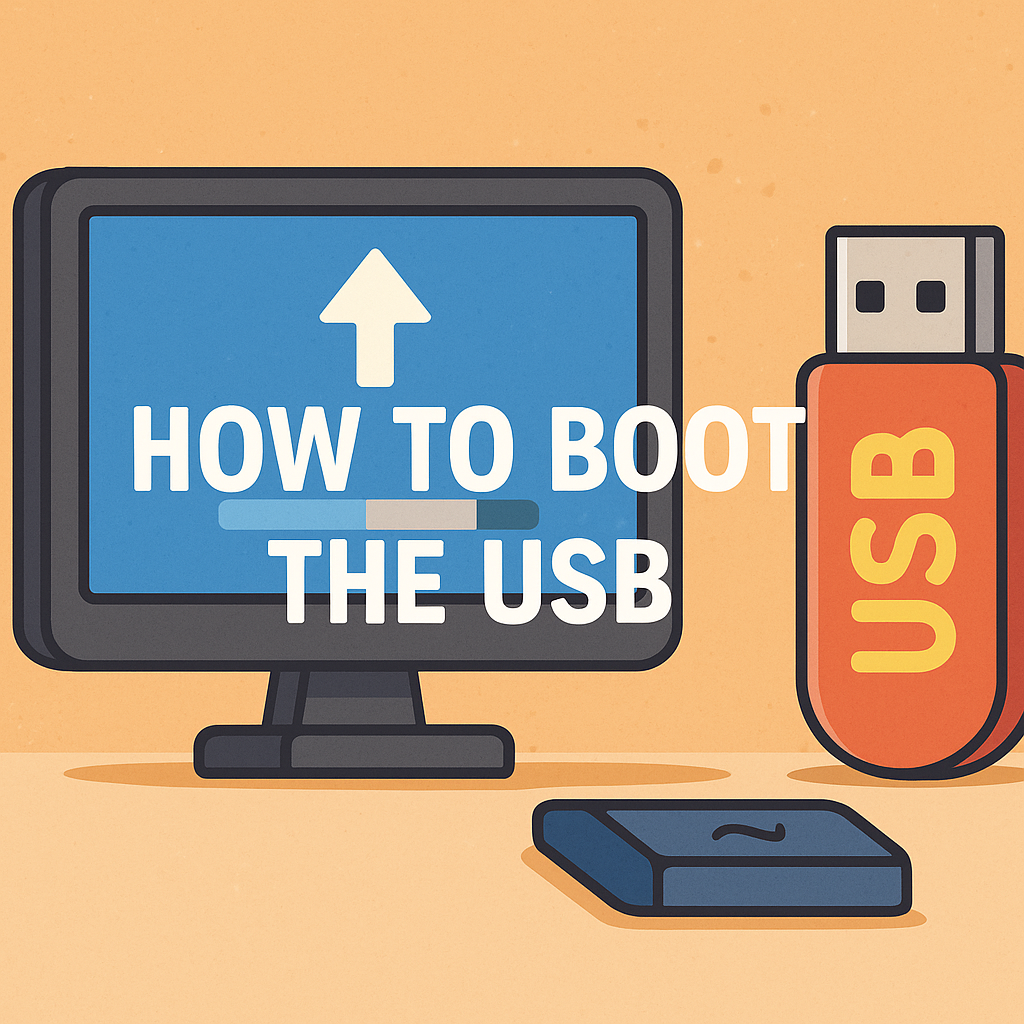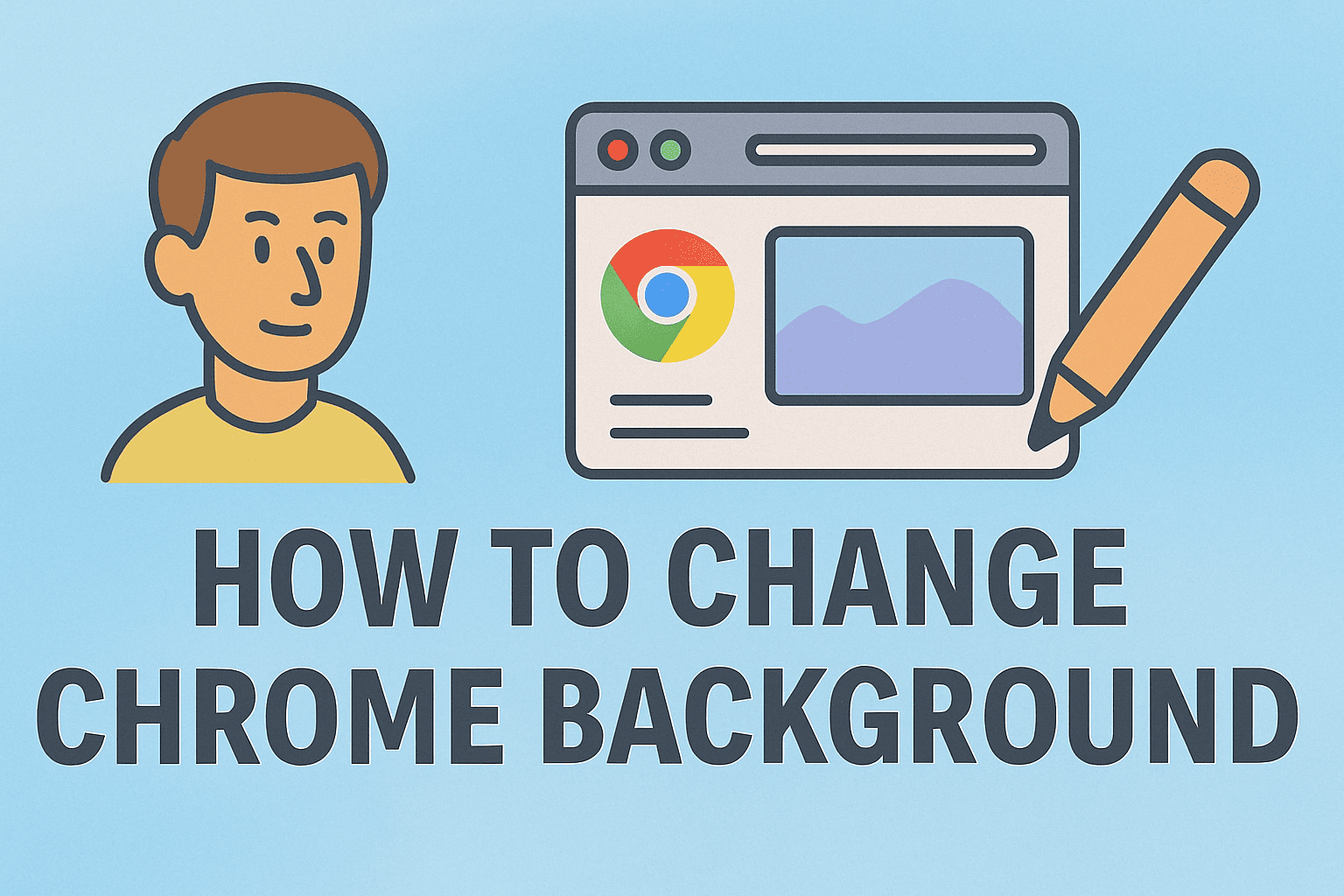Why Deleting Unused Apps is Essential
Updated on July 22, 2025, by ITarian
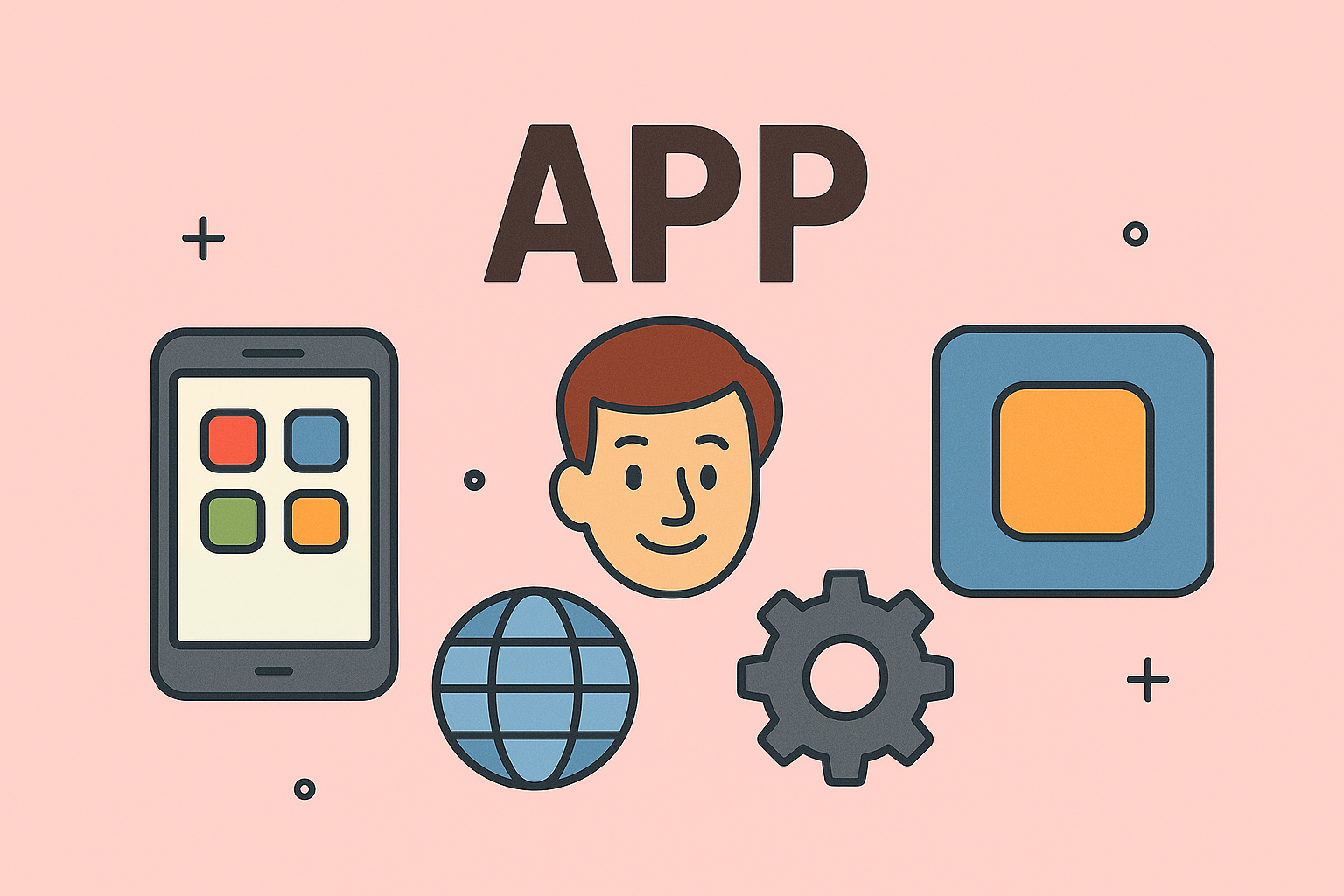
Are you noticing your phone running slower, apps crashing, or constant low-storage notifications? Knowing how to delete an app is one of the simplest ways to free up storage and boost your device’s speed. Whether you’re a business professional, IT manager, or cybersecurity expert, deleting unnecessary apps is essential for maintaining system efficiency and data hygiene.
In this guide, you’ll discover how to uninstall apps on Android, delete apps on iPhone, and learn tips on how to remove unused apps to free up storage by deleting apps effectively.
Over time, apps accumulate background data, notifications, and cache files, taking up valuable storage and draining system resources.
Benefits of Deleting Apps:
- ✅ Frees Up Storage Space
- ✅ Improves Device Speed
- ✅ Reduces Background Data Usage
- ✅ Minimizes Security Risks from Outdated Apps
- ✅ Declutters Your Home Screen
✅ Quick Tip: Regularly deleting unused apps enhances your device’s overall performance and security posture.
How to Delete an App on Android
Method 1: Uninstall Apps on Android from Home Screen
- Long-press the app icon on your home screen.
- Tap Uninstall or Remove.
- Confirm by tapping OK.
Method 2: Uninstall Apps via Settings
- Open Settings → Apps → See All Apps.
- Select the app you want to delete.
- Tap Uninstall → OK.
Method 3: Use Google Play Store
- Open Google Play Store.
- Tap Profile Icon → Manage Apps & Device → Manage.
- Select and uninstall apps directly.
✅ Pro Tip: Uninstall apps on Android without affecting essential system apps by checking app descriptions before deleting.
How to Delete an App on iPhone (iOS)
Method 1: Delete from Home Screen
- Tap and hold the app icon until it jiggles.
- Tap the “-” Remove icon → Delete App → Confirm.
Method 2: Remove Apps from Settings
- Go to Settings → General → iPhone Storage.
- Choose the app and tap Delete App.
Method 3: Offload Unused Apps
- Settings → App Store → Offload Unused Apps → Enable.
- This feature deletes app data but retains documents and settings.
✅ Tip: To delete apps on iPhone without losing data, offloading is a smart option for reclaiming space while preserving user files.
Remove Unused Apps Automatically
Want to simplify the process? Both Android and iOS offer features to remove unused apps automatically.
Android:
- Settings → Google → Device Connections → App Usage.
- Get suggestions for rarely used apps and delete them.
iPhone:
- Enable Offload Unused Apps in Settings → App Store.
Free Up Storage by Deleting Apps: Pro Tips
Actionable Tips to Maximize Storage:
- 🧹 Clear App Cache Before Deleting for more space recovery.
- 🔍 Review App Usage Statistics before deleting—Settings → Digital Wellbeing (Android) or iPhone Storage.
- 🪪 Uninstall Bloatware where permitted to eliminate pre-installed apps.
- 🛡️ Delete Apps from Multiple Devices when using linked accounts (Google or Apple ID).
✅ Bonus Tip: Regular Instagram storage cleanup or browser cache clearing complements app deletion for complete optimization.
When Should You Delete an App?
- 📉 Low storage warnings.
- 🐌 App causing slowdowns or battery drain.
- 🔒 App hasn’t been updated in years (potential security risk).
- 🧹 Reducing digital clutter for a focused work environment.
FAQs About How to Delete an App
1. Does deleting an app delete all its data?
Deleting removes app data, but some accounts and cloud backups (Google/Apple) may store information.
2. Can I reinstall deleted apps later?
Yes, you can always reinstall apps from the App Store or Google Play without additional charges (for free apps).
3. Are there apps I can’t delete?
Some system or pre-installed apps (bloatware) can’t be deleted but can be disabled to save resources.
4. Is offloading apps the same as deleting?
No. Offloading removes the app but keeps personal data for future reinstallation.
5. How much storage can I save by deleting apps?
Depending on the app, you can recover between 500 MB to several GB, especially from large social media or gaming apps.
Conclusion: Keep Your Device Clean and Fast
Learning how to delete an app is a quick yet impactful way to improve device performance, manage storage, and reduce potential cybersecurity risks. Whether you uninstall apps on Android, delete apps on iPhone, or use automation to remove unused apps, you’ll enjoy a smoother, safer digital experience.
✅ Take Action: Optimize device performance and enhance security with professional IT solutions from Itarian. Sign up today and access tools to manage devices effortlessly across your business.