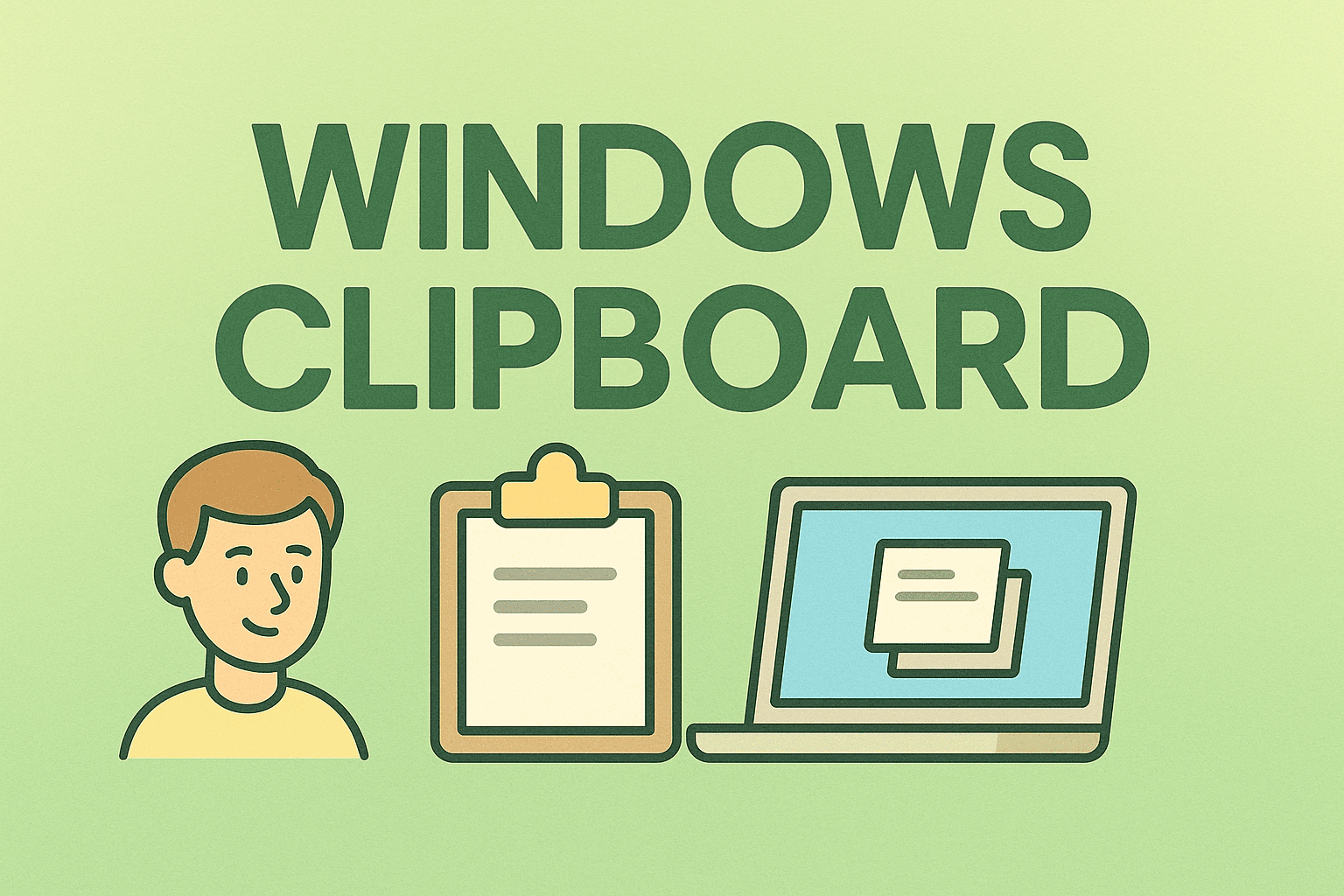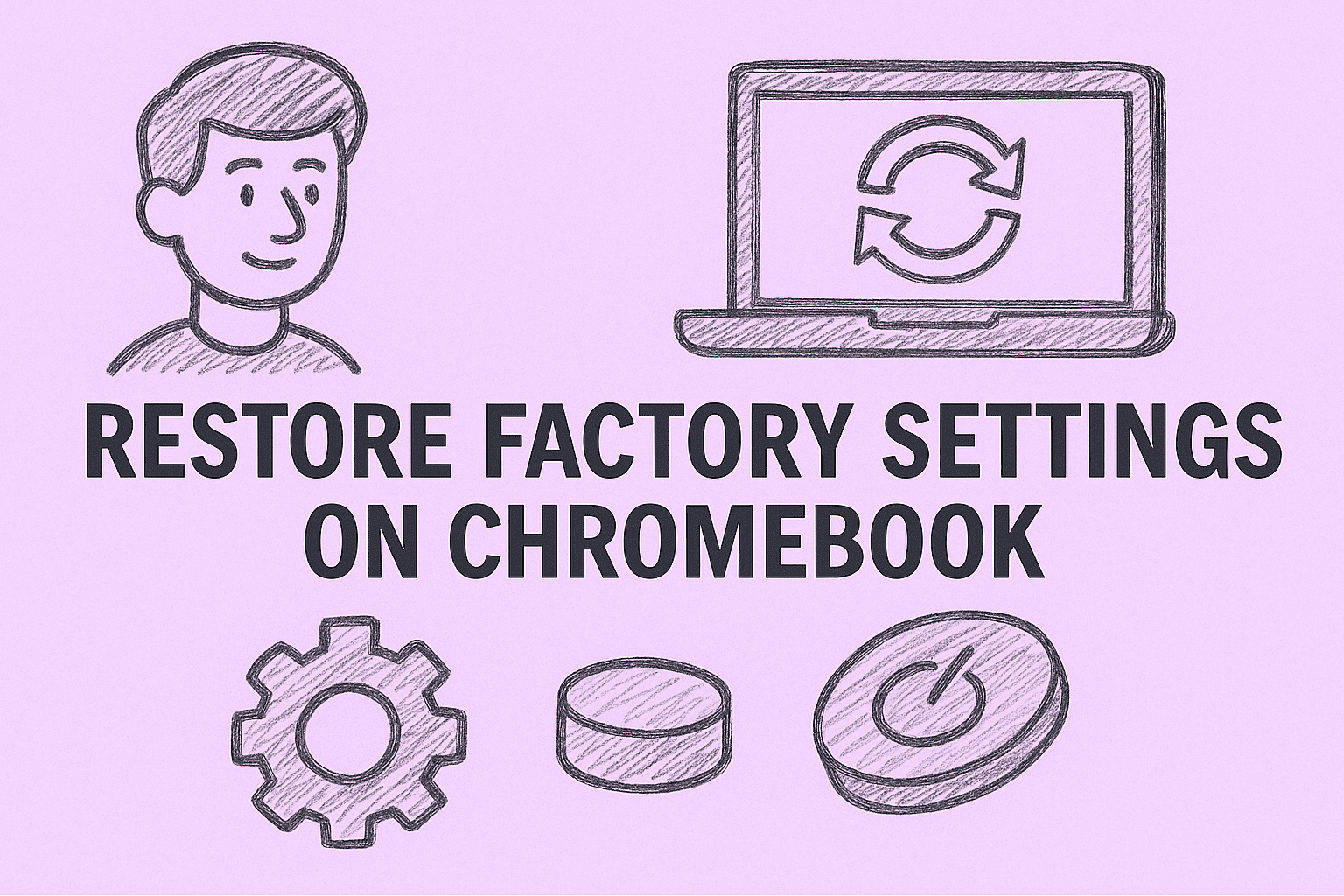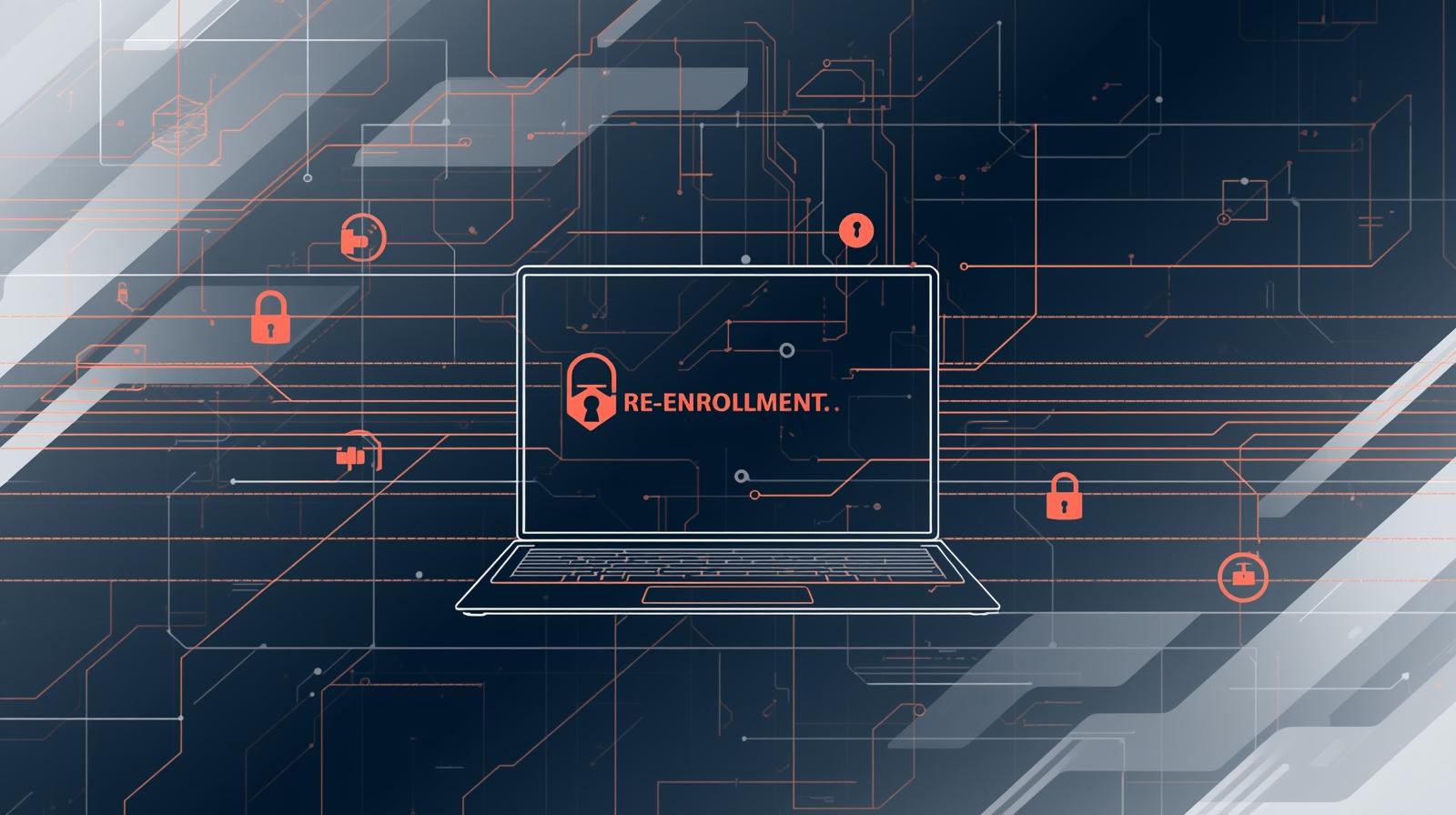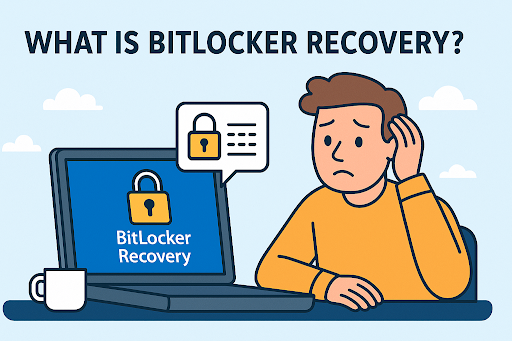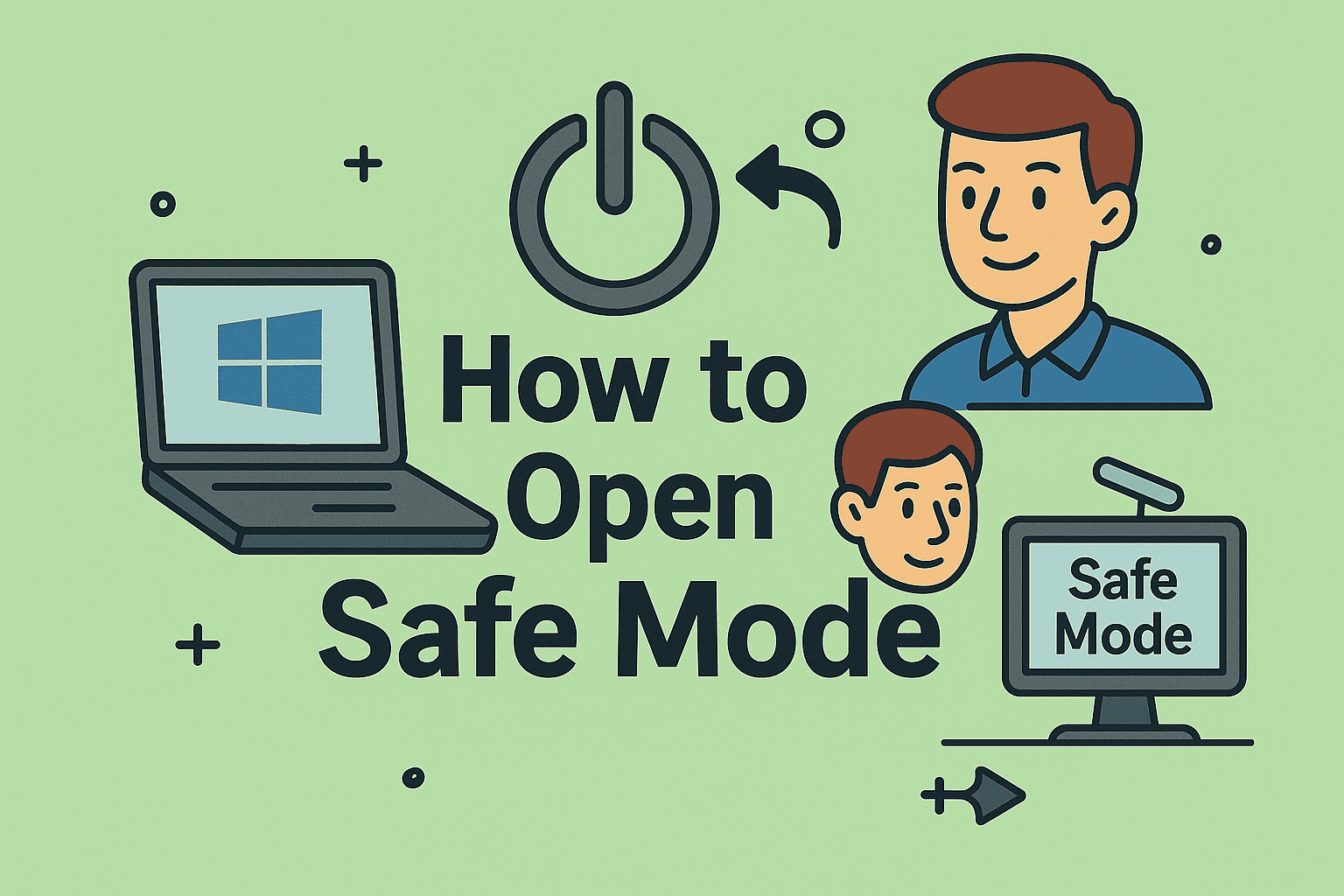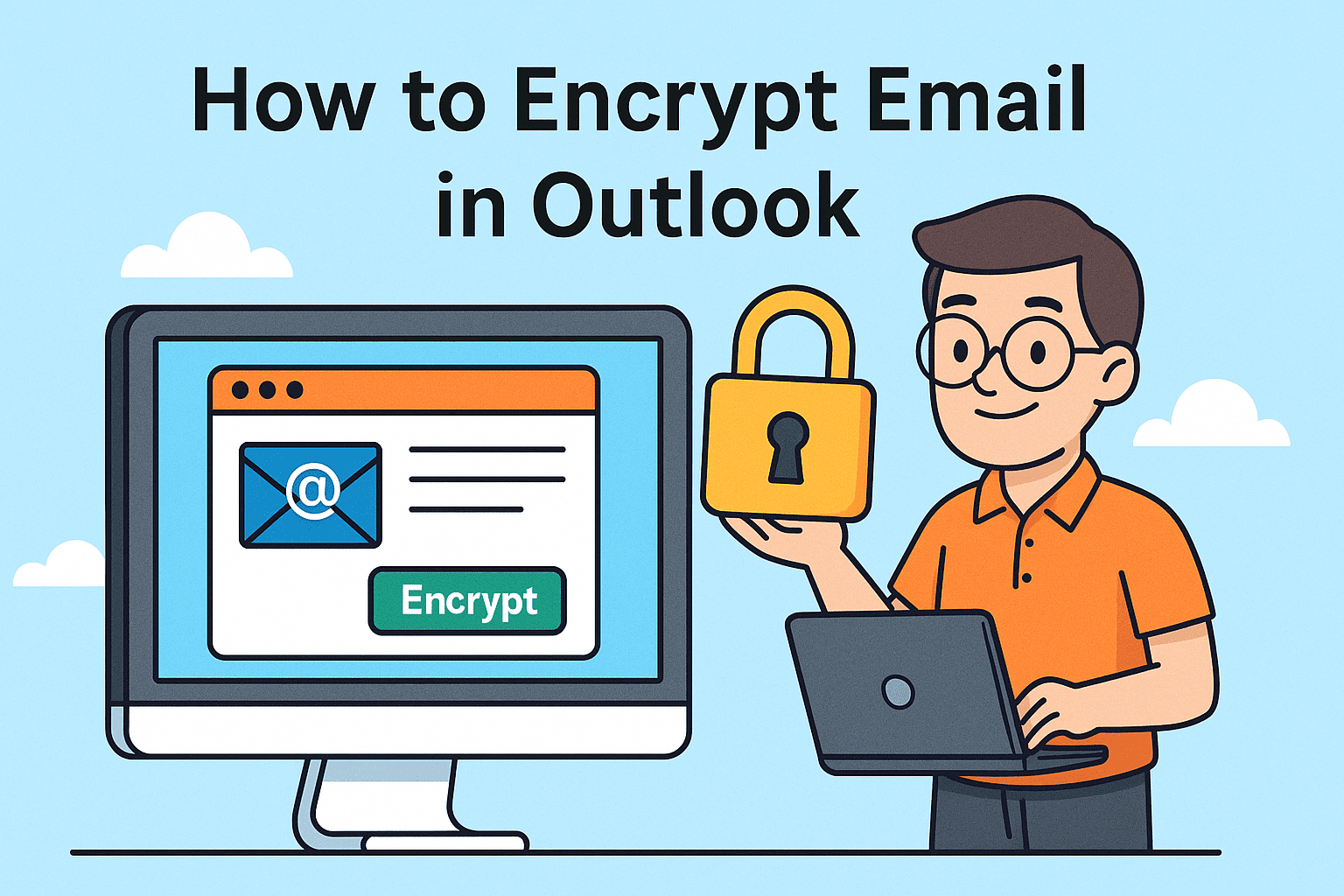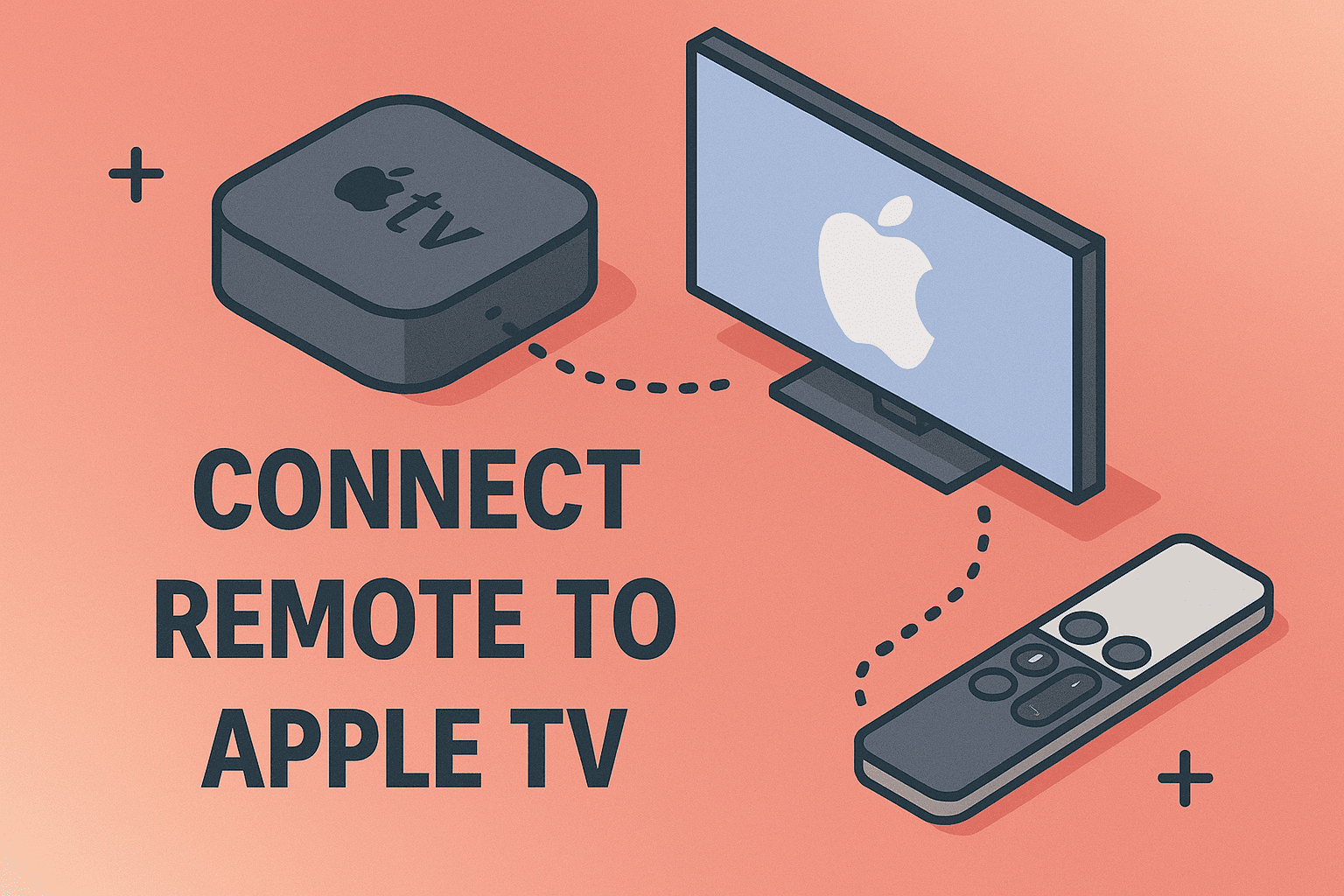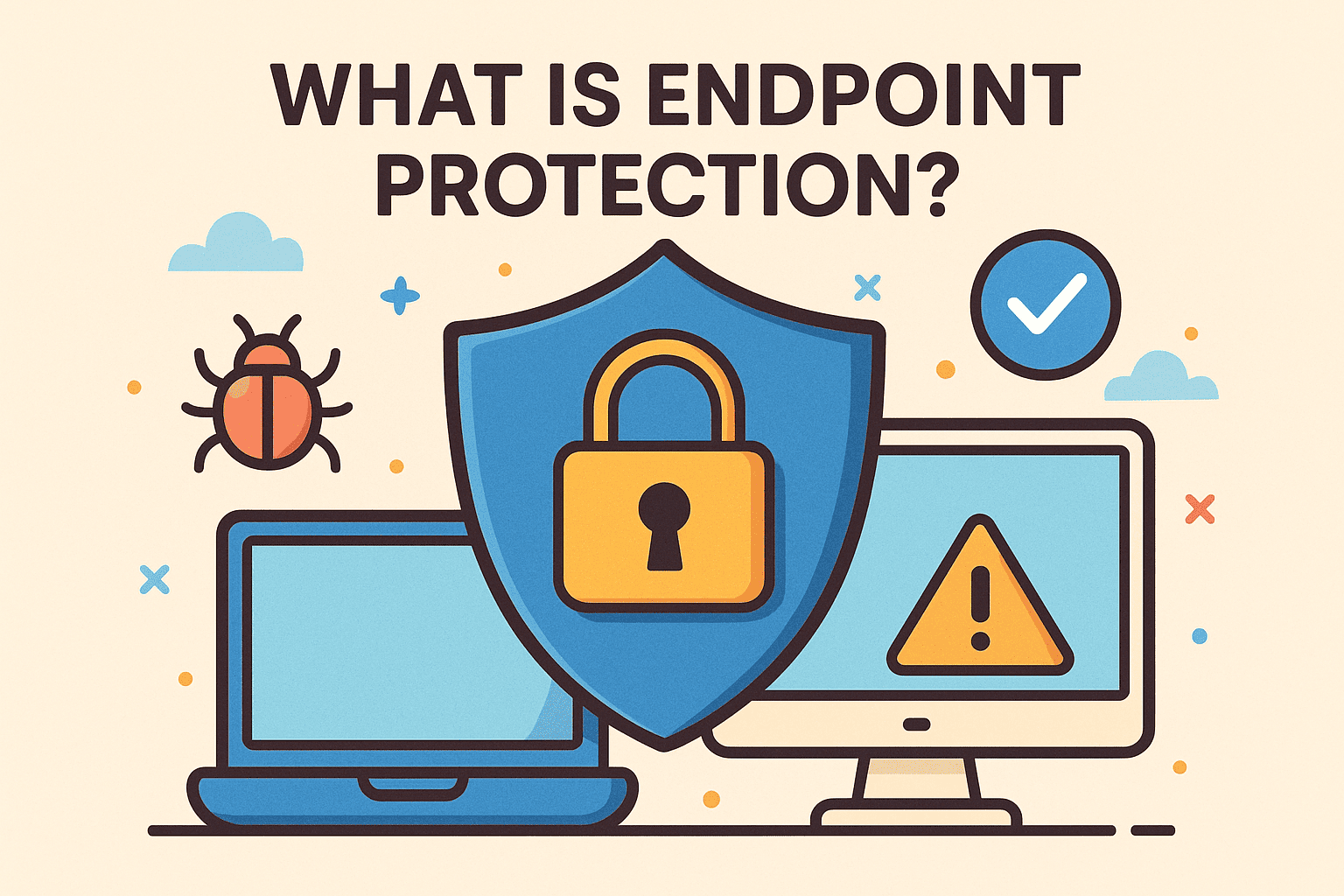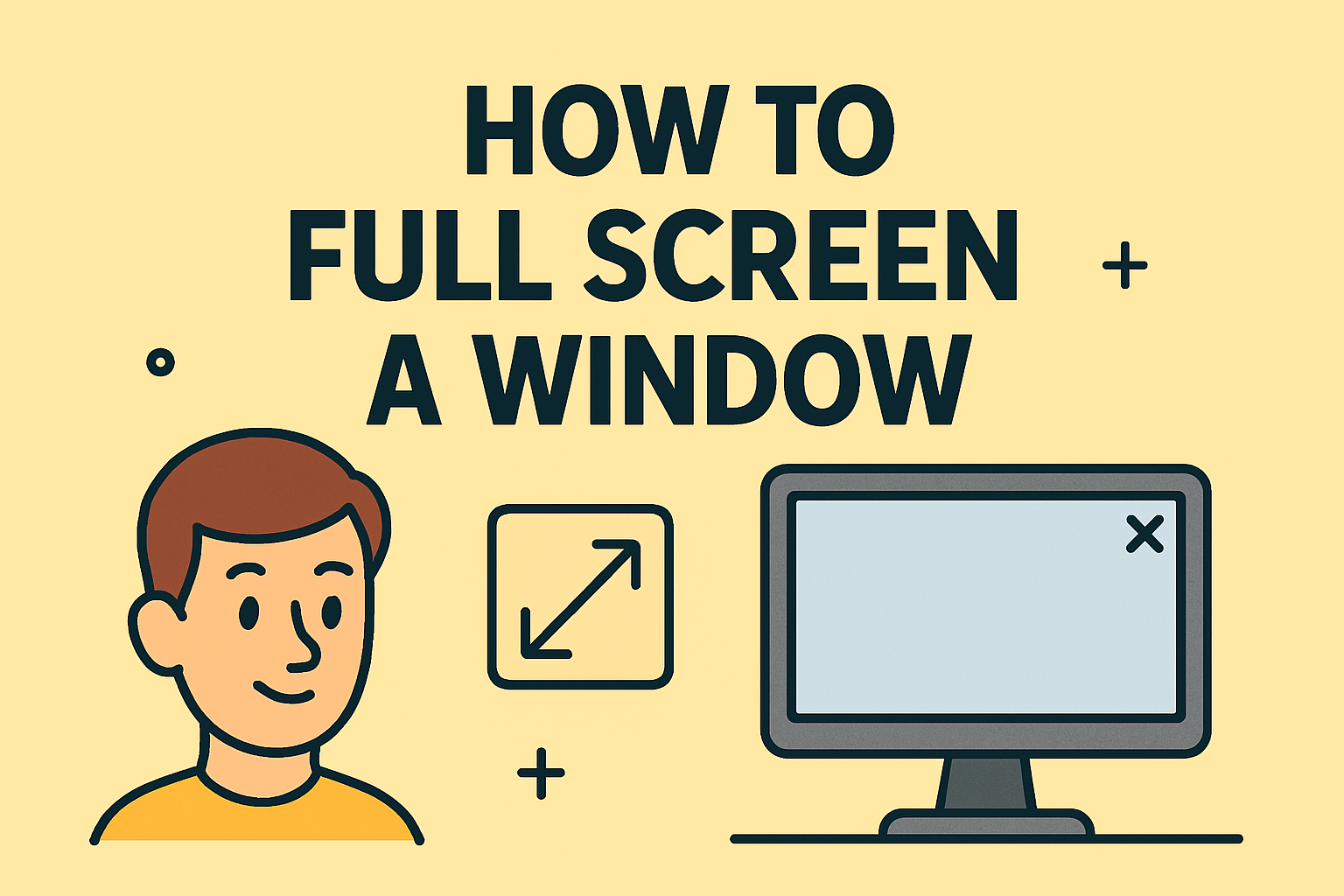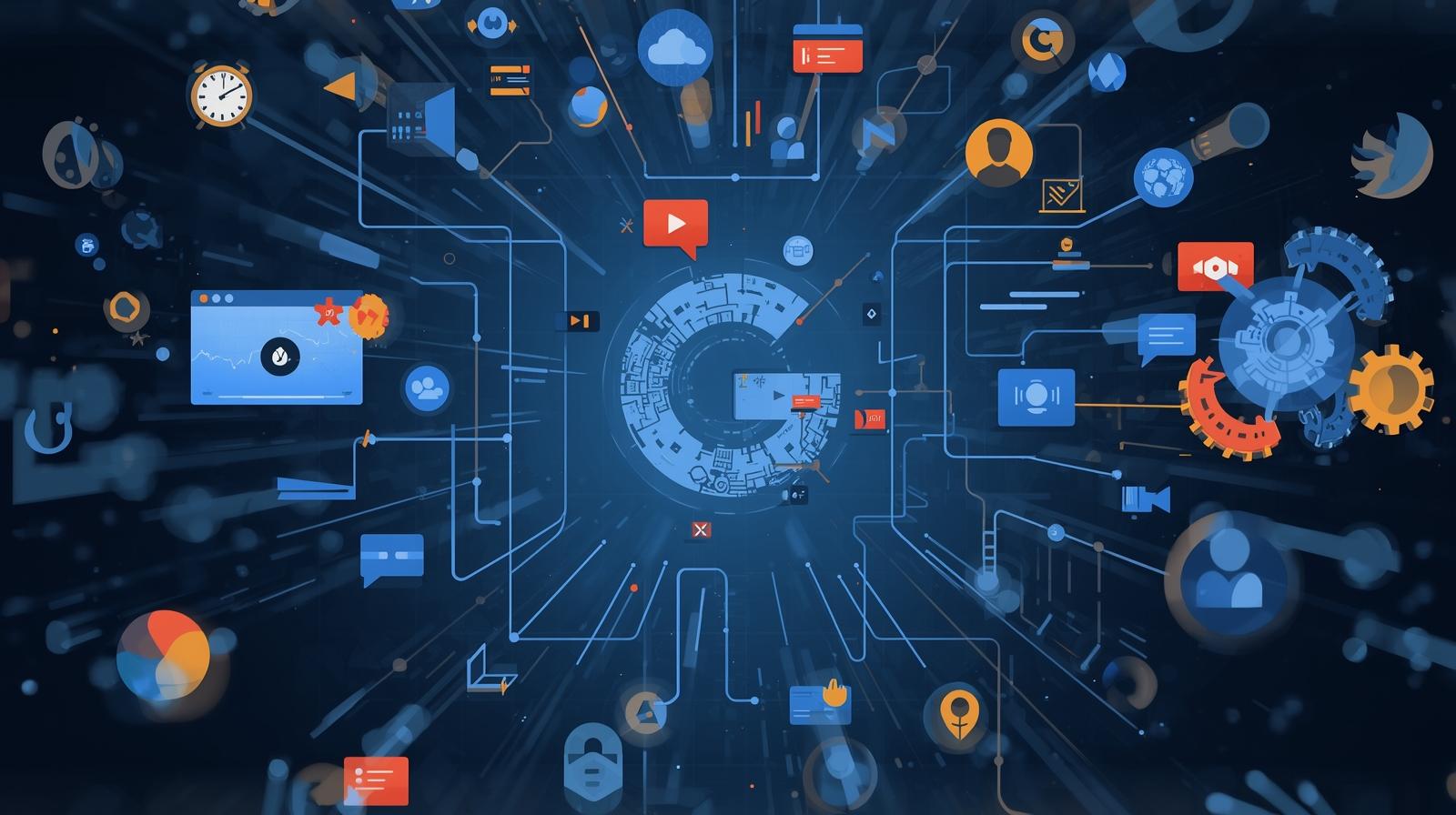Free Up Space: How to Clear Disk Space on Mac
Updated on July 16, 2025, by ITarian

Does your Mac constantly flash the dreaded “Your disk is almost full” warning? Whether you’re an IT manager, cybersecurity expert, or just a Mac user dealing with sluggish performance, understanding how to clear disk space on Mac is essential.
Disk clutter doesn’t just slow your system—it can cause software crashes, prevent updates, and expose your system to vulnerabilities. In this detailed guide, you’ll learn how to free up storage on Mac, use practical Mac storage cleanup tips, and delete system storage on Mac the safe way.
Why Clearing Disk Space Matters for Mac Users
Running low on storage leads to several performance and security problems:
- System Slowdowns: Apps open slower, files take longer to load.
- Security Risks: Failed updates leave systems vulnerable to cyber threats.
- Limited Productivity: Insufficient space for large files or app installations.
- System Crashes: Frequent freezing or kernel panic errors.
For businesses, IT teams, and cybersecurity professionals, disk clutter can also impact compliance and endpoint monitoring solutions.
Step 1: Analyze Your Mac’s Storage Usage
Before deleting anything, you need to assess what’s consuming your space.
📊 How to Check Storage on Mac:
- Click the Apple Menu → About This Mac.
- Select the Storage tab.
- You’ll see a breakdown: Apps, Documents, System, Other, Trash, etc.
This breakdown highlights the categories causing storage bloat, allowing you to target specific areas.
Pro Tip: “System” and “Other” are often the biggest culprits.
Step 2: Use macOS Storage Management Tools to Free Up Space
Apple’s built-in features make it easy to free up storage on Mac without complex tools.
✅ Using the Storage Manager:
- Go to Apple Menu > About This Mac > Storage > Manage.
- Use the recommendations:
- Store in iCloud (optional if security policies allow).
- Optimize Storage: Deletes watched iTunes movies, mail attachments.
- Empty Trash Automatically: Removes trash after 30 days.
- Reduce Clutter: Review and delete large files manually.
Why It Helps:
- Easy to execute.
- Targets the biggest storage drains.
- Great for quick storage relief.
Step 3: Mac Storage Cleanup Tips to Reclaim Hidden Space
If your storage is still full, use these practical Mac storage cleanup tips to go deeper:
🧹 Clear the Downloads Folder:
- Navigate to Finder > Downloads.
- Sort files by Size → delete unneeded ones.
🧹 Delete Unused Applications:
- Go to Finder > Applications.
- Right-click → Move to Trash unused apps.
- Empty the Trash.
🧹 Remove Mail Attachments:
- Open Mail > Preferences > Accounts.
- Uncheck Download Attachments Automatically.
- Go to Mail > Message > Remove Attachments to delete old attachments.
🧹 Clear Browser Caches:
- Safari: Preferences → Privacy → Manage Website Data → Remove All.
- Chrome: Settings → Privacy → Clear Browsing Data.
Step 4: How to Delete System Storage on Mac
Many users find System Storage eating up huge space. Here’s how to safely delete system storage on Mac.
🔍 Clean Up System Files:
- Remove Time Machine Snapshots:
- Open Terminal: tmutil listlocalsnapshots /
- Delete: sudo tmutil deletelocalsnapshots snapshot_name
- Clear System Logs:
- Go to Finder > Go to Folder > /private/var/log/ → Delete large logs.
- Delete Old iOS Backups:
- Open Finder > Manage Backups → Delete old device backups.
- Clear Application Support Files:
- Finder > Go > Go to Folder > ~/Library/Application Support/ → Clean large unneeded folders.
Caution: Always backup essential files before removing system-related data.
Step 5: Optional – Use Third-Party Mac Cleanup Tools
If manual cleaning feels tedious, several reputable tools can simplify the process:
Popular Options:
- CleanMyMac X
- DaisyDisk
- AppCleaner
- OmniDiskSweeper
These apps visually map disk usage and allow bulk deletion with more control over hidden and redundant files.
Step 6: Long-Term Maintenance Tips to Keep Storage Clean
For cybersecurity professionals and IT teams managing fleets of Macs, preventive maintenance saves time and reduces risk.
🔑 Best Practices:
- Schedule monthly disk audits.
- Empty Trash weekly.
- Clear caches after heavy browser usage.
- Regularly delete old backups and redundant files.
- Train employees on storage hygiene to reduce clutter.
FAQs: How to Clear Disk Space on Mac
Q1: How often should I clear my Mac’s disk space?
Answer: Monthly checks and quarterly deep cleans are ideal, especially for work devices.
Q2: Can I delete “Other” storage safely?
Answer: Yes, by removing cache files, mail attachments, and unused support files. Avoid deleting system-critical files.
Q3: Is it necessary to use third-party apps?
Answer: Not necessary but helpful for faster, more visual cleanup, especially in corporate environments.
Q4: Why is my System Storage so high?
Answer: It stores caches, logs, snapshots, and backups, which can balloon if unmanaged.
Q5: Does deleting files really speed up my Mac?
Answer: Absolutely. Free space ensures smooth performance, faster loading, and safer operations.
Final Thoughts: Regular Cleanup Keeps Your Mac Secure and Efficient
Knowing how to clear disk space on Mac equips you to maintain system performance, enhance security, and minimize downtime. Whether it’s through macOS tools or advanced system tweaks, clearing disk space leads to smoother operations, fewer errors, and longer Mac lifespan.
For IT managers and cybersecurity teams, disk management is more than speed—it’s about data integrity, compliance, and operational efficiency.
Take Full Control of Your IT Systems
Ready to enhance endpoint performance, improve security, and automate IT management? Start your free trial of advanced system management today.