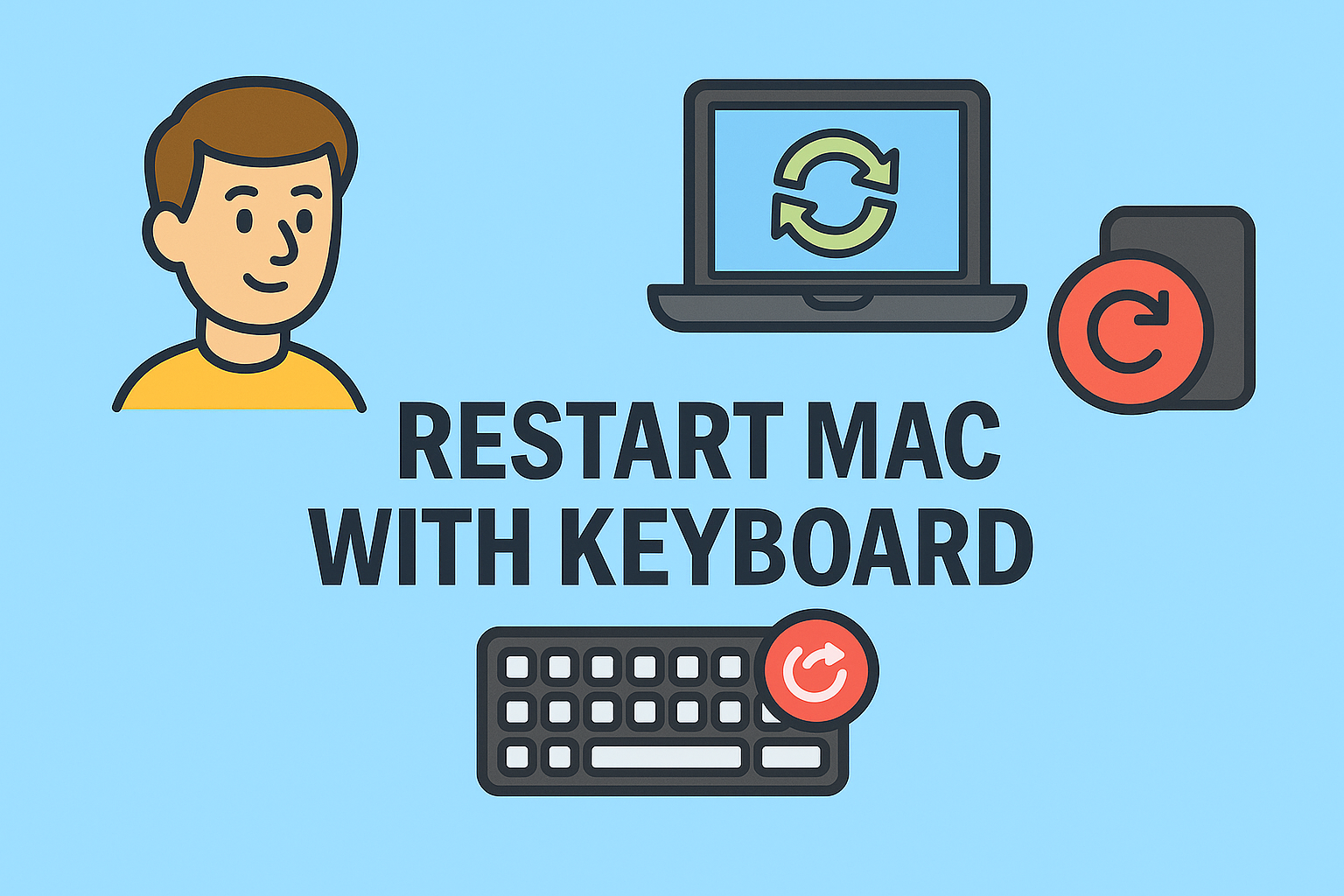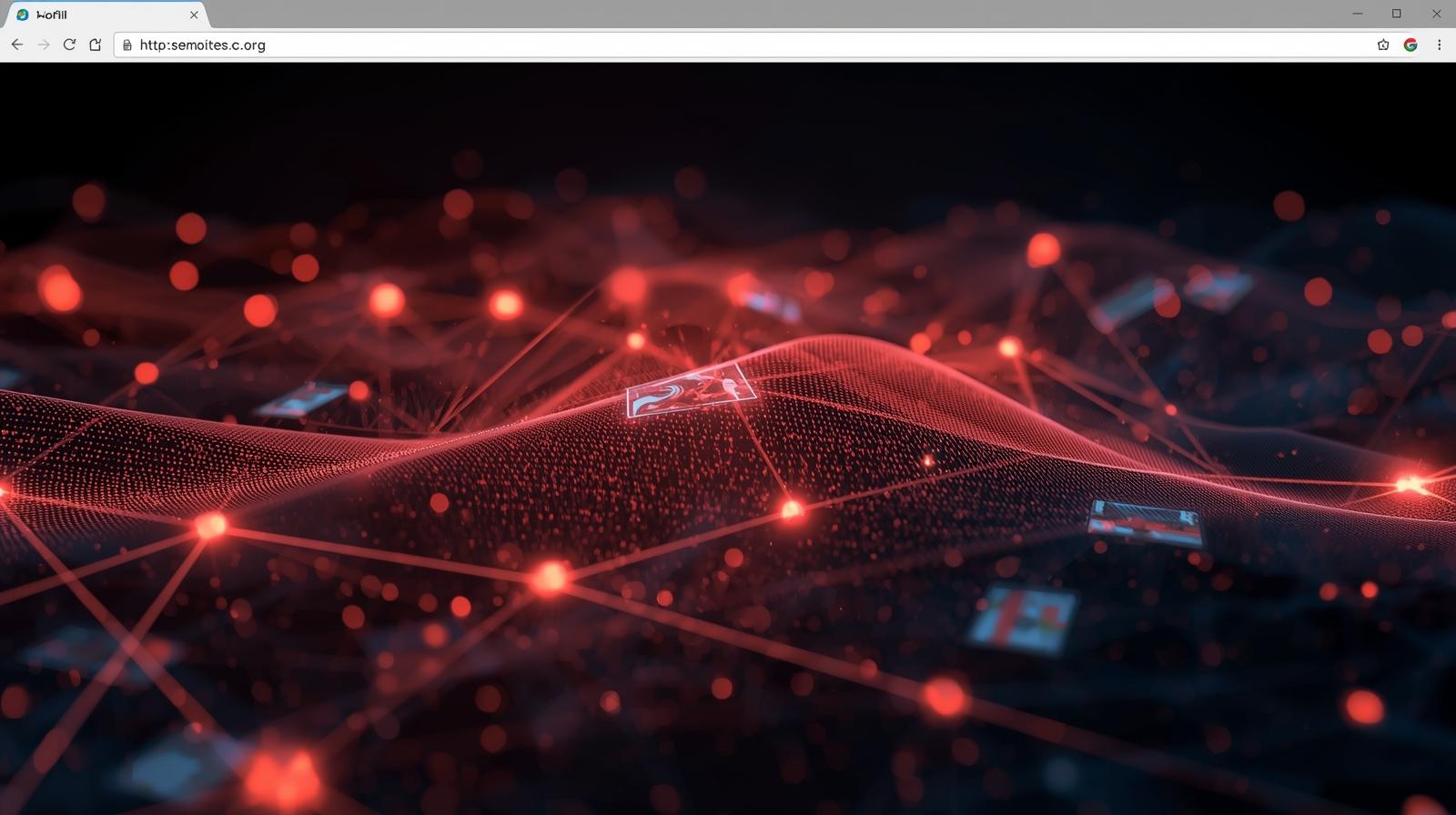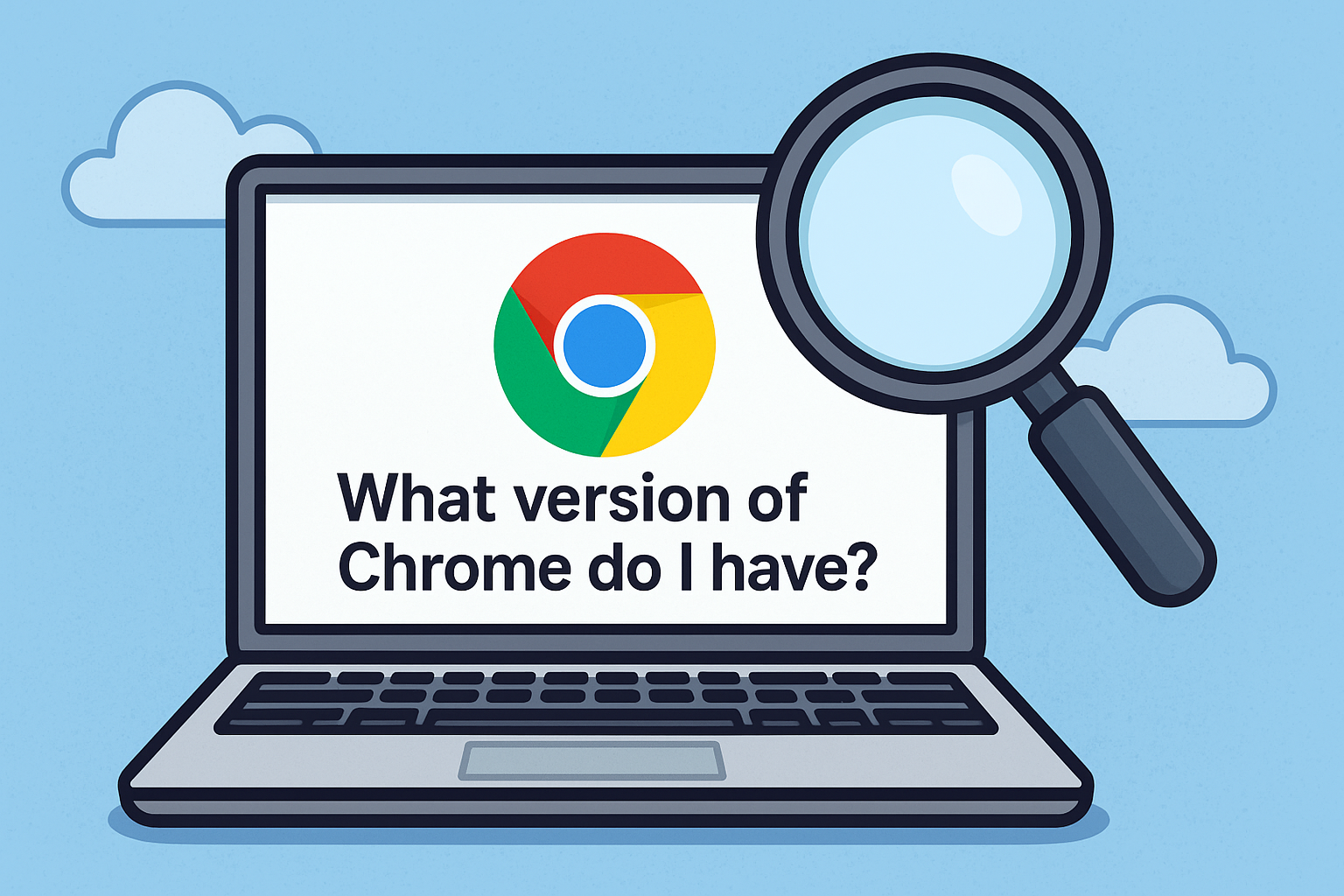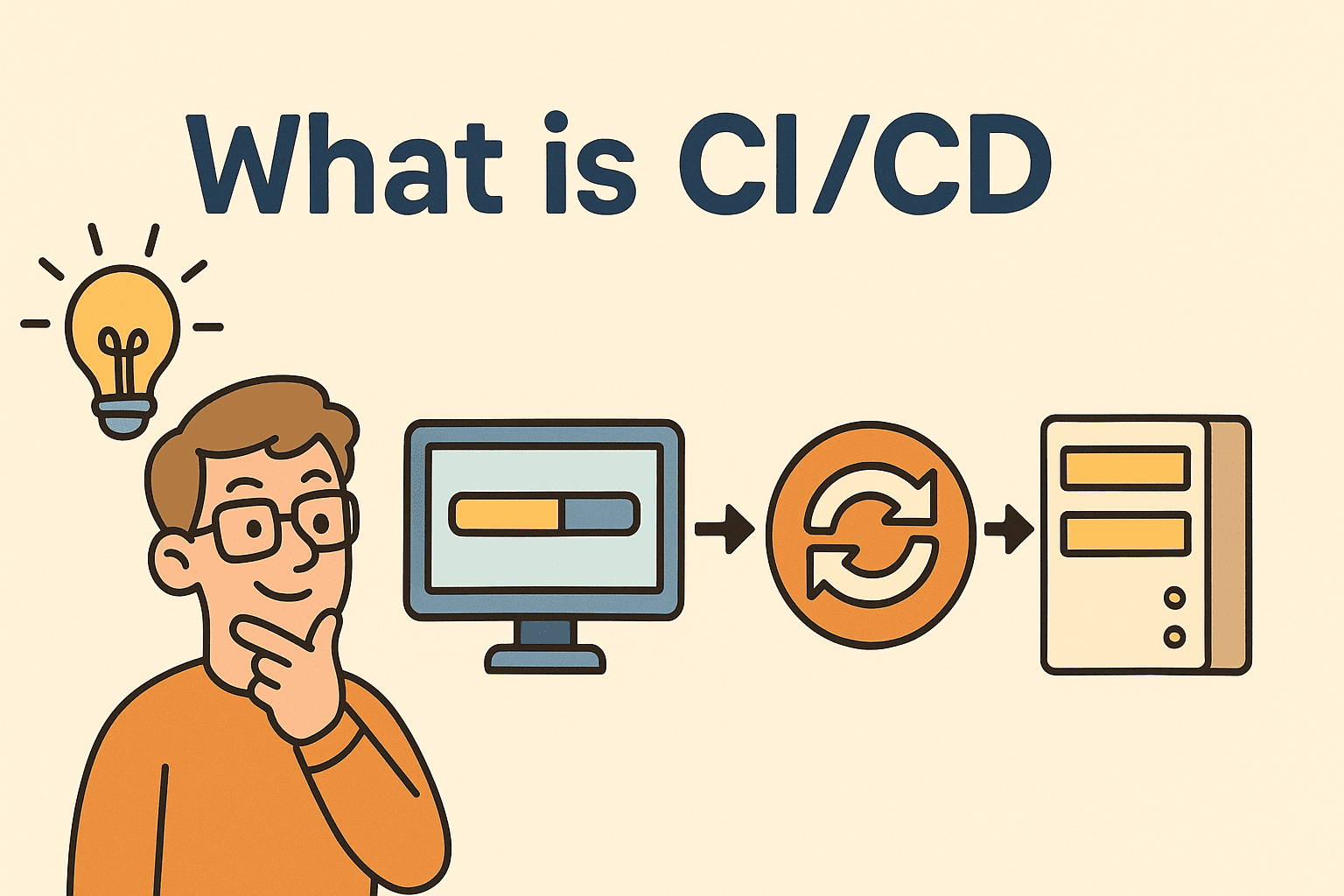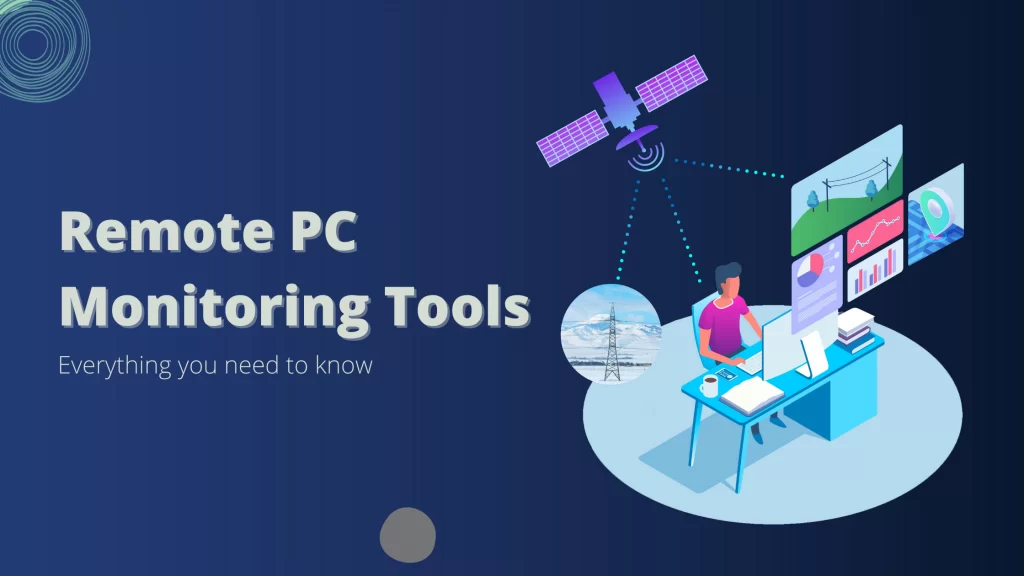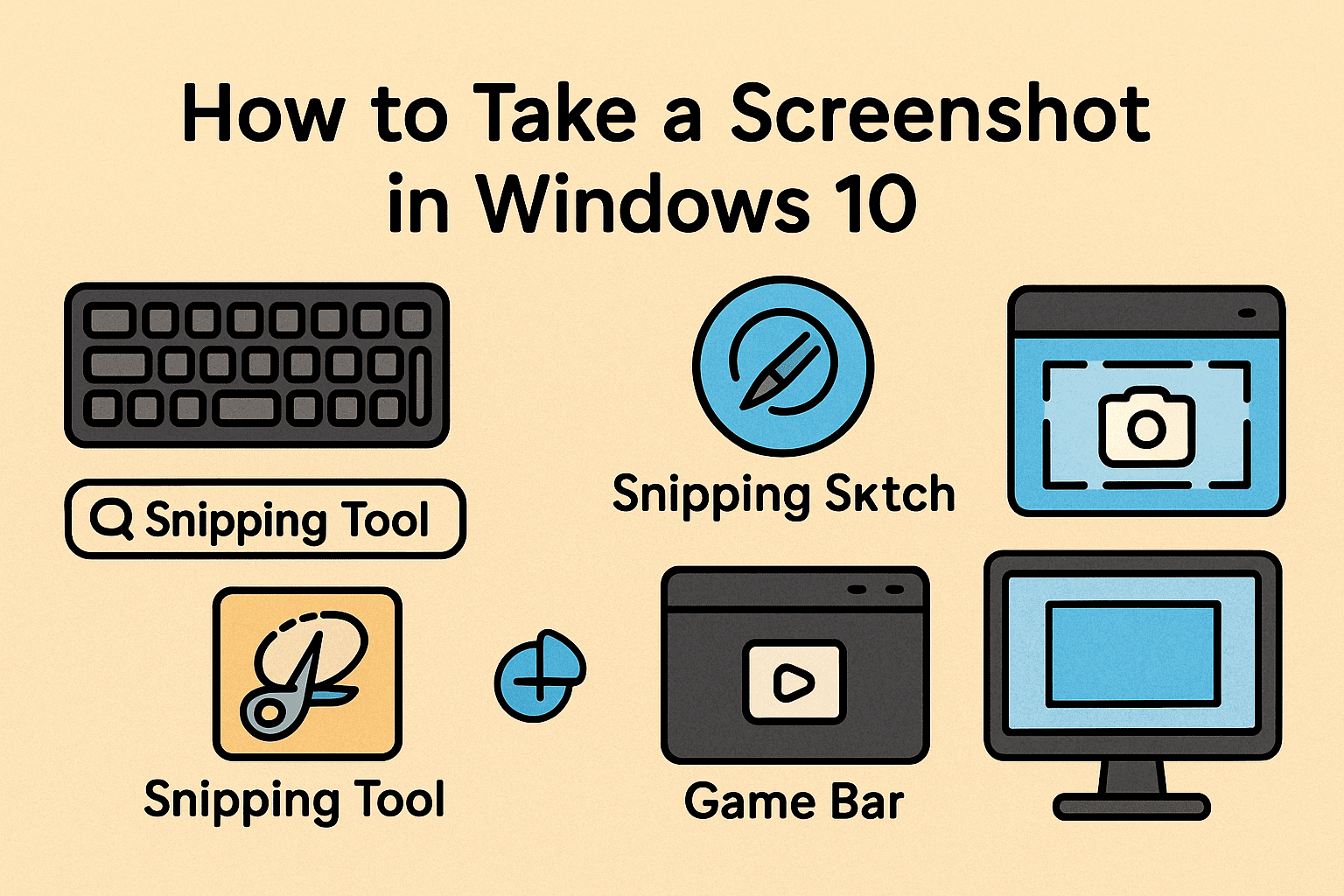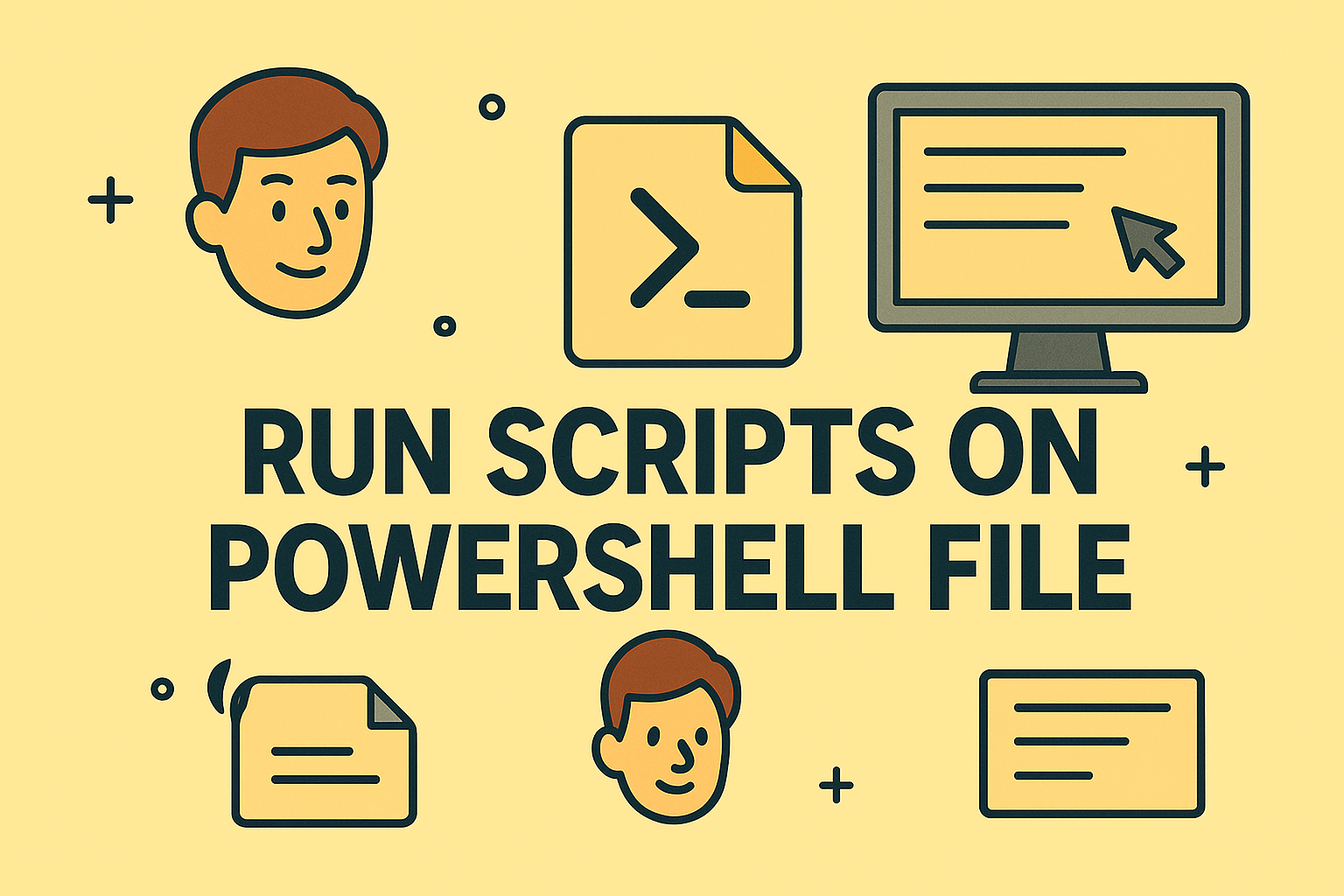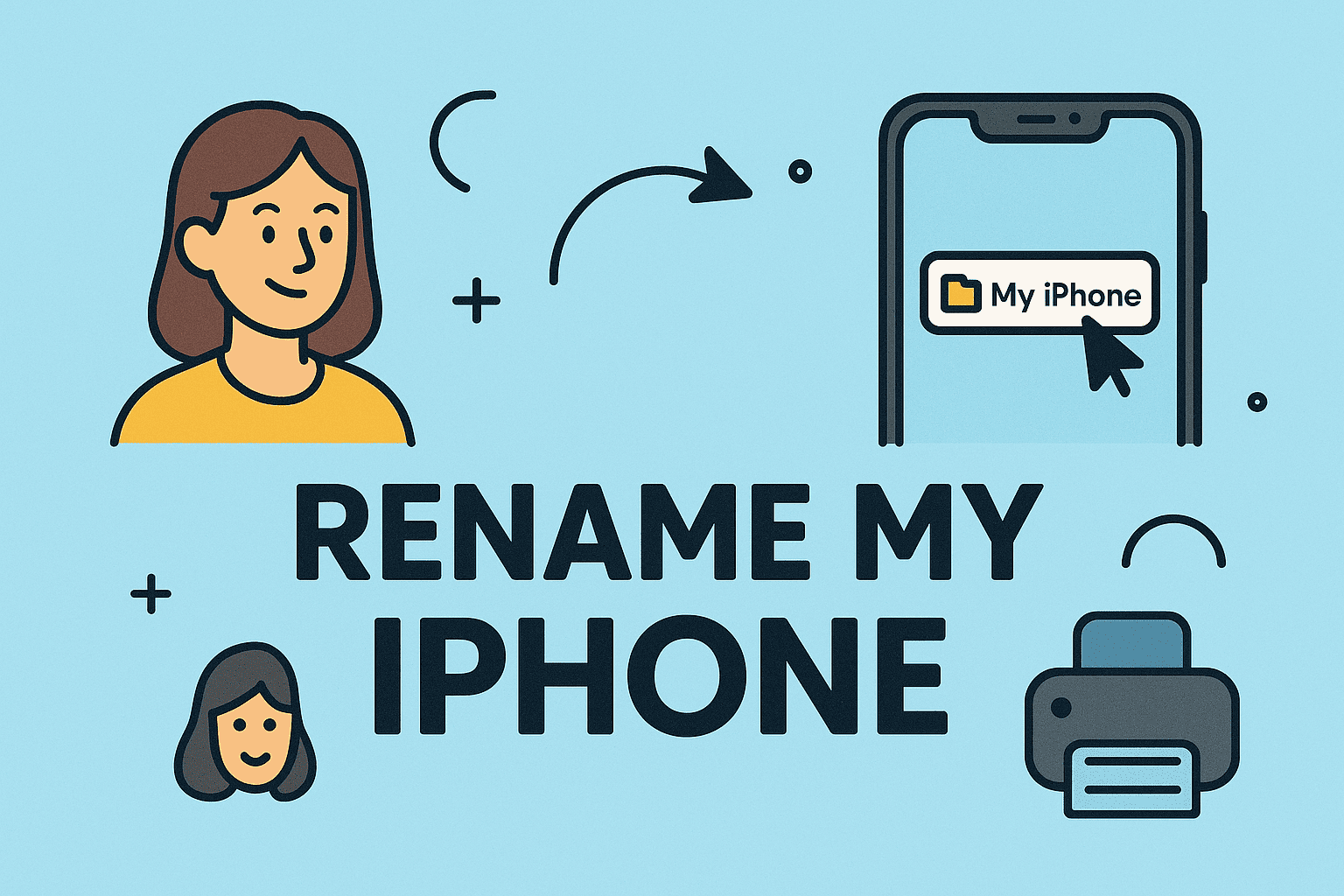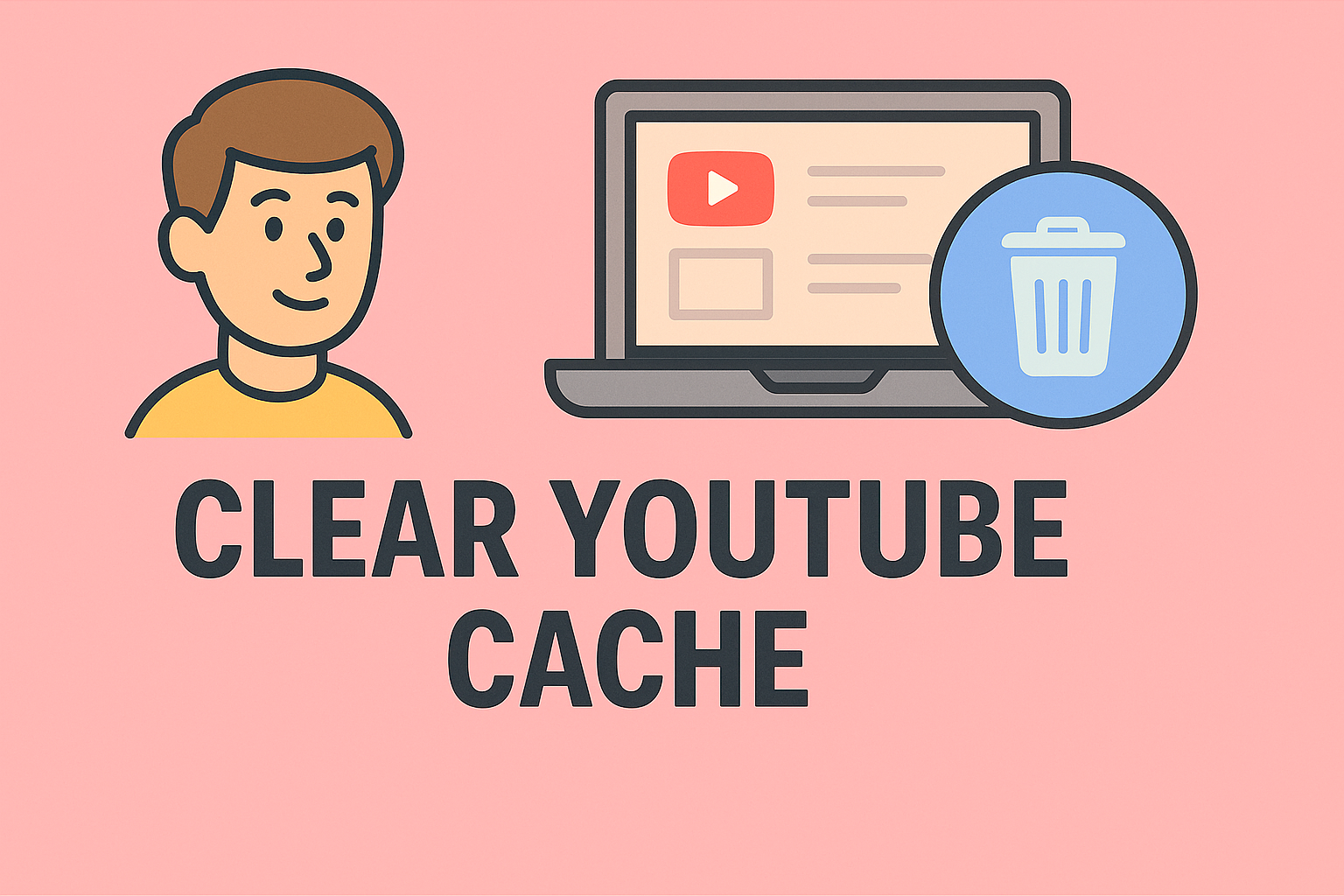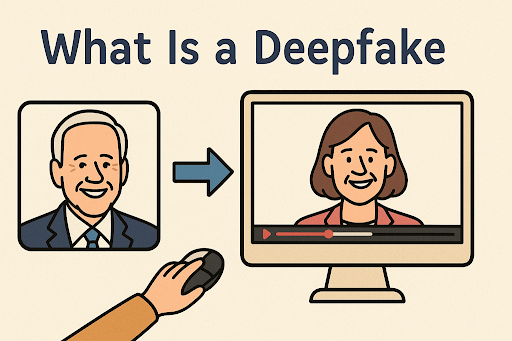Connectivity in a Hyper-Digital World
Updated on July 14, 2025, by ITarian
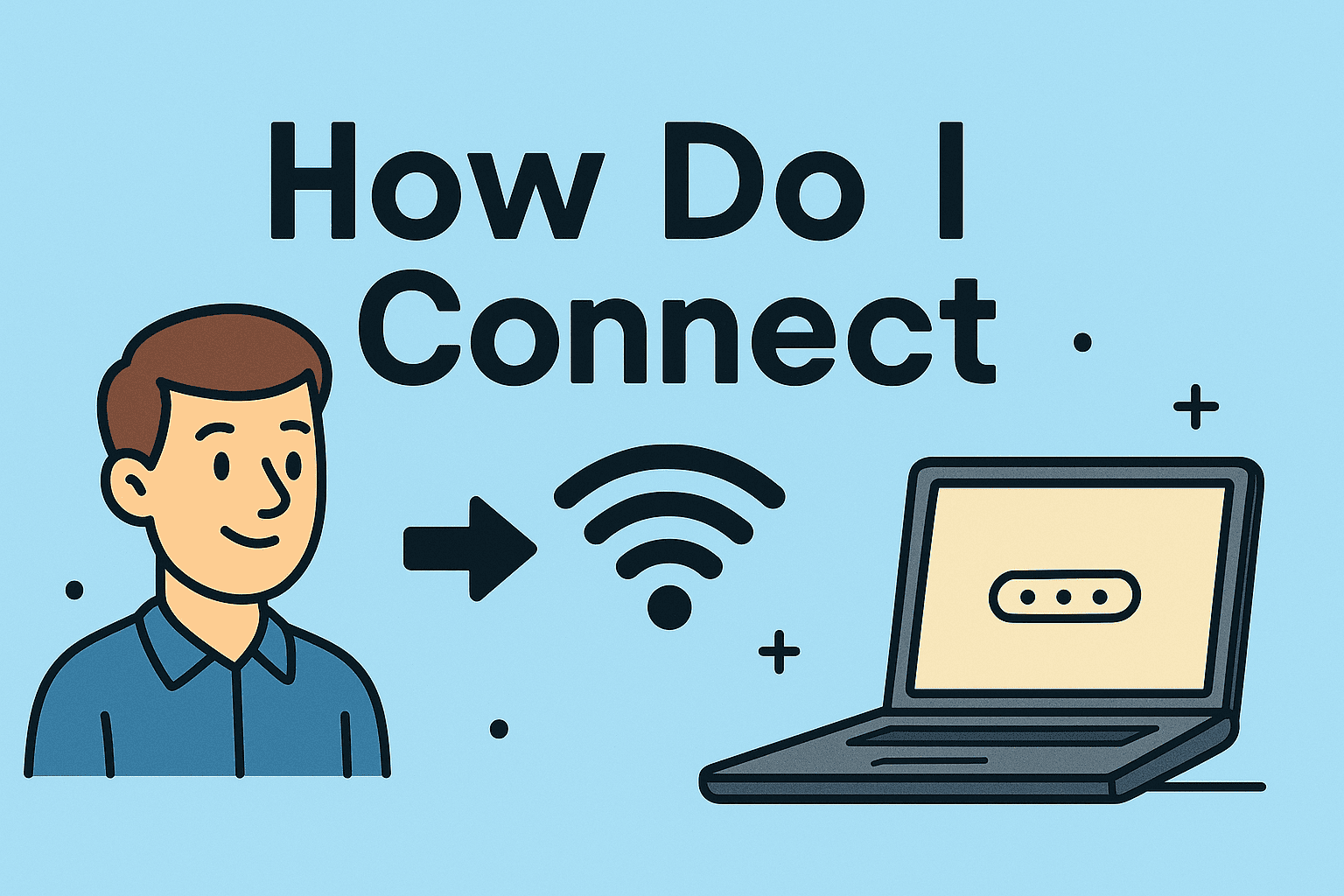
In today’s fast-paced digital environments, the question “how do I connect?” isn’t just common — it’s essential. Whether you’re setting up a new laptop in the office, joining a secure Wi-Fi network, or pairing a Bluetooth headset for a Zoom call, seamless connectivity keeps workflows running smoothly.
From IT managers deploying hardware to cybersecurity teams maintaining secure networks, knowing how to connect devices, users, and systems is mission-critical. This guide breaks down the key methods for connecting to common technologies — securely and efficiently.
How Do I Connect to Wi-Fi?
Connecting to the internet is typically the first step when setting up any device. Here’s how to do it — and do it securely.
For Windows:
- Click the Wi-Fi icon in the taskbar
- Select your network
- Click Connect, then enter your password
- Ensure “Connect automatically” is checked (optional)
For macOS:
- Click the Wi-Fi icon in the top menu bar
- Choose a network from the list
- Enter the password if prompted
- Confirm the device is connected
Cybersecurity Tips:
- Avoid public networks unless using a VPN
- Use WPA3 encryption on all business routers
- Regularly update firmware on access points
- Consider MAC address filtering for high-security environments
How Do I Connect Bluetooth Devices?
Bluetooth makes it easy to connect peripherals like mice, keyboards, and headsets. However, improper pairing can lead to functionality issues or security vulnerabilities.
Pairing Bluetooth on Windows:
- Go to Settings > Devices > Bluetooth & other devices
- Turn Bluetooth On
- Click Add Bluetooth or other device
- Select your device from the list
On macOS:
- Open System Settings > Bluetooth
- Ensure Bluetooth is enabled
- Click on your device name
- Choose Connect
Tip: Keep devices within 30 feet, and fully charged, for reliable connections.
Secure Bluetooth Practices:
- Rename devices to avoid exposing brand or model
- Unpair unused devices to reduce attack surface
- Keep firmware and OS updated to patch Bluetooth vulnerabilities
How Do I Connect to a Printer?
Whether you’re in a shared office or working remotely, printing securely still matters.
Connect to a Network Printer (Windows):
- Open Settings > Devices > Printers & Scanners
- Click Add a printer or scanner
- Select your network printer
- Click Add Device
Connect to a Printer on macOS:
- Open System Settings > Printers & Scanners
- Click the “+” button
- Choose your printer from the list
- Click Add
Cloud or Wi-Fi Direct Printers:
- Ensure the printer and your device are on the same network
- Use manufacturer apps like HP Smart or Epson iPrint for easier connections
- For secure environments, consider setting up IP restrictions
Enterprise-Level Connectivity: What IT Should Know
In business environments, connecting goes beyond Wi-Fi and peripherals — it involves secure integrations, endpoint management, and centralized control.
Key Considerations for IT & Security Teams:
- Network Access Control (NAC): Restrict device access based on identity or role
- Device Enrollment Programs: Automate setup and security via MDM solutions
- VPN Configuration: Ensure remote users connect securely to the enterprise network
- Two-Factor Authentication: Secure critical access points like RDP or remote file shares
Remote Work Connectivity Checklist:
- ✅ Secure VPN access
- ✅ Encrypted collaboration tools (Zoom, Teams, Slack)
- ✅ Configured printers and file shares
- ✅ Endpoint protection software
- ✅ Compliance with organization’s BYOD policy
Common Connectivity Errors (and Fixes)
| Problem | Quick Fix |
| Wi-Fi connects but no internet | Restart router, flush DNS, check firewall |
| Bluetooth not pairing | Unpair and repair, charge both devices |
| Printer shows offline | Check connection, reinstall driver |
| VPN not connecting | Reset credentials, verify ports open |
FAQs: How Do I Connect?
1. How do I connect my laptop to Wi-Fi securely?
Use a secure WPA2/WPA3-encrypted network and avoid open/public networks. For work, connect via corporate VPN.
2. Why isn’t my Bluetooth device connecting?
Ensure it’s in pairing mode, fully charged, and not already connected to another device.
3. How do I connect to a printer wirelessly?
Ensure both devices are on the same network and add the printer via the OS settings.
4. Can I connect multiple Bluetooth devices at once?
Yes, but performance may degrade with too many connections, especially with audio devices.
5. What tools help IT manage connectivity across devices?
Solutions like MDM software, Itarian, or Microsoft Intune provide centralized control over device connectivity, updates, and security.
Final Thoughts: Mastering Modern Connectivity
In a distributed, cloud-first world, knowing how do I connect isn’t just a convenience — it’s essential to security, productivity, and business continuity. Whether you’re syncing devices, accessing secured networks, or printing a contract, these connections drive collaboration and efficiency.
Take time to understand the tools, protocols, and risks associated with each type of connection — and ensure your teams are equipped to connect confidently and securely.