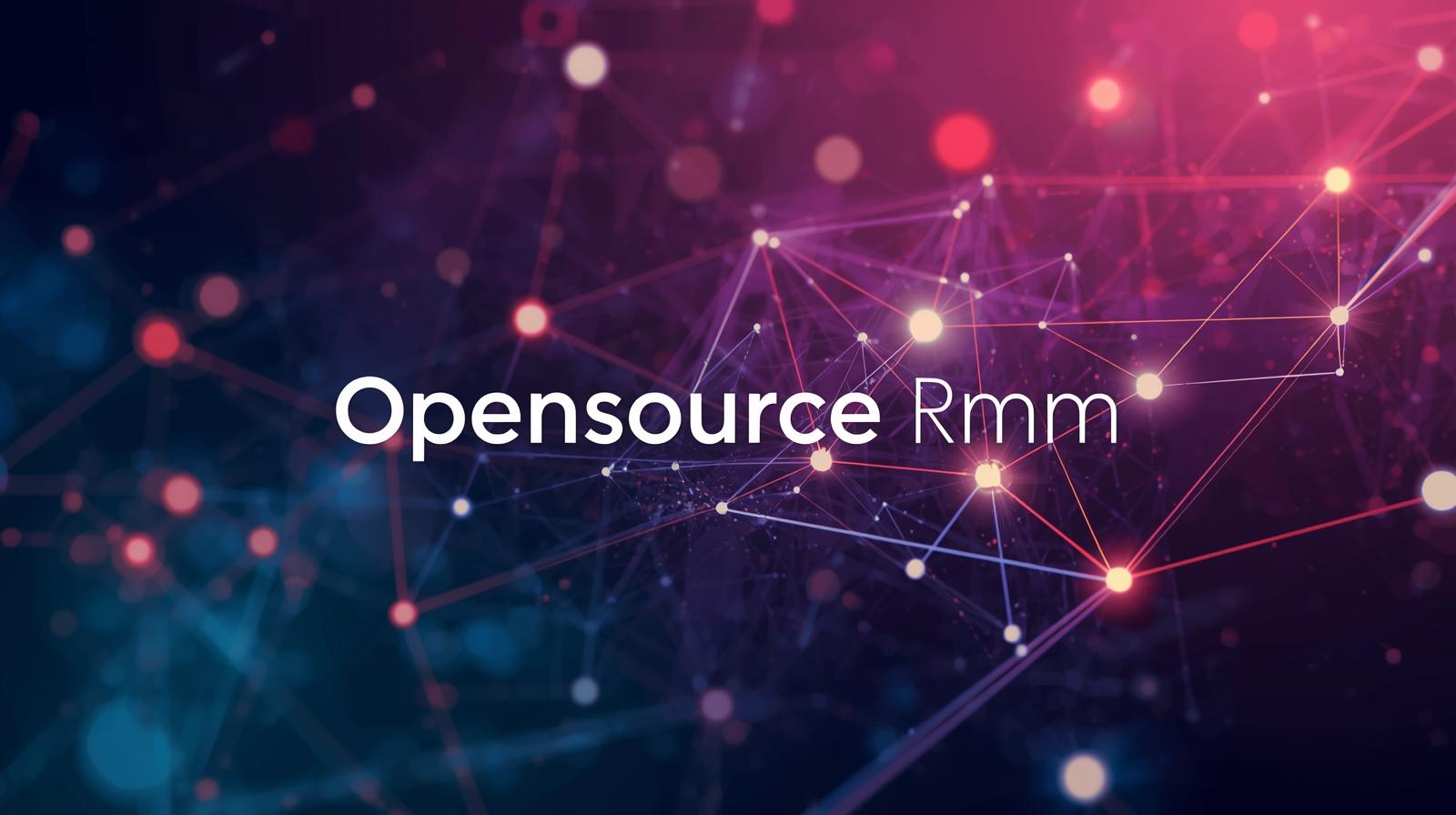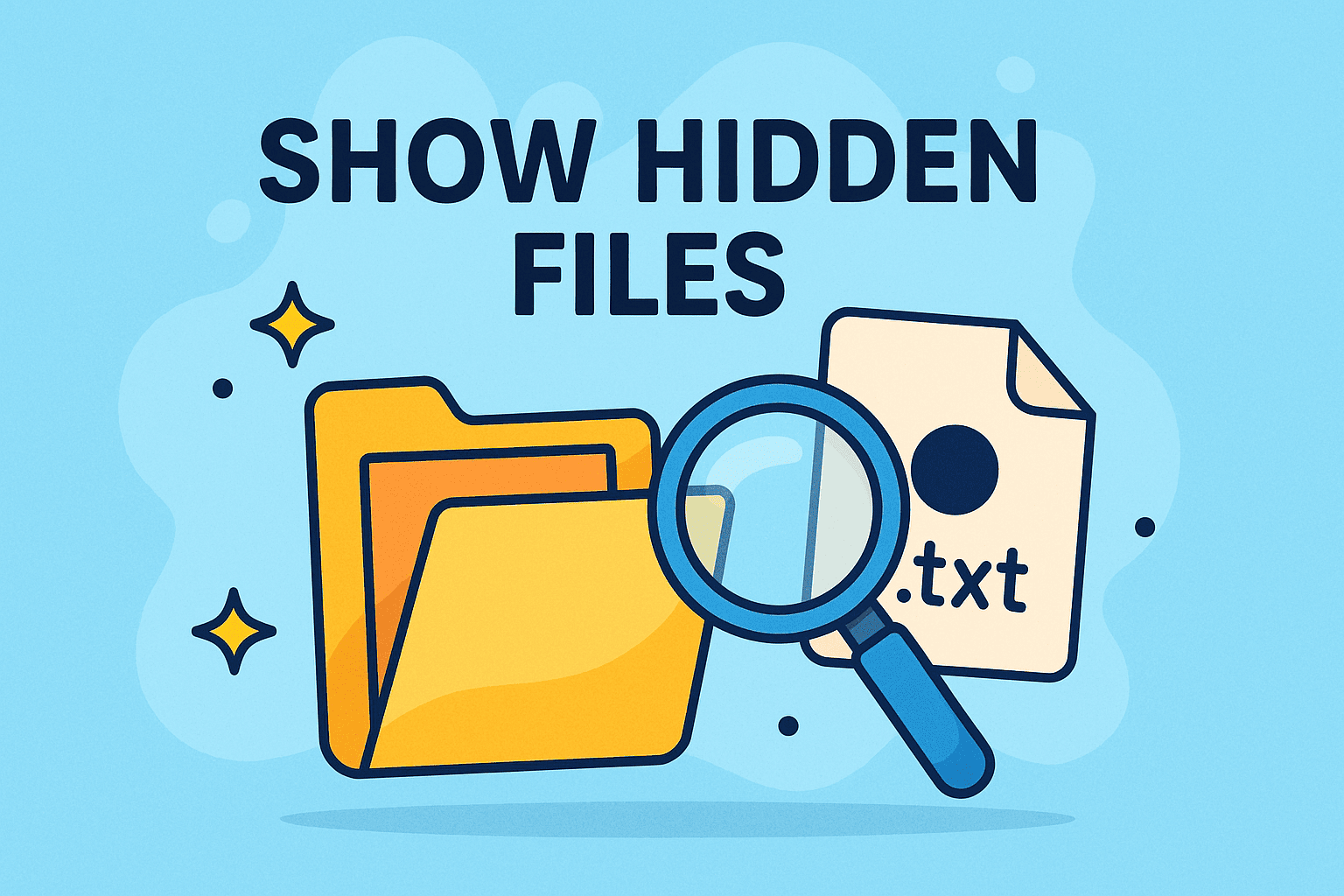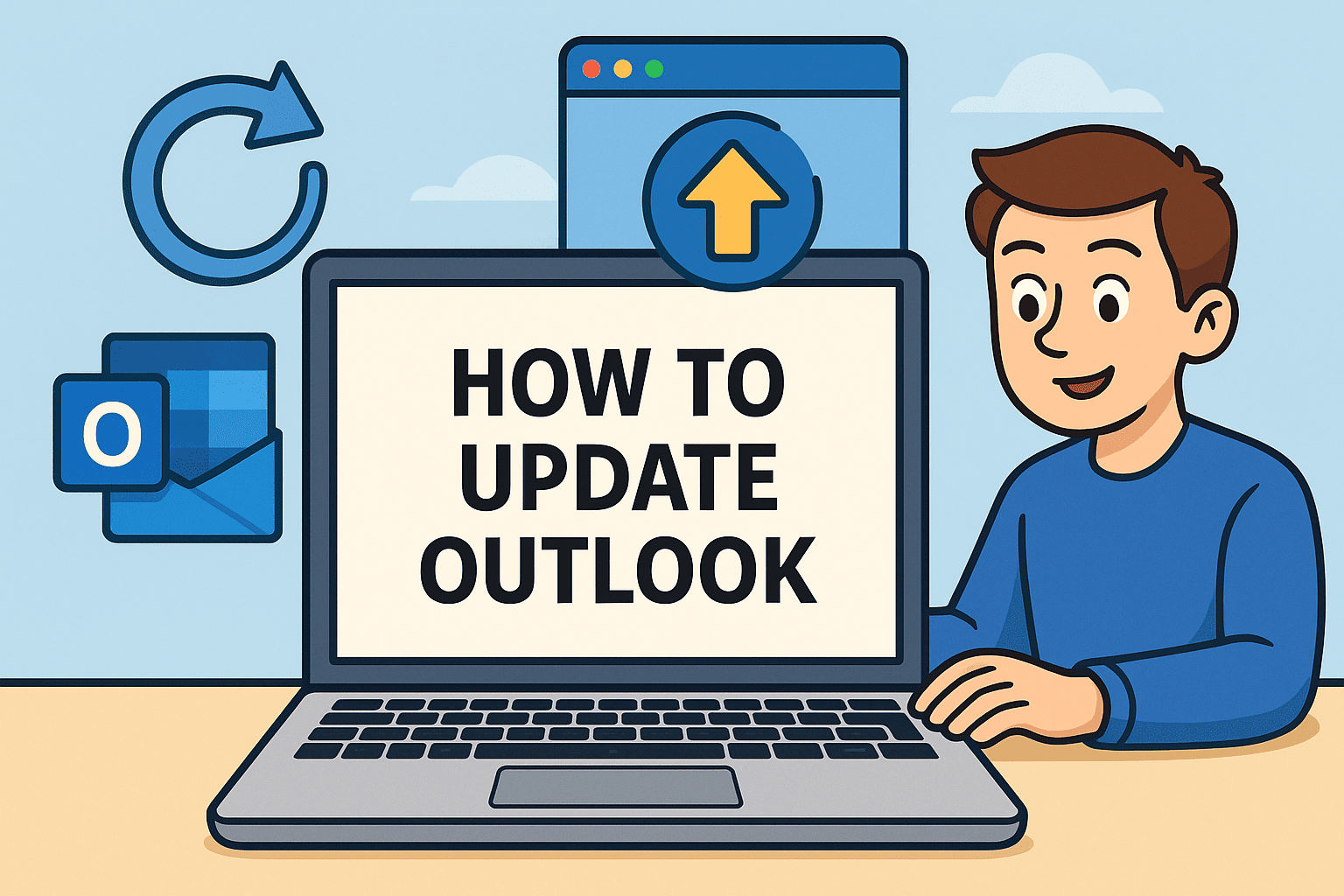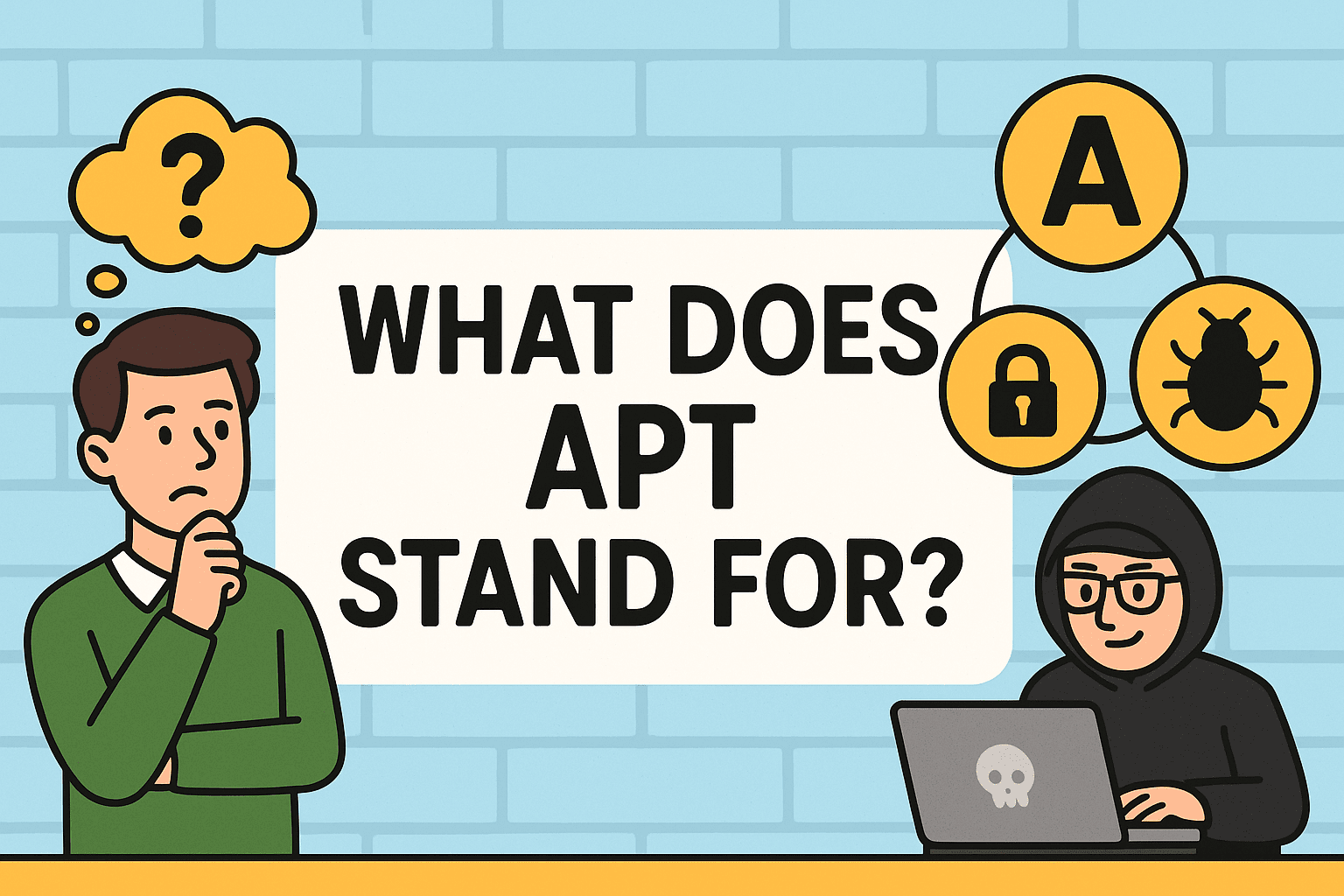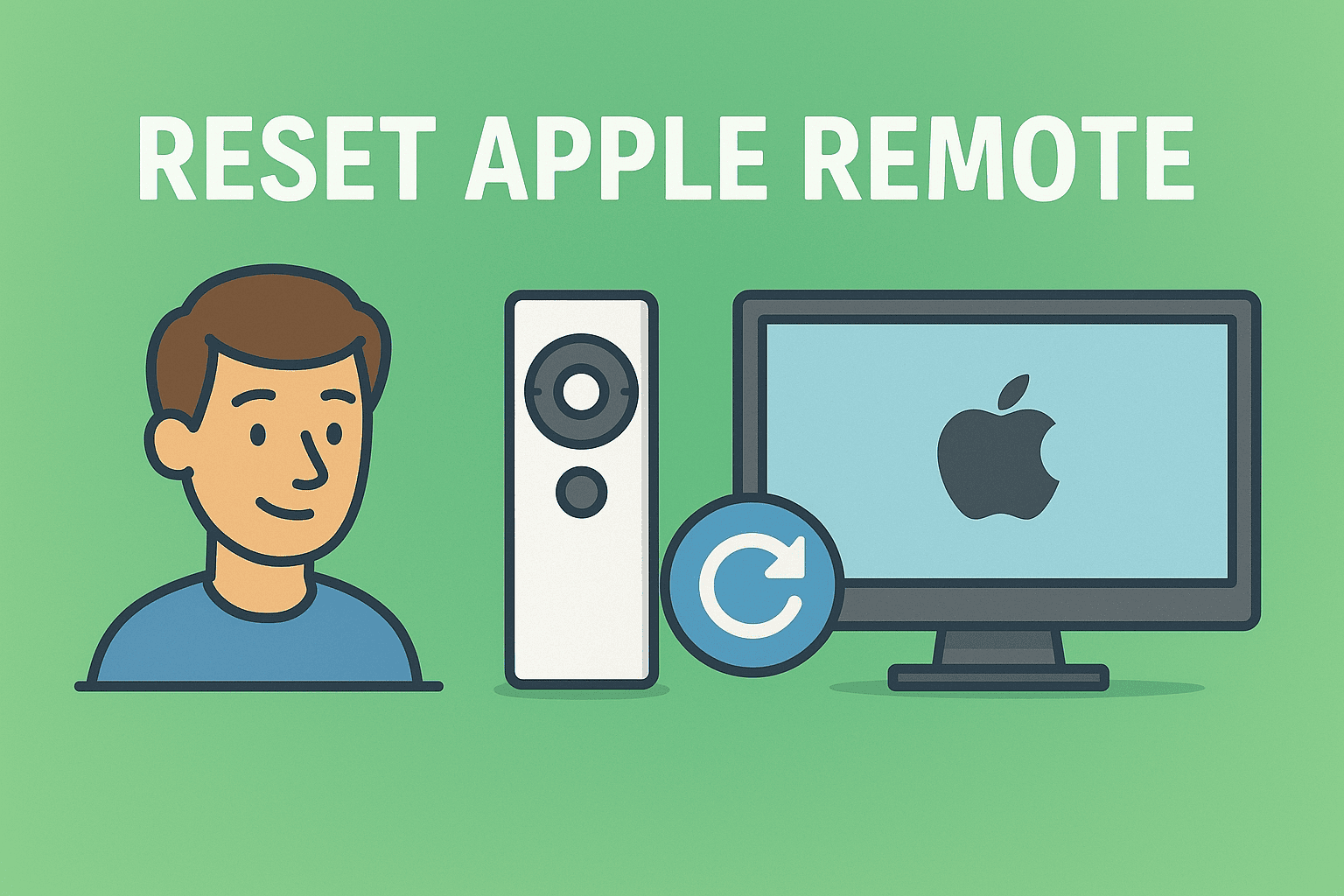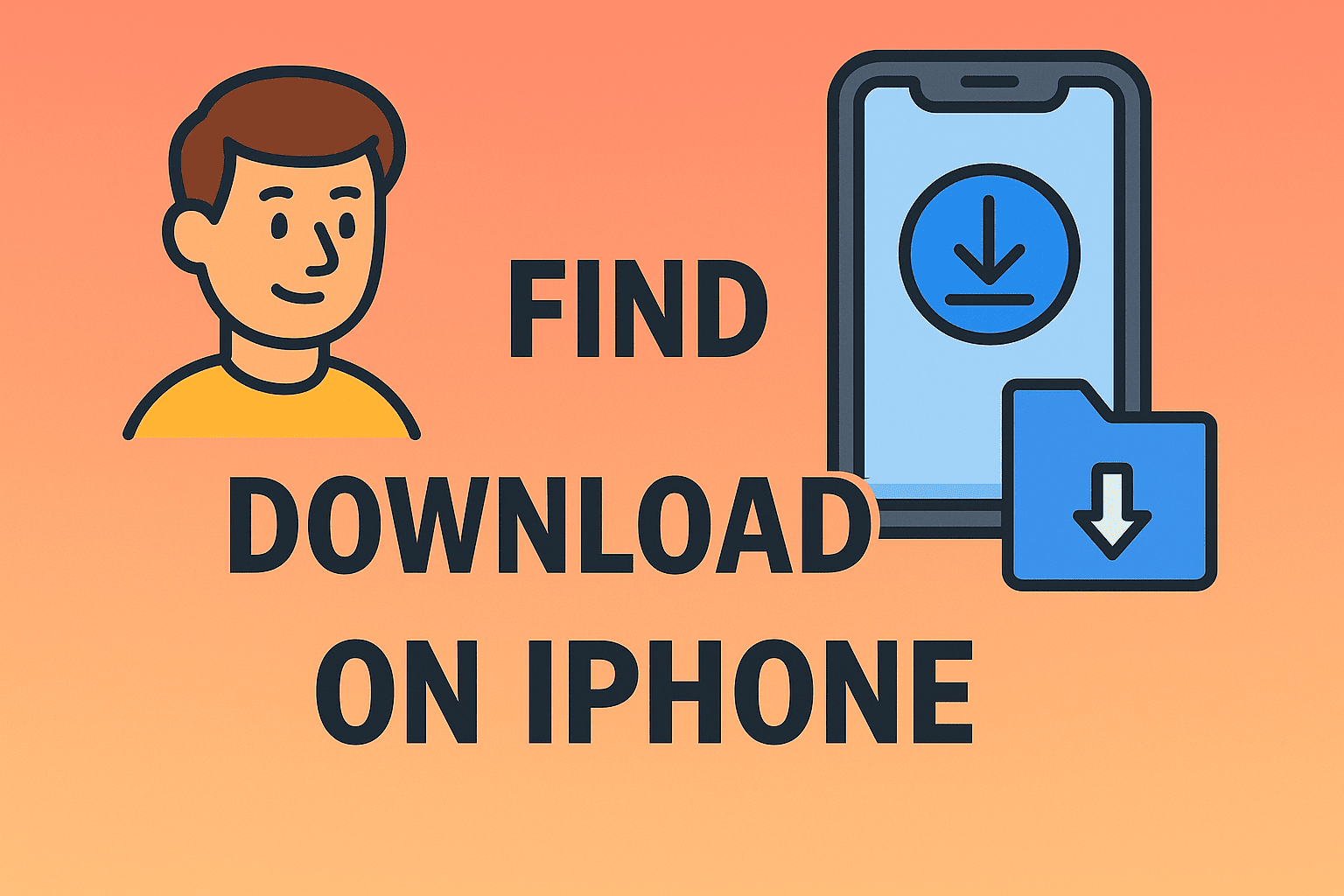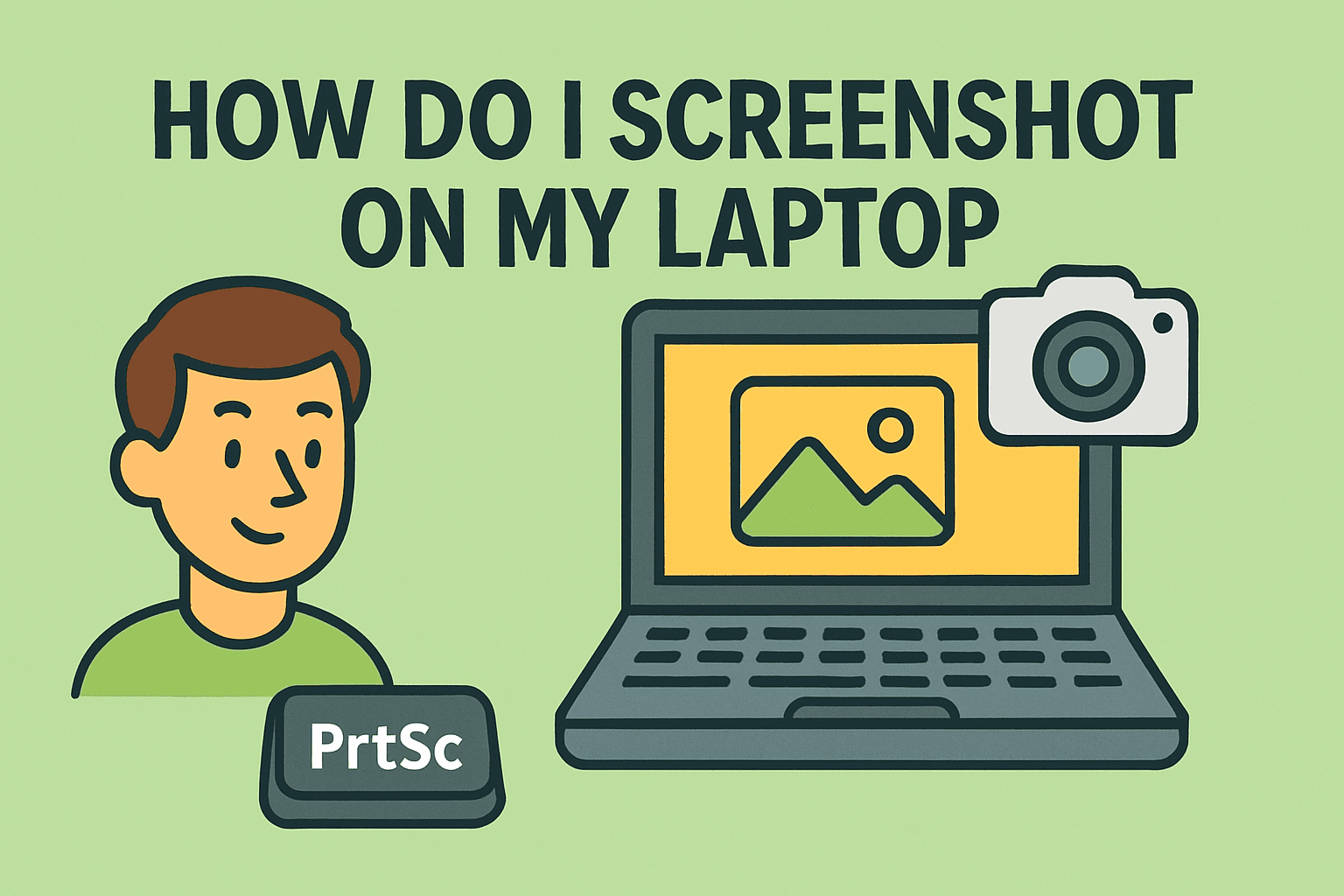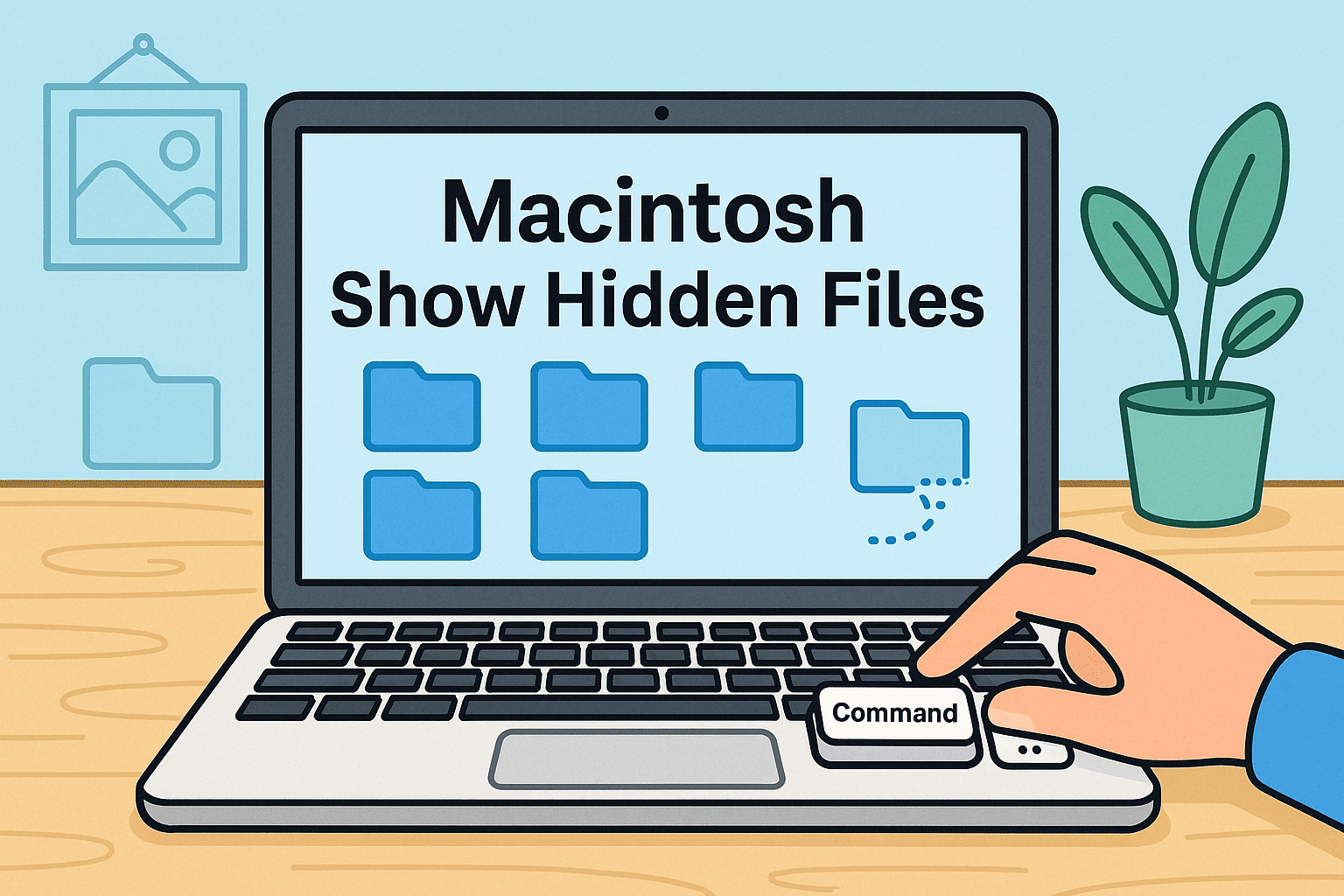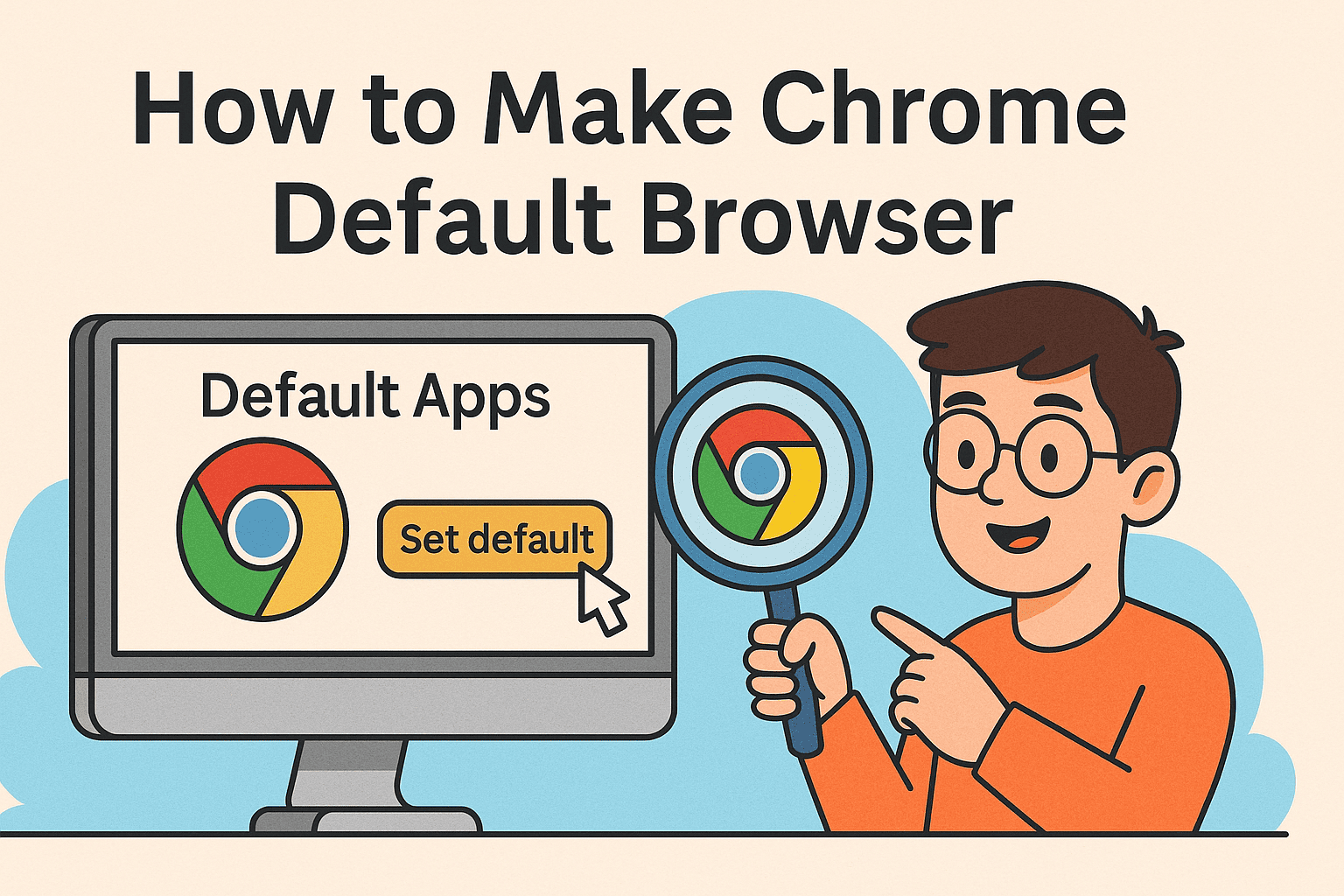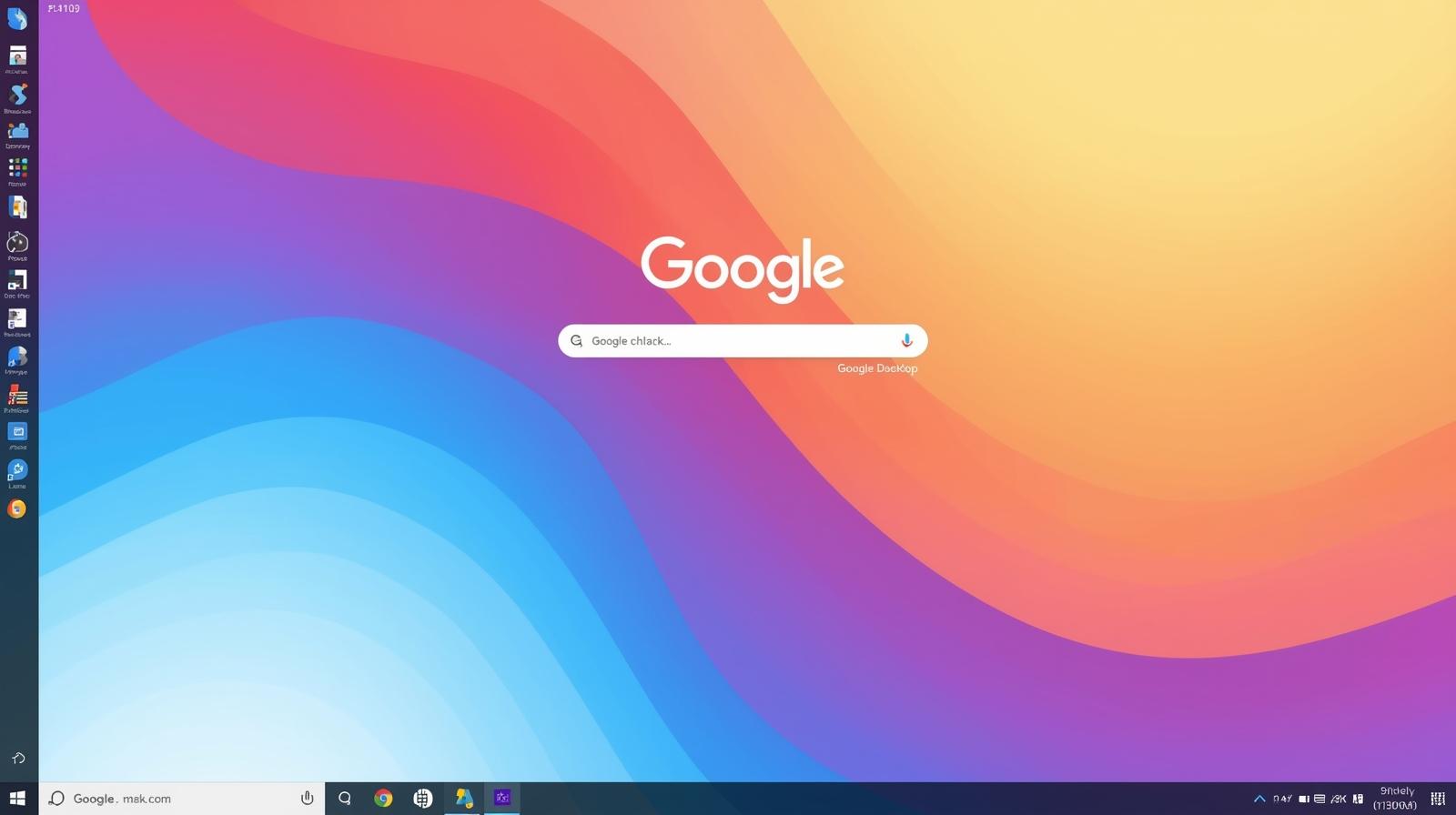Troubleshooting Missing Downloads
Updated on July 7, 2025, by ITarian
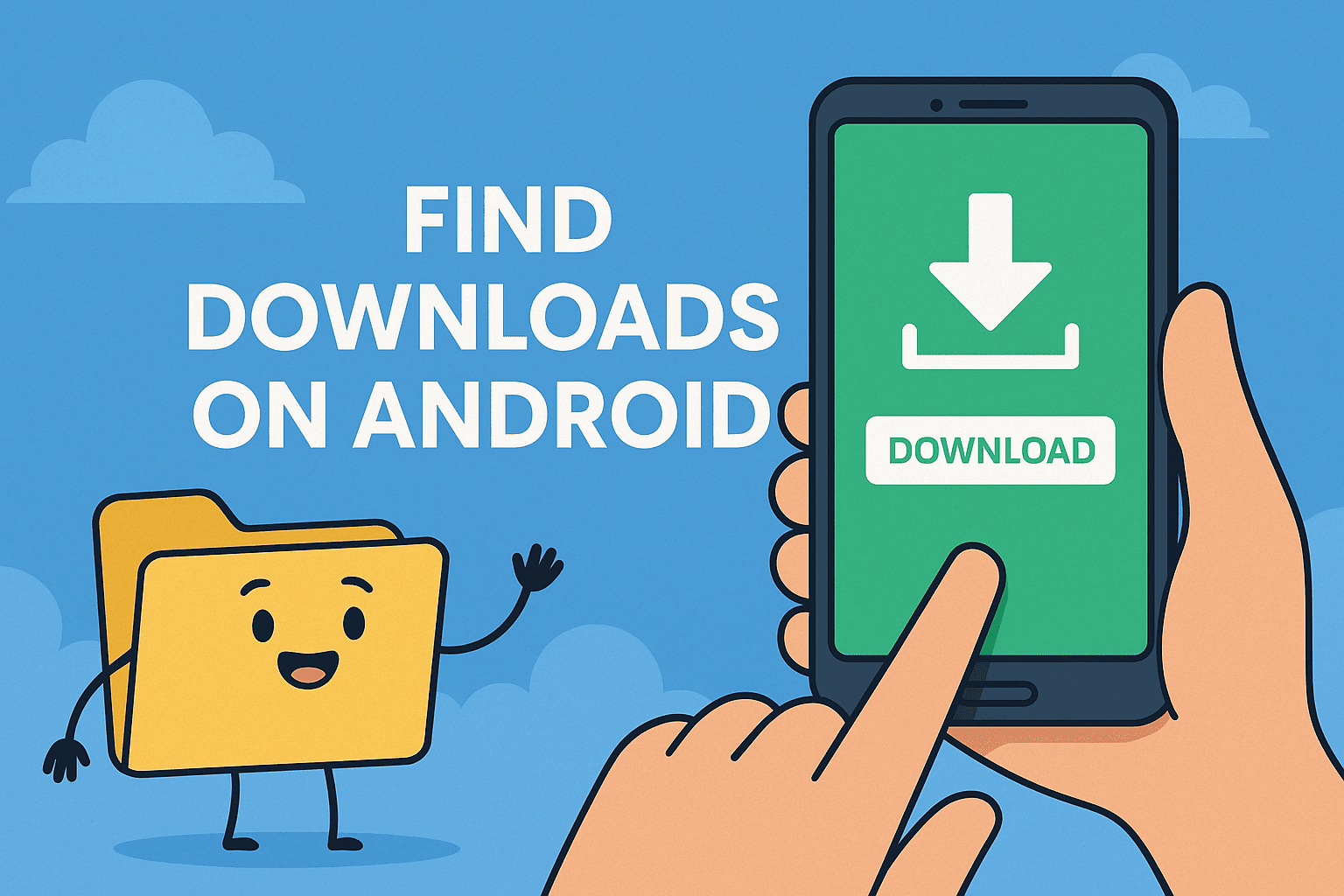
Have you ever downloaded a file on your phone only to ask, “how to find downloads on Android?” You’re not alone. Whether you’re downloading a business document, a cybersecurity report, or an installation file, accessing it later isn’t always as intuitive as it should be.
For IT professionals, executives, and cybersecurity teams, understanding where downloads are stored on Android is not only about convenience—it’s about control, productivity, and secure data management.
In this guide, we’ll walk you through various ways to access the download folder on Android, manage file types, locate saved content, and improve download visibility for professional and personal use.
Where Are Downloads Stored on Android?
Let’s start with the basics. When you download a file from a browser, app, or email, it typically goes to a default Downloads folder.
Default Download Path:
- Internal Storage > Download
- This folder contains files from Chrome, Gmail, WhatsApp, PDFs, images, and more.
File Types Commonly Found Here:
- PDFs and Word docs
- Images and videos
- APK files
- CSVs, ZIP archives
- App-generated files (from Slack, Google Drive, etc.)
Knowing where downloads are stored on Android is critical for efficient navigation—especially when handling large volumes of files across departments or systems.
How to Access the Download Folder on Android (Step-by-Step)
There are multiple ways to access the download folder on Android, depending on the device, Android version, and installed apps.
Option 1: Using the Built-in File Manager
- Open the Files app (may vary: My Files, File Manager, etc.)
- Tap Internal Storage or Phone Storage
- Locate and open the Download folder
- View or open your file directly
Option 2: Using the Chrome Browser
- Open Chrome
- Tap the three-dot menu (⋮)
- Select Downloads
- Browse your recently downloaded items
Pro Tip: From here, you can sort files by type—documents, videos, images, or audio.
Option 3: Via Notifications
- Immediately after downloading, swipe down from the top of your screen
- Tap the file in the download notification
- You’ll be directed to the location of that file
How to Find Downloaded Files on Android Phone by File Type
Sometimes, you’re not sure what app downloaded the file—or where it put it. Here’s how to filter:
1. Use File Type Filters in File Manager
- Open your file manager and use the Categories tab (Documents, Videos, Audio)
- Tap the relevant type to view files grouped by extension
2. Use the Search Bar
- Type part of the file name (or extension like “.pdf” or “.jpg”)
- Android will fetch matching results across all folders
3. Use Third-Party File Browsers (Advanced)
For more control, IT pros may prefer apps like:
- Solid Explorer
- X-Plore File Manager
- File Commander
These apps offer FTP access, network folder integration, cloud sync, and advanced filtering—ideal for professionals managing data remotely.
Why It Matters for IT Managers and Cybersecurity Professionals
1. Secure File Handling
Misplaced files often lead to:
- Data redundancy
- Forgotten sensitive documents
- Accidental data exposure
Knowing how to find downloads on Android helps ensure data traceability.
2. Device Audits and Access Logs
IT teams frequently check download folders to:
- Track unauthorized app installations
- Locate malware-infected APKs
- Audit file transfer logs during compliance checks
3. Employee Training and Troubleshooting
Your team should know how to:
- Delete expired downloads
- Recognize phishing files
- Access business-critical content securely
This knowledge reduces support tickets and increases productivity.
Best Practices for Managing Android Downloads
- Regularly clean your Downloads folder to avoid clutter and storage issues
- Back up important downloads to cloud storage like Google Drive or OneDrive
- Avoid downloading sensitive content on personal devices unless encrypted
- Use file tagging or renaming to organize business-related content
- Install antivirus tools that scan downloaded files automatically
FAQ: How to Find Downloads on Android
1. Where is the download folder on Android?
Go to the Files or My Files app > Internal Storage > Download. All browser and app downloads are typically stored here.
2. How do I recover a lost download?
Try searching for the filename in your file manager, or recheck the Downloads section in Chrome. Also check trash folders in case the file was deleted.
3. Can I change the default download location?
Yes. In some apps like Chrome or advanced file managers, you can configure download directories in the Settings > Downloads section.
4. Why do some downloads disappear?
Files may be auto-deleted by apps, antivirus software, or storage cleaners. Others may go to app-specific folders that are harder to find.
5. Are downloaded files secure on Android?
Not always. Files from unknown sources can contain malware. Always scan new downloads and avoid opening executable files unless trusted.
Final Thoughts: Stay in Control of Your Digital Workspace
Now that you know how to find downloads on Android, you’re one step closer to mastering file organization, access control, and mobile security. From locating an urgent report to managing storage across a fleet of devices, this knowledge is key for both personal productivity and enterprise-level IT operations.
Whether you’re helping users troubleshoot or training your team on data hygiene, smart file access makes a real difference.
Need better control over file downloads, data access, and endpoint protection?
Start your free trial today with Itarian and empower your team with secure mobile management and real-time visibility.