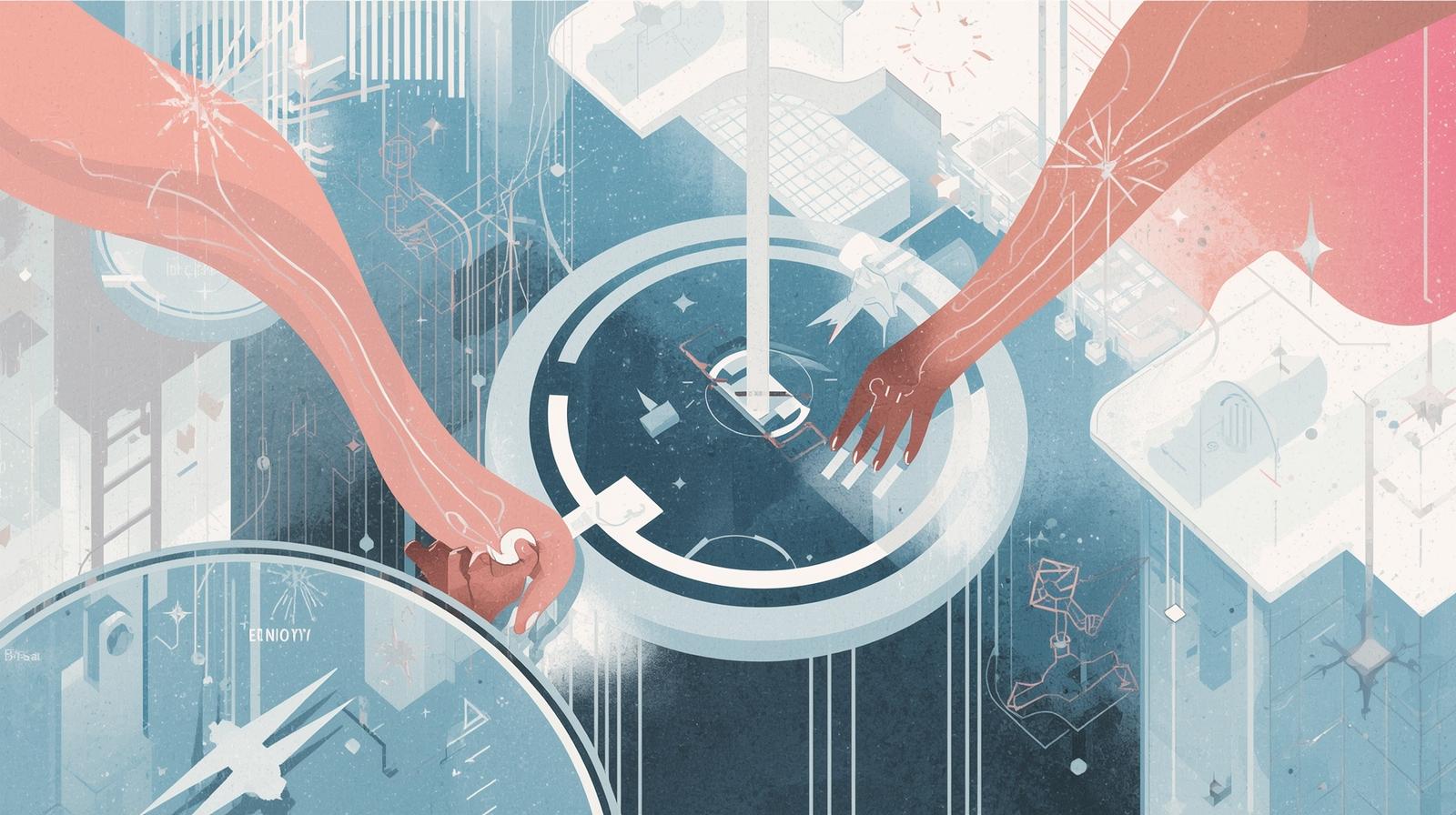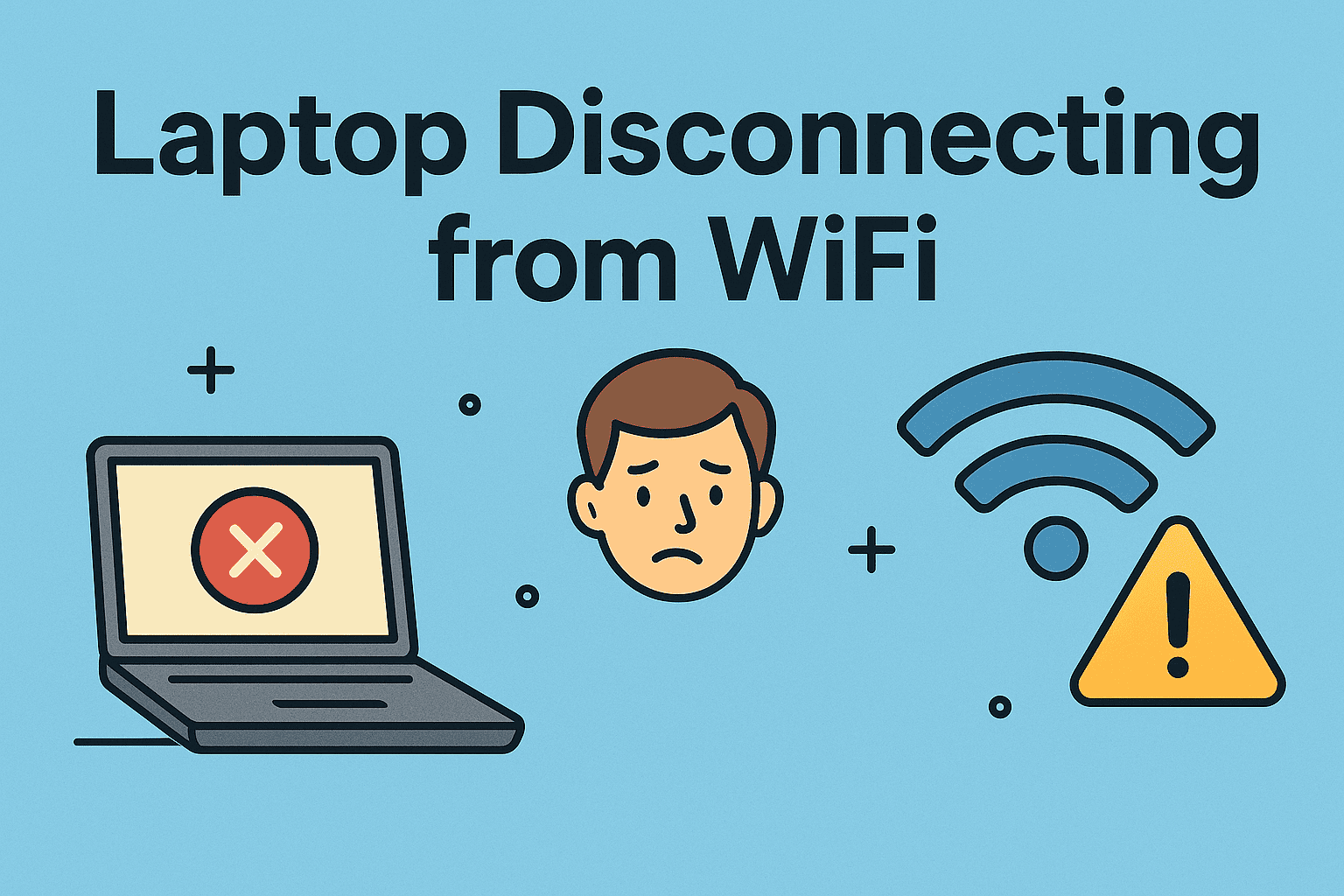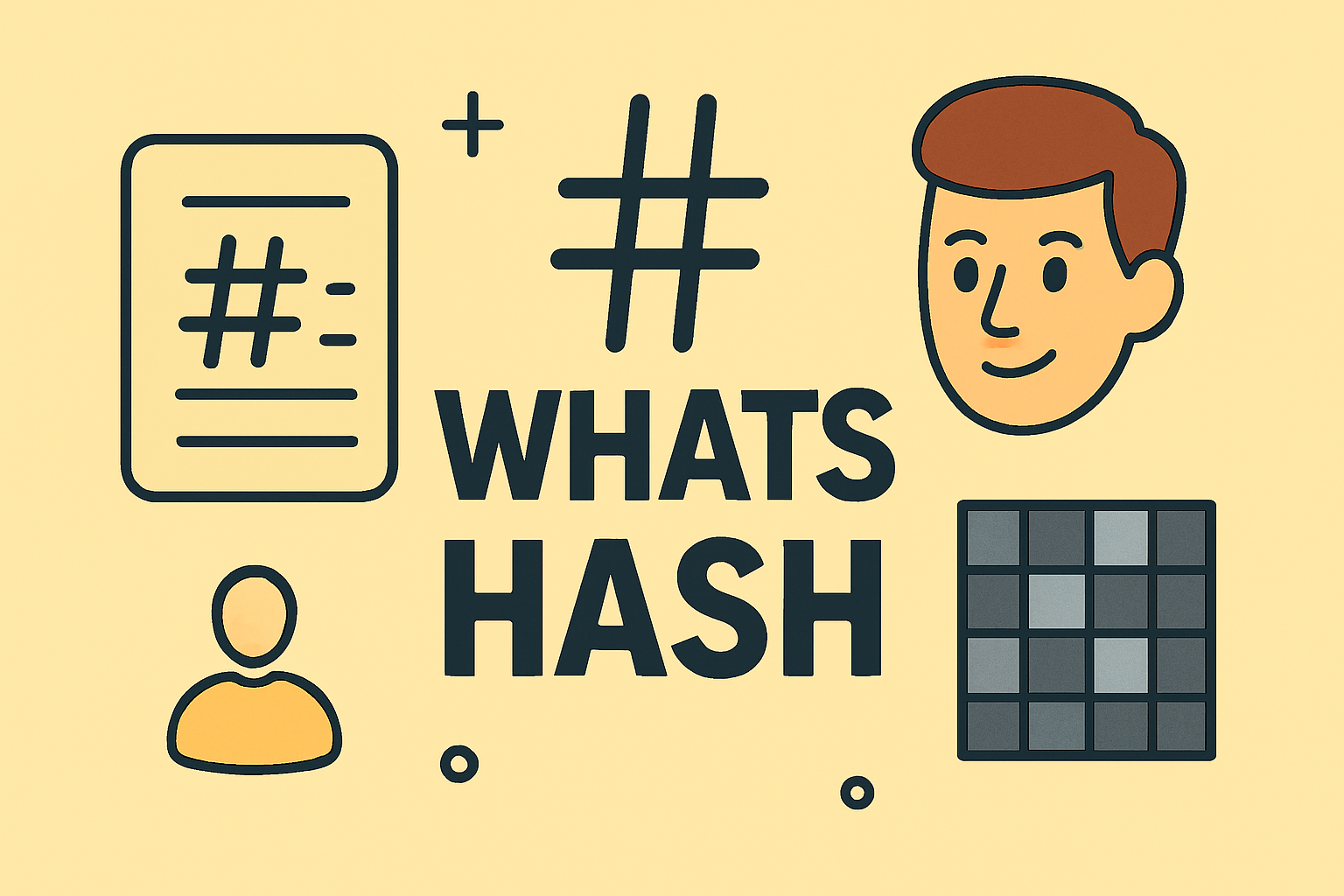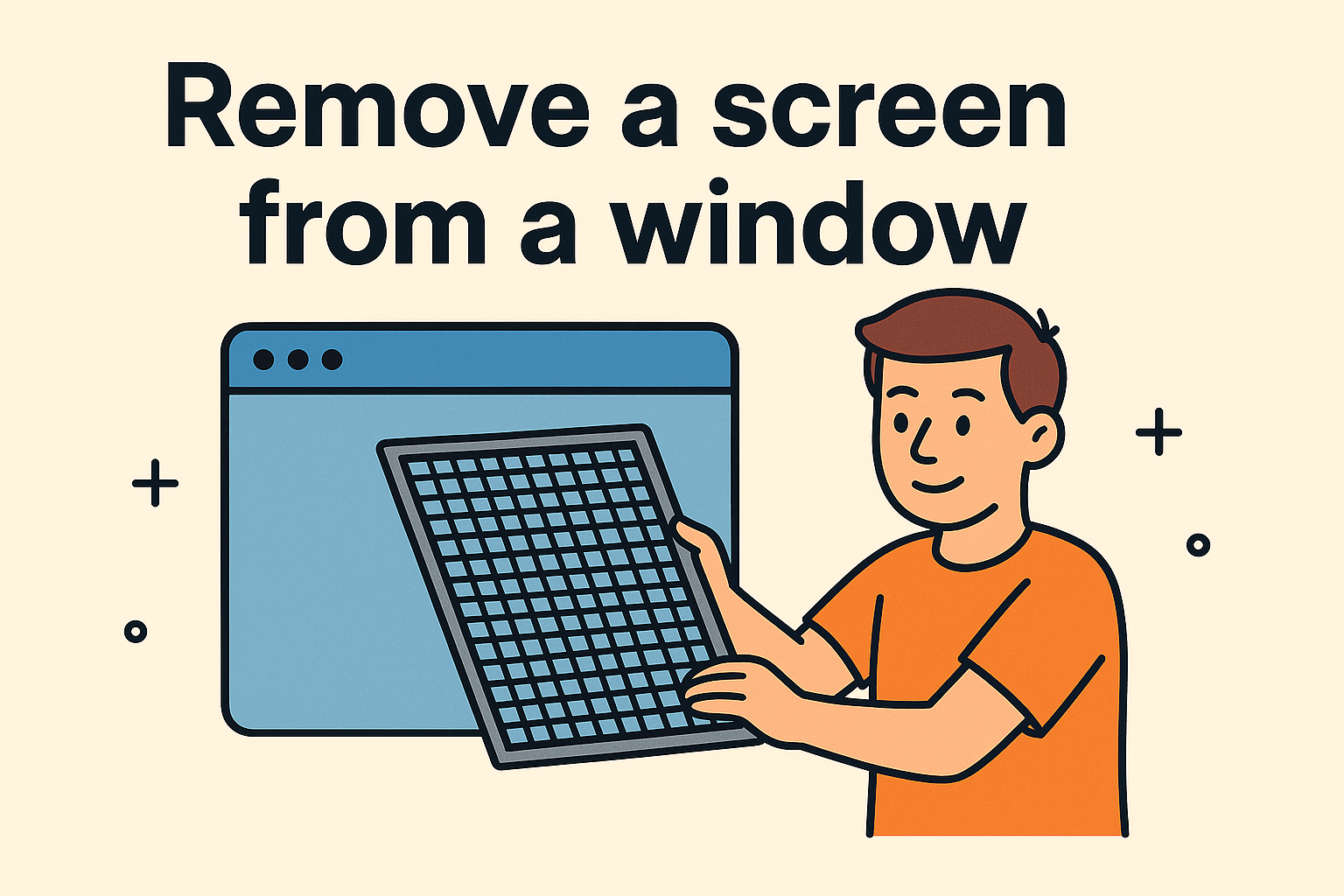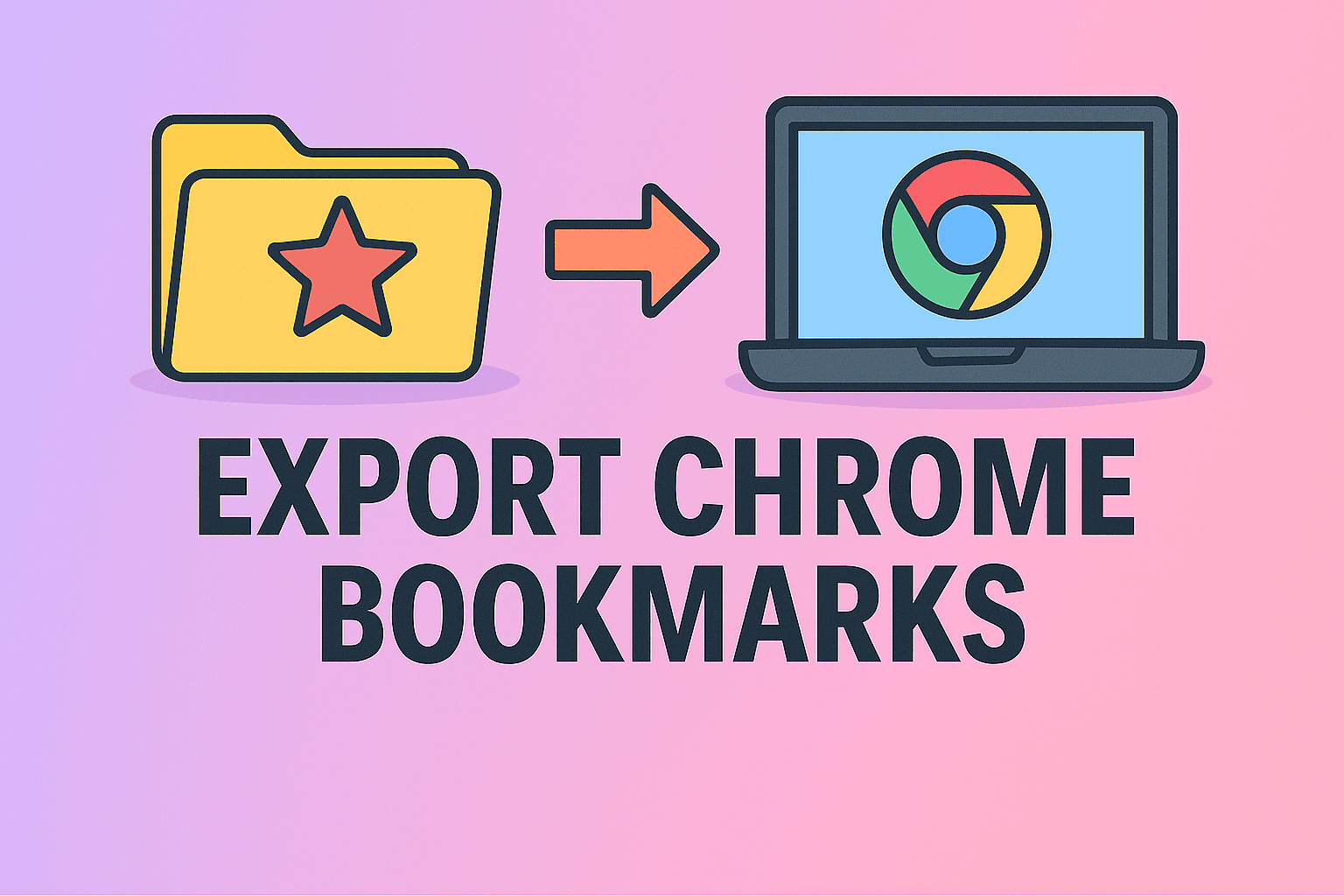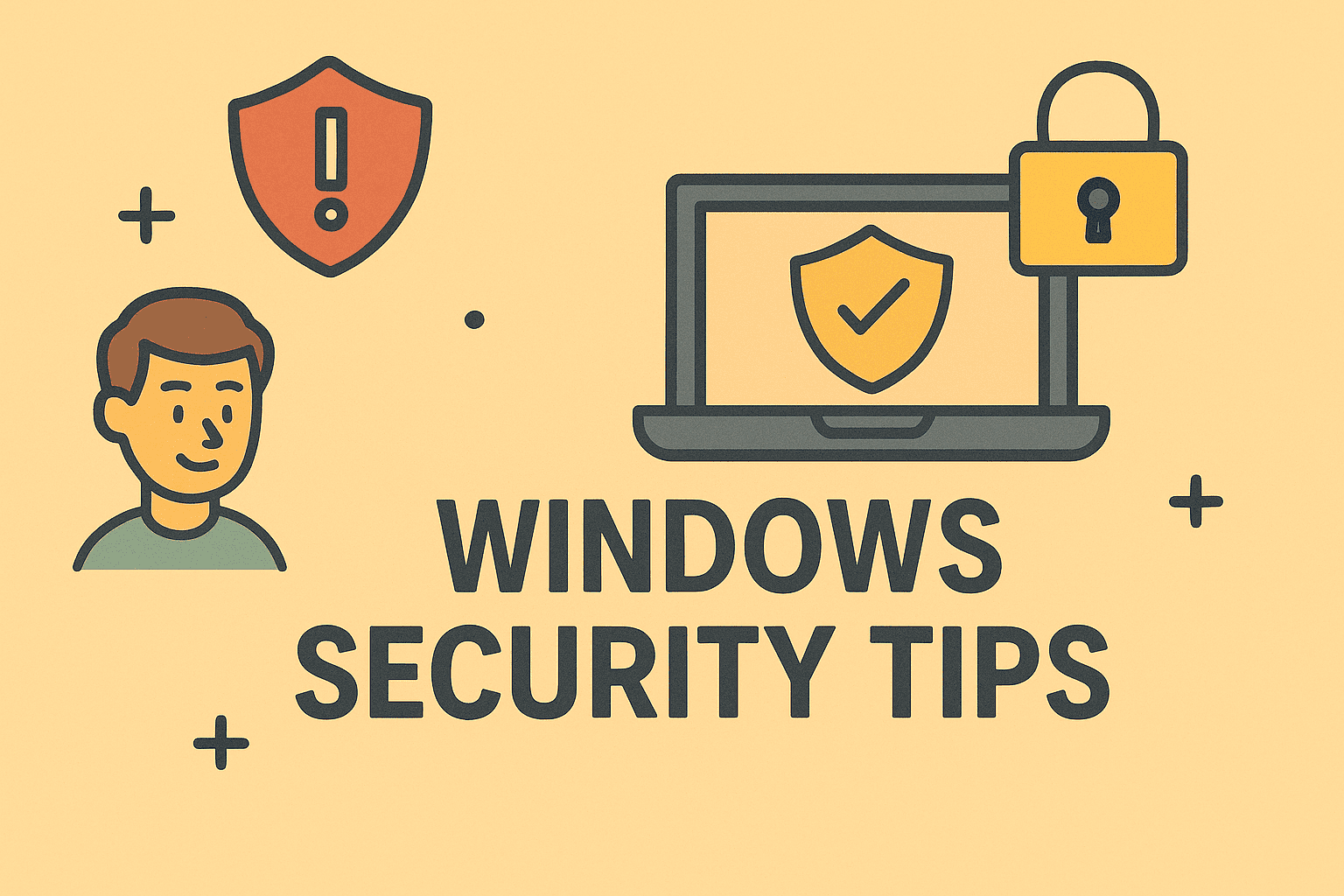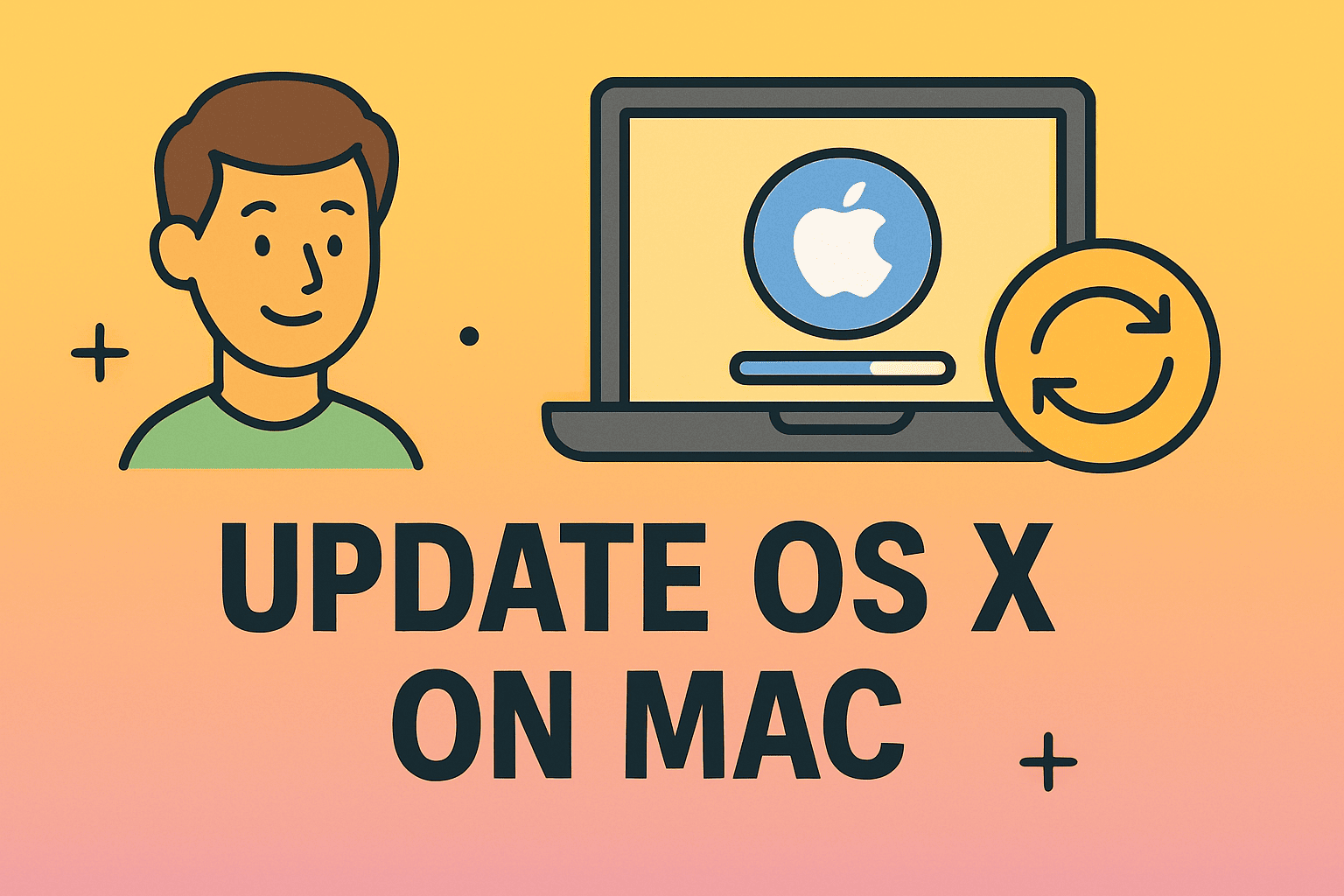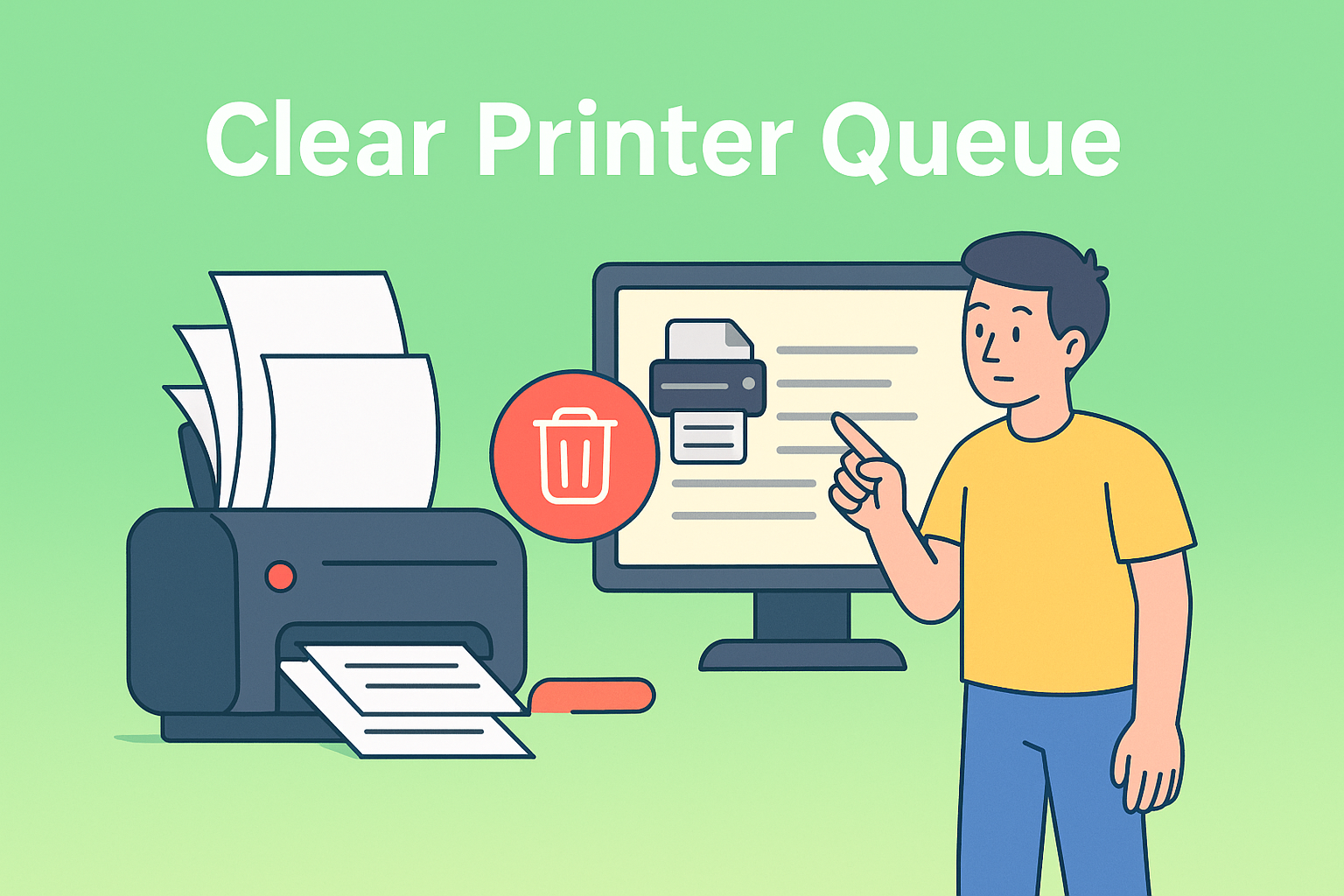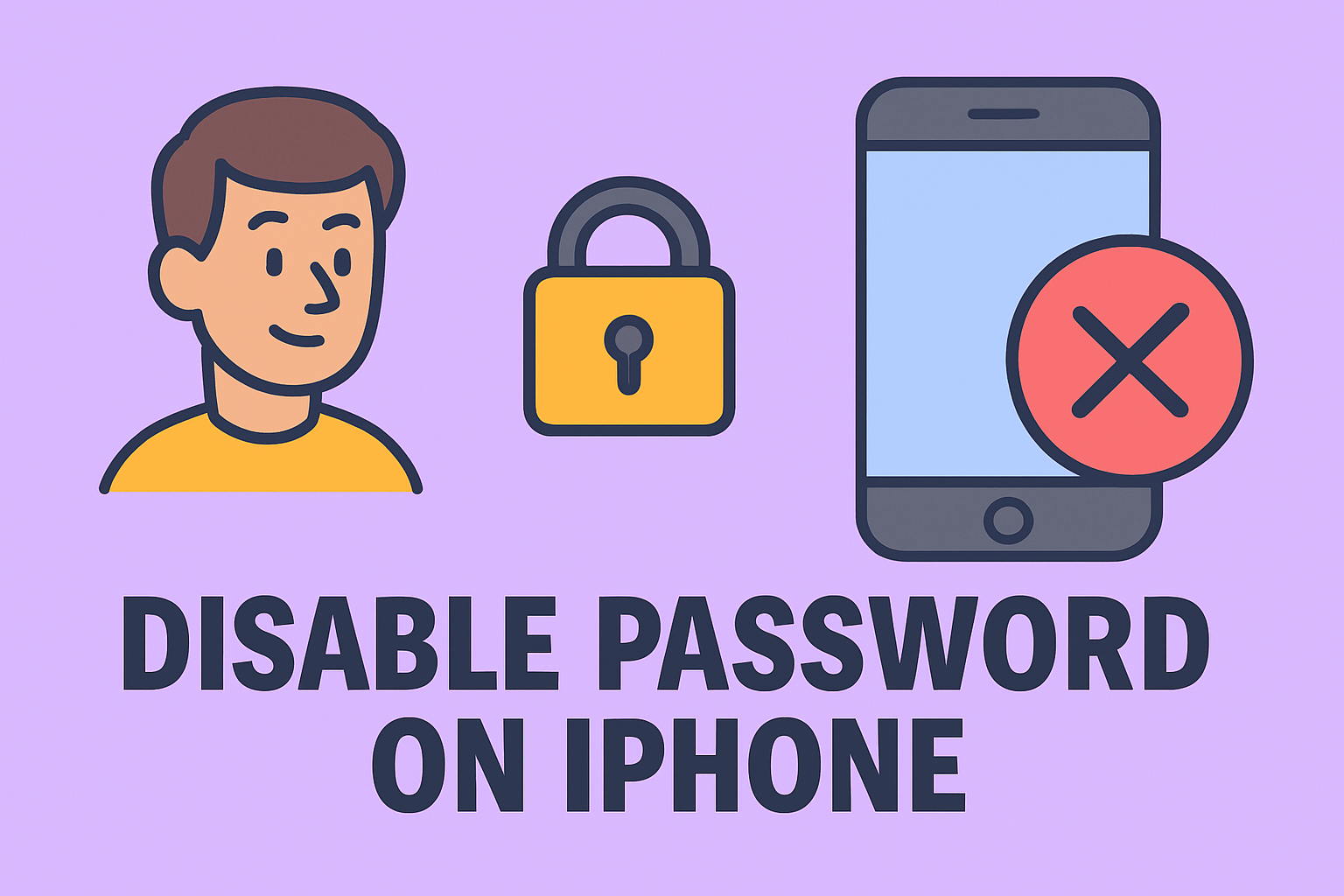Introduction: Struggling to Remove a Folder in Linux?
Updated on June 17, 2025, by ITarian
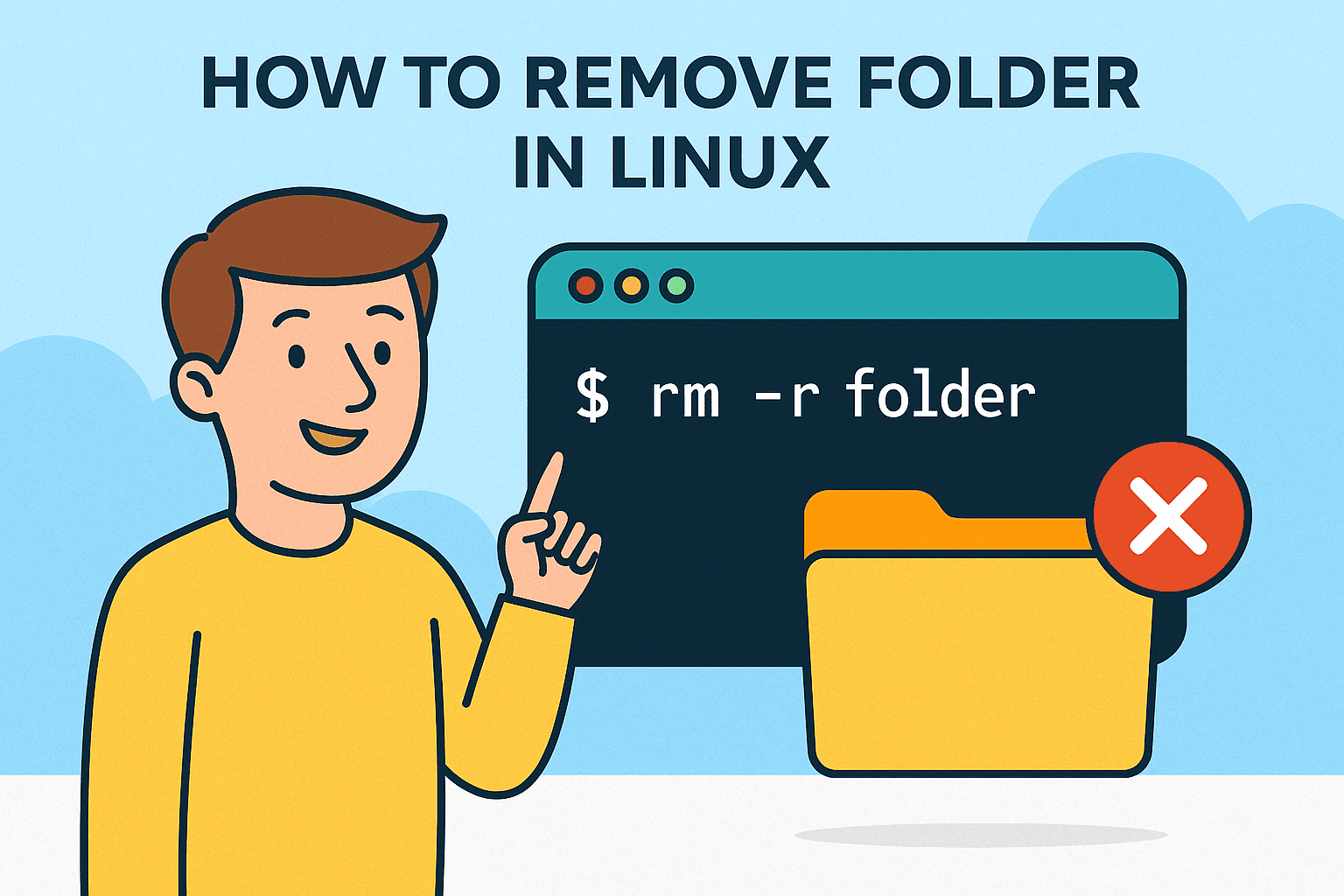
Ever found yourself in a terminal, staring at a folder you can’t delete? You’re not alone. Whether you’re managing servers or just organizing files, knowing how to remove folder in Linux is a must-have skill.
This guide walks you through every method—from basic to advanced—using tools like the Linux rm command, rmdir, and secure deletion techniques. Designed for IT managers, cybersecurity professionals, and Linux beginners, it ensures you delete directories without unintended consequences.
Why Knowing How to Delete a Folder in Linux Matters
Linux systems are known for their efficiency and control, especially via the terminal. But one wrong command can wipe out critical files. Understanding safe directory deletion is essential to:
- Manage clutter in server environments
- Free up disk space securely
- Prevent unauthorized access to old data
- Clean up after app installations or backups
Method 1: Using rmdir to Remove Empty Directories
The simplest way to remove directory in Linux terminal is with rmdir. But it only works for empty folders.
rmdir foldername
If the directory isn’t empty, you’ll see an error. Use this only when you’re certain the folder has no files inside.
Example:
rmdir old_logs
Method 2: Using rm -r to Remove Non-Empty Folders
For non-empty folders, the Linux rm command is more powerful. The -r flag makes it recursive, deleting all files and subdirectories.
rm -r foldername
Example:
rm -r test_folder
To avoid confirmation prompts:
rm -rf foldername
Warning: rm -rf is powerful and dangerous. Always double-check the folder path before executing.
Method 3: Use find for Conditional Deletion
Want to delete folders based on age or name patterns? Use find:
Delete directories older than 7 days:
find /path/to/dir -type d -mtime +7 -exec rm -r {} +
Delete folders with a specific name:
find /path/to/dir -type d -name “temp*” -exec rm -r {} +
This method is ideal for automated scripts and server maintenance.
Comparing rm and rmdir: What’s the Difference?
| Command | Use Case | Can Delete Non-Empty Folders? | Prompted? |
| rmdir | Empty folders only | ❌ | Yes |
| rm -r | Folders with files | ✅ | No (unless -i is used) |
For most users, rm -r is the preferred method to delete directory Linux style.
Safely Removing Directories: Best Practices
To avoid accidental deletions:
- Use ls to preview folder contents:
ls foldername - Add the -i flag to rm for interactive mode:
rm -ri foldername - Never use rm -rf / or any command without verifying paths
- Backup important directories before deletion
Automating Directory Cleanup with Cron
Want to schedule folder deletions? Add a cron job:
0 3 * * * find /var/tmp -type d -mtime +3 -exec rm -r {} +
This will remove all folders older than 3 days from /var/tmp every day at 3 AM. Great for IT teams managing logs or temp files.
Common Errors and How to Fix Them
1. Permission Denied
Use sudo to gain elevated rights:
sudo rm -r foldername
2. Directory Not Empty (with rmdir)
Switch to rm -r for non-empty folders.
3. File Name Too Long or Invalid Characters
Use inode or wildcard methods:
find . -inum 123456 -exec rm -i {} \;
Final Thoughts: Mastering Folder Management in Linux
Knowing how to remove folder in Linux isn’t just about saving space—it’s about control, security, and system hygiene. From the Linux rm command to automated scripts, these tools let you manage directories with confidence.
Want more command-line power? Try Itarian’s security and automation tools and streamline your infrastructure today.
FAQs: Folder Deletion in Linux
1. Can I undo rm -r in Linux?
No. Once a directory is deleted using rm, it cannot be recovered unless you have a backup.
2. Is there a GUI way to delete folders?
Yes, you can use file managers like Nautilus or Dolphin. Just right-click and select “Delete.”
3. What does rm -rf mean?
rm = remove, -r = recursive, -f = force (ignore errors and skip confirmation).
4. How do I remove multiple folders?
rm -r folder1 folder2 folder3
5. Can I restrict deletion rights?
Yes. Set folder permissions appropriately using chmod and chown.