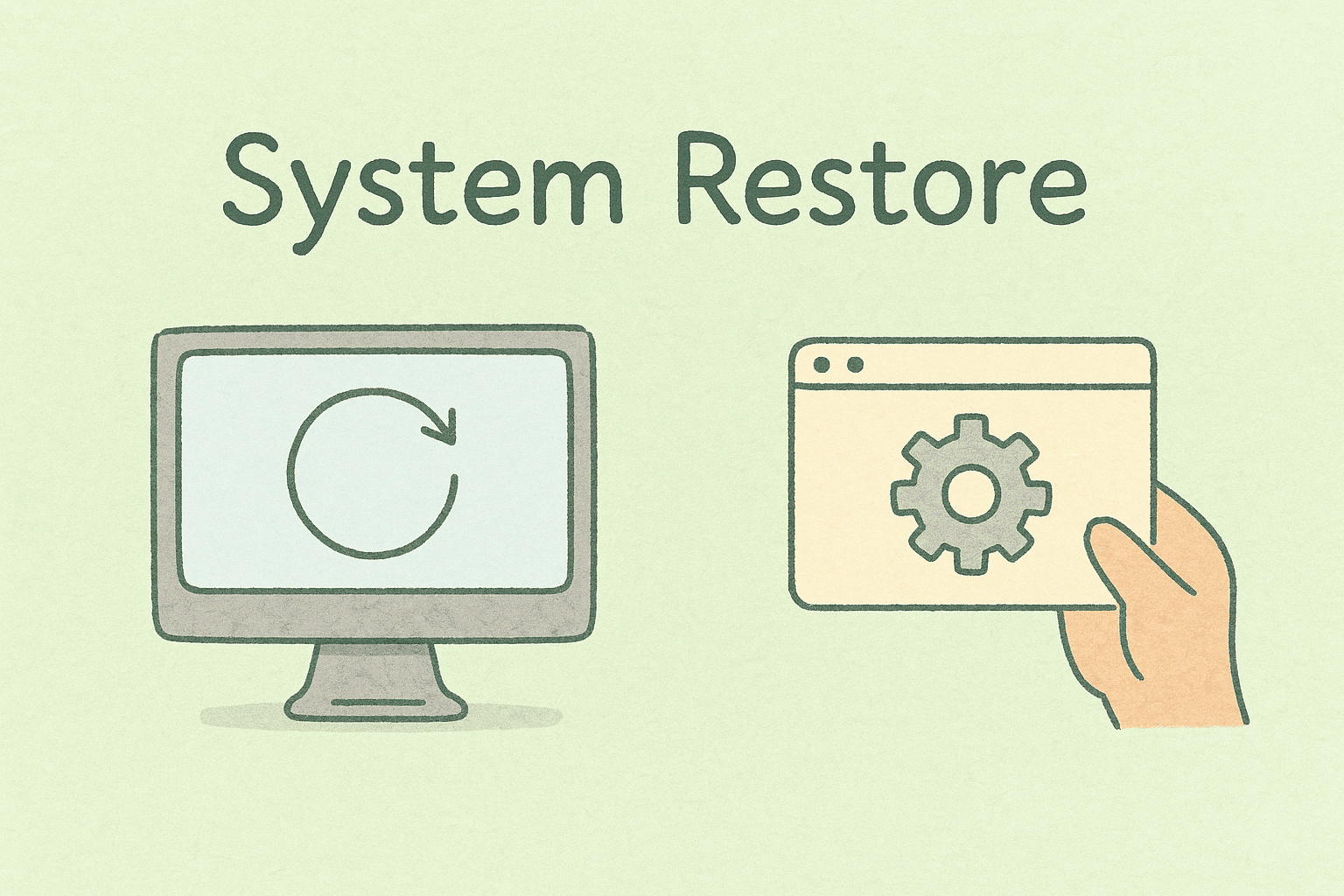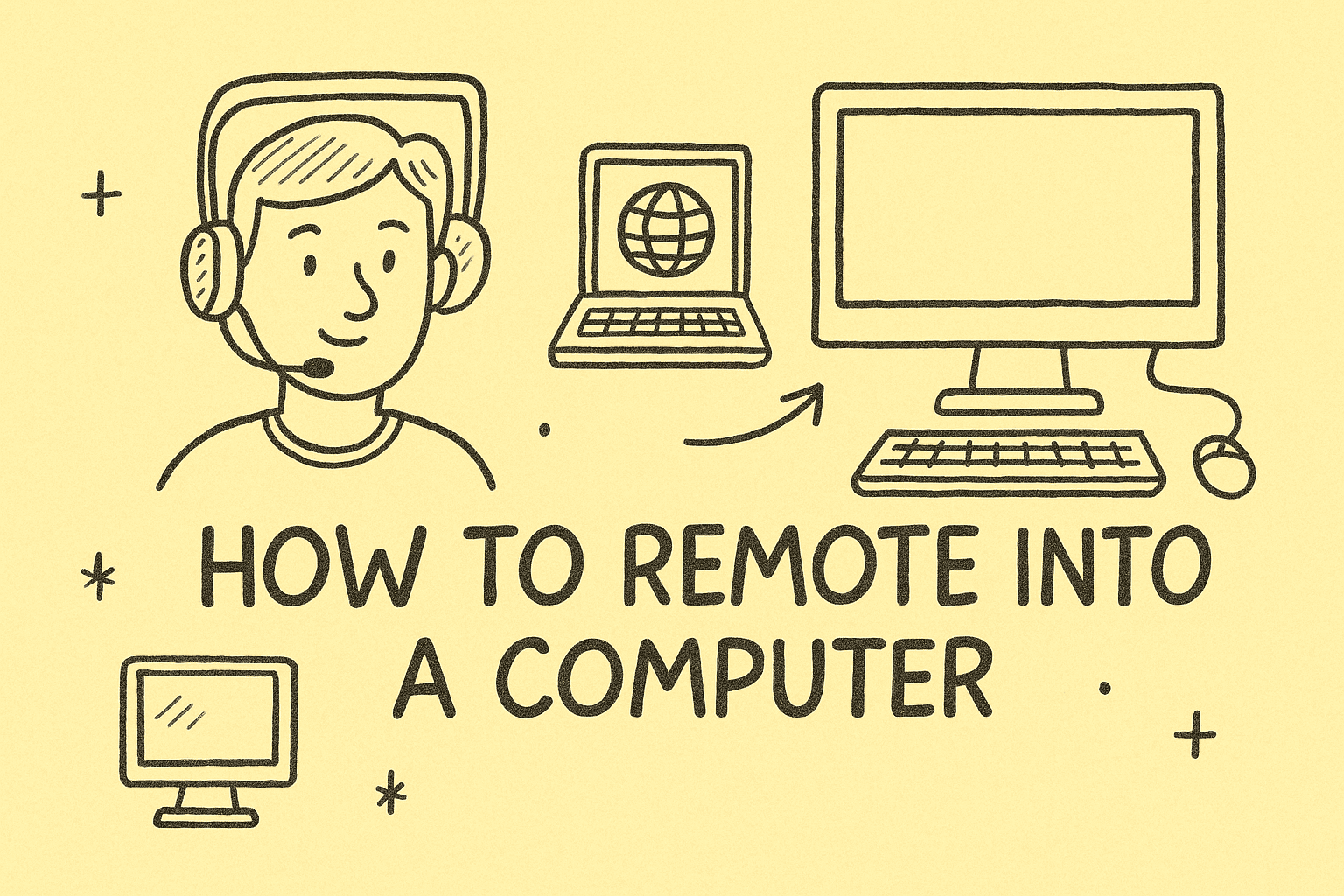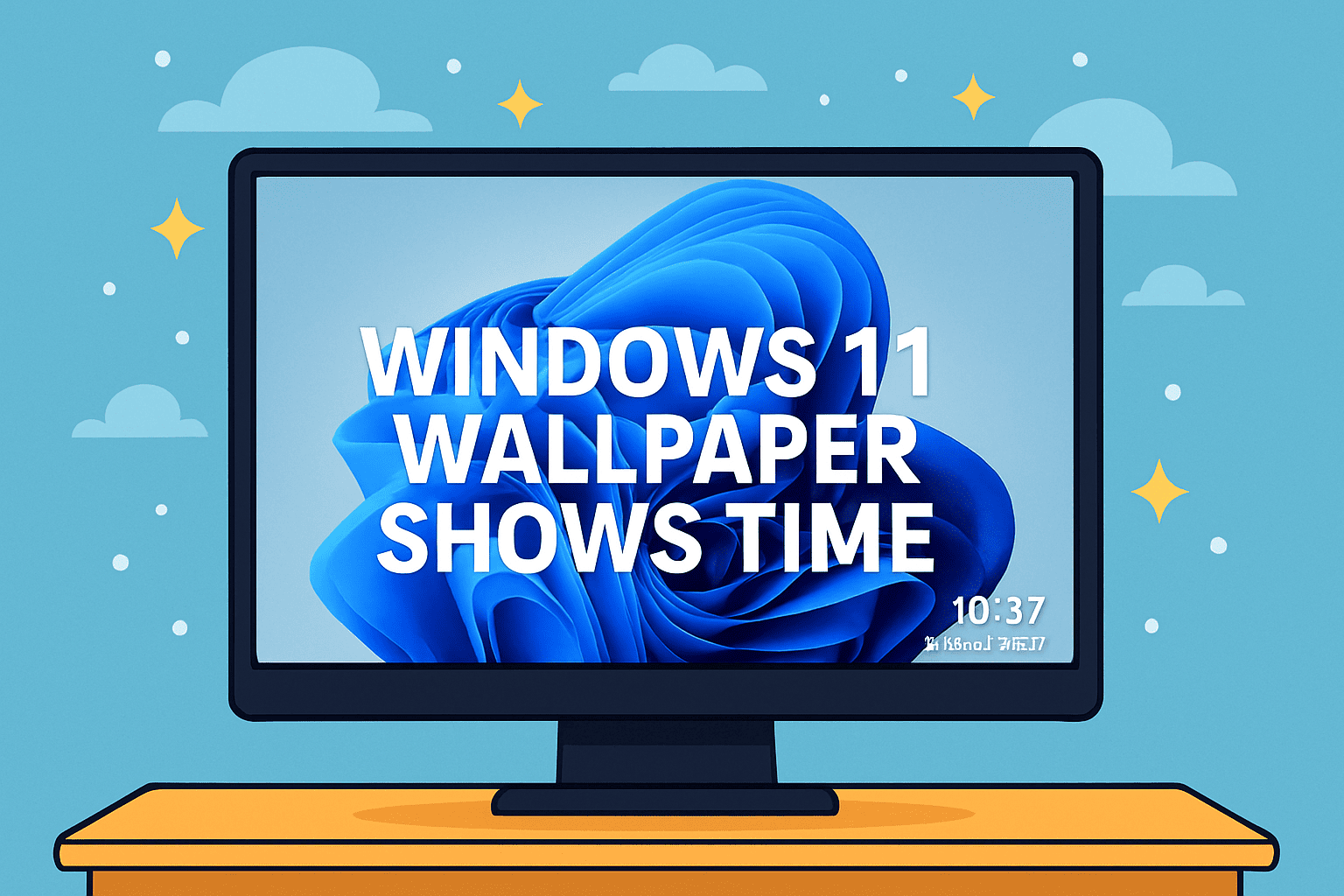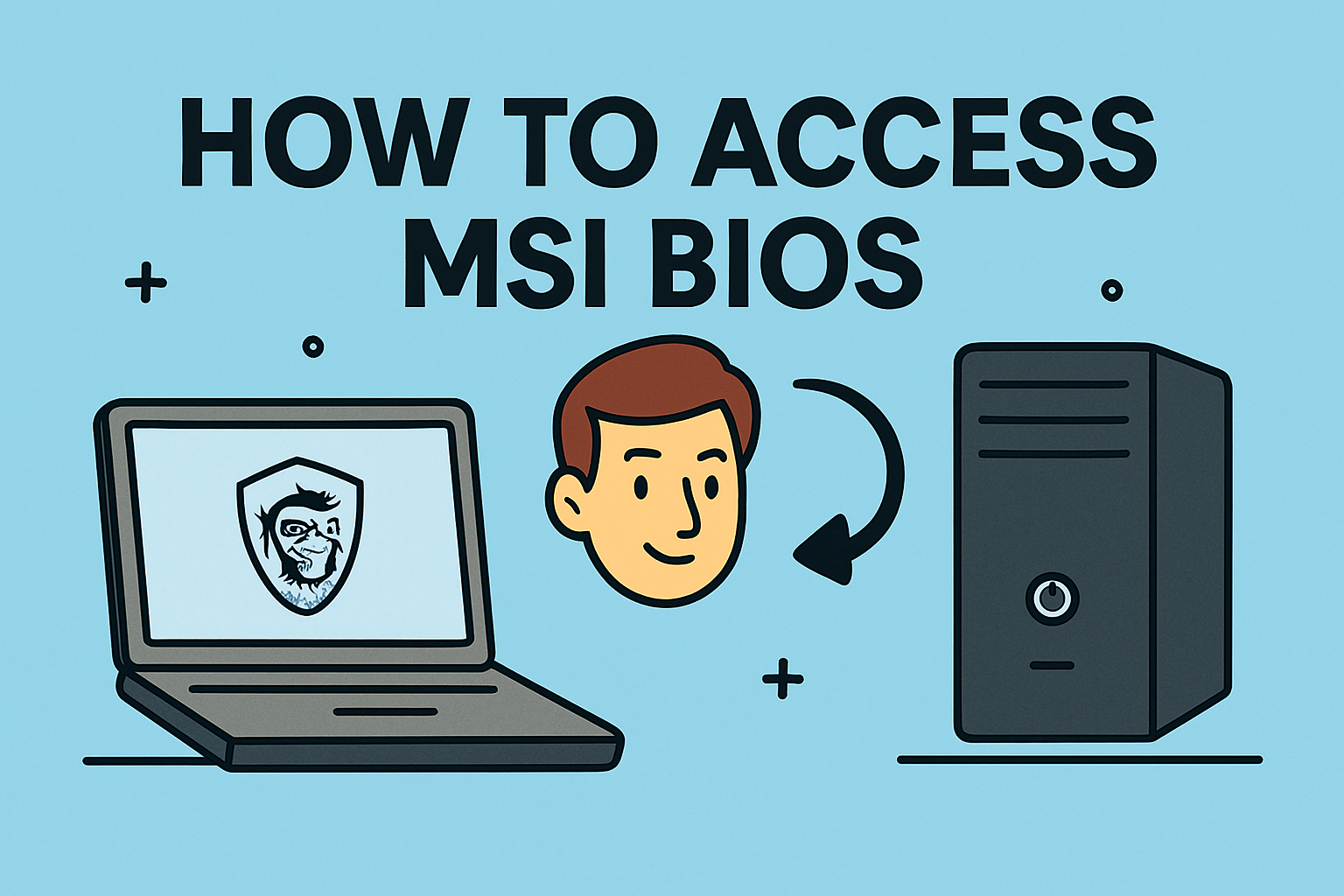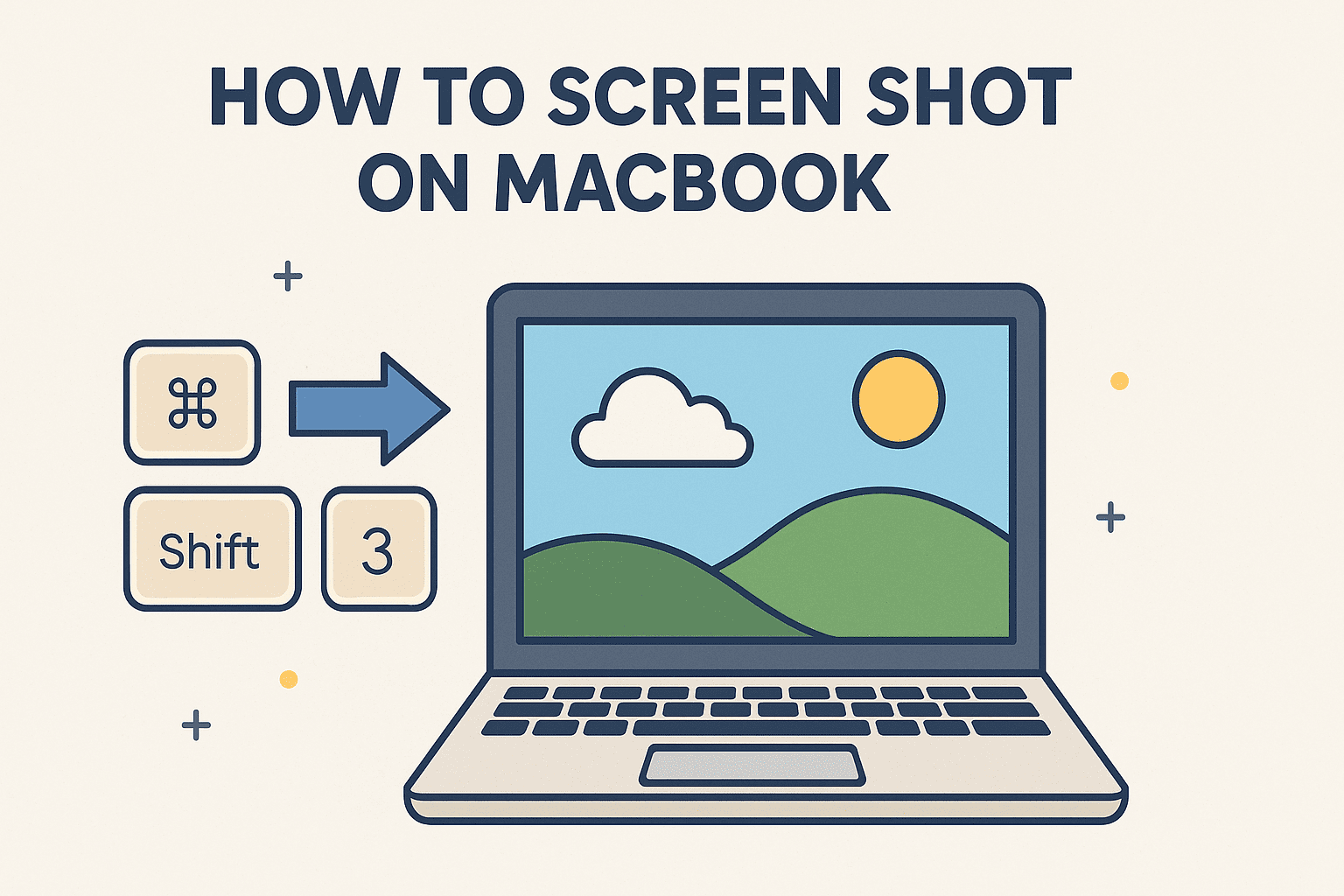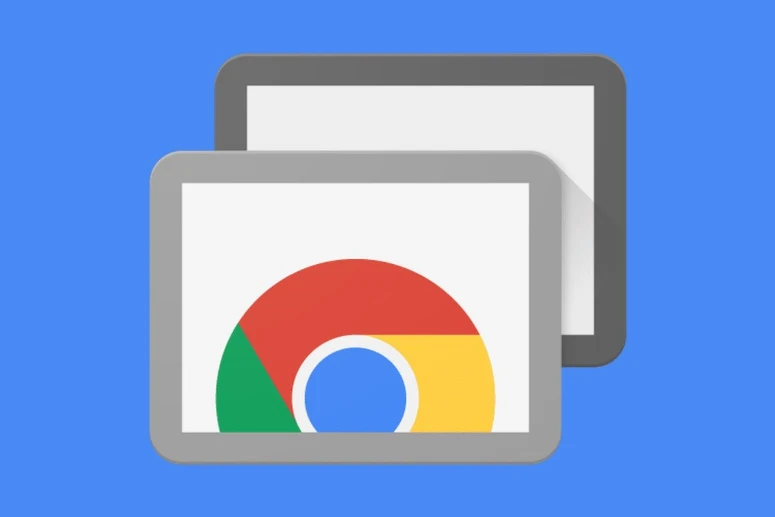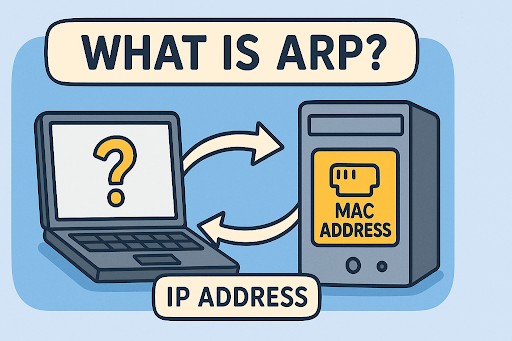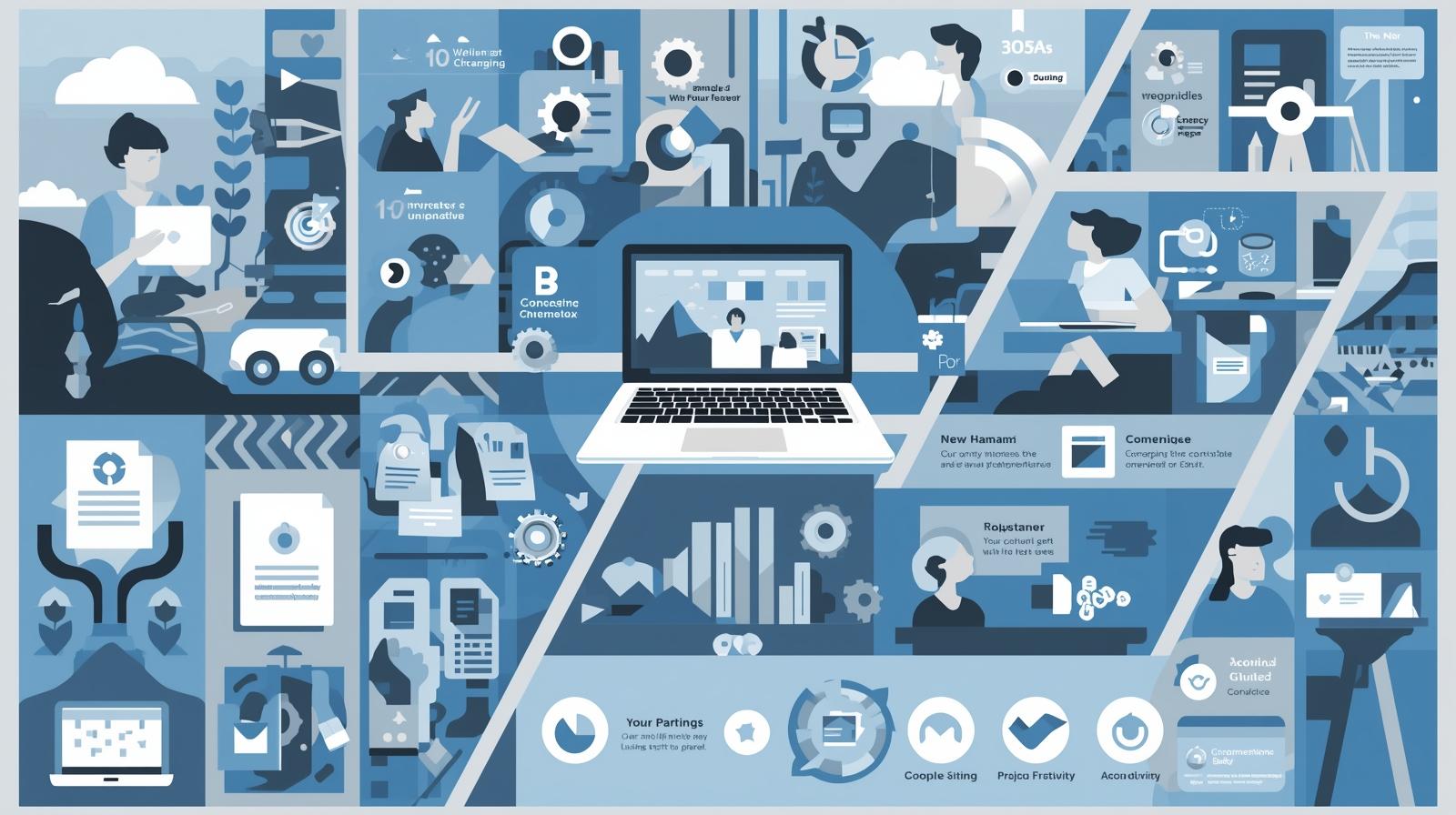Reasons Windows Keeps Some Files Hidden
Updated on July 11, 2025, by ITarian
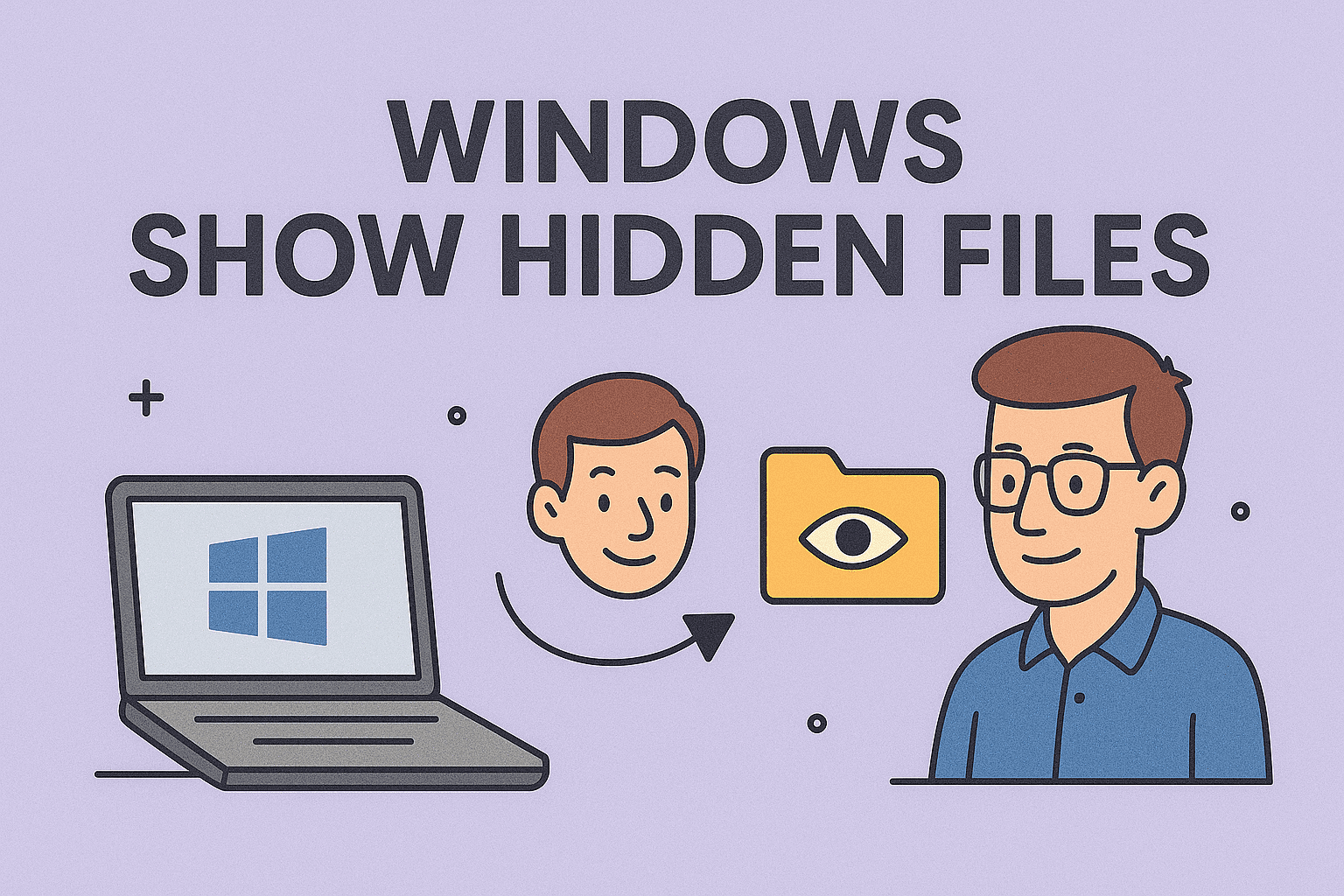
Have you ever searched for a file you know exists but just can’t find? Chances are, it’s hidden by default. Whether you’re a cybersecurity analyst, IT manager, or business leader, understanding Windows show hidden files is essential for system transparency and security troubleshooting.
This guide walks you through how to view hidden files in Windows, how to unhide files, and where to find hidden folders in Windows 10 and 11—all while maintaining your system’s integrity.
Windows hides certain files and folders to protect the system from accidental modifications. These files often contain critical configuration settings and logs used by the OS and installed software.
Reasons for Hidden Files:
- Prevent accidental deletion or corruption
- Secure system-critical configuration data
- Reduce user interface clutter
- Safeguard sensitive cache and logs
🔐 Security Note: Malware often hides itself using these same techniques, making it critical for IT and cybersecurity professionals to know how to reveal and inspect hidden content.
How to View Hidden Files in Windows (Step-by-Step)
The process is straightforward and can be done via File Explorer or Control Panel settings.
Method 1: Using File Explorer (Windows 10/11)
- Open File Explorer.
- Click on the View tab (Windows 10) or the View menu (Windows 11).
- Select Show, then choose Hidden items.
- Hidden files and folders will now appear slightly grayed out.
This is the most common method used to quickly toggle visibility.
Method 2: Via Control Panel (Advanced)
- Open the Control Panel.
- Navigate to Appearance and Personalization > File Explorer Options.
- Under the View tab, select Show hidden files, folders, and drives.
- Click Apply, then OK.
💡 Tip: For visibility changes to take effect system-wide, restart File Explorer or reboot the PC.
Show Hidden Folders in Windows 10/11 (Including System Files)
Some folders are considered “protected system files” and remain hidden even after the above steps. You’ll need to adjust settings to unhide them.
Unhide System Files:
- Go to File Explorer Options > View.
- Uncheck Hide protected operating system files (Recommended).
- Confirm the warning popup.
- Click Apply and then OK.
These folders include ProgramData, AppData, and System Volume Information.
⚠️ Warning: Only experienced users or IT administrators should manipulate system-level hidden folders. Always create a backup before editing or deleting such files.
How to Unhide Files in Windows (Manual Methods)
Sometimes files or folders are hidden manually or by software. You can remove the hidden attribute using these methods:
Using File Properties:
- Right-click on the file or folder.
- Click Properties.
- Uncheck the Hidden attribute box.
- Click Apply, then OK.
Using Command Prompt:
- Press Windows + R, type cmd, and hit Enter.
- Run the following command:
nginx
CopyEdit
attrib -h -s “C:\Your\Folder\Path”
This command removes the hidden and system attributes from the specified file/folder.
🔧 Note: Use admin privileges when running commands on protected directories.
Why This Matters for IT and Cybersecurity
For professionals in IT and cybersecurity, hidden files can often be a sign of malware, unauthorized changes, or important configuration data. Here’s how this knowledge applies in the real world:
Use Cases:
- Threat Detection: Malware often hides to avoid detection.
- Log Analysis: Critical logs may be stored in hidden folders.
- Troubleshooting: System files required for debugging may be hidden by default.
- Compliance Audits: Verifying file visibility is part of ensuring data compliance.
Best Practices for Handling Hidden Files
To avoid compromising your system or leaking sensitive data, follow these recommendations:
- ✔ Only unhide system files when necessary.
- ✔ Never modify files in Windows or System32 folders unless you’re sure of the consequences.
- ✔ Re-hide files when done to maintain default protection layers.
- ✔ Use endpoint detection tools to monitor unusual file attribute changes.
- ✔ Train staff to avoid tampering with hidden folders without proper guidance.
Frequently Asked Questions (FAQ)
1. Can I permanently show hidden files in Windows?
Yes. Enable hidden items via File Explorer or Control Panel, and the setting will persist until manually changed.
2. Is it safe to delete hidden files?
Only if you’re certain the file is not part of the OS or a program. Deleting unknown hidden files can cause system issues.
3. Why can’t I see the AppData folder?
AppData is a hidden folder. You must enable “Show hidden items” in File Explorer to view it.
4. Are hidden files a sign of malware?
Not always, but some malware disguises itself as hidden system files. Use a reputable antivirus or EDR tool for detection.
5. Can I view hidden files using PowerShell?
Yes. Use the command Get-ChildItem -Force to list all files, including hidden ones, in a directory.
Final Thoughts: Visibility Equals Control
Knowing how Windows show hidden files works is more than just a tech trick—it’s a vital skill for system oversight, security audits, and troubleshooting. Whether you’re reviewing application data, tracing threats, or performing system cleanup, having full file visibility gives you control and clarity.
Ready to take file visibility and endpoint control to the next level?
👉 Sign up with Itarian today and empower your IT and cybersecurity workflows with powerful automation and visibility tools.