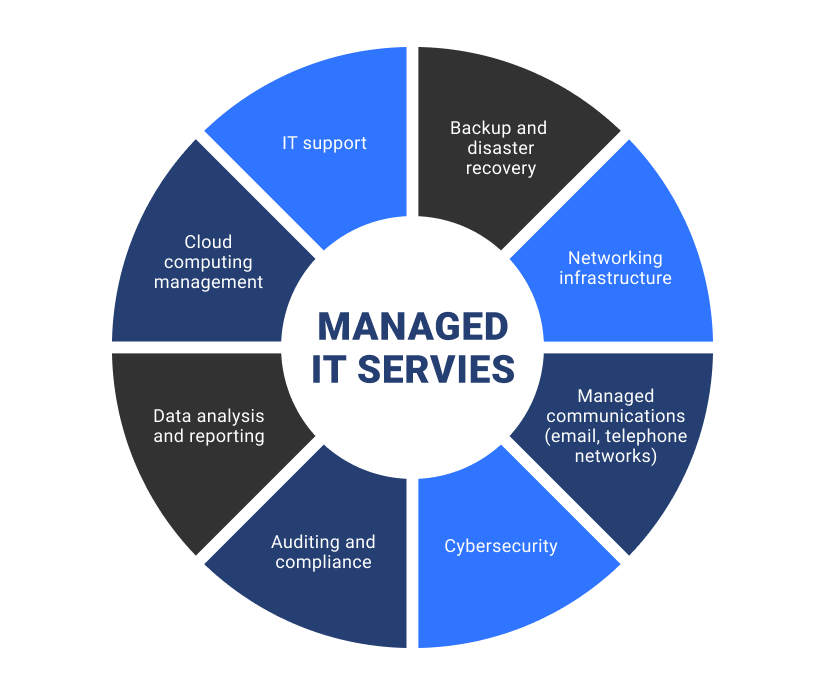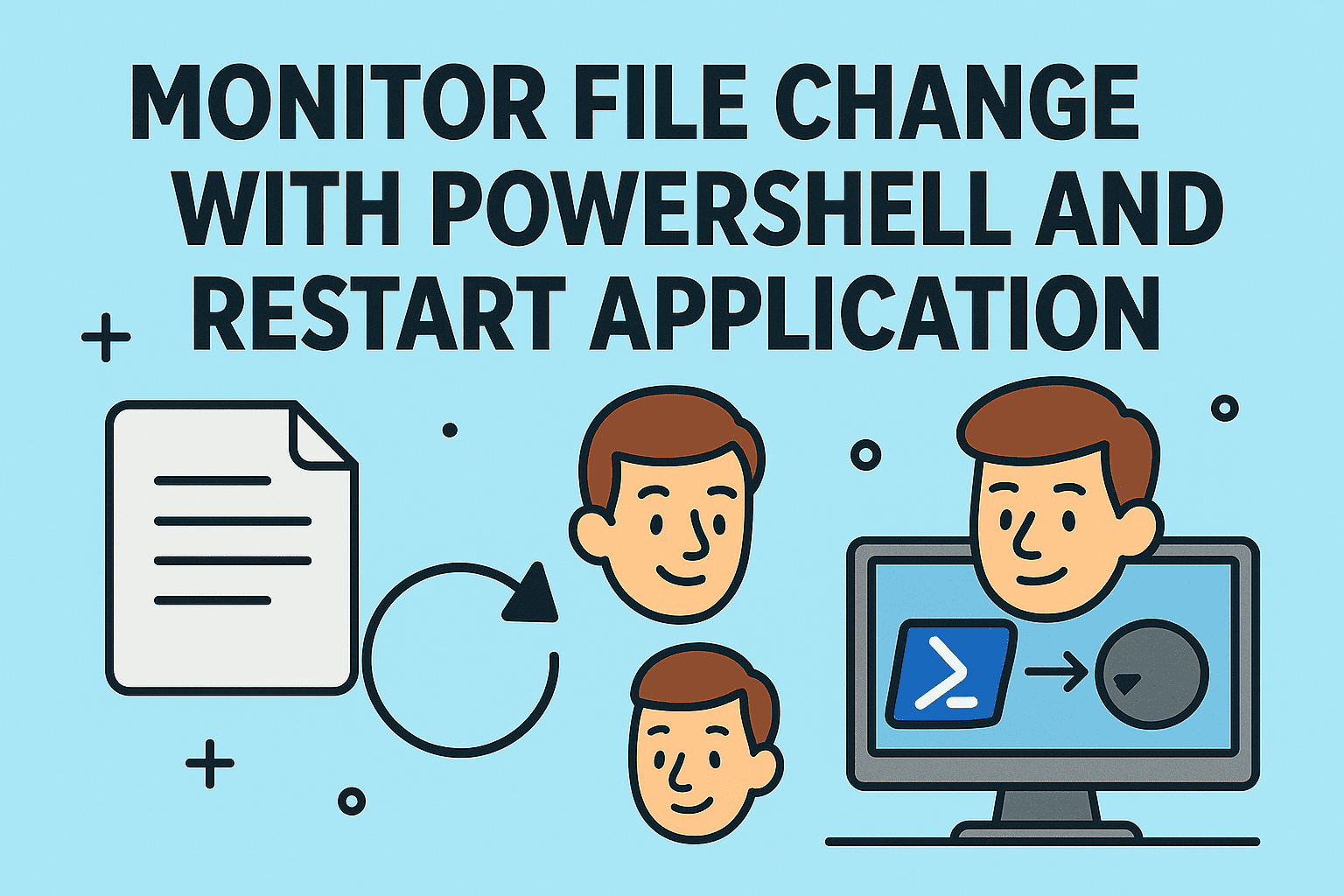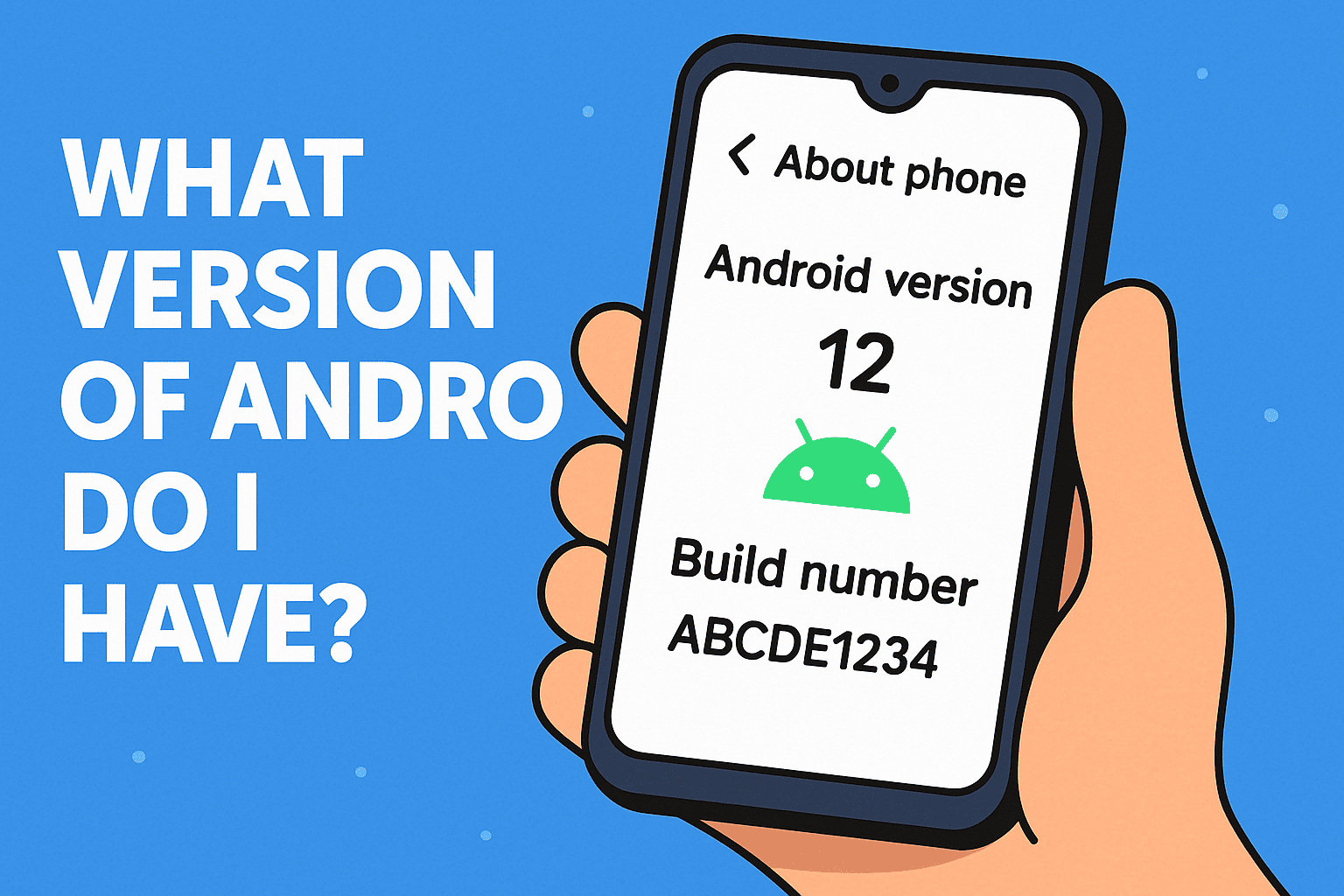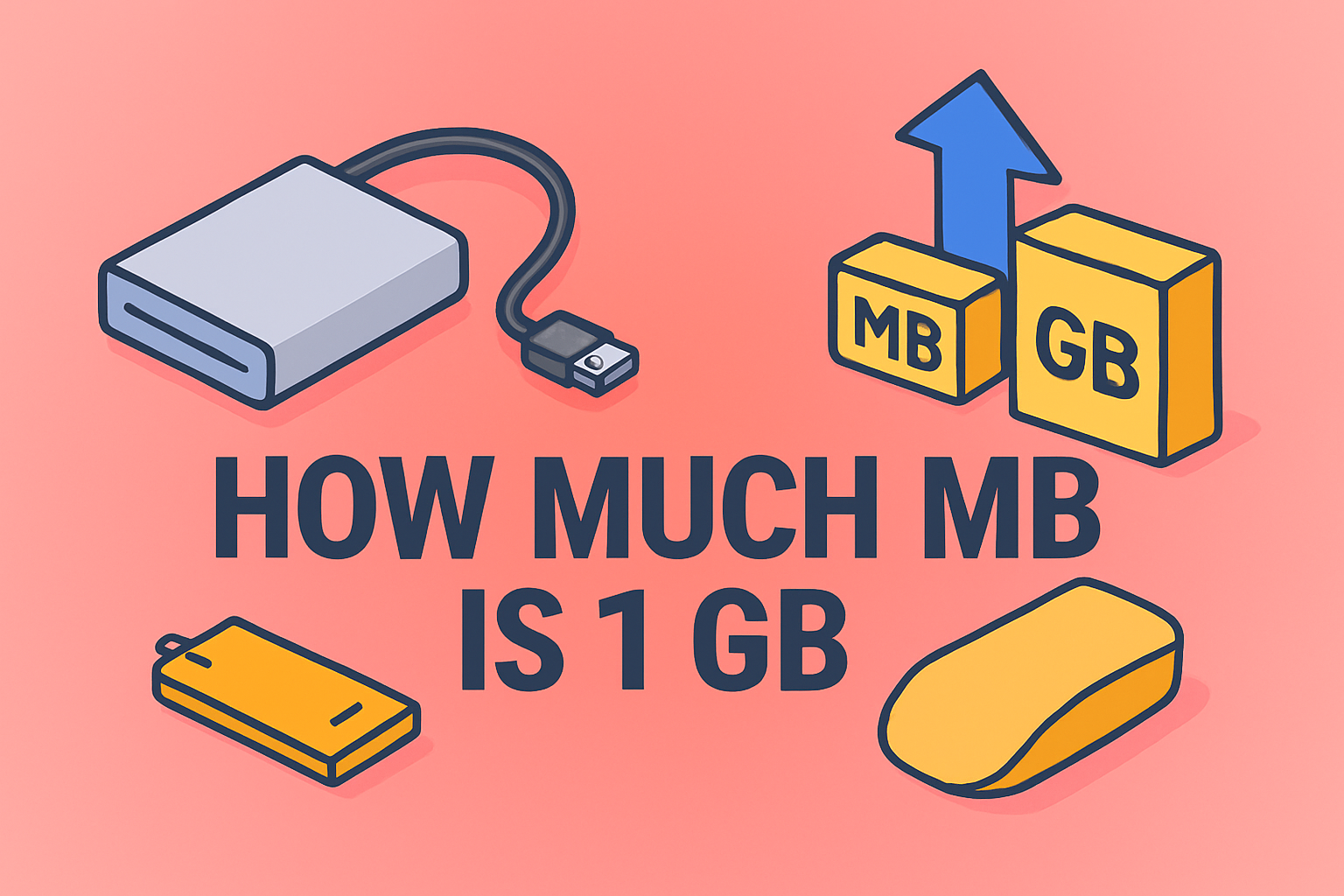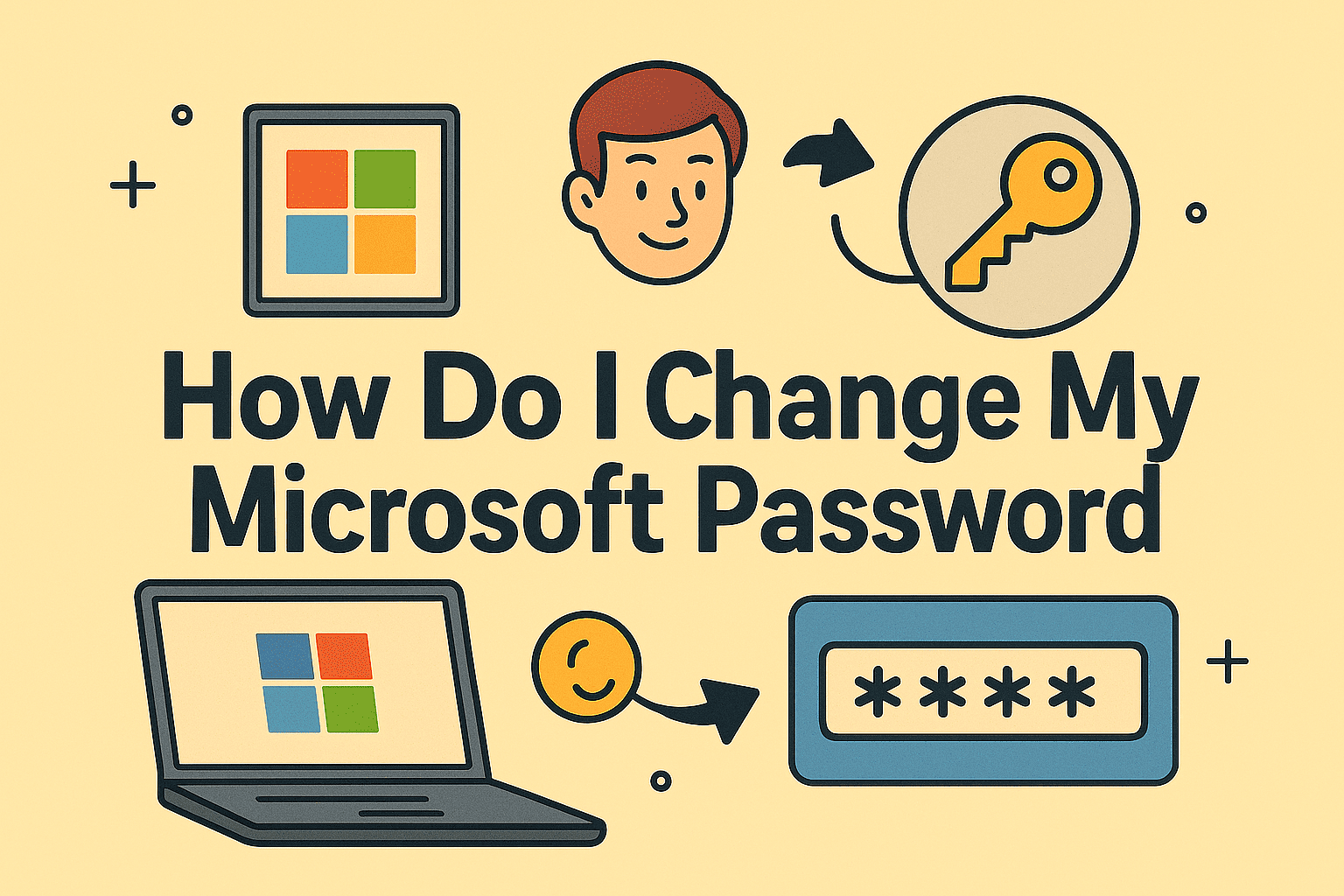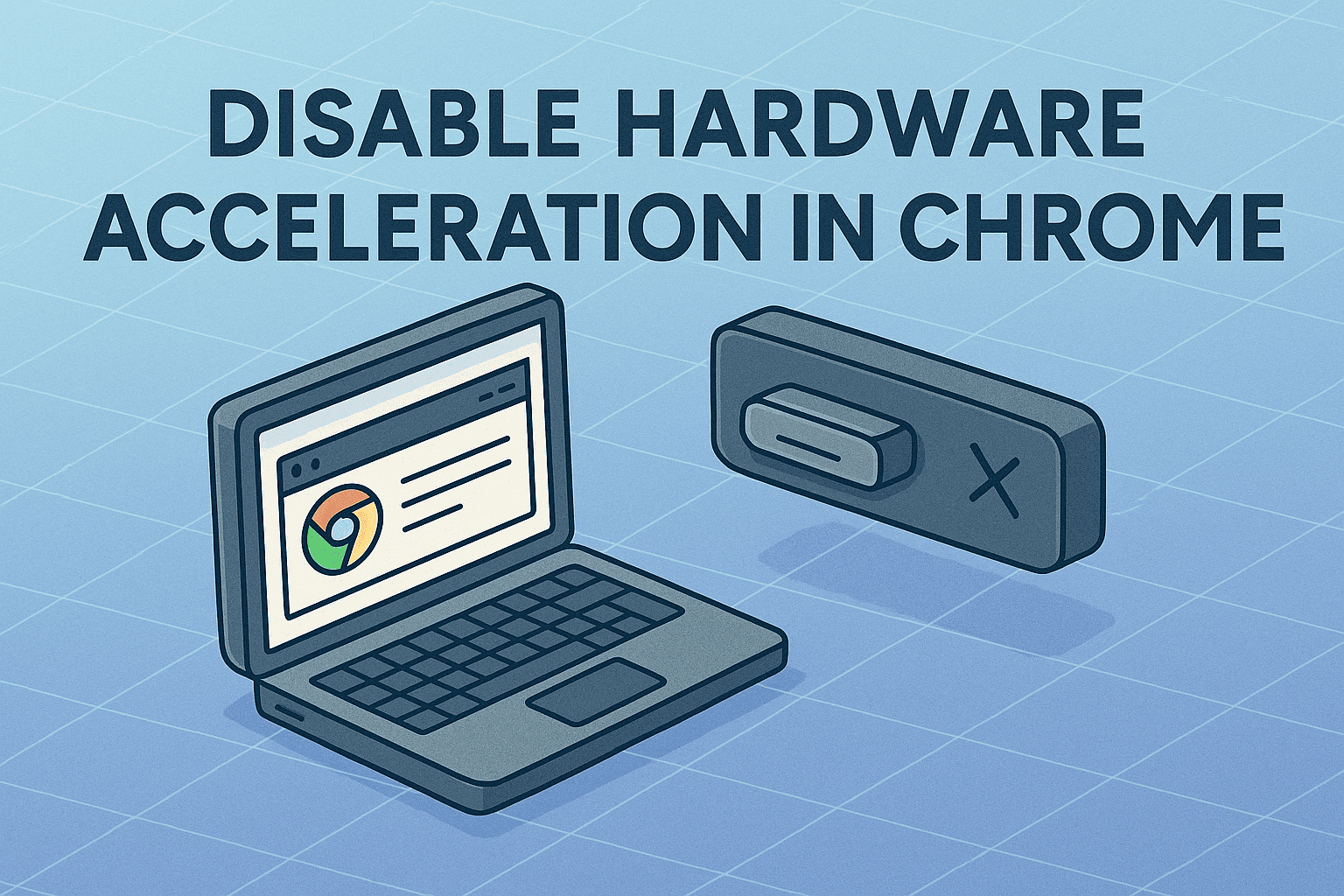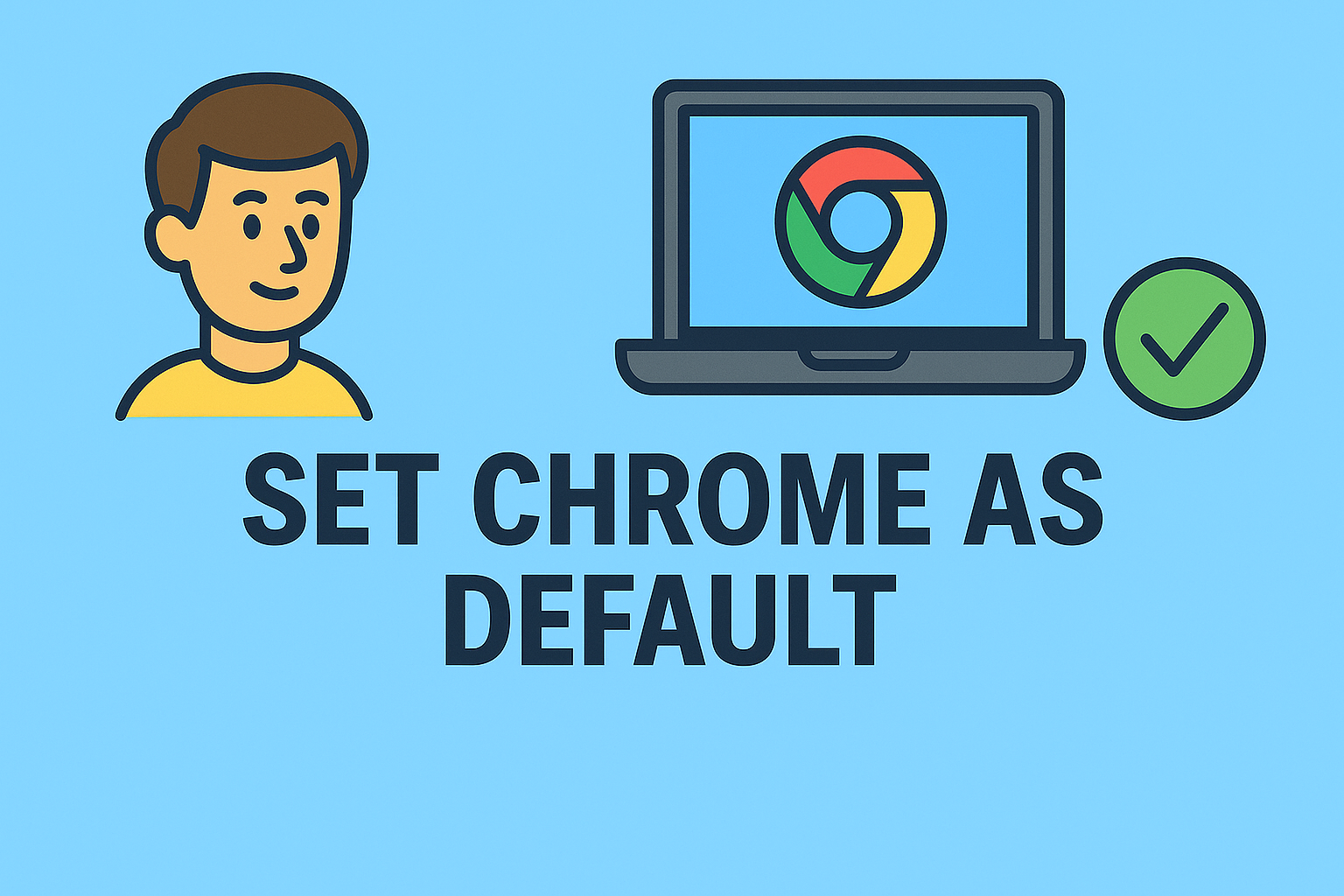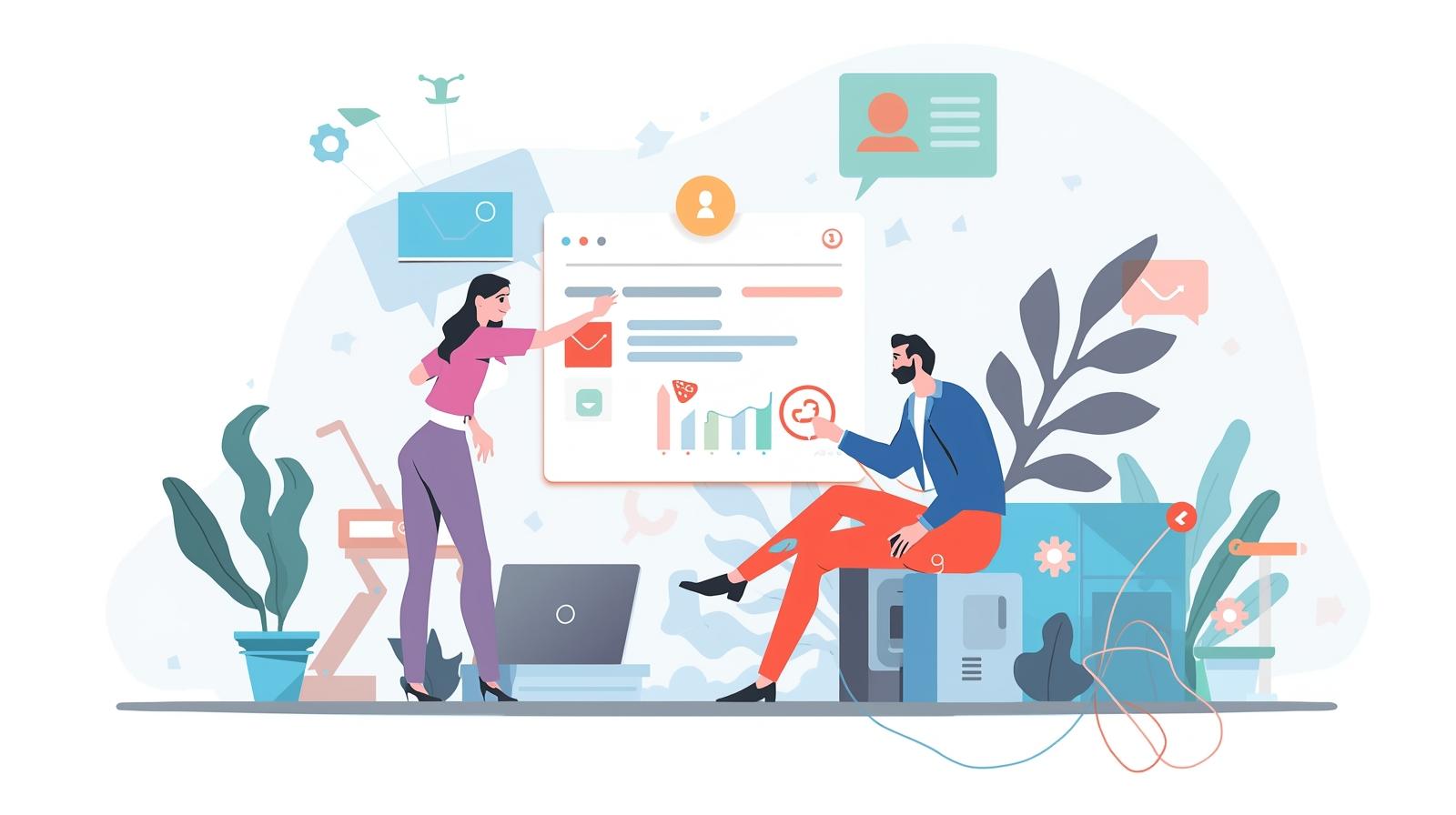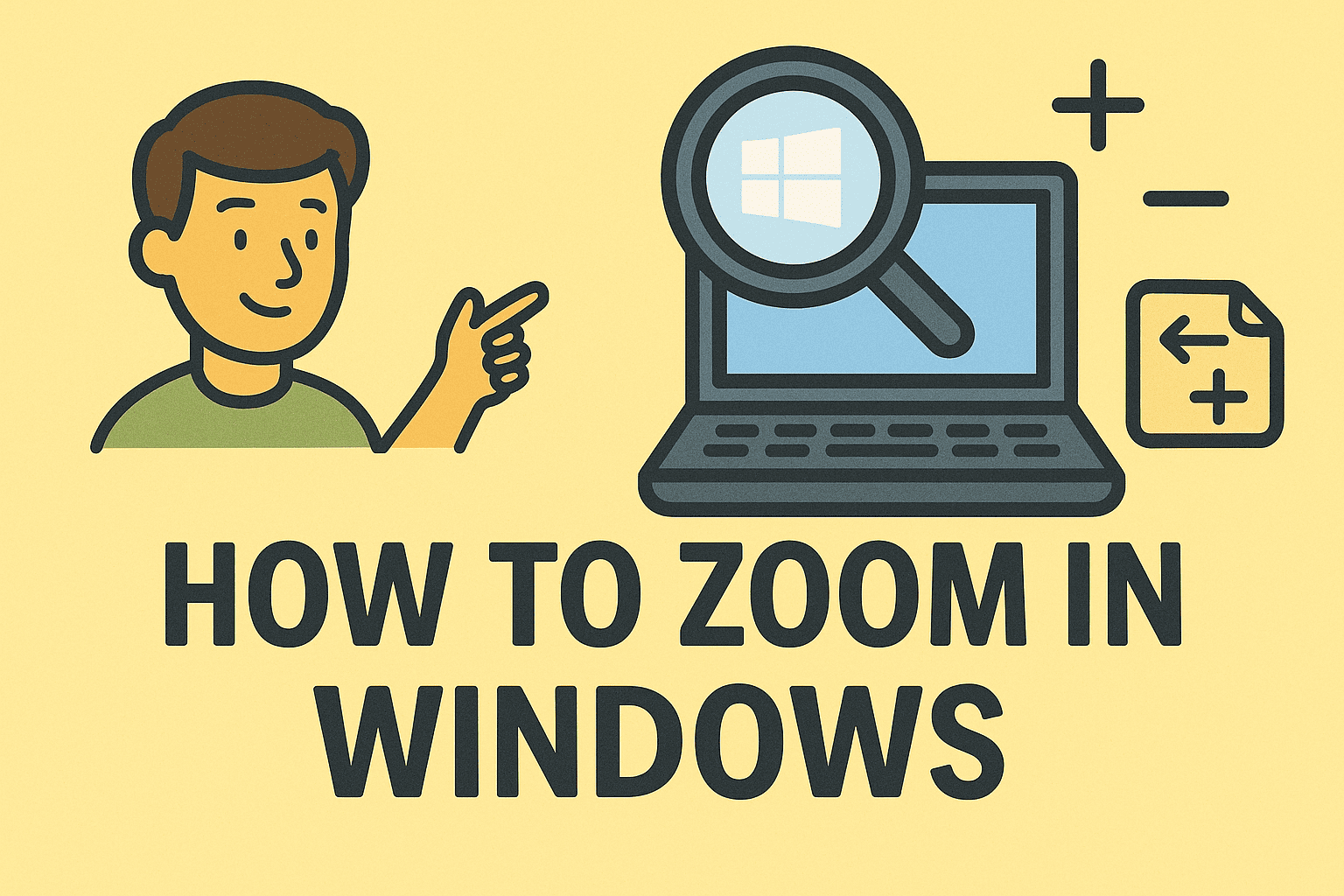Why Hidden Files Matter More Than You Think
Updated on June 20, 2025, by ITarian
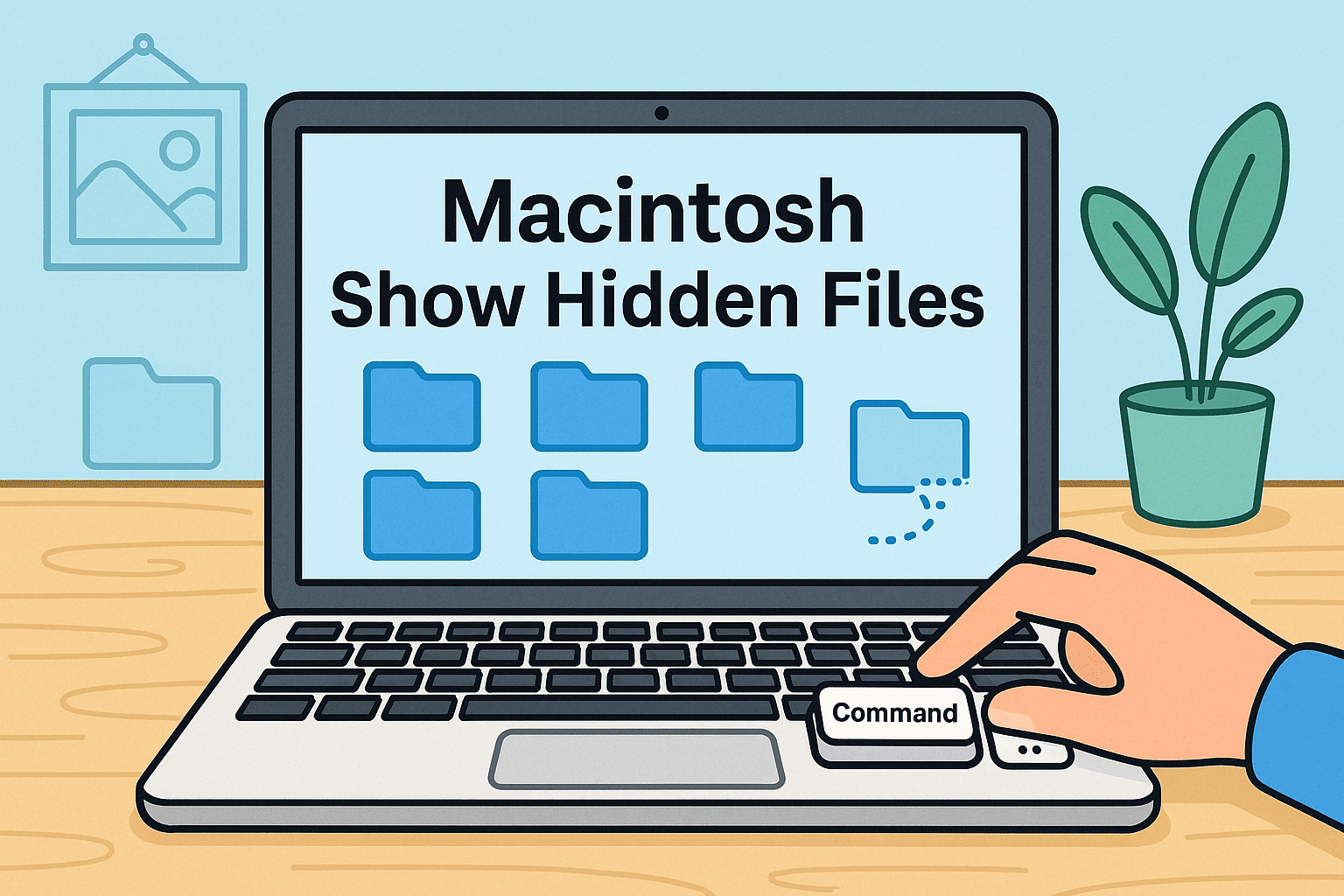
Ever opened a folder on your Mac and felt like something was missing? That’s because macOS hides certain files by default to keep your workspace clutter-free. But for IT managers, cybersecurity analysts, and tech executives, knowing how to reveal those files is crucial for diagnostics, security audits, or advanced troubleshooting.
This guide teaches you how to use the Macintosh show hidden files feature effectively, through both graphical methods and Terminal commands. Whether you’re tracking down a rogue .plist file, checking system-level configurations, or performing forensic-level investigations, knowing how to view hidden files on Mac is a powerful capability.
What Are Hidden Files on macOS?
Hidden files in macOS are system or configuration files the OS conceals by default. These often include:
- .DS_Store – Stores folder view settings
- .bash_profile or .zshrc – Shell configuration files
- .Trash – Hidden trash directories per volume
- .config – Application-specific configuration folders
These files typically start with a period (.), signaling the Finder to hide them. But they’re very real and can often hold critical system or app data.
How to View Hidden Files on Mac Using Finder
This is the fastest and most user-friendly method.
Keyboard Shortcut:
Command + Shift + Period (⌘ + ⇧ + .)
Steps:
- Open Finder
- Navigate to the desired folder
- Press Command + Shift + Period
- Hidden files will appear in a slightly dimmed font
- Press the shortcut again to hide them
💡 Works in macOS Sierra (10.12) and later
This method is perfect for occasional viewing. However, if you’re dealing with system files regularly, Terminal access might be more efficient.
Mac Terminal Command to Show Hidden Files
Using Terminal gives you complete control over what’s visible on your system.
Show Hidden Files Permanently:
bash
CopyEdit
defaults write com.apple.finder AppleShowAllFiles YES
killall Finder
Hide Hidden Files Again:
bash
CopyEdit
defaults write com.apple.finder AppleShowAllFiles NO
killall Finder
- defaults write modifies system settings
- killall Finder restarts Finder to apply changes
✅ Pro Tip: Use this method in compliance audits or when accessing deeply buried config files.
Show Invisible Files on macOS for Security and Admin Use Cases
If you’re in charge of enterprise infrastructure, you’ll often need to show invisible files on macOS to:
- Audit app behavior (especially stealthy or misbehaving ones)
- Verify configuration integrity
- Analyze malware artifacts
- Remove persistent launch daemons
- Debug login issues or file permissions
In cybersecurity, ignoring hidden files can mean overlooking backdoors or artifacts left by malicious software.
Use Case Examples for IT & Cybersecurity Professionals
1. Forensic Investigations
- Use Terminal to uncover hidden logs, shell histories, and dropped payloads.
2. Secure App Deployment
- Validate hidden files like .env or .config that might expose secrets.
3. System Hardening
- Clean up unused hidden files that may leak metadata or slow performance.
4. Endpoint Monitoring
- Discover hidden startup scripts or cached credentials that violate policy.
Bonus: View Hidden Files via Third-Party Apps
If you’re managing multiple systems or need a GUI for hidden file access, try:
| App | Key Feature |
| ForkLift | Dual-pane file manager with hidden file toggle |
| Commander One | Robust tab-based file explorer |
| Onyx | System utility that can reveal hidden files among other tweaks |
| Path Finder | Advanced Finder replacement for power users |
Summary: Best Practices
| Action | Method | Use Case |
| Quickly toggle hidden files | ⌘ + ⇧ + . | Fast check in Finder |
| Permanently reveal/hide | Terminal defaults write | Sysadmin or audit tasks |
| GUI-driven access | Third-party file managers | Frequent power usage |
FAQs: Macintosh Show Hidden Files
1. Is it safe to view or edit hidden files?
Yes, but only modify them if you know what you’re doing. Many control core system behaviors.
2. Why are some folders always hidden?
macOS hides them to prevent unintentional changes. Directories like /usr, /bin, and /etc contain critical system files.
3. Do I need admin rights to reveal hidden files?
To view them—no. But editing or deleting some may require sudo/admin privileges.
4. How do I search for hidden files in Finder?
Use Finder’s “Search” function, then add the search filter “File Visibility: Invisible” in search attributes.
5. Can malware hide in invisible files?
Absolutely. Many malicious scripts use hidden folders like ~/.local or ~/Library/LaunchAgents to persist. Always scan systems regularly.
Final Thoughts: Seeing the Whole Picture on macOS
Mastering the Macintosh show hidden files feature is more than just a tech trick—it’s a necessary skill for system integrity, auditing, and secure operations.
Whether you’re debugging user issues, performing risk assessments, or just trying to figure out what a rogue app is doing—invisible files often tell the real story.
🎯 Secure your endpoints, automate compliance, and gain full control with Itarian.
👉 Sign up now and take command of your IT infrastructure.