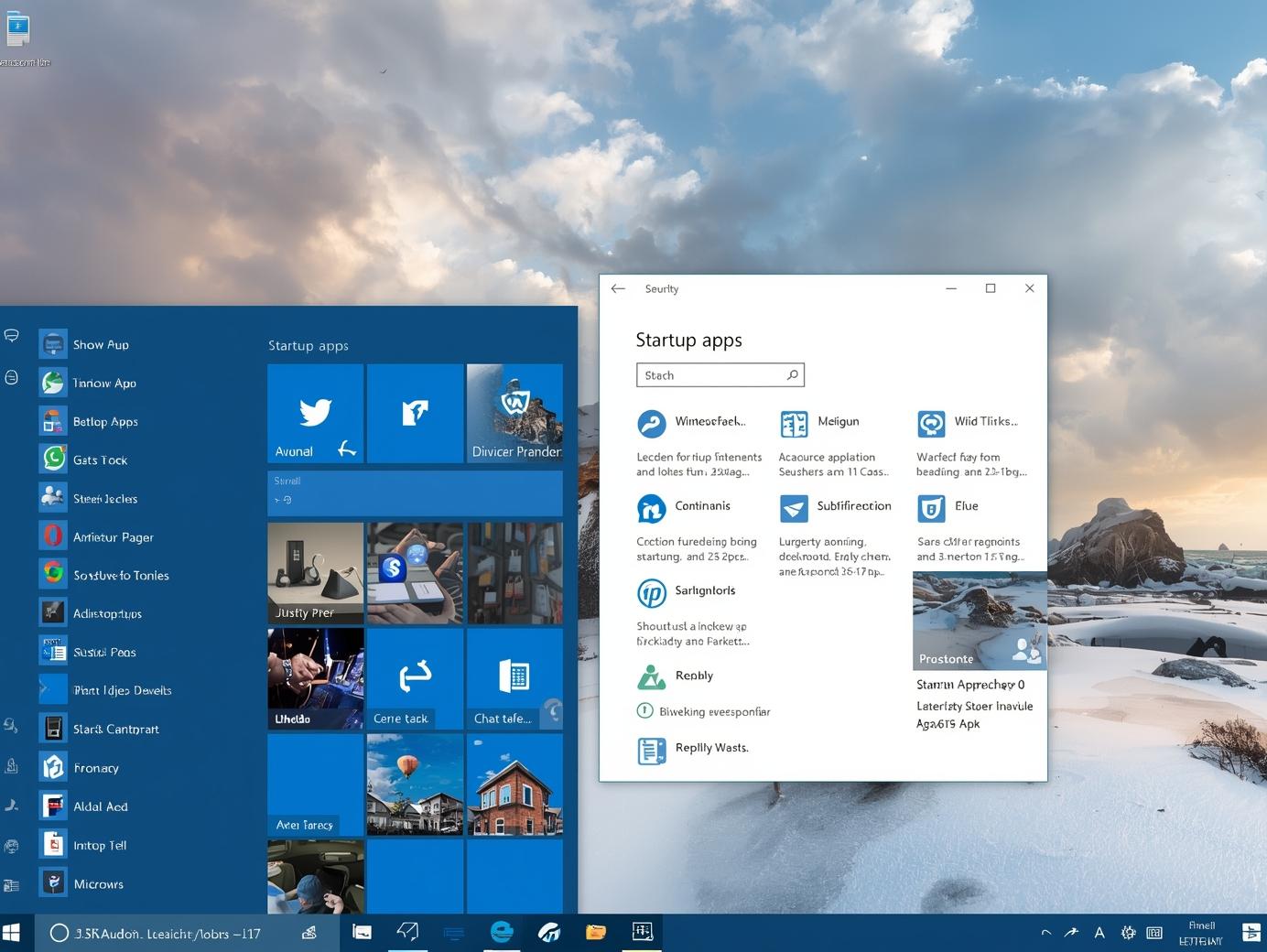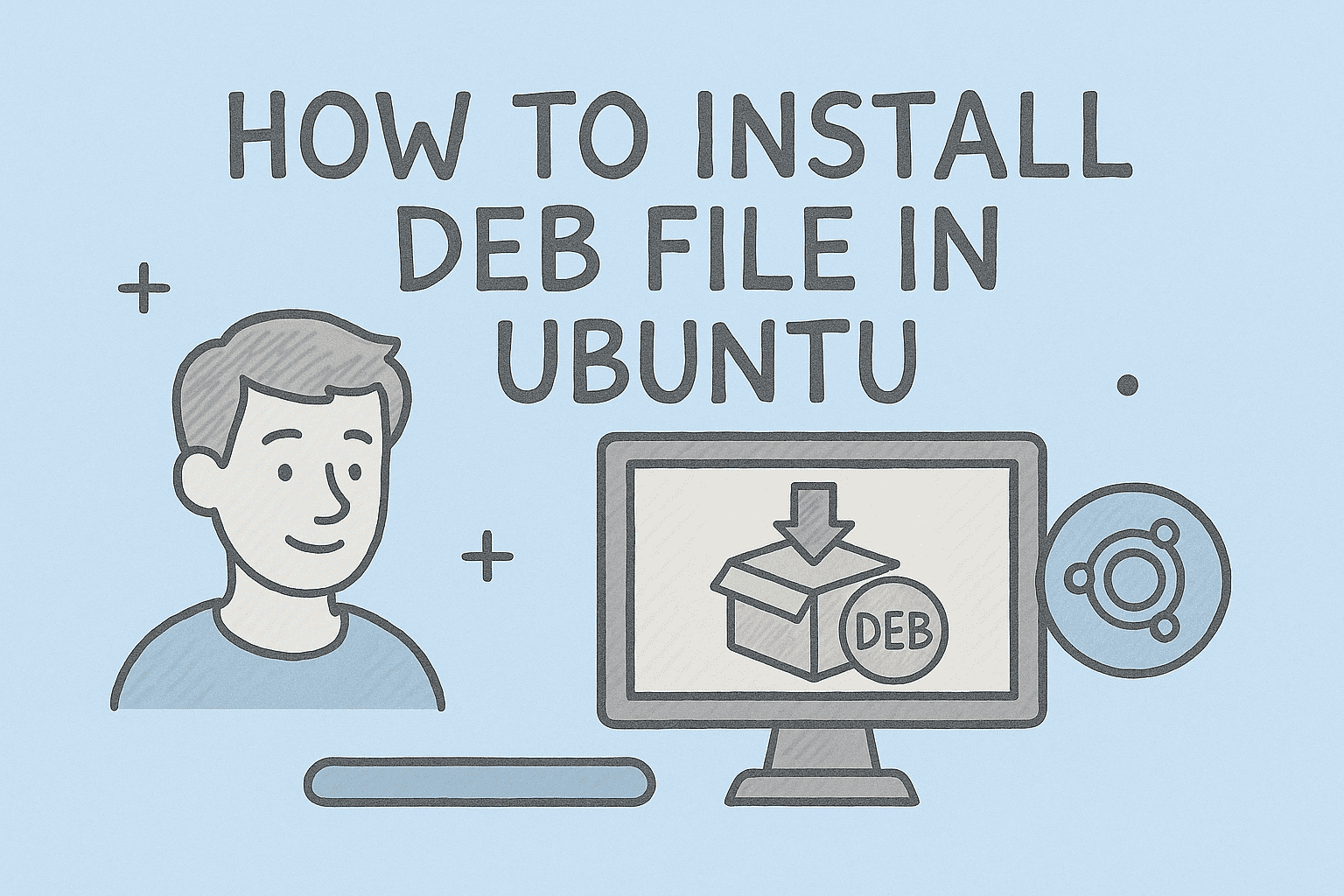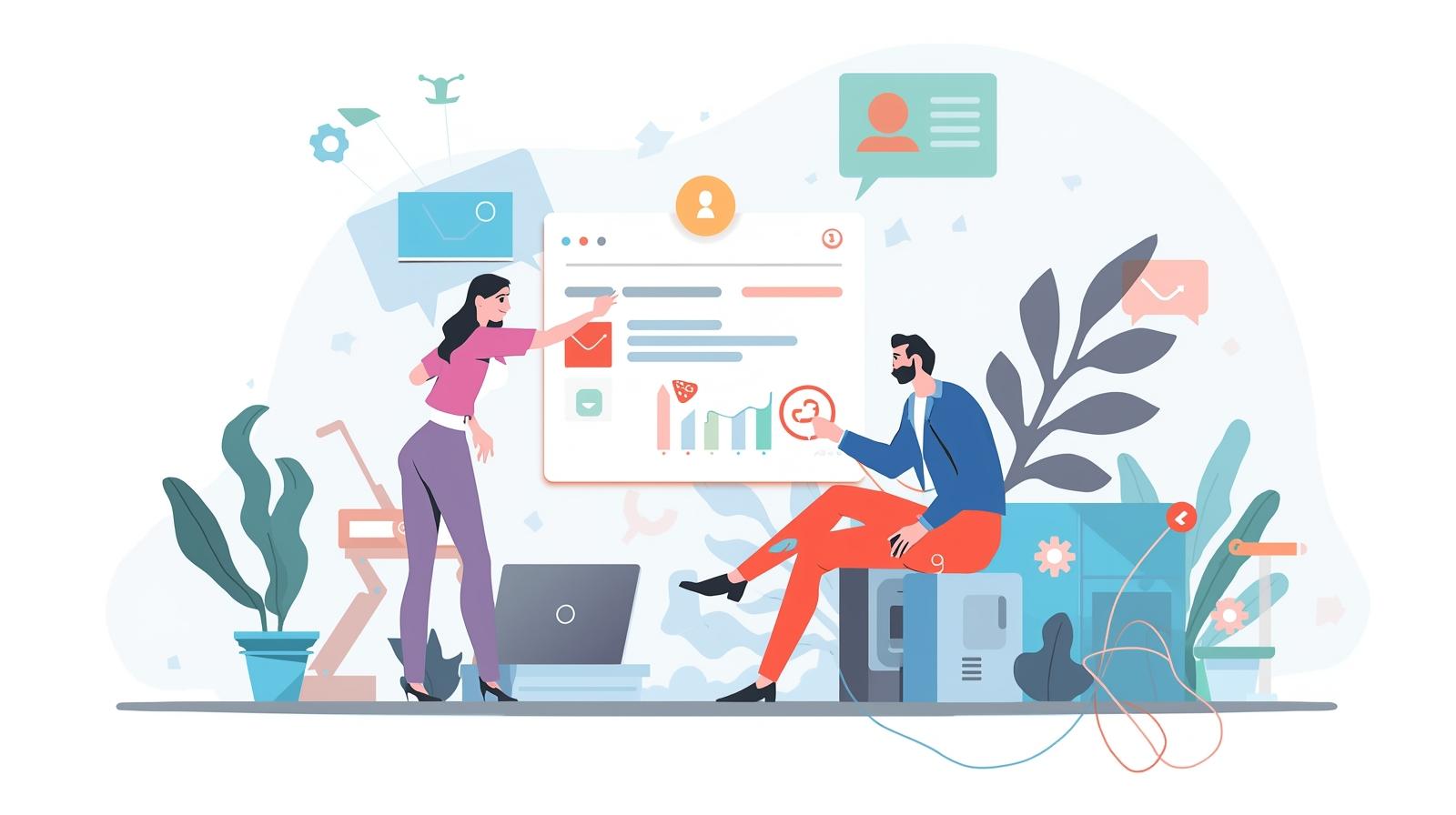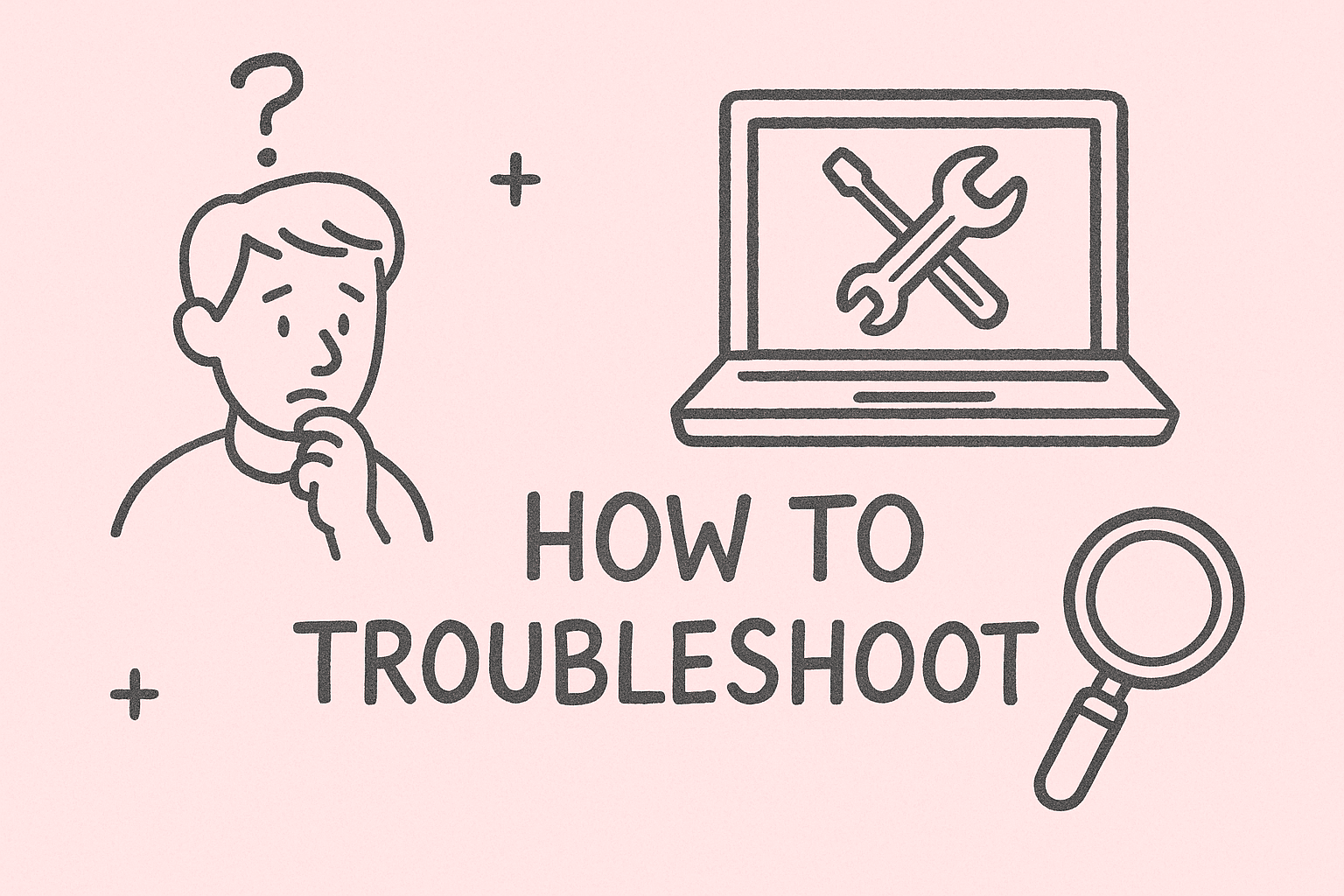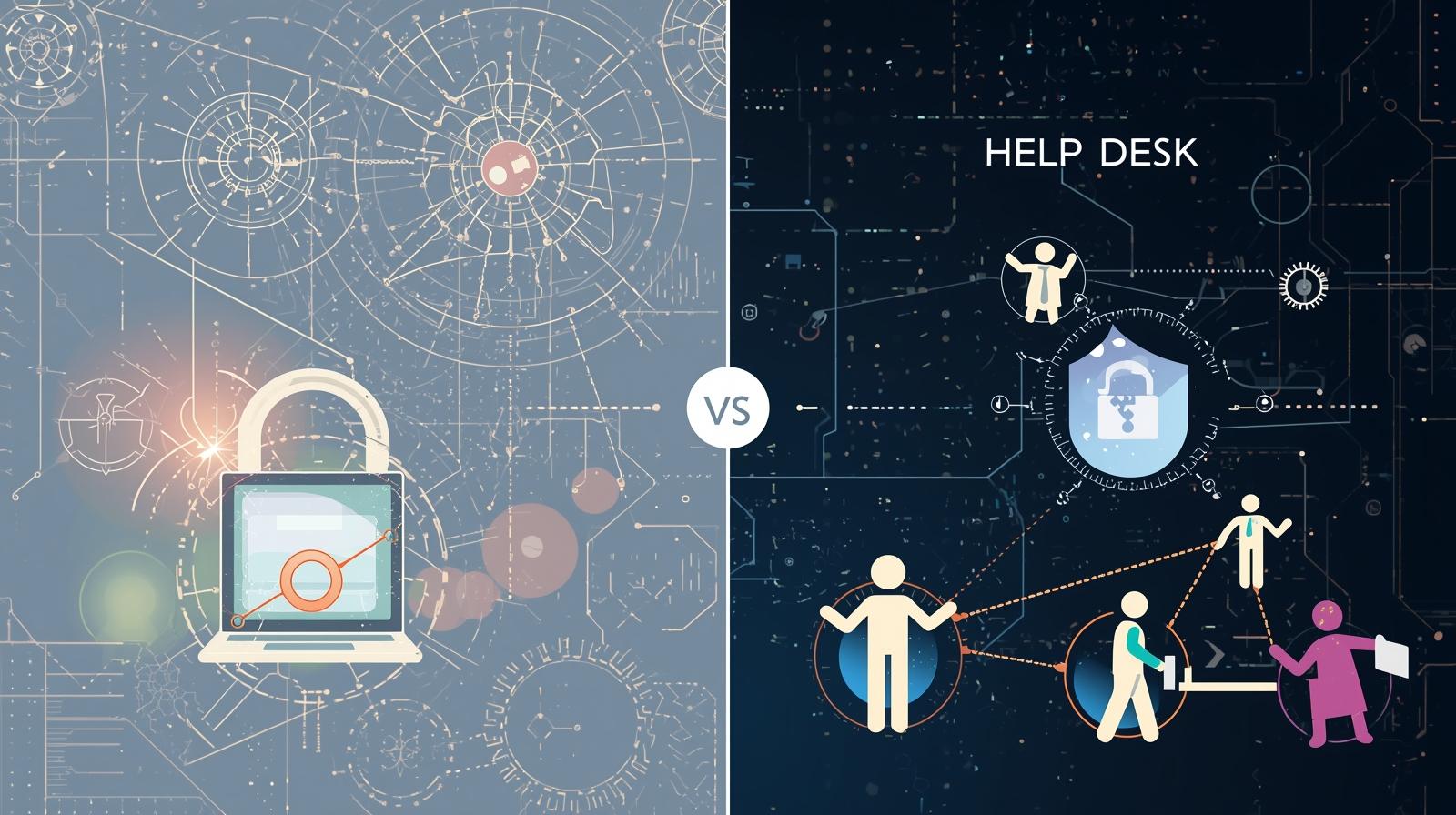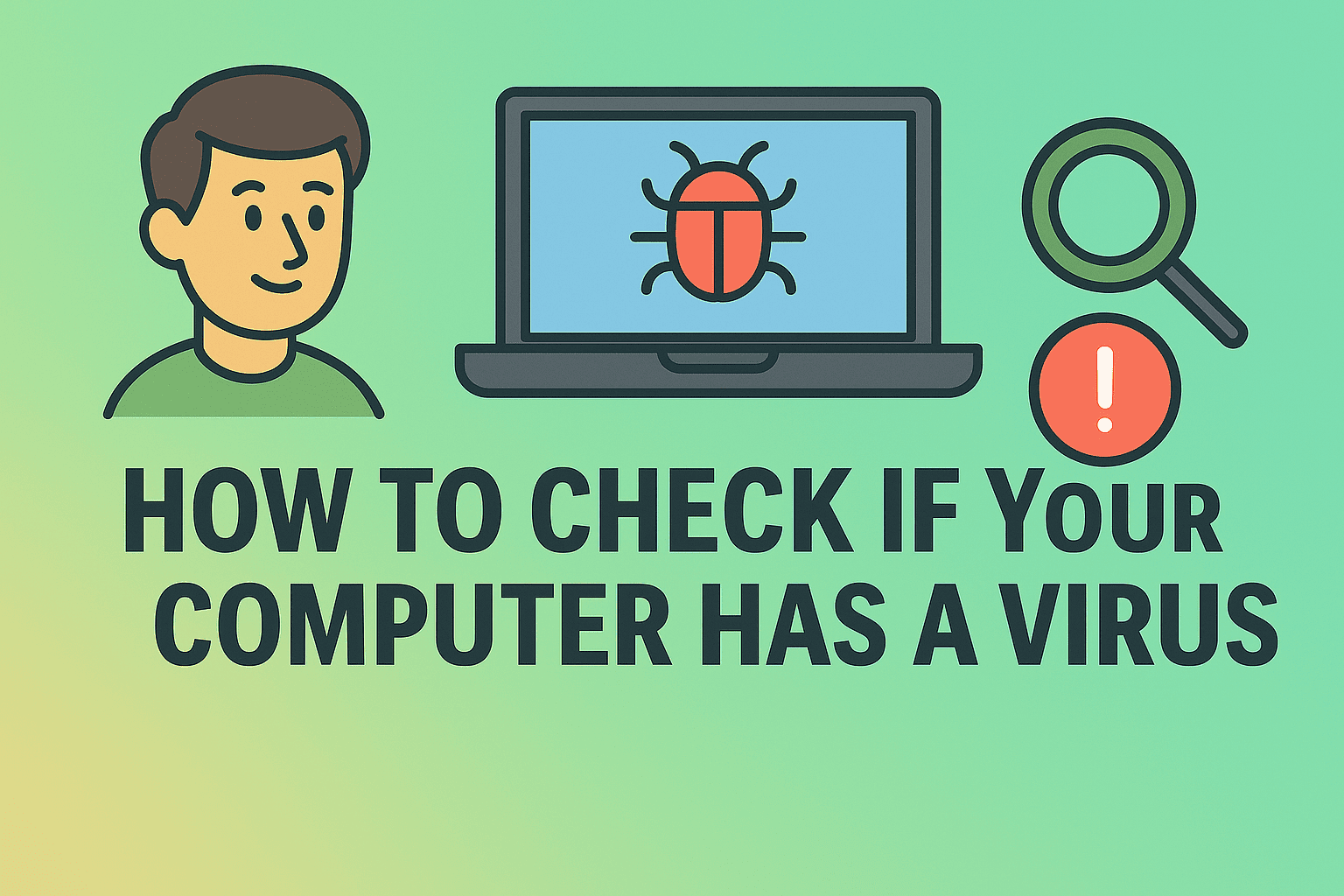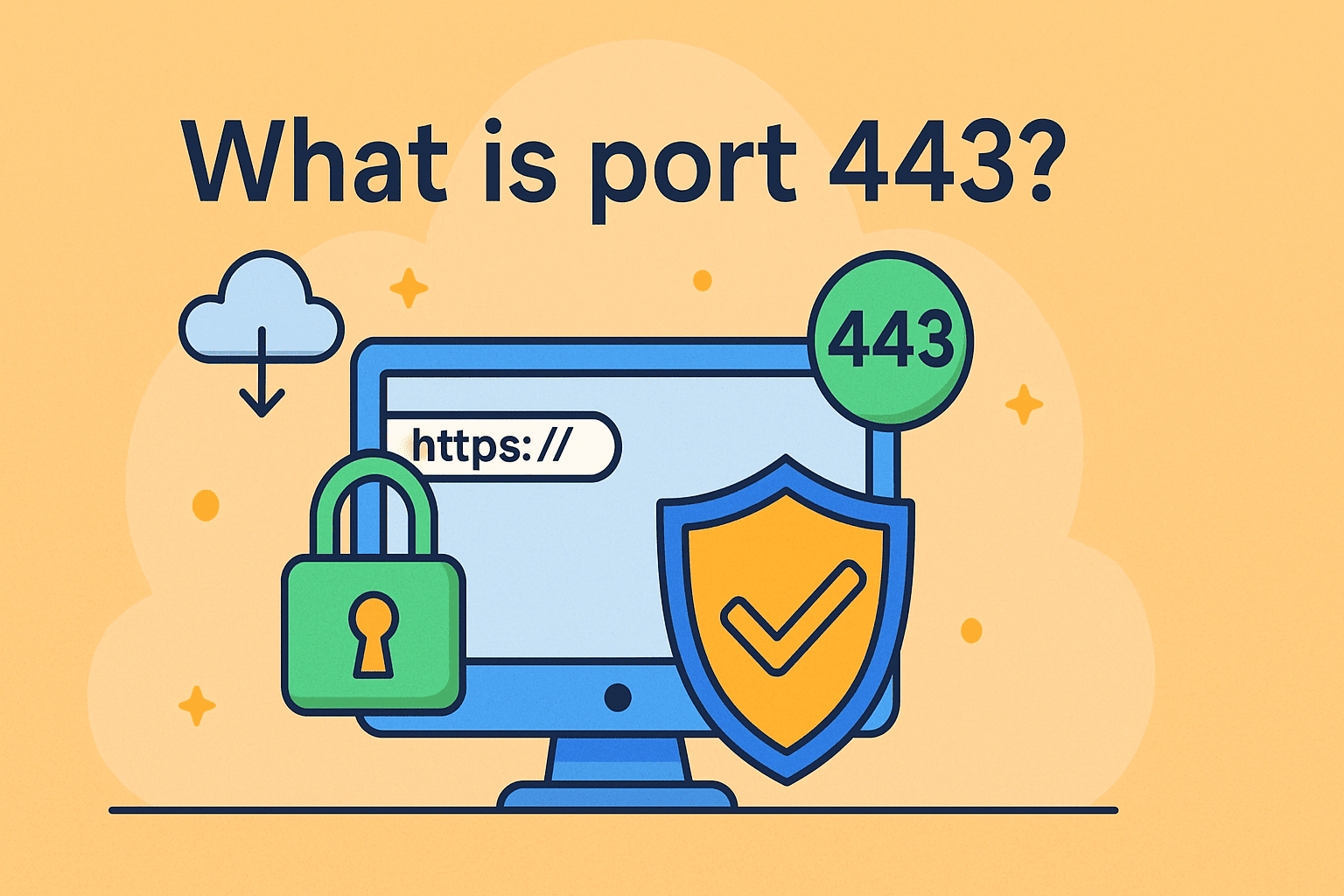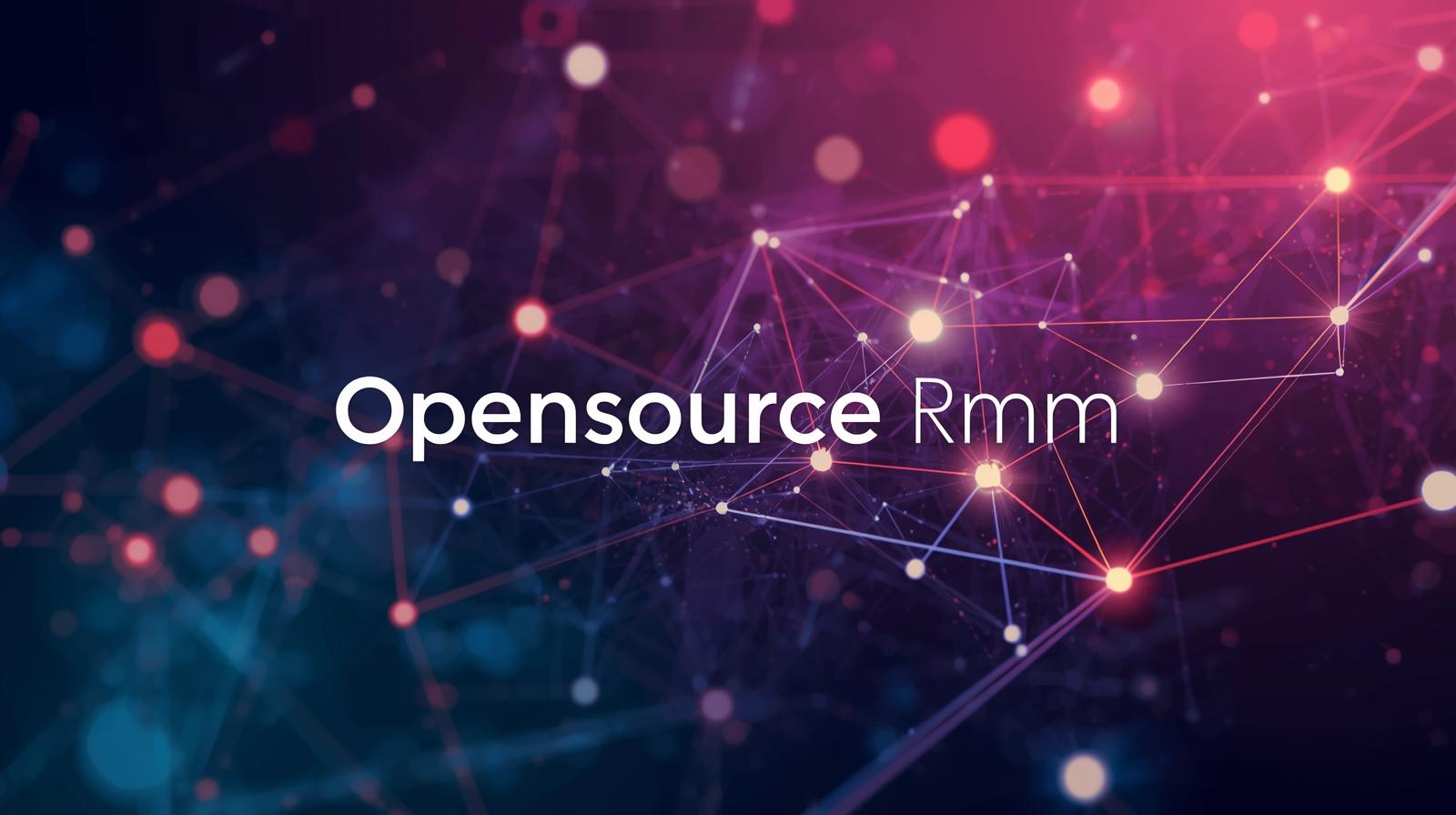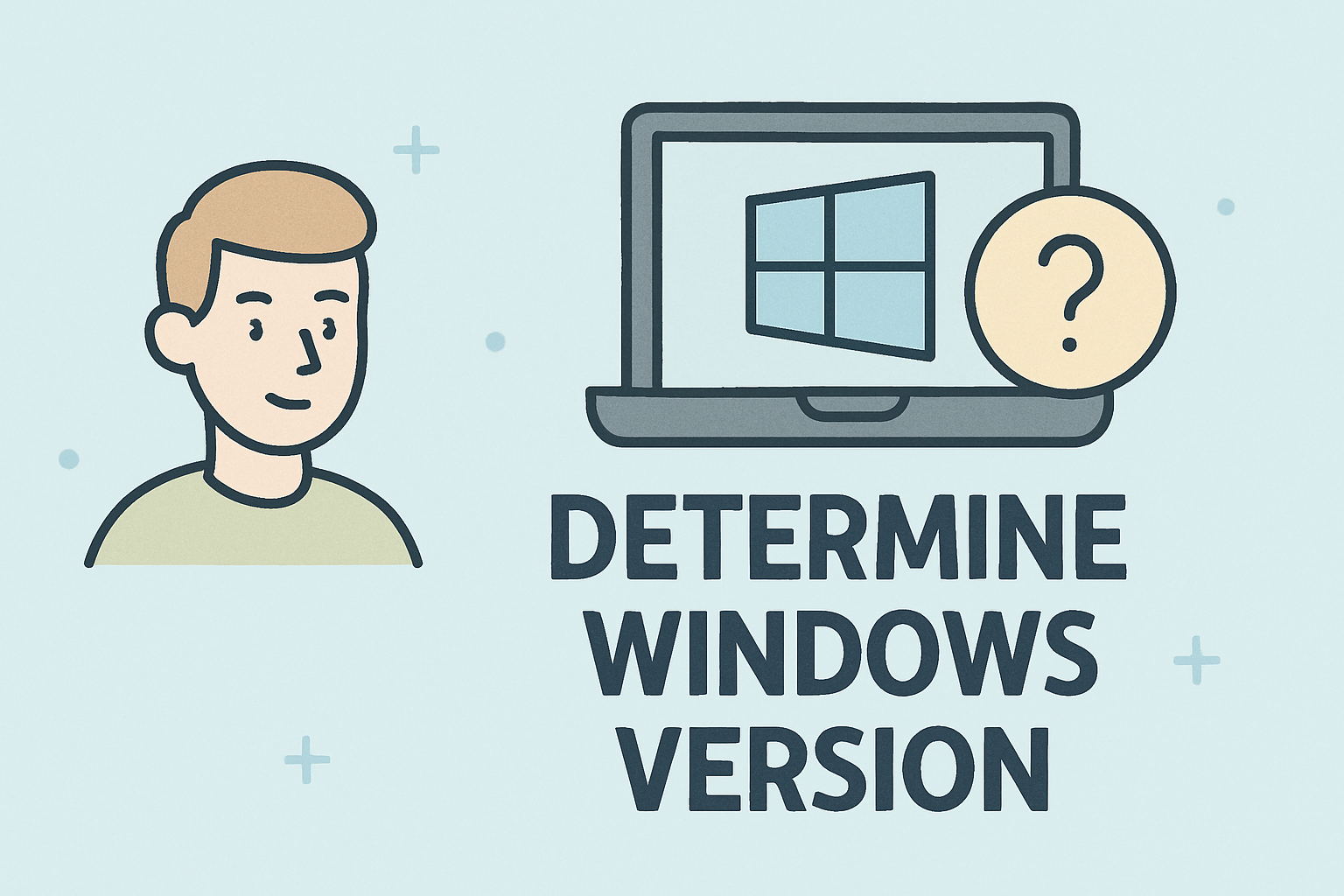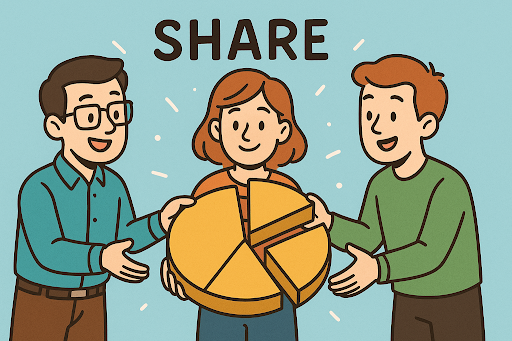The Complete Guide to Taking Screenshots on iMac (macOS)
Updated on July 17, 2025, by ITarian

Have you ever wondered iMac how to print screen quickly and efficiently? Whether you need to capture a full screen, a window, or a specific portion of your screen, macOS offers multiple ways to take screenshots without the hassle of third-party apps. In this detailed guide, we’ll explain the best methods to screenshot on iMac using simple keyboard shortcuts and built-in tools.
Why You Need to Master Screenshot Shortcuts on iMac
In modern workplaces, especially in cybersecurity and IT environments, taking screenshots is more than just convenience — it’s an essential productivity skill. Whether you’re reporting a security alert, documenting a technical setup, or sharing information with stakeholders, knowing how to screenshot on iMac can:
- Save valuable time
- Enhance communication
- Simplify reporting tasks
- Aid in troubleshooting
Mastering these shortcuts boosts your workflow and helps you stay professional and efficient.
How to Print Screen on iMac: Quick Overview
macOS doesn’t have a dedicated “Print Screen” key like Windows, but it offers several intuitive shortcuts. Here’s a quick summary before we dive into detailed explanations:
- Full-Screen Screenshot: Command (⌘) + Shift + 3
- Capture Selected Area: Command (⌘) + Shift + 4
- Capture Specific Window: Command (⌘) + Shift + 4, then press Spacebar
- Screenshot Touch Bar (if applicable): Command (⌘) + Shift + 6
- Open Screenshot Toolbar (macOS Mojave+): Command (⌘) + Shift + 5
Let’s explore each option in more detail.
Full Screen Capture on iMac
To take a screenshot of the entire screen, simply press:
Command (⌘) + Shift + 3
The screenshot will be saved automatically on your desktop with a timestamp. This method is ideal when you need to capture everything visible on your iMac’s screen instantly.
Use Cases for Full Screen Capture
- Documenting configuration setups
- Reporting full-screen error messages
- Archiving complete dashboards or reports
Capture a Selected Portion of the Screen
If you only need part of your screen, macOS makes it easy:
Command (⌘) + Shift + 4
Your cursor will change to a crosshair. Click and drag to select the area you want to capture. Release the mouse to take the shot.
Pro Tip:
- Press Esc anytime before releasing the mouse to cancel the screenshot.
- Press Spacebar after starting selection to reposition the selection area.
Capture a Specific Window on iMac
Need to capture just a single window? This shortcut is perfect:
Command (⌘) + Shift + 4, then press Spacebar
Your cursor turns into a camera icon. Click on any window to capture it — macOS automatically adds a shadow effect for a professional look.
Benefits of Window Capture
- Clean, focused screenshots
- Ideal for documentation and presentations
- Quick, no cropping needed
Open Screenshot Toolbar: Advanced Screen Capture (macOS Mojave and Later)
With macOS Mojave and newer versions, you get a flexible screenshot toolbar:
Command (⌘) + Shift + 5
This opens an on-screen menu to:
- Capture entire screen, window, or selection
- Record the screen (video capture)
- Customize save location and timer settings
This tool enhances iMac screen capture shortcut options by adding advanced flexibility without third-party apps.
Take a Screenshot on macOS Touch Bar
If your iMac setup includes a Touch Bar (common with MacBook Pro), you can screenshot it too:
Command (⌘) + Shift + 6
This captures exactly what’s displayed on your Touch Bar.
Where to Find Your Screenshots on iMac
By default, macOS saves screenshots on the Desktop. You can change this using the Screenshot Toolbar (⌘ + Shift + 5 → Options) and select a custom folder like Documents, Downloads, or a dedicated Screenshots folder.
Managing Screenshot Location:
- Go to Options → Save to
- Choose preferred directory
- This helps keep your Desktop clutter-free
Bonus: How to Print Screen and Paste Directly
Want to copy a screenshot to clipboard instead of saving it?
- Press Command (⌘) + Control + Shift + 3 for full screen
- Press Command (⌘) + Control + Shift + 4 for selection
You can then paste it directly (Command (⌘) + V) into documents, chats, or emails — a useful tip for IT managers who need quick sharing options.
Third-Party Tools for Enhanced Screenshot Functionality
While macOS native tools are powerful, some professionals prefer extra functionalities. Popular third-party apps include:
- Snagit: Advanced editing and annotation tools
- CleanShot X: Minimalist design, cloud sharing
- Lightshot: Quick uploads and sharing links
These tools are useful for IT teams and cybersecurity professionals who require markup tools, cloud storage, or GIF recording.
Tips to Take Professional-Quality Screenshots on iMac
- Use High-Resolution Displays: Screenshots capture the exact resolution displayed.
- Avoid Desktop Clutter: Use a clean background to appear professional.
- Annotate When Necessary: Use Preview or third-party tools to highlight key areas.
- Record Screen for Tutorials: Use Command (⌘) + Shift + 5 to record videos.
- Use Timers: The Screenshot Toolbar allows timed captures to prepare the perfect shot.
FAQ: iMac How to Print Screen
1. How do I print screen on iMac?
Use Command (⌘) + Shift + 3 to capture the full screen instantly.
2. Can I capture a portion of my iMac screen?
Yes, Command (⌘) + Shift + 4 allows you to select and capture any area.
3. Where do screenshots get saved on iMac?
By default, they save to Desktop. You can change this via the Screenshot Toolbar.
4. How can I record my screen on iMac?
Use Command (⌘) + Shift + 5 to access the toolbar and record video.
5. What’s the best way to capture just a window?
Use Command (⌘) + Shift + 4, then press Spacebar to capture a specific window neatly.
Conclusion: Screenshot Like a Pro on Your iMac
Mastering iMac how to print screen options transforms your productivity, whether you’re in cybersecurity, IT management, or leadership roles. From quick keyboard shortcuts to advanced toolbar options, you have everything you need to capture, document, and share information seamlessly.
➡️ Looking for more IT productivity tools? Sign up for Itarian’s free platform and take your IT workflow to the next level!