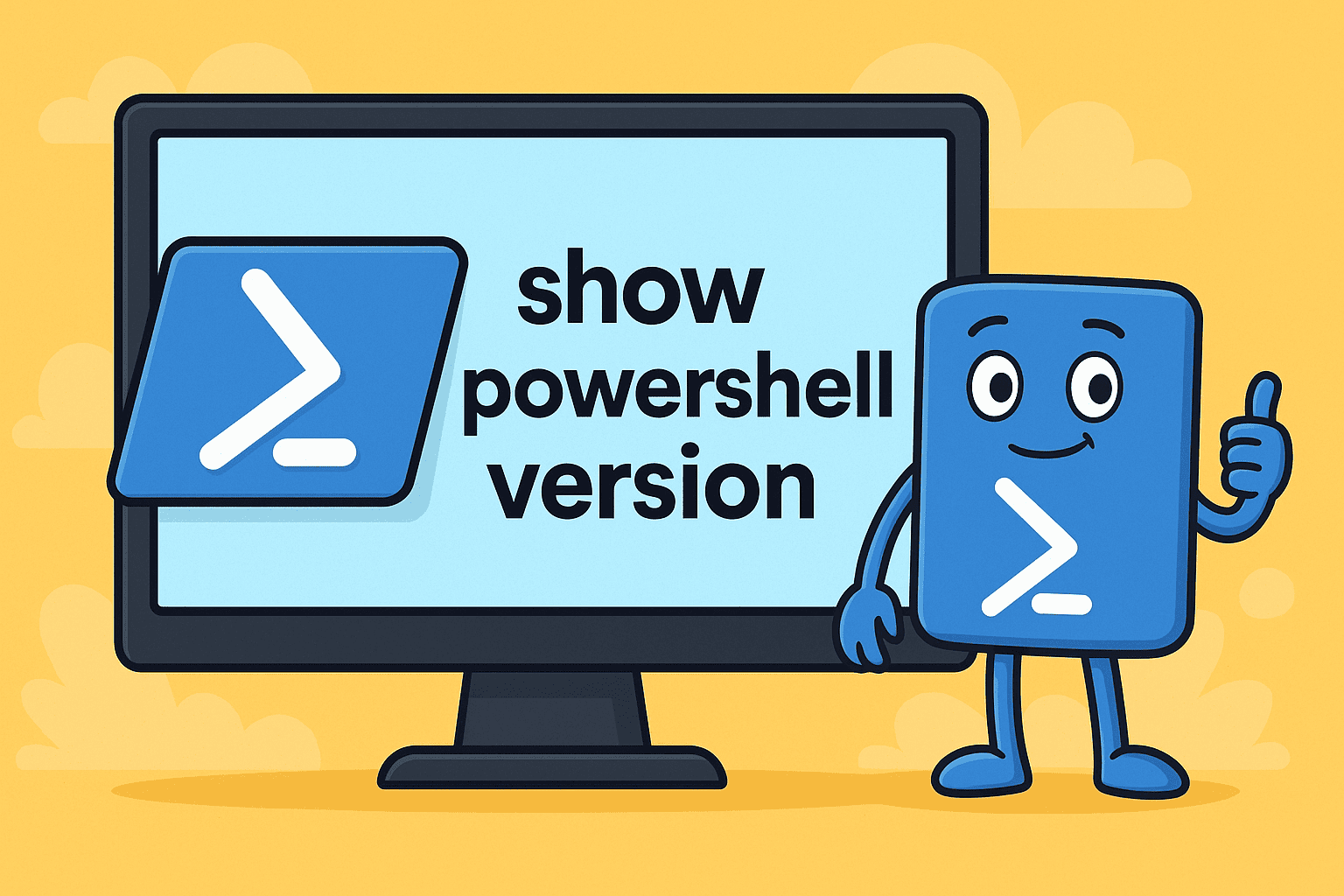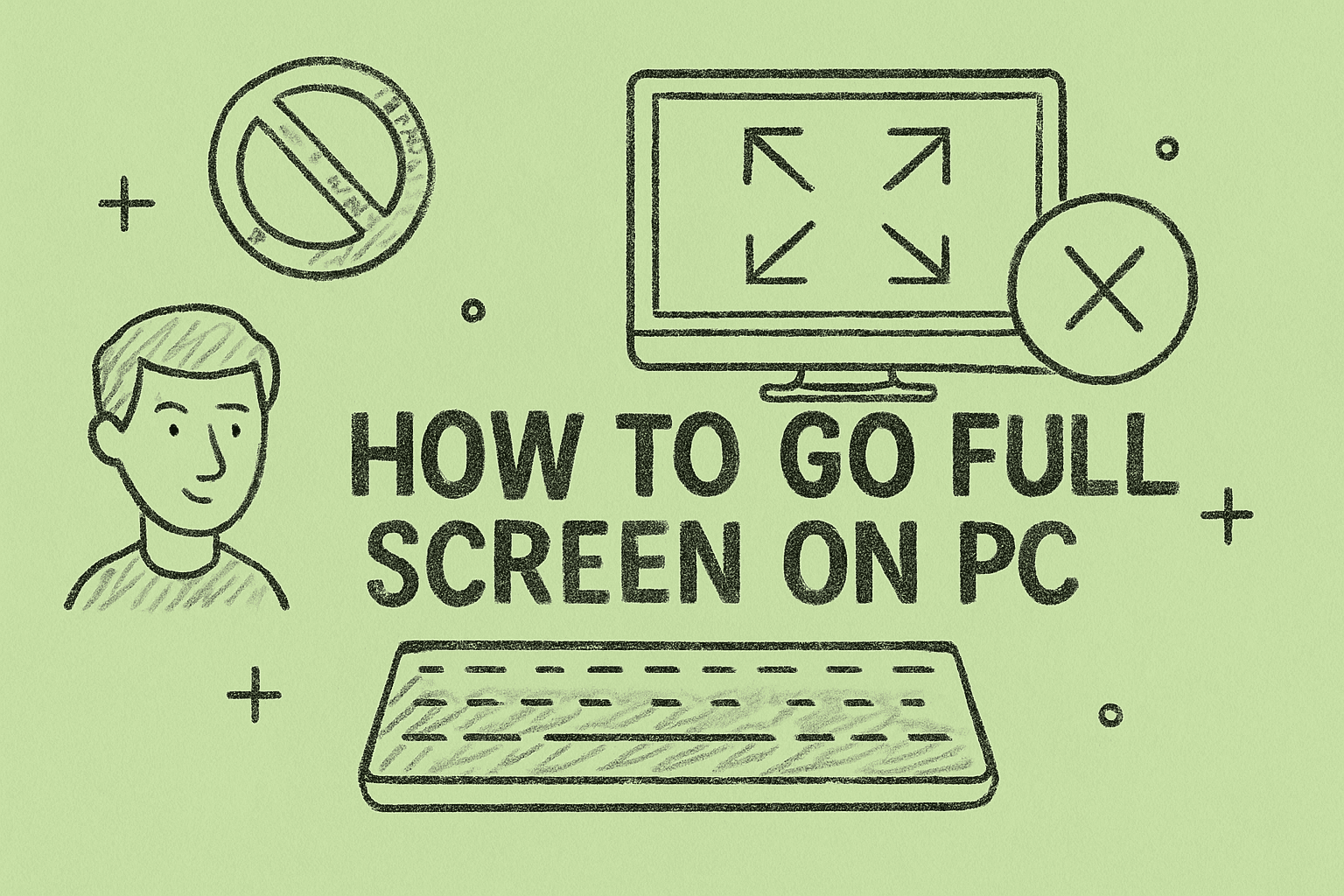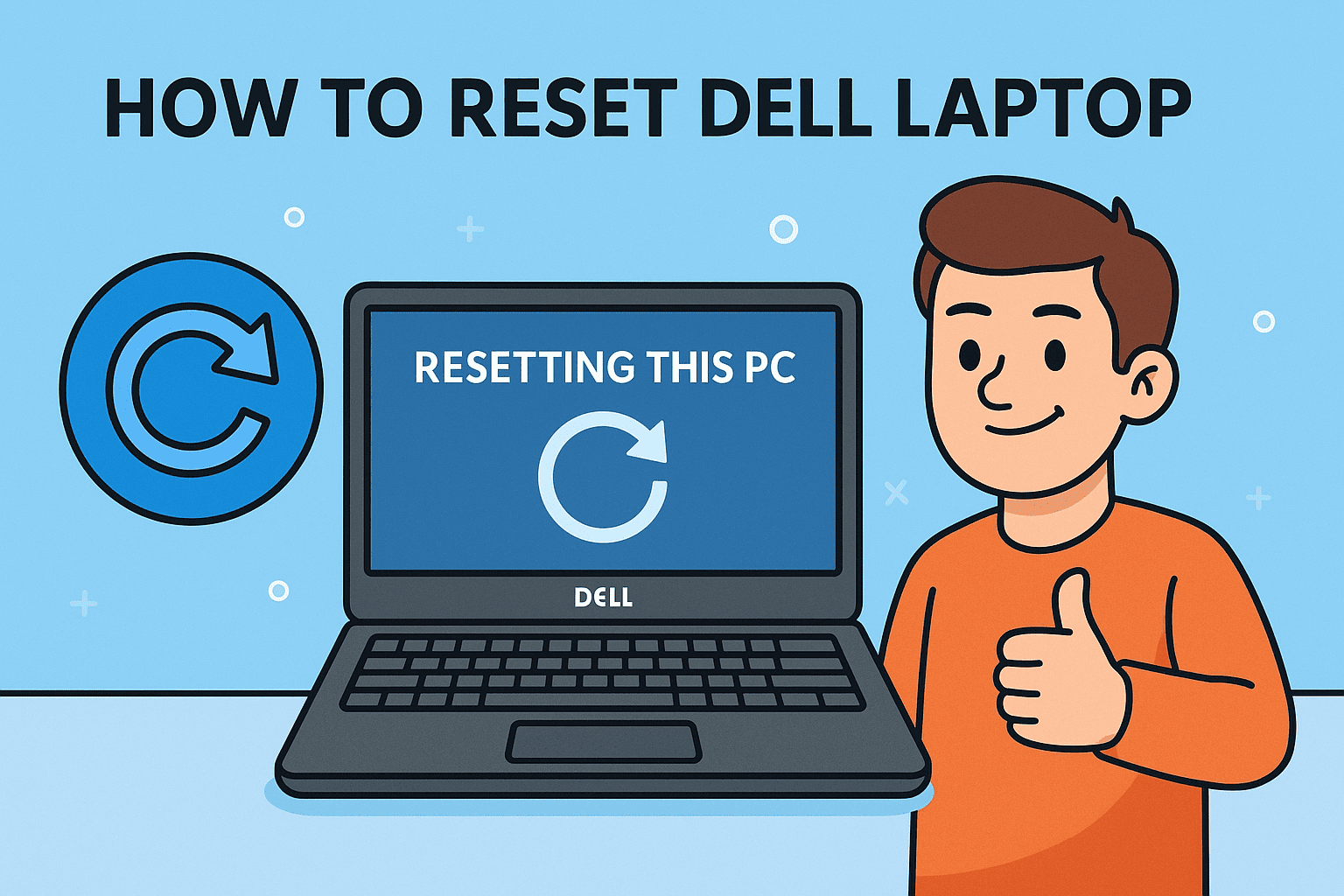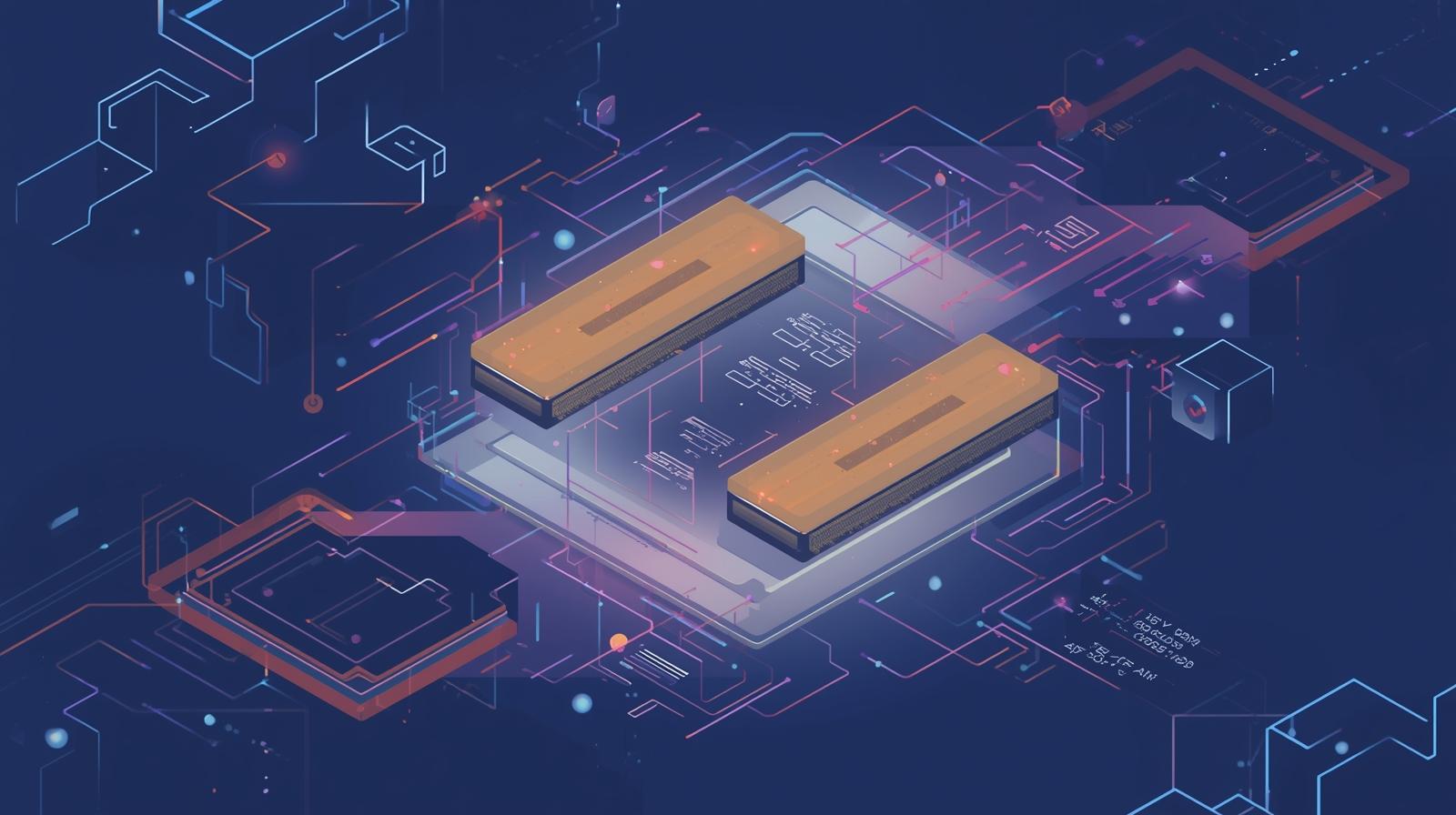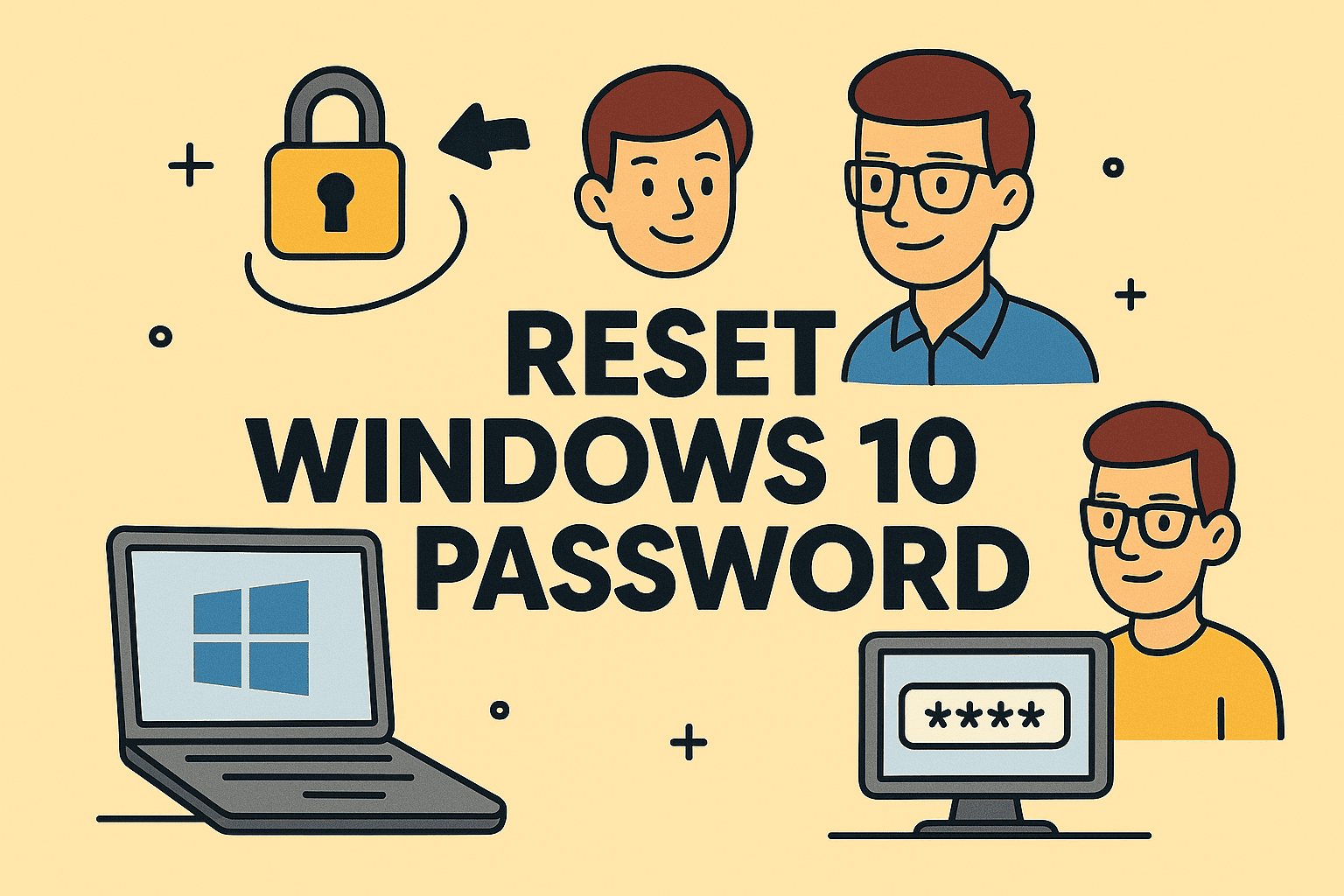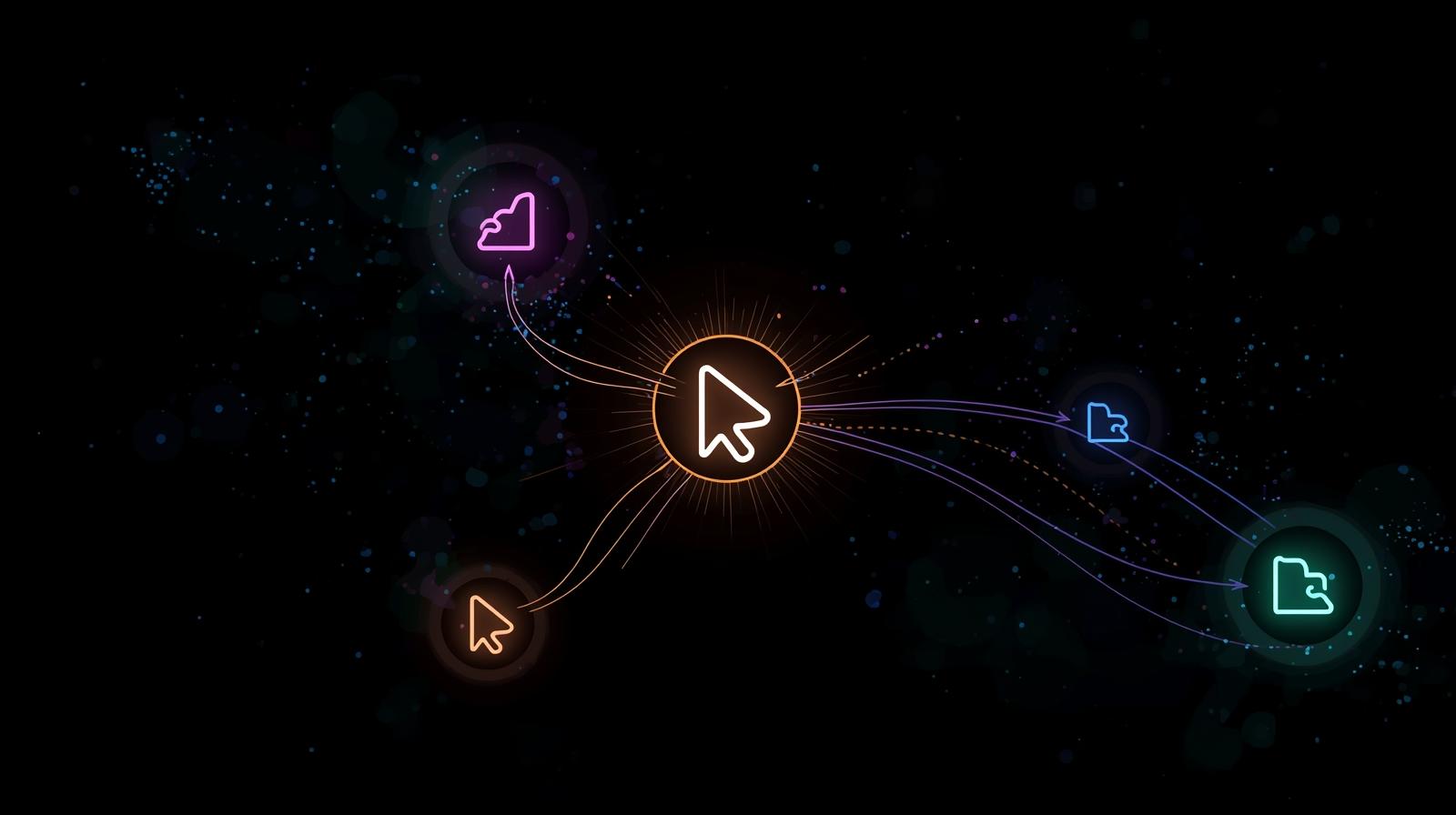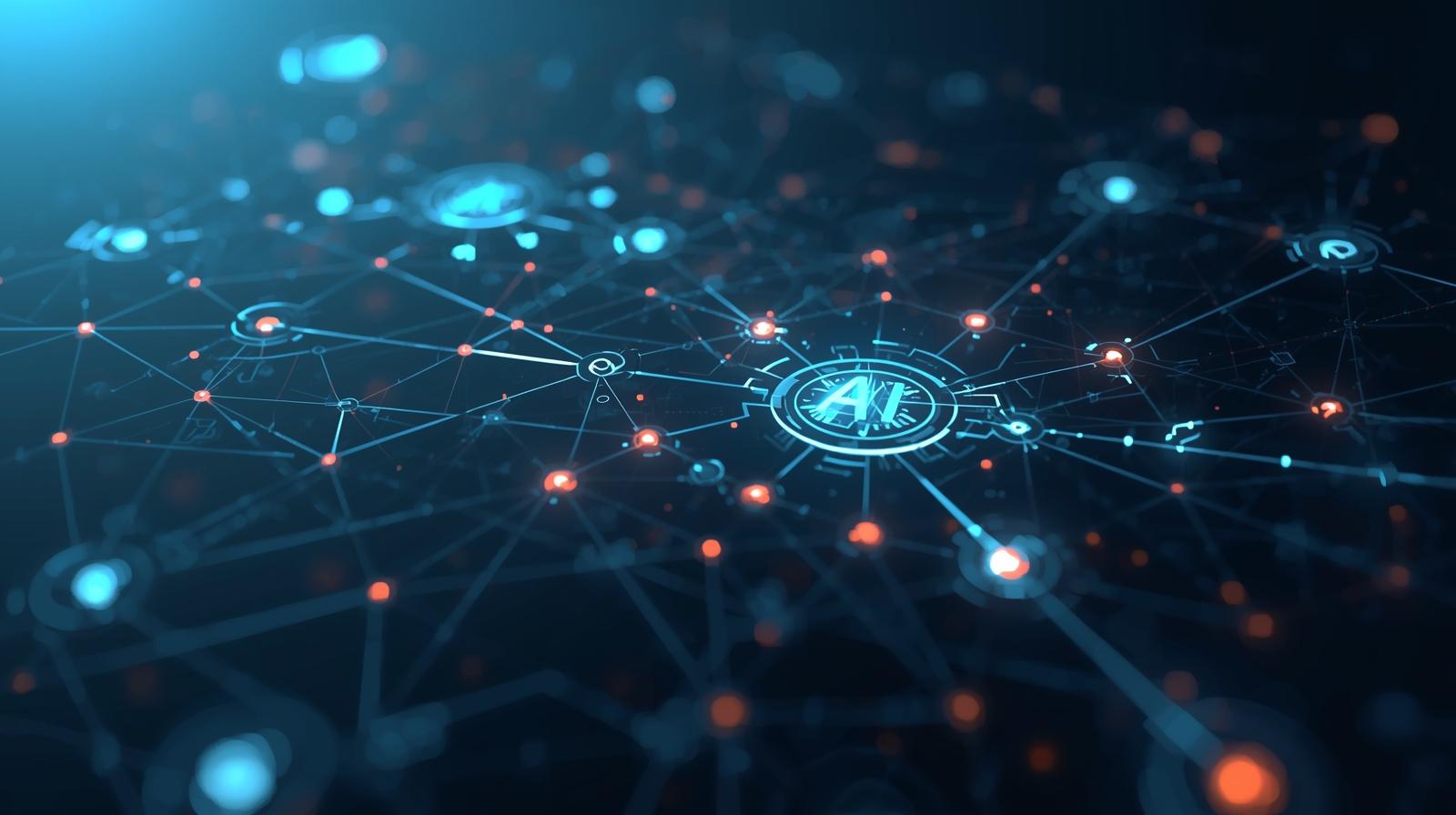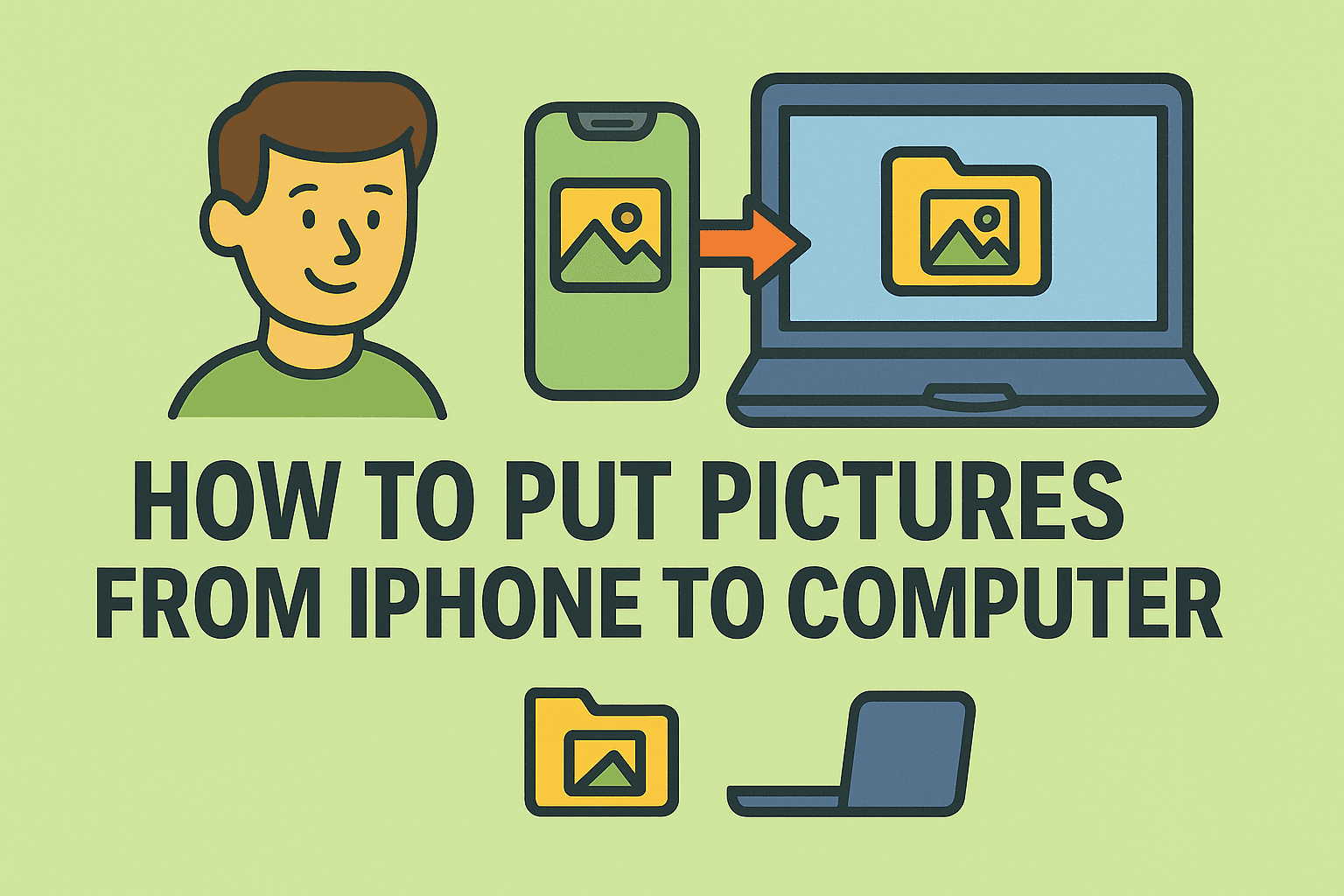Turning On VPN on iPhone to Enhance Privacy and Security
Updated on October 23, 2025, by ITarian
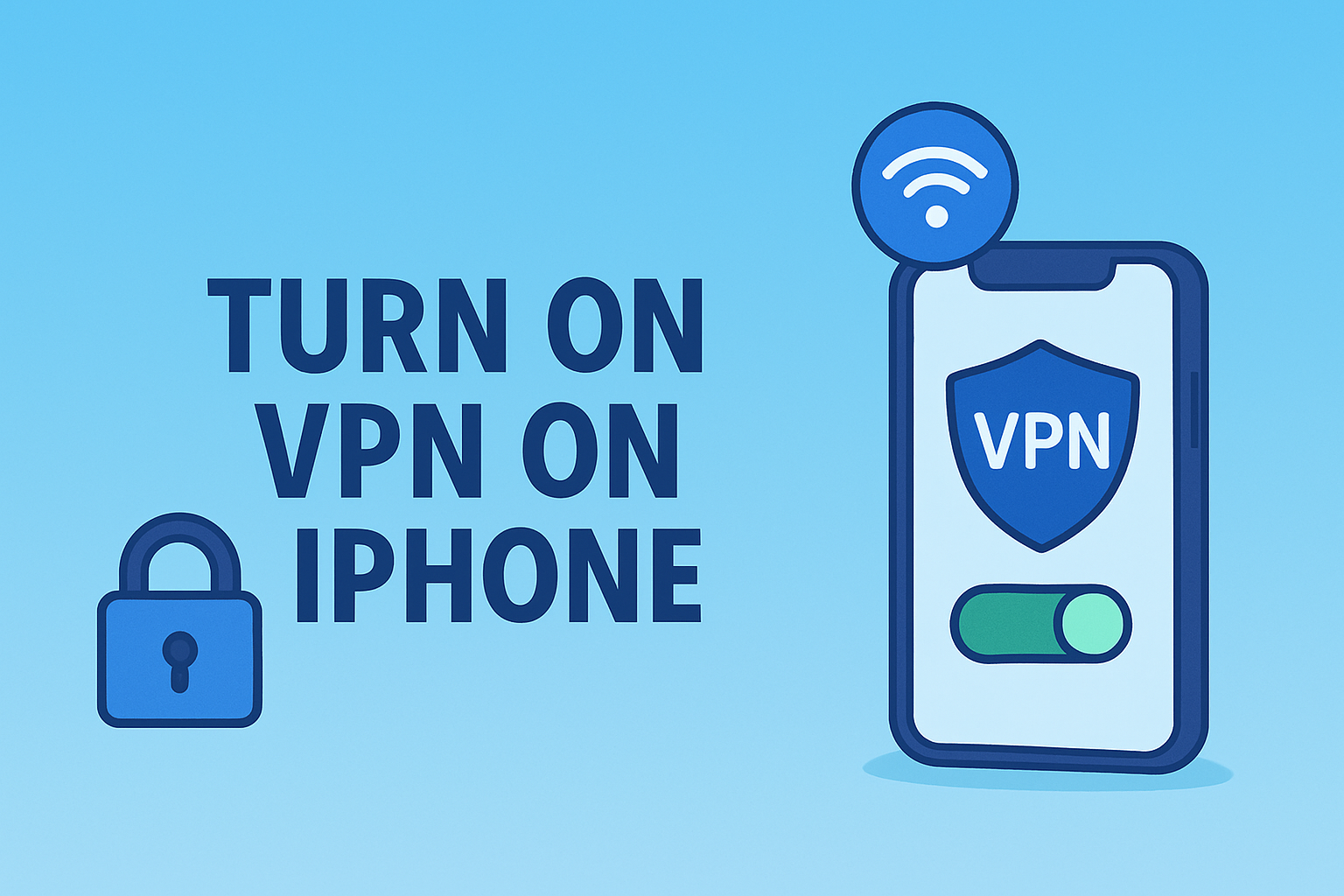
In today’s hyperconnected world, mobile security is no longer optional. Whether you’re managing sensitive business data, connecting to public Wi-Fi, or accessing corporate networks, understanding how to turn on VPN on iPhone is essential for safeguarding your online privacy.
Virtual Private Networks (VPNs) encrypt your internet traffic and hide your IP address, shielding you from cyber threats and data breaches. For cybersecurity professionals, IT managers, and privacy-conscious users, using a VPN on iPhone is a proactive step toward maintaining a secure digital environment — both personally and professionally.
This article walks you through everything you need to know about enabling and managing VPNs on iPhones, including setup methods, configuration tips, and troubleshooting solutions.
What Is a VPN and Why It Matters
Before diving into setup steps, it’s important to understand what a VPN (Virtual Private Network) does.
A VPN creates a secure, encrypted tunnel between your device and the internet. This means that even if you’re on an unsecured Wi-Fi network, hackers, advertisers, or surveillance systems cannot easily track your activity or steal sensitive information.
Key Benefits of Using a VPN on iPhone:
-
Privacy Protection – Masks your IP address and browsing data.
-
Data Security – Encrypts internet traffic, protecting credentials and files.
-
Remote Access – Enables employees to securely access corporate networks.
-
Geo-Restrictions Bypass – Lets you access websites, content, or apps blocked in your region.
For IT leaders and cybersecurity teams, deploying VPNs across employee devices ensures compliance with corporate security standards while maintaining productivity.
How to Turn On VPN on iPhone Using Built-In Settings
Apple integrates VPN functionality directly into iOS, allowing users to manually configure a VPN connection without third-party apps.
Step-by-Step Setup
-
Open Settings
-
Go to your iPhone’s Settings app.
-
-
Select General → VPN & Device Management
-
Tap VPN.
-
-
Add VPN Configuration
-
Choose Add VPN Configuration….
-
-
Select VPN Type
-
You’ll see options such as:
-
IKEv2
-
IPSec
-
L2TP
-
-
Select the type provided by your VPN provider or IT department.
-
-
Enter VPN Details
-
Fill in the fields for Description, Server, Remote ID, and Authentication (username and password).
-
-
Save and Connect
-
Tap Done, then toggle Status → On to activate the VPN.
-
Once connected, a VPN icon will appear in the iPhone status bar, confirming your secure connection.
How to Turn On VPN on iPhone Using a VPN App
If manual setup feels complex, you can easily use a third-party VPN app from the App Store. Most commercial VPNs simplify the process with one-tap activation.
Steps to Enable VPN via an App
-
Open the App Store
-
Search for reputable VPN apps such as NordVPN, ExpressVPN, or ProtonVPN.
-
-
Download and Install the App
-
Tap Get to install your preferred VPN.
-
-
Launch the App and Sign In
-
Use your credentials or create an account if required.
-
-
Grant VPN Permissions
-
The app will request permission to add VPN configurations. Tap Allow.
-
-
Connect to a Server
-
Select your preferred region or let the app auto-connect to the fastest available server.
-
-
Verify the Connection
-
The VPN icon should appear at the top of your iPhone’s screen once the connection is active.
-
This method is best suited for business professionals and frequent travelers who need quick, on-demand VPN access across various locations.
How to Turn On VPN Automatically on iPhone
You can set your VPN to connect automatically whenever your iPhone connects to Wi-Fi or cellular data.
Steps to Enable Auto-Connect:
-
Go to Settings → VPN.
-
Tap the i icon next to your configured VPN.
-
Enable Connect On Demand.
This ensures your VPN activates automatically whenever an unsecured network is detected — crucial for cybersecurity protection on public hotspots.
How to Connect to a Company VPN on iPhone
For business users, connecting to a corporate VPN is essential for accessing internal servers, files, and applications securely.
Configuration Process:
-
Obtain your VPN credentials from your IT administrator.
-
Open Settings → General → VPN & Device Management → Add VPN Configuration.
-
Choose your VPN protocol (typically IKEv2 or L2TP/IPSec).
-
Enter the server address, remote ID, and account credentials.
-
Tap Done → Connect.
Corporate VPNs often use certificate-based authentication for added security. Ensure your company’s mobile device management (MDM) platform — like Itarian Endpoint Manager — automatically configures VPN profiles for users.
Troubleshooting VPN Connection Issues
Even the most reliable VPNs can occasionally face connection issues. Below are some common problems and their solutions.
1. VPN Not Connecting or Stuck on “Connecting”
-
Verify your Wi-Fi or cellular connection is active.
-
Restart the VPN app or iPhone.
-
Switch to a different server location.
2. Can’t Access Websites or Apps
-
Some VPNs may conflict with region-based content restrictions.
-
Try changing the VPN protocol in settings (e.g., switch from IKEv2 to L2TP).
3. Slow Internet Speed
-
VPN encryption may reduce bandwidth slightly.
-
Select a closer server geographically for faster performance.
4. VPN Disconnects Frequently
-
Enable “Connect On Demand.”
-
Ensure background app refresh is allowed for the VPN app.
5. Authentication Errors
-
Double-check username and password credentials.
-
If using a corporate VPN, contact your IT admin to confirm policy settings.
Security Tips When Using VPN on iPhone
To maximize privacy and security, keep these best practices in mind:
-
Use Trusted VPN Providers – Avoid free VPNs that may sell your data or lack proper encryption.
-
Enable Kill Switch (if available) – Prevents data leaks if the VPN disconnects.
-
Update Regularly – Keep your VPN app and iOS up to date.
-
Avoid Public Wi-Fi Without VPN – Always activate your VPN before accessing open networks.
-
Use Multi-Factor Authentication (MFA) – For corporate VPNs, enhance login security with MFA.
For enterprise use, integrating VPNs through MDM ensures consistent enforcement of security policies across employee devices.
Understanding VPN Protocols on iPhone
When configuring a VPN manually, you’ll encounter several protocol options. Here’s what they mean:
| Protocol | Description | Best For |
|---|---|---|
| IKEv2/IPSec | Fast, stable, and secure; automatically reconnects if network drops. | Corporate and mobile users |
| L2TP/IPSec | Double encapsulation provides strong encryption but slower speeds. | General browsing security |
| OpenVPN | Widely supported third-party protocol with top-tier encryption. | Privacy enthusiasts and IT admins |
| WireGuard | Newer protocol offering high speed and modern cryptography. | Modern VPN apps |
Choosing the right protocol ensures the ideal balance between speed and security, depending on your use case.
When to Use a VPN on iPhone
VPNs aren’t just for international travelers — they’re essential for anyone prioritizing digital privacy and network security.
Recommended Use Cases:
-
Working remotely: Access company networks safely from anywhere.
-
Public Wi-Fi connections: Protect data from hackers on open networks.
-
Browsing privately: Prevent advertisers and ISPs from tracking your activity.
-
Accessing restricted content: Stream or visit sites unavailable in your region.
VPNs and Enterprise Security
In modern IT environments, VPNs are a core element of Zero Trust Network Architecture (ZTNA) — ensuring only authenticated users access corporate resources.
For IT teams:
-
Deploy VPN profiles via MDM solutions.
-
Monitor connection logs for anomalies.
-
Integrate VPN usage into endpoint compliance policies.
Platforms like Itarian Endpoint Manager make VPN configuration and device compliance effortless across large organizations.
FAQs
Q1. Can I use a free VPN on my iPhone?
Yes, but free VPNs often come with bandwidth limits, slower speeds, and potential privacy risks. It’s best to choose a trusted paid provider.
Q2. Does a VPN drain iPhone battery?
Yes, slightly. Continuous encryption and background connectivity consume additional power.
Q3. Can I use VPN for specific apps only?
Yes, some VPN apps allow split tunneling to route only selected apps through the VPN.
Q4. Is it legal to use VPNs on iPhones?
Yes, VPN usage is legal in most countries, though restricted in a few regions. Always comply with local laws and corporate policies.
Q5. Will VPN affect my internet speed?
A minimal slowdown can occur due to encryption overhead, but premium VPNs minimize performance loss.
Final Thoughts
Knowing how to turn on VPN on iPhone is more than a convenience — it’s a modern cybersecurity necessity. With data breaches and Wi-Fi snooping on the rise, using a VPN ensures privacy, data integrity, and compliance whether you’re at home, at work, or traveling abroad.
By combining VPN protection with secure device management, organizations can achieve true end-to-end security.
To take your network and endpoint protection to the next level, start today with Itarian Endpoint Manager — the ultimate platform for secure connectivity, device management, and compliance.
Sign up with Itarian to secure your workforce and safeguard your business with enterprise-grade protection.