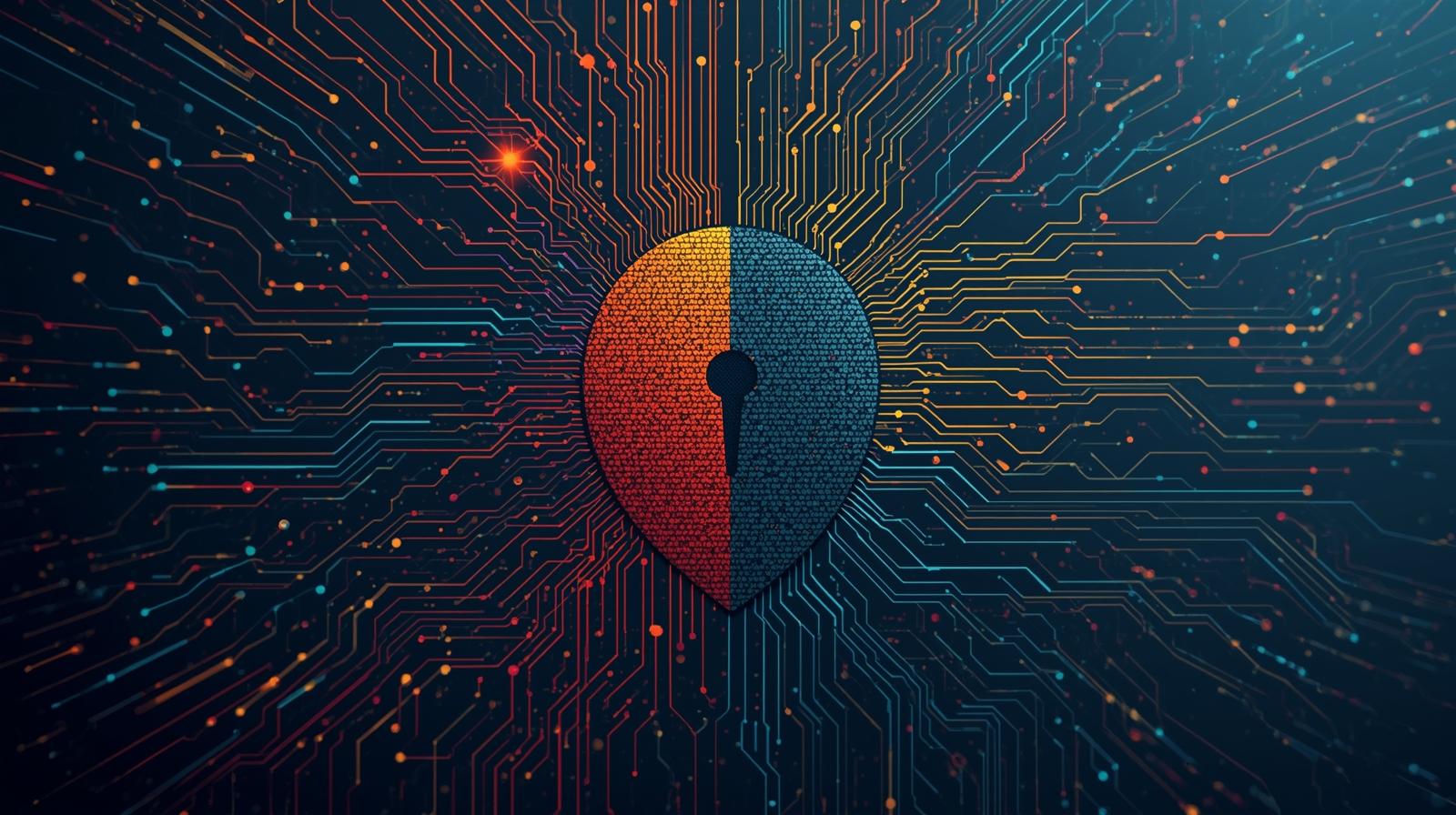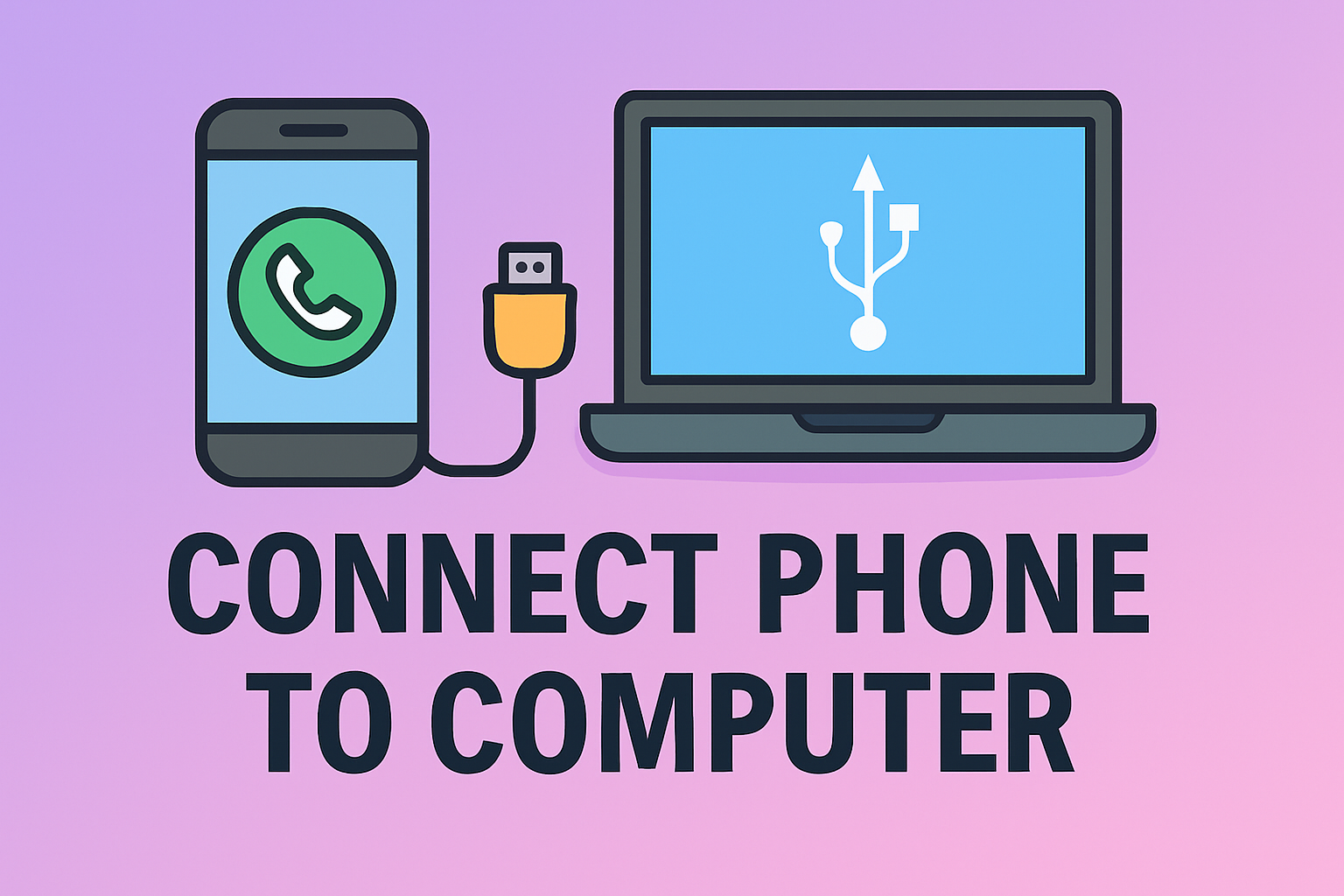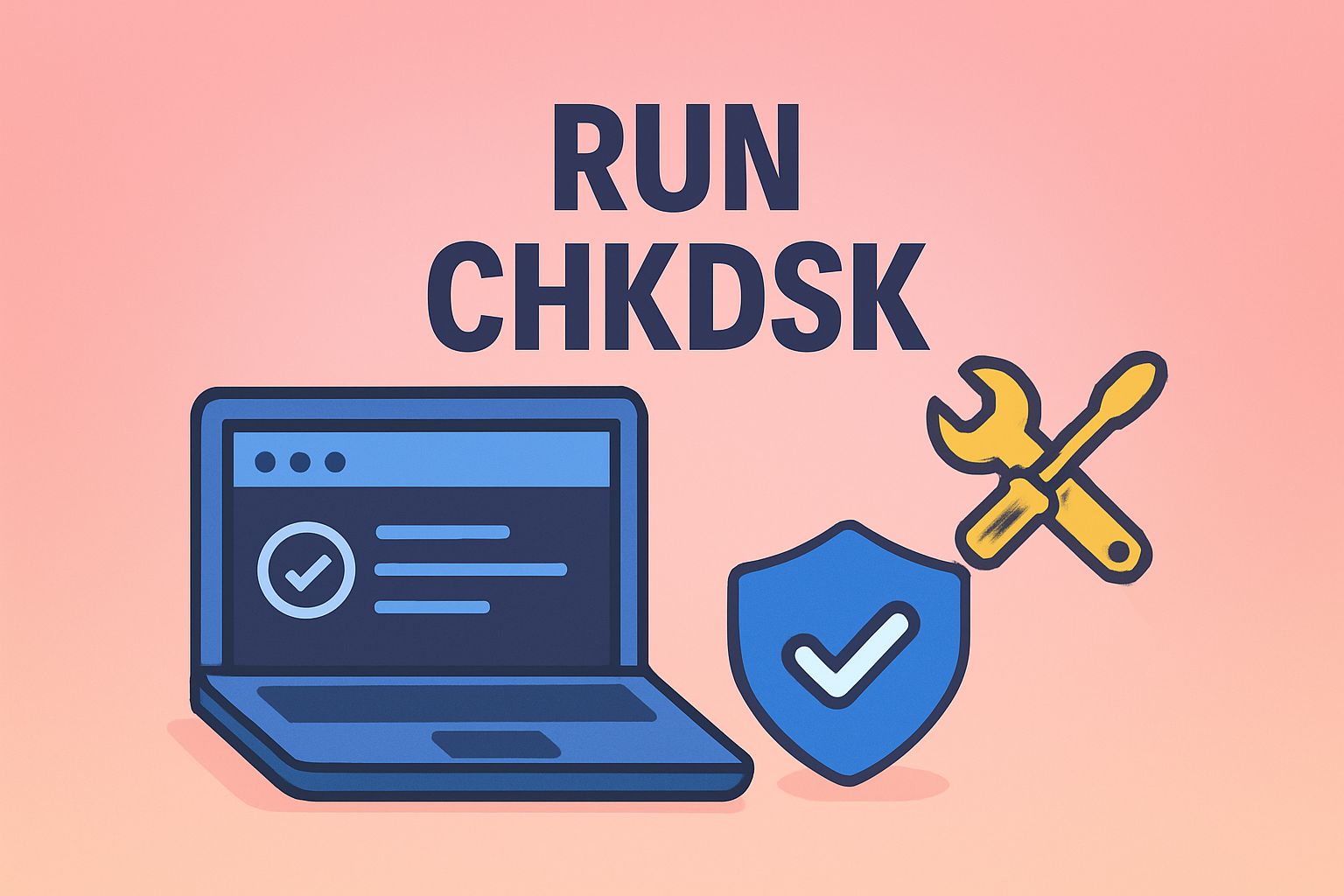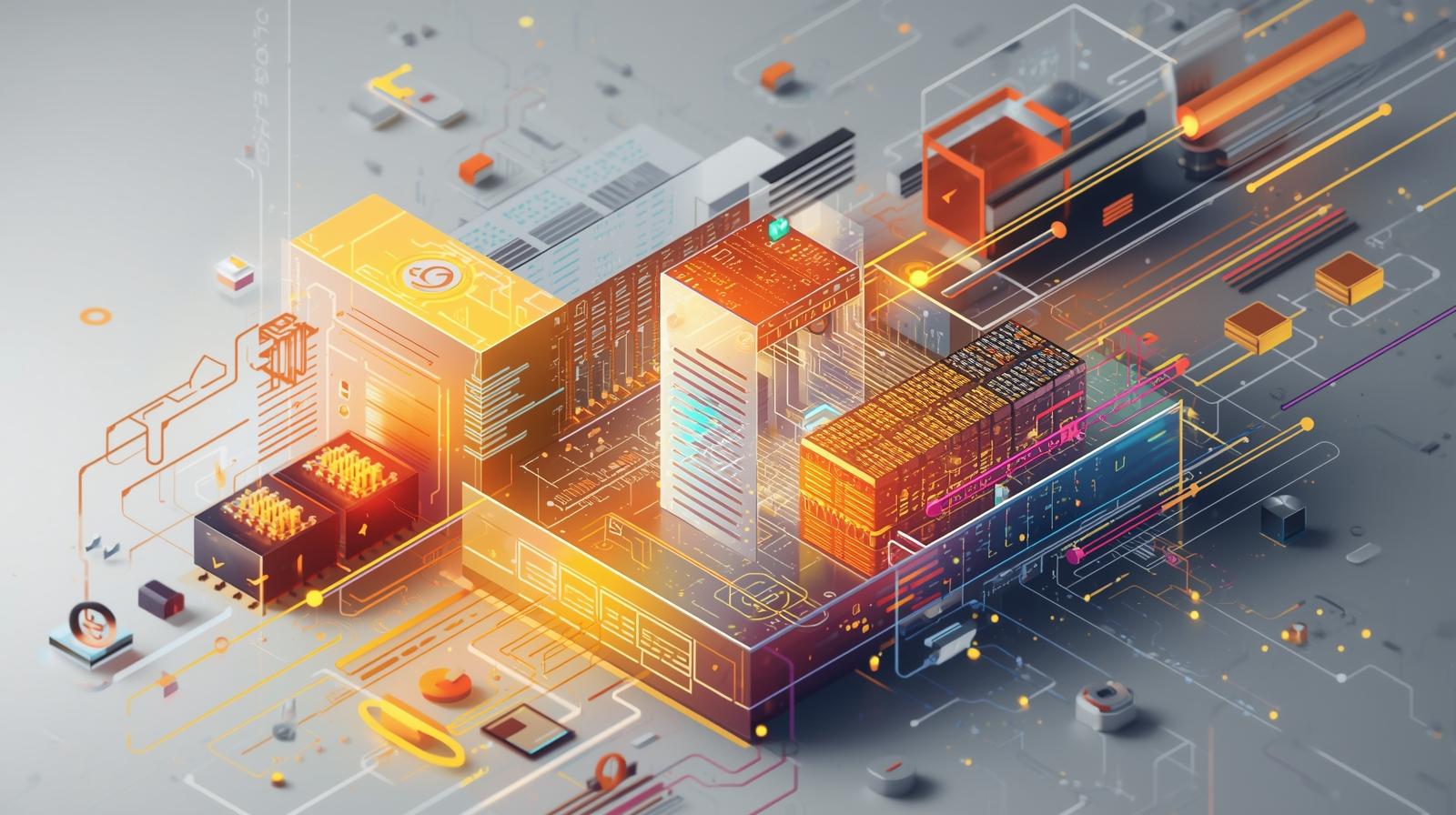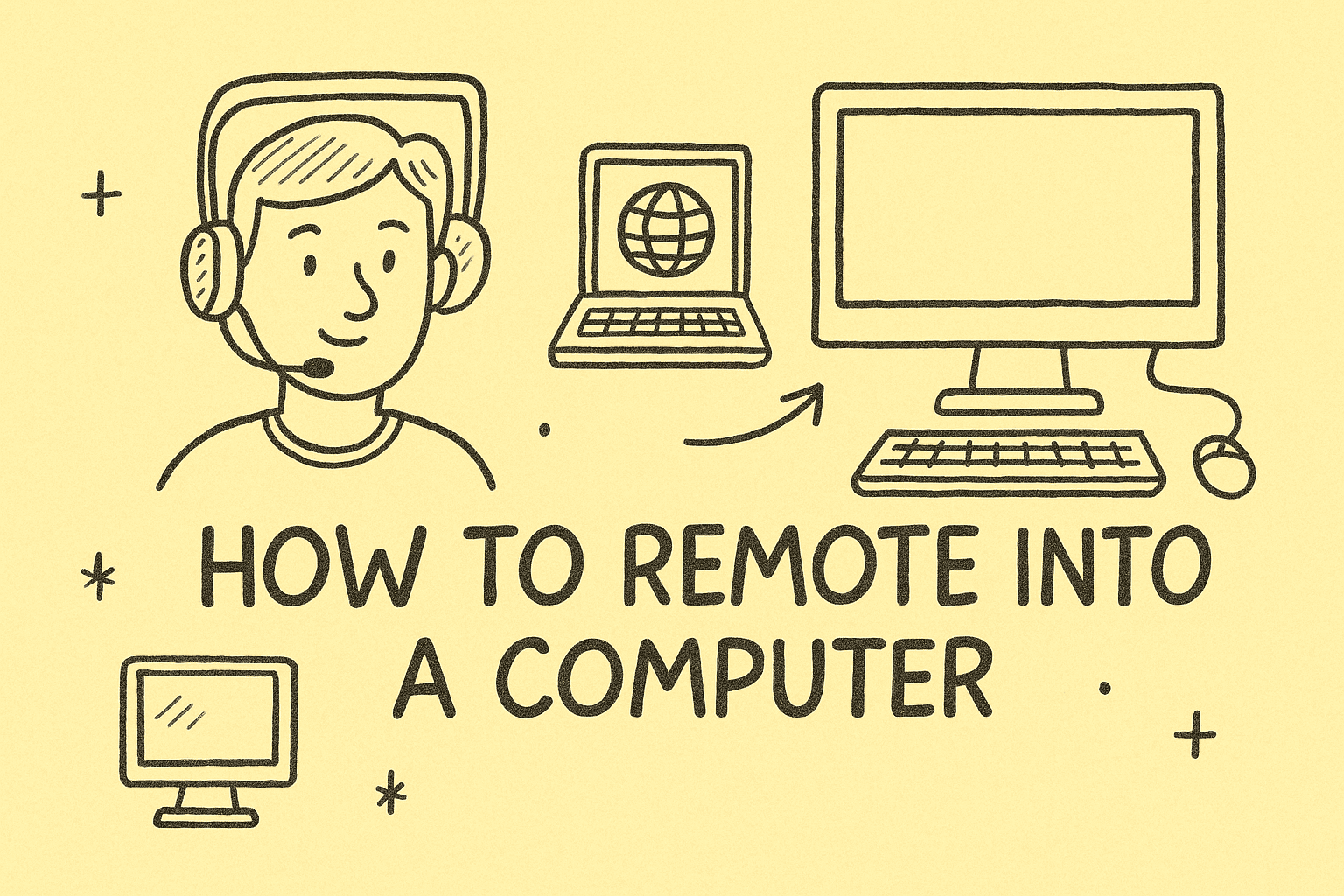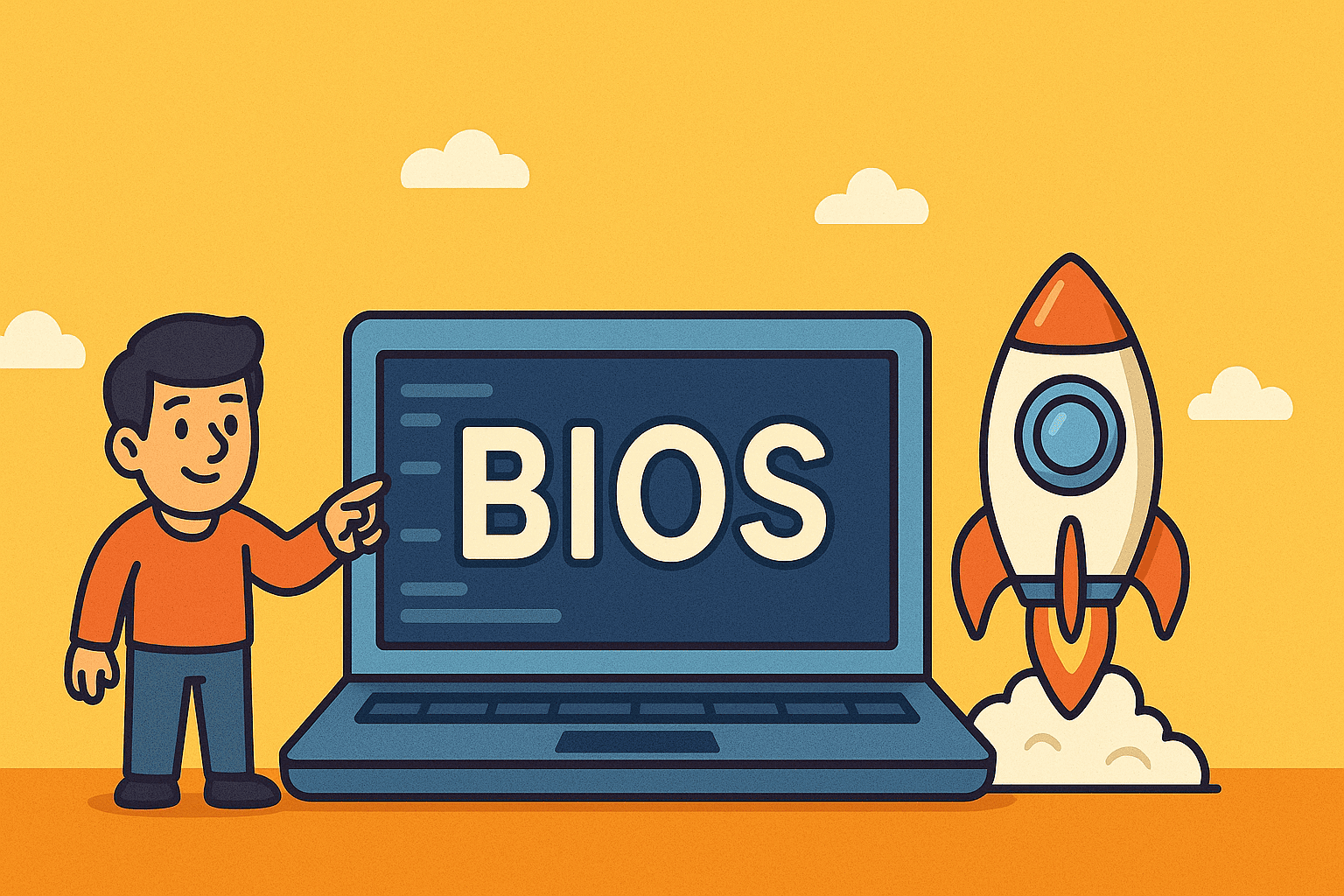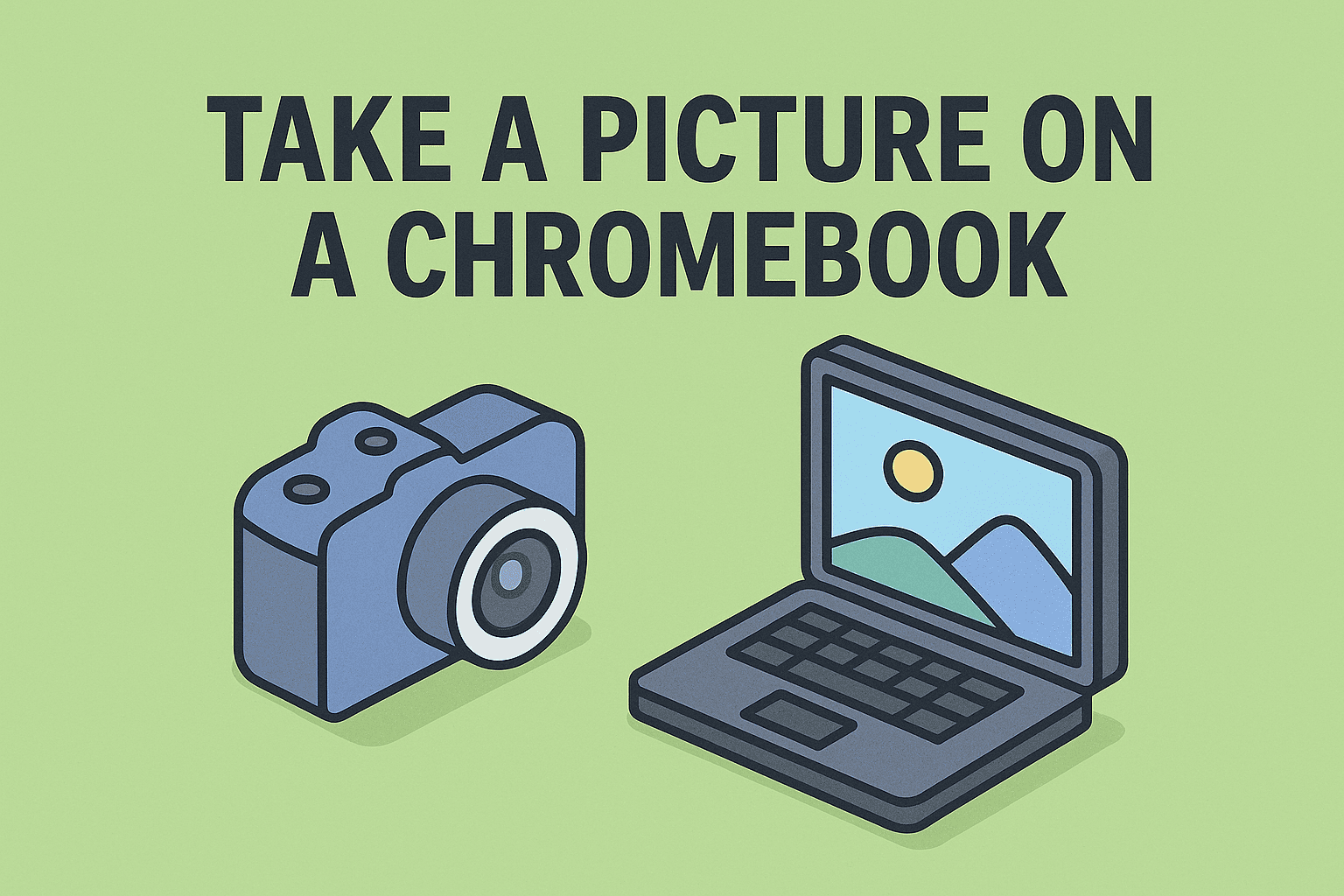Feeling Locked In By Screen Time Limits?
Updated on July 10, 2025, by ITarian
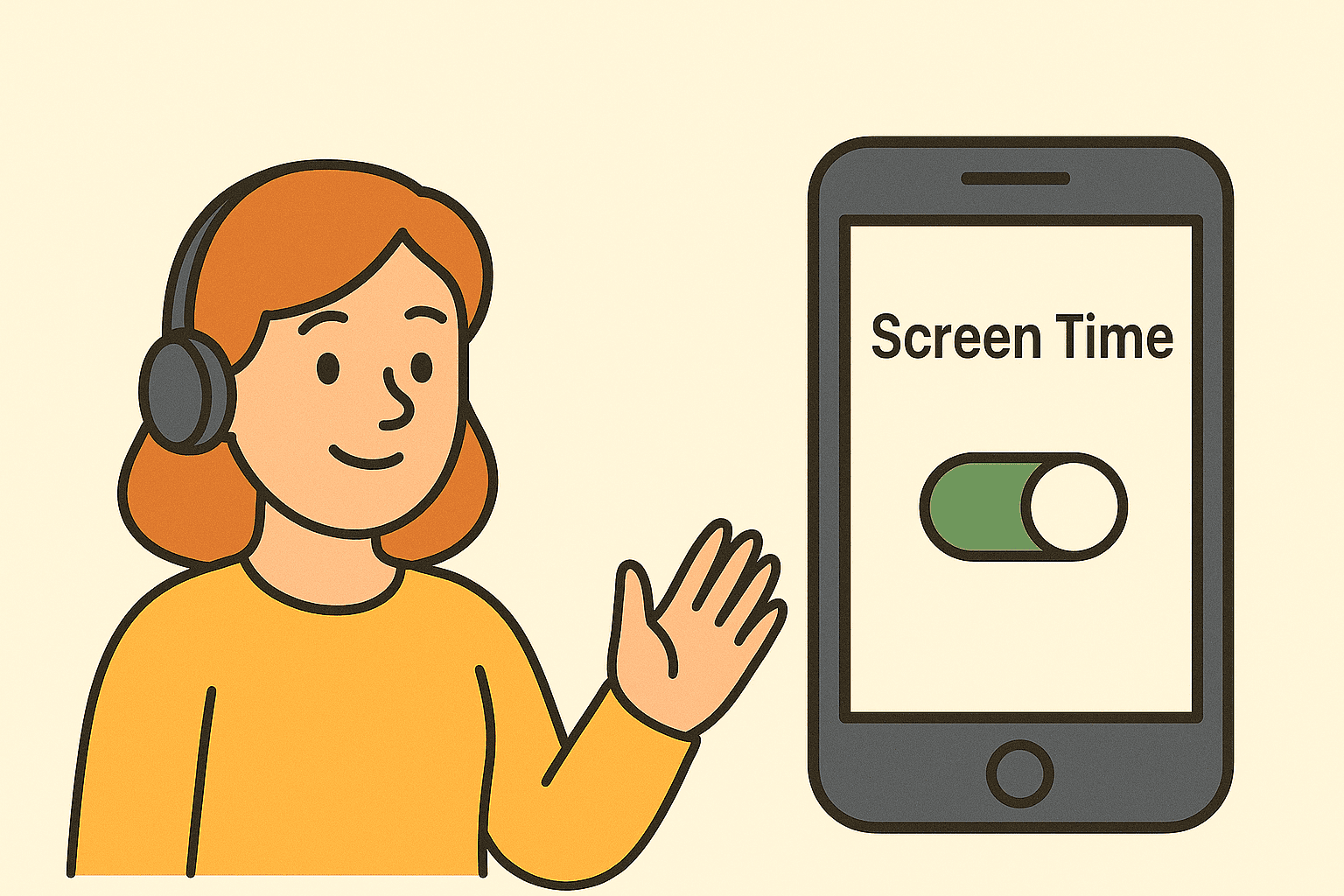
If you’re constantly interrupted by app time limits or weekly reports on your phone use, you may be wondering how to turn off Screen Time on your iPhone or iPad. Whether you’re a professional trying to stay productive, a parent managing device access, or an IT admin overseeing company devices, knowing how to disable Screen Time can be a game changer.
Screen Time is a powerful iOS feature—but sometimes, it gets in the way. In this guide, we’ll show you:
- How to disable Screen Time in a few easy steps
- How to remove the Screen Time passcode
- How to turn off Screen Time without the passcode
- How to reset Screen Time settings
Let’s get started.
What Is Screen Time?
Screen Time is an iOS feature that monitors and limits how you use your iPhone or iPad. Introduced in iOS 12, it provides insights into app usage, lets you set daily limits, and restricts device functionality—especially useful for parents or IT admins.
However, there are times when you might want to turn off Screen Time:
- You no longer need usage limits
- You’re switching to a third-party monitoring tool
- You’re troubleshooting app restrictions or performance issues
- You’ve reached the Screen Time passcode limit and are locked out
Here’s how to take control.
How to Turn Off Screen Time (With Passcode)
If you remember your Screen Time passcode, turning it off is simple.
Steps to Disable Screen Time:
- Open Settings on your iPhone or iPad
- Tap Screen Time
- Scroll down and tap Turn Off Screen Time
- Enter your Screen Time passcode
- Confirm to disable the feature
Once completed, all restrictions and activity tracking will be disabled.
Remove Screen Time Passcode (If You Remember It)
Want to keep Screen Time enabled but just remove the passcode?
How to Remove Screen Time Passcode:
- Go to Settings > Screen Time
- Tap Change Screen Time Passcode
- Tap Turn Off Screen Time Passcode
- Enter the current passcode
- Confirm removal
Now, Screen Time will remain active, but without the need for a passcode when changing settings.
Turn Off Screen Time Without Passcode (Forgot Passcode?)
Forgot your Screen Time passcode? You’re not alone.
This is one of the most searched queries: how to turn off Screen Time without passcode. Thankfully, Apple offers a solution—provided your Apple ID is linked to the device.
Option 1: Use Apple ID to Reset
- Open Settings > Screen Time
- Tap Change Screen Time Passcode
- Tap Forgot Passcode?
- Enter your Apple ID and password
- Follow the prompts to reset the passcode
Then, return to Screen Time settings and turn it off using the new passcode.
Option 2: Use Third-Party Tools (If Apple ID Reset Fails)
Several third-party tools claim to help:
- Tenorshare 4uKey
- iMyFone LockWiper
- AnyUnlock
⚠️ Caution: Use these tools at your own risk. They may void warranties or erase data.
For enterprise or managed devices, consult your MDM (Mobile Device Management) provider for access controls.
Reset Screen Time Settings
Sometimes you don’t want to turn off Screen Time entirely—just start fresh.
To Reset Screen Time Settings:
- Open Settings > Screen Time
- Tap App Limits and remove all entries
- Tap Downtime and toggle it off
- Tap Always Allowed and adjust apps
- Clear Content & Privacy Restrictions
This removes all limits and restrictions while keeping activity tracking enabled.
Why IT and Cybersecurity Professionals Care About Screen Time
Screen Time isn’t just a parental tool—it’s also valuable in:
- Enterprise compliance: Enforcing usage policies
- Remote work security: Limiting risky app usage
- Digital wellness initiatives: Reducing screen fatigue in teams
- Usage auditing: Understanding app and web behavior
However, when these controls interfere with necessary tasks, knowing how to turn off Screen Time becomes essential—especially for IT managers and CISOs overseeing mobile workflows.
Troubleshooting Screen Time Won’t Turn Off
Here are a few common issues and how to solve them:
1. Incorrect Passcode
- Reset using Apple ID
- Restore from backup (not ideal unless recent)
2. Grayed Out Screen Time Toggle
- Device may be managed by MDM
- Contact your organization’s IT department
3. No ‘Forgot Passcode’ Option?
- Device may be running iOS 12 or 13
- Update to latest iOS version for recovery option
FAQ: Screen Time Settings and Solutions
1. Can I turn off Screen Time without erasing my data?
Yes. Disabling Screen Time only removes app usage limits and restrictions—it won’t delete apps or files.
2. What happens when I turn off Screen Time?
Your device stops tracking usage and removes all active limits, content restrictions, and passcode requirements.
3. Can I bypass Screen Time on a child’s device?
No. Parental restrictions are designed to be tamper-proof. You’ll need the passcode or parental Apple ID.
4. Will disabling Screen Time stop battery drain?
Indirectly, yes. Removing background tracking and restrictions may reduce battery consumption.
5. How do I remove Screen Time passcode if I forgot both passcode and Apple ID?
In that case, you’ll need to contact Apple Support or reset the device (may erase data).
Final Thoughts: Take Back Control of Your Device
Knowing how to turn off Screen Time gives you full control over how your iPhone or iPad operates. Whether you’re a business leader, IT admin, or cybersecurity expert, understanding this feature helps balance productivity, privacy, and user autonomy.
Sometimes limits are helpful. Sometimes, they get in the way. Now you know how to adjust accordingly.
Ready to Manage Devices the Smarter Way?
Want centralized control over iPhones, Screen Time settings, and usage policies for your team or organization?
👉 Start your free trial with Itarian – and streamline device management with enterprise-grade tools.