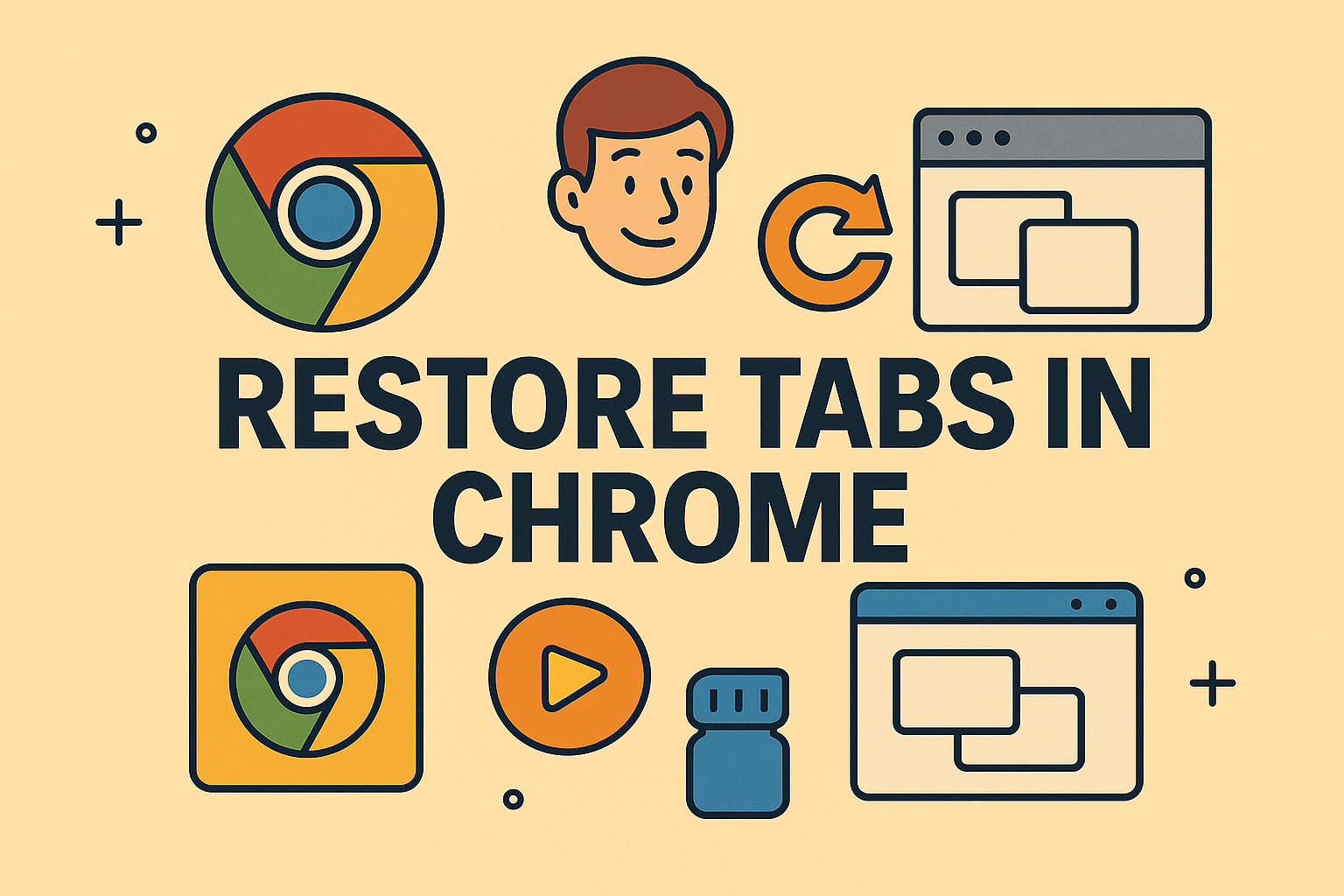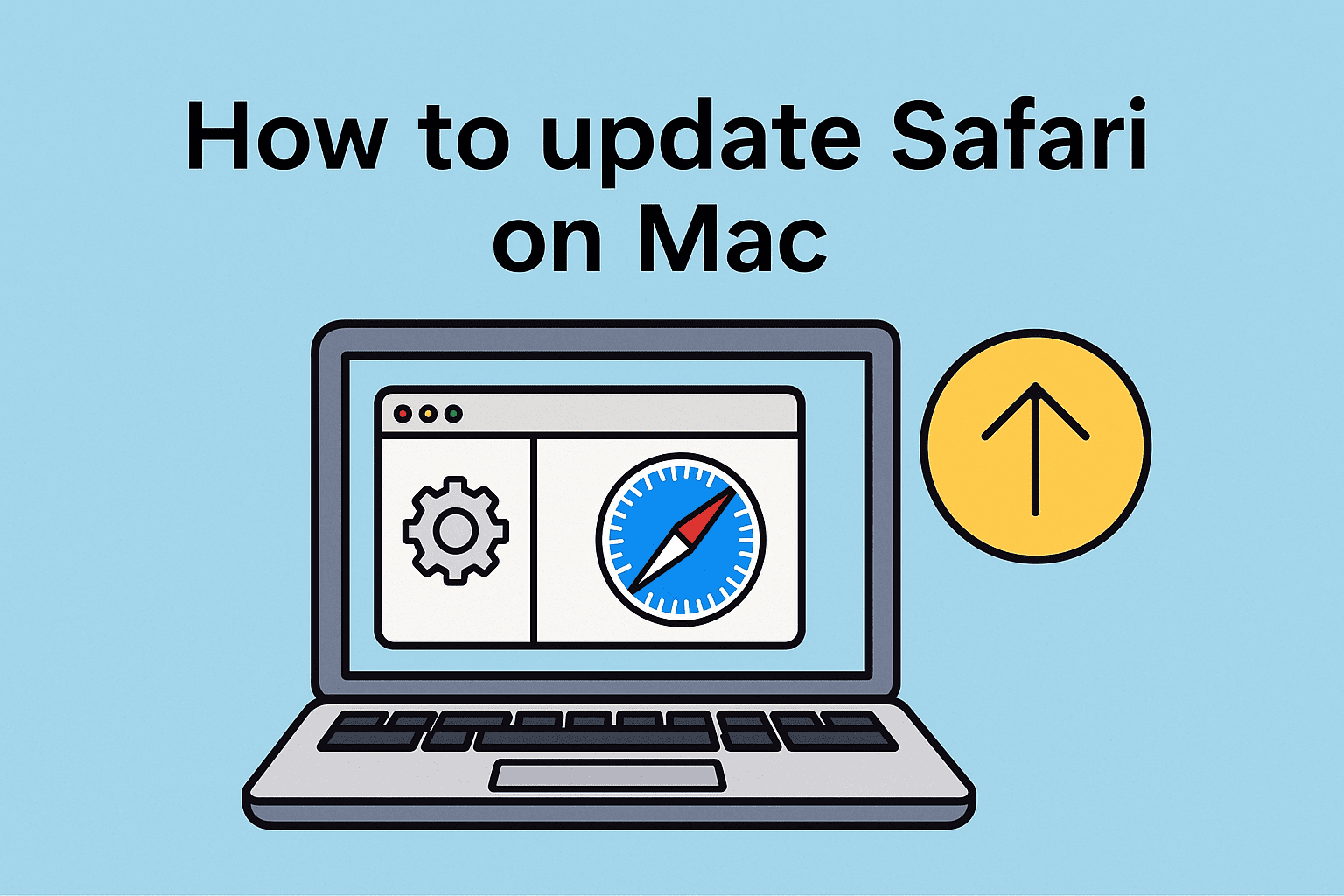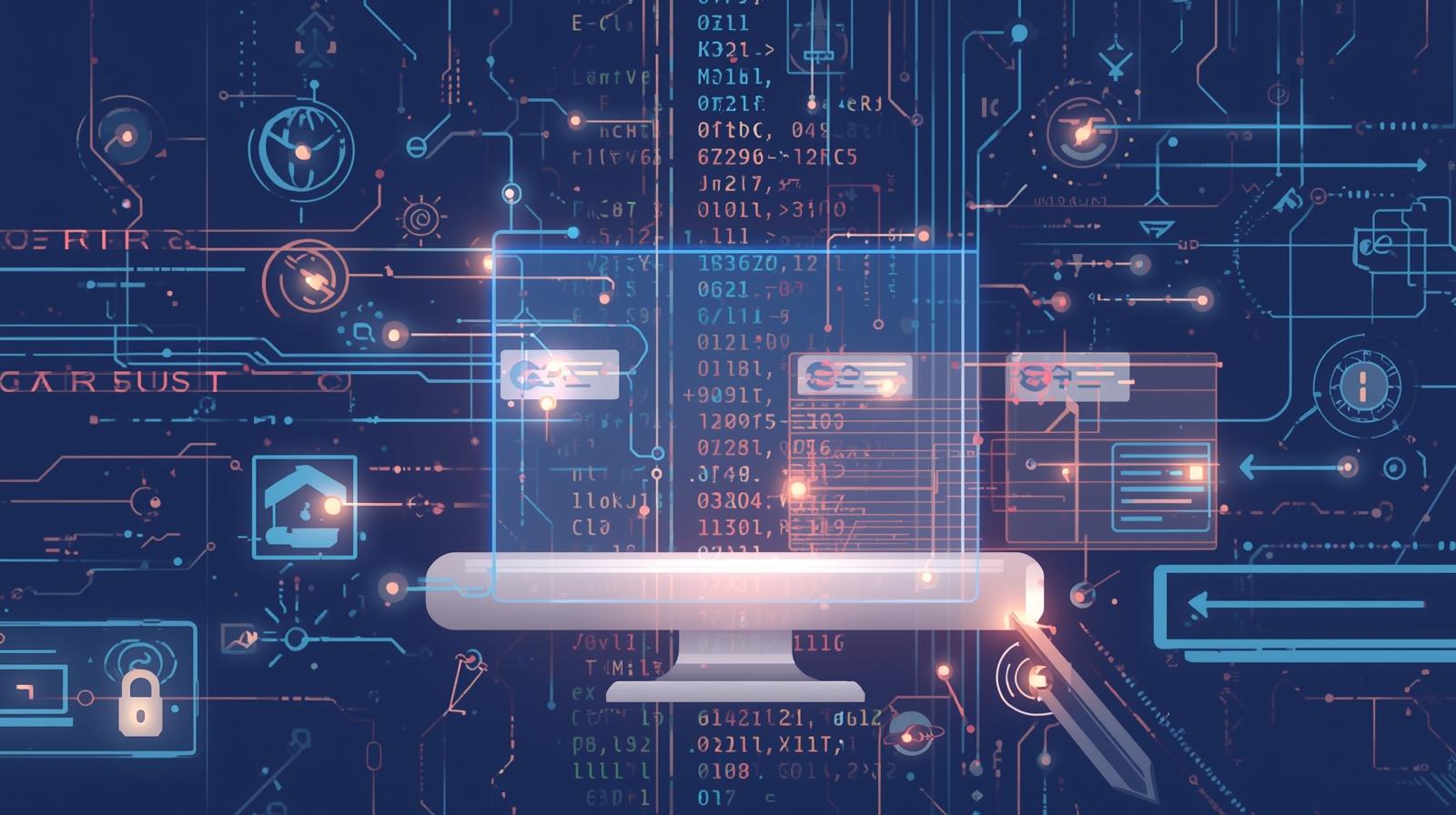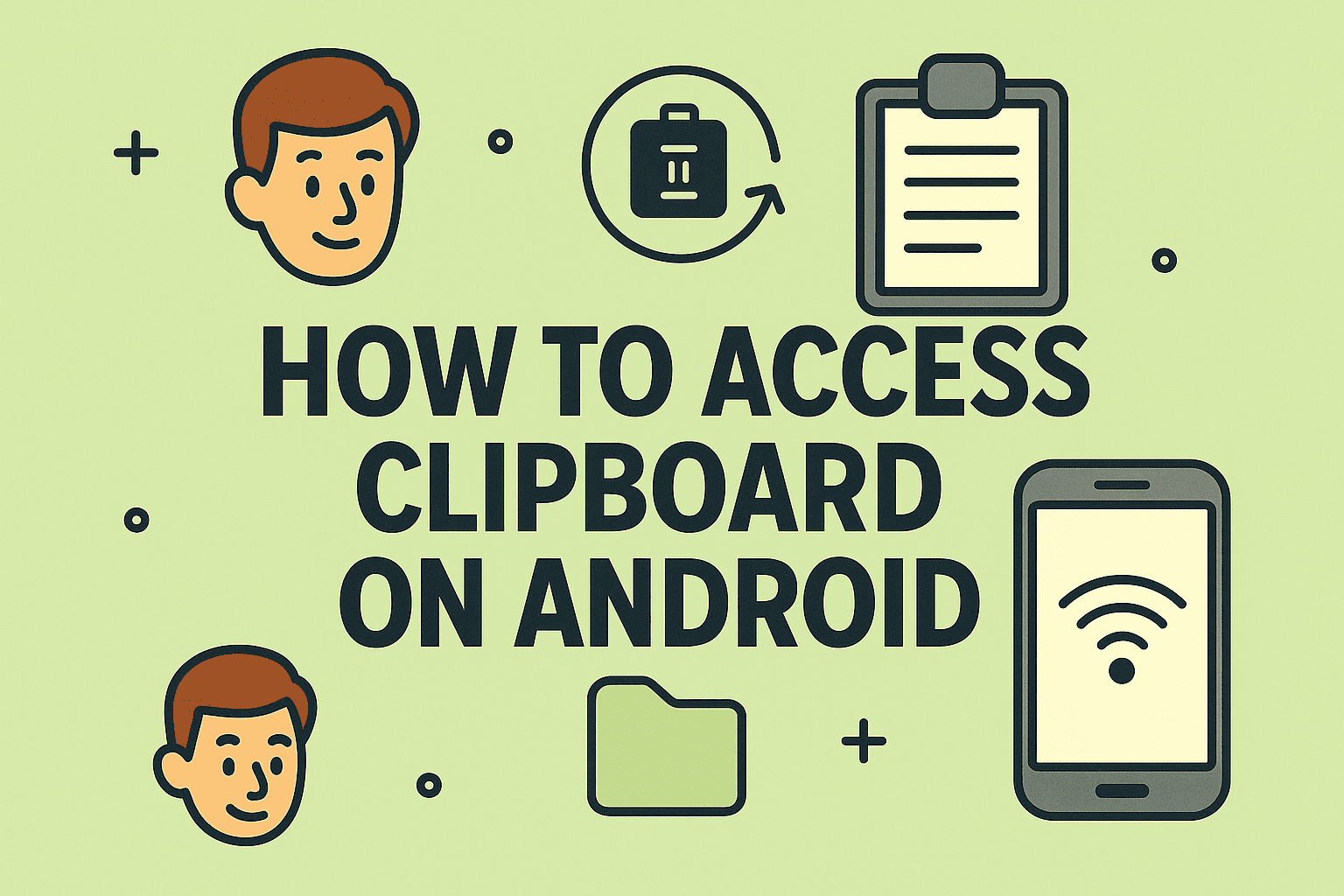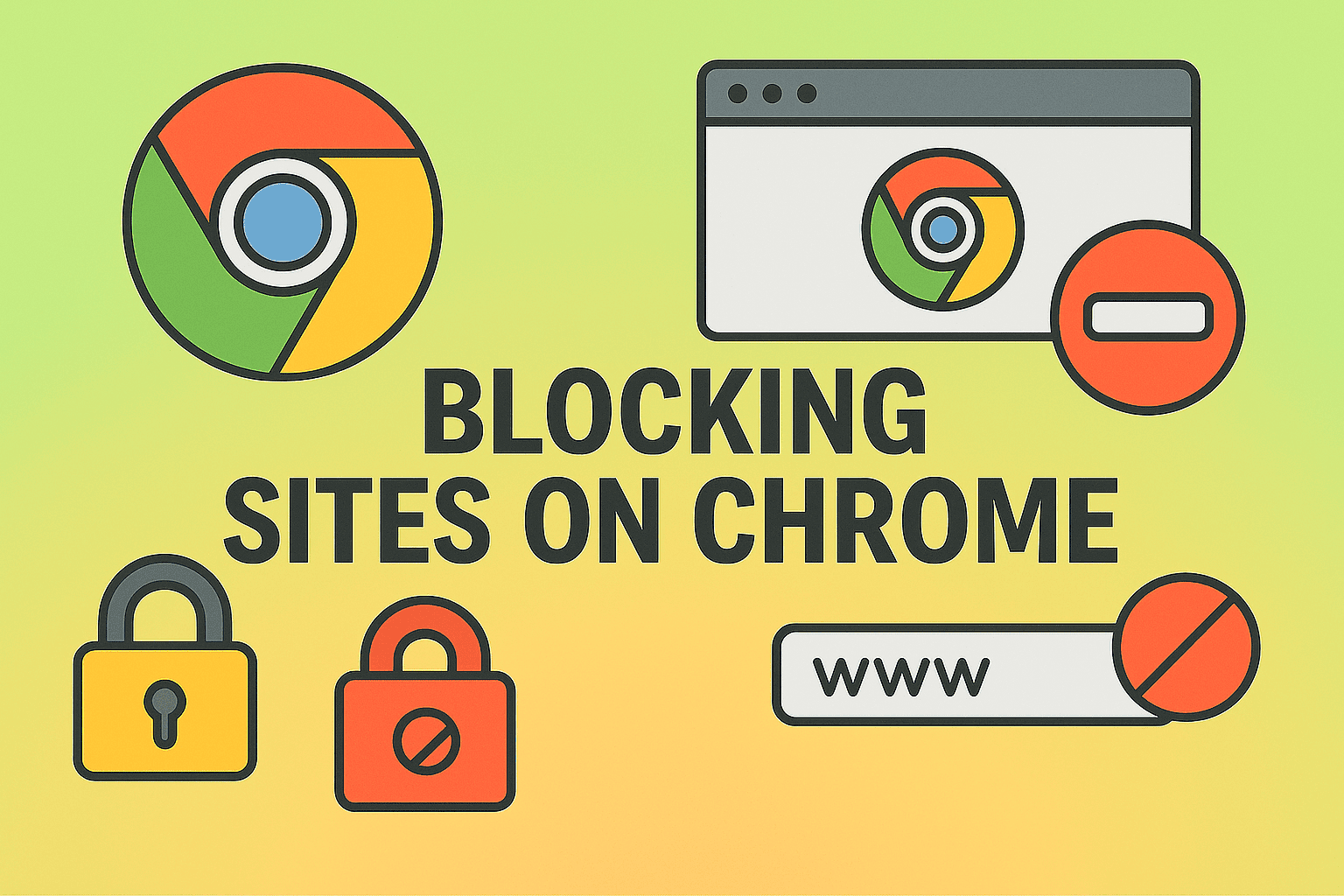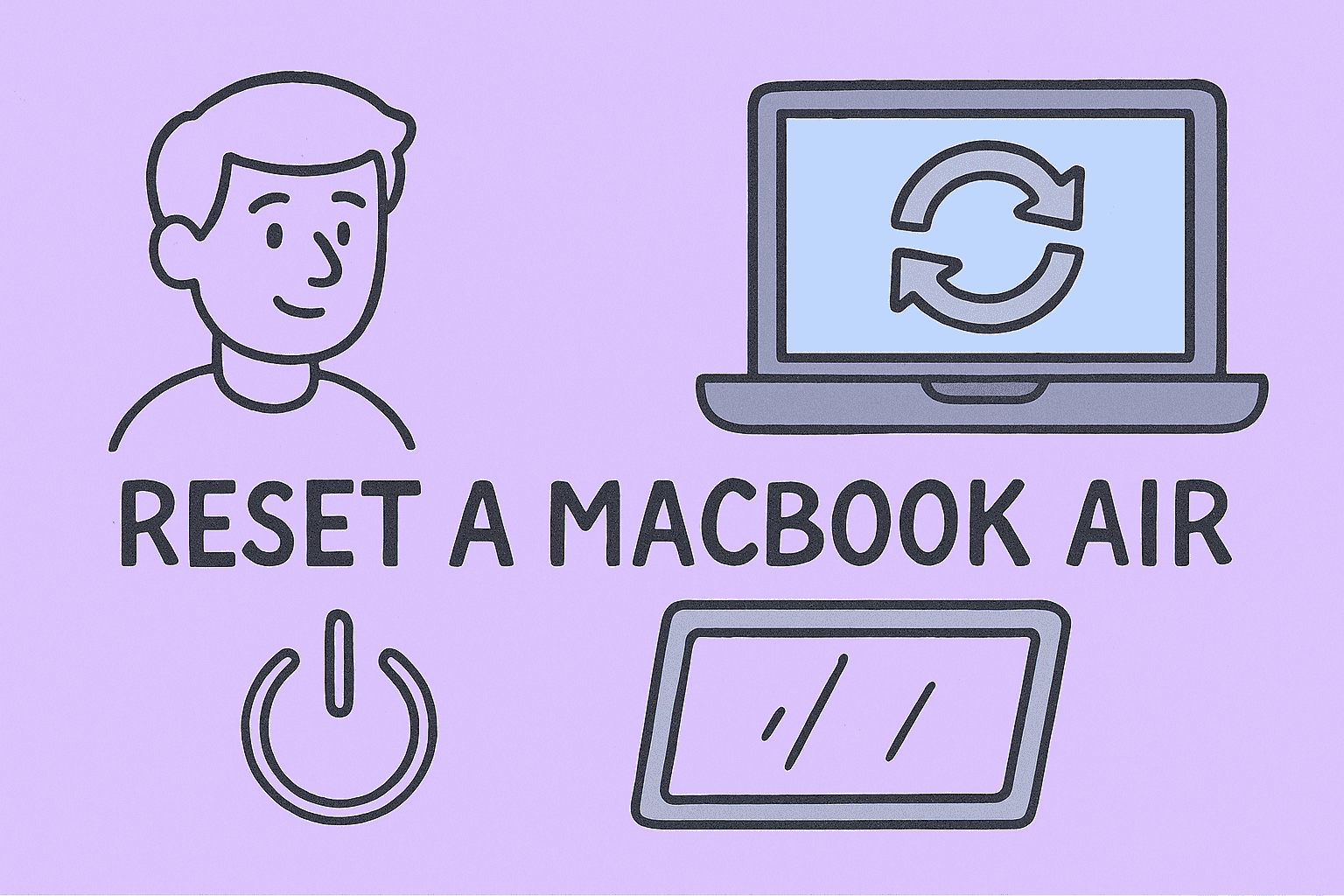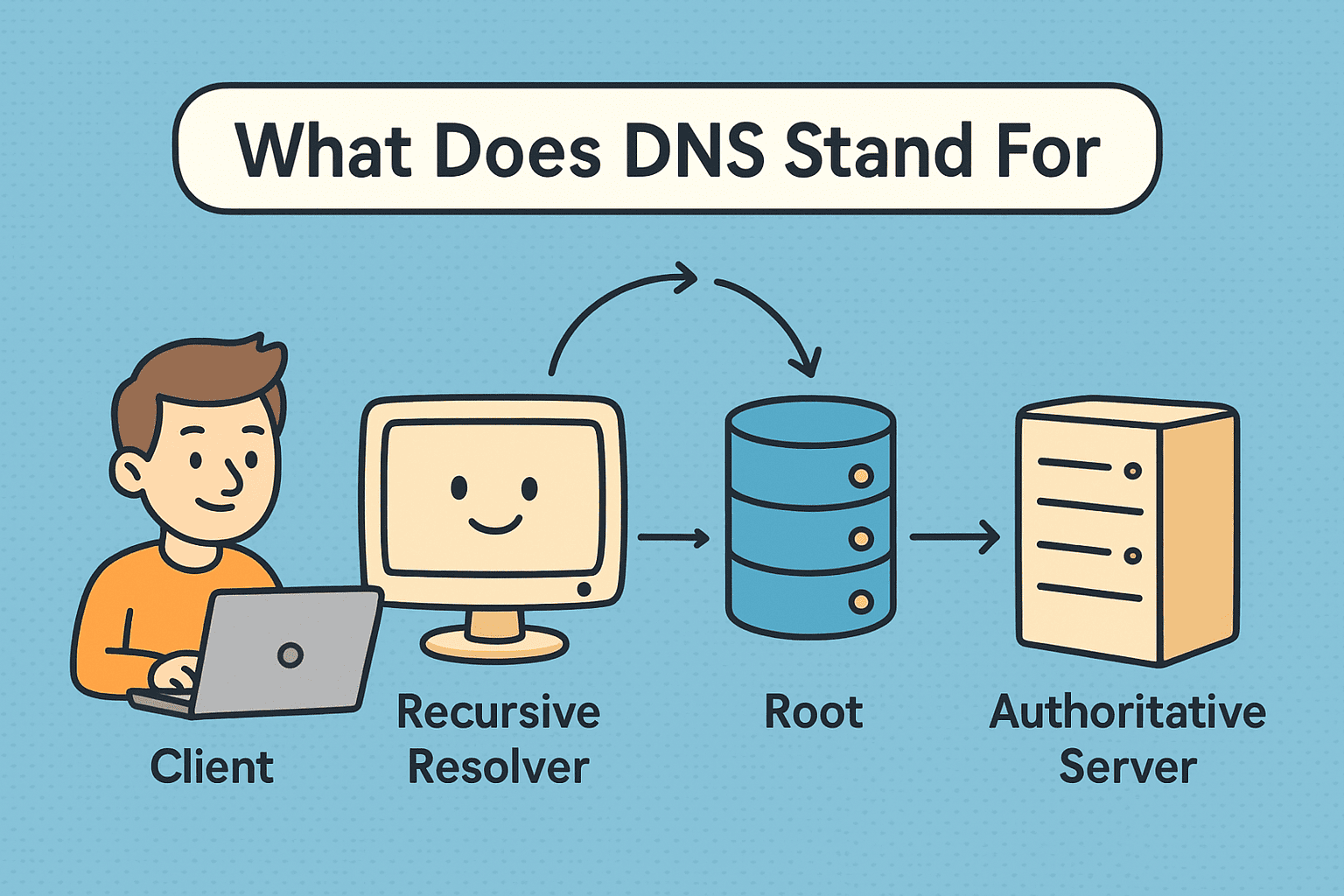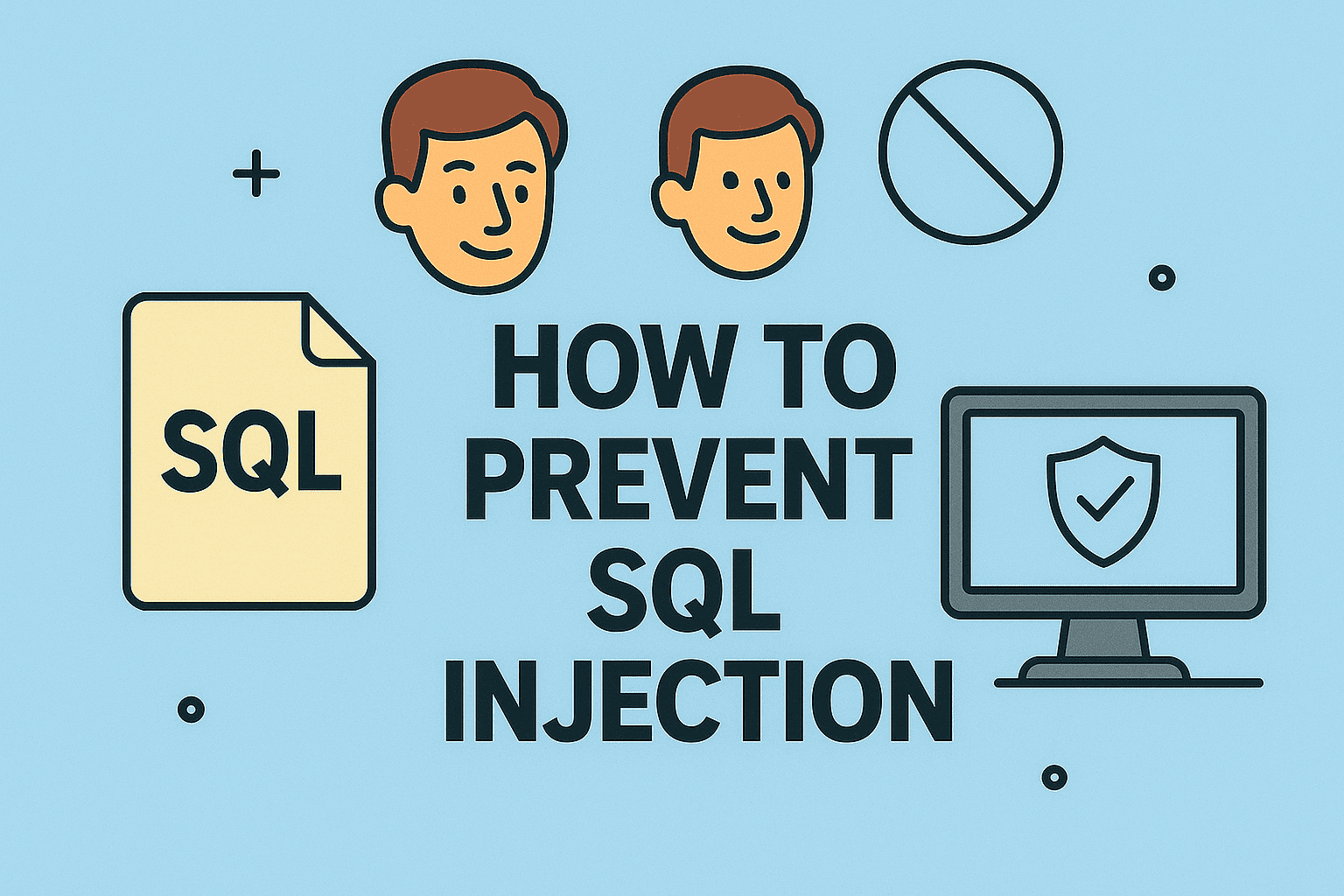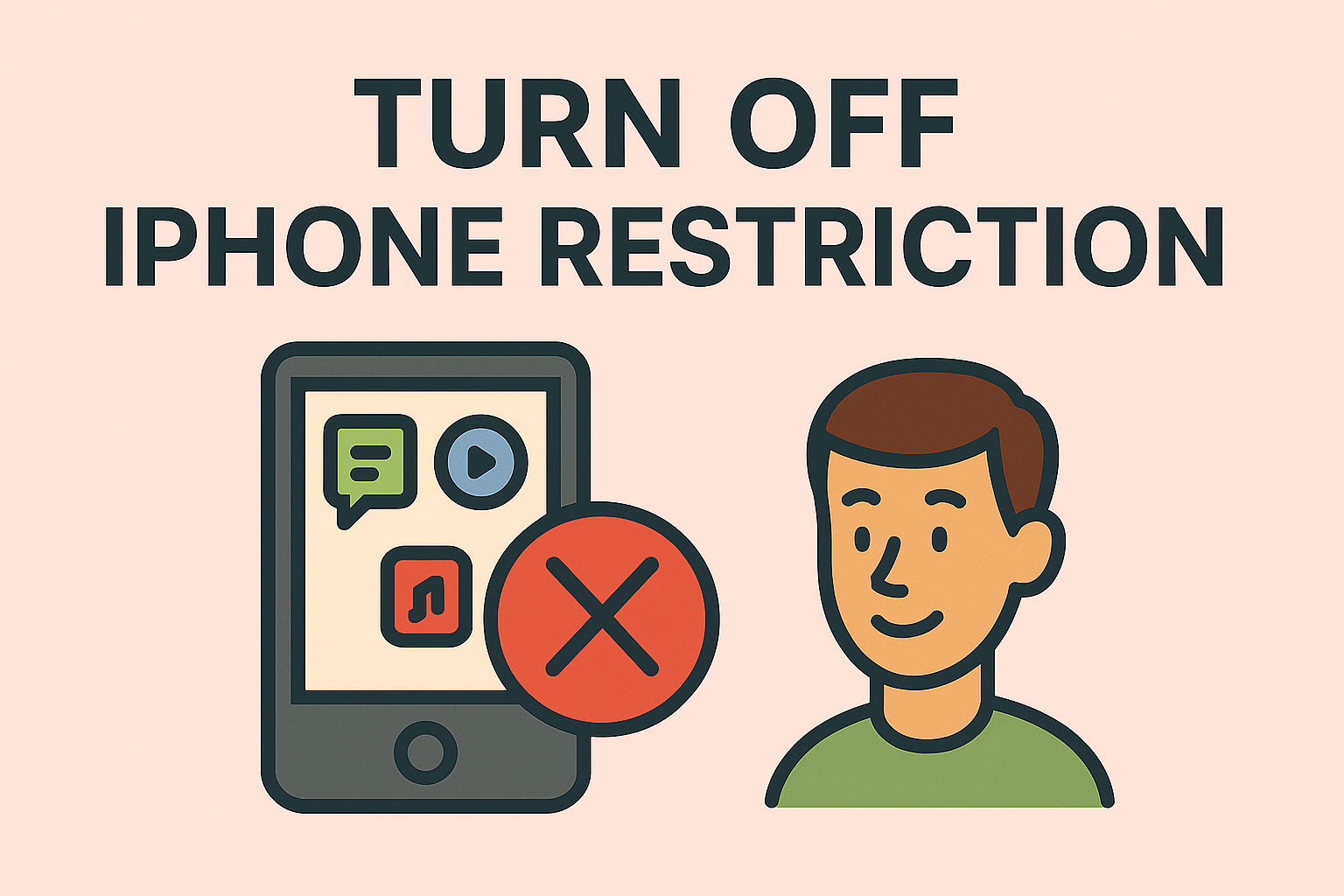Want to Know How to Turn Off Cloud? You’re Not Alone
Updated on July 15, 2025, by ITarian
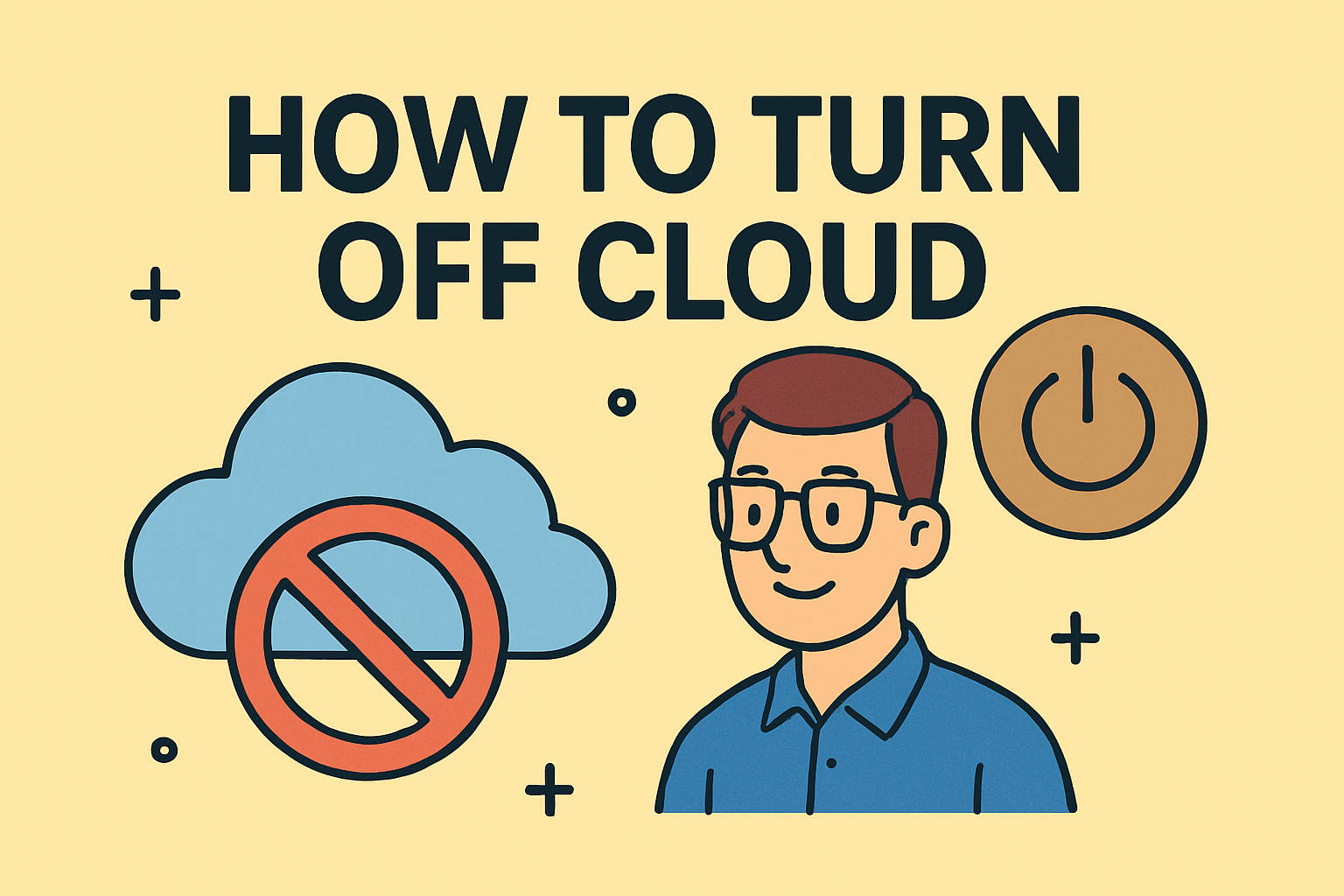
Are your files syncing automatically to the cloud without your consent? You’re not the only one asking how to turn off cloud services. Whether it’s iCloud, OneDrive, or another provider, many users—especially IT managers and cybersecurity leaders—prefer tighter control over where and how their data is stored.
From security concerns to storage limits and performance issues, there are many valid reasons to disable cloud storage. In this post, we’ll break down the exact steps for turning off popular cloud platforms, including turning off iCloud backup and how to stop OneDrive syncing—so you regain full control of your local and cloud-stored data.
Why You Might Want to Turn Off Cloud Storage
Before diving into the how, let’s clarify the why. Reasons for disabling cloud storage include:
- Security: Sensitive files uploaded unintentionally
- Privacy: Reduce data exposure to third parties
- Cost: Avoid unnecessary cloud subscription fees
- Performance: Improve speed on lower-spec devices
- Compliance: Meet regulatory standards requiring local data storage
Whatever your reason, turning off the cloud doesn’t have to mean deleting your files—it just means choosing how and where your data is stored and accessed.
How to Turn Off iCloud Backup (iPhone, iPad, Mac)
Apple’s iCloud is deeply integrated, but you can disable it with just a few clicks.
On iPhone/iPad:
- Open Settings
- Tap on your name at the top
- Go to iCloud > iCloud Backup
- Toggle off iCloud Backup
You can also turn off individual app sync (Photos, Contacts, etc.) under iCloud settings.
On Mac:
- Go to System Settings > Apple ID
- Select iCloud
- Uncheck features like iCloud Drive or Photos
- To fully disable: Sign out of your Apple ID (optional)
Important: Back up your data manually before turning off iCloud to avoid losing access to unsynced files.
How to Disable Cloud Storage on Windows (OneDrive)
Microsoft OneDrive often comes pre-installed and automatically syncs documents and desktop folders. Here’s how to stop it.
Disable OneDrive Sync Temporarily:
- Click the OneDrive cloud icon in the taskbar
- Select Pause syncing
- Choose a time period (2 hours, 8 hours, or 24 hours)
Stop OneDrive Sync Permanently:
- Right-click the OneDrive icon
- Choose Settings
- Under the Account tab, click Unlink this PC
- Confirm your decision
You can also go to Settings > Apps > Startup and disable OneDrive from launching at startup.
How to Turn Off Cloud on Android Devices
Depending on the brand, Android cloud sync is often tied to Google Drive or a proprietary system like Samsung Cloud.
For Google Drive Backup:
- Open Settings
- Tap Google > Backup
- Toggle off Back up to Google Drive
For Samsung Cloud:
- Go to Settings > Accounts and Backup
- Tap Samsung Cloud
- Choose what you want to disable (Gallery, Contacts, Calendar, etc.)
Check if your photos are set to sync with Google Photos or a third-party service, and disable accordingly.
How to Disable Cloud Storage on Google Drive (PC/Mac)
If you’re using Google Drive for Desktop:
- Open Google Drive for Desktop
- Click the settings gear > Preferences
- Under “My Computer,” deselect folders being synced
- Under Settings, uncheck “Launch on startup” or choose Disconnect account
This will stop syncing files between your device and the Google Drive cloud without deleting anything.
Alternatives to Cloud Storage
Turning off cloud doesn’t mean turning off productivity. Here are some trusted alternatives:
- External Hard Drives: Store files offline and securely
- NAS (Network Attached Storage): Local file access over internal networks
- Zero-knowledge encryption tools: Use apps like Cryptomator for private local encryption
These options let IT managers and privacy-conscious users maintain complete control over file location and encryption.
Best Practices for Turning Off Cloud Safely
- Backup Before Disabling: Always download files you want to keep
- Check Sync Folders: Ensure synced folders are saved locally
- Audit Storage Access: Revoke third-party apps with cloud permissions
- Use Encrypted Local Storage: For sensitive documents and credentials
FAQs: How to Turn Off Cloud Services
Q1: Will turning off the cloud delete my files?
No. Files already downloaded to your device will stay. Files only in the cloud may become inaccessible unless backed up locally.
Q2: Can I stop OneDrive or iCloud from syncing specific folders?
Yes. Both platforms allow selective sync. You can manage this through their settings/preferences.
Q3: Is it safe to disable cloud storage for security purposes?
Absolutely. Many cybersecurity professionals prefer local storage to minimize exposure and risk.
Q4: What happens to shared files when I turn off the cloud?
They remain accessible to others (unless deleted or access revoked), but you won’t be able to manage them unless reconnected.
Q5: Can I switch from cloud to external storage?
Yes. Use external drives, encrypted USBs, or NAS systems as secure alternatives.
Final Thoughts: Regain Control by Turning Off the Cloud
If you’re asking how to turn off cloud services, you’re already thinking smart about your data. While the cloud offers convenience, it’s not the best fit for everyone—especially for organizations with strict data privacy, compliance, or security policies.
From turning off iCloud backup to learning how to stop OneDrive syncing, this guide has equipped you with the steps to disable cloud storage responsibly and securely.
Secure Your Digital Environment Today
Take control of your data across all endpoints. Whether you’re reducing cloud dependency or enhancing cybersecurity, the right tools make all the difference.
👉 Start your free trial today and secure your organization’s digital ecosystem.