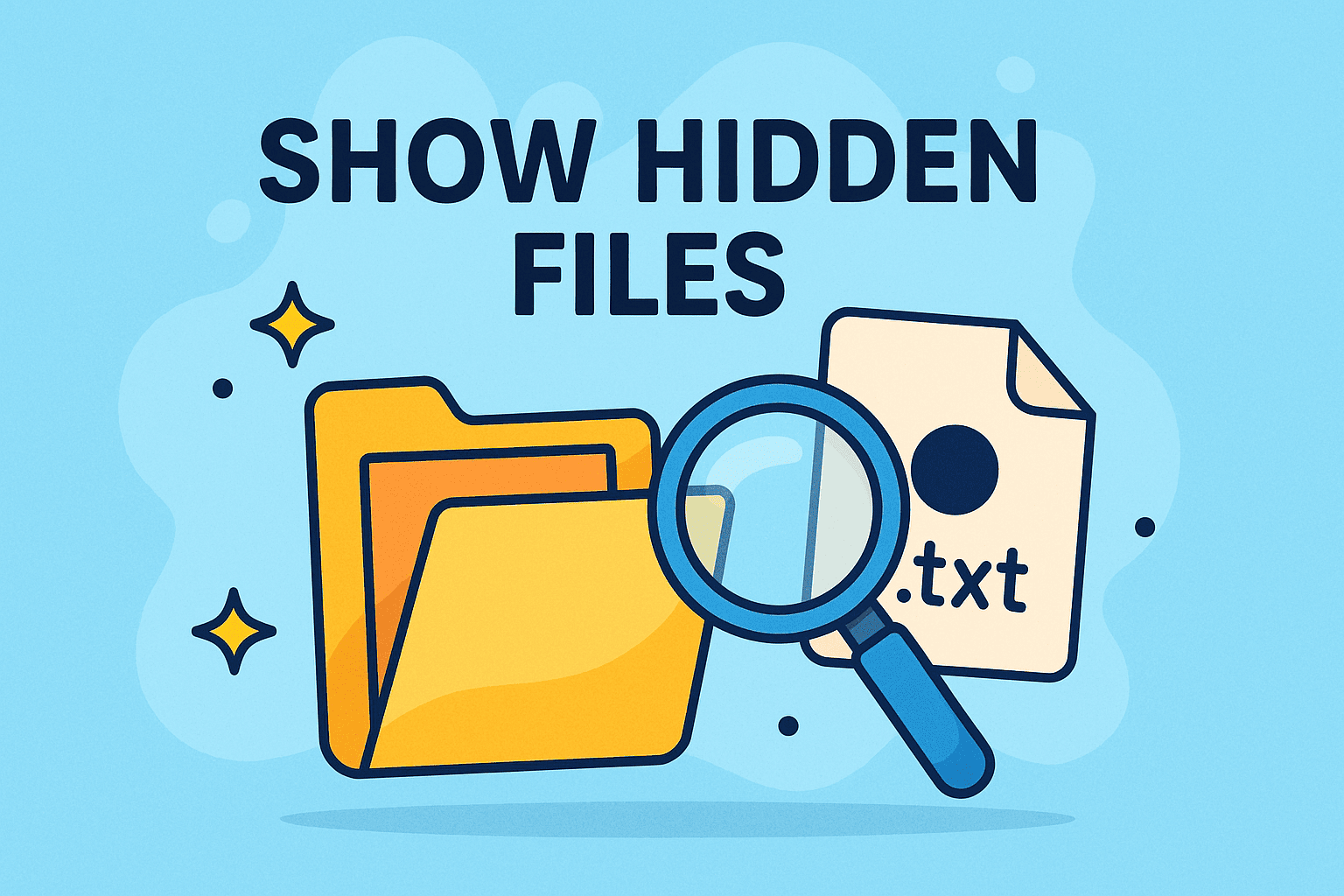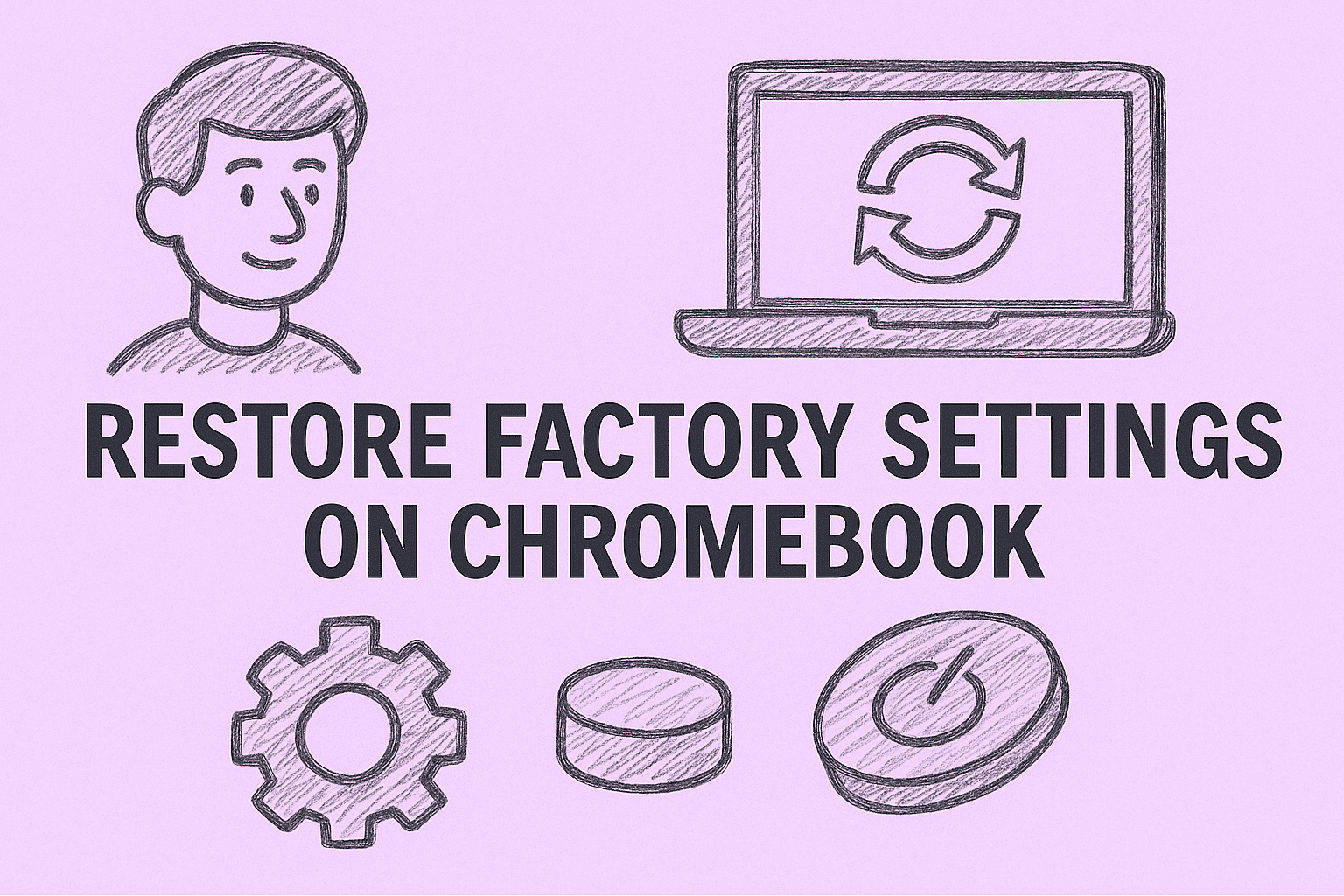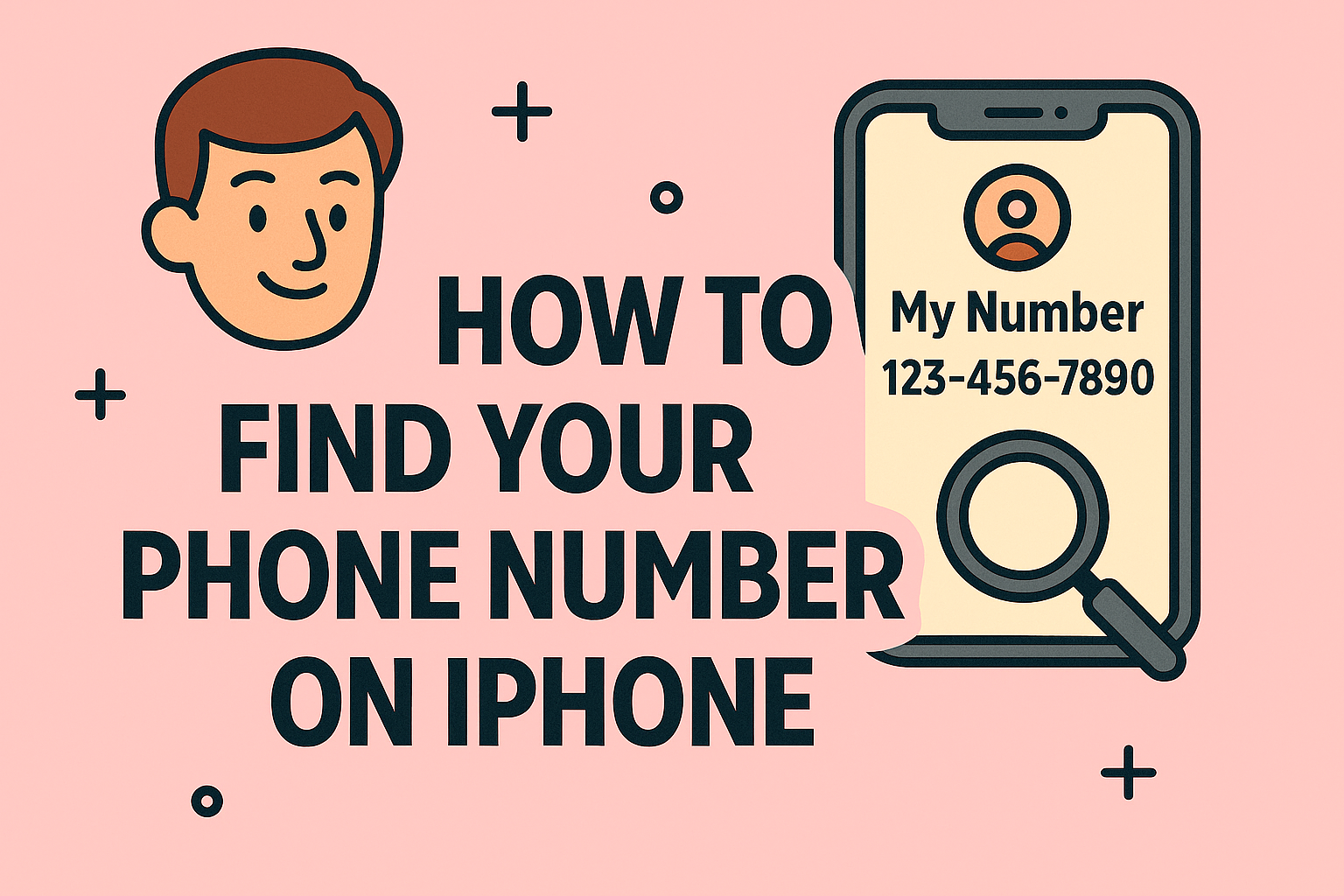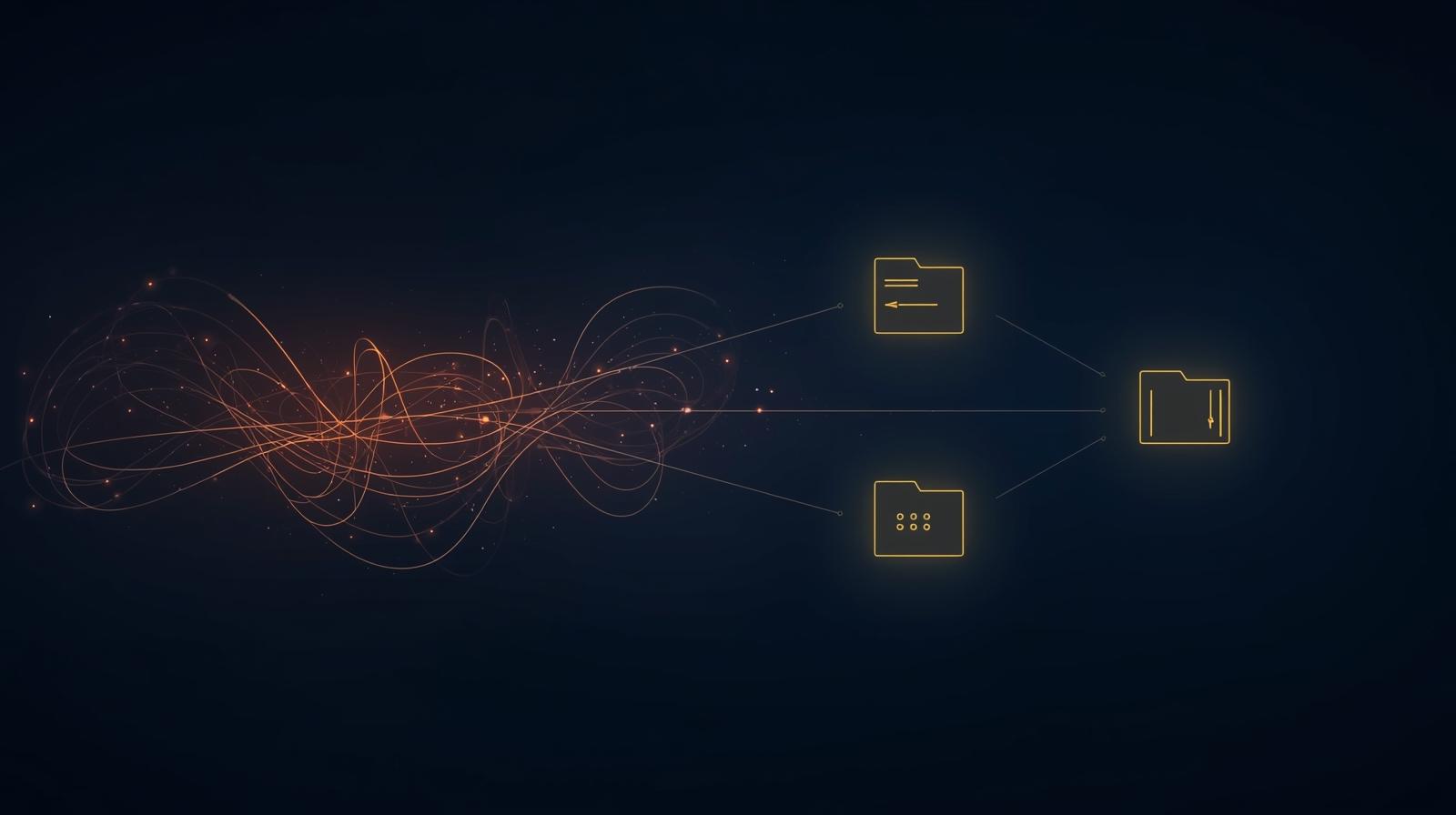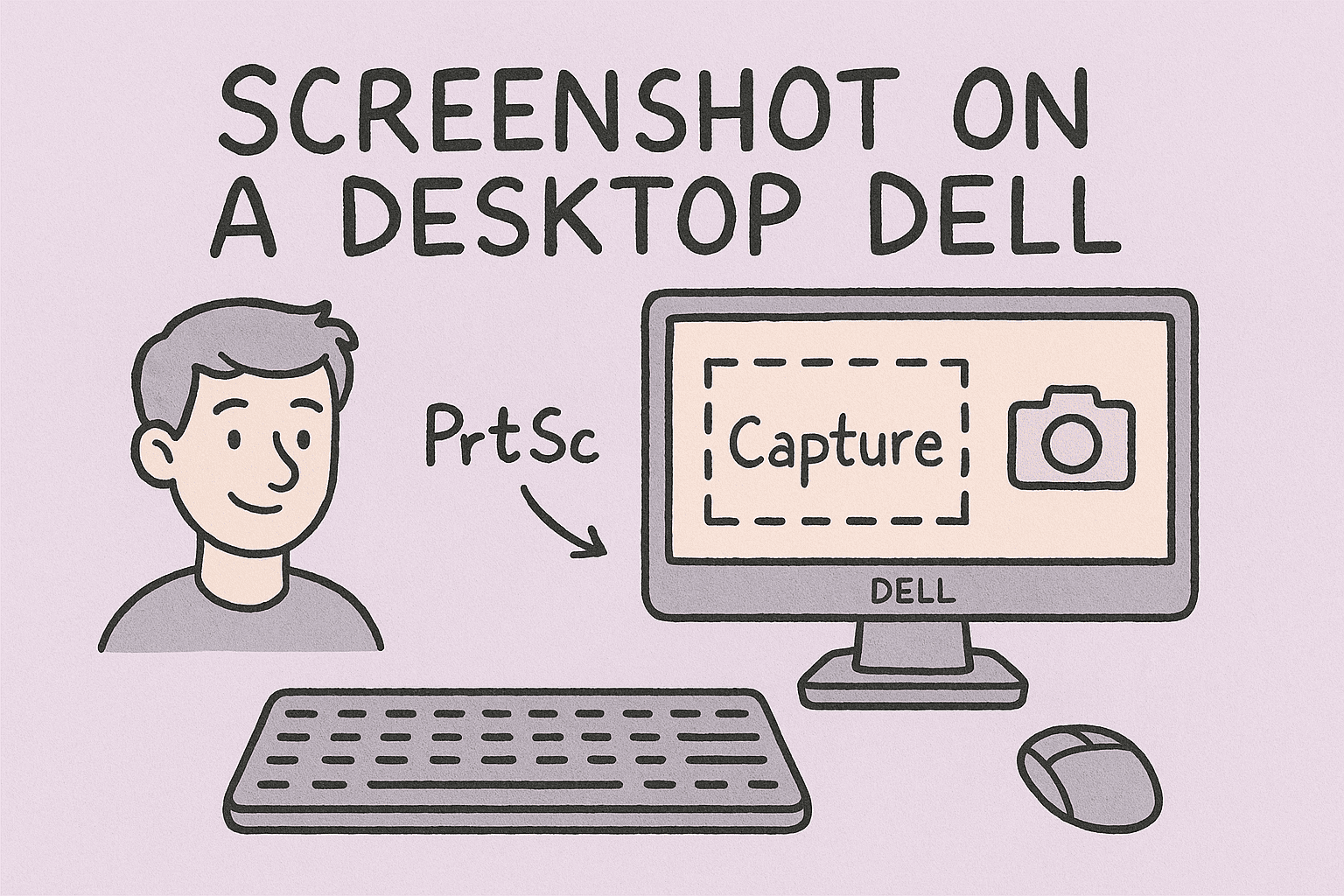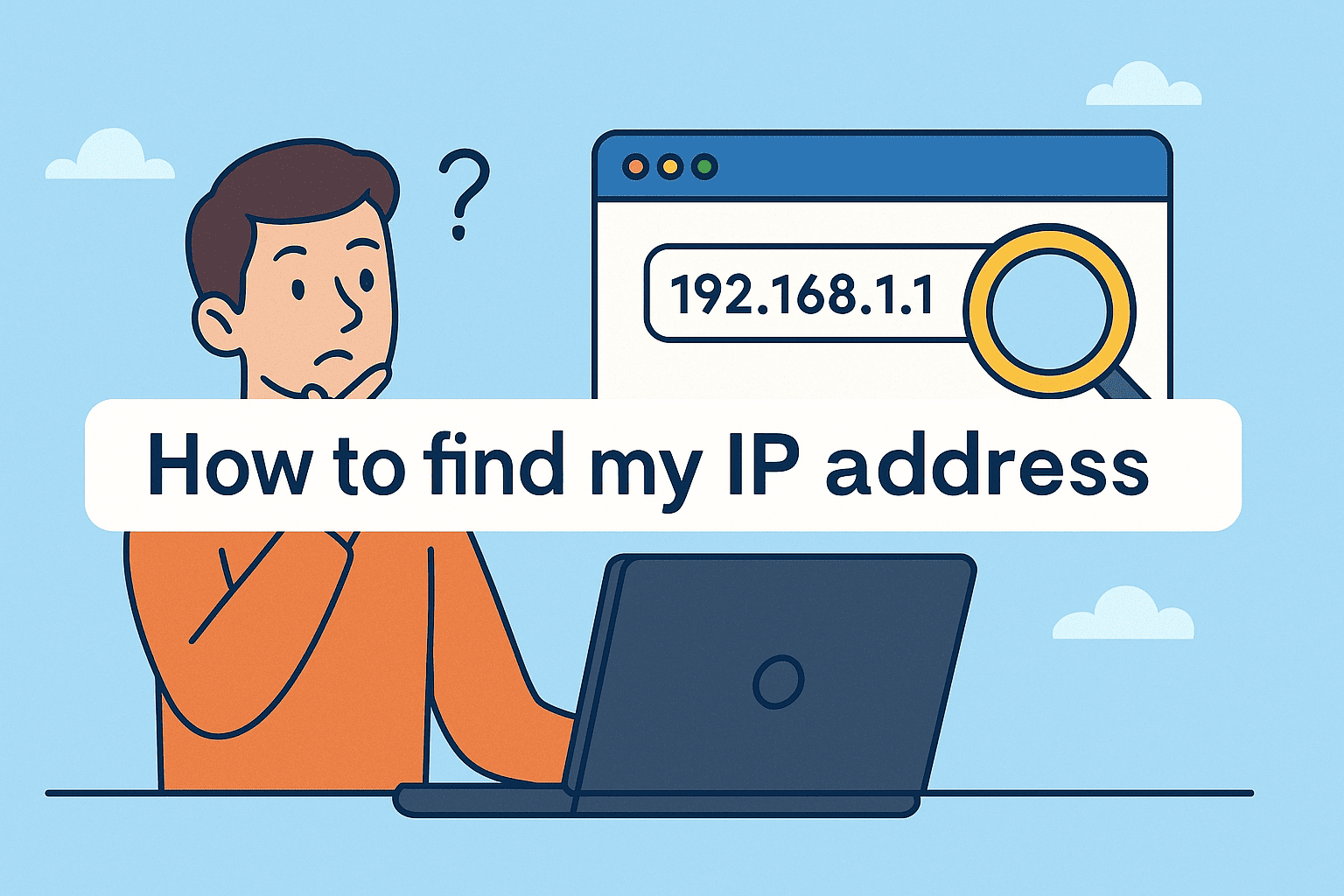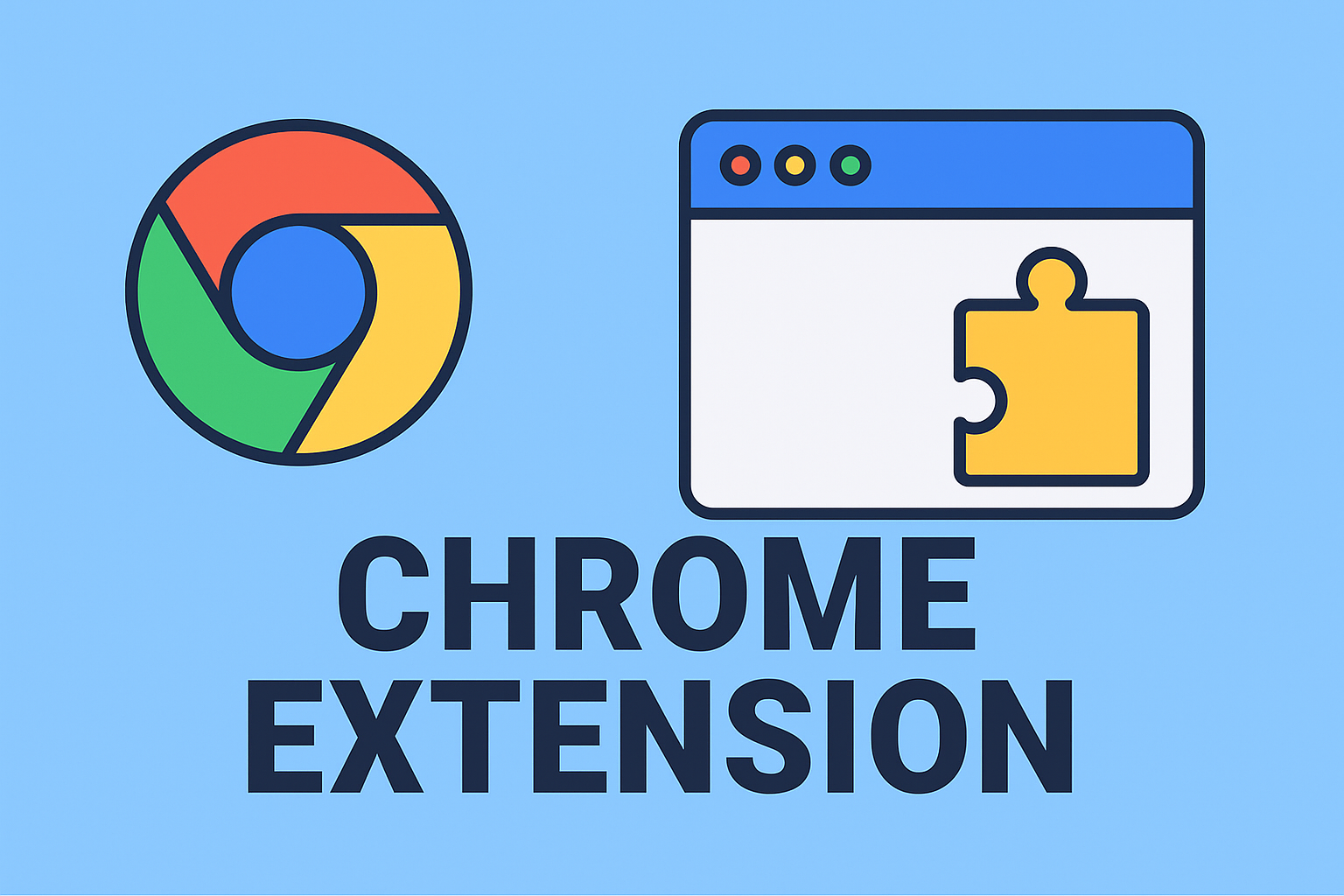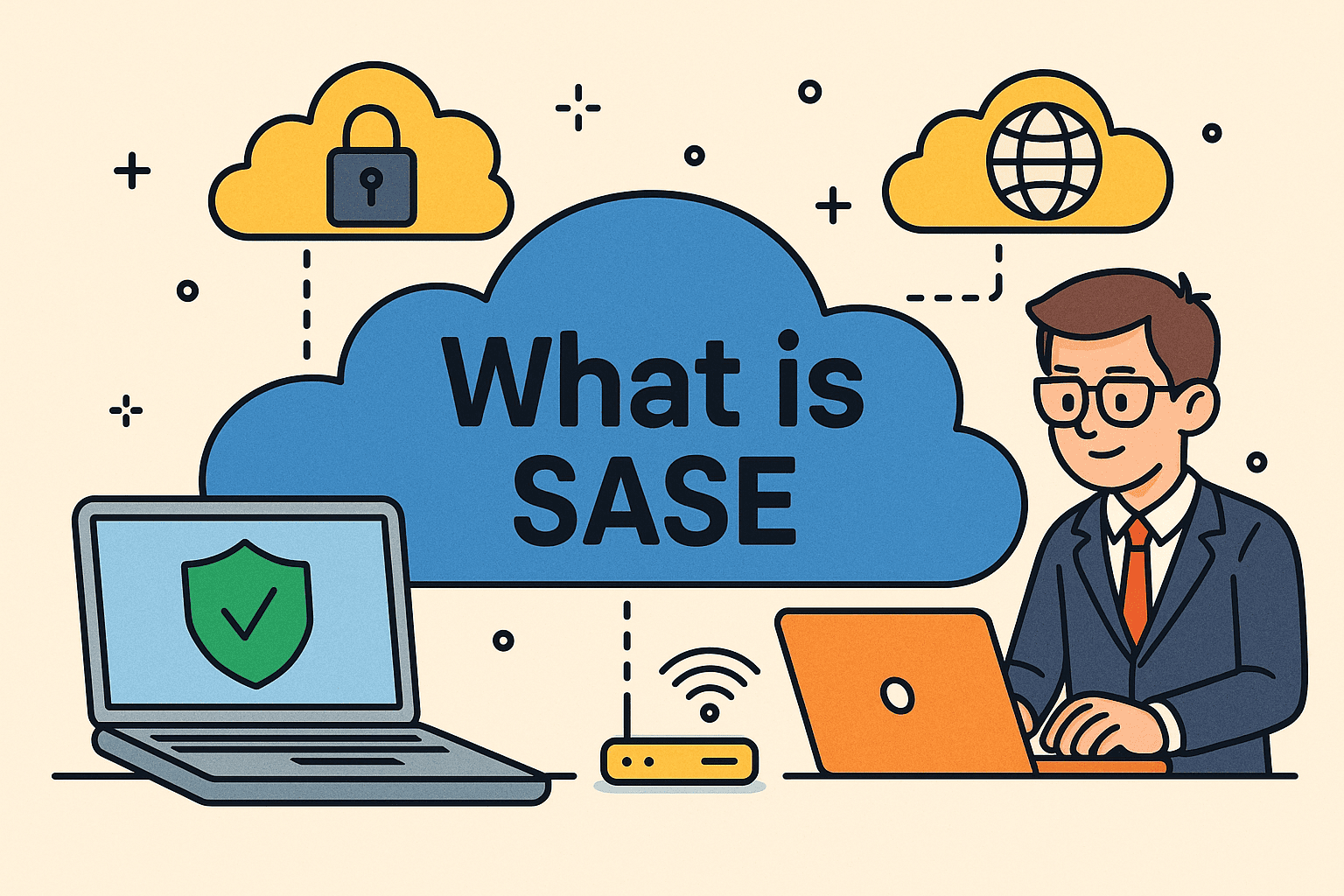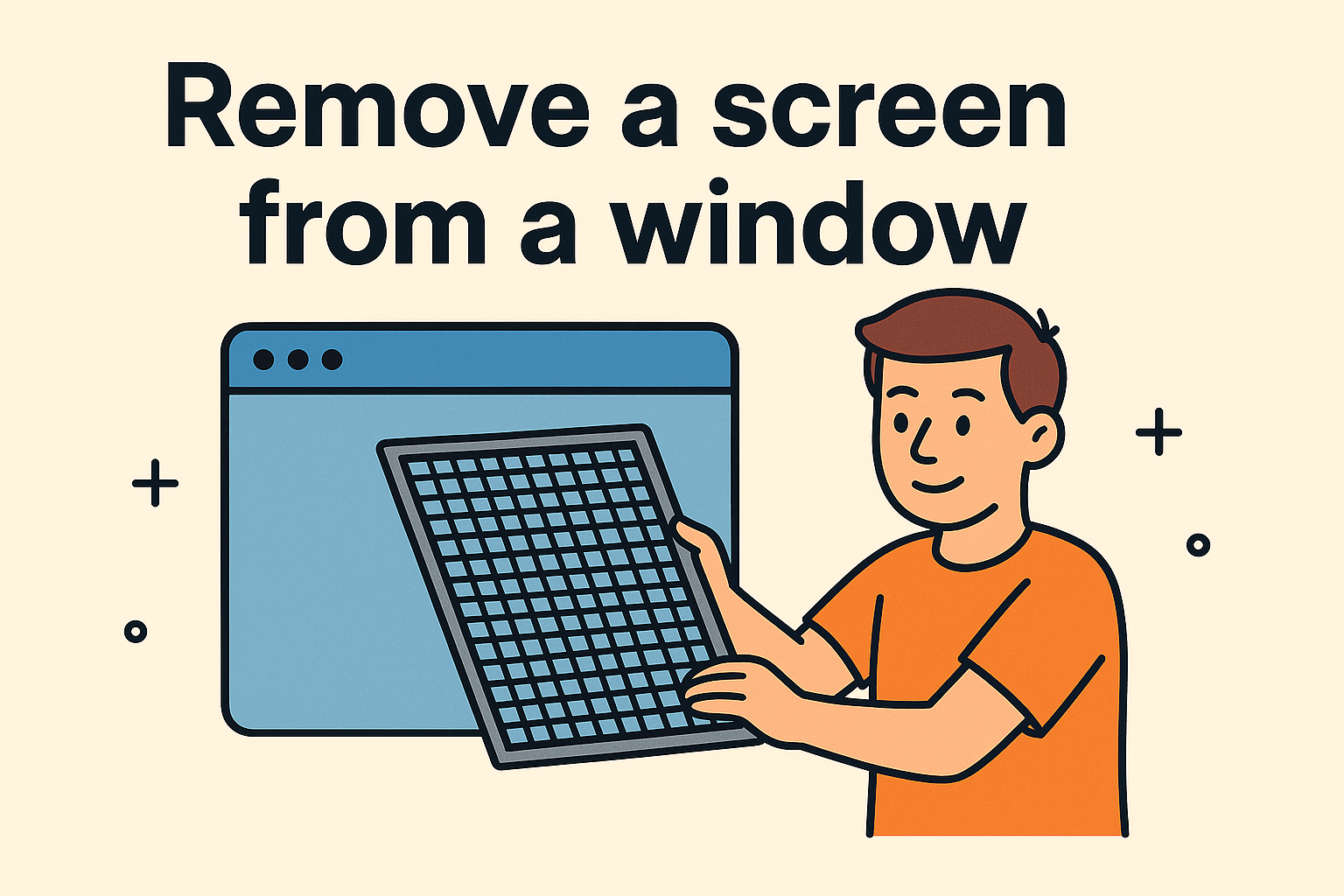Is Windows Update Interrupting Your Workflow?
Updated on July 23, 2025, by ITarian
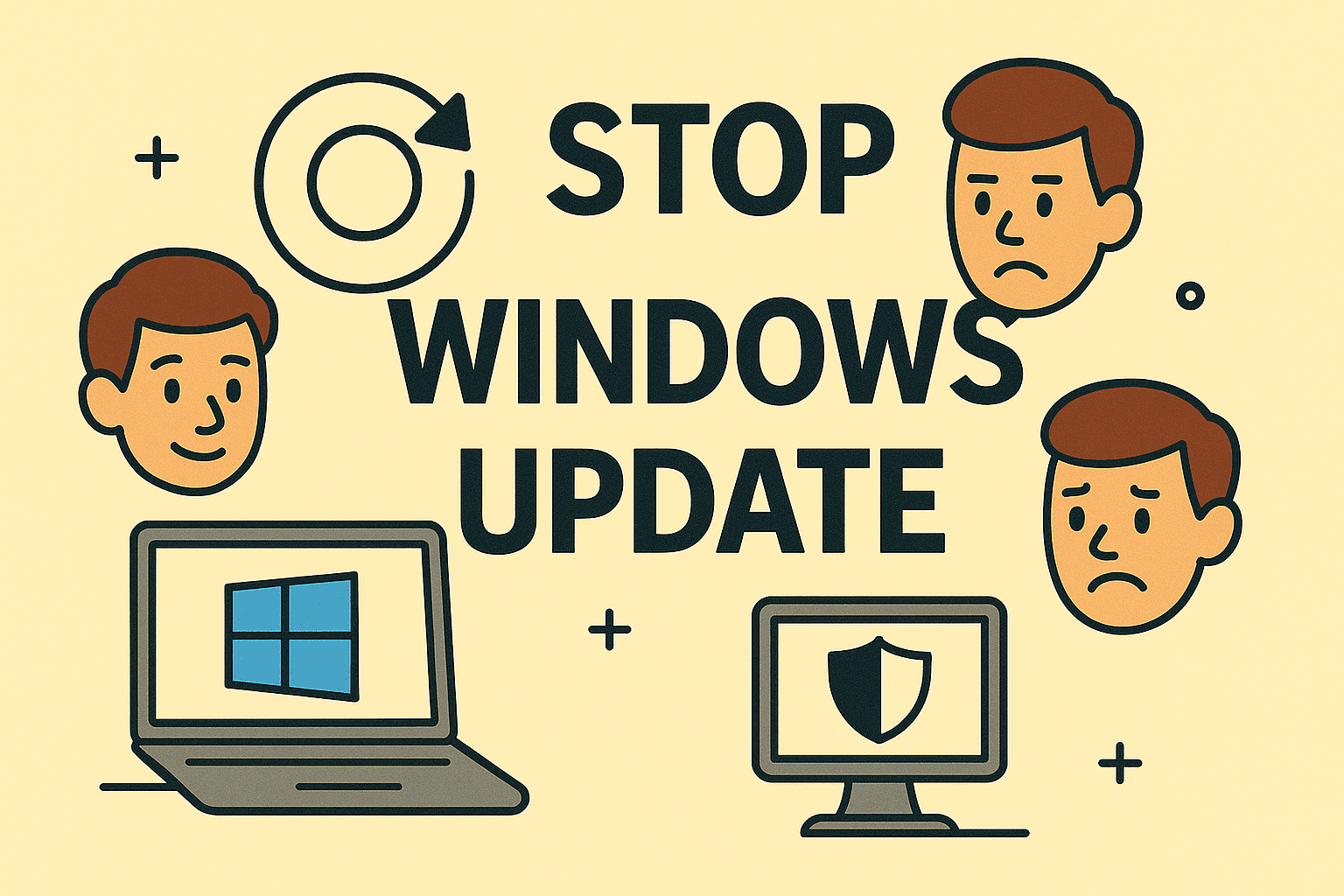
Have you ever faced unexpected reboots during important tasks or bandwidth slowdowns during meetings? Knowing how to stop Windows update is essential for IT managers, cybersecurity teams, and business professionals who require control over system updates. While updates enhance security, forced restarts can be disruptive—especially in corporate environments.
In this guide, you’ll discover multiple ways to pause Windows update in settings, stop Windows update service, and even disable Windows updates permanently based on your preferences.
Why You Might Want to Stop Windows Updates
Although Windows updates deliver important patches, there are valid reasons to pause or stop them:
- 🚫 Prevent Mid-Work Interruptions: Avoid forced reboots during critical work.
- 📊 Preserve Bandwidth: Useful for limited data connections.
- 🛡️ System Stability: Prevent unwanted updates that may break applications.
- 🏢 Corporate IT Compliance: Control update rollouts in managed environments.
✅ Quick Insight: You can always resume updates later, making temporary disabling a practical solution.
How to Stop Windows Update via Settings (Temporary Pause)
If you need a short-term solution, here’s how to pause Windows update in settings on Windows 10 and 11:
Steps:
- Open Settings → Windows Update.
- Click on Pause updates.
- Choose your desired duration (up to 5 weeks on Windows 10 or 7 days at a time on Windows 11).
✅ Result: Windows won’t install updates or restart your system during this period.
How to Stop Windows Update Service (Quick Method)
You can stop Windows update service to temporarily or indefinitely halt updates.
Steps:
- Press Windows + R, type services.msc, and hit Enter.
- Scroll to Windows Update in the list.
- Right-click → Properties → Startup type → Disabled.
- Click Stop to halt the current update session → Apply → OK.
✅ Outcome: Windows Update service remains off until you manually enable it.
How to Disable Windows Updates Permanently
For those who need a long-term solution, here’s how to disable Windows updates permanently using advanced options.
Method 1: Using Group Policy Editor (Windows Pro & Enterprise)
- Press Windows + R, type gpedit.msc, and hit Enter.
- Navigate to Computer Configuration → Administrative Templates → Windows Components → Windows Update → Manage updates.
- Enable Configure Automatic Updates → Disabled.
✅ Tip: Suitable for IT administrators managing multiple systems.
Method 2: Using Registry Editor (Advanced Users)
- Press Windows + R, type regedit, and hit Enter.
Go to:
CopyEdit
HKEY_LOCAL_MACHINE\SOFTWARE\Policies\Microsoft\Windows
- Right-click Windows → New → Key → WindowsUpdate.
- Create another key inside named AU.
- In AU, right-click → New → DWORD (32-bit) Value → NoAutoUpdate → set value to 1.
✅ Warning: Editing the registry requires caution—backup your registry first.
Pros and Cons of Stopping Windows Updates
| Pros | Cons |
| ✅ Prevents unwanted restarts | ❌ Missed security patches |
| ✅ Reduces bandwidth consumption | ❌ Risk of outdated drivers |
| ✅ Avoids buggy updates | ❌ Reduced protection against vulnerabilities |
| ✅ More control for IT management | ❌ Manual update responsibility |
✅ Best Practice: If you stop updates temporarily, set a reminder to manually check for essential security patches.
How to Resume Windows Updates When Needed
If you decide to restore Windows updates:
- Go to Services → Windows Update → Set Startup Type to Automatic.
- Or Settings → Windows Update → Resume updates.
- Alternatively, reverse Group Policy or Registry changes.
✅ Reminder: Keeping your system updated is important—periodically review paused updates.
FAQs About How to Stop Windows Update
1. Is it safe to stop Windows updates permanently?
While safe in the short term, long-term disabling is not recommended for cybersecurity reasons.
2. How can I stop Windows from restarting automatically?
Use Active Hours in Windows Update settings to limit automatic restarts.
3. Does stopping updates affect Windows Defender?
No, Windows Defender updates continue even if feature updates are paused.
4. How do I stop updates on Windows Home edition?
Windows Home lacks Group Policy Editor but allows pausing via Settings or disabling services.
5. Can I delay feature updates but still get security patches?
Yes, via Group Policy you can choose to defer feature updates while receiving security fixes.
Conclusion: Take Control of Windows Updates
Now you know how to stop Windows update effectively, from pausing updates in settings to disabling updates permanently. Whether you need a quick fix or long-term solution, these methods put you in control of your update cycle.
✅ Need Professional IT Solutions? Simplify device management and endpoint protection with Itarian. Sign up today to manage updates, monitor devices, and safeguard your IT infrastructure efficiently.