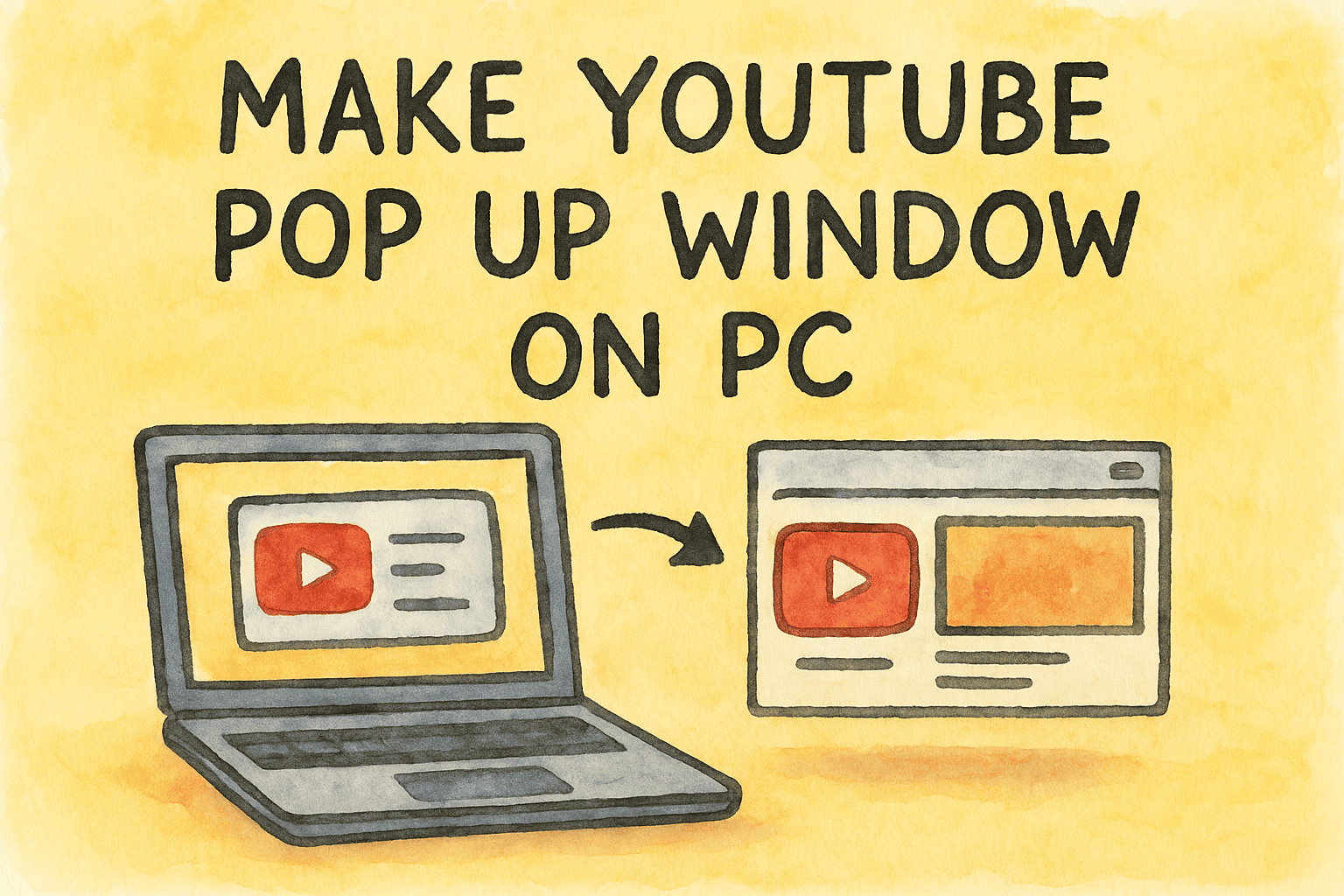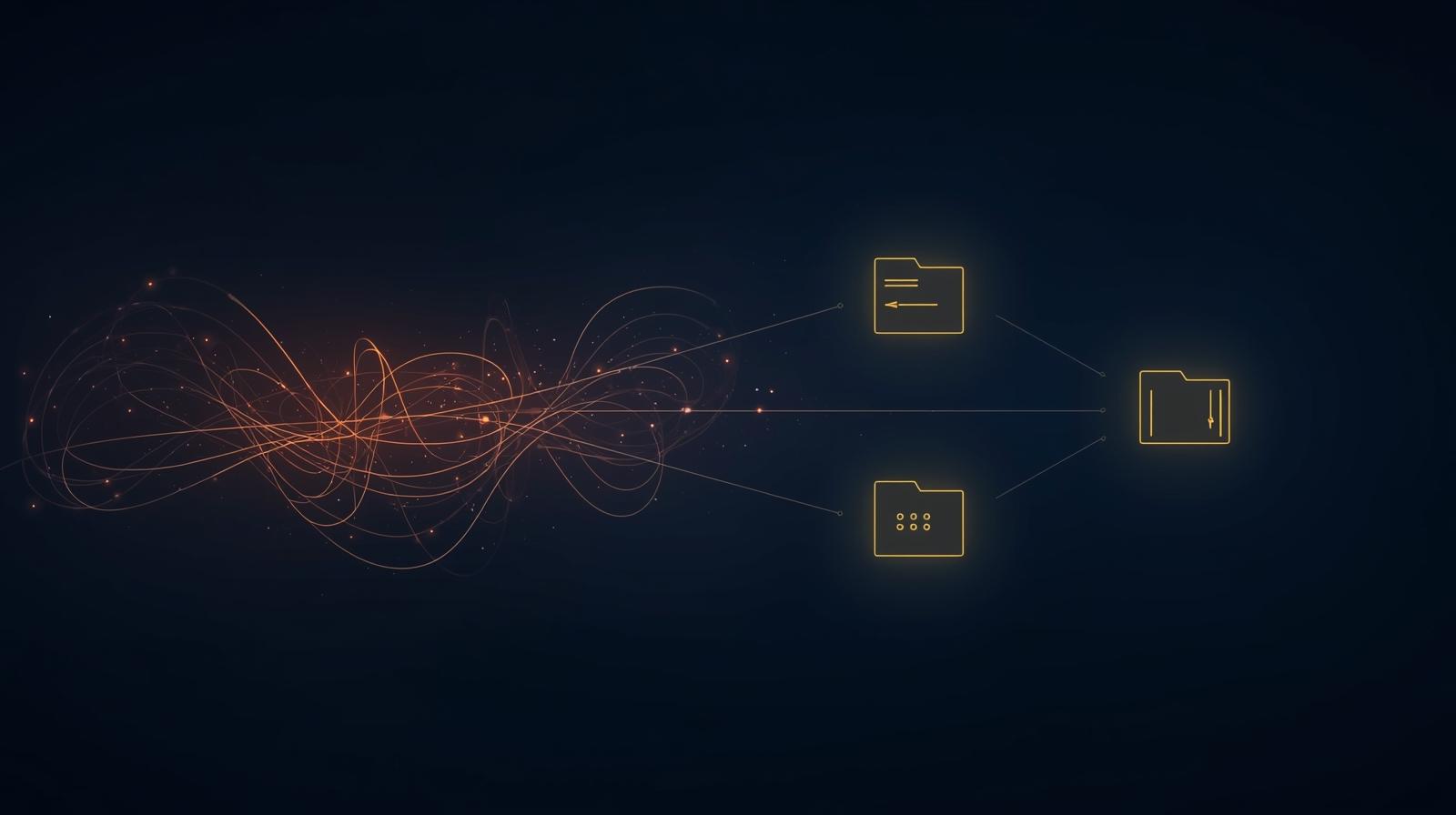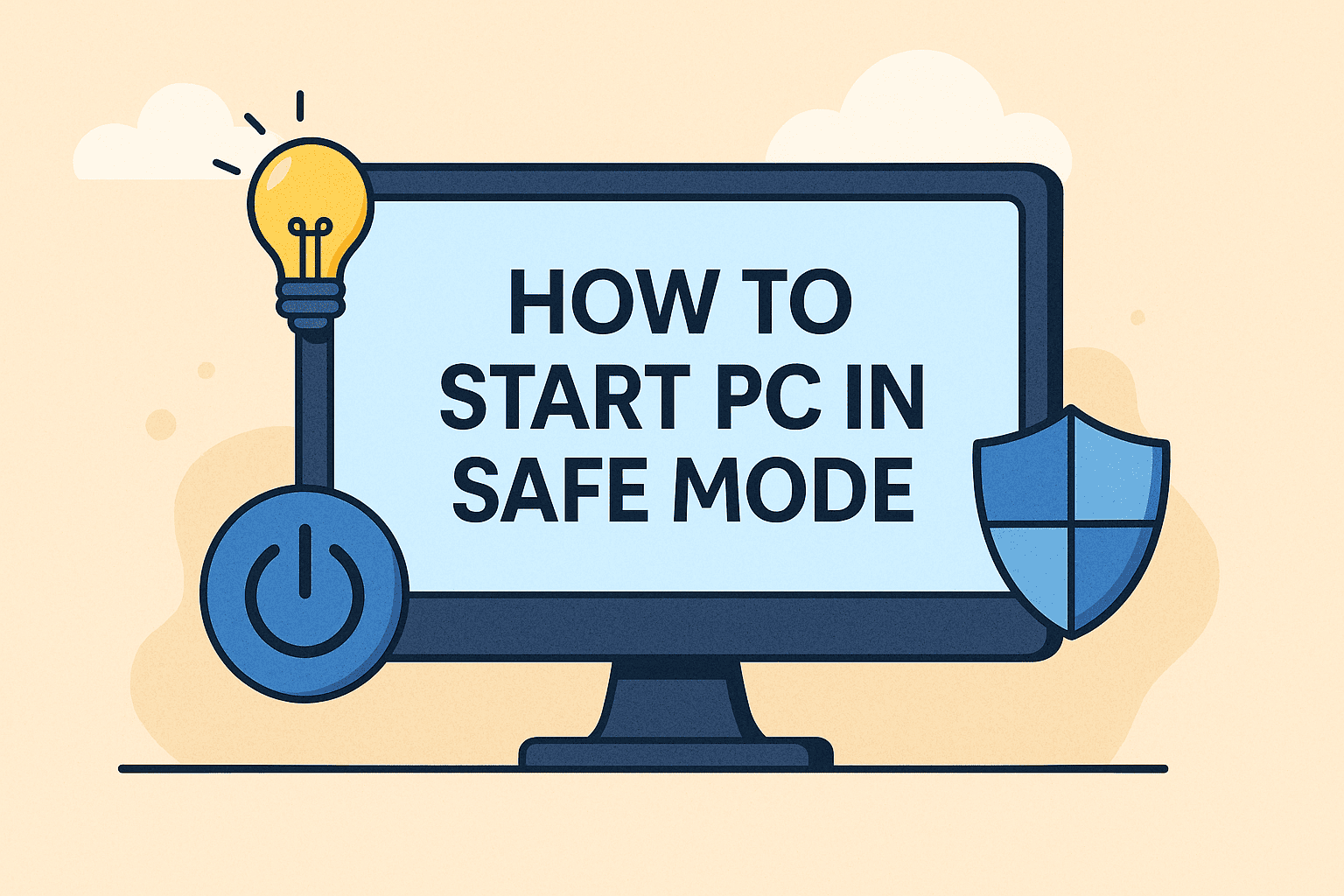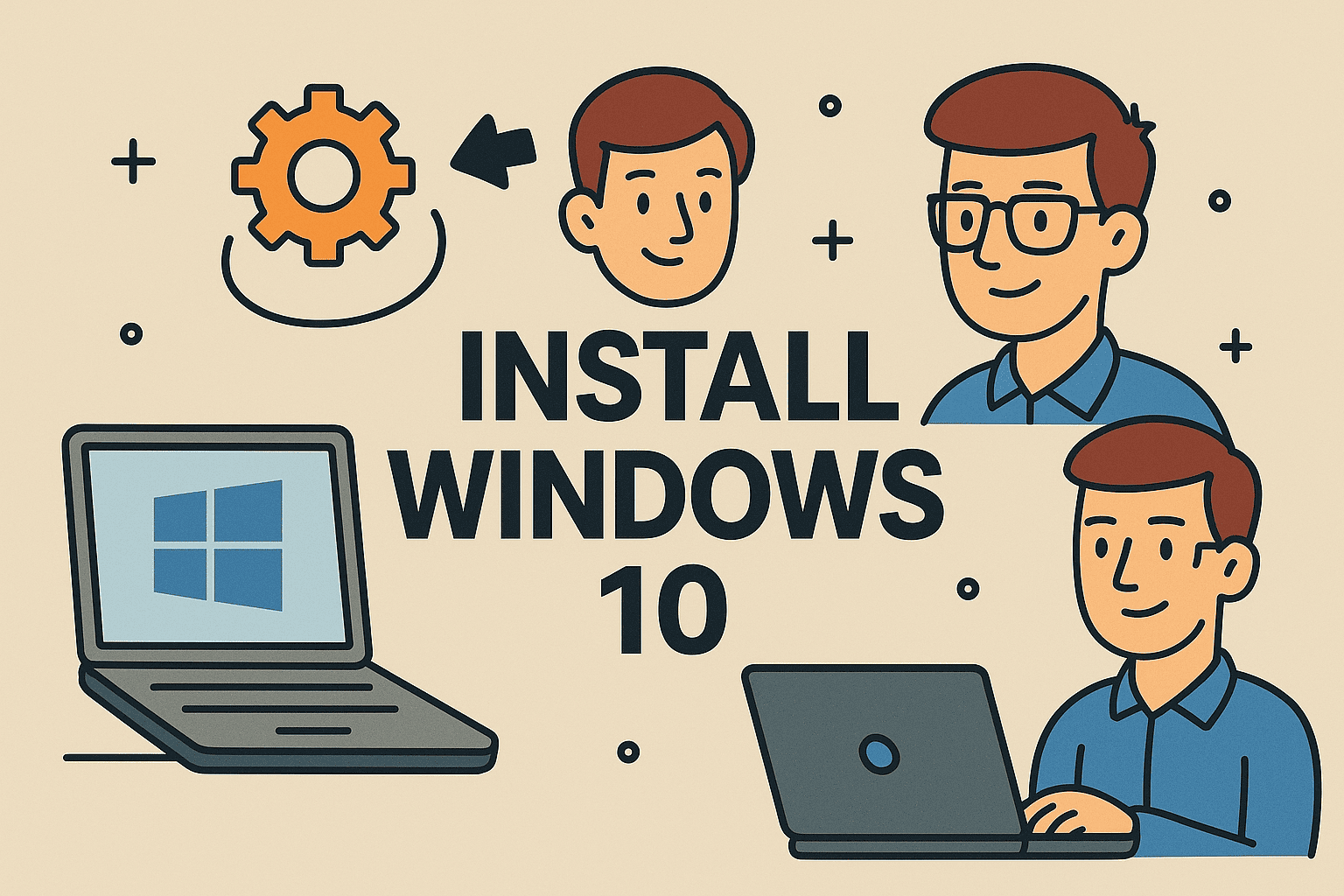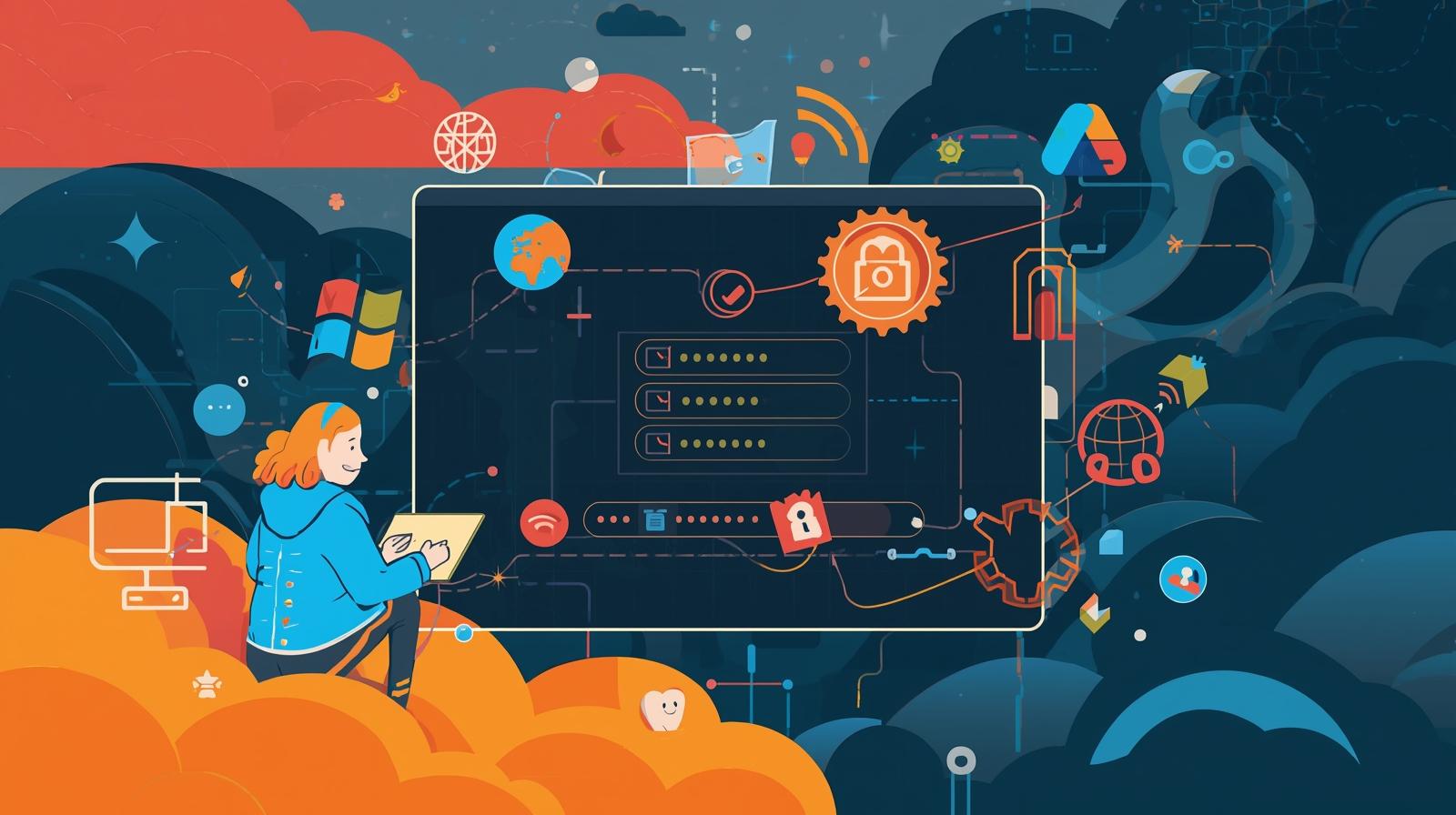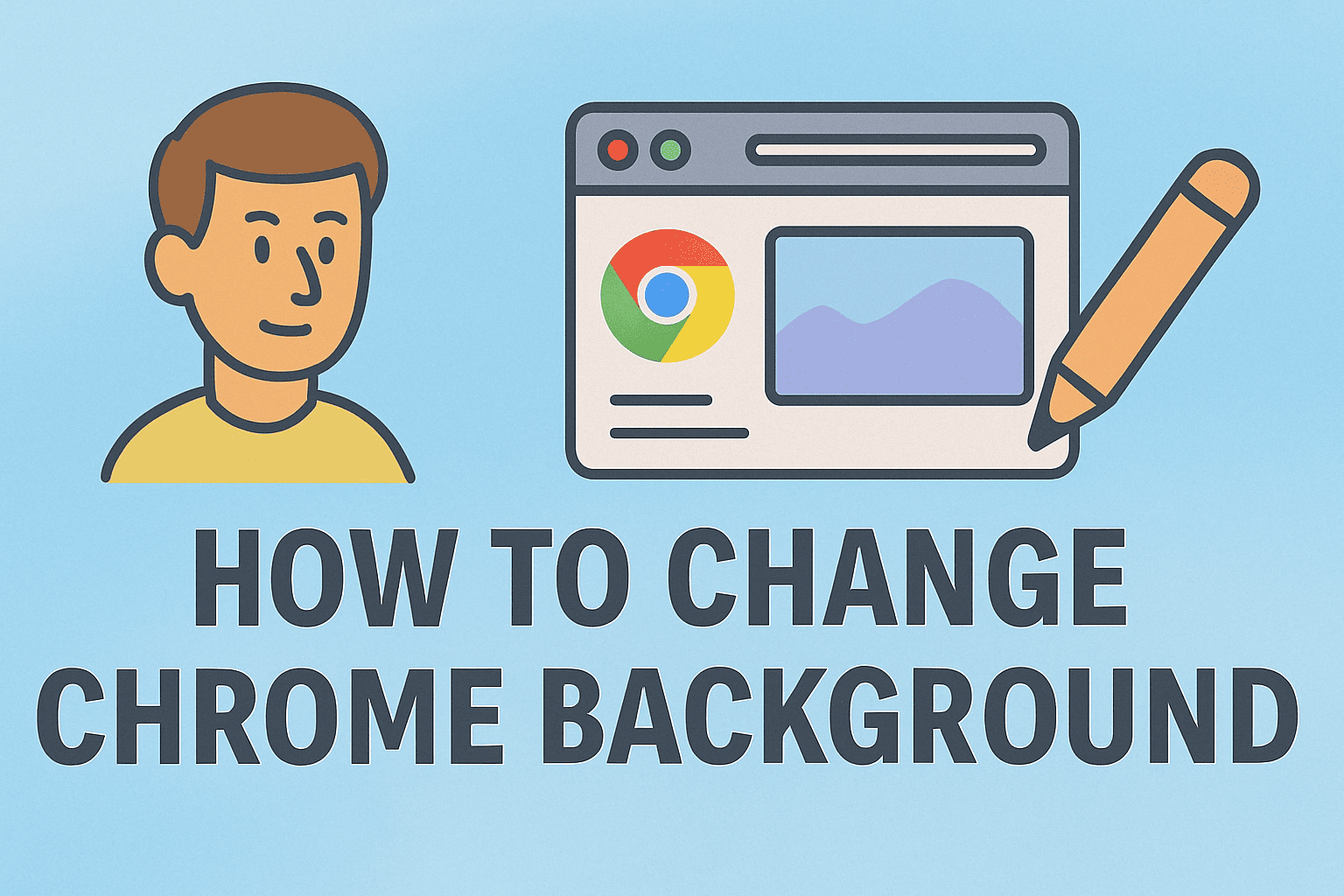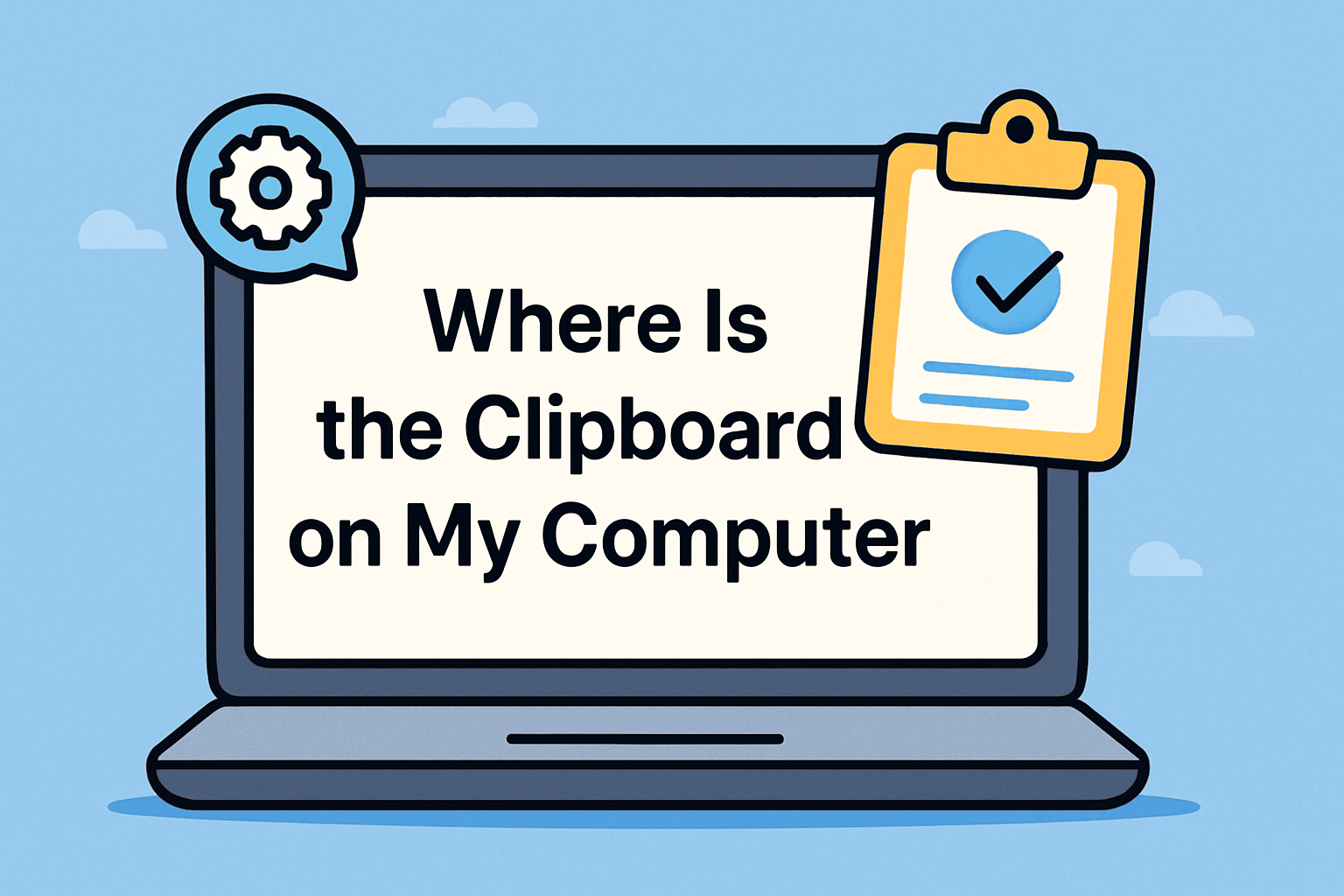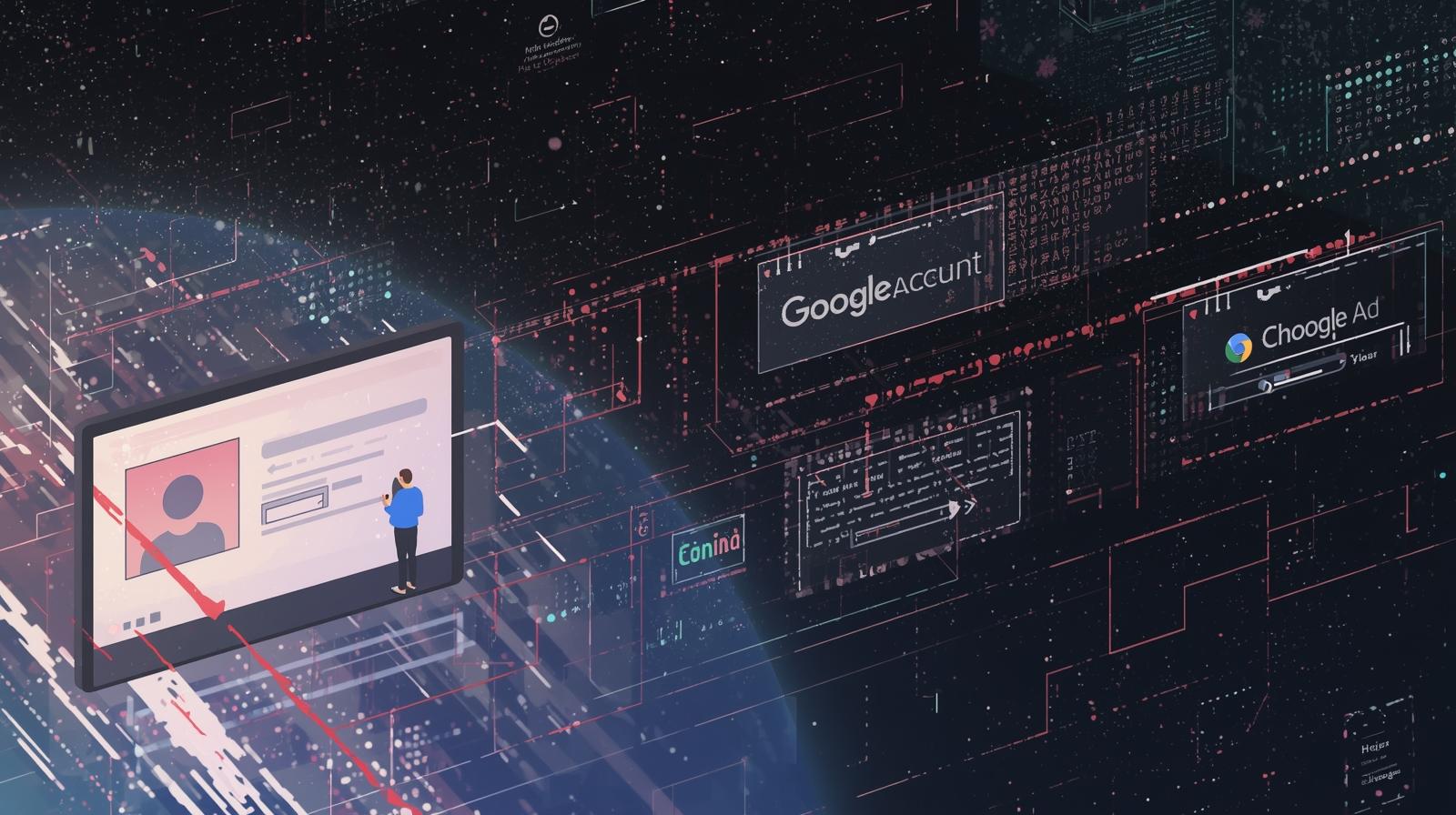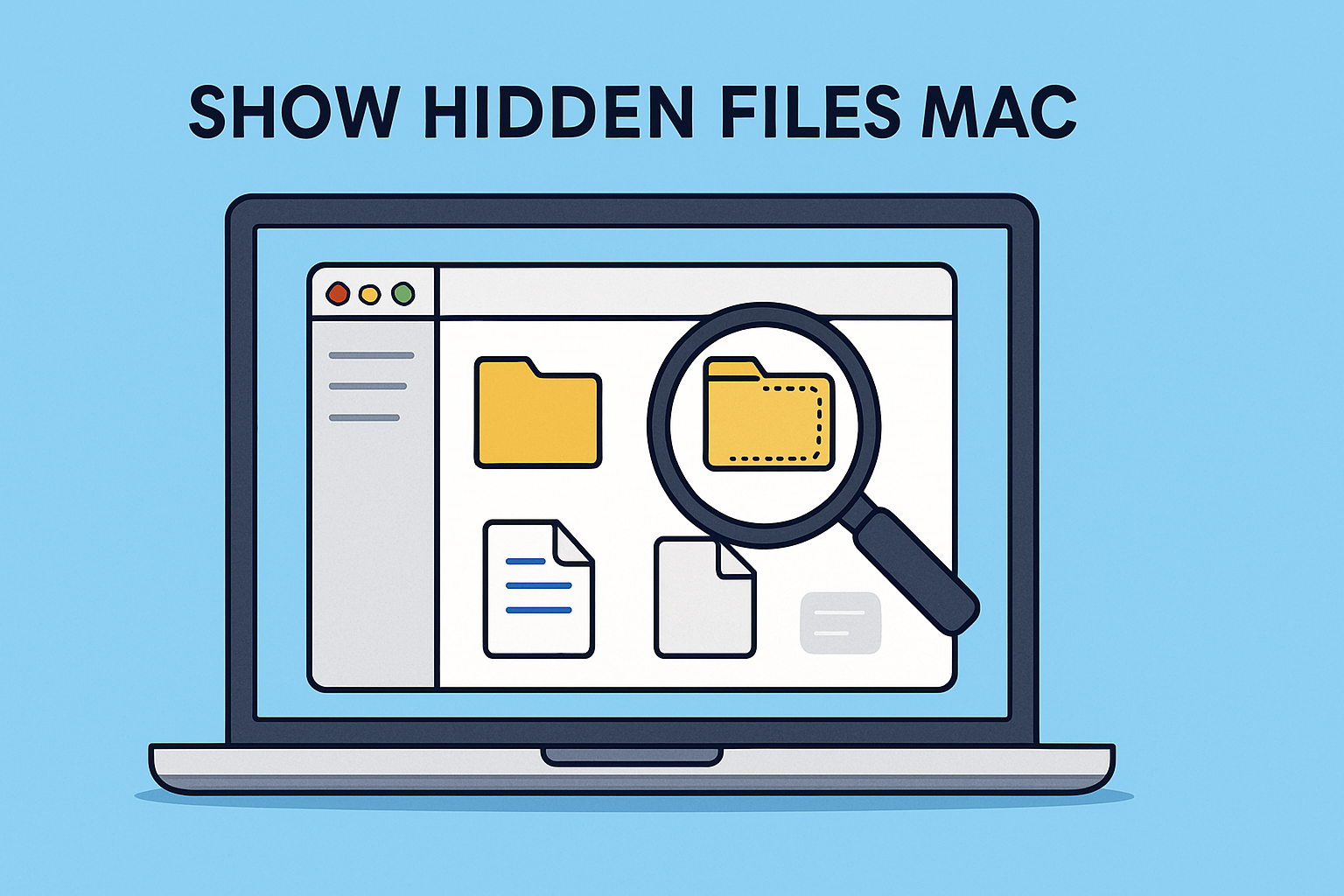Quick Fixes Start with Safe Mode
Updated on July 25, 2025, by ITarian

Facing system issues like crashes, freezes, or software conflicts? Learning how to restart in Safe Mode Windows 10 can save you time and frustration. Safe Mode is a diagnostic environment that runs Windows with minimal drivers and services, making it easier to troubleshoot problems without interference from third-party apps or malware.
In this guide, we’ll explore how to boot Windows 10 into Safe Mode, use Windows 10 Safe Mode startup options, and access advanced startup Windows 10. Whether you’re a cybersecurity expert, IT manager, or business professional, these tips will help you fix Windows issues faster.
What Is Safe Mode in Windows 10?
Safe Mode is a special diagnostic mode in Windows that:
- ✅ Starts Windows with essential drivers and services only.
- ✅ Helps diagnose software issues.
- ✅ Allows safe removal of problematic drivers or malware.
✅ Good to Know: Windows 10 offers three main Safe Mode options:
- Safe Mode: Basic troubleshooting.
- Safe Mode with Networking: Adds network drivers for internet access.
- Safe Mode with Command Prompt: Loads a text-based interface for advanced troubleshooting.
Method 1: How to Restart in Safe Mode Windows 10 via Settings
This method is easiest when your system is running properly.
Steps:
- Go to Settings → Update & Security → Recovery.
- Under Advanced startup, click Restart now.
- After restart, select Troubleshoot → Advanced options → Startup Settings → Restart.
- Once you see Startup Settings, press:
- 4 for Safe Mode,
- 5 for Safe Mode with Networking,
- 6 for Safe Mode with Command Prompt.
✅ Result: You’ll now boot Windows 10 into Safe Mode for troubleshooting.
Method 2: Use Shift + Restart Shortcut
A faster way to access Safe Mode from the sign-in screen.
Steps:
- Hold Shift while clicking Restart (from Start menu or login screen).
- Windows will reboot into the Choose an option screen.
- Go to Troubleshoot → Advanced options → Startup Settings → Restart.
- Choose your Safe Mode option (4, 5, or 6).
✅ Pro Tip: Ideal if your system can’t access Settings but you can reach the login screen.
Method 3: Access Advanced Startup Windows 10 via System Configuration (msconfig)
Steps:
- Press Windows + R → type msconfig → hit Enter.
- Go to the Boot tab → Check Safe boot.
- Choose:
- Minimal for basic Safe Mode.
- Network for Safe Mode with Networking.
- Click OK → Restart.
✅ Note: Windows will keep restarting in Safe Mode until you uncheck Safe boot in msconfig.
Method 4: Boot Windows 10 into Safe Mode from a Black or Blank Screen
When you can’t access the login screen, try forced shutdown.
Steps:
- Press and hold the power button until your PC turns off.
- Repeat the force shutdown 3 times to trigger Windows Recovery Environment (WinRE).
- Go to Troubleshoot → Advanced options → Startup Settings → Restart.
✅ Use Case: Effective for critical errors preventing normal startup.
Summary: Quick Comparison of Safe Mode Methods
| Method | Best For |
| Settings → Recovery | Normal access, troubleshooting from within Windows. |
| Shift + Restart | Sign-in screen access without full system login. |
| msconfig (System Configuration) | Recurring troubleshooting sessions. |
| Forced Shutdown (WinRE) | Black screen or system won’t boot normally. |
Frequently Asked Questions (FAQs)
1. Why would I need to use Safe Mode?
Safe Mode helps diagnose driver conflicts, malware infections, or software glitches.
2. Is Safe Mode available on Windows 11?
Yes, Safe Mode works similarly on Windows 11 with the same steps.
3. Can I use the internet in Safe Mode?
Yes, choose Safe Mode with Networking to access the internet while troubleshooting.
4. How do I exit Safe Mode?
Simply restart your PC. If you used msconfig, uncheck the Safe boot option before restarting.
5. Is Safe Mode safe for my computer?
Absolutely. It’s a built-in Windows troubleshooting feature designed to help fix issues.
Conclusion: Simplify Troubleshooting with Safe Mode
Knowing how to restart in Safe Mode Windows 10 is an essential troubleshooting skill for IT professionals and anyone managing Windows systems. Whether you access advanced startup Windows 10, use Windows 10 Safe Mode startup options, or boot Windows 10 into Safe Mode, you can resolve most system issues quickly.
✅ Manage IT Environments More Efficiently: Simplify endpoint management and strengthen cybersecurity using Itarian—trusted by IT managers globally.