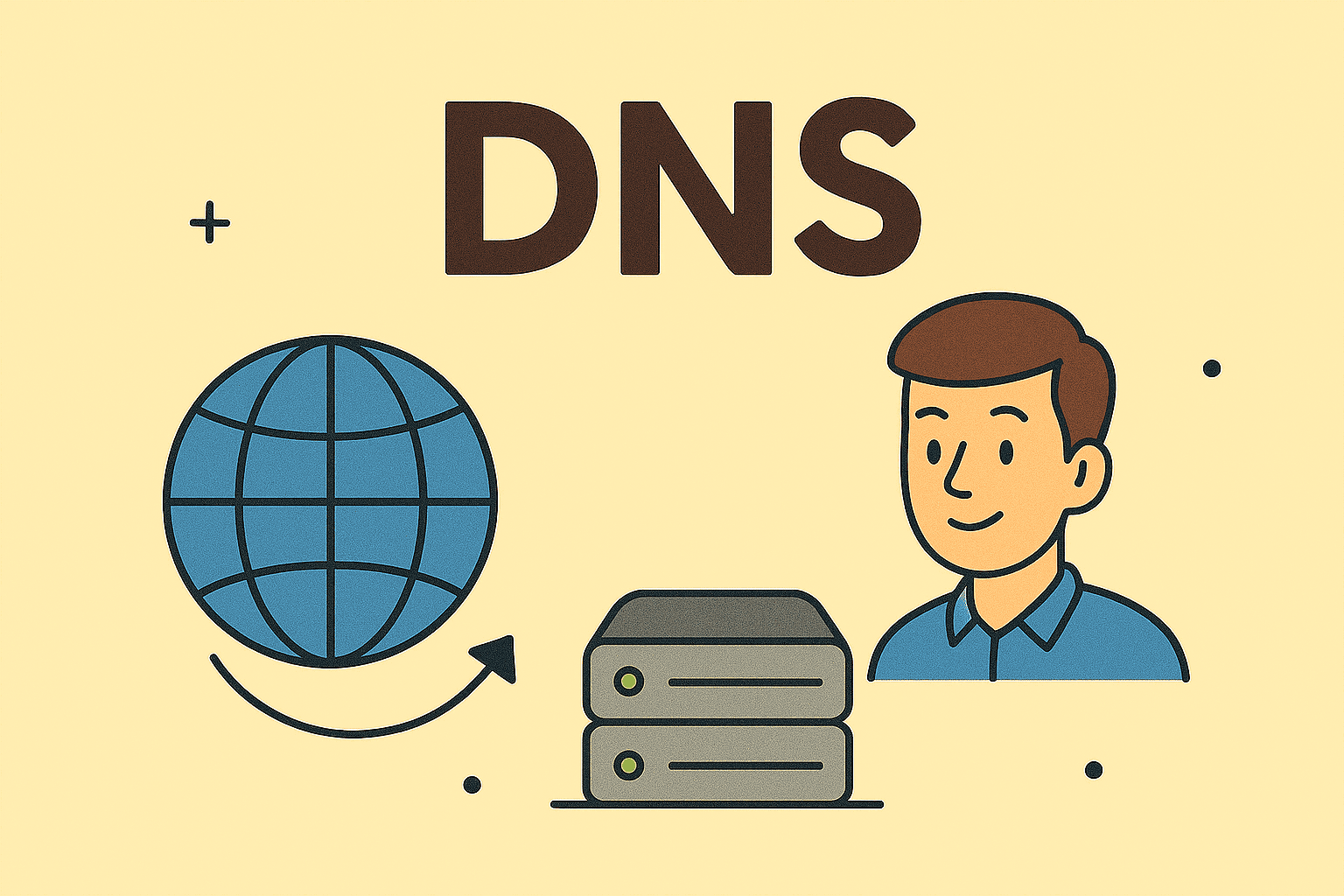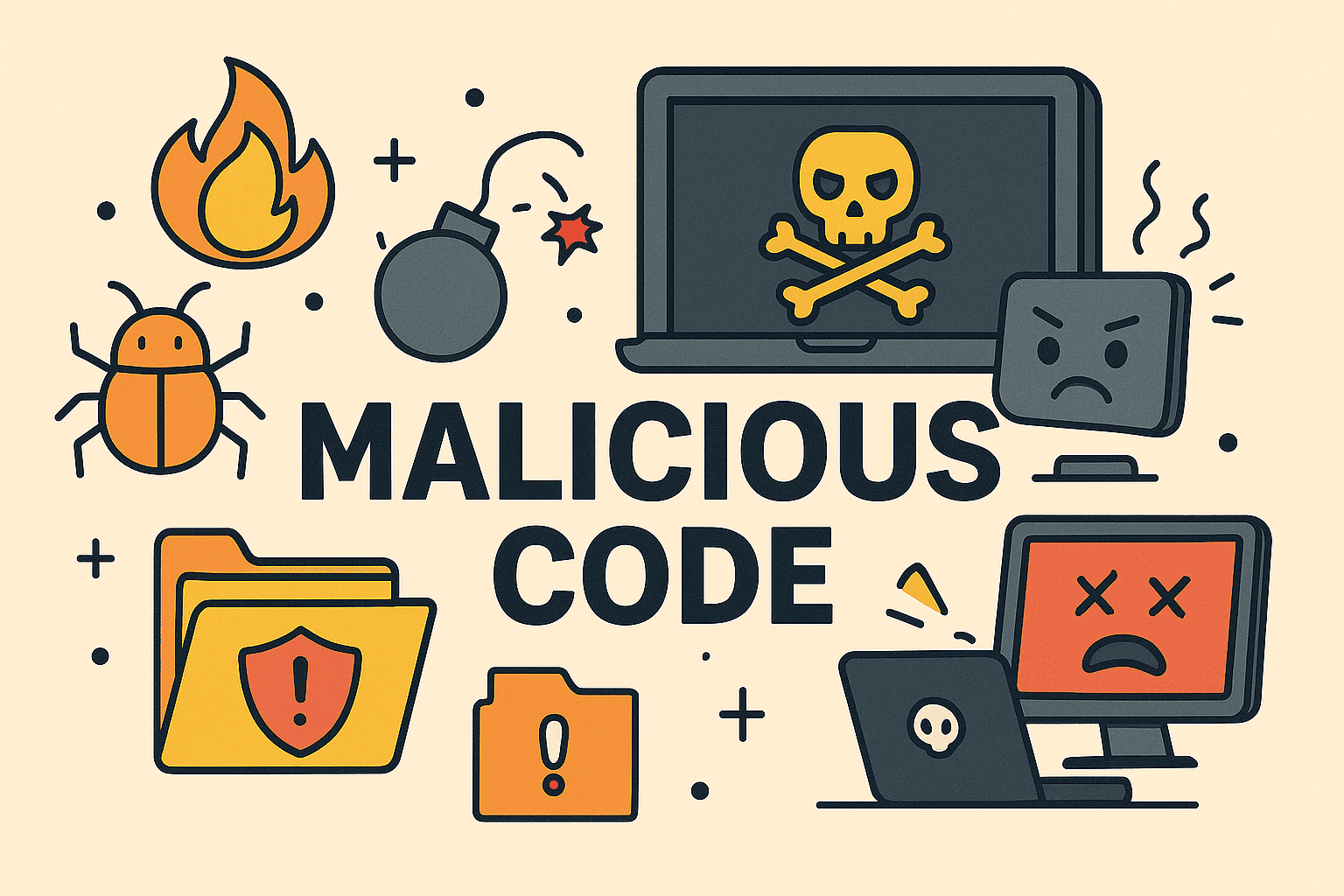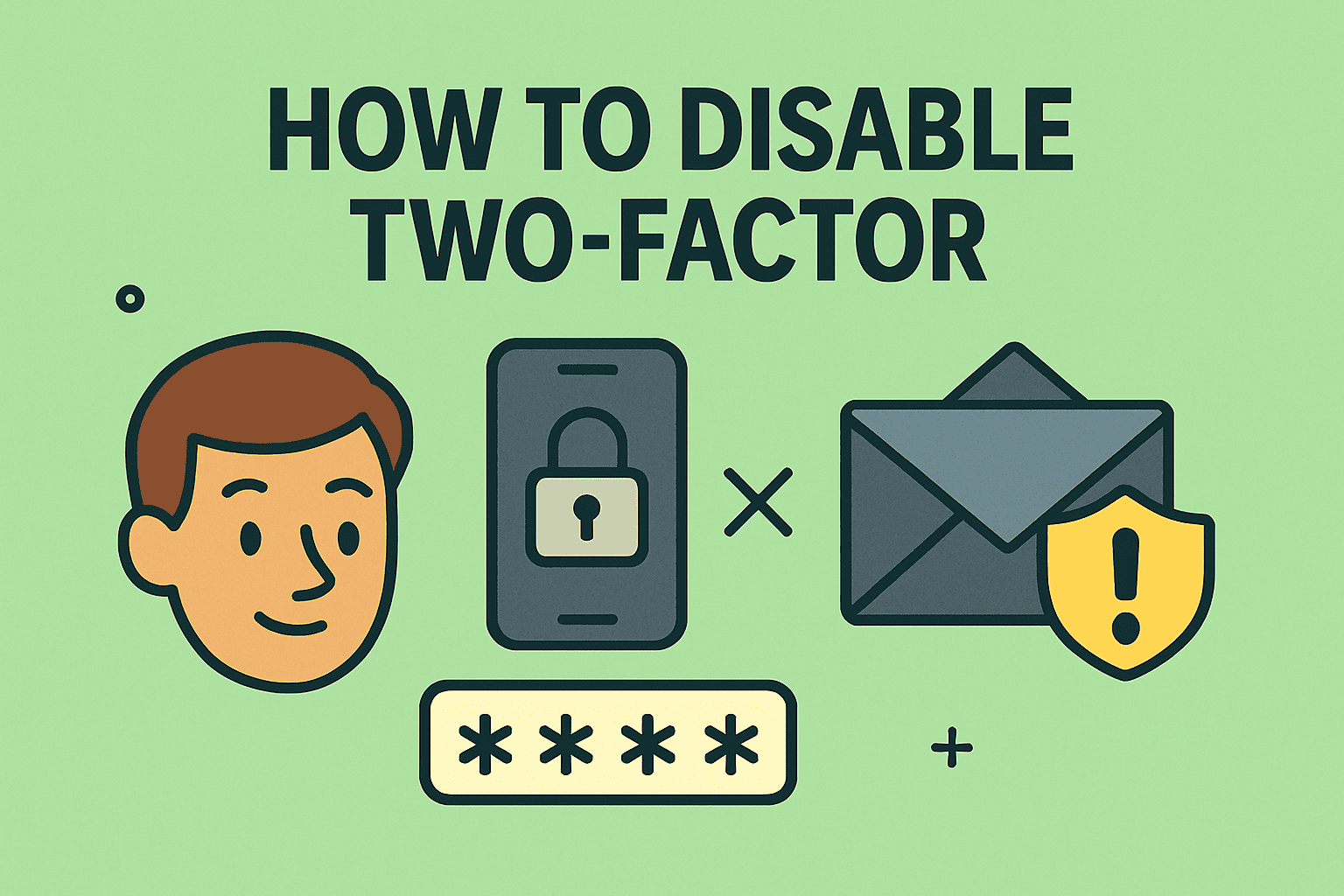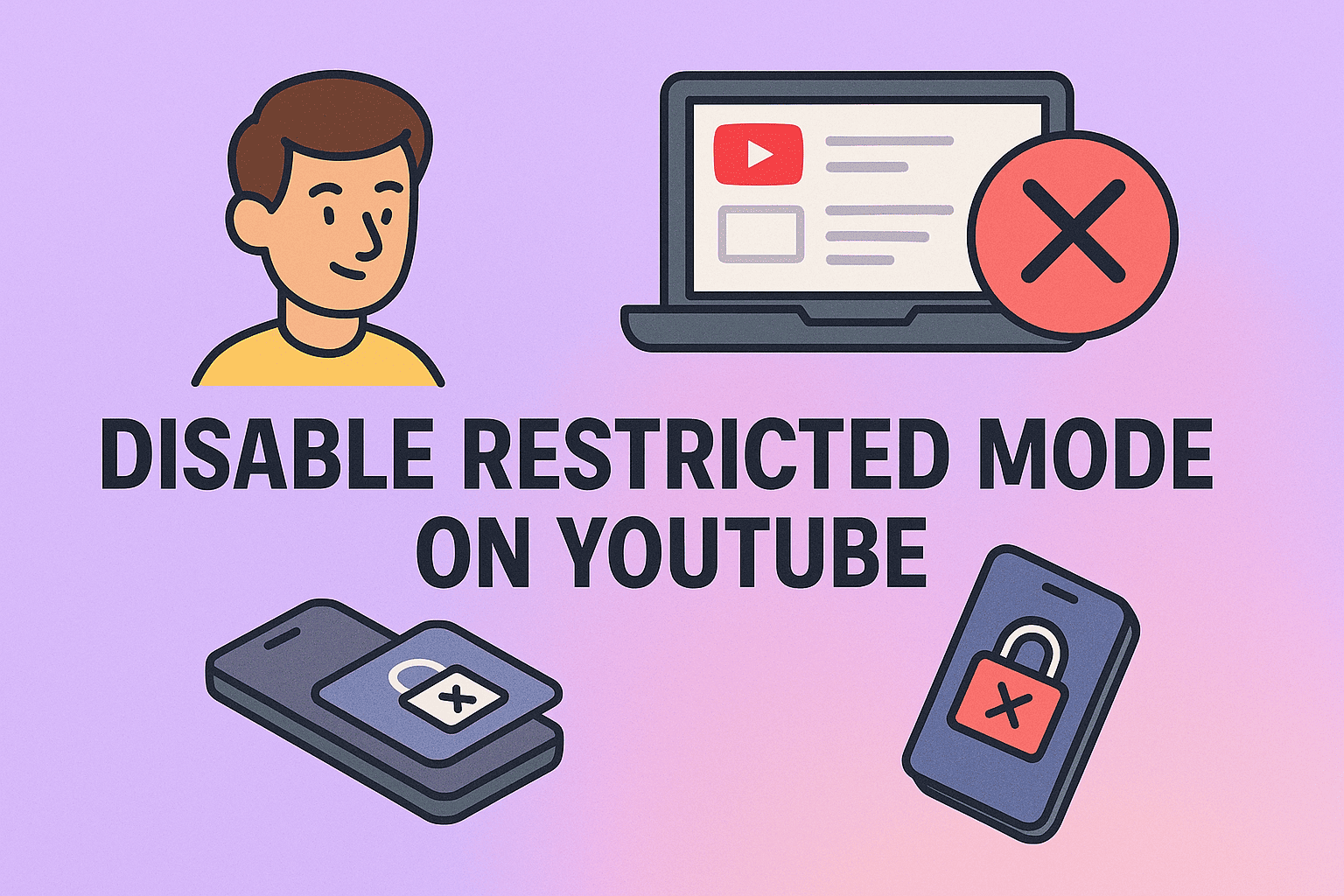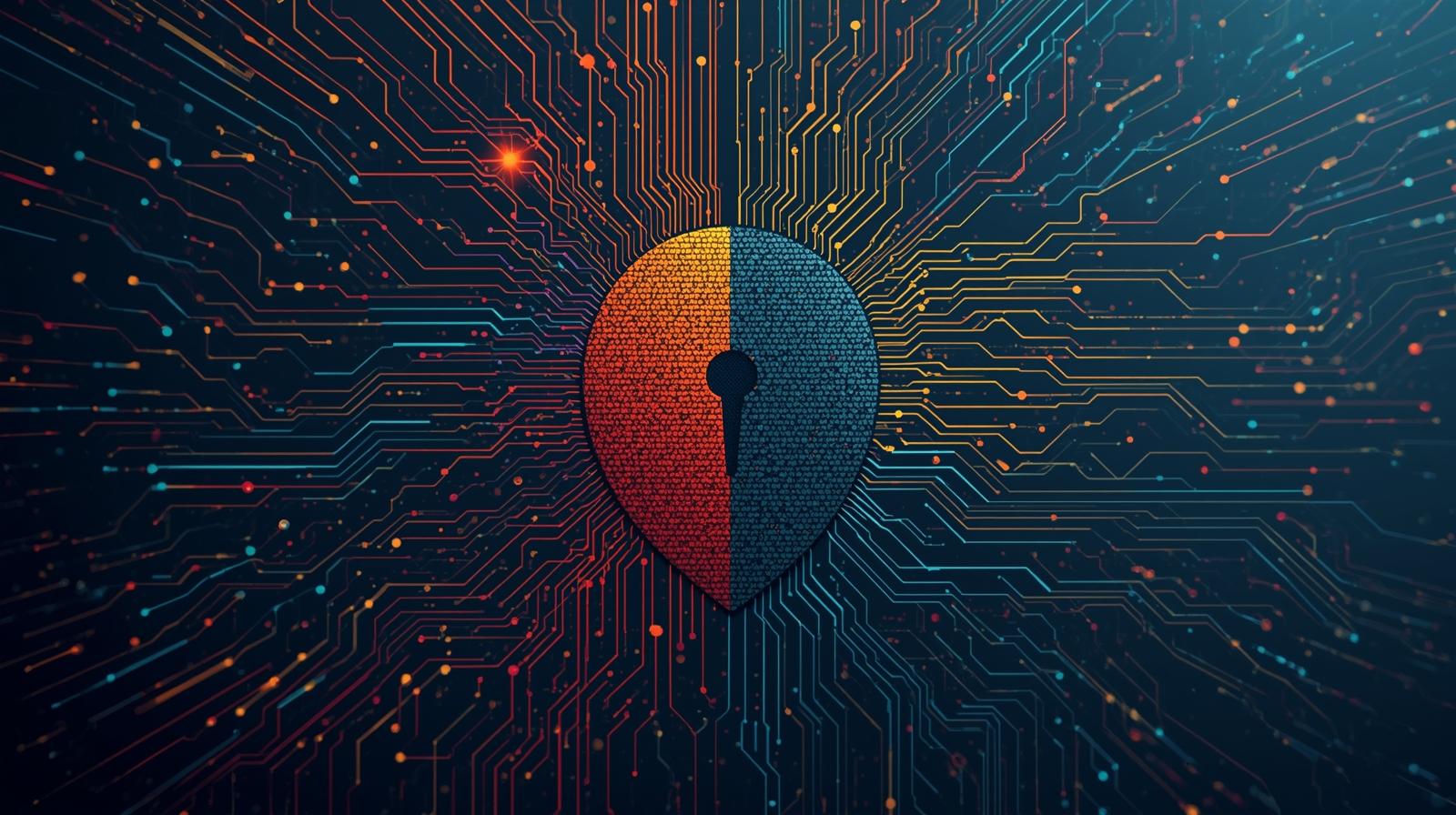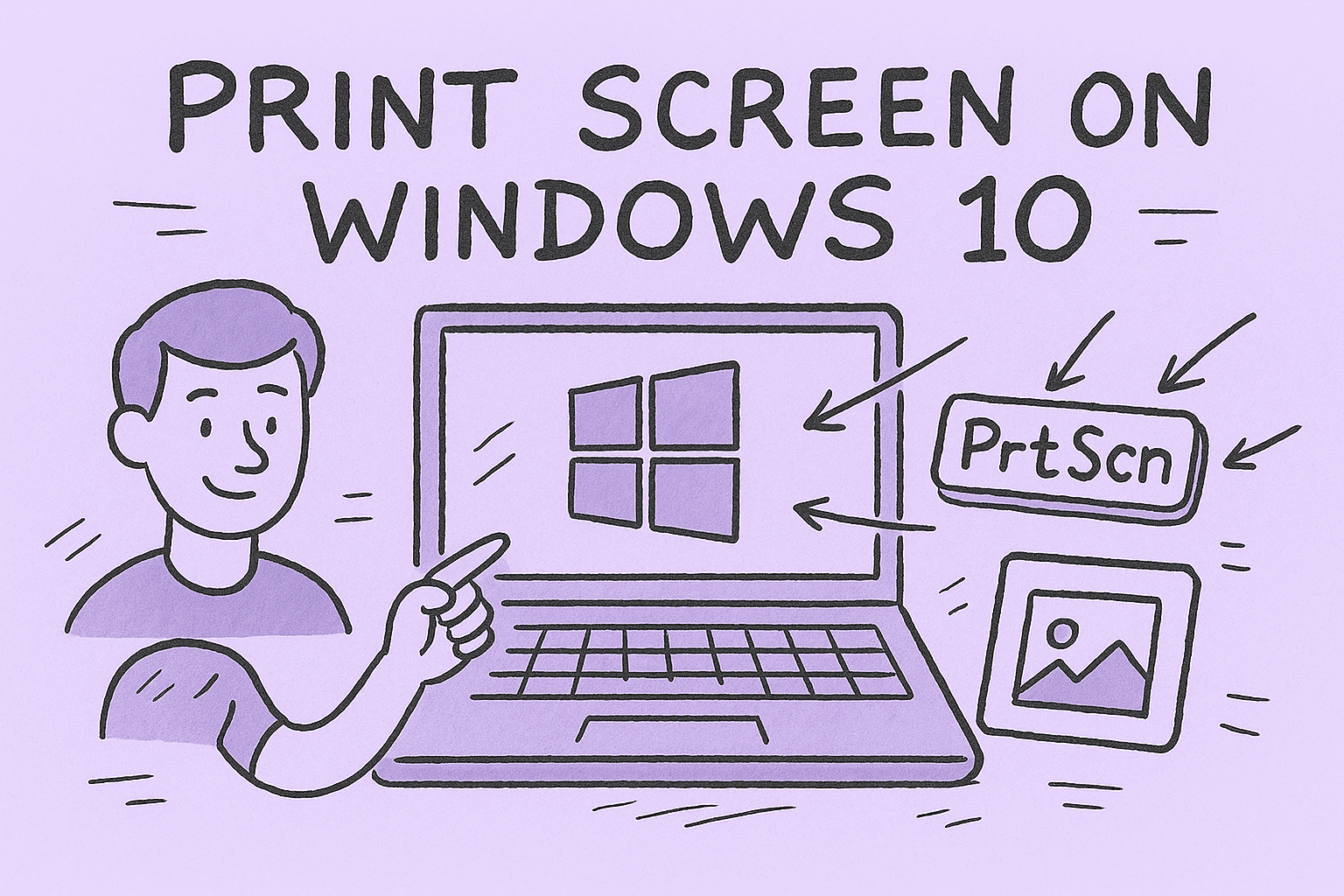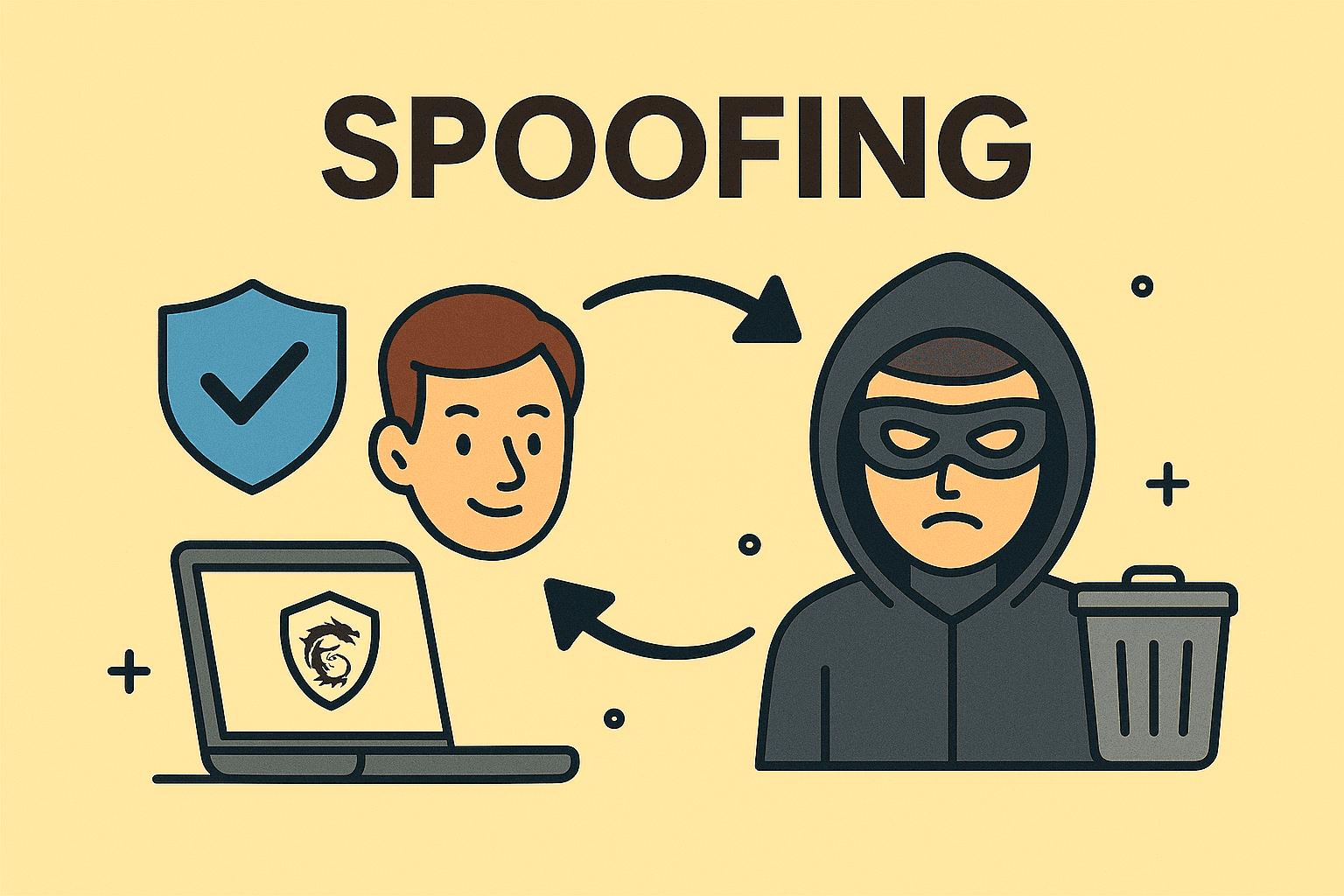Restoring Performance: How to Reset Windows PC Safely and Effectively
Updated on September 22, 2025, by ITarian
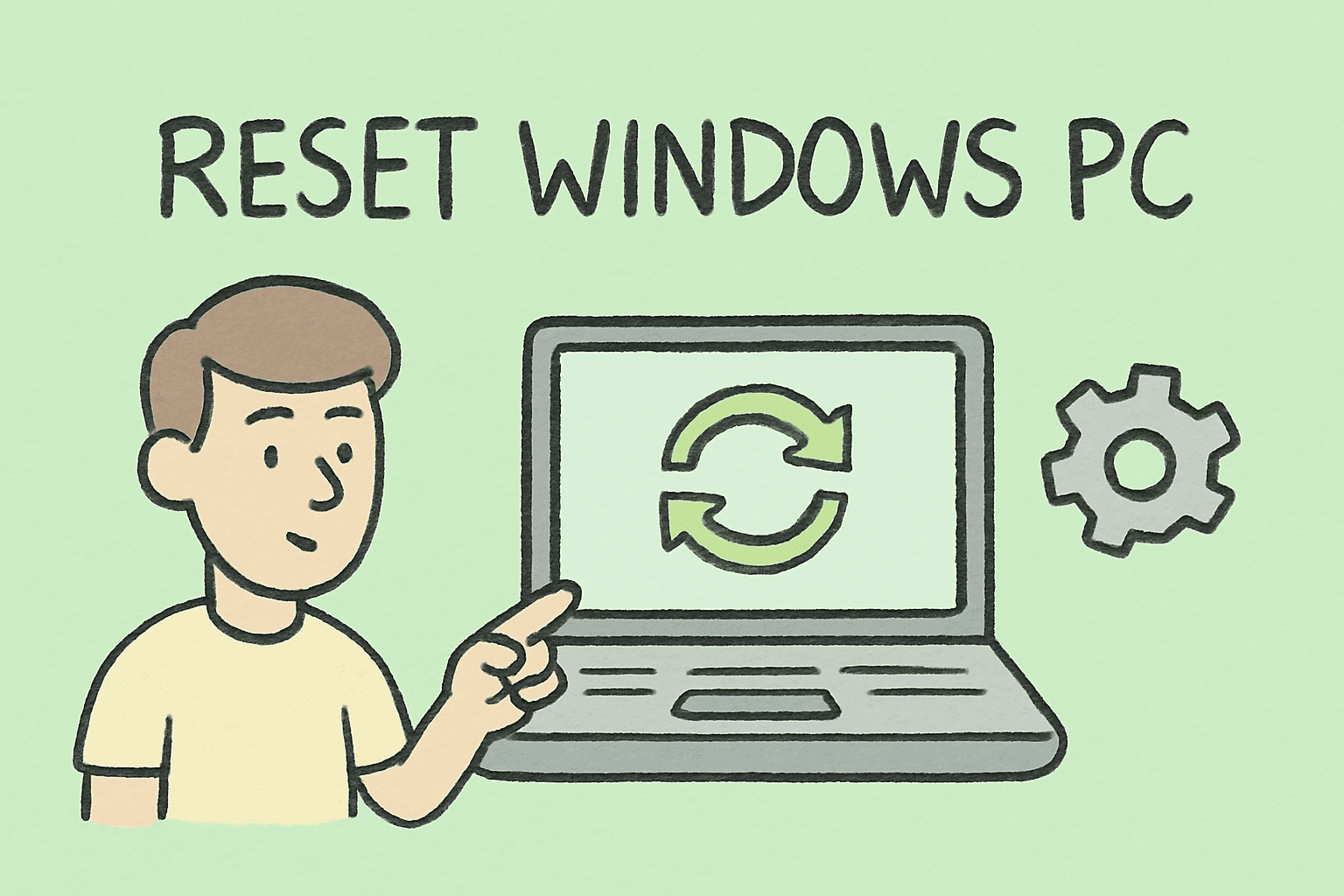
Is your Windows PC running sluggish, crashing often, or showing strange errors? Sometimes, the best way to resolve deep system issues is by starting fresh. Learning how to reset Windows PC can restore your computer to its original state, fix performance problems, and help maintain a secure environment—especially critical for IT managers and cybersecurity teams.
This comprehensive guide will cover what resetting a PC does, when to use it, and the safest methods to perform a reset without risking important data.
Why You Might Need to Reset a Windows PC
Resetting a PC reinstalls Windows and removes problematic settings, drivers, and software. It can be essential when:
- The system is slow or freezing frequently
- Malware or persistent errors can’t be removed
- You need a clean slate for new users or before device reassignment
- You want to clear personal data before selling a device
For organizations, resetting PCs helps enforce security policies and reduces troubleshooting time for support teams.
Understanding the Reset Options in Windows
Windows offers several reset methods. Knowing the difference helps you choose the right approach:
- Keep My Files: Removes apps and settings but preserves user files.
- Remove Everything: Wipes everything, including files, apps, and settings.
- Cloud Download vs Local Reinstall: Cloud download fetches a fresh copy of Windows from Microsoft, while local reinstall uses existing files on your PC.
Tip: For corporate environments, “Remove Everything” with cloud download is preferred for security and system integrity.
How to Reset Windows PC Using Settings
This is the most straightforward method for users and IT professionals.
Steps
- Open Settings (Win + I).
- Go to System > Recovery.
- Under Reset this PC, click Reset PC.
- Choose Keep my files or Remove everything.
- Select Cloud download or Local reinstall.
- Confirm and click Reset.
Time Estimate: Usually 30 minutes to 2 hours depending on PC specs.
How to Reset Windows PC from Advanced Startup
If Windows won’t boot normally, use the recovery environment.
Steps
- Turn off your PC completely.
- Power on and press F8, F11, or Shift + F8 (varies by brand) to access recovery.
- Go to Troubleshoot > Reset this PC.
- Choose Keep my files or Remove everything.
- Confirm reset.
Pro Tip: Ideal for situations where Windows is stuck in a boot loop or blue screen error.
How to Reset Windows PC with Command Prompt
Advanced users and IT staff can trigger a reset using the command line.
Steps
- Boot into Windows Recovery Environment (WinRE).
- Choose Troubleshoot > Advanced options > Command Prompt.
- Run: systemreset -factoryreset
- Follow the on-screen instructions.
Warning: This method bypasses the graphical interface, so use caution to avoid accidental data loss.
How to Reset Windows PC Using Fresh Start (Windows Security)
Older versions of Windows 10 had Fresh Start, now merged into reset.
Steps
- Open Windows Security.
- Go to Device performance & health.
- Select Fresh Start > Additional Info > Get Started.
- Follow prompts to reinstall Windows and remove apps.
Note: This option preserves personal files but deletes third-party software.
Precautions Before Resetting Your Windows PC
Before resetting, follow these critical steps to safeguard data and prevent issues:
- Backup your files to OneDrive, an external drive, or a secure cloud platform.
- Record software licenses and product keys for paid programs.
- Disconnect external drives to avoid accidental formatting.
- Ensure stable power by keeping your device plugged in during the reset.
For IT managers, consider using Microsoft Intune or Group Policy to standardize reset procedures across enterprise devices.
Common Problems After Resetting and How to Fix Them
Resetting resolves many issues, but some may appear afterward:
- Missing drivers – Use Windows Update or manufacturer websites to reinstall.
- Activation issues – Log into your Microsoft account to auto-activate.
- Performance lag – Allow Windows to complete background updates first.
- Lost files – Restore from your backup if you chose “Remove everything.”
Tip: Use Device Manager to verify hardware drivers are installed properly.
Security Benefits of Resetting a Windows PC
Resetting isn’t just about performance—it’s also a security measure:
- Removes malware and hidden keyloggers
- Clears unauthorized user accounts or settings
- Ensures a clean environment before reassigning systems
- Reduces attack surface by eliminating unnecessary apps
For cybersecurity teams, regular device resets reduce risk exposure and enhance compliance with data protection policies.
How Reset Differs from Other Recovery Options
It’s easy to confuse resetting with other recovery methods. Here’s how they compare:
| Method | Description | Keeps Files | Removes Apps |
| Reset This PC | Reinstalls Windows with options | Optional | Yes |
| System Restore | Reverts to a previous restore point | Yes | No |
| Refresh PC | Older feature in Windows 8/10 | Yes | Yes |
| Clean Install | Full reinstall using bootable media | No | Yes |
Key Takeaway: Resetting is the quickest built-in method to start fresh without external media.
Best Practices for IT Managers Resetting Multiple PCs
For organizations, resetting several systems requires planning:
- Use Windows Autopilot or Intune to remotely reset and reprovision.
- Create baseline images for faster redeployment.
- Encrypt drives (BitLocker) before reset to protect data during transfer.
- Document reset logs to maintain compliance for audits.
This approach saves time, improves security, and ensures configuration consistency.
FAQs About How to Reset Windows PC
Q1. Does resetting Windows remove viruses?
Yes, if you choose Remove everything, it will wipe most malware, though firmware-level threats may remain.
Q2. Will I lose my Microsoft Office after reset?
Yes, but you can reinstall it and sign in using your Microsoft account to recover your license.
Q3. How long does a Windows reset take?
Typically 30 minutes to 2 hours, depending on your system’s speed and the selected reset option.
Q4. Can I cancel a reset once started?
No, interrupting can corrupt Windows. Allow it to finish and then troubleshoot any issues.
Q5. Is resetting safe for SSDs?
Yes, it doesn’t harm the drive. In fact, starting fresh can extend system performance.
Final Thoughts on Resetting Windows PCs
Learning how to reset Windows PC is a vital skill for resolving persistent system issues, improving performance, and ensuring security. Whether you’re an IT manager handling multiple endpoints or an individual user aiming to fix a sluggish computer, resetting offers a clean and efficient path forward.
Always back up your data and choose the reset method that aligns with your needs. With the right precautions, resetting can give your Windows PC a new lease on life.
Take Control of Your IT Environment
Want an easier way to manage, secure, and reset multiple systems across your organization?
Sign up for Itarian to streamline endpoint management, enhance security, and automate device maintenance from one central platform.