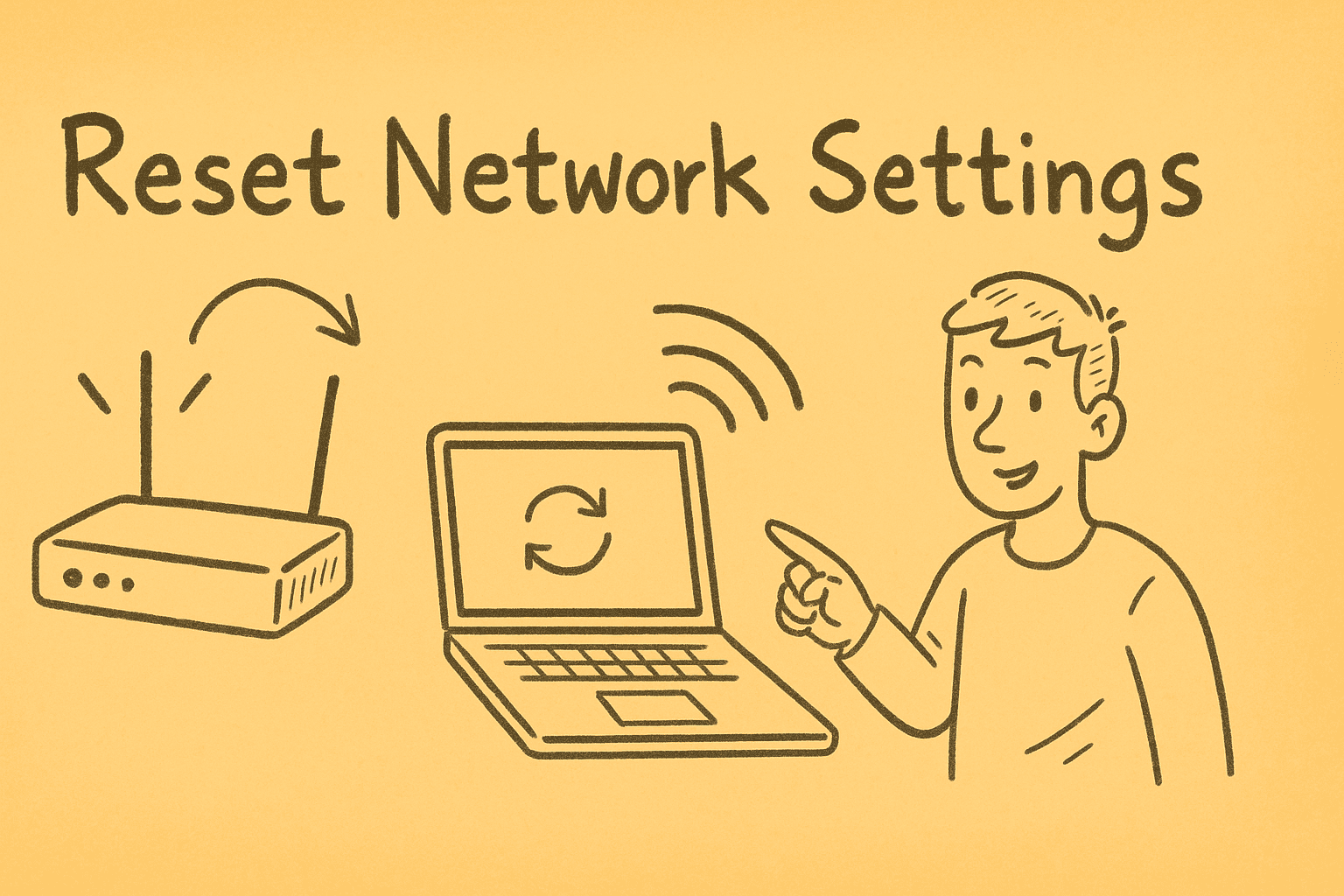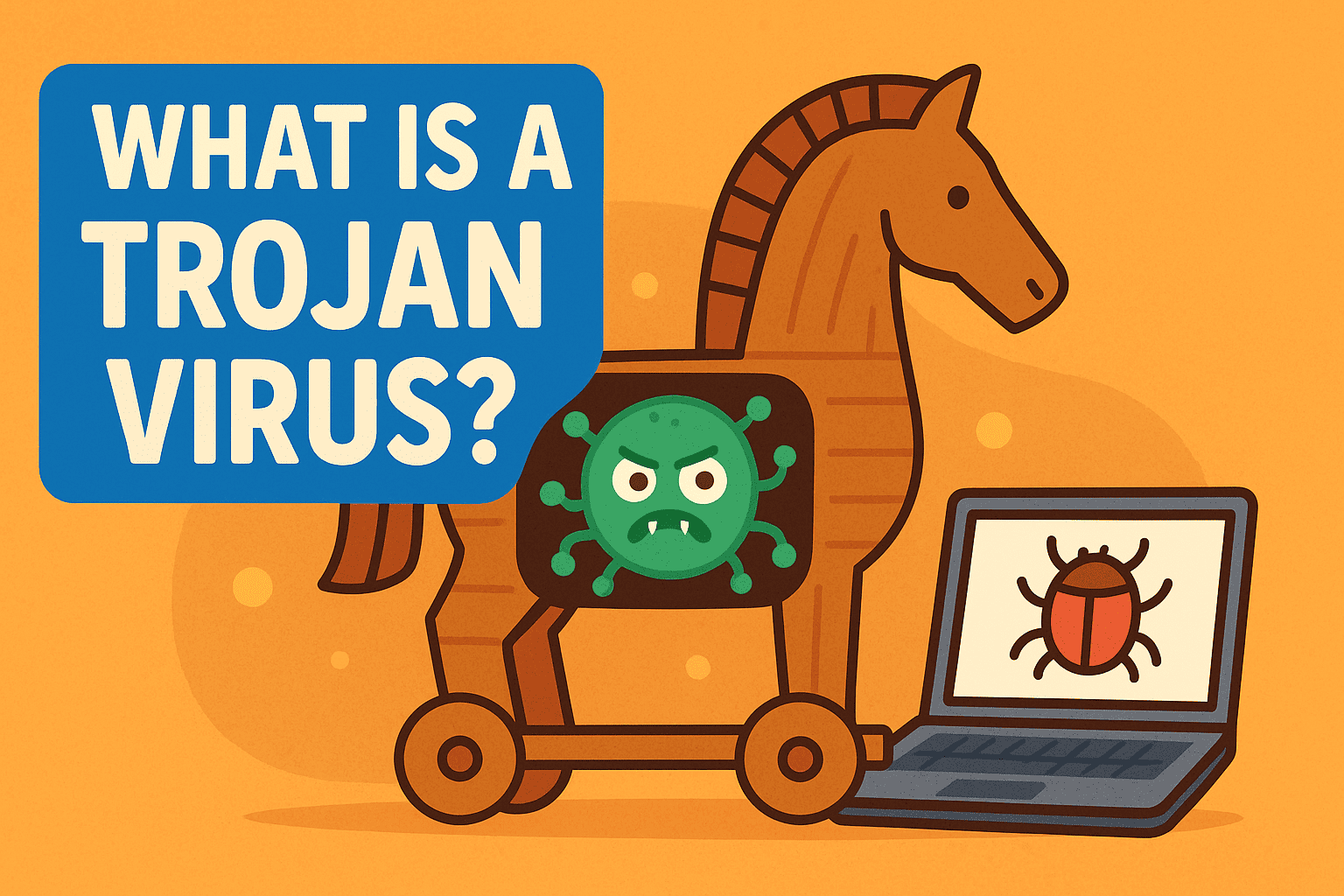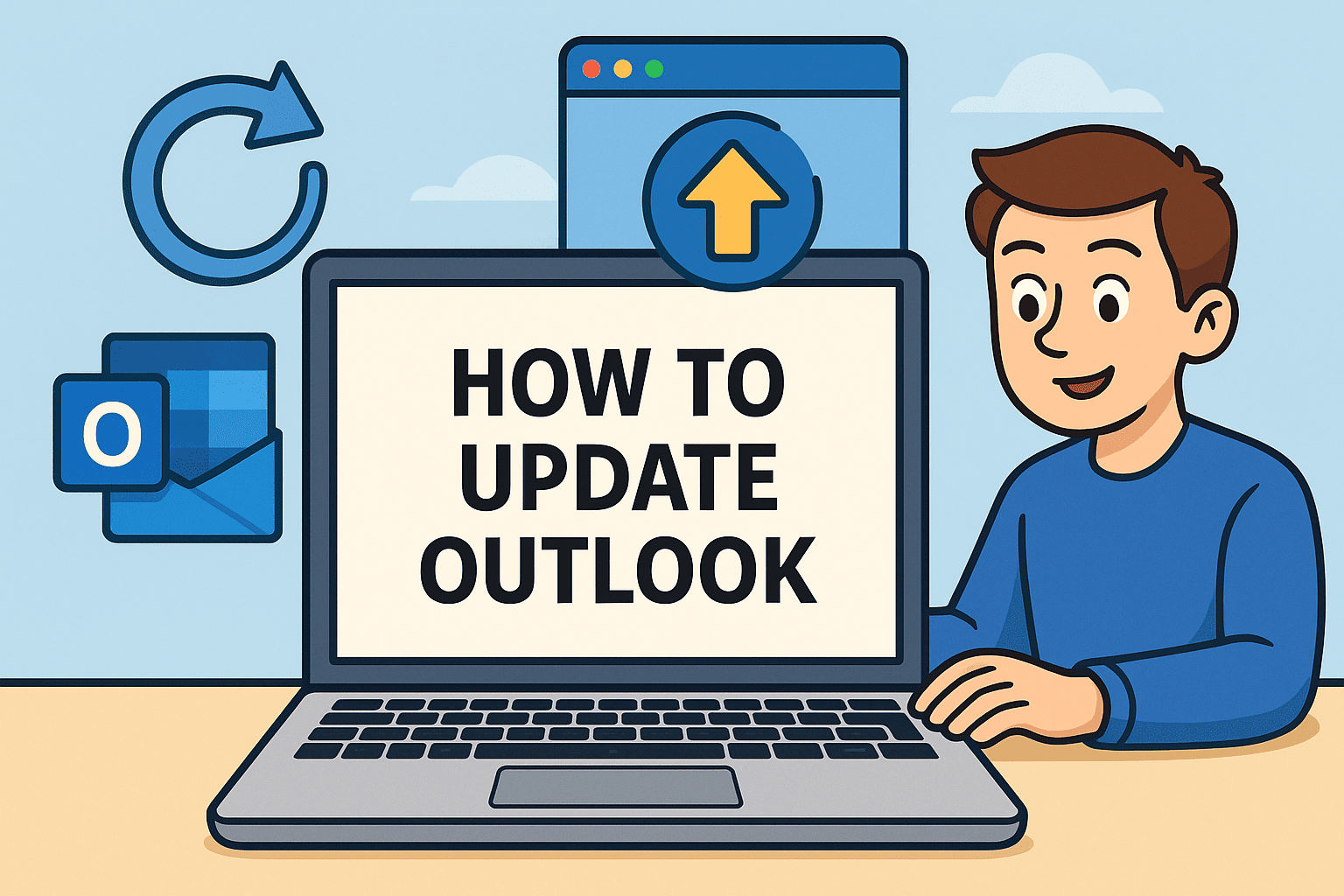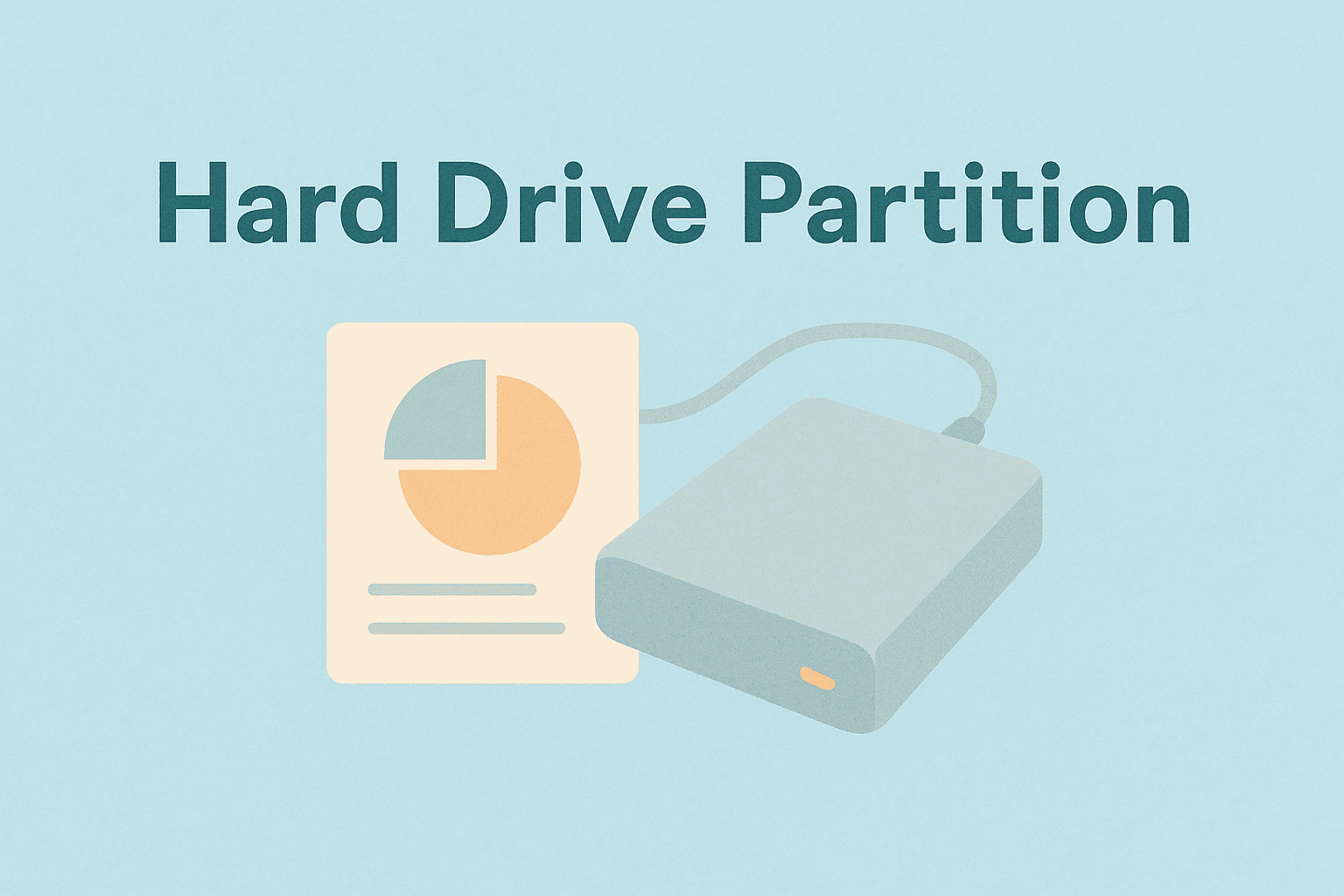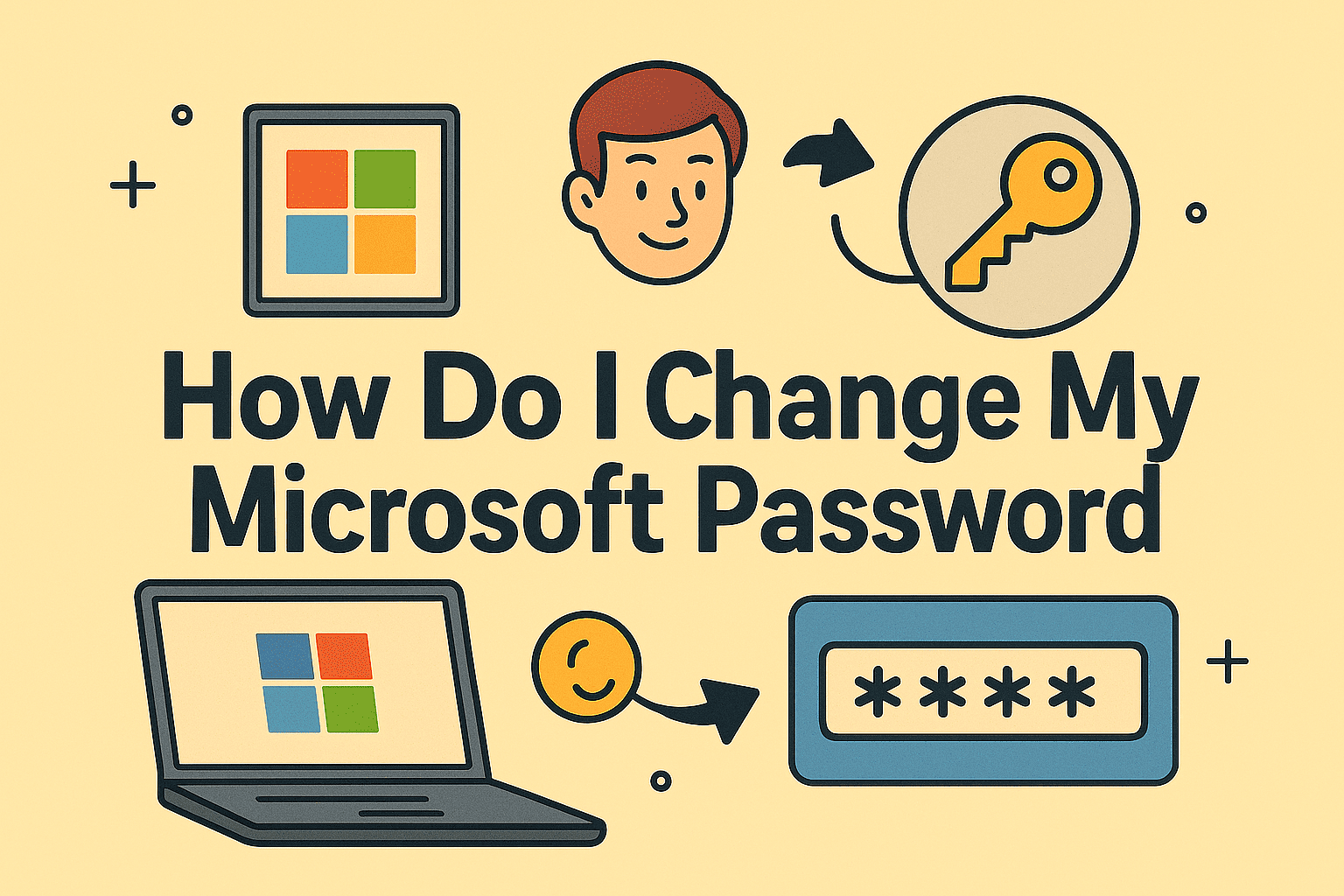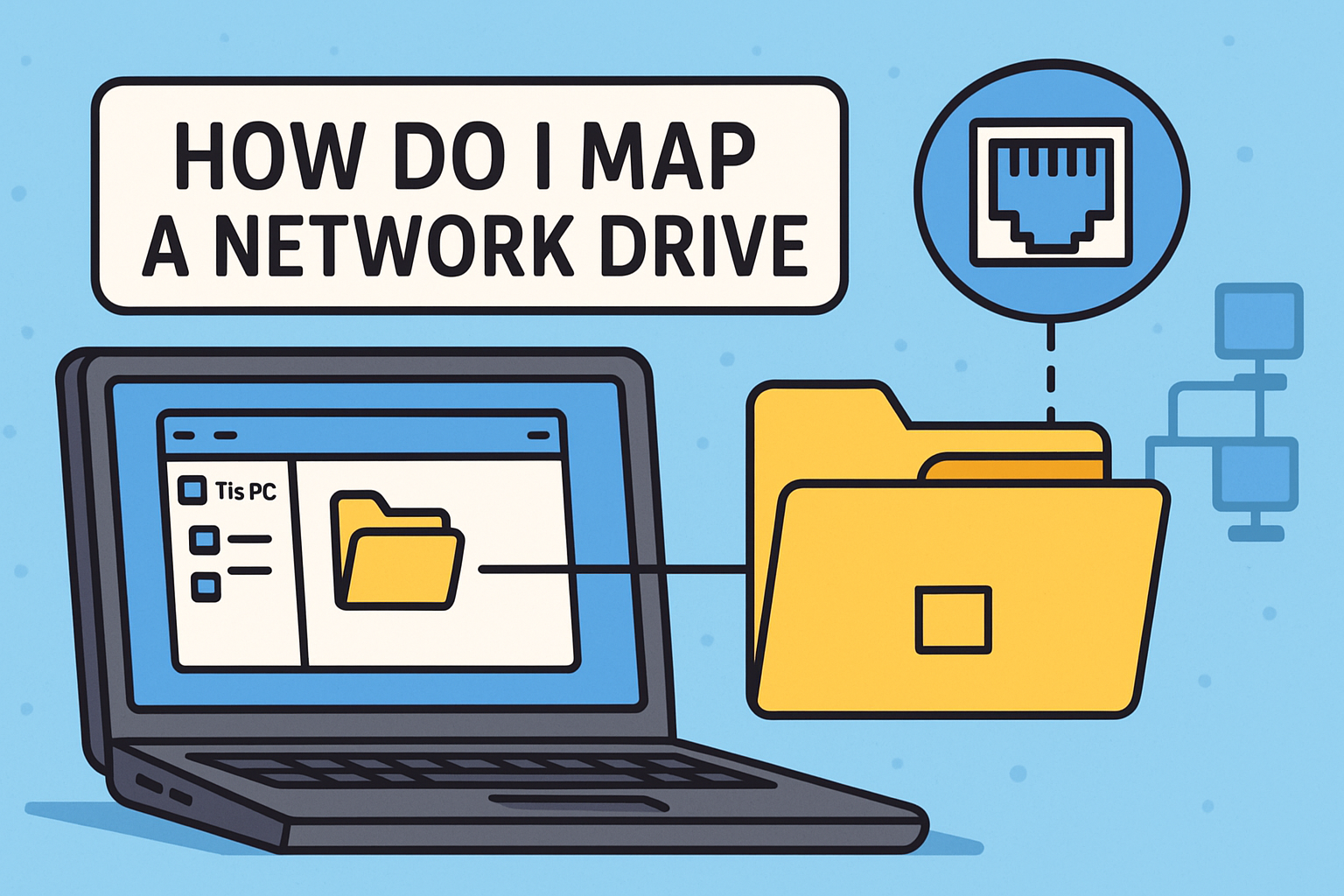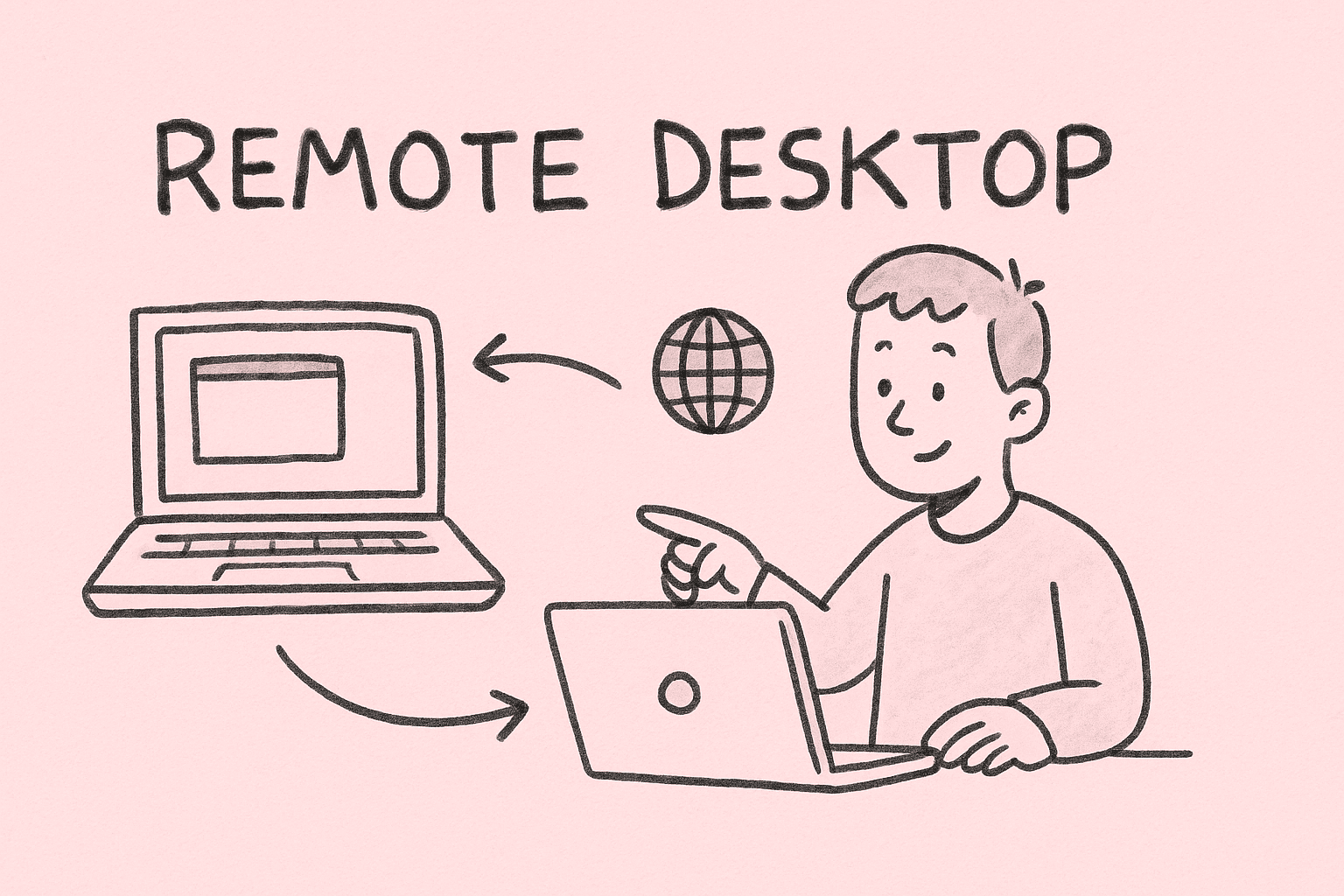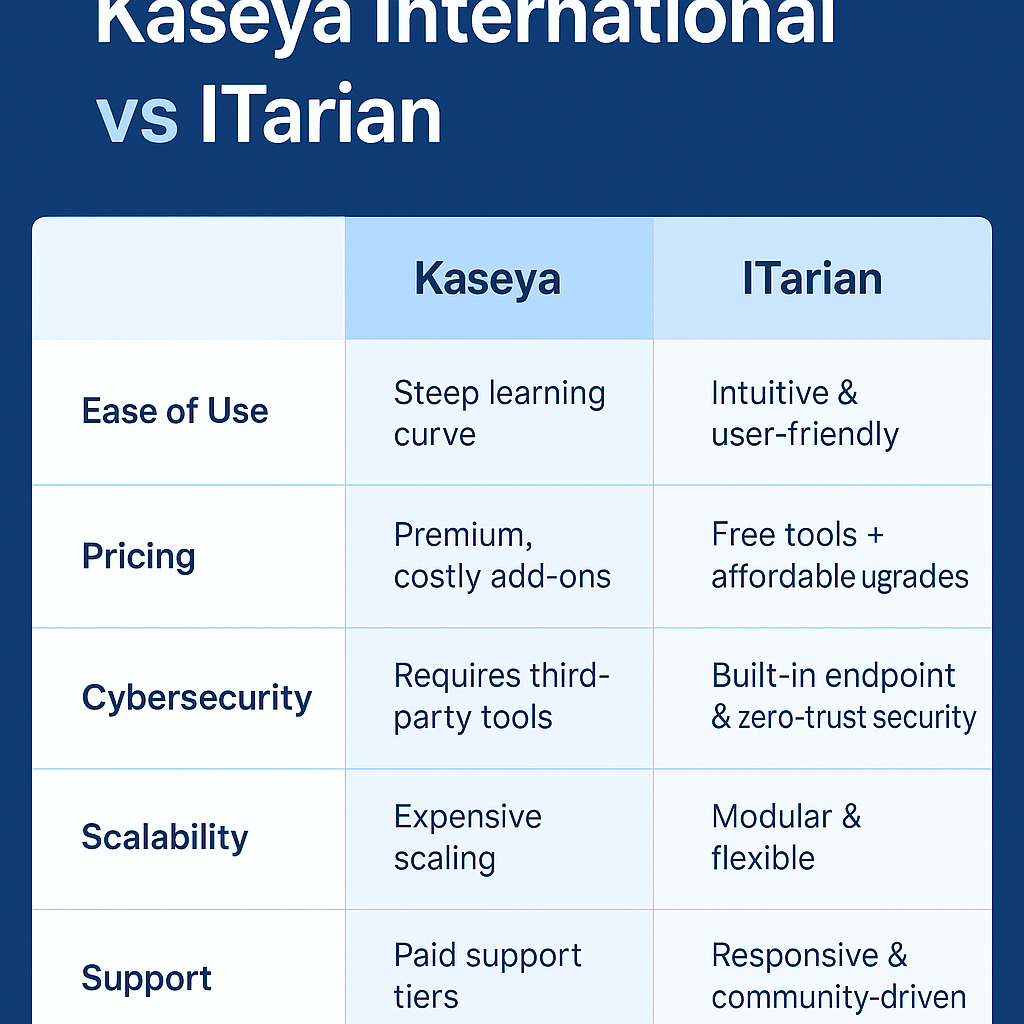Why Would You Need to Remove BitLocker?
Updated on July 9, 2025, by ITarian
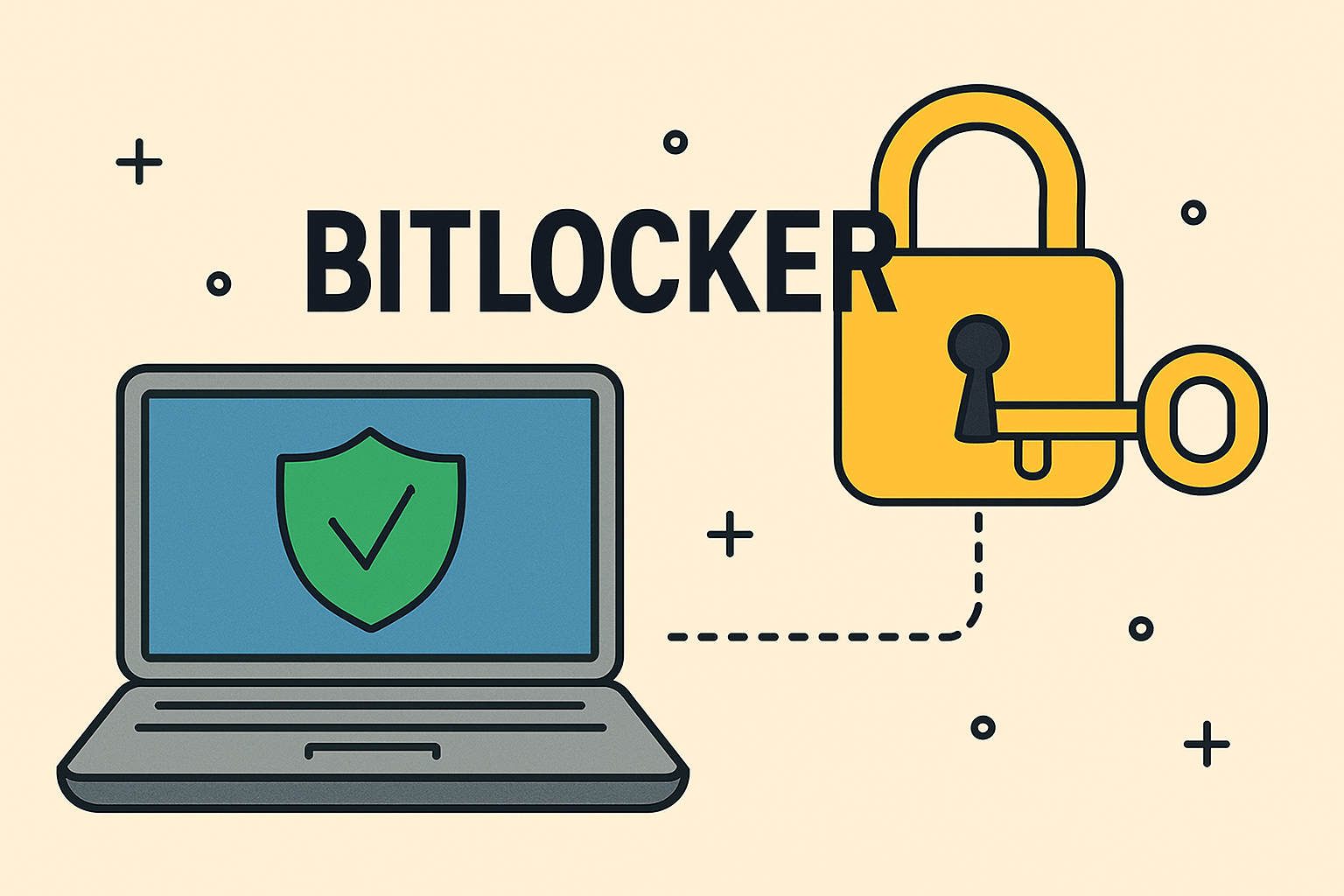
Ever tried to access a drive only to be blocked by encryption you didn’t set up—or forgot the key for? Knowing how to remove BitLocker is essential for IT professionals, cybersecurity teams, and decision-makers managing multiple endpoints.
While BitLocker is an effective built-in encryption tool in Windows, there are valid scenarios where disabling or removing it becomes necessary—especially during hardware upgrades, system recovery, or data migration. In this detailed guide, you’ll learn how to disable BitLocker encryption, safely decrypt drives, and maintain control over your data without compromising security.
BitLocker is a native Windows feature that encrypts entire drives to prevent unauthorized access. It uses either a TPM (Trusted Platform Module), a password, or a recovery key to lock and unlock access. It’s effective in preventing data theft if a device is lost or stolen—but can become a barrier if you no longer need encryption or have lost access credentials.
Although BitLocker is a strong security feature, there are several common reasons why users may need to disable it:
- Upgrading or replacing storage hardware
- Re-imaging or repurposing a system
- Compatibility issues with third-party software
- Performance optimization on older hardware
- Recovery key is lost or forgotten
- Migrating data to another environment
Before taking action, make sure that removing encryption aligns with your organization’s security policy.
How to Remove BitLocker: Step-by-Step Methods
Here are the most reliable ways to turn off BitLocker in Windows 10/11:
Method 1: Use Control Panel (User-Friendly)
- Press Windows + R, type Control Panel, and hit Enter
- Go to System and Security > BitLocker Drive Encryption
- Select the drive that’s encrypted
- Click Turn Off BitLocker
- Confirm and wait for decryption to complete
This method is ideal for users with administrative access who prefer a graphical interface.
Method 2: Disable BitLocker via Command Prompt
A powerful way to manage encryption from the command line.
Steps:
- Open Command Prompt as Administrator
- Type:
vbnet
CopyEdit
manage-bde -off C:
(Replace C: with the correct drive letter.)
- Press Enter
- Wait for decryption to finish
This approach is great for IT technicians or system administrators working across multiple machines.
Method 3: Use PowerShell to Disable BitLocker
Best suited for automated scripts or remote management tasks.
To disable encryption:
pgsql
CopyEdit
Disable-BitLocker -MountPoint “C:”
To check decryption progress:
sql
CopyEdit
Get-BitLockerVolume
PowerShell provides additional flexibility for enterprise environments.
What Happens When You Remove BitLocker?
- The drive is fully decrypted, making all files accessible without a password or key
- Encryption is permanently removed from that drive
- You no longer need TPM or recovery credentials for access
- Your data becomes more vulnerable if the device is lost or stolen
⚠️ Note: Removing BitLocker disables all encryption—make sure data is backed up and access is secured through alternative methods.
Can You Remove BitLocker Without a Password or Key?
In most cases, no. BitLocker is designed to prevent unauthorized removal. Without the recovery key or password, decryption is not possible. If you’ve lost access, here’s what you can try:
- Check your Microsoft account or organization portal for the recovery key
- Look for printed copies or saved files of the key
- Contact your IT administrator if you’re part of a managed domain
- Use recovery options or bootable media (if enabled before encryption)
If none of these options work, access may be permanently restricted.
Best Practices for Secure BitLocker Management
To ensure a smooth decryption process and avoid data loss, follow these tips:
- 🗝️ Back up your recovery key before enabling or disabling encryption
- 🧪 Test your decryption plan on a non-critical device first
- 📦 Store a copy of important data in a secure, encrypted external location
- 🖥️ Monitor encryption states on all managed devices regularly
- 🔐 Replace BitLocker with another encryption method only if necessary and compliant
Frequently Asked Questions (FAQ)
1. Does removing BitLocker delete my data?
No. The data is preserved. Only the encryption layer is removed.
2. How long does it take to decrypt a BitLocker drive?
It depends on the drive size and system performance. A typical SSD may take 10–30 minutes.
3. Can I disable BitLocker remotely?
Yes. Using PowerShell, Group Policy, or endpoint management tools, you can manage BitLocker remotely.
4. Will turning off BitLocker speed up my computer?
In some older systems, removing encryption may reduce CPU overhead. In most modern setups, performance changes are minimal.
5. Can I re-enable BitLocker after turning it off?
Yes. You can re-enable encryption anytime using the same GUI or command-line methods.
Final Thoughts
Understanding how to remove BitLocker is a critical skill for IT managers, cybersecurity professionals, and tech-savvy users. Whether you’re upgrading systems, resolving access issues, or simplifying device management, securely disabling encryption ensures continued control without risking data integrity.
The key is to follow best practices, verify backup and recovery measures, and document every step to prevent surprises down the line.
👉 Ready to manage devices, encryption, and security from one place?
Explore centralized tools to automate and secure your IT infrastructure.