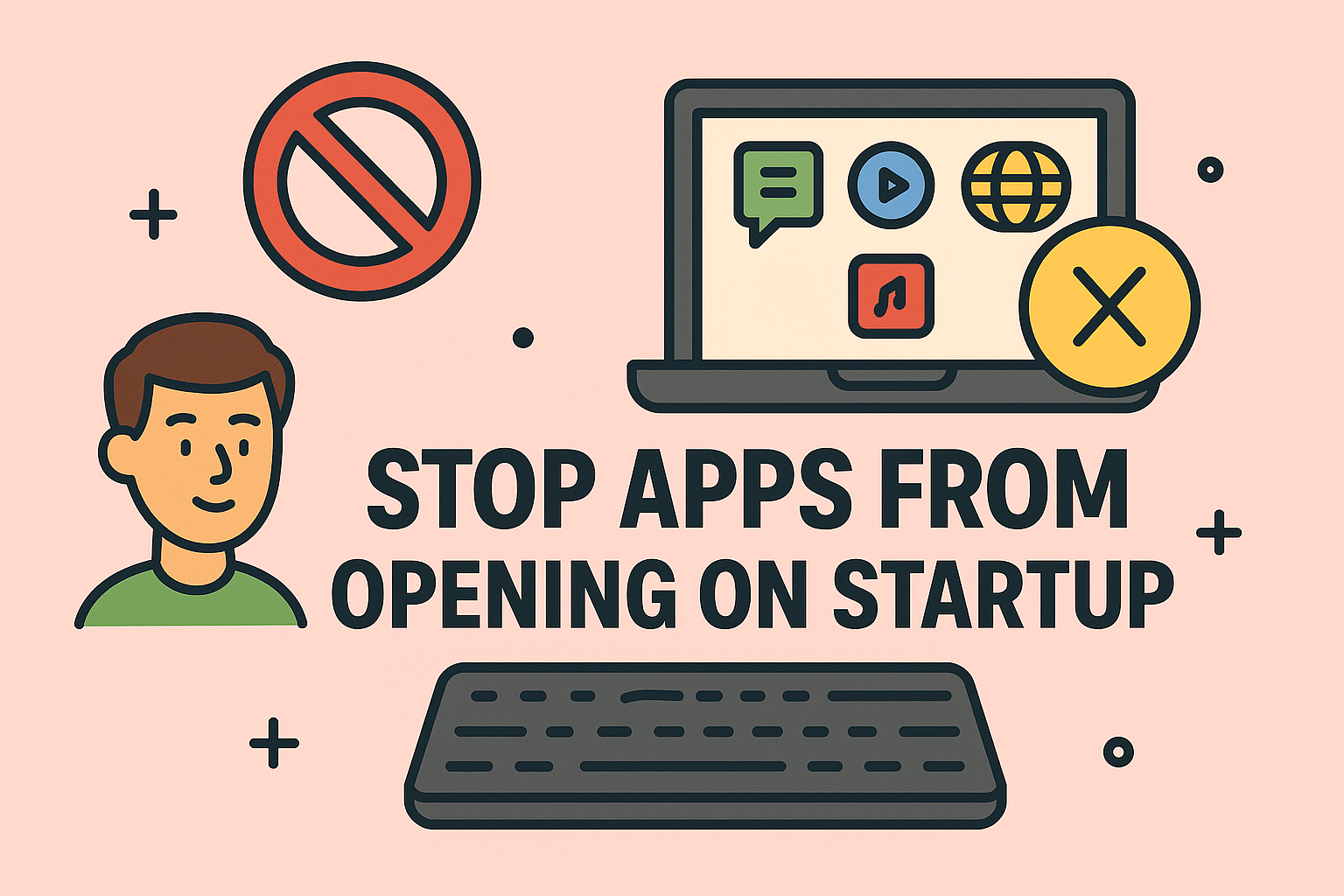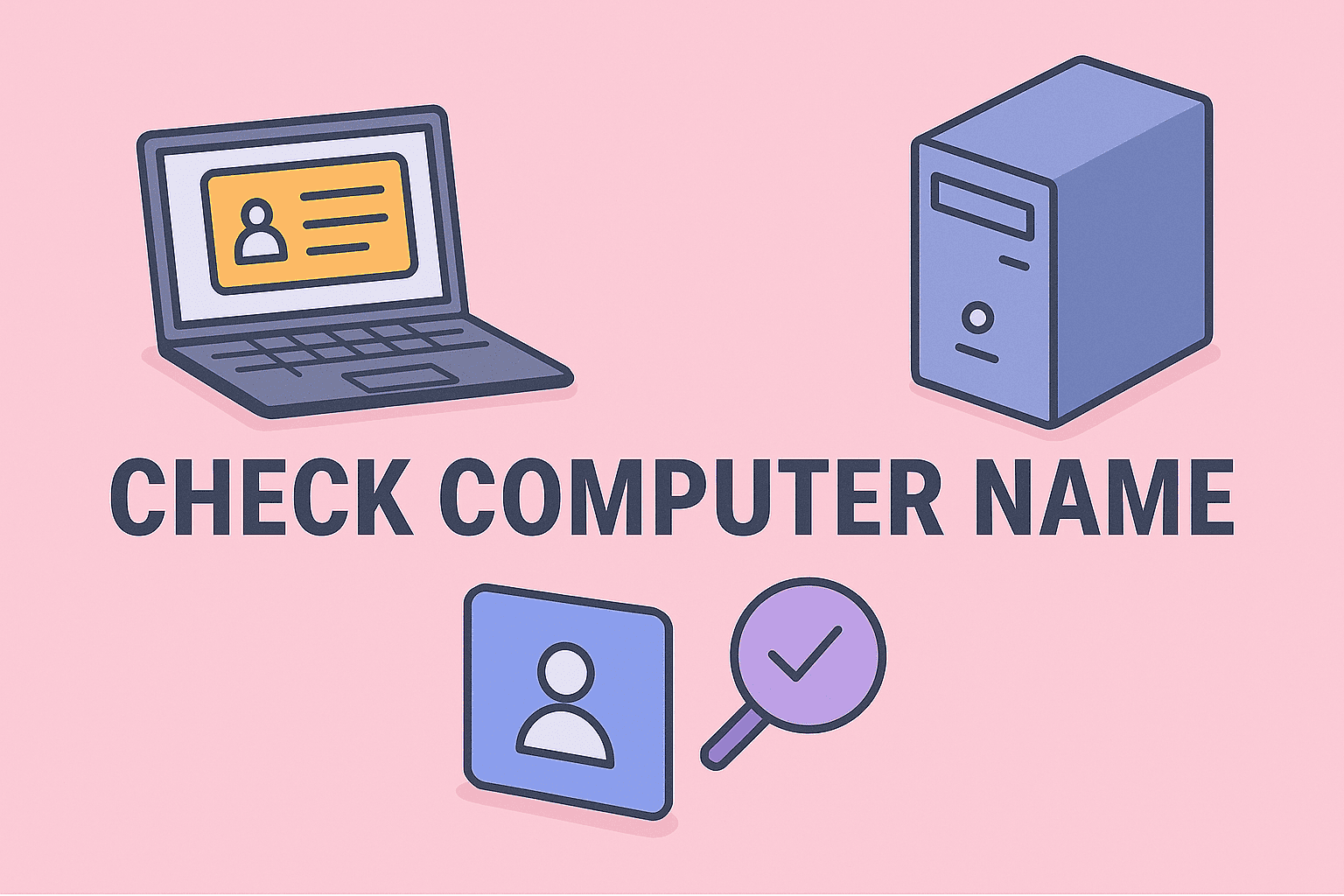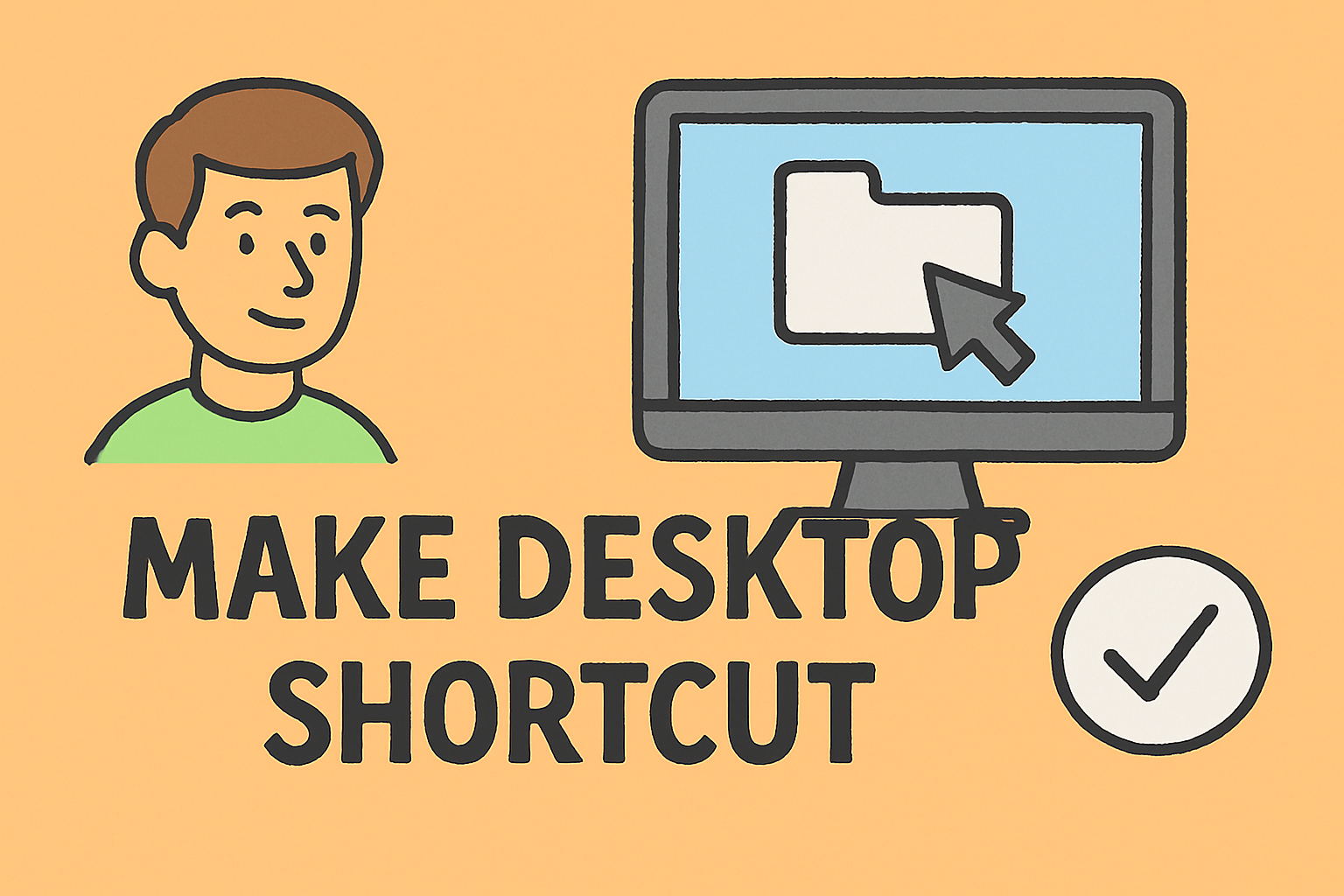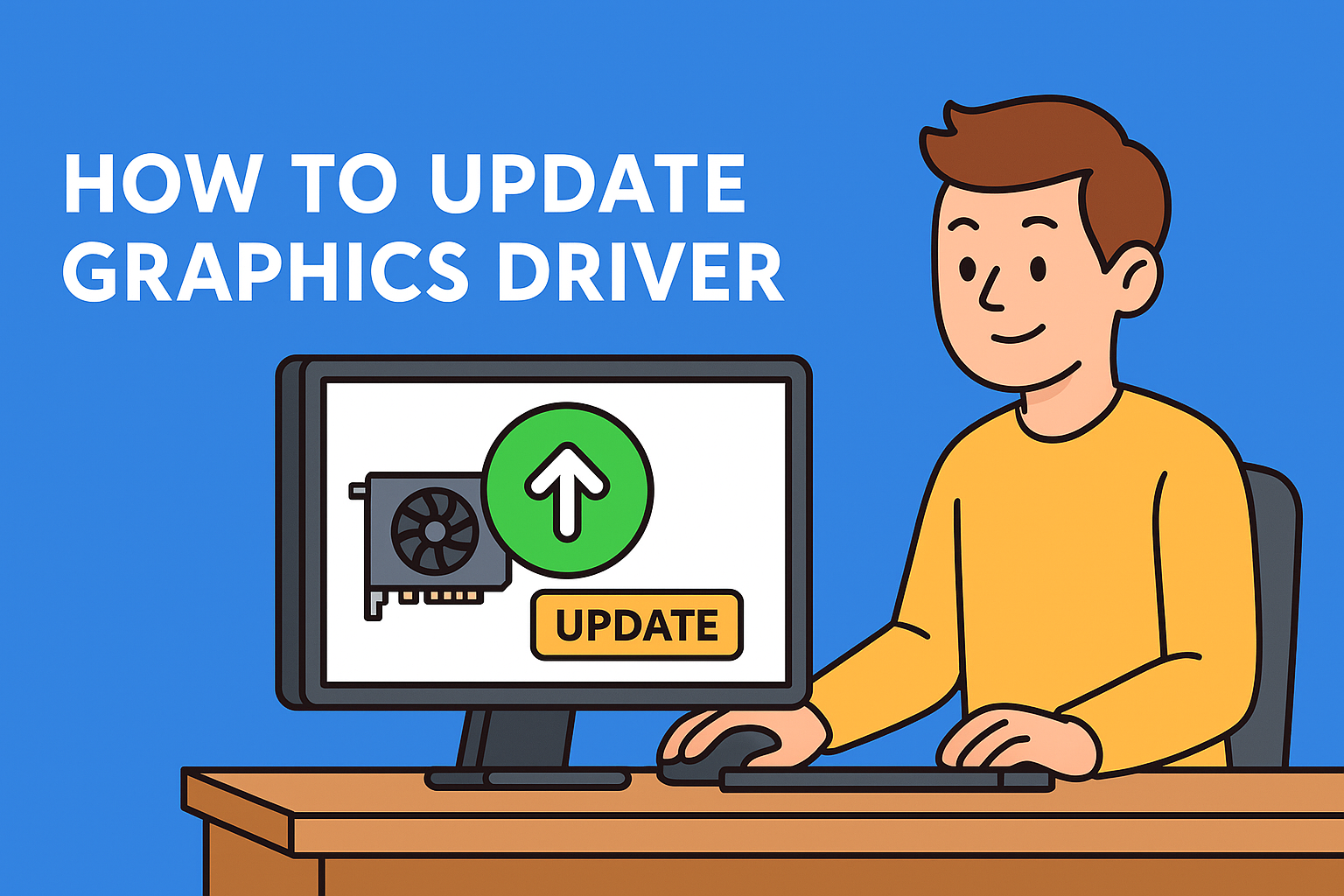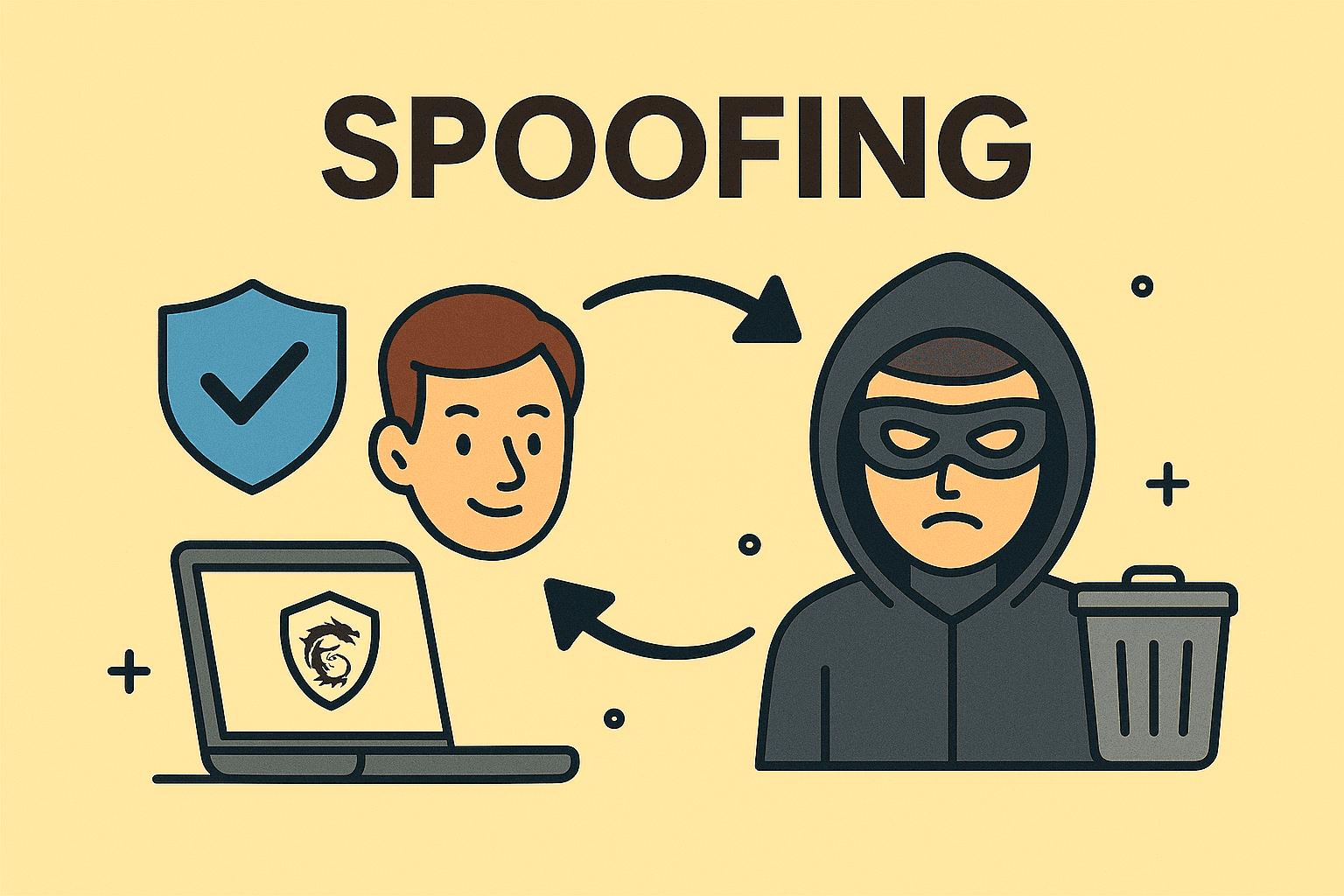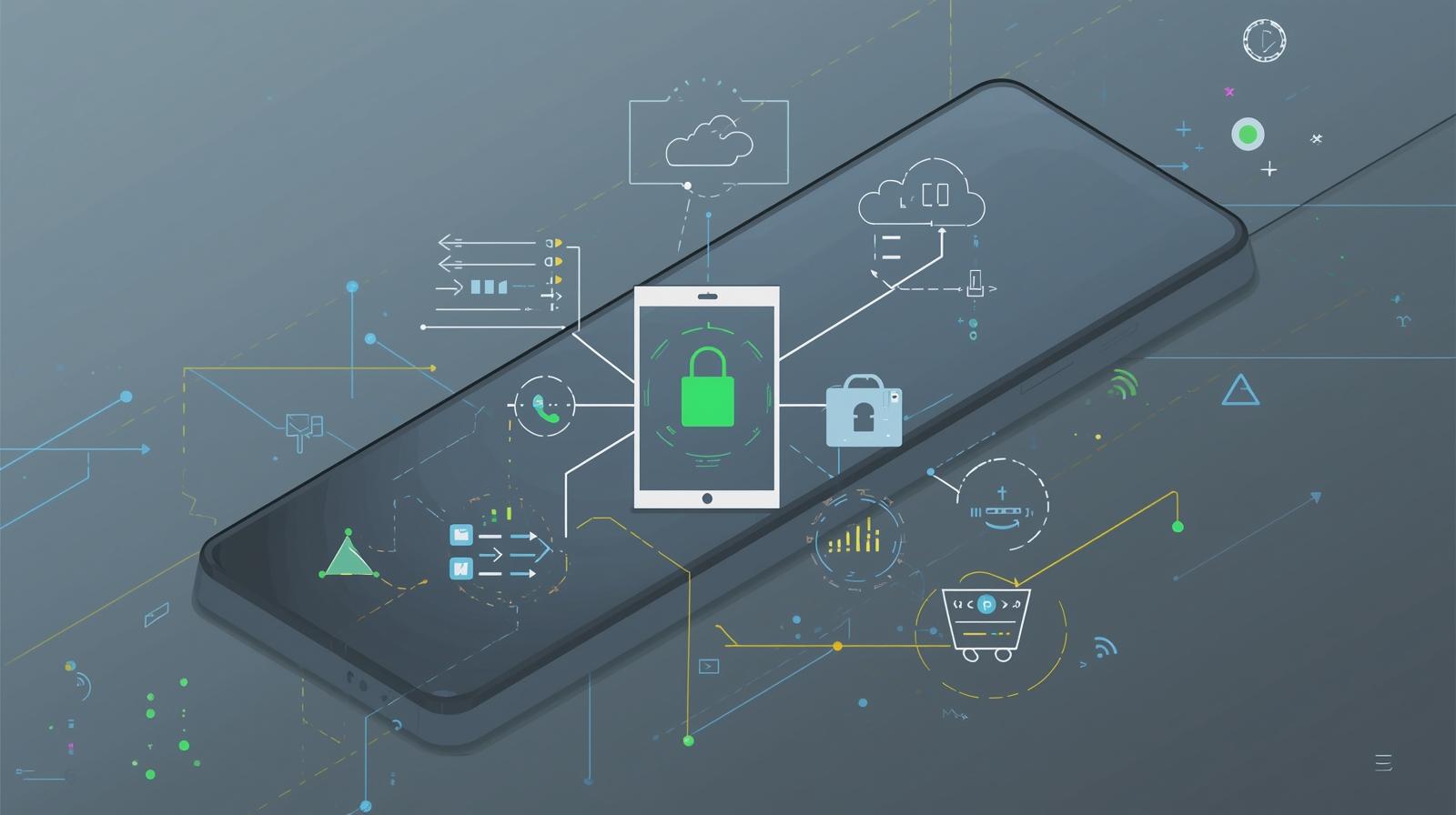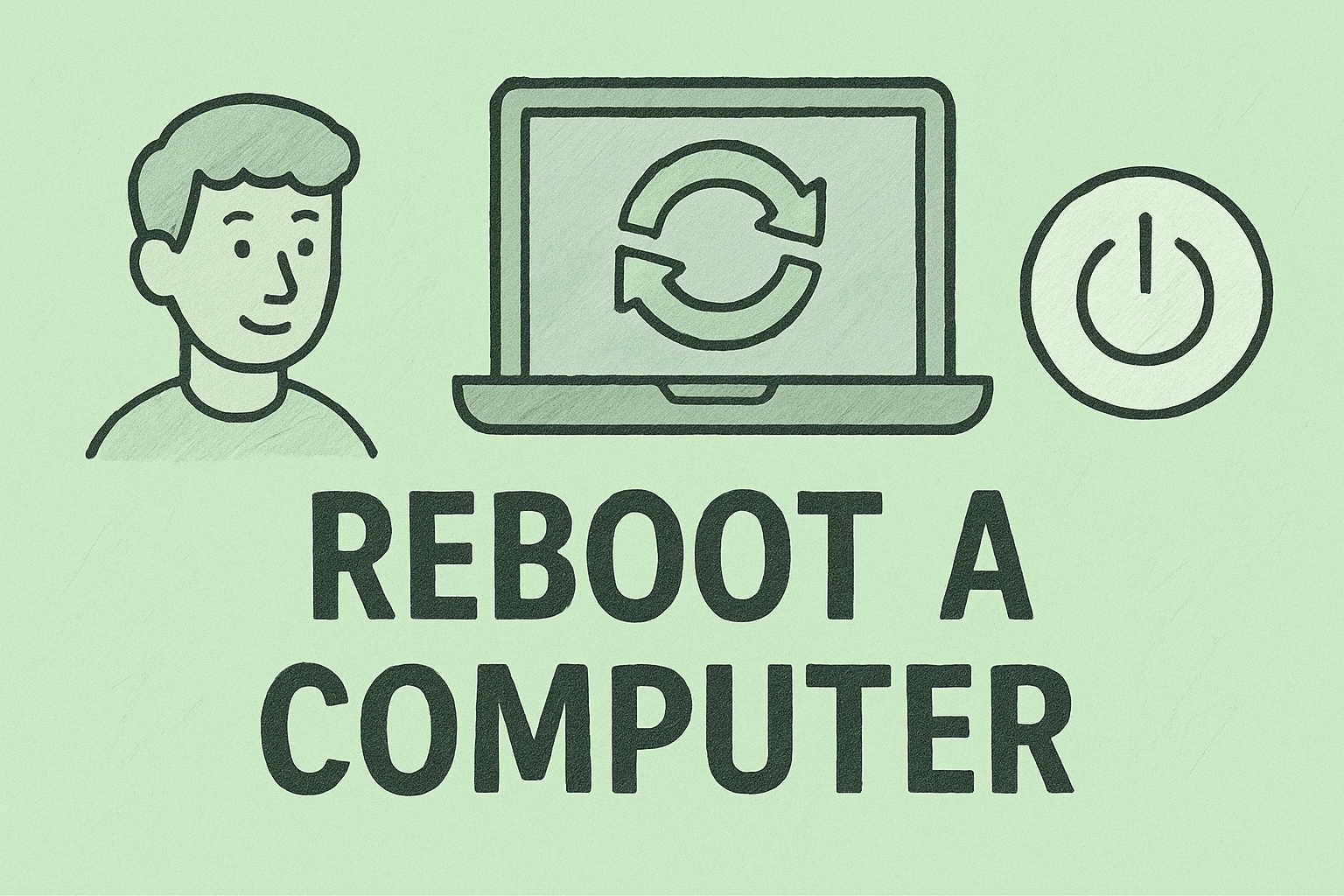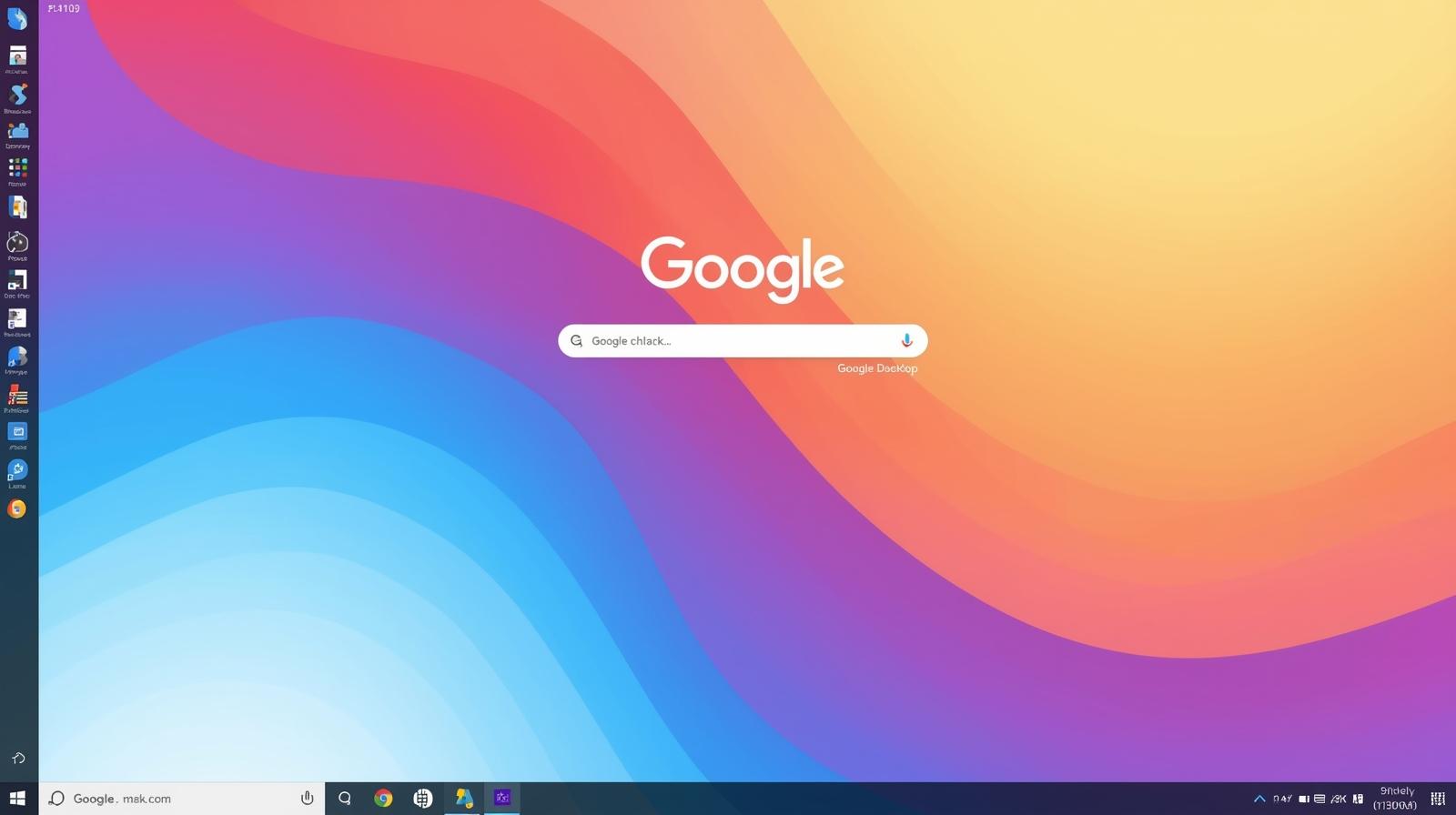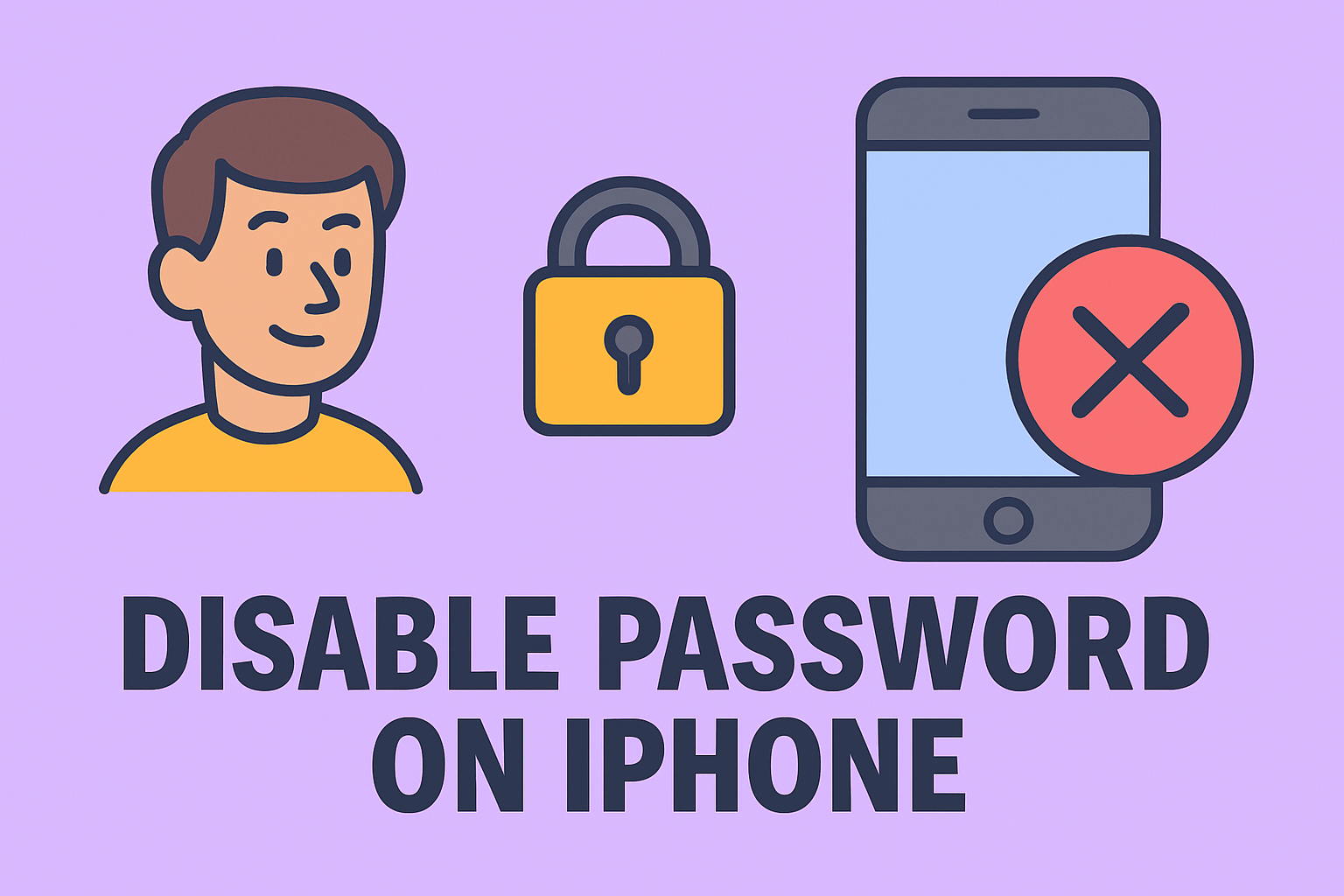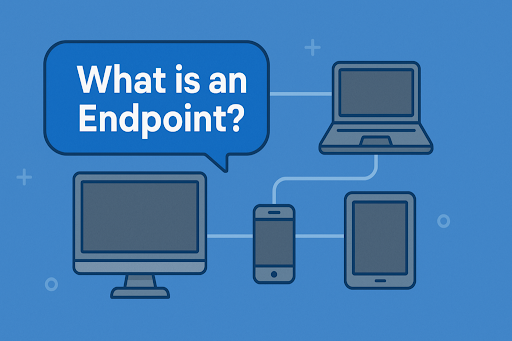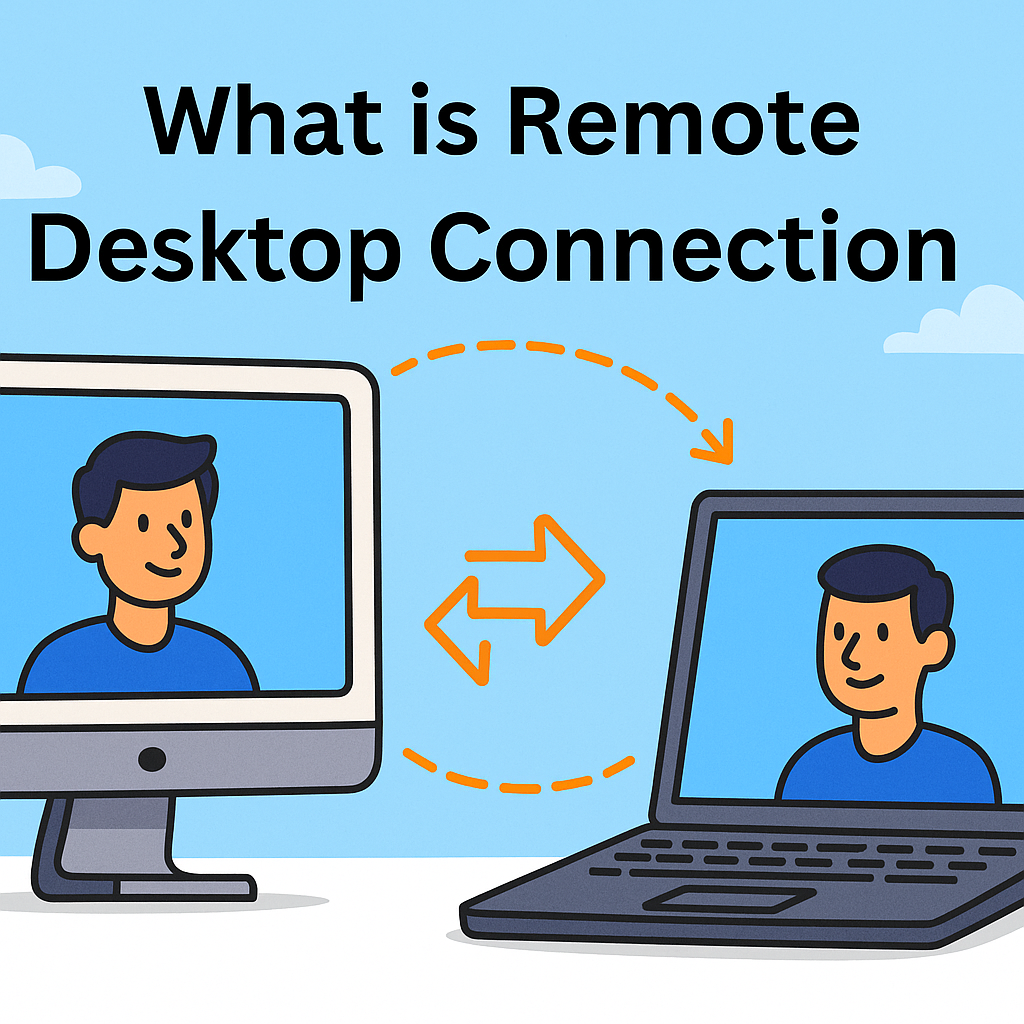Mastering Mac Screenshots in Seconds
Updated on July 24, 2025, by ITarian

Have you ever asked yourself, “how to print screen on Mac” while trying to capture an important webpage, document, or image? Whether you’re a business professional, cybersecurity expert, or IT manager, screenshots are essential for saving and sharing on-screen information quickly. Fortunately, macOS offers multiple simple methods to take screenshots without any third-party software.
In this guide, we’ll walk you through every method of taking screenshots, covering Mac screenshot keyboard shortcut options, how to capture full screen on Mac, and ways to save screenshots on Mac desktop.
How to Print Screen on Mac: Quick Start Guide
Printing the screen on a Mac doesn’t require any “Print Screen” button. Instead, macOS uses specific keyboard shortcuts to capture your screen.
✅ Quick Shortcut:
scss
CopyEdit
Command (⌘) + Shift + 3 → Capture full screen
✅ Key Points:
- Fast and built-in—no extra apps needed.
- Multiple options for full screen, selected window, or custom selection.
- Instant file saving or clipboard copying options.
Mac Screenshot Keyboard Shortcut Cheat Sheet
Memorizing these Mac screenshot keyboard shortcuts can streamline your workflow:
| Screenshot Type | Keyboard Shortcut | Description |
| Full Screen | ⌘ + Shift + 3 | Captures the entire screen |
| Selected Area | ⌘ + Shift + 4 | Lets you drag and capture part of the screen |
| Specific Window | ⌘ + Shift + 4, then Spacebar | Captures a chosen window with a click |
| Copy Screenshot to Clipboard | Add Control to the shortcut (e.g., ⌘ + Shift + Control + 3) | Saves to clipboard instead of desktop |
| Screenshot Toolbar | ⌘ + Shift + 5 | Opens toolbar for recording & capture options |
| Record Screen (Video) | ⌘ + Shift + 5 then Record option | Records video of full screen or portion |
✅ Pro Tip: ⌘ + Shift + 5 unlocks advanced controls, including screen recording and capture customization.
How to Capture Full Screen on Mac
Simple Steps to Capture the Whole Screen:
- Press ⌘ + Shift + 3.
- The screenshot automatically saves to your desktop.
- A thumbnail appears briefly on the bottom-right corner—click it for quick edits.
✅ Uses:
- Capturing complete webpages.
- Saving presentations or webinars.
- Quickly sharing full screen views with team members.
How to Take Partial or Window Screenshots on Mac
Sometimes, you only need a portion of your screen.
Method 1: Capture Selected Portion
- Press ⌘ + Shift + 4.
- Drag to select the area you want to capture.
Method 2: Capture Specific Window
- Press ⌘ + Shift + 4, then tap Spacebar.
- Hover over the window and click—it captures only the window.
✅ Tip: Window captures include a subtle drop shadow for professional appearance.
Where Do Screenshots Go? Save Screenshots on Mac Desktop
By default, macOS automatically saves screenshots on Mac desktop.
✅ Default Save Location:
- Desktop with filenames like Screen Shot [Date] at [Time].png.
How to Change Screenshot Save Location:
- Press ⌘ + Shift + 5.
- Click Options.
- Choose a new location like Documents or Custom Folder.
✅ Good to Know:
- Screenshots are saved in high-quality PNG format.
- You can change format via Terminal if needed.
How to Copy Screenshots to Clipboard
Need to paste screenshots into a chat or document?
Quick Clipboard Capture:
- Add Control key:
- ⌘ + Shift + Control + 3 (full screen)
- ⌘ + Shift + Control + 4 (selected area)
✅ Paste Option: Use ⌘ + V to paste into Slack, Word, or any messaging app.
Troubleshooting Common Screenshot Issues on Mac
1. Can’t Find Screenshot?
- Check your Desktop, or use Spotlight Search (⌘ + Space) and type Screen Shot.
2. Screenshot Not Working?
- Go to System Settings → Keyboard → Shortcuts → Screenshots and ensure shortcuts are enabled.
3. Mac Not Saving Screenshots?
- Restart your Mac or verify folder permissions.
FAQs About How to Print Screen on Mac
1. How do I print screen on Mac like Windows?
Use ⌘ + Shift + 3 for full screen or ⌘ + Shift + 4 for custom selection—these are macOS equivalents.
2. Where are screenshots saved on Mac by default?
On the Desktop, unless changed via the screenshot toolbar options.
3. How do I take a scrolling screenshot on Mac?
macOS doesn’t support native scrolling screenshots—use apps like Snagit or CleanShot X for this feature.
4. Can I change the screenshot file format on Mac?
Yes, via Terminal:
lua
CopyEdit
defaults write com.apple.screencapture type jpg; killall SystemUIServer
5. Is there a built-in way to record screen on Mac?
Yes, ⌘ + Shift + 5 lets you record screen as well as take screenshots.
Conclusion: Take Better Screenshots on Mac Easily
Knowing how to print screen on Mac allows you to capture anything on your screen in seconds—whether it’s for quick documentation, reporting issues, or sharing work updates. With built-in shortcuts and flexible options, macOS makes screenshotting simple for professionals and businesses.
✅ Boost Your IT Efficiency: Secure your devices and manage your IT environment effectively with Itarian—trusted by IT managers and cybersecurity leaders worldwide.