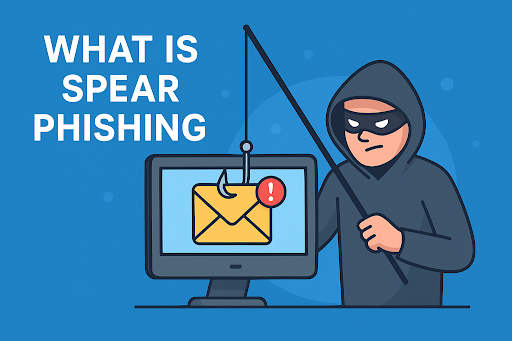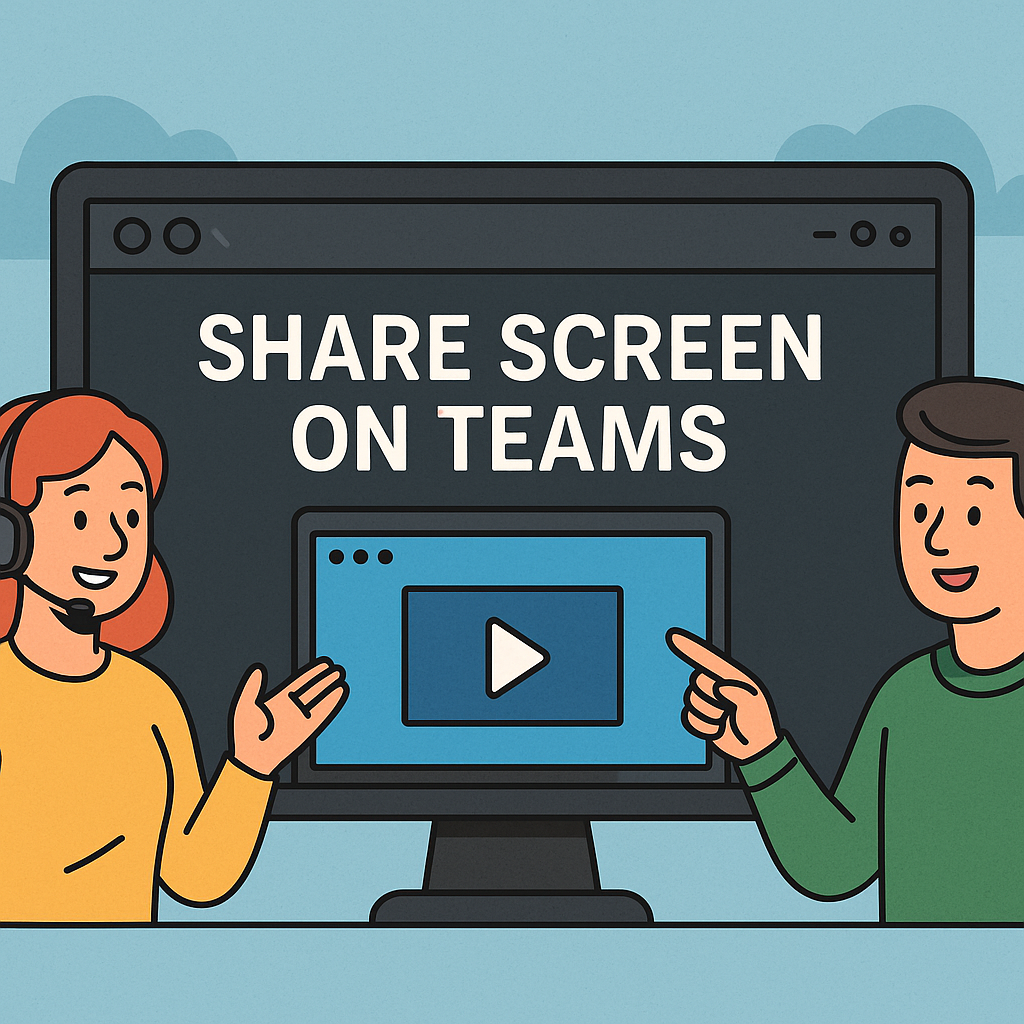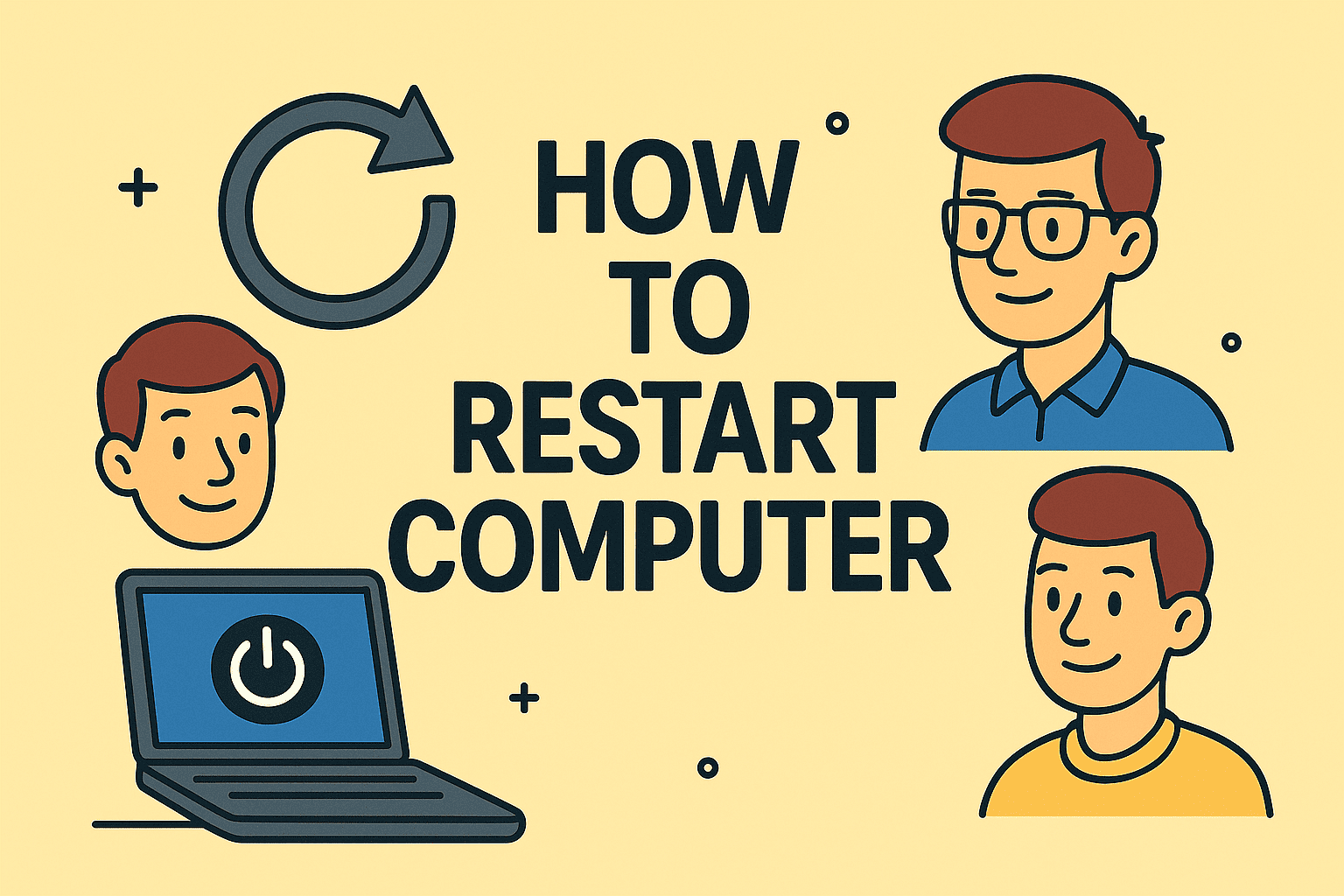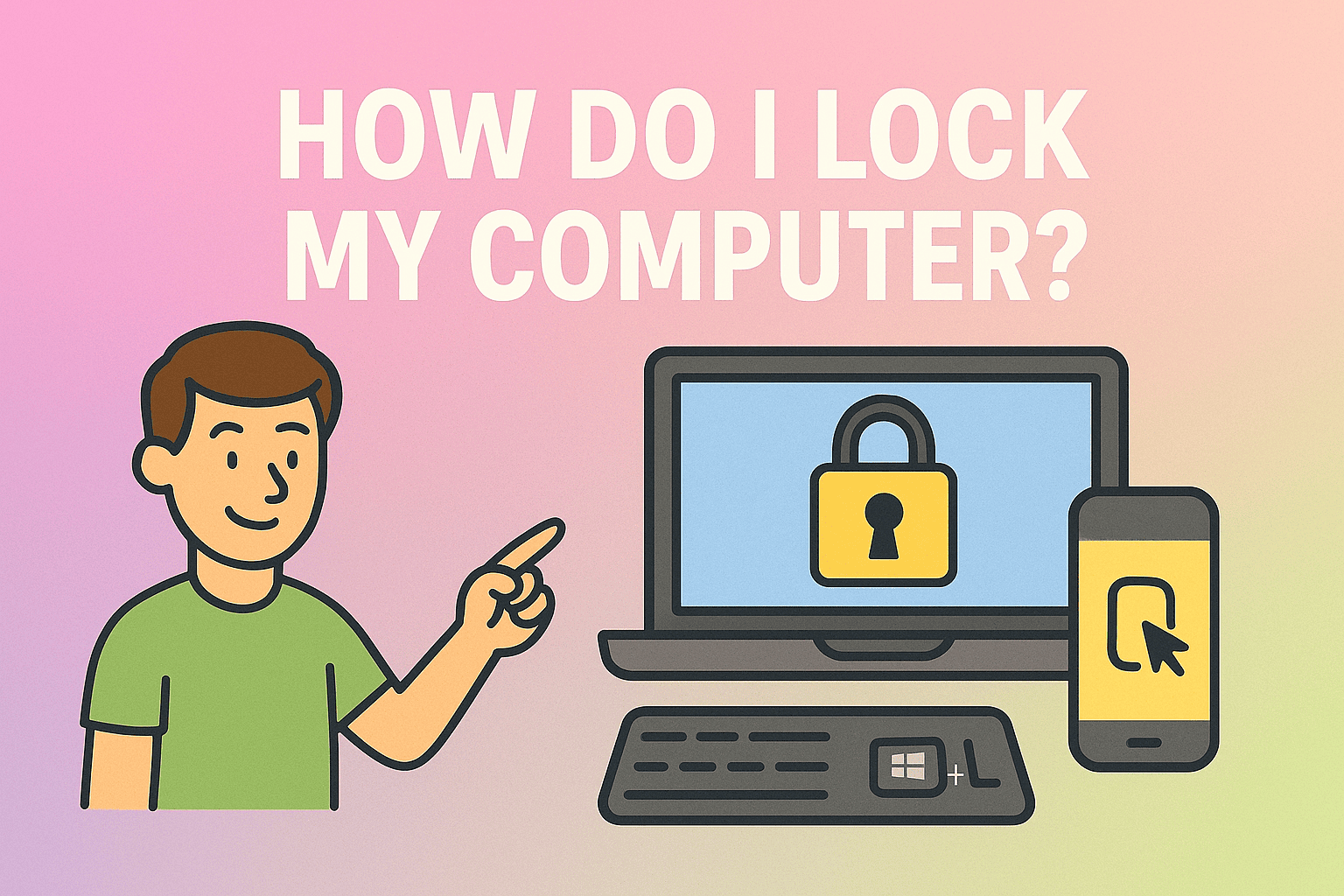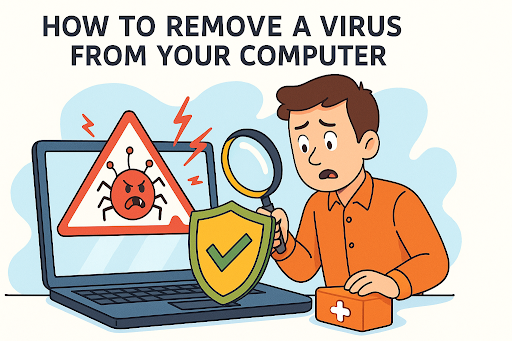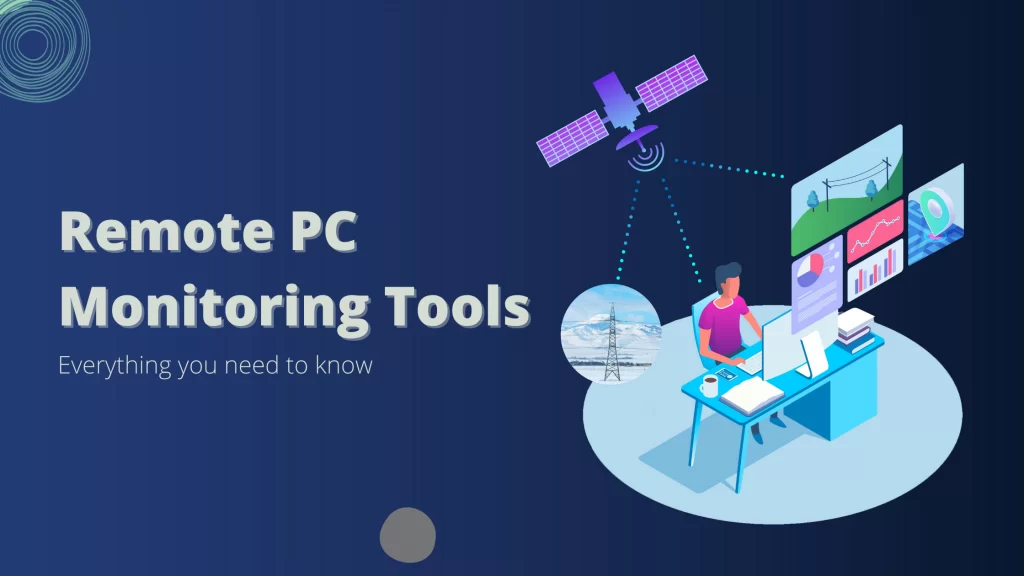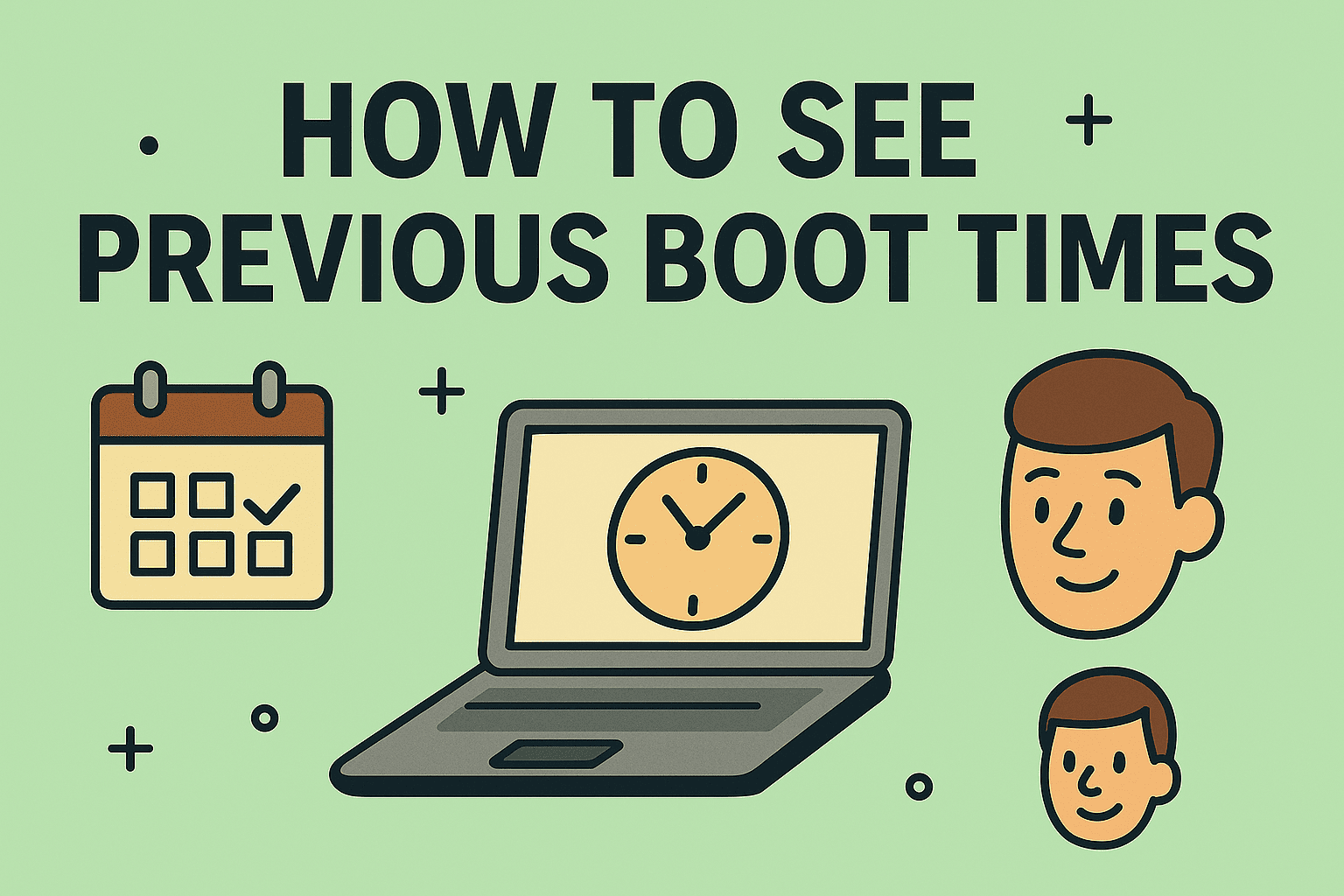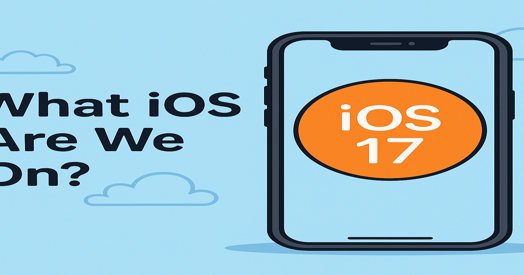Understanding Your Motherboard: A Key to Better IT Decisions
Updated on July 10, 2025, by ITarian

Upgrading RAM? Checking hardware compatibility for a security platform? Before you do anything, you need to know your motherboard model.
If you’re wondering how to find out what motherboard I have, you’re not alone. It’s one of the most common hardware queries—especially for IT teams managing devices at scale or cybersecurity pros deploying endpoint agents.
The good news? You don’t need to crack open your case. You can check motherboard details using built-in Windows tools, command line utilities, or third-party apps—all without disrupting operations.
Let’s break down every method, starting with the fastest.
Method 1: Use System Information Tool in Windows 10/11
The easiest way to check motherboard model in Windows 10/11 is through the System Information utility.
Steps:
- Press Windows Key + R
- Type msinfo32 and press Enter
- Look for the following entries:
- BaseBoard Manufacturer
- BaseBoard Product
- BaseBoard Version
These lines display your motherboard’s brand and model—no technical knowledge required.
Tip: If fields are blank, try Method 2.
Method 2: Use Command Prompt to Find Motherboard Info
If you prefer the terminal or need to script this for a network of machines, use the Motherboard Information Command Prompt method.
Steps:
- Open Command Prompt as Administrator
Type the following:
bash
CopyEdit
wmic baseboard get product,Manufacturer,version,serialnumber
- Press Enter
You’ll instantly get:
- Manufacturer (e.g., ASUS, MSI, Gigabyte)
- Product name/model
- Version and serial number
This method works on most Windows machines and is ideal for remote diagnostics or scripting.
Method 3: Use PowerShell for More Detail
For more detailed information (especially useful for scripting or audit logging):
powershell
CopyEdit
Get-WmiObject win32_baseboard | Format-List Product,Manufacturer,SerialNumber,Version
PowerShell returns motherboard information in a readable list. It’s a great alternative if wmic is deprecated or unavailable on newer systems.
Method 4: Use Third-Party Tools (No Opening the Case)
Wondering what motherboard do I have without opening the case? Try these GUI-based tools:
1. CPU-Z
- Free tool that shows motherboard tab with chipset, model, BIOS version, etc.
- Easy export options for reporting
2. Speccy by CCleaner
- Displays full motherboard details along with CPU, RAM, and storage
- Clean interface and portable version available
3. HWInfo
- More technical; offers deep insight into sensors, firmware, and chipset
- Ideal for advanced users and diagnostics
These tools are ideal for users who don’t want to touch hardware or need quick insights.
Method 5: Physically Check the Motherboard (If You Must)
If all else fails (or if the PC won’t boot), open the case.
What to Look For:
- Brand Name: Silkscreened near the CPU socket
- Model Number: Usually printed on the PCB
- BIOS Sticker: May indicate version and batch number
Warning: Only do this if you’re comfortable with handling internal components. Always power down and ground yourself first.
Why It’s Important to Know Your Motherboard Model
Understanding your motherboard’s model helps with:
- BIOS/UEFI updates
- RAM and CPU upgrades
- Enabling security features like TPM 2.0
- Diagnosing hardware compatibility issues
- Compliance checks in enterprise IT
In cybersecurity and IT, where endpoint visibility is critical, knowing your motherboard also helps with hardware-based security controls like Secure Boot and firmware validation.
Enterprise Tip: Automate Motherboard Audits at Scale
Managing dozens—or thousands—of endpoints?
Consider:
- Running wmic or PowerShell scripts via RMM tools
- Using Itarian’s asset management to pull motherboard metadata remotely
- Scheduling reports for BIOS versions and hardware health
FAQ: How to Find Out What Motherboard I Have
1. Can I find out my motherboard model without opening the case?
Yes. Use msinfo32, Command Prompt, or third-party tools like CPU-Z or Speccy.
2. Is there a universal BIOS update tool?
No. You must get the BIOS/UEFI update from your motherboard manufacturer’s official website based on the model.
3. Will this work on laptops?
Yes, but laptops may not disclose all motherboard details, especially in OEM builds. Use command-line tools or consult vendor documentation.
4. What if the wmic command doesn’t work?
Use PowerShell as an alternative. Some Windows versions are phasing out wmic.
5. Why do I need my motherboard model for security?
To check for firmware vulnerabilities, TPM version support, BIOS settings, or hardware compatibility with security agents.
Final Thoughts: Know Your Hardware, Secure Your Network
In the world of cybersecurity and IT operations, hardware insight is power. Knowing how to find out what motherboard you have is essential for upgrades, audits, and securing your endpoints.
You don’t need to crack open the case—Windows, command line tools, and free apps have you covered.
Get Full Hardware Visibility—Without Lifting a Screwdriver
Ready to automate device discovery and hardware auditing across your business?
👉 Start your free trial with Itarian now and gain full endpoint visibility in minutes.