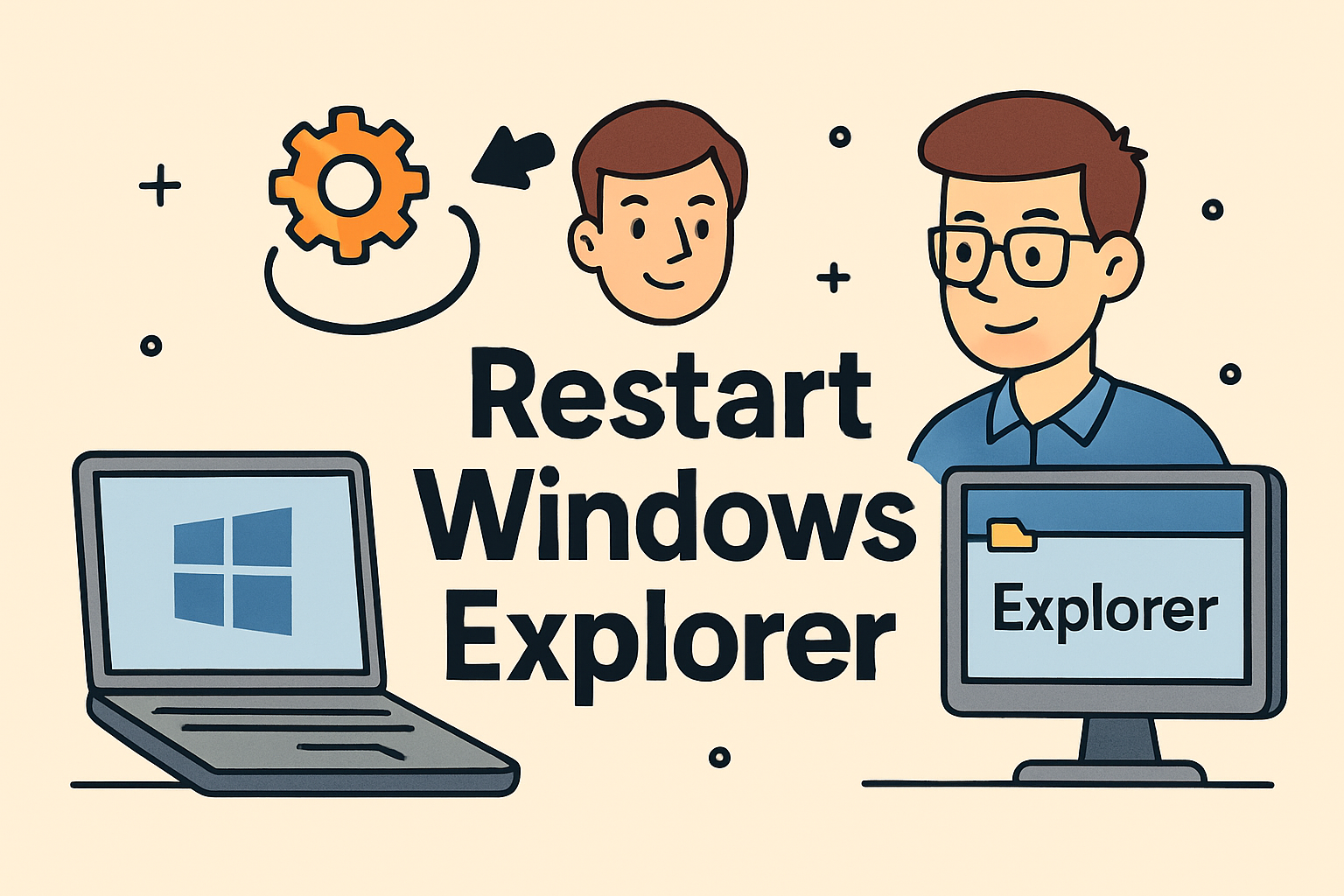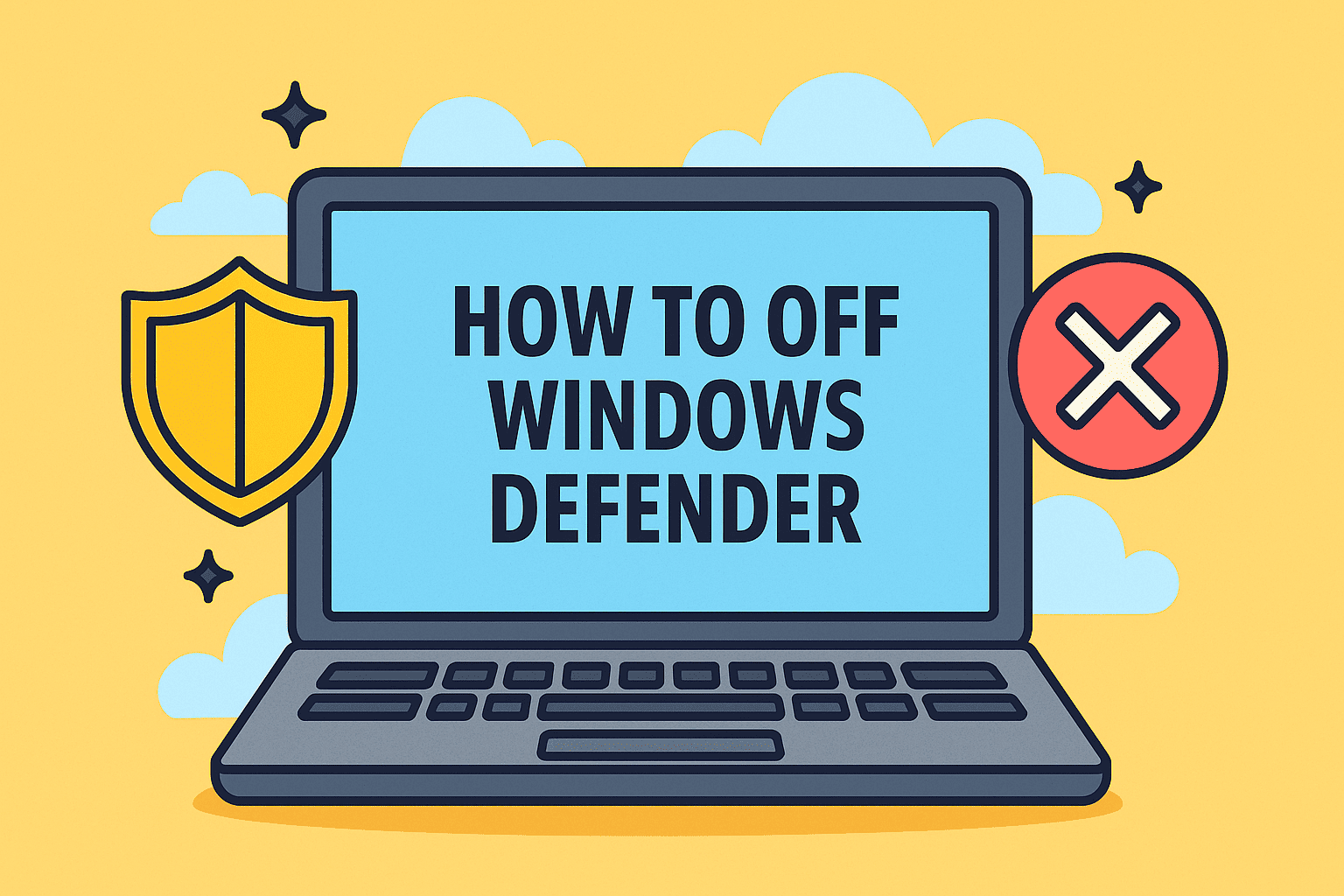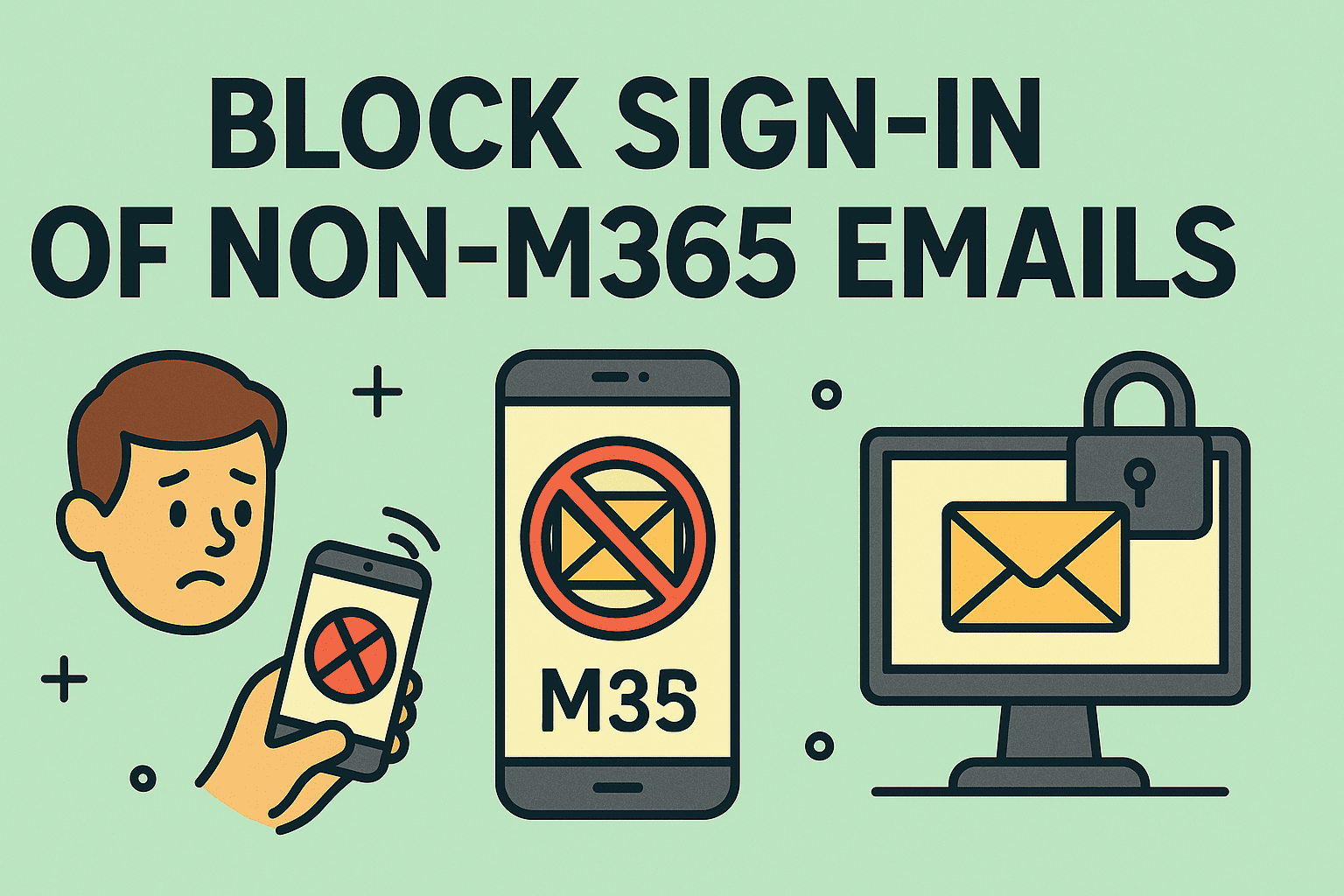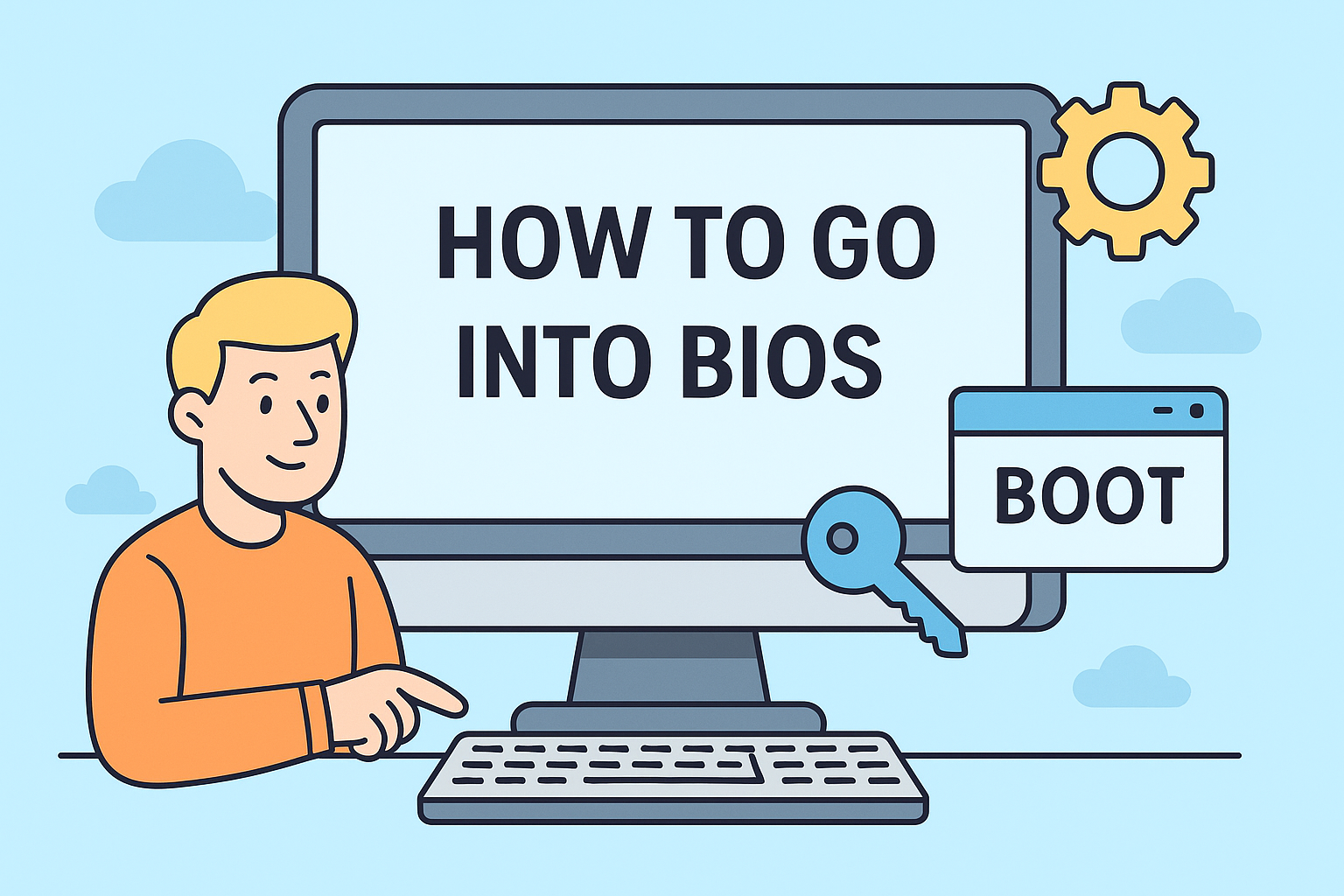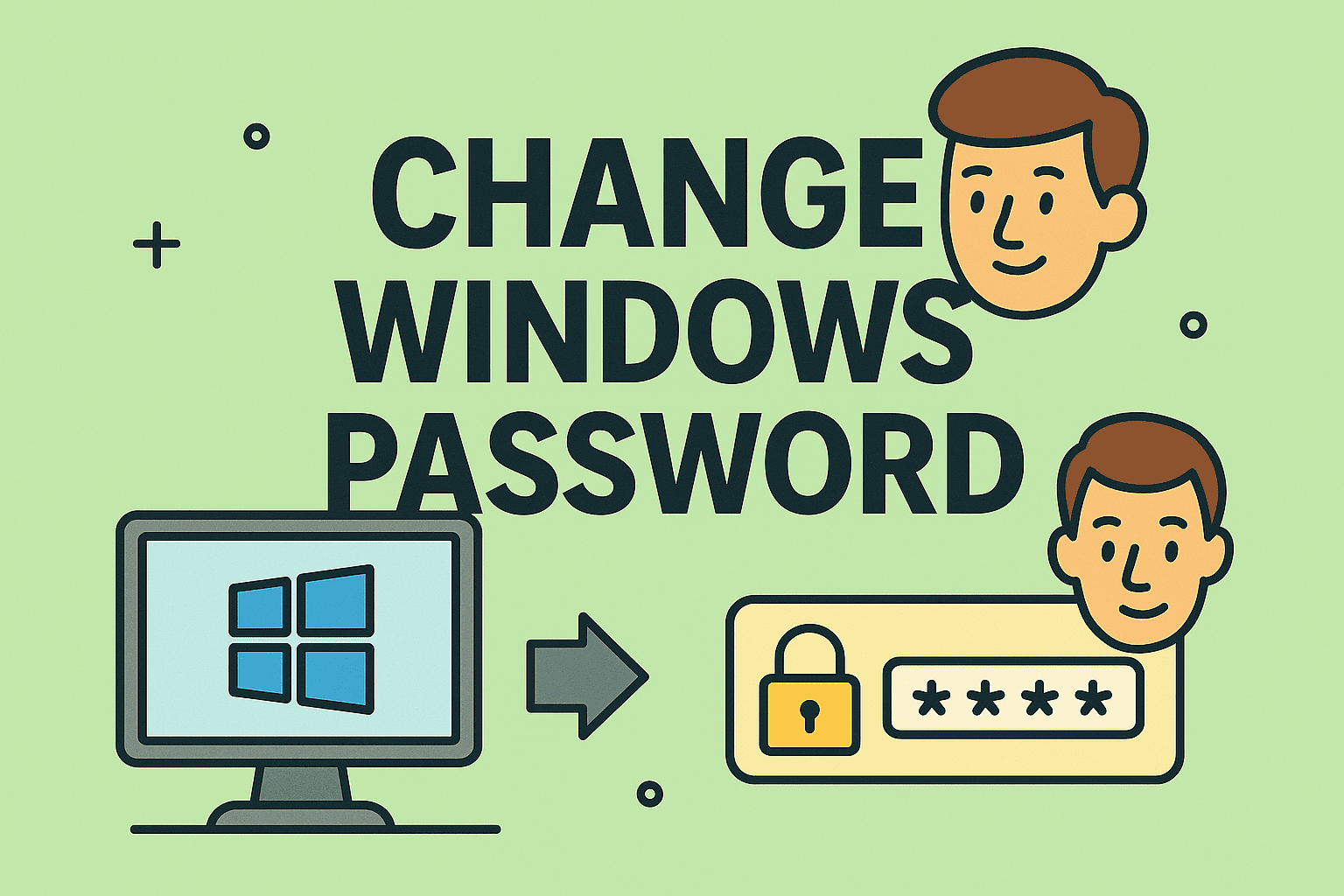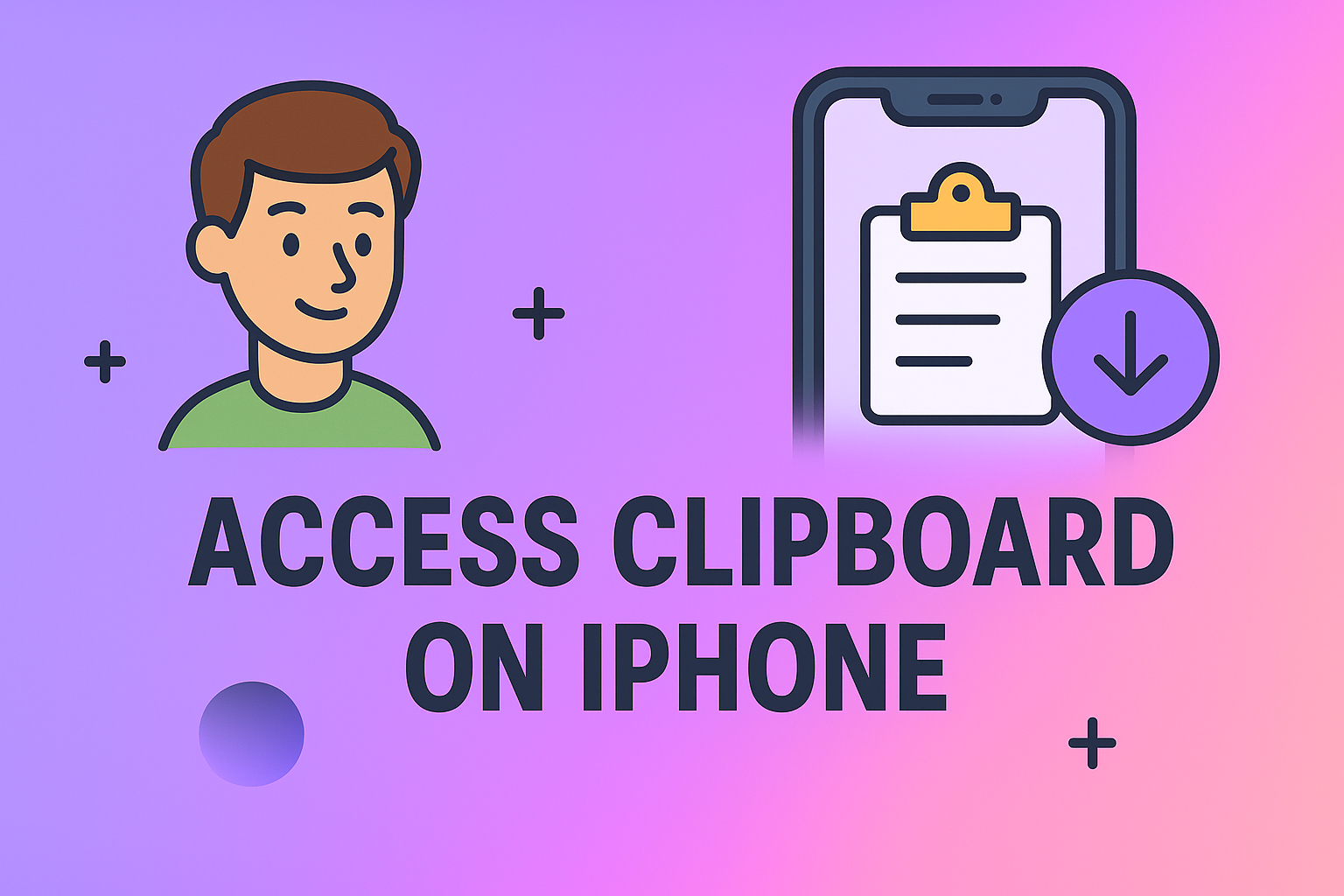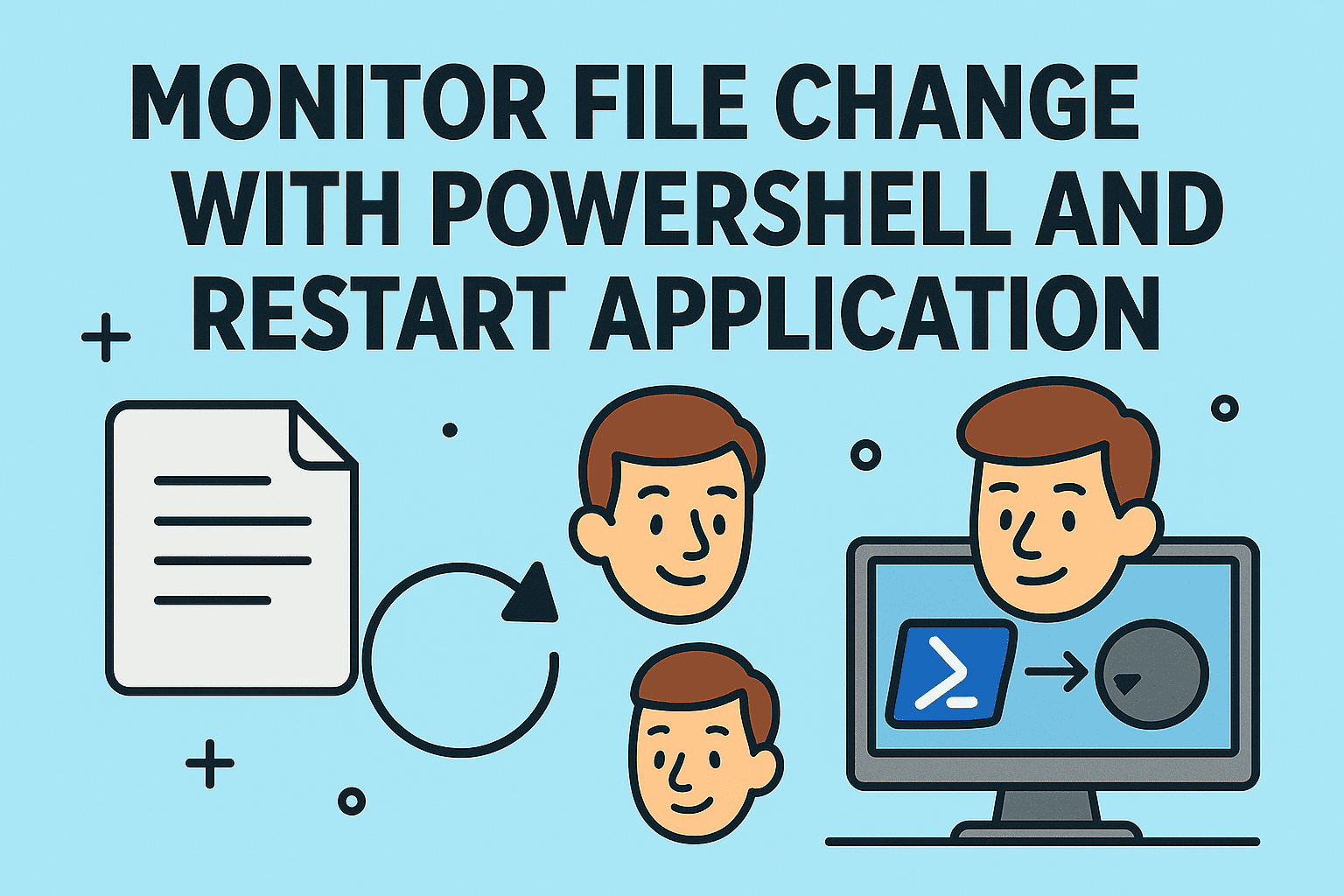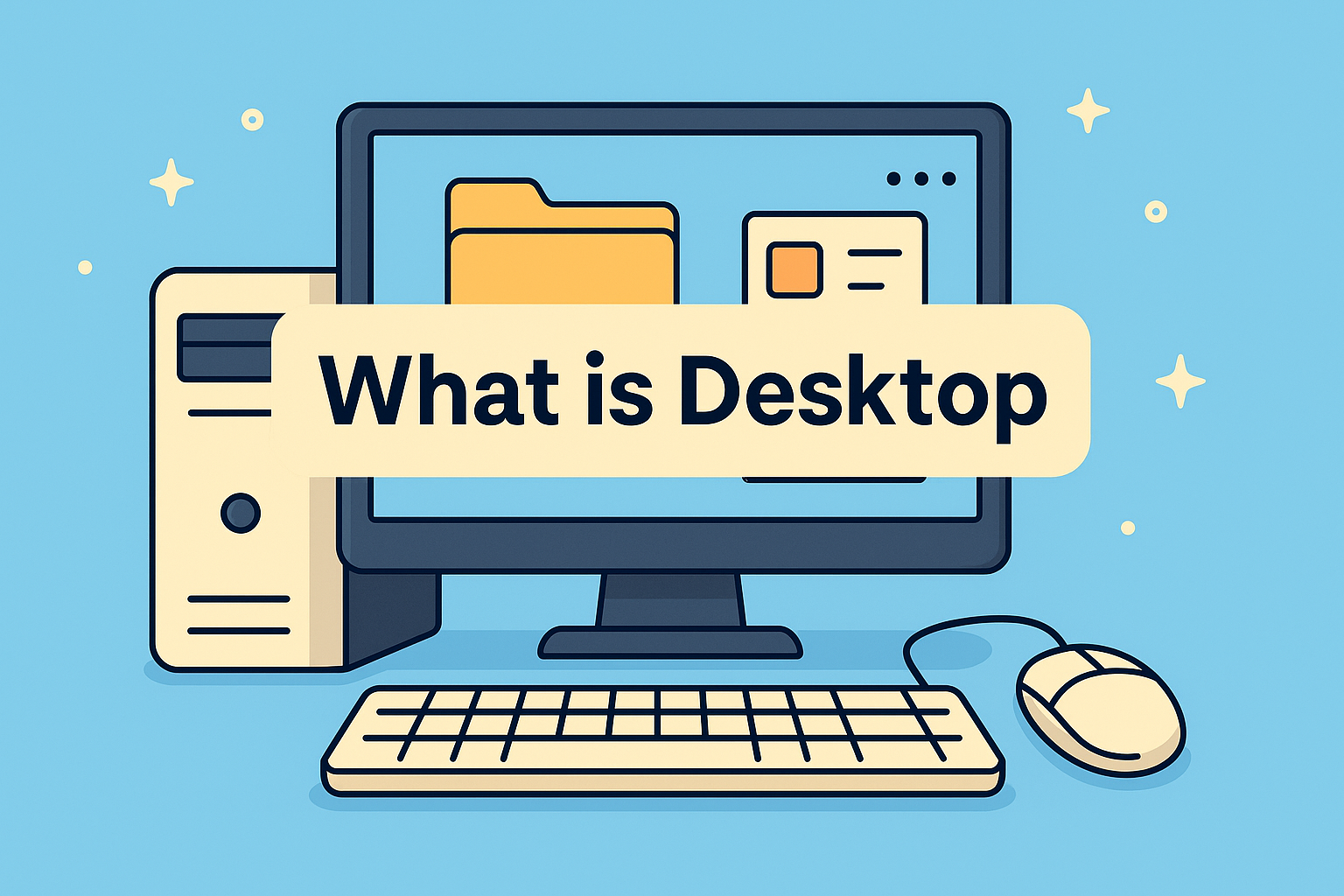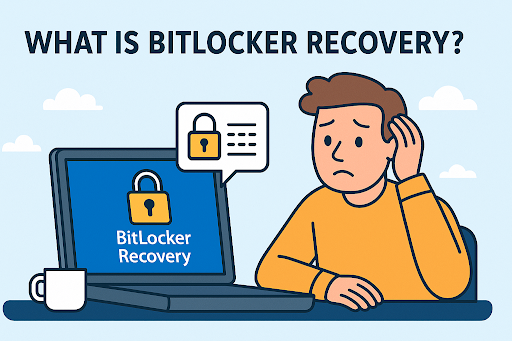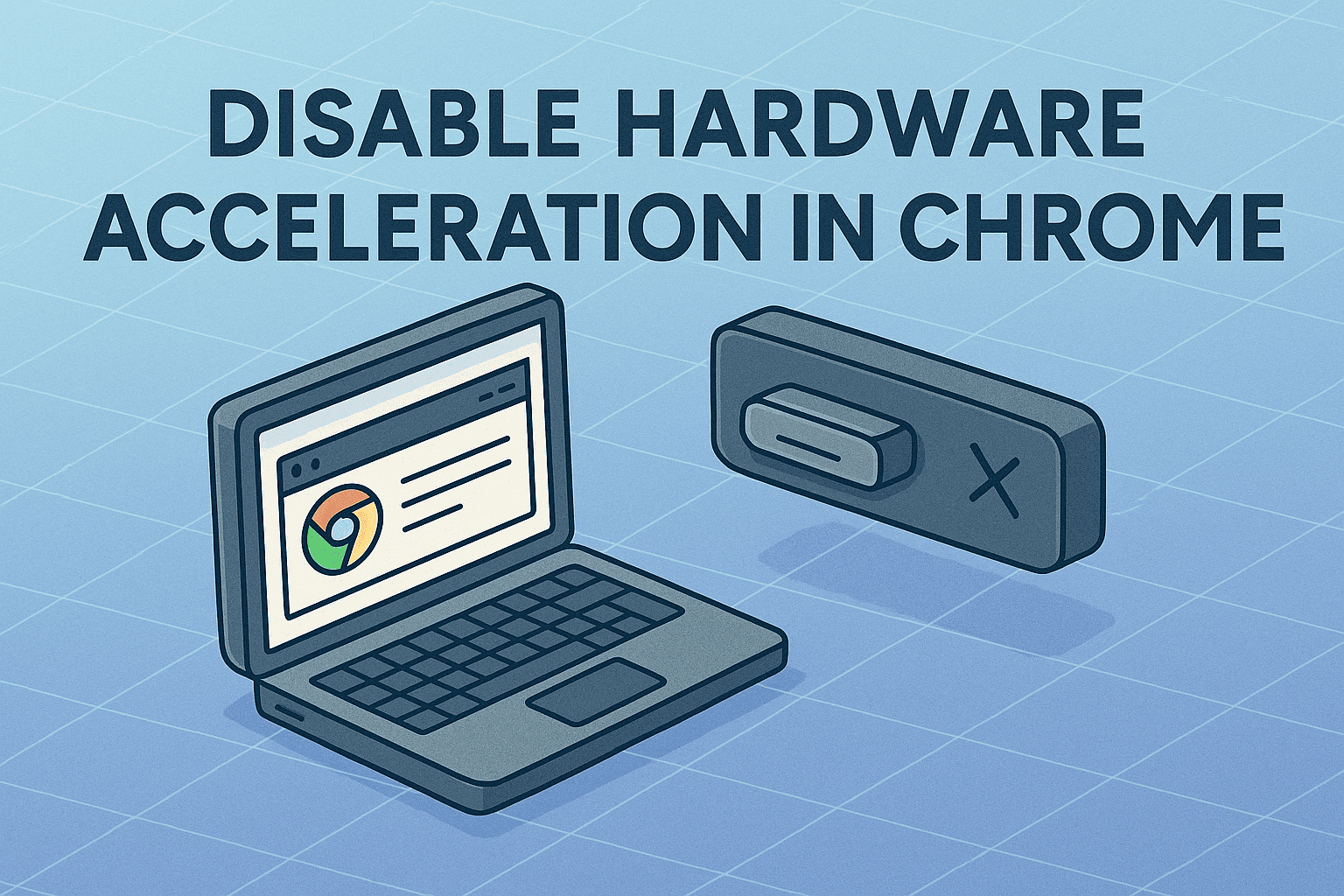Why Knowing Your MAC Address Matters
Updated on July 16, 2025, by ITarian
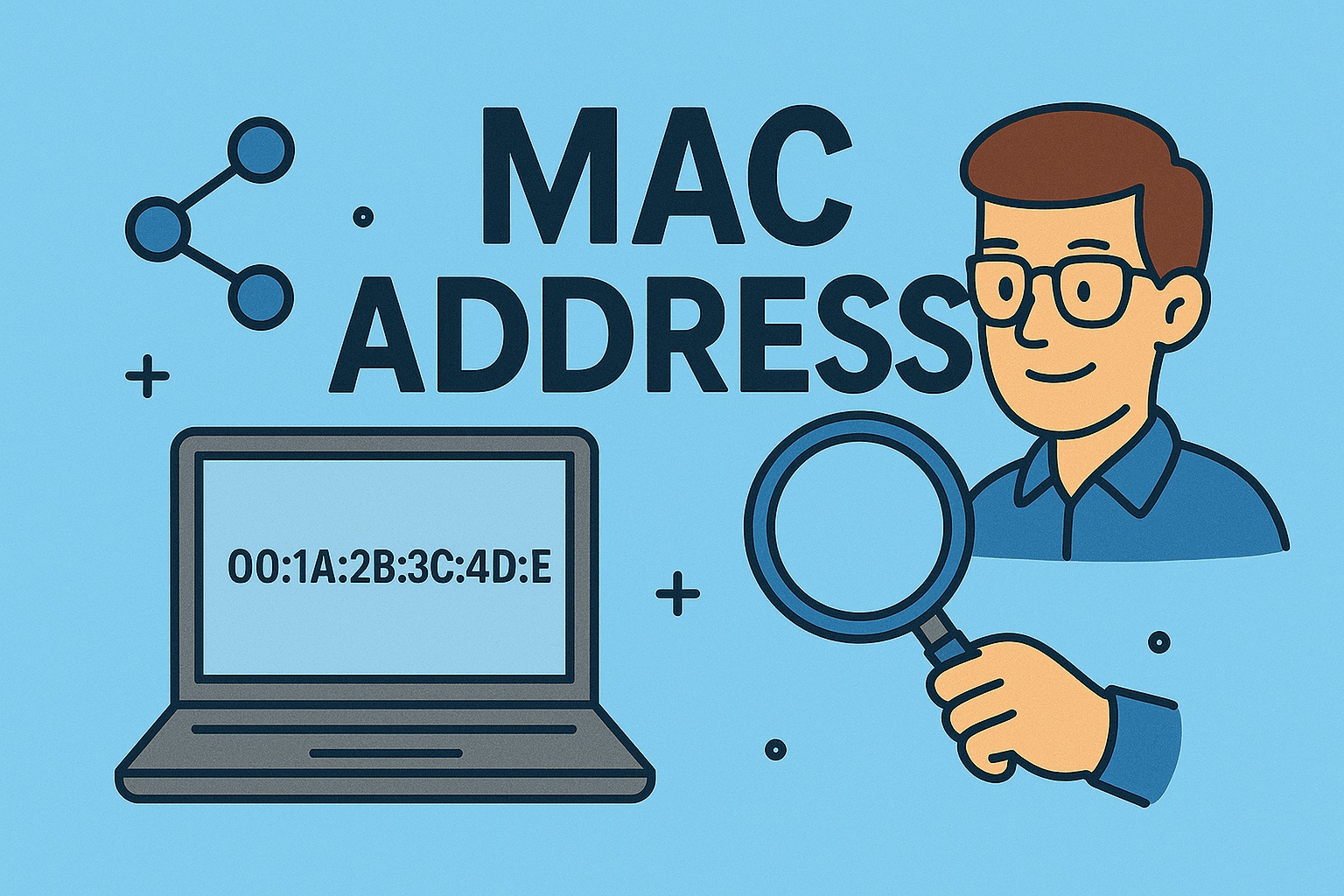
Have you ever been asked to provide your MAC address and wondered what it is or where to find it? Whether you’re troubleshooting network issues, enhancing cybersecurity, or setting up access controls, knowing how to find MAC address is a critical skill for IT managers, cybersecurity professionals, and tech-savvy individuals.
In this guide, we’ll break down everything you need to know—from how to check MAC address on Windows/Mac to locating it on your router and mobile devices. Let’s dive in.
What is a MAC Address?
Before we get into the how to find MAC address steps, it’s helpful to understand what it is.
MAC (Media Access Control) address is a unique hardware identifier assigned to every network device. Think of it like a fingerprint for your device on a network.
- Format: A MAC address is a 12-digit hexadecimal number (e.g., 00:1A:2B:3C:4D:5E).
- Purpose: Used in network communication to identify devices uniquely.
- Security Use: IT admins use MAC addresses to allow/block devices on a network, enforce security policies, or monitor device activity.
How to Check MAC Address on Windows
1. Using Command Prompt
- Press Windows + R, type cmd, and hit Enter.
Type the command:
bash
CopyEdit
ipconfig /all
- Look for Physical Address under your network adapter—this is your MAC address.
2. Through Network Settings (Graphical Method)
- Go to Settings > Network & Internet > Status.
- Click on Properties under your network.
- Scroll down to Physical Address (MAC).
✅ Pro Tip: If you have both Ethernet and Wi-Fi, you’ll see separate MAC addresses for each.
How to Check MAC Address on Mac
1. Via System Settings
- Click the Apple menu > System Settings.
- Navigate to Network and select your active network (Wi-Fi or Ethernet).
- Click on Details or Advanced.
- The MAC address will be listed under Hardware Address.
2. Using Terminal
- Open Terminal.
Type:
perl
CopyEdit
ifconfig en0 | grep ether
- (for Wi-Fi). Use en1 for Ethernet if applicable.
- You’ll see your MAC address next to the word ether.
How to Find MAC Address on Router
1. On Router Admin Dashboard
- Open your browser and go to your router’s IP (typically 192.168.0.1 or 192.168.1.1).
- Log in with admin credentials.
- Go to Connected Devices, Device List, or LAN Status depending on the router model.
- Find the MAC address associated with each connected device.
✅ Note: The router itself also has a MAC address, usually displayed under Status or Internet Settings.
How to Get MAC Address on Phone (Android/iPhone)
Android Devices
- Open Settings > About phone > Status.
- Find Wi-Fi MAC address.
📌 Note: Some Android versions also have a Bluetooth MAC address listed here.
iPhone/iPad
- Go to Settings > General > About.
- Scroll down to see Wi-Fi Address (this is your MAC address).
Use Cases: Why MAC Address is Important
- Network Security: Restrict access to only approved devices.
- Troubleshooting: Diagnose network issues by identifying devices.
- Parental Controls: Block specific devices using MAC filters.
- Enterprise Networks: Enforce MAC-based VLANs for security segmentation.
Common Issues with MAC Addresses
1. Dynamic MAC Address on Phones
Modern iOS and Android devices use Private MAC Addresses for Wi-Fi privacy, generating a different MAC for each network.
✅ How to Disable:
- Go to Wi-Fi Settings.
- Tap your connected network.
- Disable Private Address if you need a consistent MAC.
2. Virtual Adapters
You may see multiple MAC addresses on PCs due to virtual adapters like VPNs—focus on the adapter connected to the internet.
Tips to Manage MAC Addresses
- 📄 Document Important MAC Addresses for quicker access during troubleshooting.
- 🔐 Use MAC Filtering cautiously—it improves security but is not foolproof.
- 🛡️ Combine with WPA3 Encryption for robust wireless security.
Quick Reference Table: How to Find MAC Address
| Device | Method | Where to Find MAC Address |
| Windows PC | ipconfig /all or Settings | Physical Address |
| MacBook/iMac | System Settings > Network | Hardware/Wi-Fi Address |
| Router | Router Admin Page | LAN/Internet Settings, Connected Devices List |
| Android Phone | Settings > About Phone > Status | Wi-Fi MAC Address |
| iPhone | Settings > General > About | Wi-Fi Address |
FAQs: How to Find MAC Address
1. Is MAC address the same as IP address?
No. MAC identifies the hardware device; IP identifies the device’s network location.
2. Can I change my MAC address?
Yes, it’s called MAC spoofing. It’s common in cybersecurity testing but should be used responsibly.
3. Why does my phone show two MAC addresses?
Phones can have different MAC addresses for Wi-Fi and Bluetooth, and sometimes use Private MAC addresses.
4. Is MAC address used in cybersecurity?
Absolutely! It’s a key component in network access control (NAC) and device fingerprinting.
5. Do routers use MAC addresses for device management?
Yes, most routers allow MAC filtering to block/allow devices.
Conclusion: Take Control of Your Network
Now that you know how to find MAC address on all major devices, you can take control of your network security, troubleshoot efficiently, and manage devices with confidence.
If you’re ready to take your cybersecurity to the next level, sign up for enterprise-grade IT security solutions with Itarian—your all-in-one platform for IT management and cybersecurity.