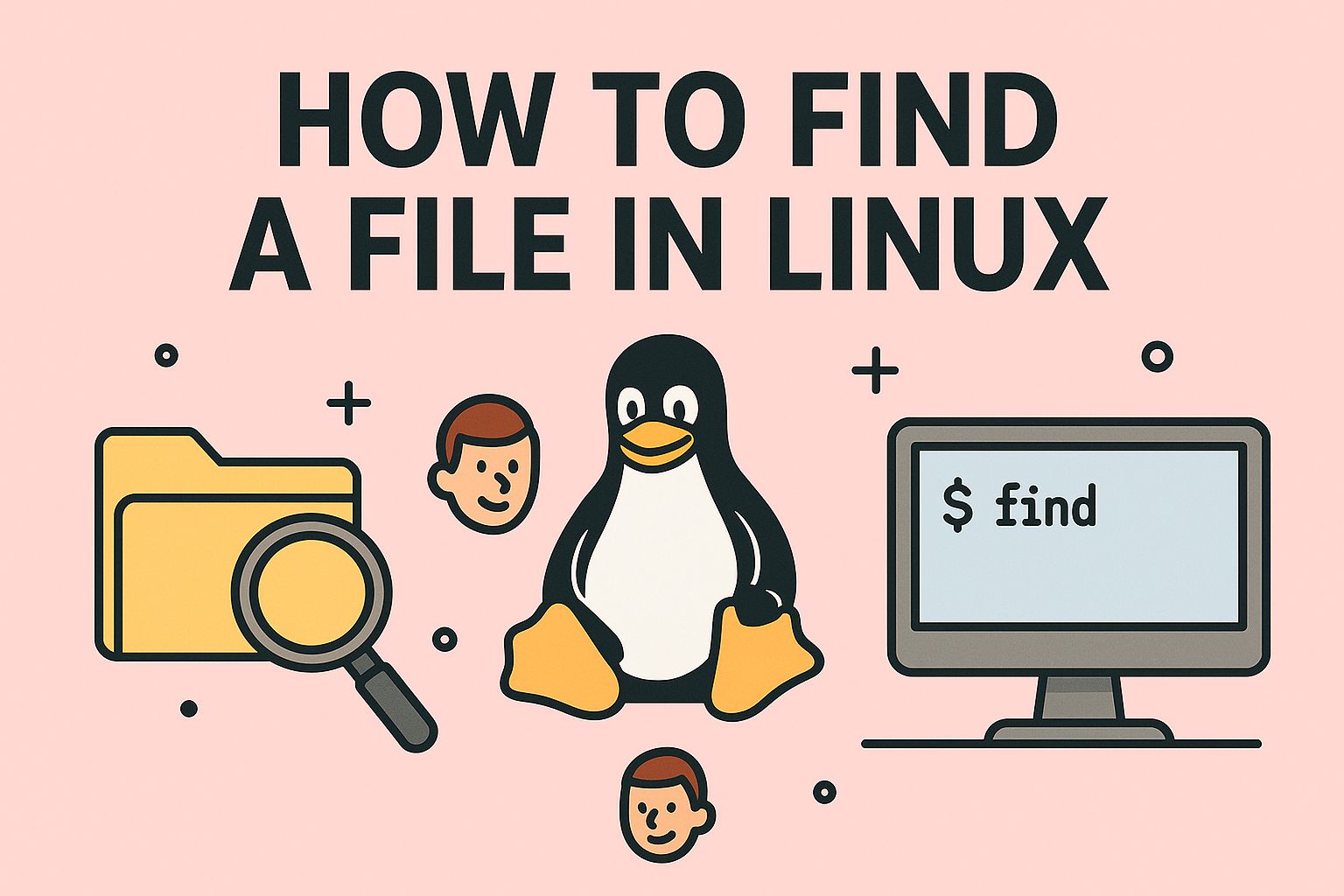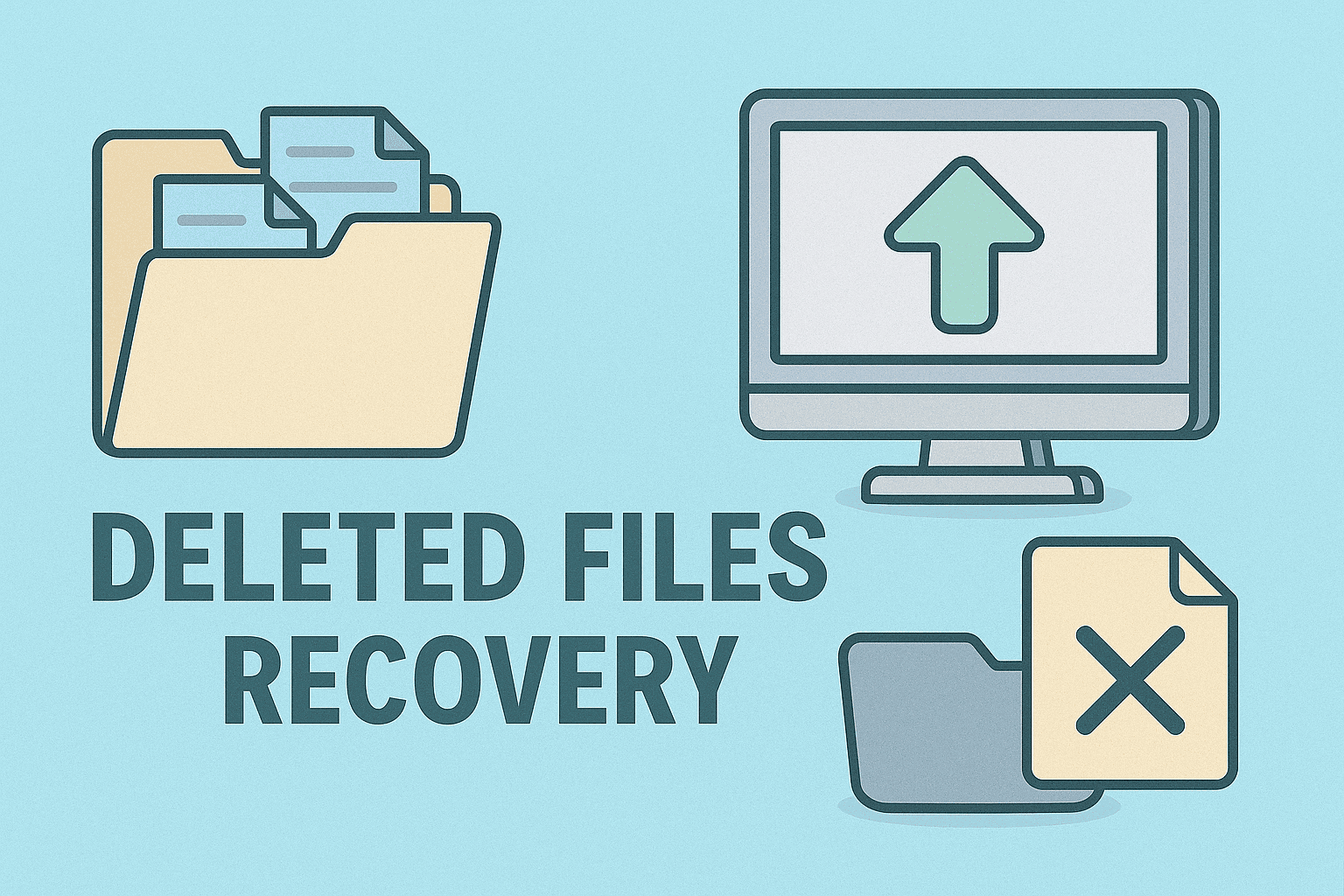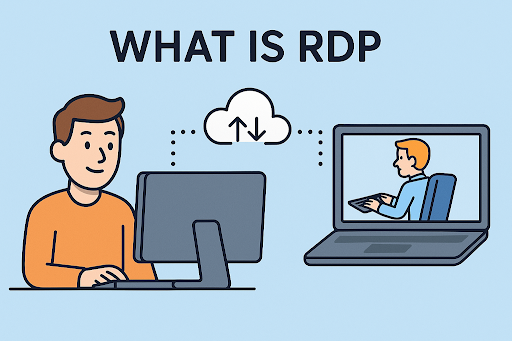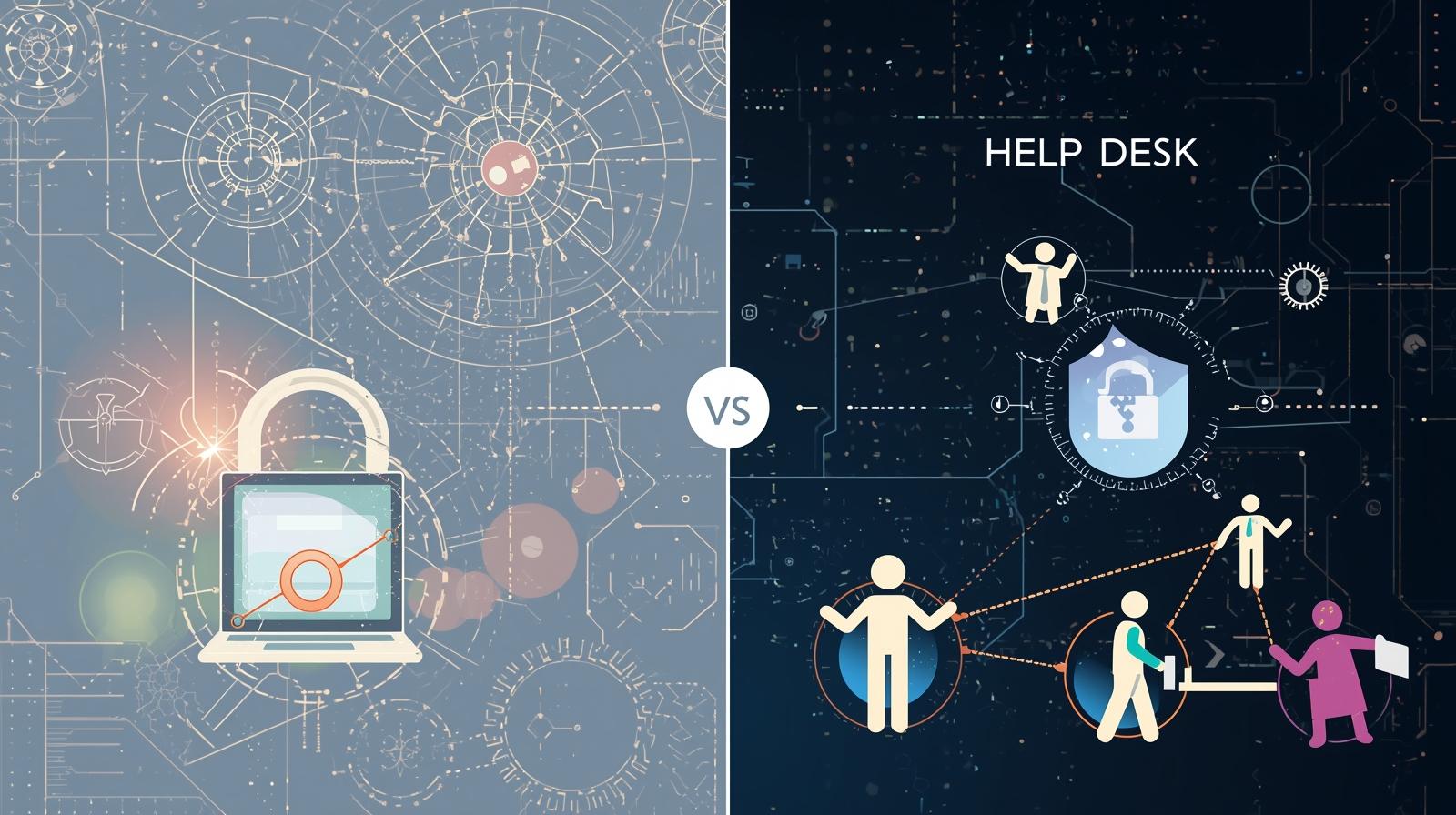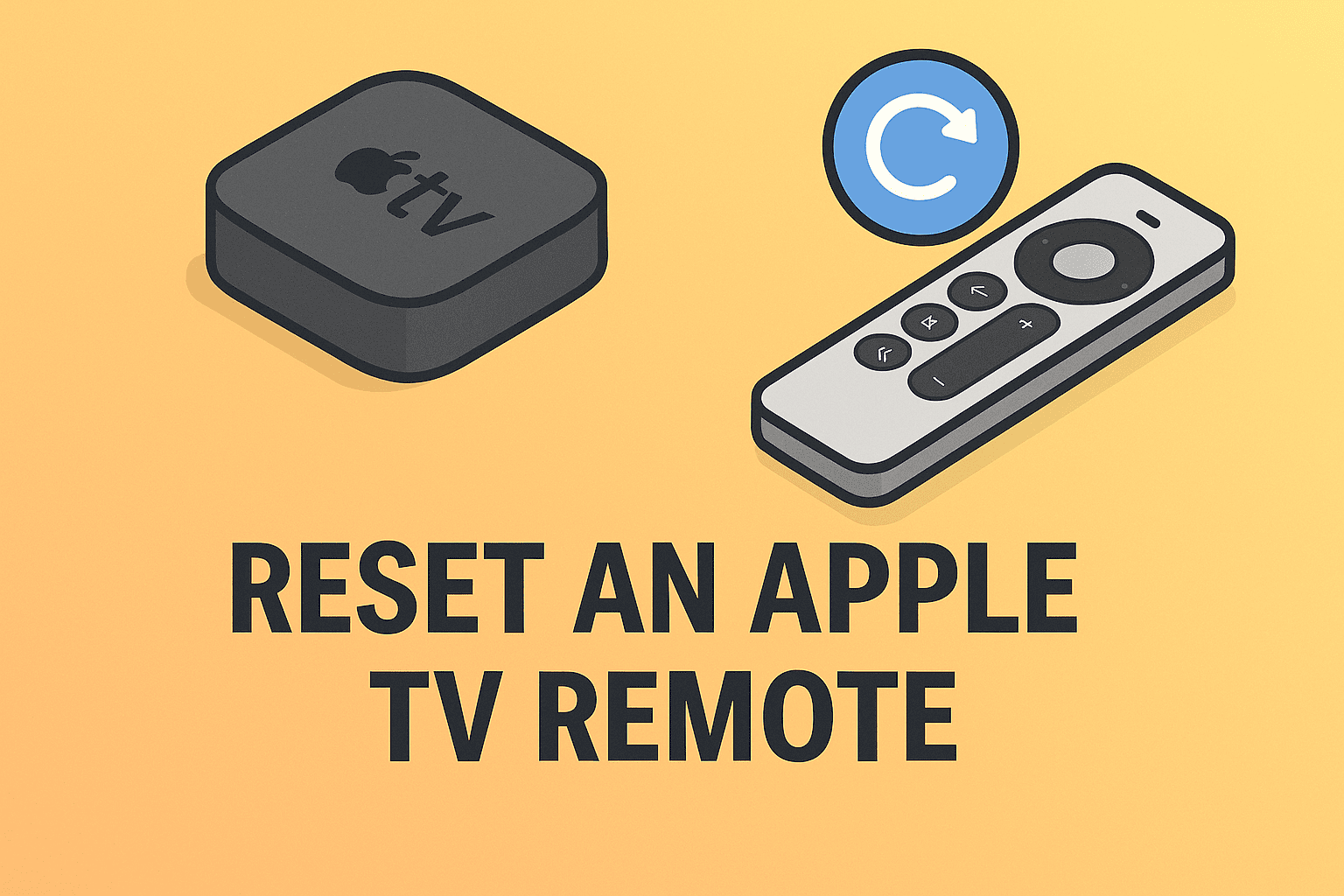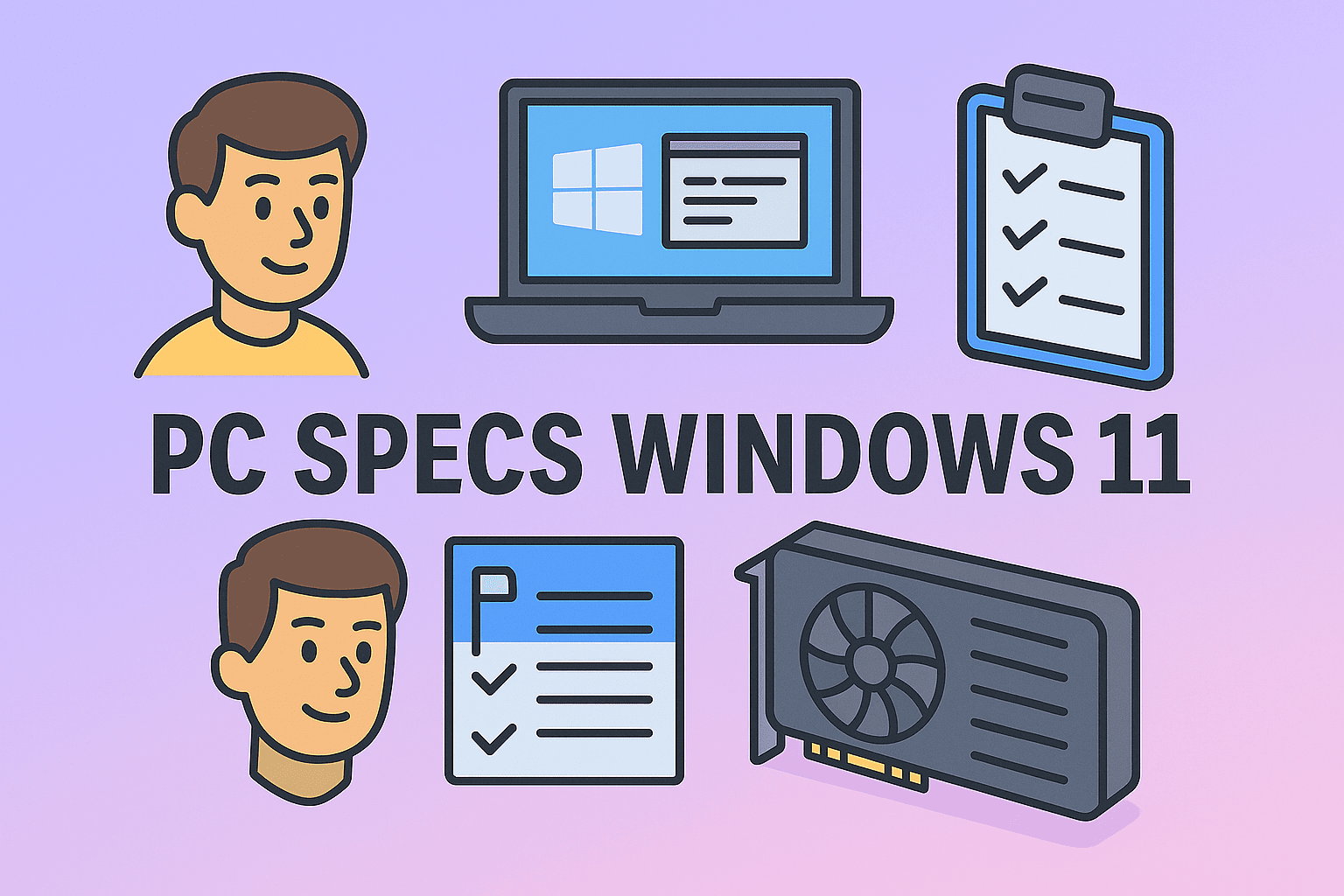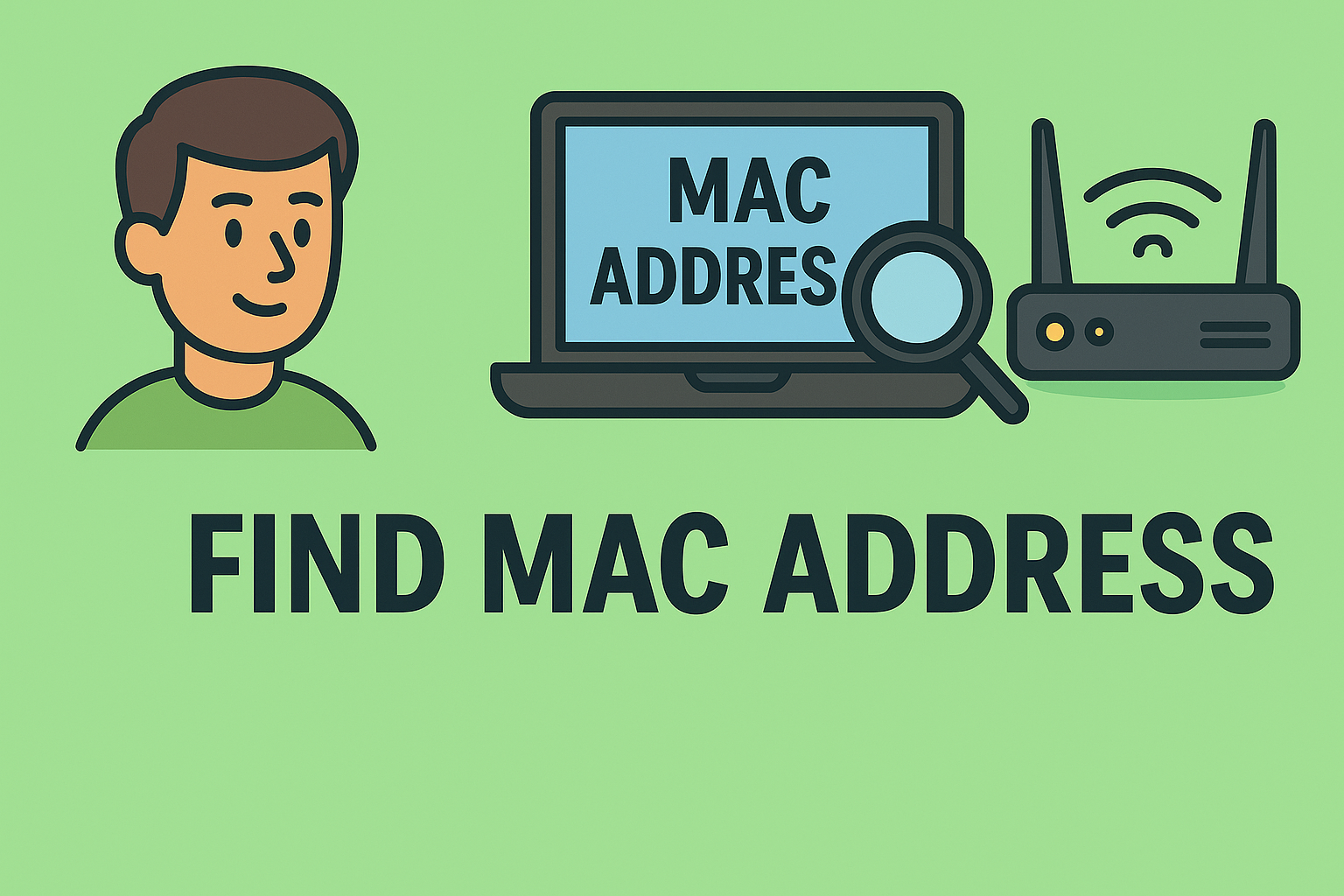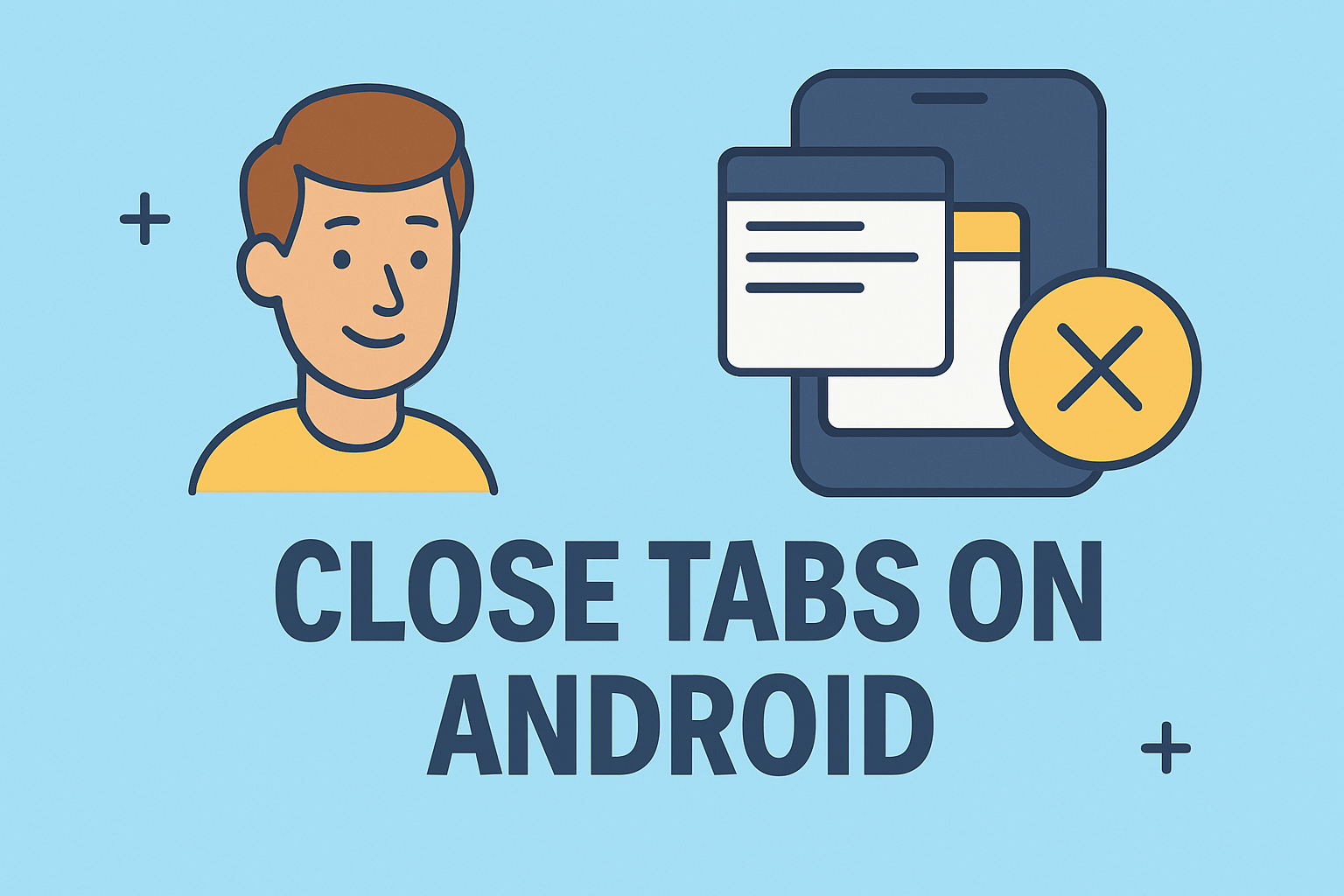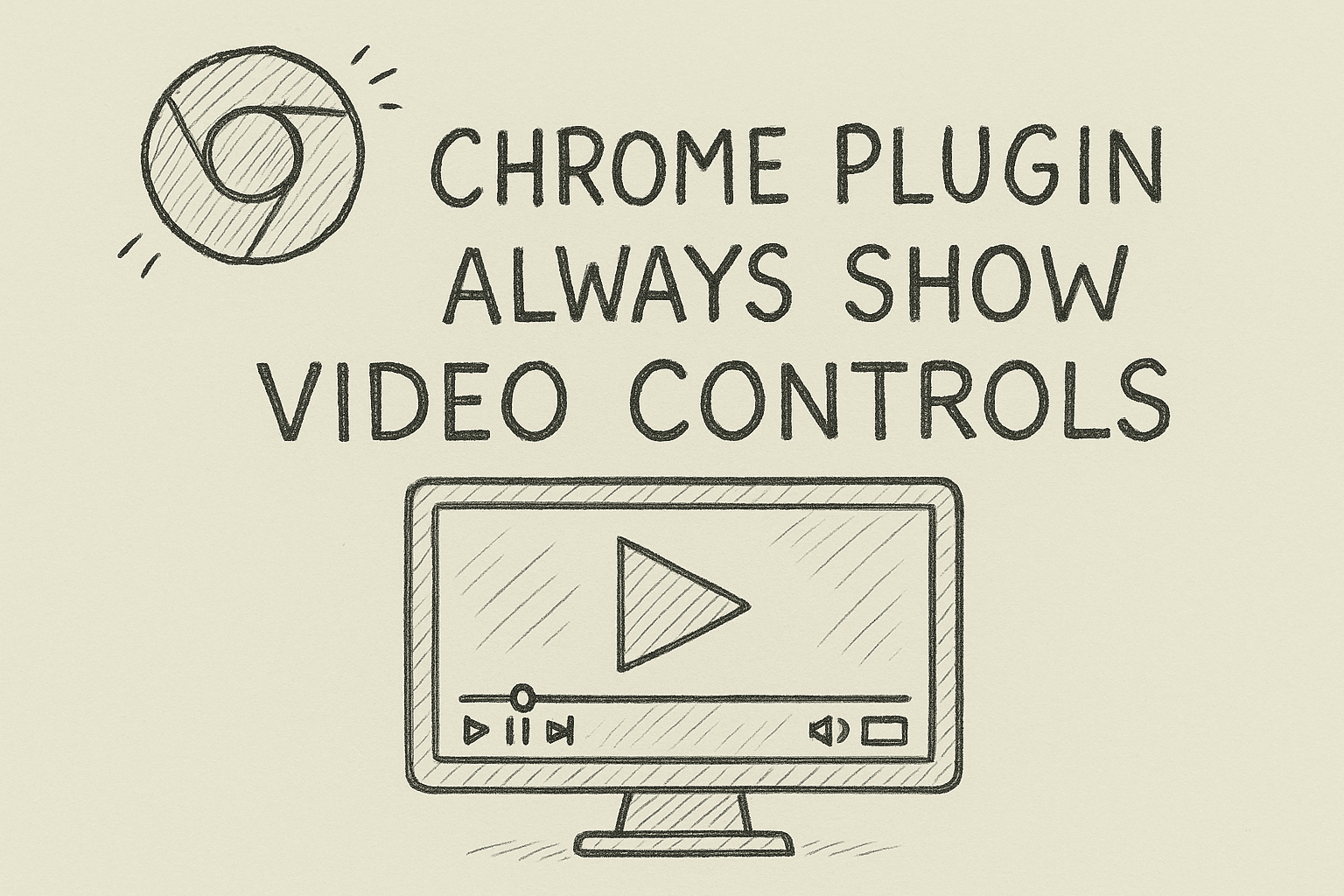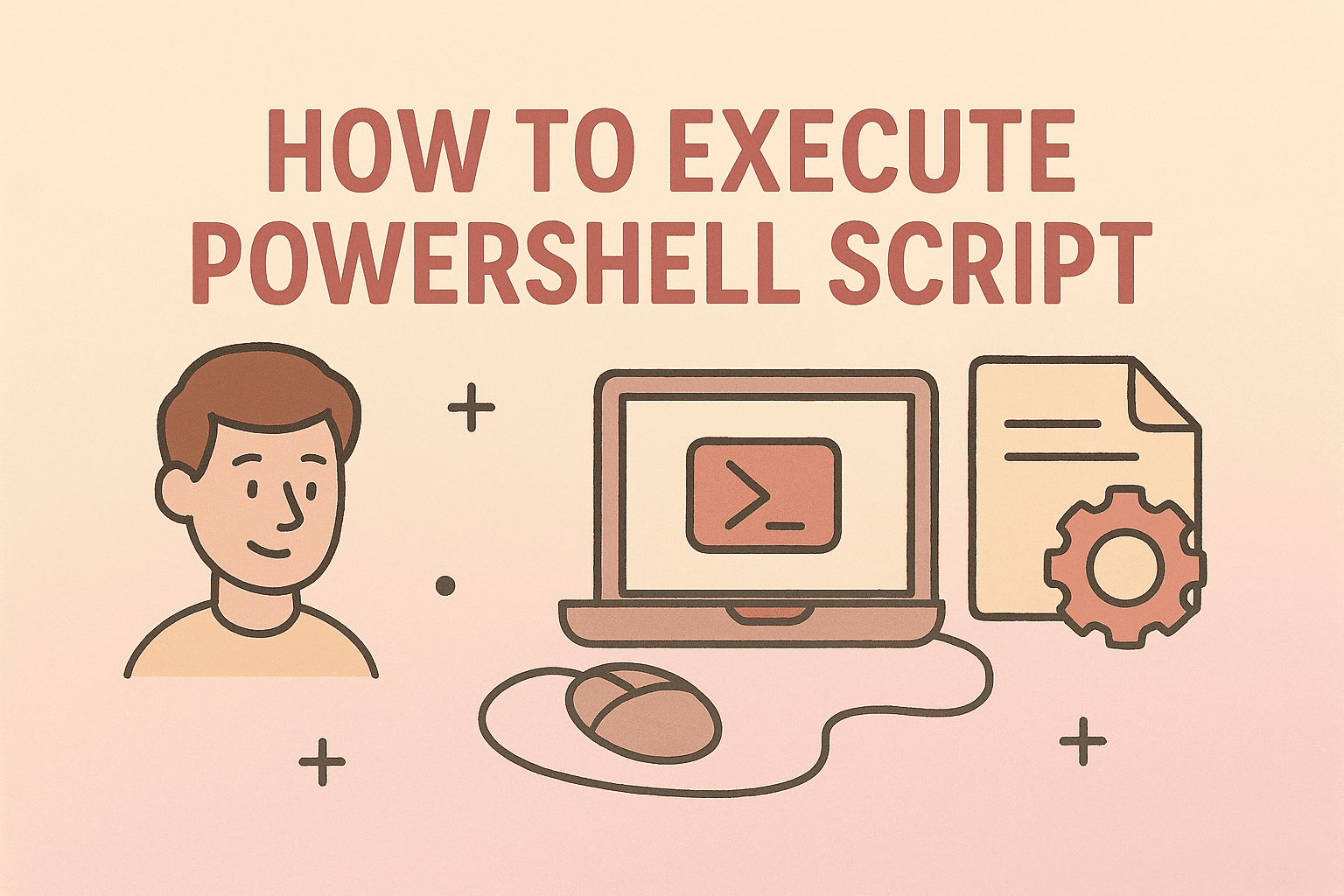Simplify System Installations with a Bootable USB
Updated on July 23, 2025, by ITarian

Looking to reinstall Windows, set up Linux, or troubleshoot your system? Learning how to create bootable USB is one of the most essential skills for IT managers, cybersecurity professionals, and tech-savvy users. Whether you’re managing business devices or troubleshooting personal systems, a bootable USB makes OS installations faster, safer, and more flexible.
In this guide, we’ll cover everything you need, including how to create bootable USB Windows 10/11, make bootable USB using Rufus, and create bootable USB on Mac—with clear, easy steps.
What is a Bootable USB?
A bootable USB is a flash drive that contains installation files and is configured to boot your system outside the installed operating system. It helps you:
- 🛠️ Install or reinstall operating systems.
- 🧹 Fix system boot errors.
- 🔐 Run security or antivirus tools.
- 🚀 Install Linux distributions.
✅ Quick Tip: A bootable USB is more reliable and faster than DVDs and is ideal for modern laptops without optical drives.
How to Create Bootable USB Windows 10/11 (Official Microsoft Method)
The easiest way to create a bootable USB for Windows is using Microsoft’s Media Creation Tool.
Steps:
- Download the Media Creation Tool from Microsoft’s official website.
- Plug in a USB drive (minimum 8GB).
- Open the tool → Select Create installation media.
- Choose your language, edition, and architecture (32-bit or 64-bit).
- Select USB flash drive → Click Next → Choose your USB → Start the process.
✅ Result: A bootable Windows 10/11 USB ready to install or repair your system.
How to Make Bootable USB Using Rufus (Advanced Customization)
For advanced users, Rufus offers more flexibility, especially for custom ISOs or non-standard installations.
Steps:
- Download Rufus from rufus.ie.
- Insert your USB drive.
- Open Rufus (no installation required).
- Under Boot Selection, choose your ISO file.
- Select Partition Scheme:
- GPT for UEFI systems.
- MBR for legacy BIOS.
- Click Start → Confirm → Wait for the process to complete.
✅ Pro Tip: Make bootable USB using Rufus when you need granular control over bootloader, filesystem, and partition options.
How to Create Bootable USB on Mac (macOS Users Guide)
macOS users can easily create bootable USB drives using Terminal or Disk Utility.
Method 1: Using Terminal (macOS Official Way)
- Download the macOS installer from the App Store.
- Connect a 16GB USB drive.
Open Terminal and run:
bash
CopyEdit
sudo /Applications/Install\ macOS\ Sonoma.app/Contents/Resources/createinstallmedia –volume /Volumes/YourUSBName
- Enter your password → Follow prompts → Wait until done.
✅ Outcome: A bootable macOS installer ready to set up or recover Macs.
Method 2: Disk Utility (Linux ISO Bootable)
- Use Disk Utility to format the drive as MS-DOS (FAT32).
Use Terminal and dd command for Linux ISOs:
bash
CopyEdit
sudo dd if=/path/to/linux.iso of=/dev/disk2 bs=1m
✅ Warning: Be cautious with dd; it can wipe data if misused.
Bootable USB for Linux Installation (Ubuntu Example)
Linux offers tools like Startup Disk Creator (Ubuntu) or Balena Etcher (cross-platform).
Steps with Balena Etcher:
- Download Etcher from balena.io.
- Launch Etcher → Select your Linux ISO → Select your USB drive.
- Click Flash.
✅ Best For: Quick and cross-platform creation of bootable Linux drives.
Best Practices When Creating Bootable USB Drives
- ✅ Backup Data: USB drives will be formatted—save files beforehand.
- ✅ Verify ISO Files: Download from official sites to avoid malware.
- ✅ Match System Architecture: Use the correct 32-bit or 64-bit ISO.
- ✅ Use USB 3.0 Drives: For faster installation speeds.
- ✅ Check BIOS/UEFI Settings: Enable USB boot if necessary.
FAQs About Creating Bootable USB Drives
1. How big should my USB drive be?
At least 8GB for Windows and 16GB for macOS installations.
2. Can I reuse a bootable USB?
Yes, you can format it to normal storage using Disk Management (Windows) or Disk Utility (Mac).
3. Why won’t my PC boot from USB?
Check your BIOS boot order and ensure the USB is set as the first boot option.
4. What format should my USB drive be?
Most tools auto-format the drive, but FAT32 or NTFS are common for Windows; FAT32 for Linux.
5. Is it safe to use third-party tools like Rufus?
Yes, if downloaded from official websites like rufus.ie or balena.io.
Conclusion: Master Bootable USB Creation Like a Pro
Mastering how to create bootable USB empowers you to troubleshoot devices, install operating systems efficiently, and manage IT environments like a professional. Whether you create bootable USB Windows 10/11, make bootable USB using Rufus, or create bootable USB on Mac, the process is straightforward with the right tools.
✅ Enhance IT Management Today: For centralized device management, patch updates, and cybersecurity solutions, sign up for Itarian—trusted by IT professionals worldwide.