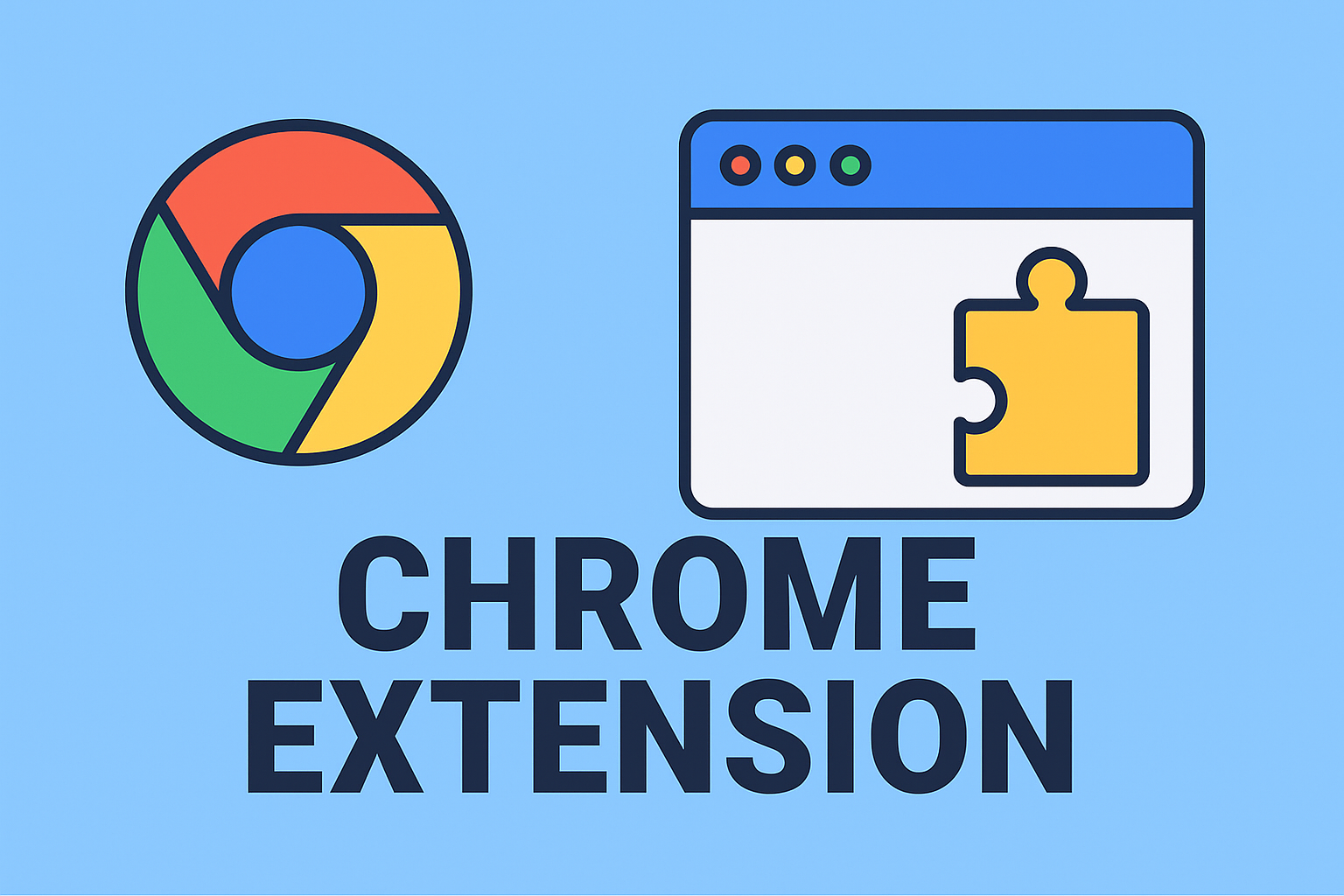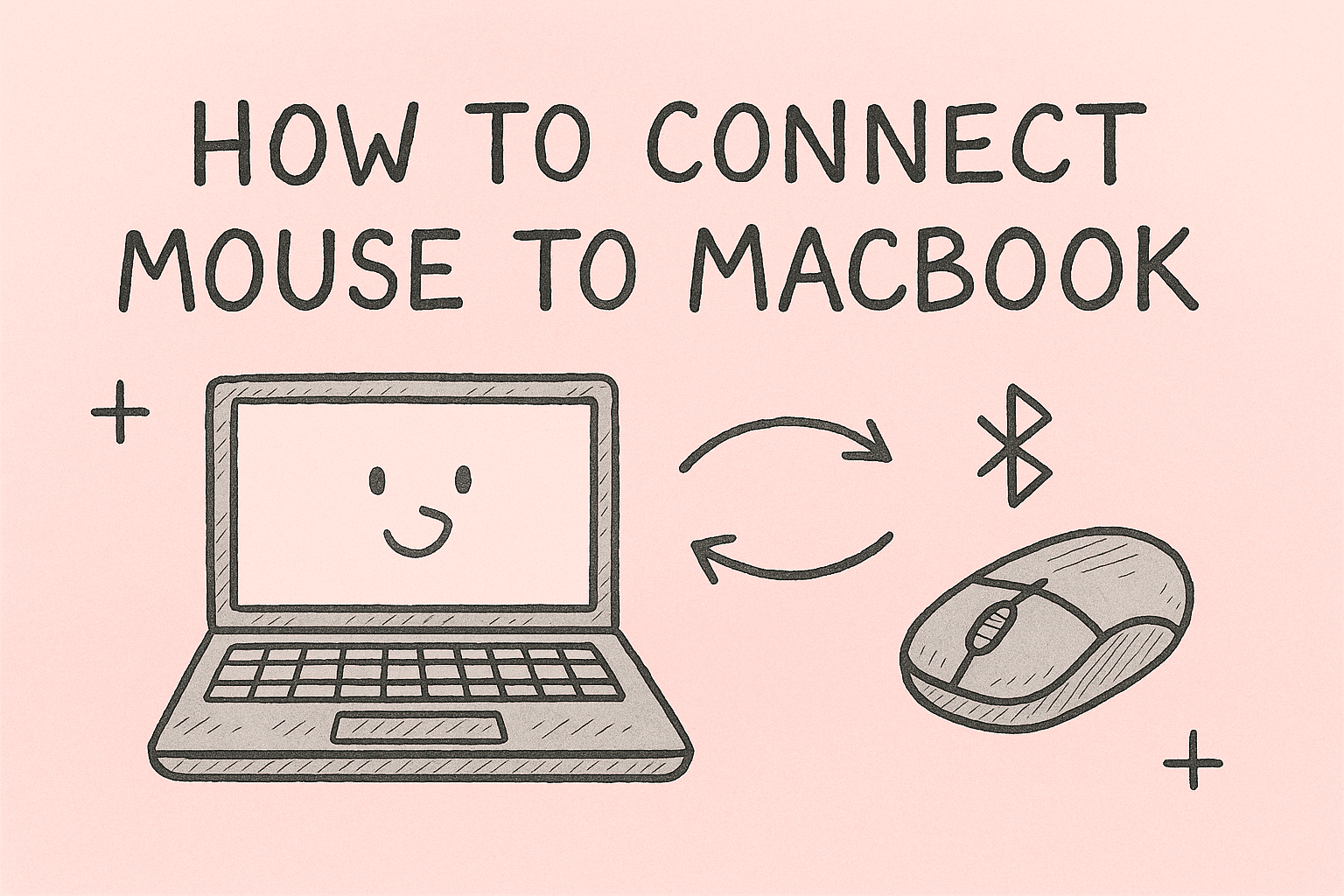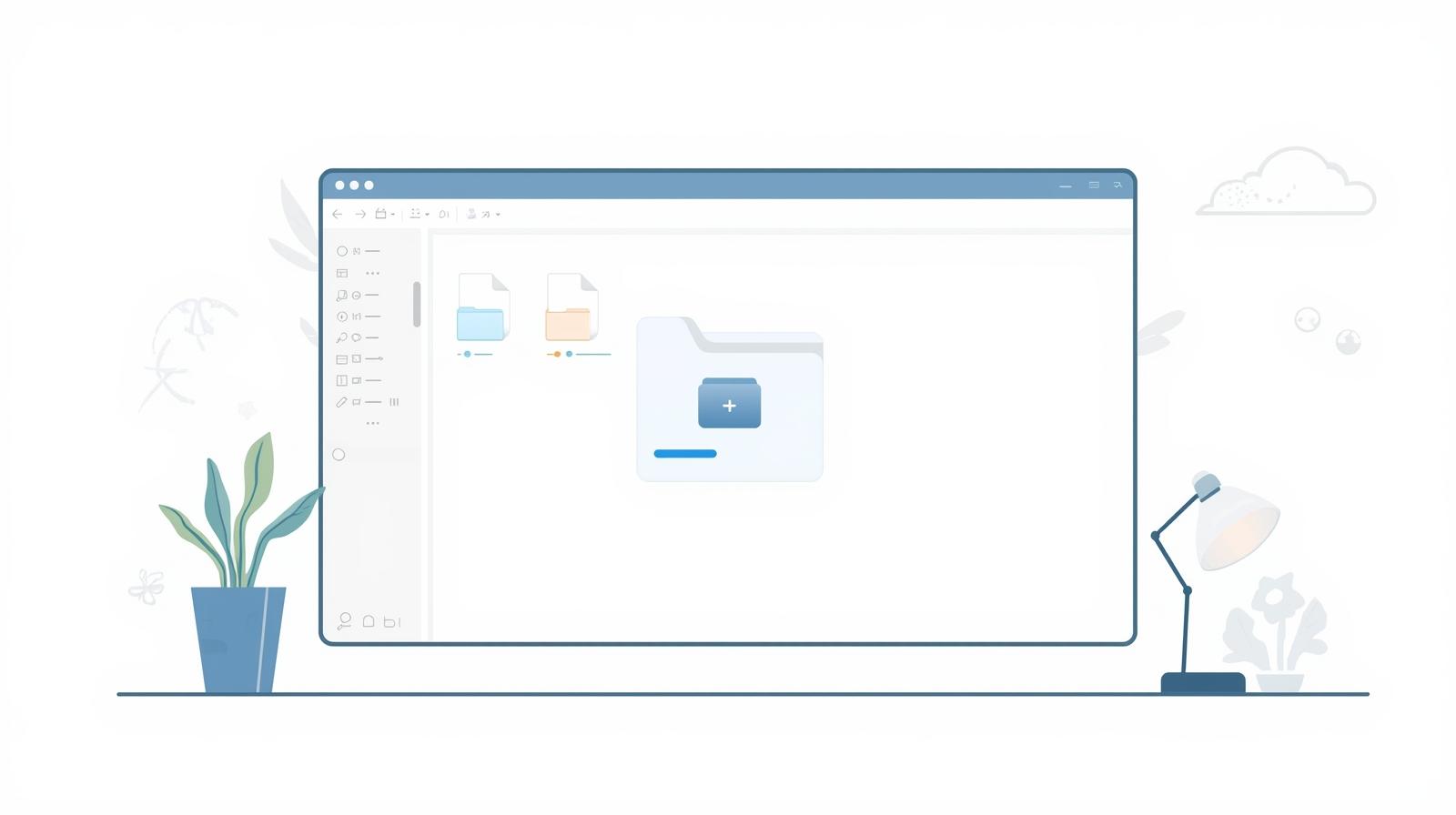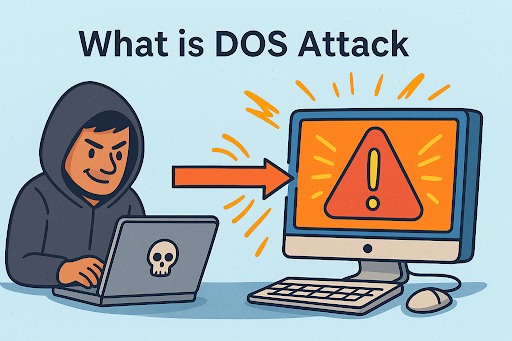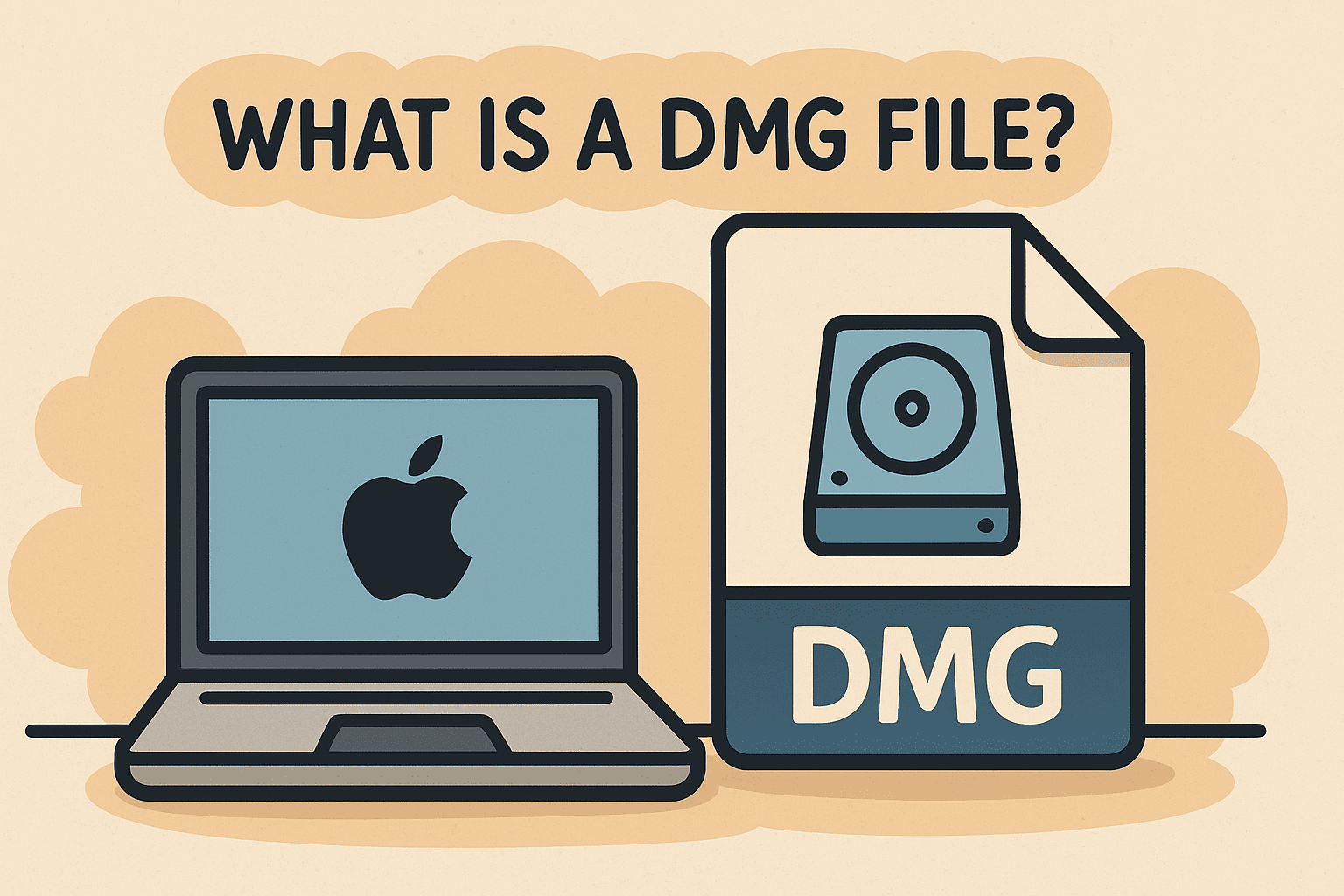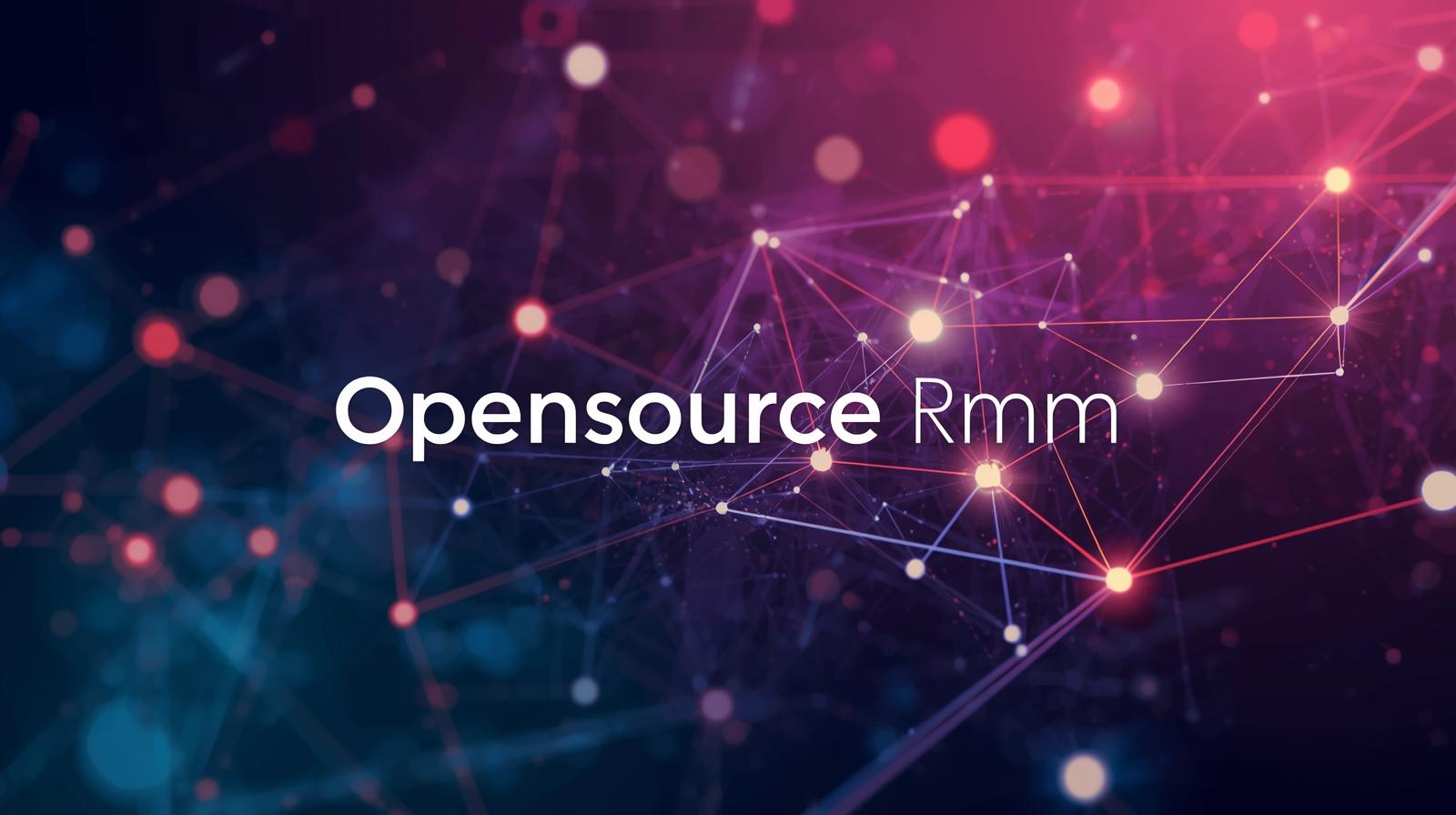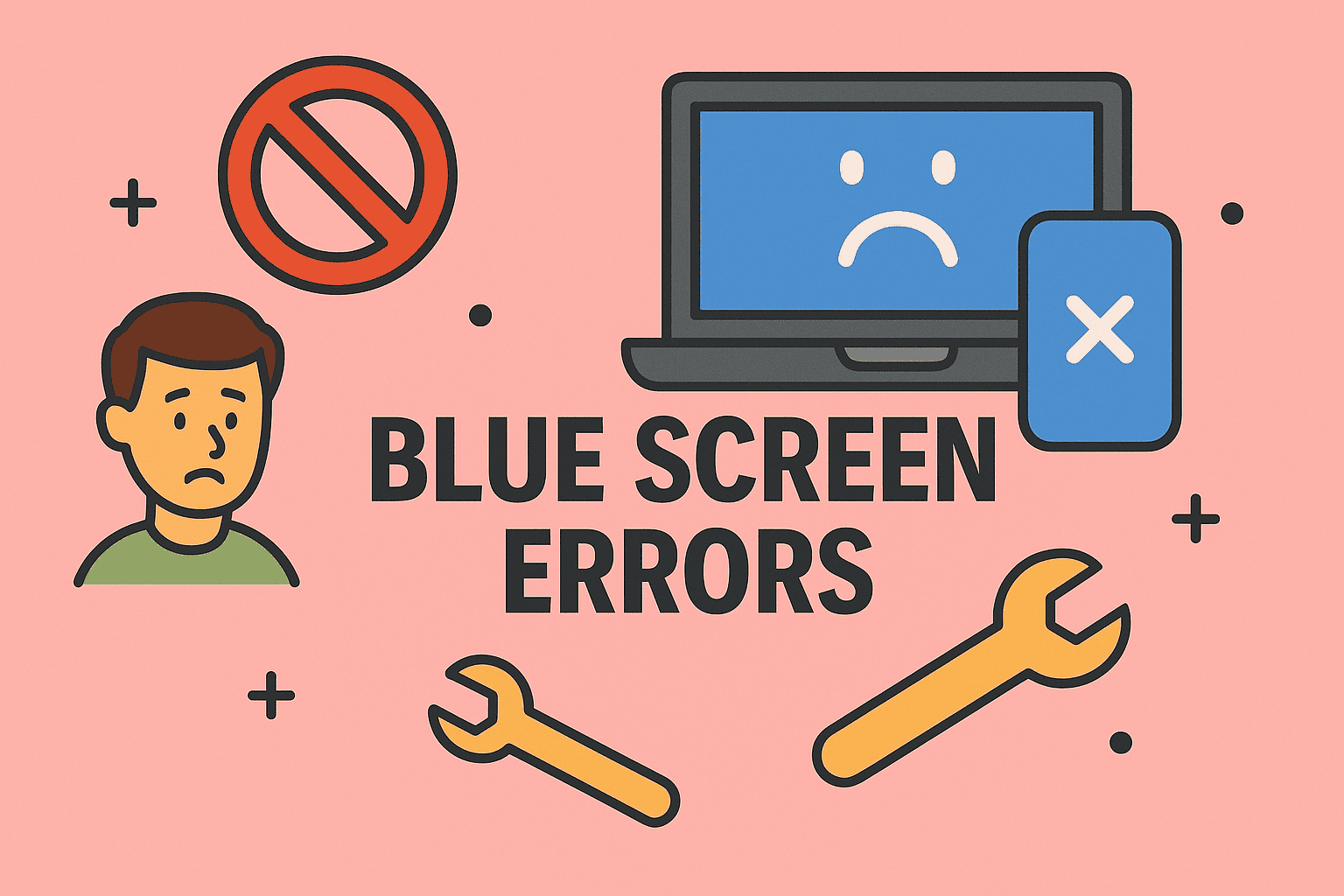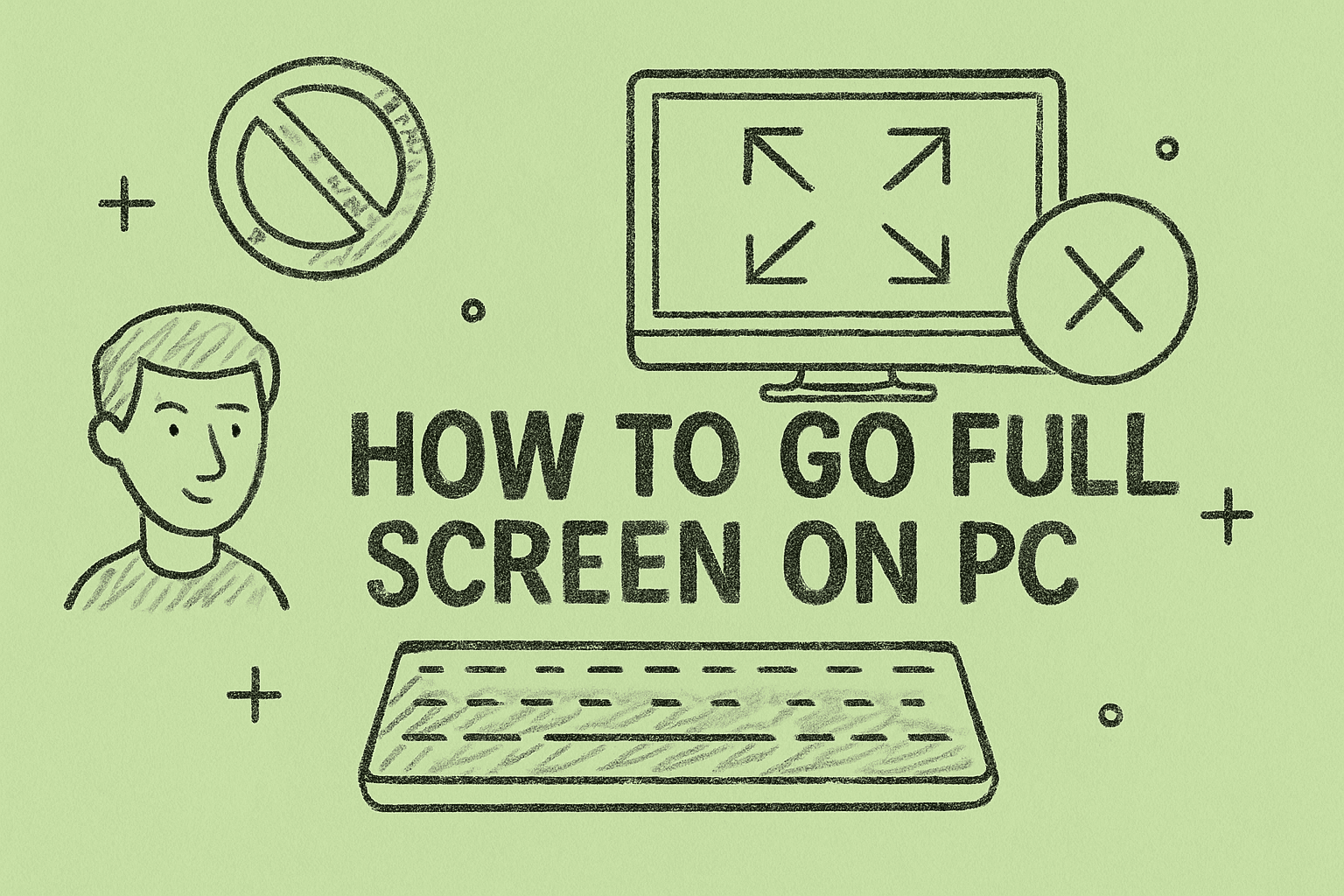How Shared Drive Mapping Enhances Team Efficiency and IT Control
Updated on July 11, 2025, by ITarian
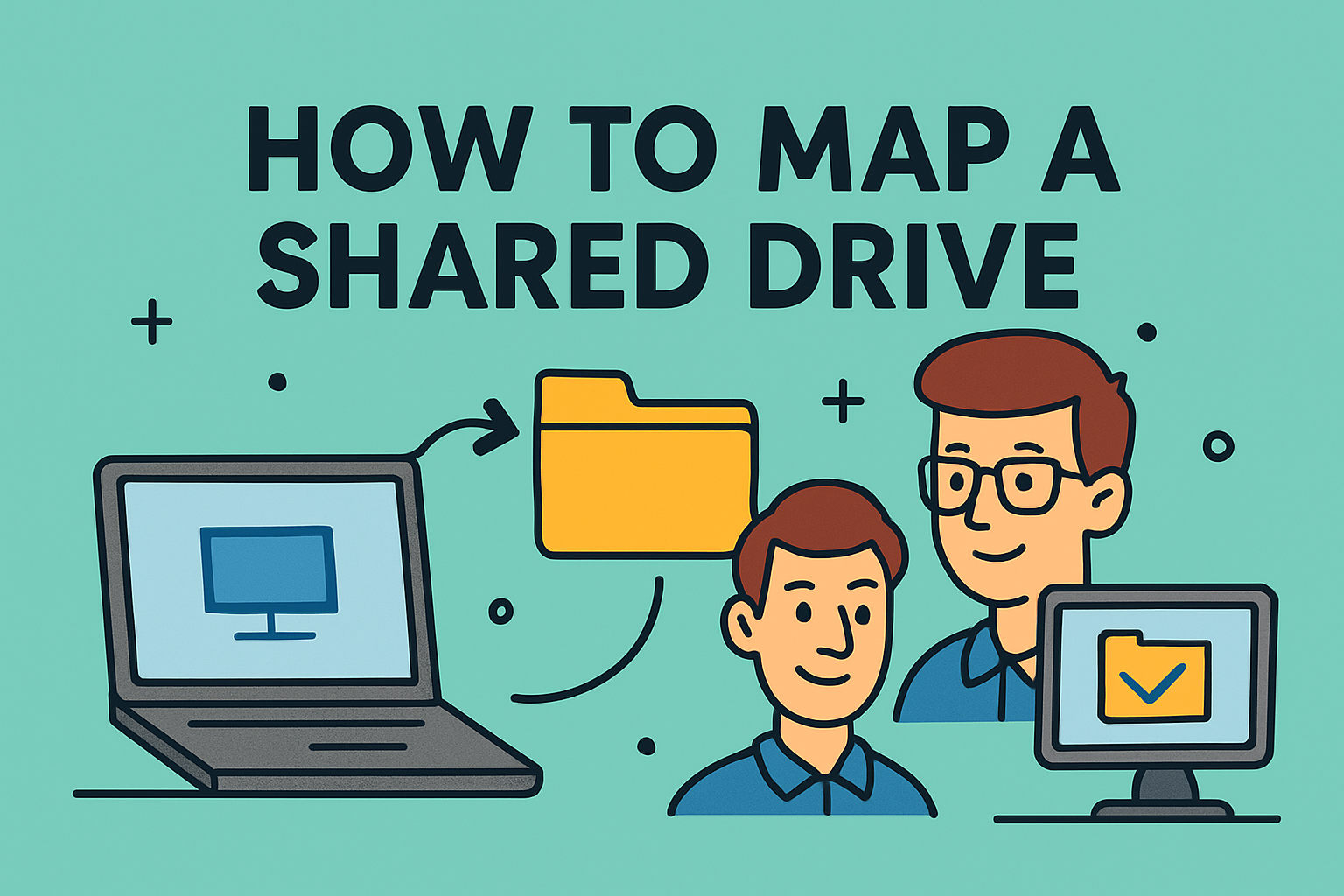
Struggling to find a simple way to access shared files across your company network? Whether you’re an IT manager setting up endpoints or a cybersecurity professional safeguarding data flow, knowing how to map a shared drive is an essential skill for efficient collaboration and secure file sharing.
This guide walks you through the process of mapping a shared drive in Windows, with practical tips for secure access, automation, and best practices for enterprise settings. You’ll also learn how to map network drives in Windows 10/11, access shared folders, and connect to shared drives on Windows via GUI and command line.
Mapped drives allow multiple users or devices to access the same files over a network without needing to move or copy them. This centralization enhances productivity and data security, especially in managed environments.
Key Benefits:
- 📁 Centralized File Access
Keep documents in one place, reducing duplication. - 🔐 Access Control
Apply user permissions to ensure security and compliance. - ⚙️ Automated Backups
Easy to include shared folders in company-wide backup plans. - 🌐 Cross-Team Collaboration
Shared drives help departments work from the same up-to-date files.
🔐 Security Insight: Properly configured shared drives reduce the risks of shadow IT and unauthorized data sharing.
How to Map a Shared Drive in Windows 10/11 (Graphical Method)
This method is ideal for most users and is beginner-friendly.
Steps:
- Open File Explorer
Press Windows + E or open from the Start Menu. - Click “This PC”
You’ll see the option in the left panel. - Click “Map network drive” on the top menu
A new window will pop up. - Choose a Drive Letter
This will be how the drive appears in your system (e.g., Z:).
Enter the Folder Path
Use the format:
CopyEdit
\\ServerName\SharedFolder
- Check “Reconnect at sign-in”
Ensures the drive stays mapped after reboot. - Click “Finish”
Enter your credentials if prompted.
💡 Tip: You can access the shared folder again by navigating to “This PC” and selecting your newly mapped drive.
How to Connect to a Shared Drive on Windows Using Command Line
If you prefer scripts or remote management, the net use command is your go-to tool.
Command:
bash
CopyEdit
net use Z: \\ServerName\SharedFolder /persistent:yes
- Z: – the drive letter
- \\ServerName\SharedFolder – the network path
- /persistent:yes – ensures the drive remaps at startup
To Map With Credentials:
bash
CopyEdit
net use Z: \\ServerName\SharedFolder /user:domain\username password /persistent:yes
🔧 Pro Tip: Use this method in logon scripts or for automating setup across multiple endpoints.
Access Shared Folder on Network Without Mapping (Quick View)
Sometimes, you just need temporary access without a permanent drive letter.
Here’s How:
- Open File Explorer.
Type the shared folder path directly into the address bar:
CopyEdit
\\ServerName\SharedFolder
- Press Enter.
- Browse the folder and work with its contents temporarily.
📌 Note: This method does not persist after reboot unless saved.
Map Network Drive Windows 10/11 Automatically at Startup
To ensure network drives are consistently available, automate their mapping using Group Policy or Task Scheduler.
Method 1: Group Policy
- Open Group Policy Editor.
Navigate to:
pgsql
CopyEdit
User Configuration > Preferences > Windows Settings > Drive Maps
- Right-click and select New > Mapped Drive.
- Fill in the required fields and apply.
Method 2: Task Scheduler (Script-Based)
- Create a .bat file with your net use command.
- Open Task Scheduler.
- Set a task to run your script at logon.
Security Considerations for Mapped Drives
Shared drives open doors to collaboration—but without careful configuration, they can also open doors to unauthorized access.
Best Practices:
- ✅ Use Active Directory groups to manage permissions.
- ✅ Restrict write access when not necessary.
- ✅ Enable auditing on sensitive shared folders.
- ✅ Avoid mapping drives with elevated privileges.
- ✅ Use VPN when accessing shared drives remotely.
🧠 Did You Know? Misconfigured shared folders are a top entry point for ransomware attacks in corporate environments.
Troubleshooting Shared Drive Mapping Issues
| Issue | Solution |
| Network path not found | Verify the folder path and server name |
| Credentials required every login | Use /persistent:yes or save credentials |
| Drive not reconnecting on startup | Use Group Policy or Task Scheduler |
| Access denied | Check NTFS and share permissions |
| Multiple drive letters disappearing | Ensure login scripts don’t override mappings |
Frequently Asked Questions (FAQ)
1. Can I map a shared drive without admin rights?
Yes, if the shared folder is accessible to your user account.
2. What is the difference between mapping and accessing directly?
Mapping creates a persistent, mounted drive letter. Direct access is temporary.
3. How do I remove a mapped drive?
Right-click the drive in File Explorer > Select Disconnect.
4. Can I map a shared drive over VPN?
Yes, as long as the VPN allows access to internal IPs and shared resources.
5. Is it safe to map drives on public networks?
Not recommended. Always use a VPN or private network for security.
Final Thoughts: Simplify Collaboration with Shared Drive Mapping
Learning how to map a shared drive empowers teams to collaborate securely and efficiently—without relying on third-party cloud platforms or risky file transfers. Whether you’re setting up a shared folder for finance, engineering, or HR, proper mapping ensures consistency and access control.
👉 Take control of your networked environment—Sign up with Itarian today to manage endpoints, automate setup scripts, and secure file sharing across your organization.