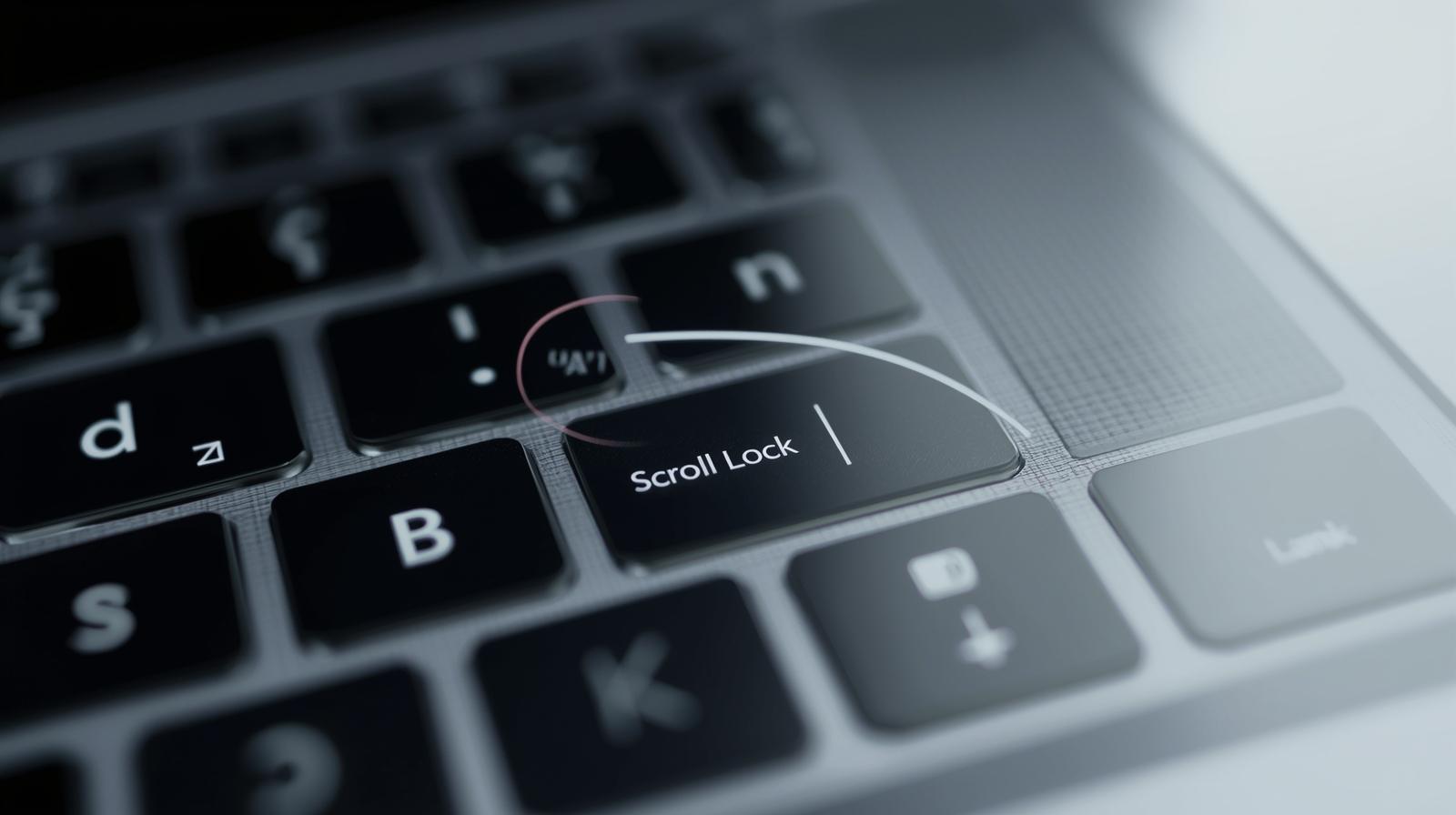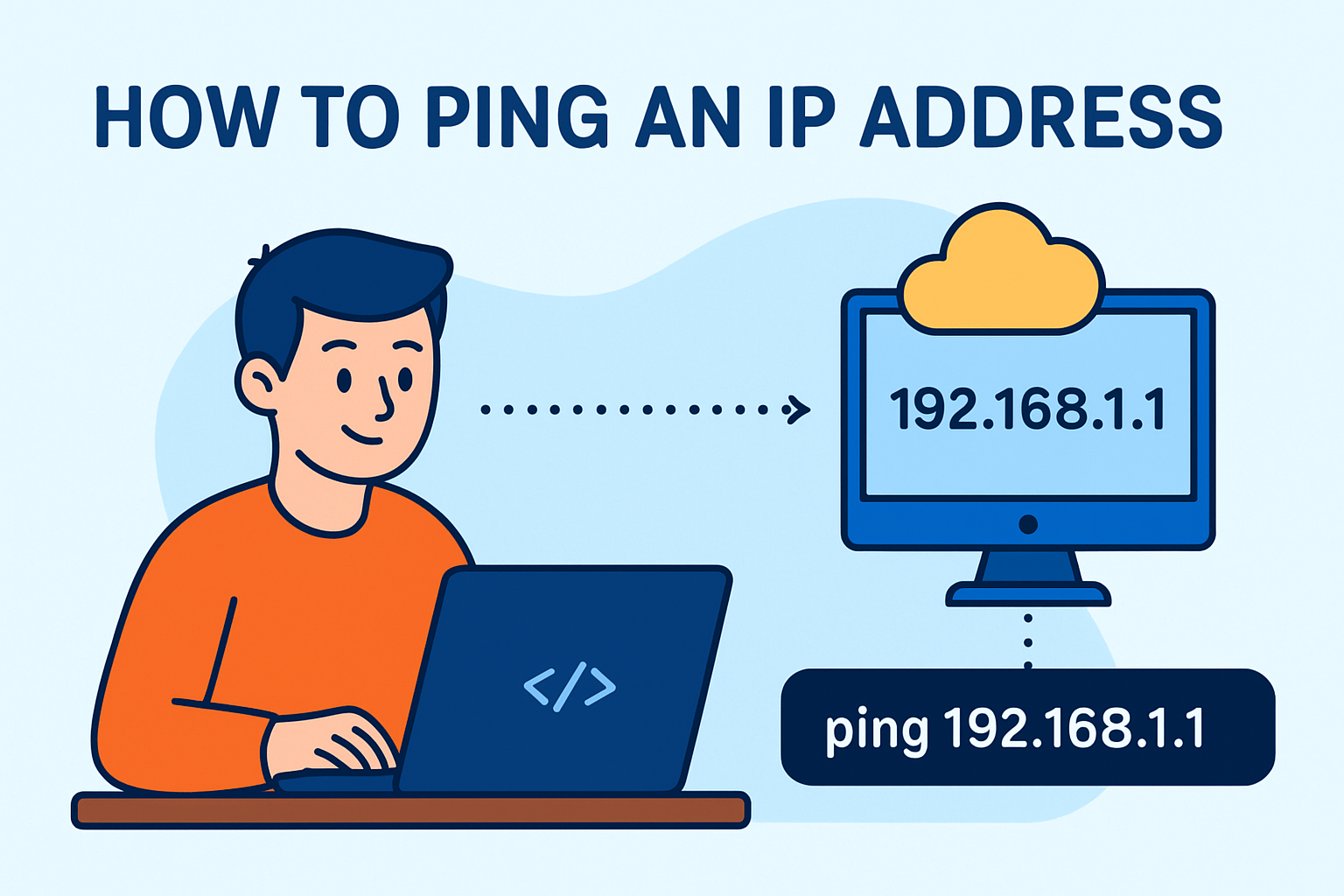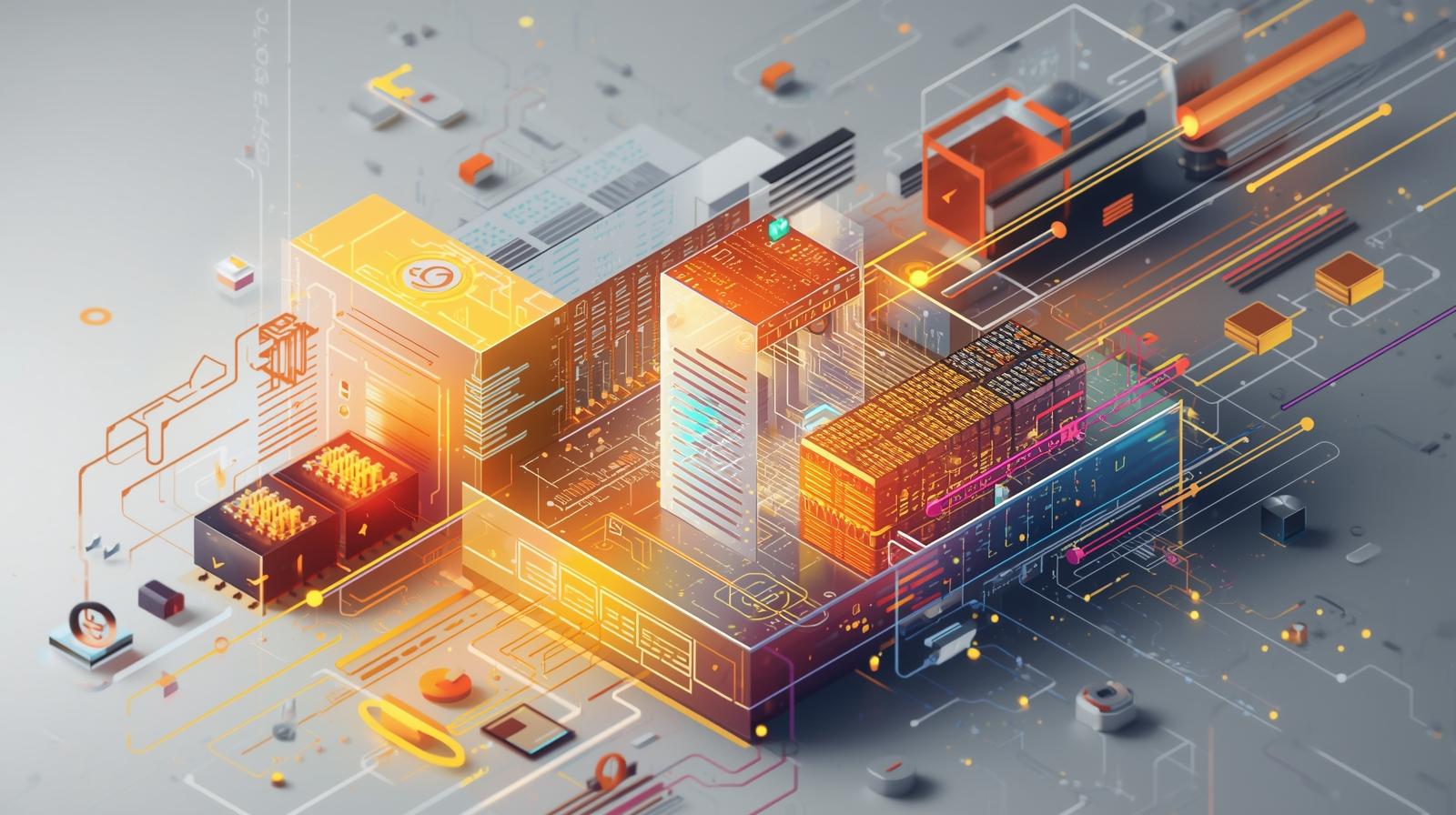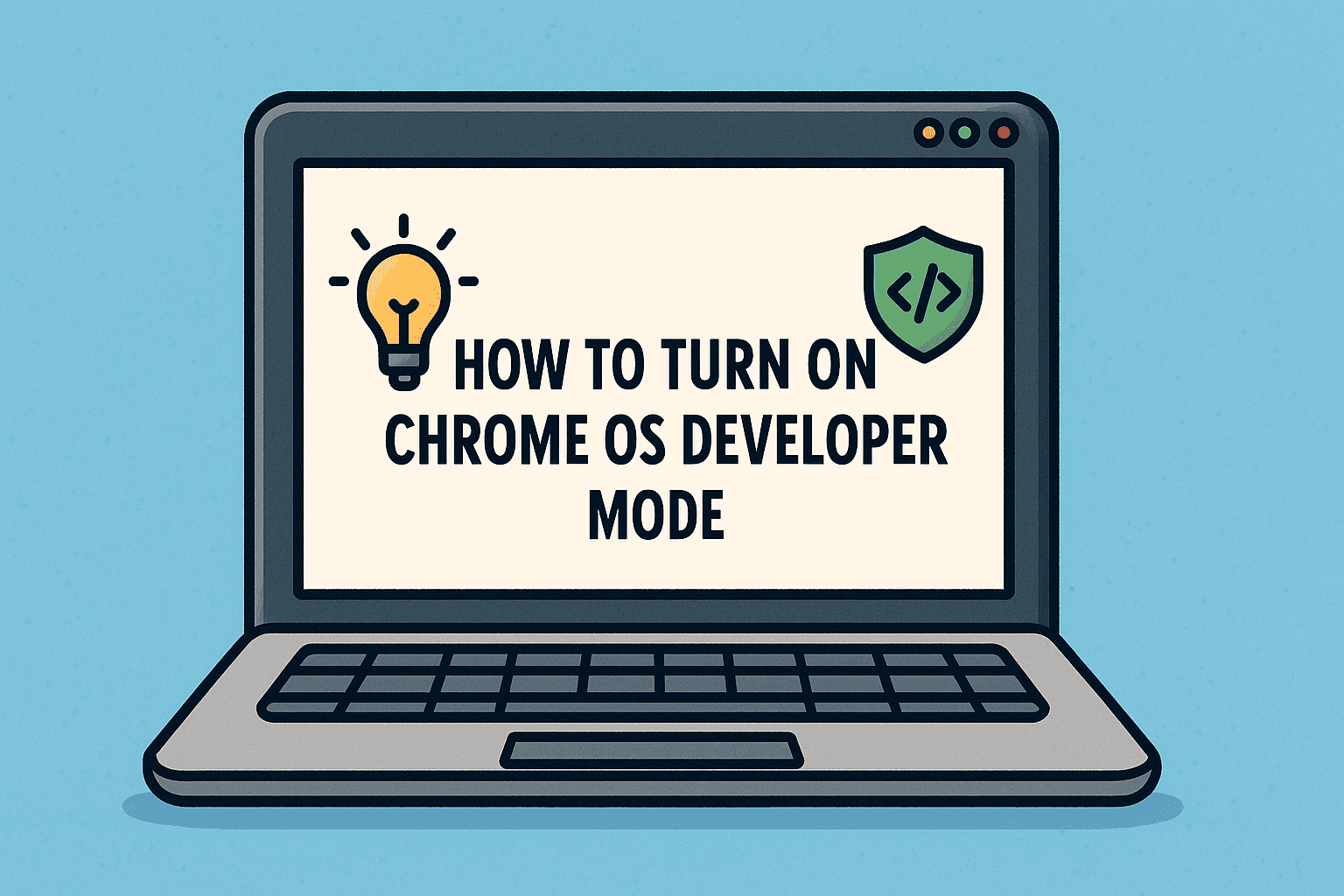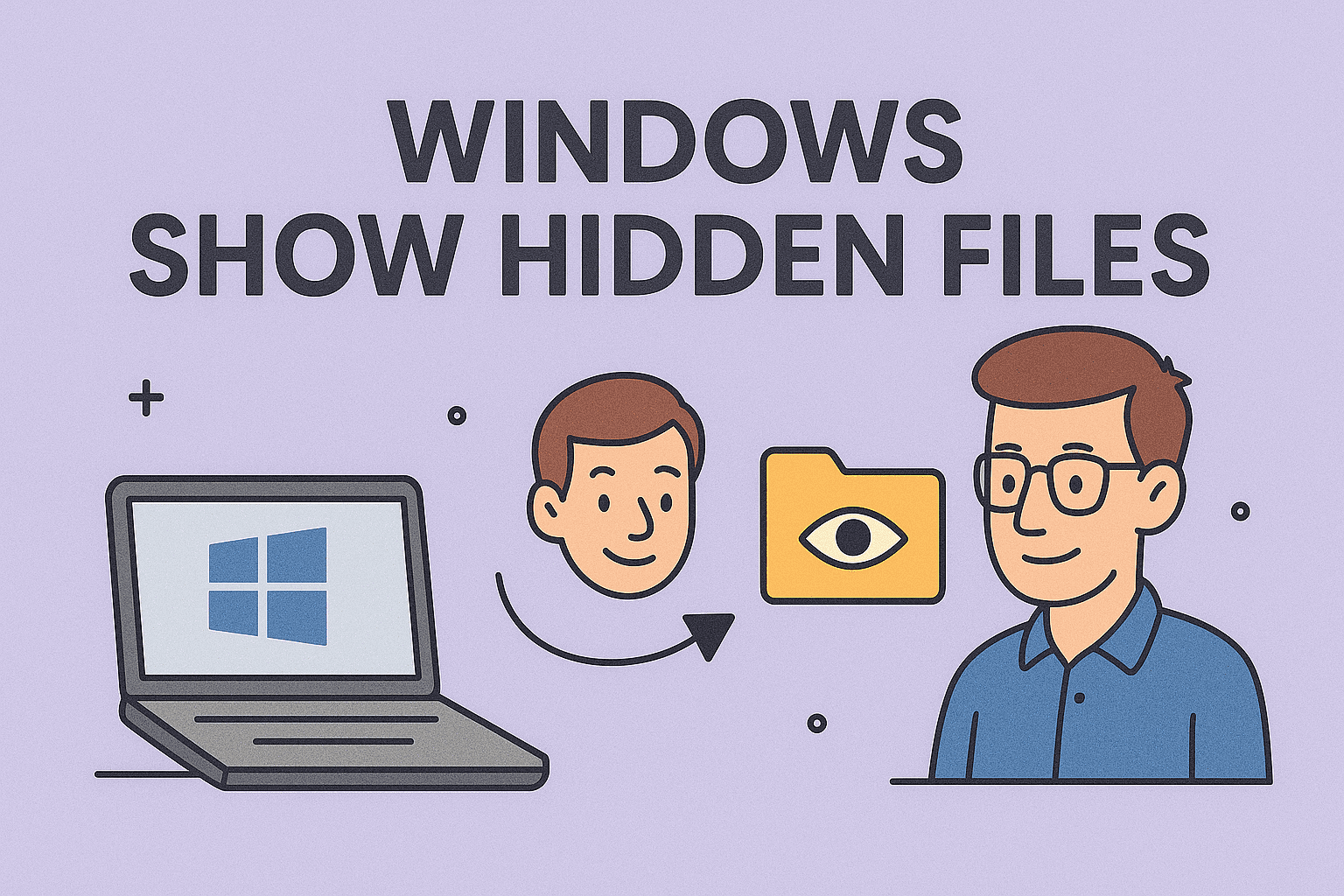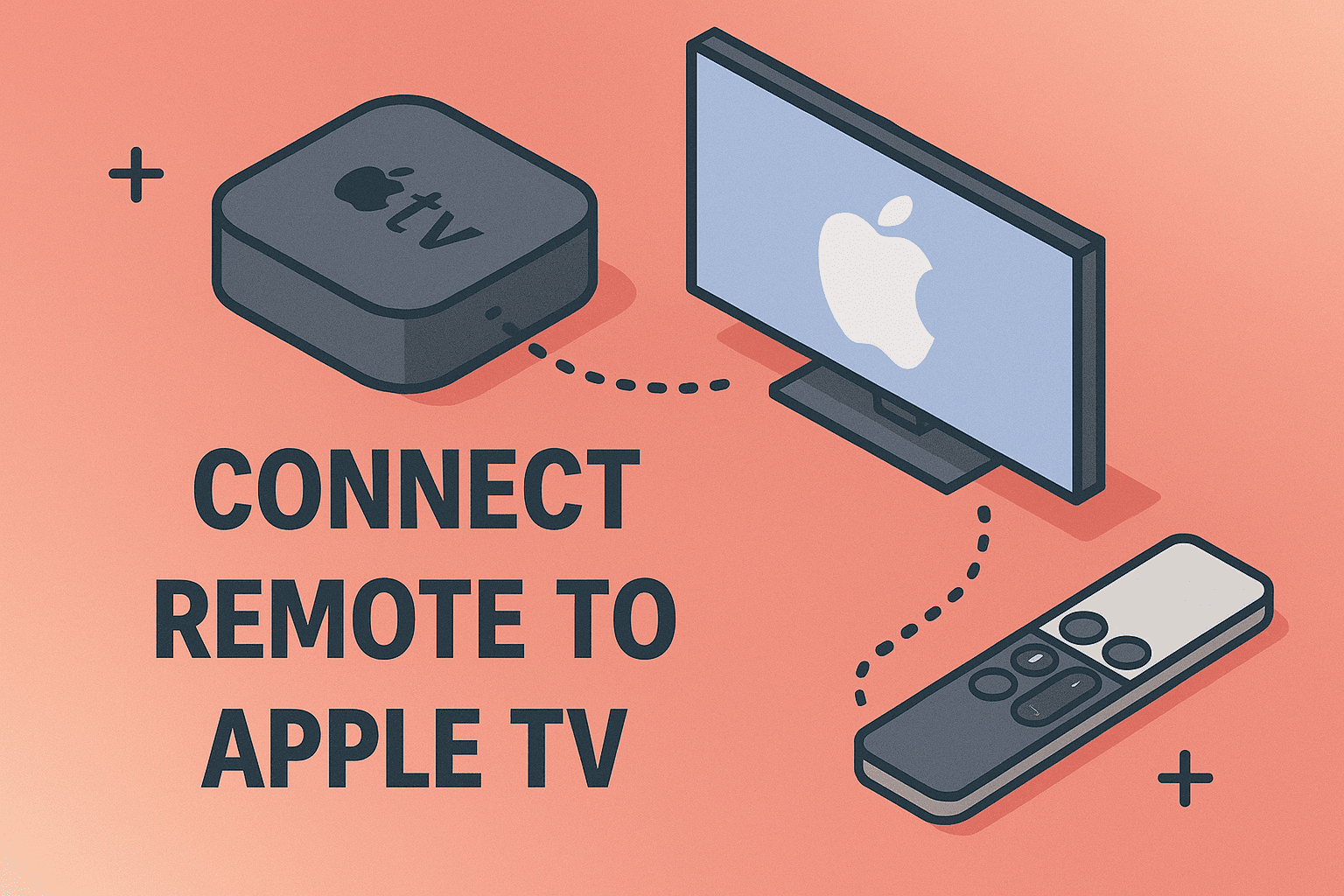Common Scenarios for Installing Windows 10
Updated on July 11, 2025, by ITarian
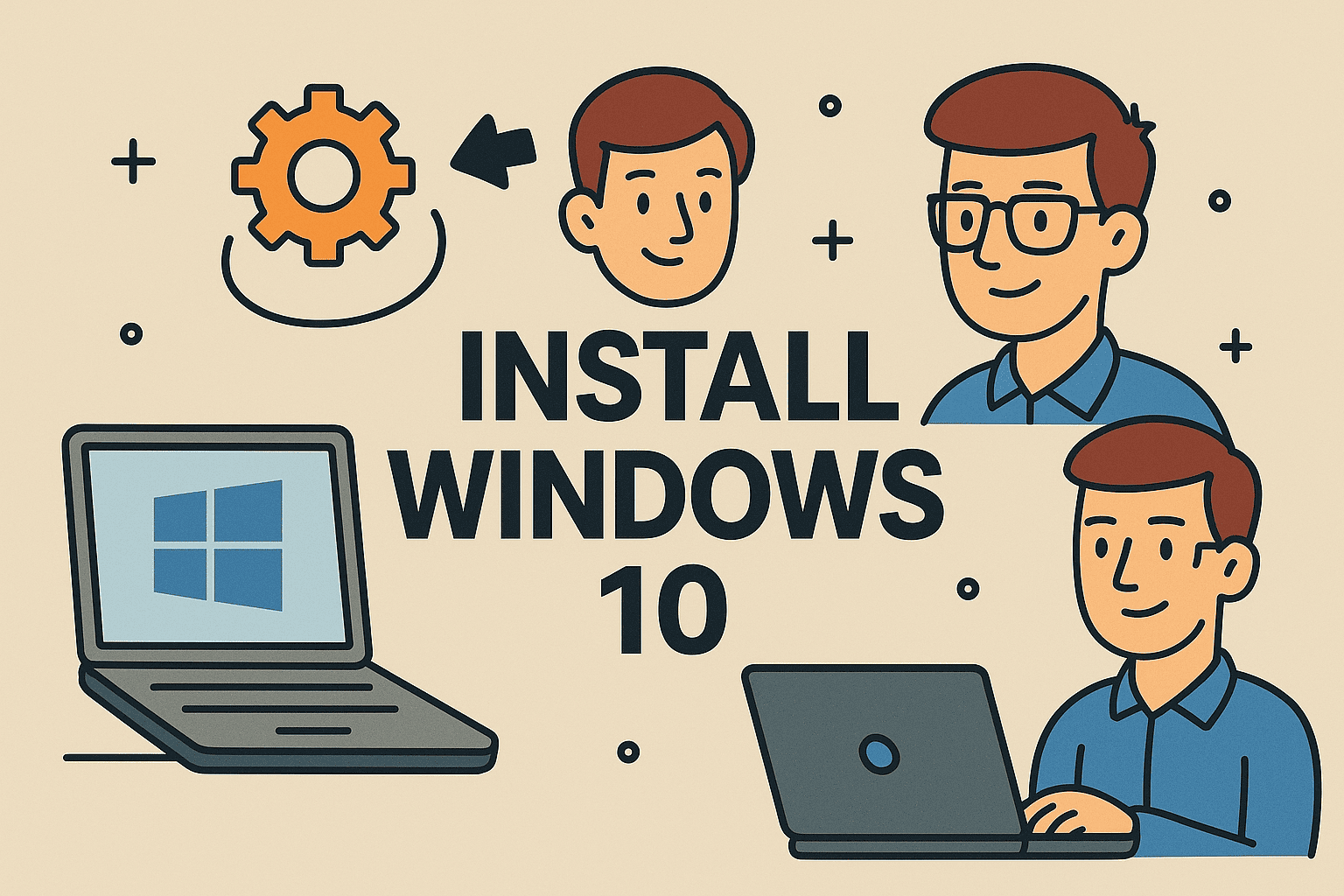
Installing an operating system from scratch may seem complex—but it’s a straightforward process when broken down. If you’re wondering how to install Windows 10 on a computer for work, security, or clean setup purposes, this guide is for you.
Whether you’re deploying across a corporate environment or simply reviving an old PC, we’ll walk you through the process using a Windows 10 installation USB, an ISO file, or a clean install method—all while keeping your data secure and your systems compliant.
There are several reasons professionals choose to install or reinstall Windows 10:
- Upgrading from an older Windows version
- Removing malware or bloatware via a clean install of Windows 10
- Fixing corrupted system files
- Setting up new hardware or virtual machines
- Enterprise-level OS deployment
🔐 Security Tip: Running outdated operating systems significantly increases your risk of cyberattacks and compliance violations.
What You Need to Get Started
Before you begin the installation, make sure you have the following:
✅ Requirements Checklist
- A compatible PC (with at least 1 GHz processor, 2 GB RAM, and 20 GB storage)
- Windows 10 ISO file or Windows 10 installation USB
- A USB flash drive (8 GB minimum) for bootable media
- Valid Windows 10 product key (optional during installation)
- Internet connection
- Backup of your important files
📁 Back up your data before any installation—especially for clean installs.
Method 1: Install Windows 10 Using a USB Drive
This is the most efficient and commonly used method.
How to Create a Windows 10 Installation USB:
- Visit Microsoft’s official website to download the Media Creation Tool.
- Launch the tool and select Create installation media.
- Choose language, edition, and architecture (32-bit or 64-bit).
- Plug in your USB flash drive (8 GB minimum).
- Follow prompts to create a bootable drive.
Installing Windows 10 from USB:
- Insert the USB drive into the target PC.
- Reboot and enter the BIOS/boot menu (usually via F2, F12, Del, or Esc).
- Select your USB drive as the boot device.
- Begin Windows setup and select language and region.
- Choose Custom Install for a clean install or Upgrade to retain files.
Method 2: Install Windows 10 from ISO File
For professionals handling VMs, servers, or mass deployment, the ISO method is ideal.
How to Use ISO to Install Windows 10:
- Download the ISO from Microsoft’s website.
- Right-click the ISO and select Mount.
- Open the mounted drive and run setup.exe.
- Choose whether to keep personal files or do a clean install.
- Follow the installation prompts.
🧩 ISO files are also useful for creating virtual machines or DVD installers.
Method 3: Clean Install Windows 10
A clean install of Windows 10 is the best option when you want to wipe your system and start fresh. This is especially useful for security purposes or performance issues.
Clean Install Steps:
- Create a bootable USB using the Media Creation Tool.
- Back up all files and disconnect any non-essential devices.
- Boot your PC using the USB.
- Choose Custom Install and delete partitions if necessary.
- Proceed with installation.
⚠️ Warning: A clean install will erase everything on the drive—ensure backups are in place.
Tips for Enterprise & IT Managers
IT and cybersecurity teams should follow structured protocols when updating or installing OS environments.
Recommendations:
- Use Group Policy or MDM tools for centralized rollout.
- Perform updates during off-peak hours.
- Ensure device drivers and enterprise applications are compatible.
- Keep license keys and activation information organized.
- Test installations on a virtual environment before deployment.
Troubleshooting Common Installation Issues
| Issue | Solution |
| PC not booting from USB | Check BIOS boot order and USB format |
| Missing drivers during install | Use another PC to download drivers |
| Error code 0xC1900101 | Disconnect all peripherals and retry |
| Installation stuck at a percentage | Reboot and ensure stable power and internet |
| Activation issues post-install | Verify product key or use the troubleshooter |
Frequently Asked Questions (FAQ)
1. Can I install Windows 10 without a product key?
Yes, but some features will be limited until activation. You can enter the key later.
2. How long does it take to install Windows 10?
Typically 30–90 minutes, depending on your system and method.
3. Will installing Windows 10 delete my files?
Only if you choose the clean install option. The upgrade method retains files.
4. Is it better to install from ISO or USB?
USB is faster and easier for most users. ISO is preferred for advanced or virtual setups.
5. Can I reinstall Windows 10 without losing data?
Yes, if you use the upgrade option or select Keep my files during setup.
Final Thoughts: Stay Up-to-Date and Secure
Knowing how to install Windows 10 equips you with the confidence to manage, upgrade, or troubleshoot systems independently. Whether you’re an IT manager rolling out a fleet of systems or a business leader improving endpoint security, this skill ensures smoother workflows and fewer vulnerabilities.
Ready to streamline installations, patch management, and endpoint security?
👉 Get started now—simplify IT management for your organization