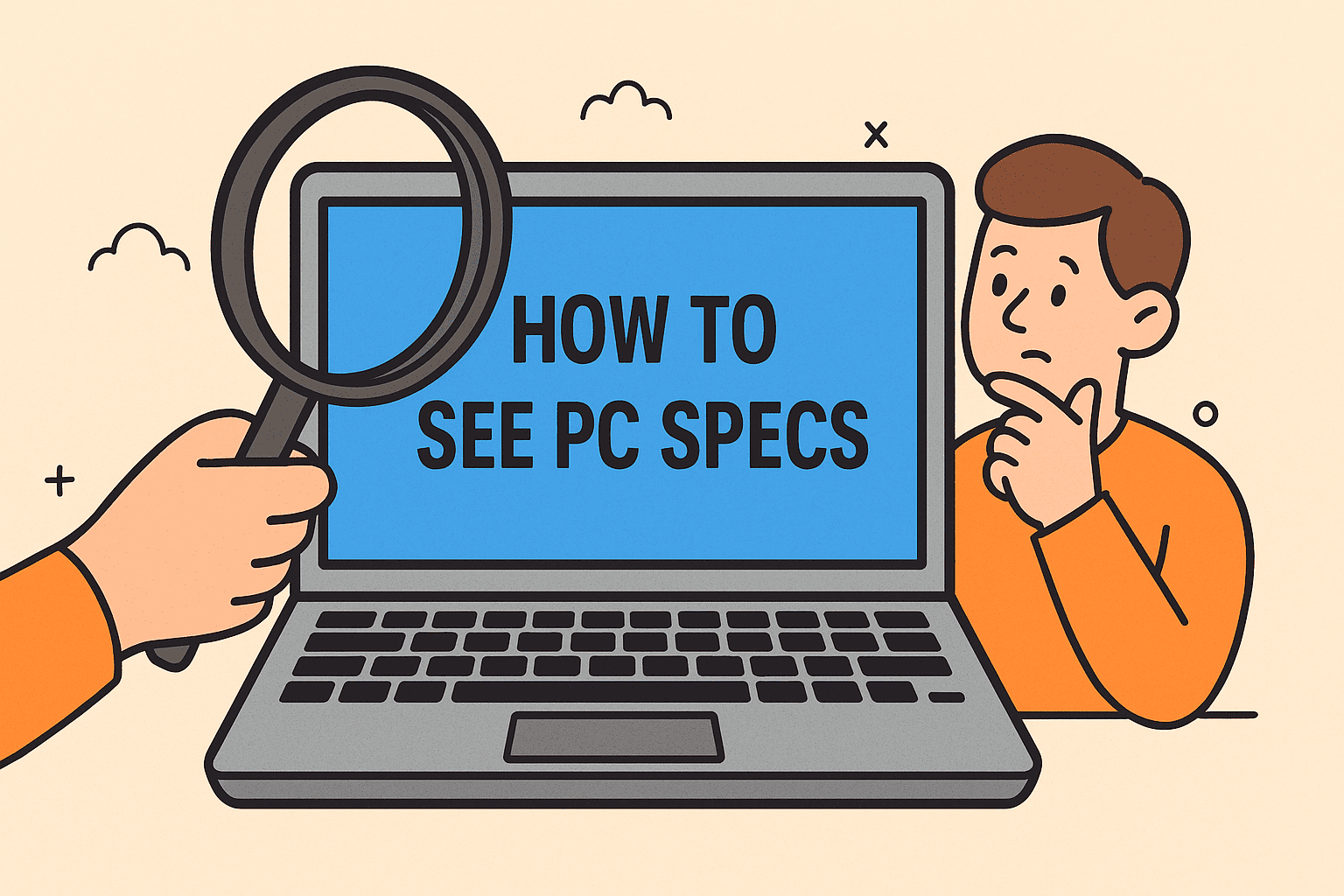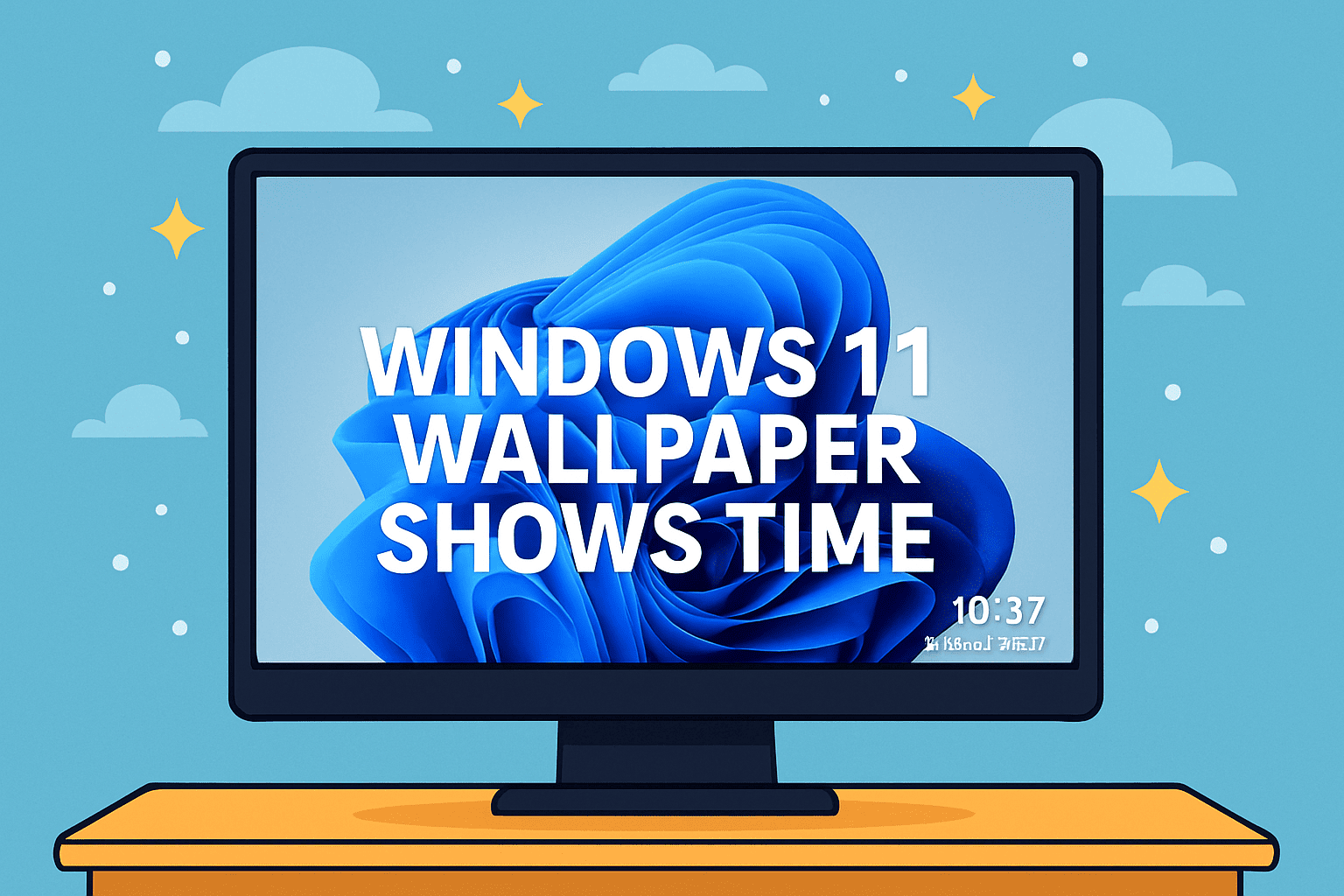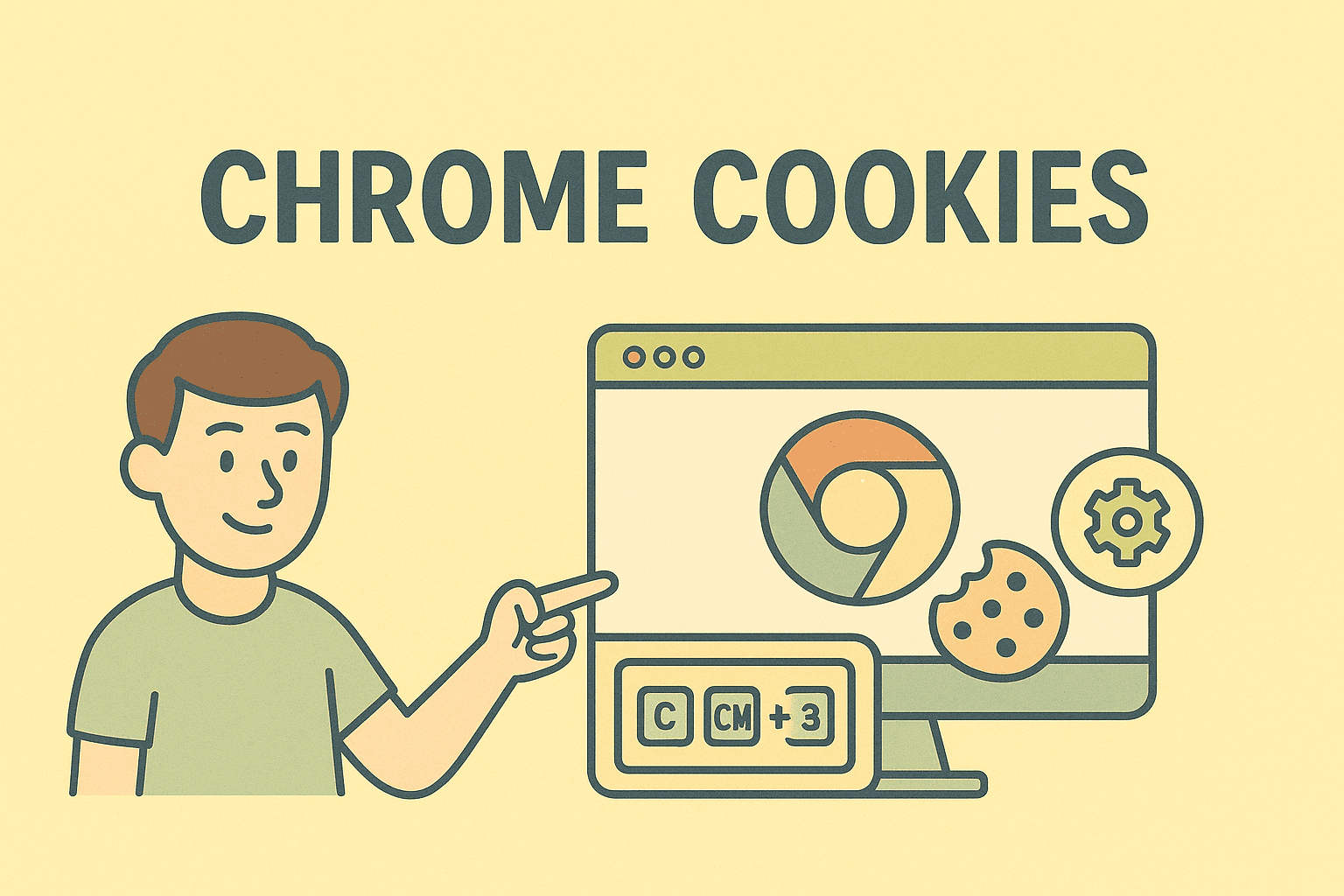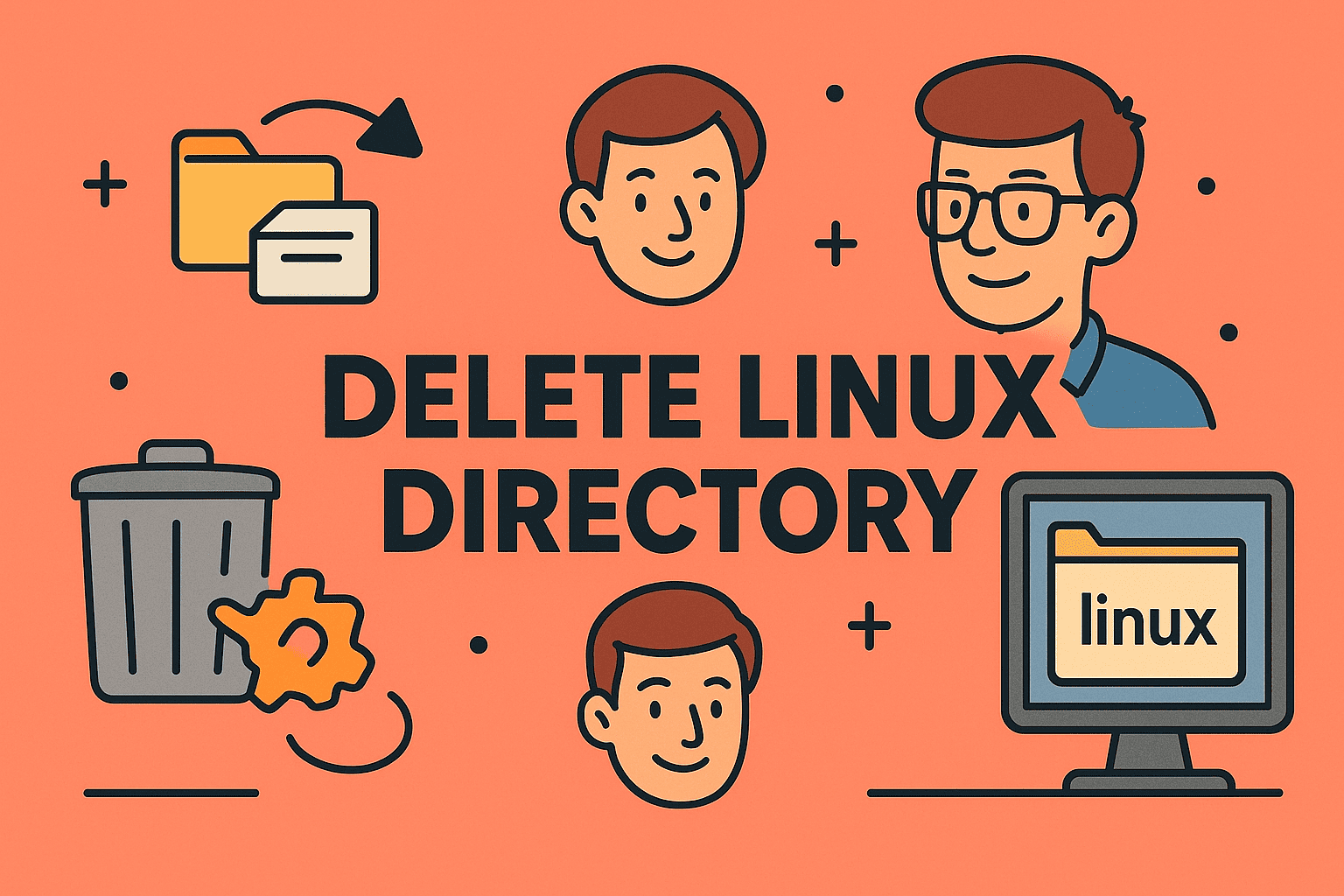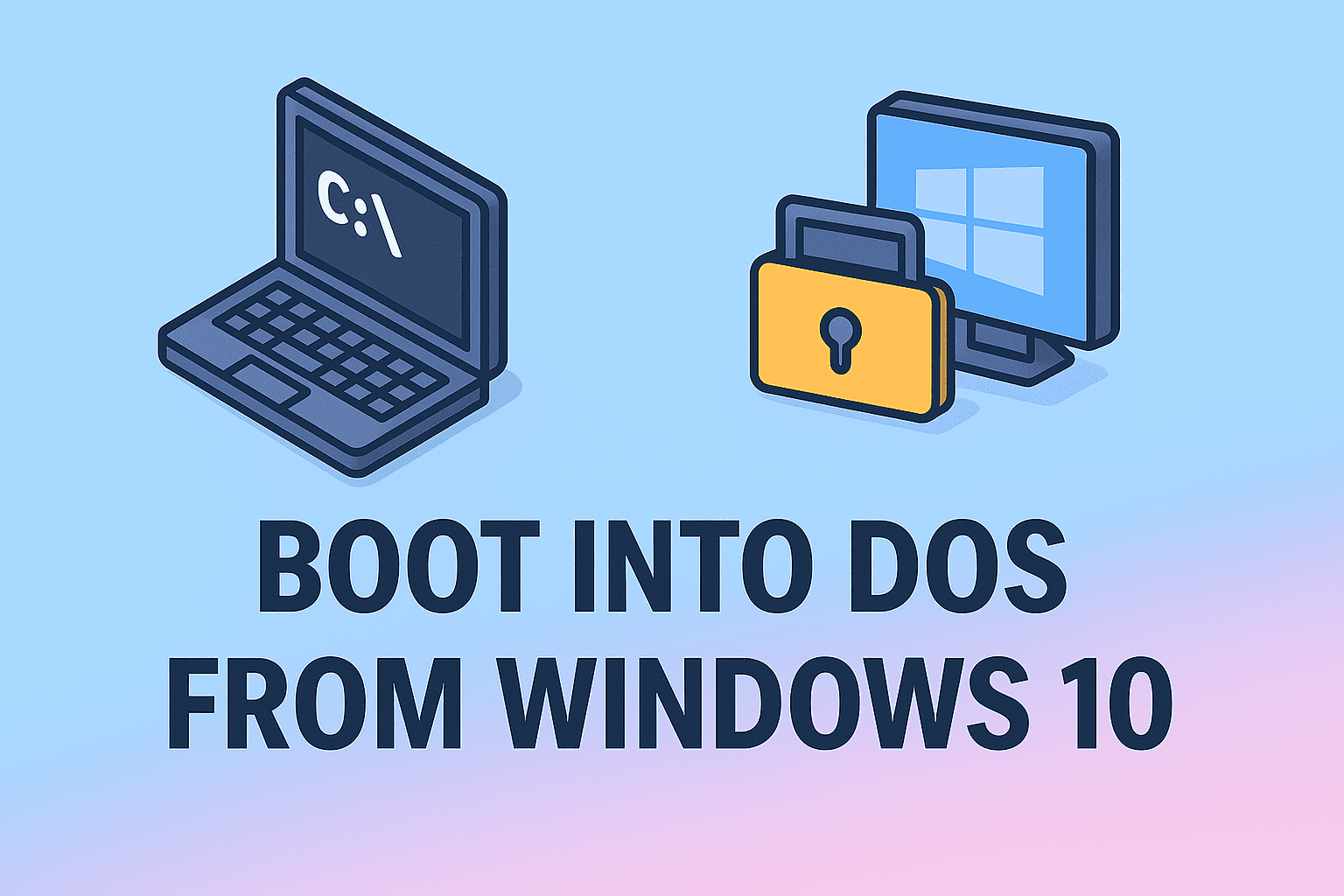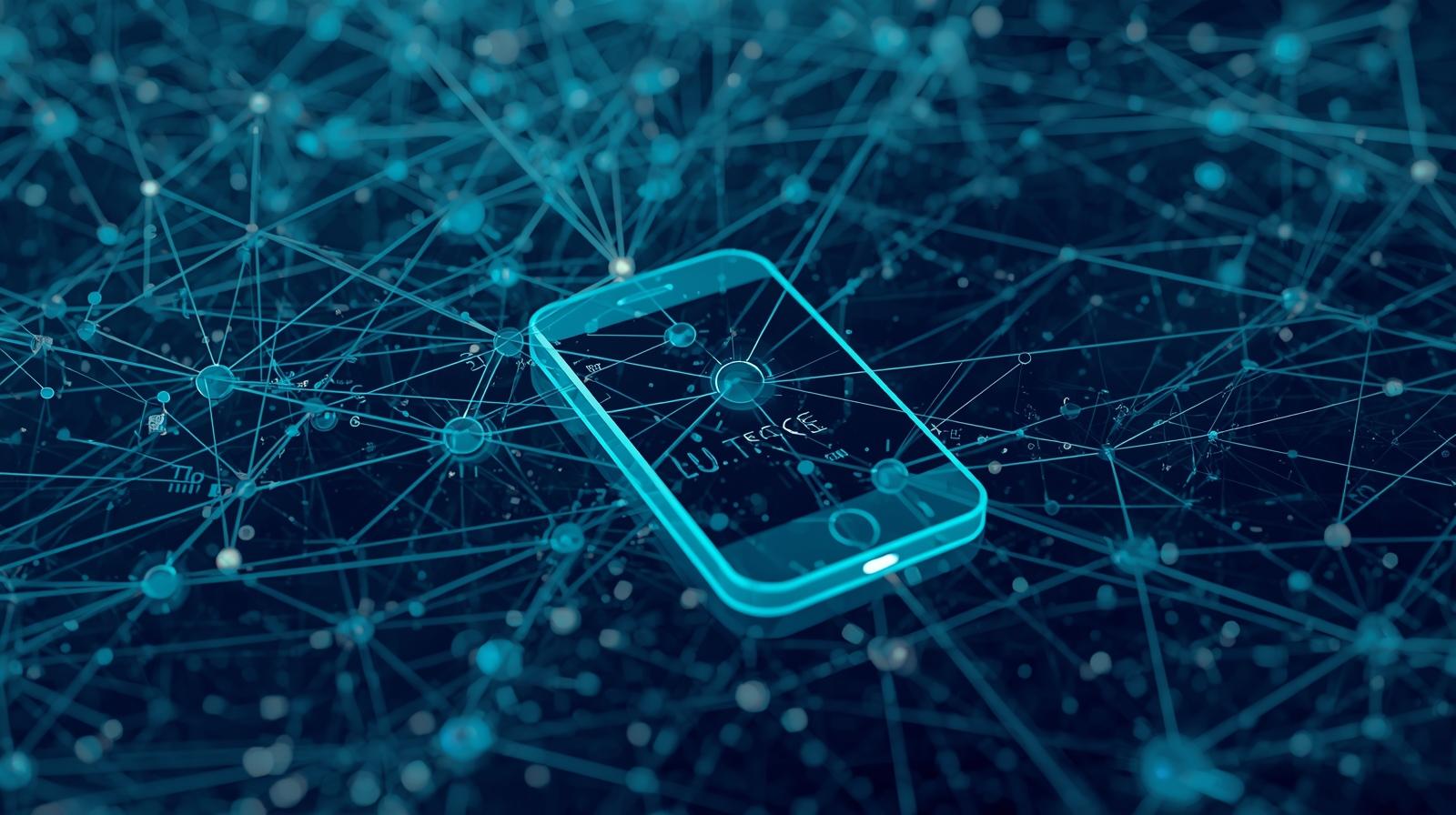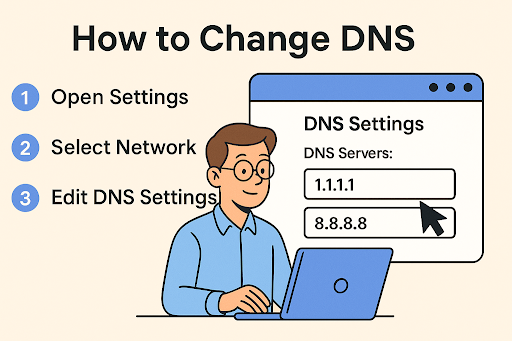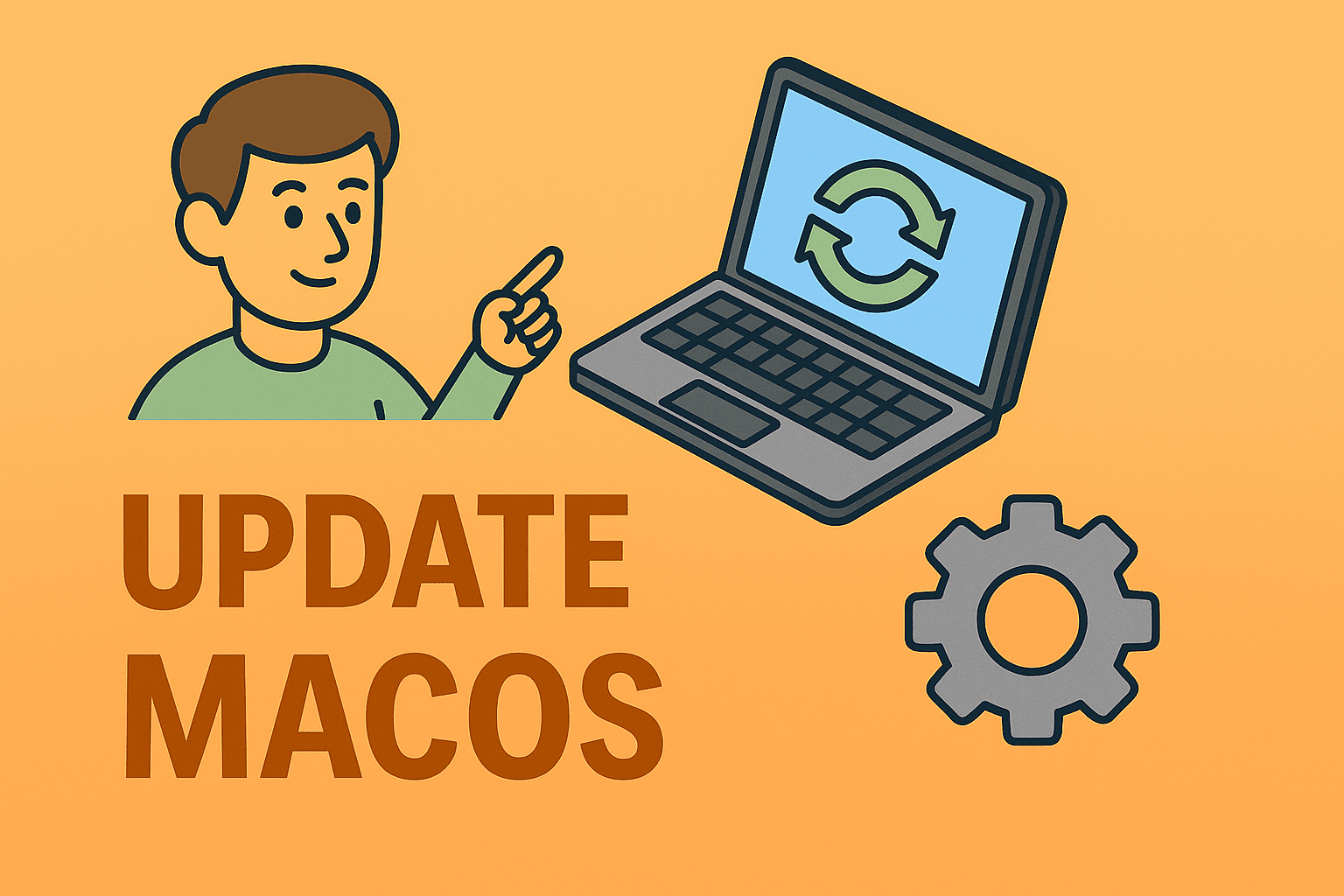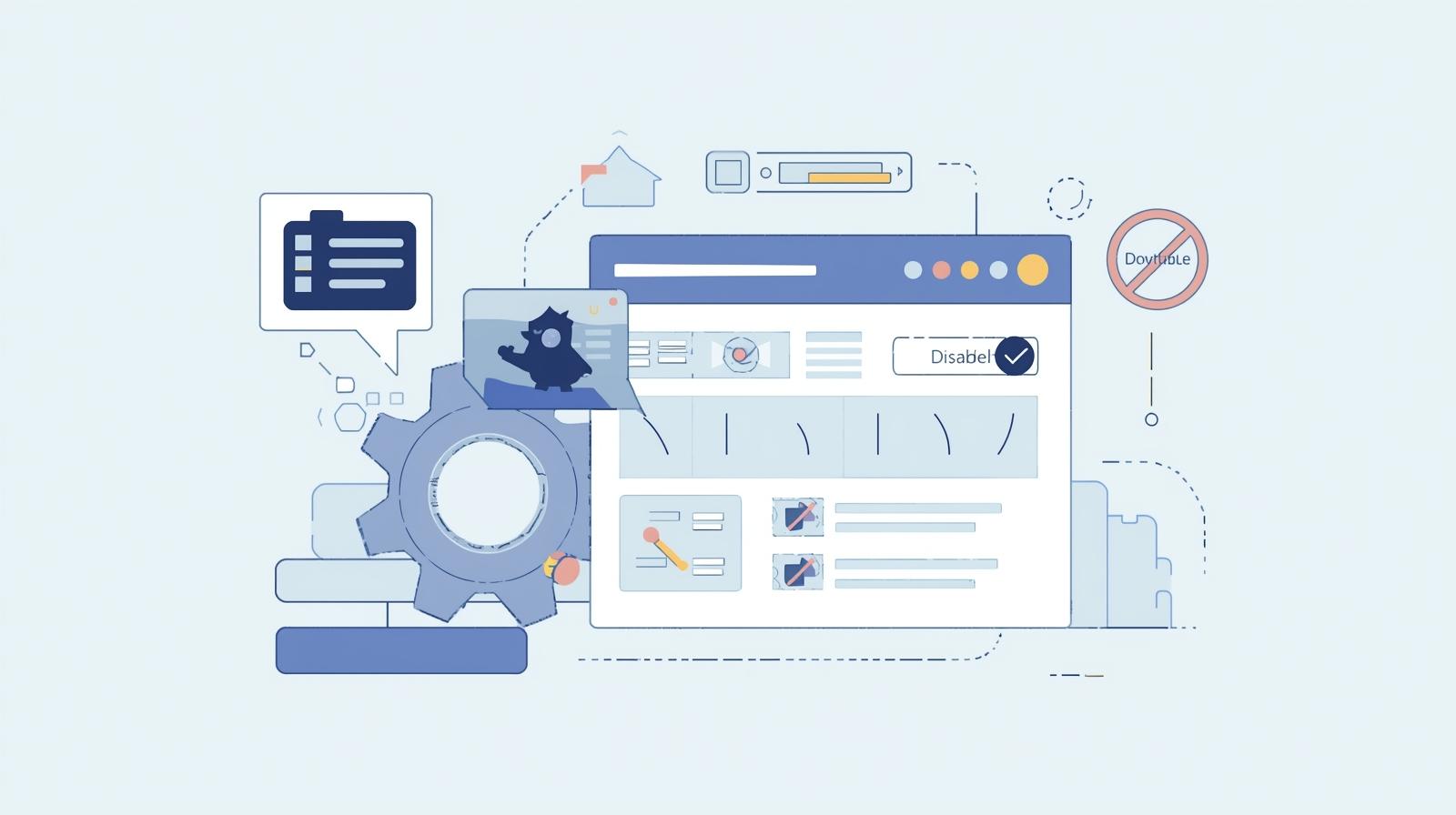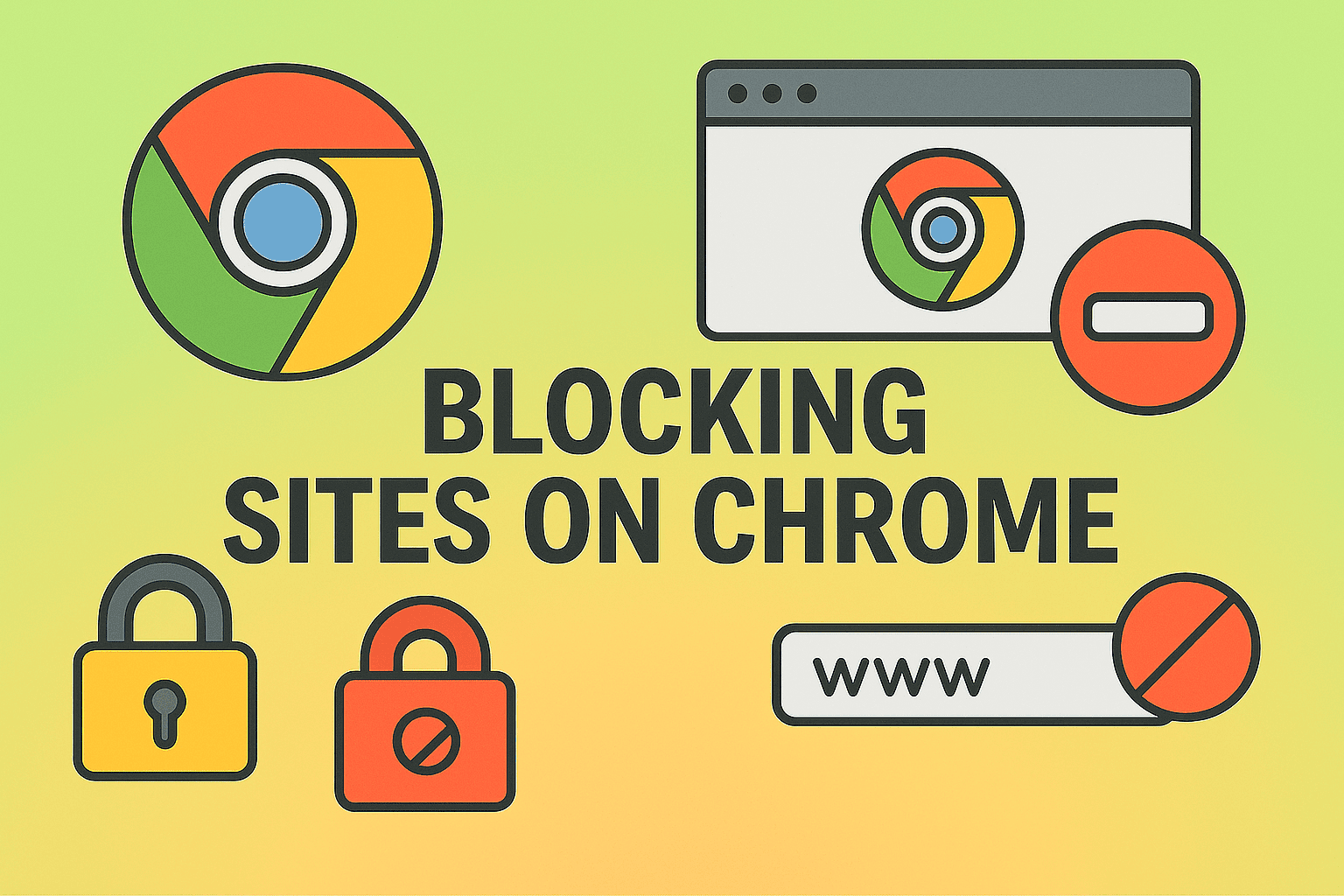Disable Windows Defender: Step-by-Step Guide to Turn Off Windows Security
Updated on July 3, 2025, by ITarian
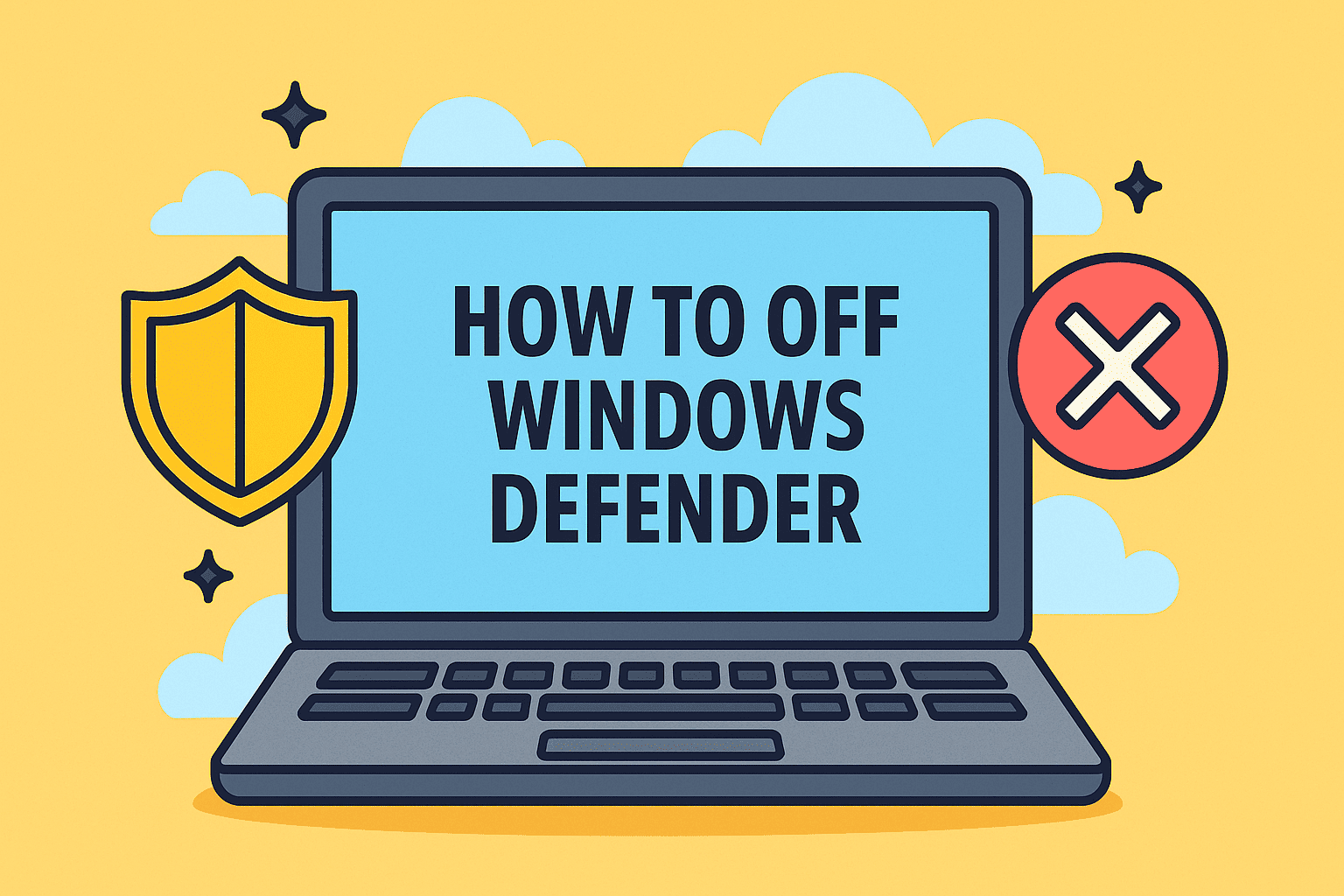
Have you ever needed to install third-party antivirus software or troubleshoot a system issue, only to find that Windows Defender keeps interfering? Learning how to off Windows Defender gives you more control over your system’s security and performance.
In this complete guide, we’ll walk you through how to disable Windows Defender, whether you’re turning it off temporarily or permanently. You’ll also learn how to turn off Windows Security features, stop Windows Defender Antivirus, and ensure your system remains secure.
Why Would You Want to Turn Off Windows Defender?
Windows Defender (now called Microsoft Defender Antivirus) is built into Windows 10 and Windows 11. While it’s a solid free antivirus, there are situations where turning it off makes sense:
- Installing third-party antivirus or firewall solutions
- Running software blocked by Defender
- Managing systems in enterprise environments
- Reducing resource usage during gaming or heavy tasks
- Conducting penetration testing or malware research
However, turning off Defender reduces protection. Always have a security alternative in place.
How to Off Windows Defender Temporarily
If you only need to disable Defender for a short time, the Windows Security settings allow you to do this easily.
Steps to Turn Off Windows Defender Temporarily
- Open the Start Menu and search for Windows Security
- Click on Virus & threat protection
- Under Virus & threat protection settings, click Manage settings
- Toggle off:
- Real-time protection
- Cloud-delivered protection (optional)
This will disable Windows Defender until the next reboot. Microsoft automatically re-enables it for safety.
How to Turn Off Windows Security Features via Group Policy
For IT professionals and admins, Group Policy provides a way to stop Windows Defender Antivirus more permanently—especially useful in corporate environments.
Note: Group Policy is only available in Windows 10/11 Pro, Enterprise, and Education editions.
Steps:
- Press Win + R, type gpedit.msc, and press Enter
- Navigate to:
Computer Configuration > Administrative Templates > Windows Components > Microsoft Defender Antivirus - Double-click Turn off Microsoft Defender Antivirus
- Select Enabled and click Apply, then OK
- Restart your computer
Now Defender is turned off and won’t auto-activate after reboot.
How to Permanently Disable Defender via Registry Editor
Advanced users can use the Windows Registry Editor to permanently disable Defender, especially if Group Policy is not available.
Warning: Incorrect changes to the registry can harm your system. Always back it up first.
Steps:
- Press Win + R, type regedit, and hit Enter
- Navigate to:
HKEY_LOCAL_MACHINE\SOFTWARE\Policies\Microsoft\Windows Defender - Right-click in the right pane, select New > DWORD (32-bit) Value
- Name it: DisableAntiSpyware
- Double-click it and set the Value data to 1
- Restart your computer
This will fully turn off Windows Security, including its real-time scanning.
Use PowerShell to Stop Windows Defender Antivirus (Advanced)
If you’re managing systems through scripts or remotely, PowerShell is your best friend.
Command to disable real-time protection:
powershell
CopyEdit
Set-MpPreference -DisableRealtimeMonitoring $true
To re-enable:
powershell
CopyEdit
Set-MpPreference -DisableRealtimeMonitoring $false
Note: You must run PowerShell as an administrator.
When You Shouldn’t Turn Off Windows Defender
There are scenarios where disabling Windows Defender is not advised:
- You don’t have a third-party antivirus installed
- You’re connected to unsecured networks
- You work with sensitive personal or business data
- You’re unaware of the security implications
In these cases, consider excluding specific apps instead of disabling the entire antivirus.
Alternatives to Windows Defender
If you choose to off Windows Defender, here are top-rated alternatives:
- Bitdefender – High detection rates, low performance impact
- Kaspersky – Strong protection with cloud-assisted scanning
- Norton 360 – All-in-one suite with VPN, firewall, and more
- Itarian Endpoint Security – Enterprise-grade protection and IT management (recommended for businesses)
FAQ: How to Off Windows Defender
Can I turn off Windows Defender permanently?
Yes, using Group Policy or the Registry Editor. However, this method is only recommended for advanced users or system admins.
Is it safe to disable Windows Defender?
It’s safe only if you have another antivirus installed. Otherwise, your system is left unprotected against malware.
Why does Windows Defender turn back on after reboot?
Microsoft automatically re-enables Defender for security. Use Group Policy or Registry methods to stop it from restarting.
What happens if I disable Windows Security?
Real-time virus protection stops, increasing the risk of malware infection. Always monitor your system’s status if you turn off protection.
Will disabling Defender improve performance?
It can reduce CPU usage slightly, which helps during gaming or heavy workloads. However, the gain is usually minimal.
Summary: Disable Defender with Caution
Now you know how to off Windows Defender safely—whether for temporary needs or permanent adjustments. While Defender is a reliable tool, it’s not always the best fit, especially in enterprise or advanced use cases.
Just remember: turning it off exposes your device to threats unless a reliable alternative is active.
Need professional-grade protection and visibility across all endpoints?
👉 Start with Itarian today — tailored for IT managers, MSPs, and enterprise leaders.