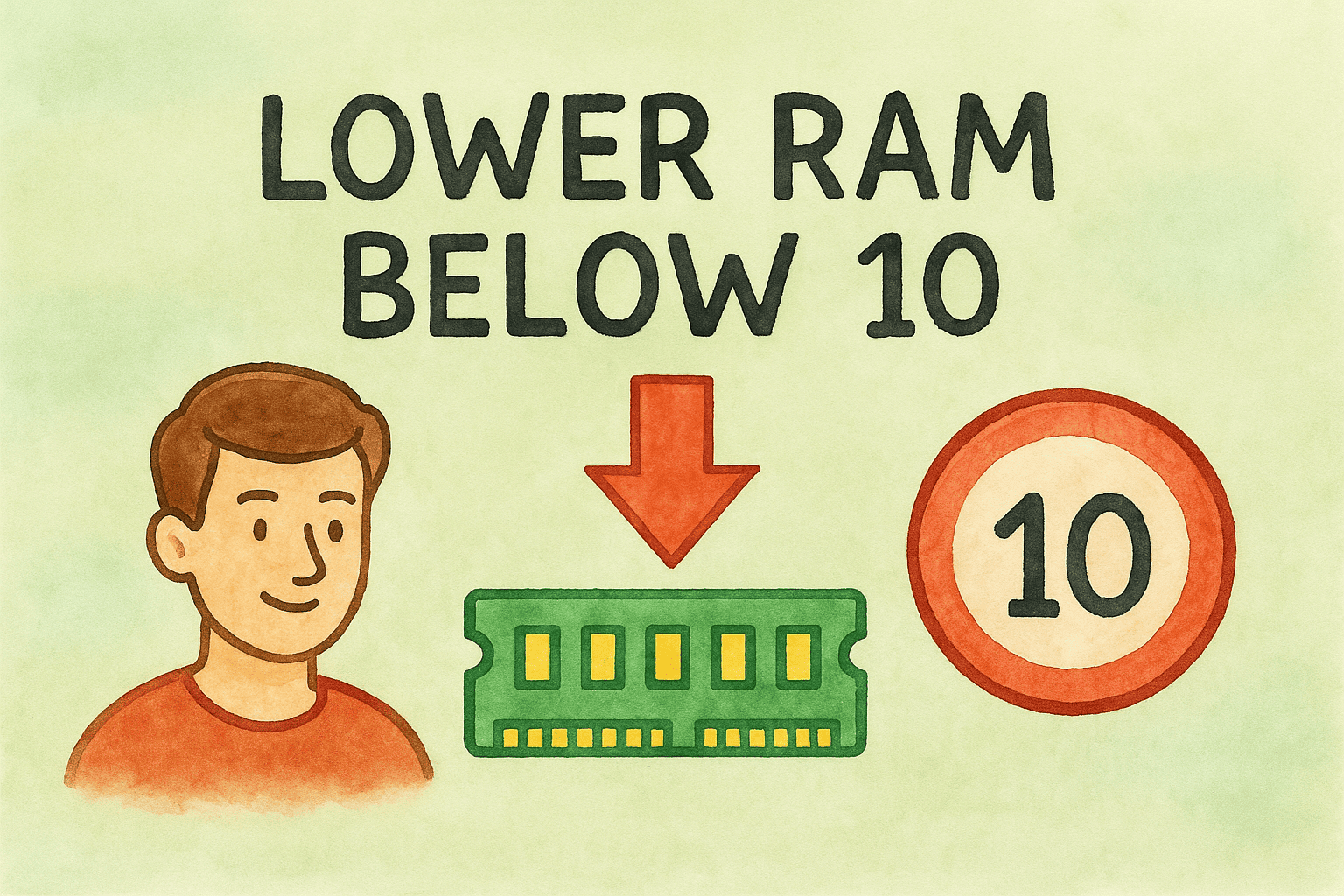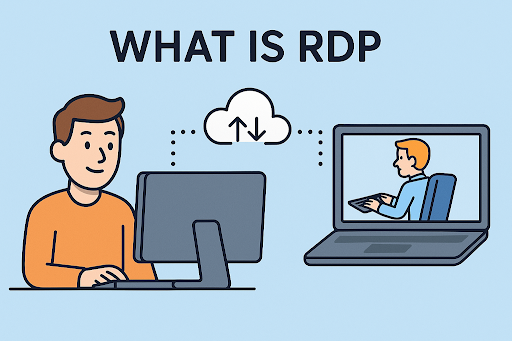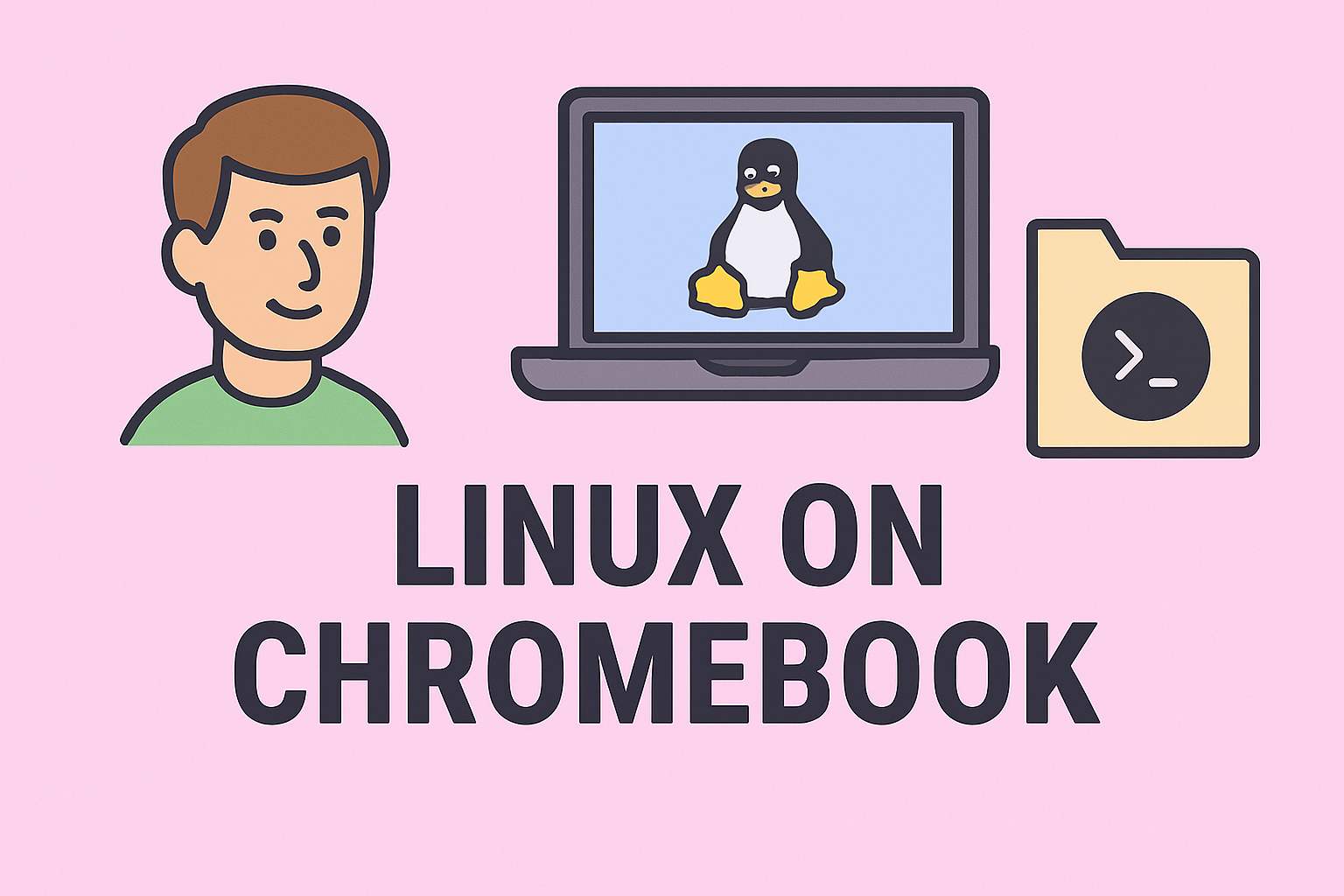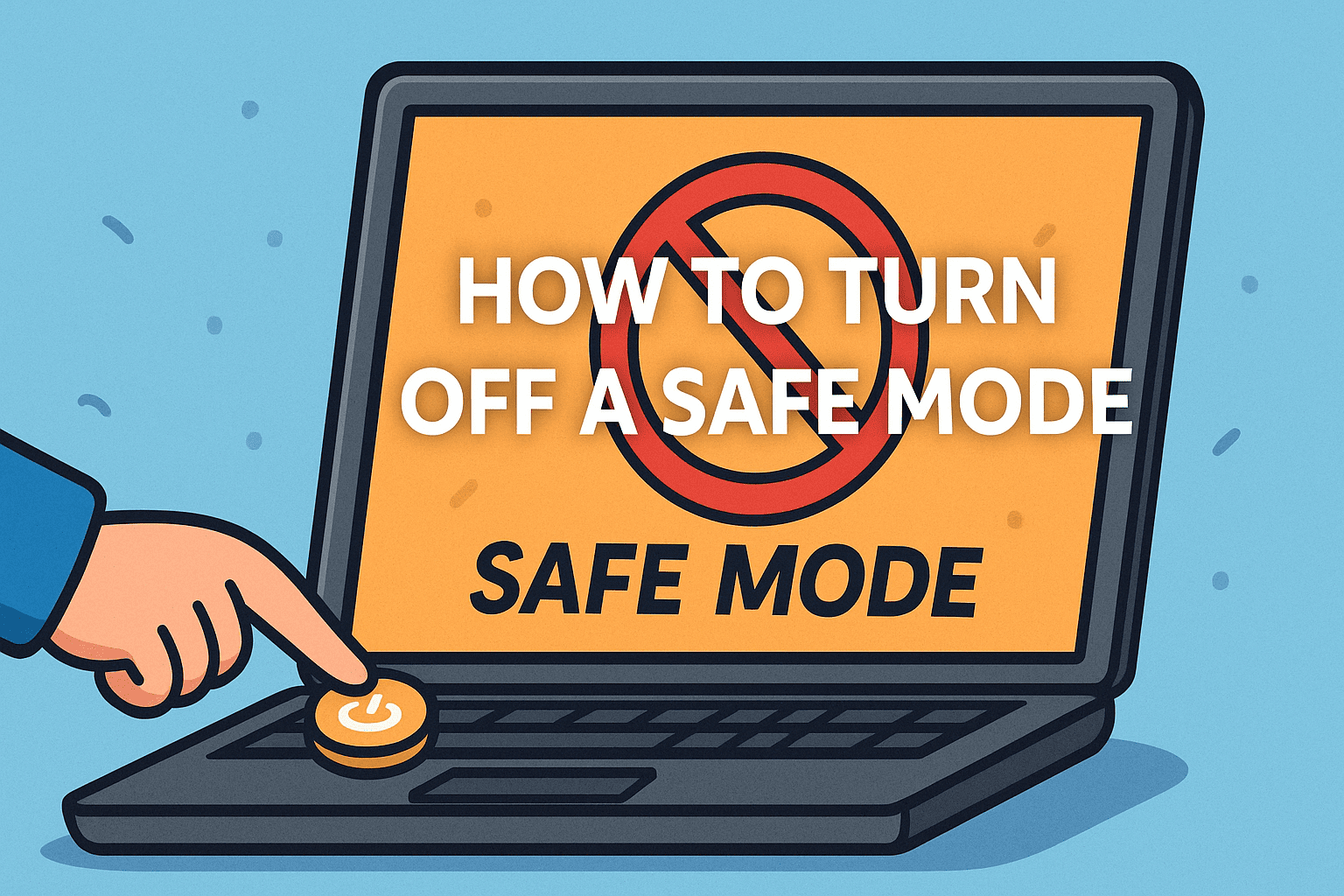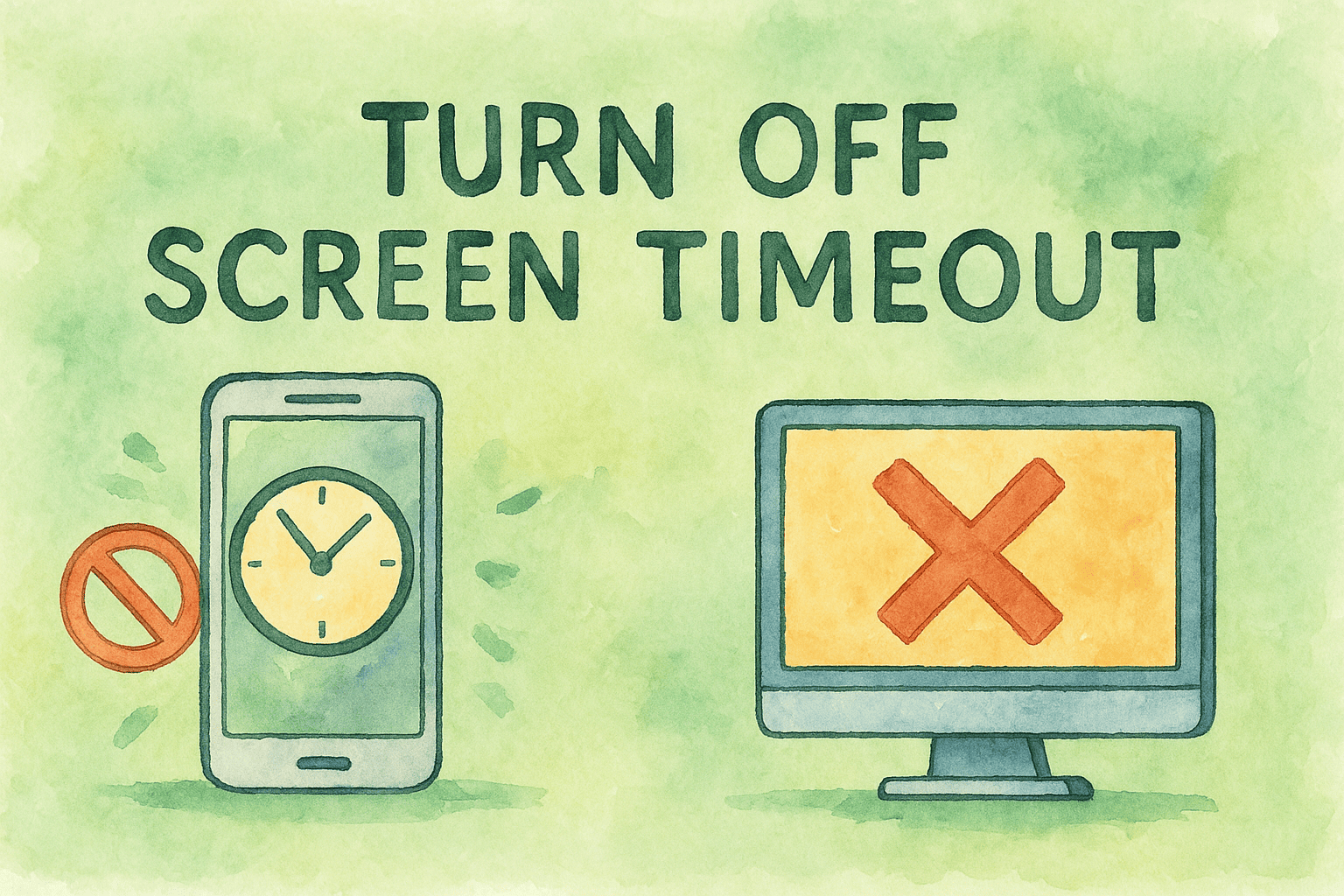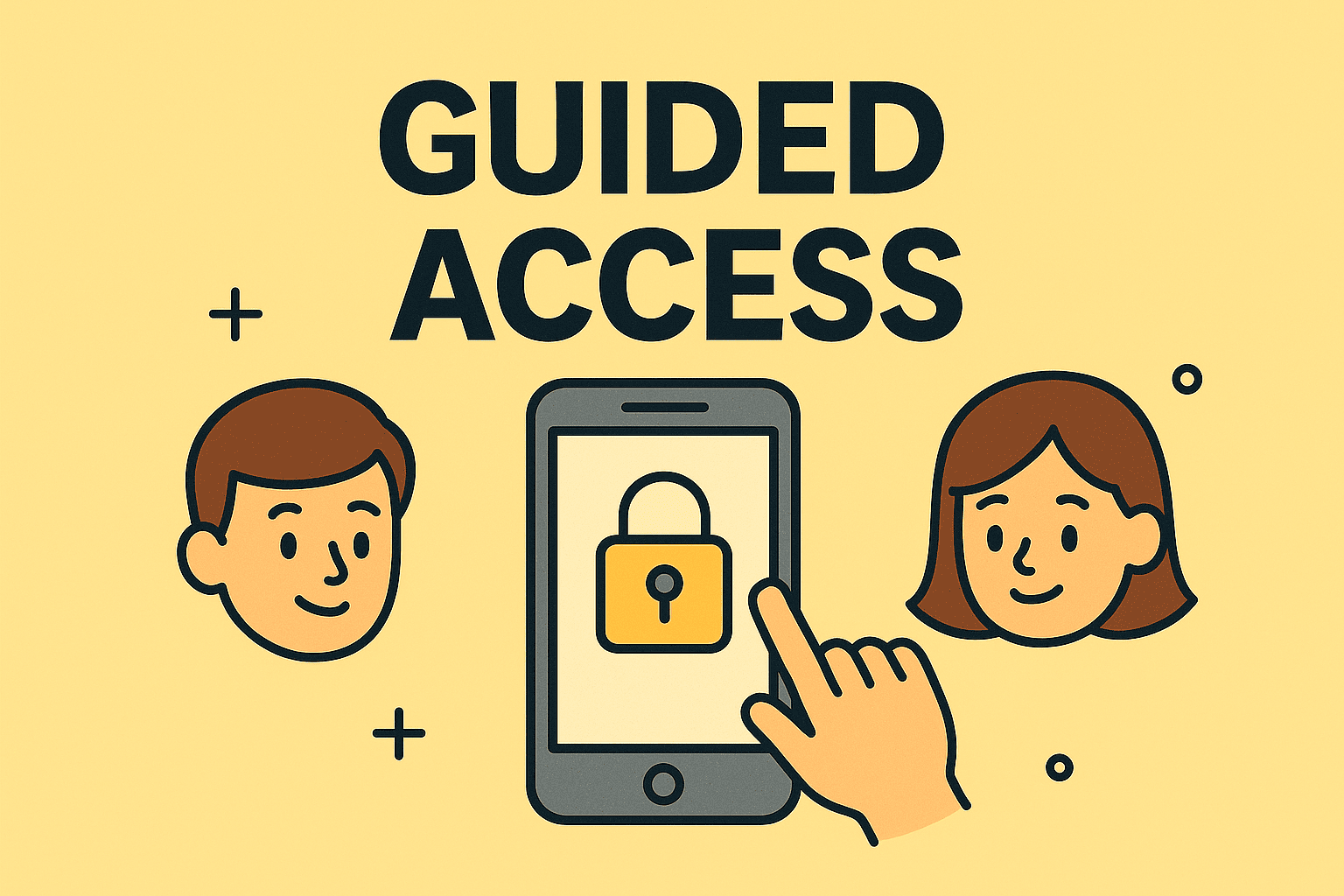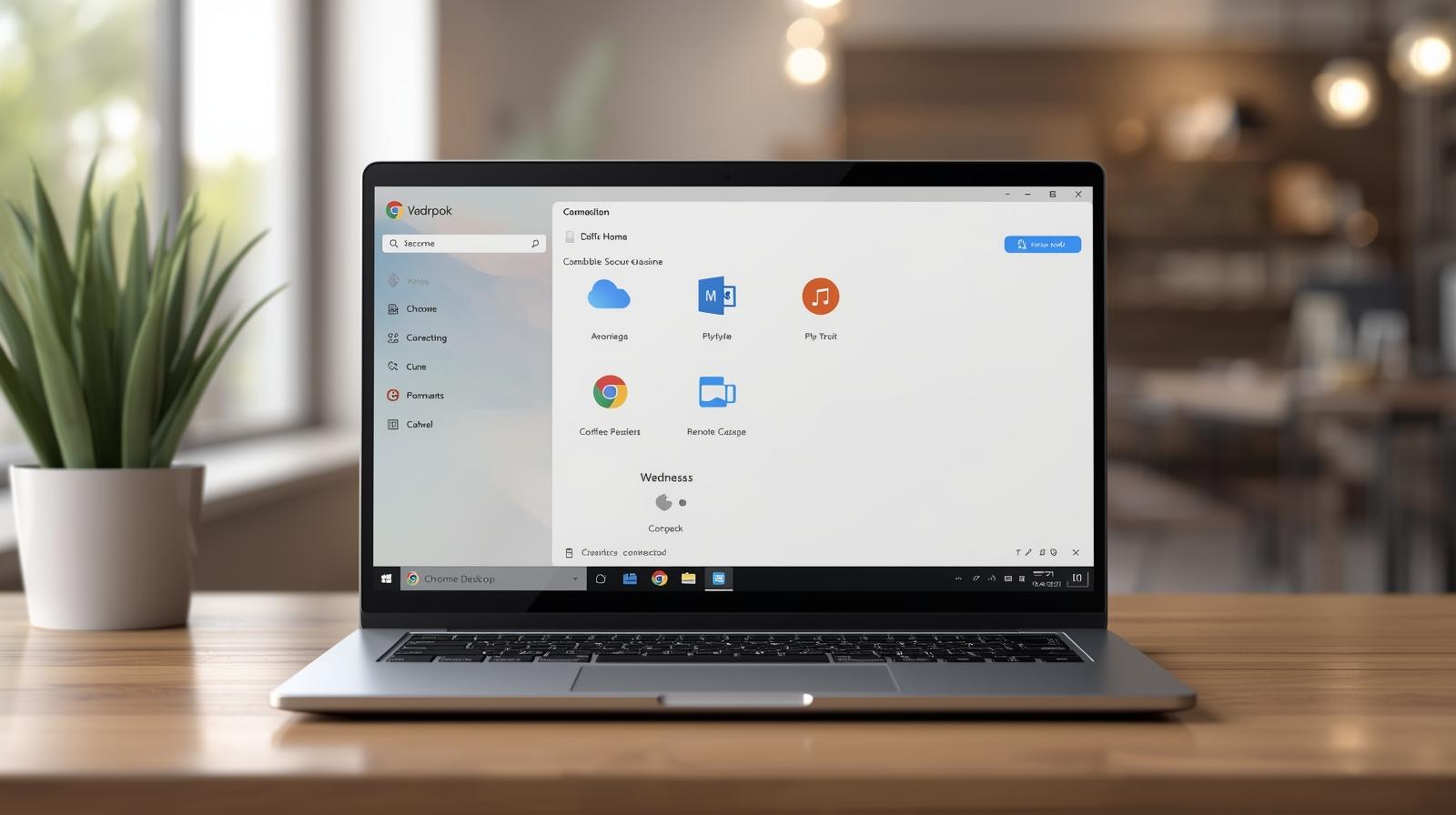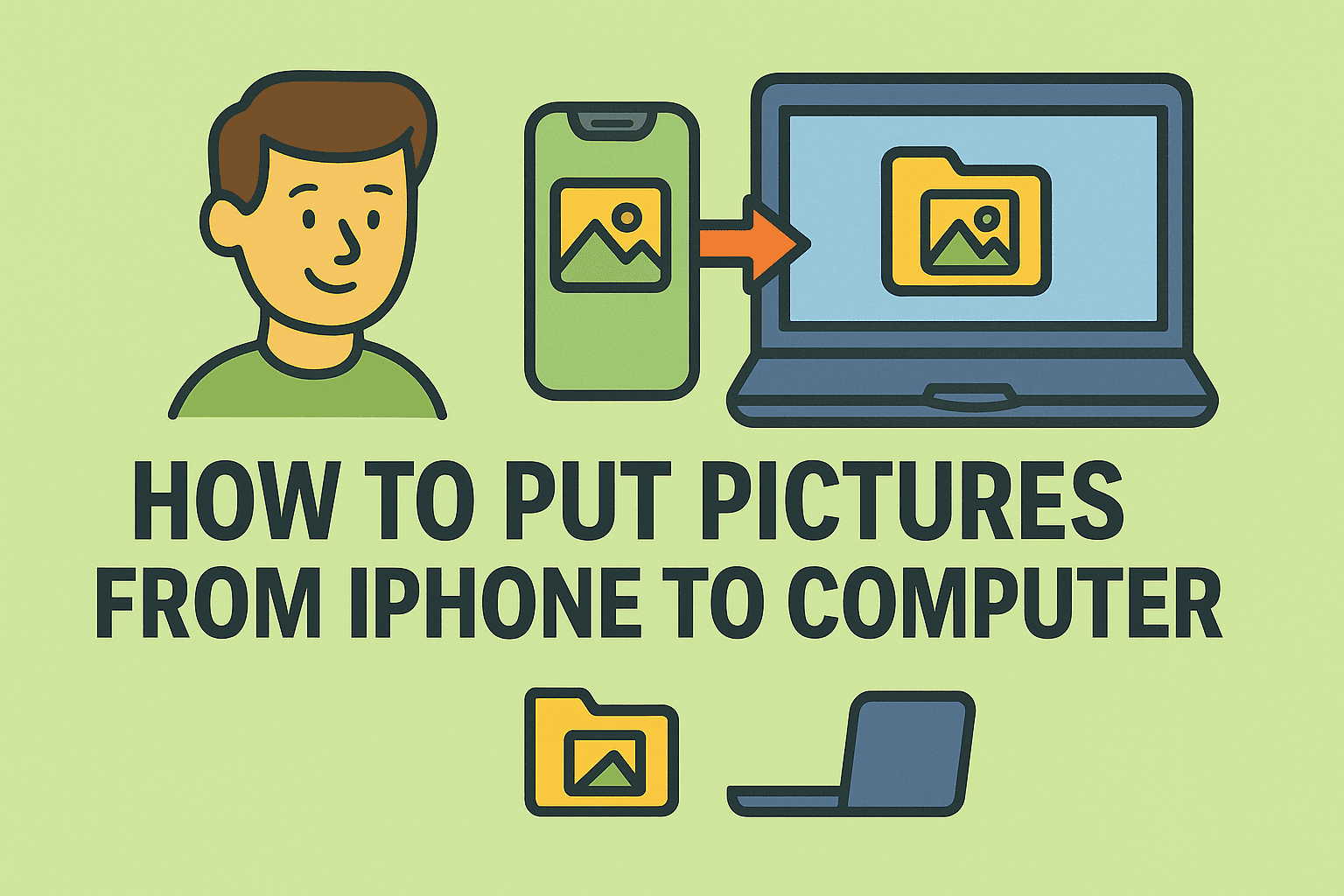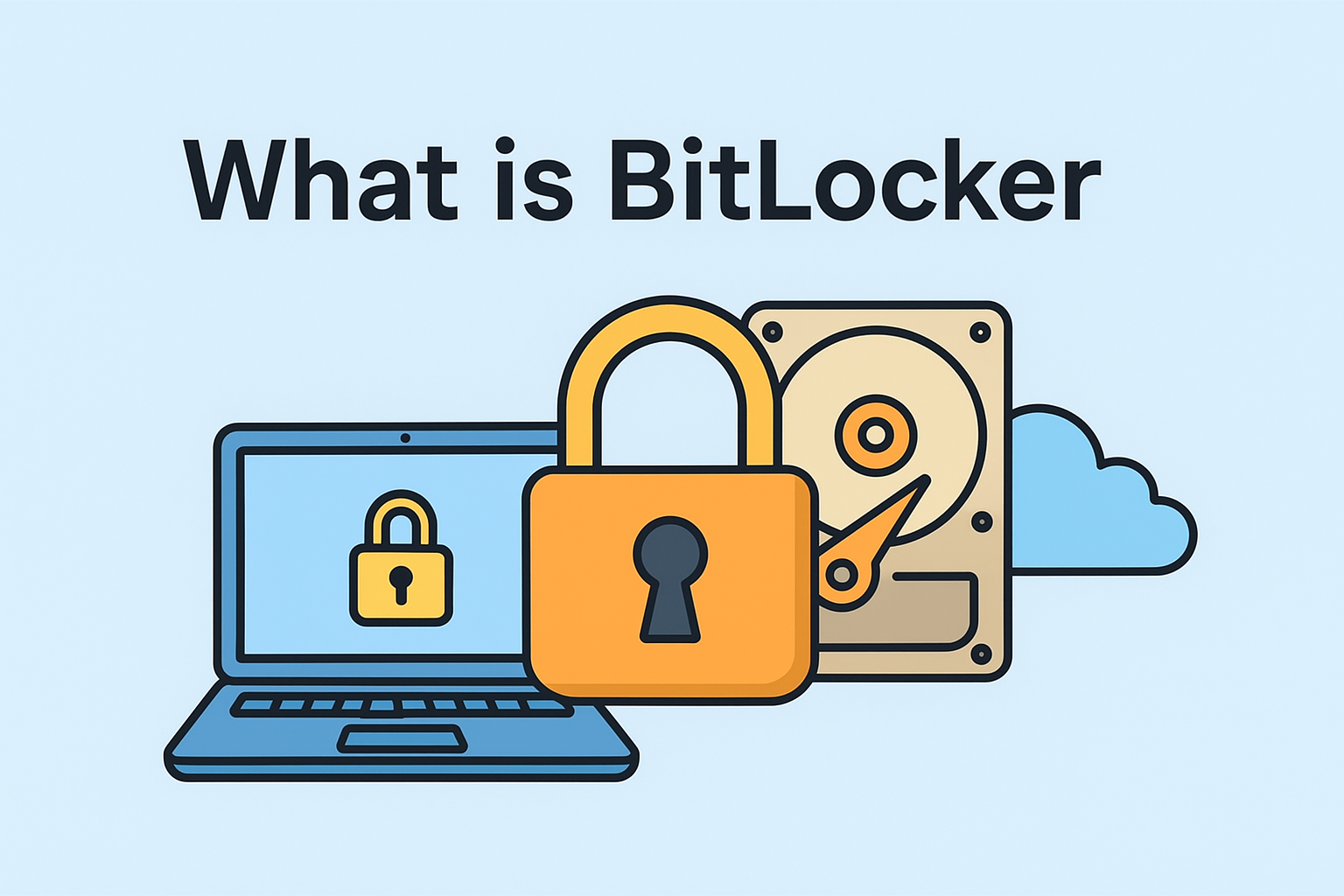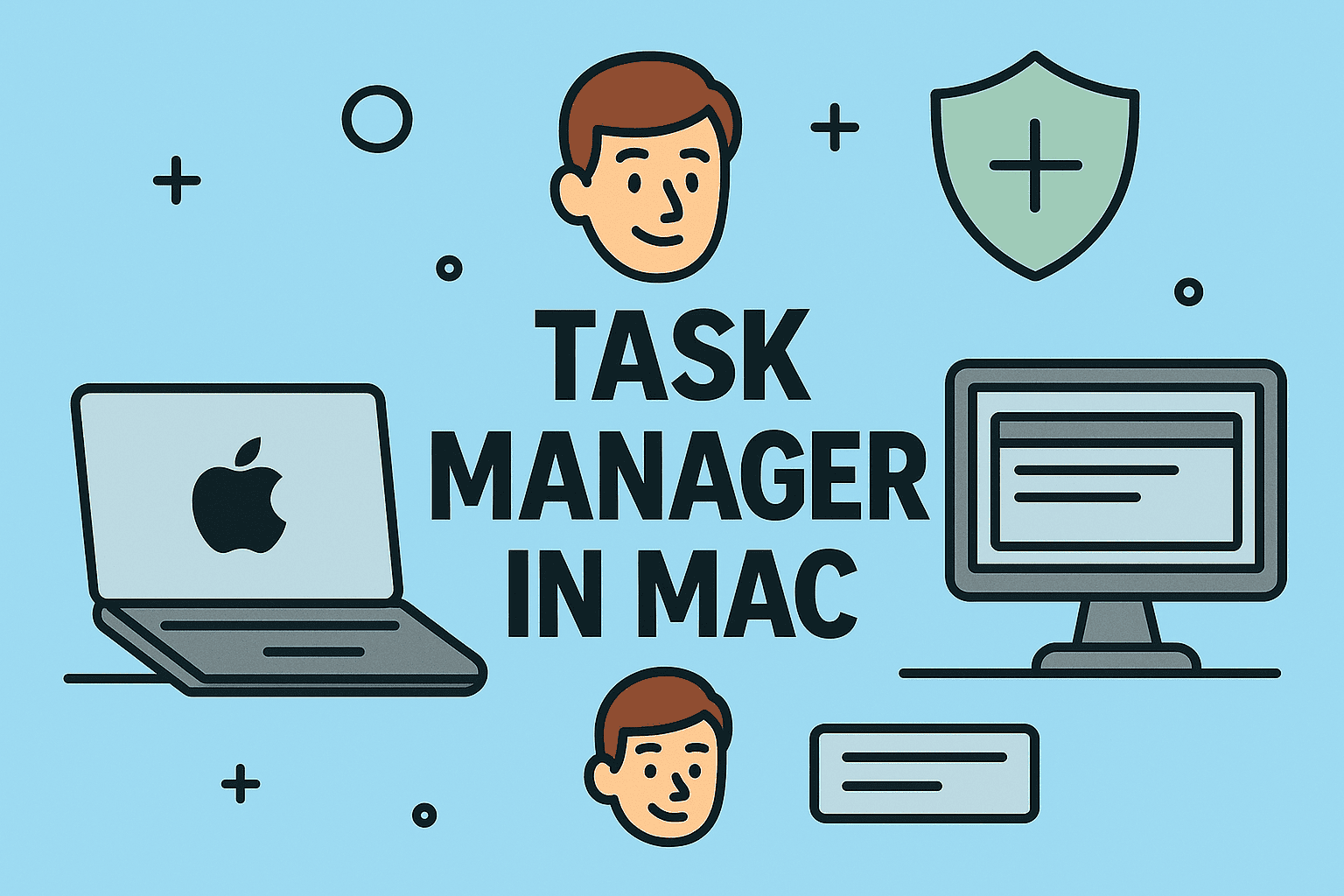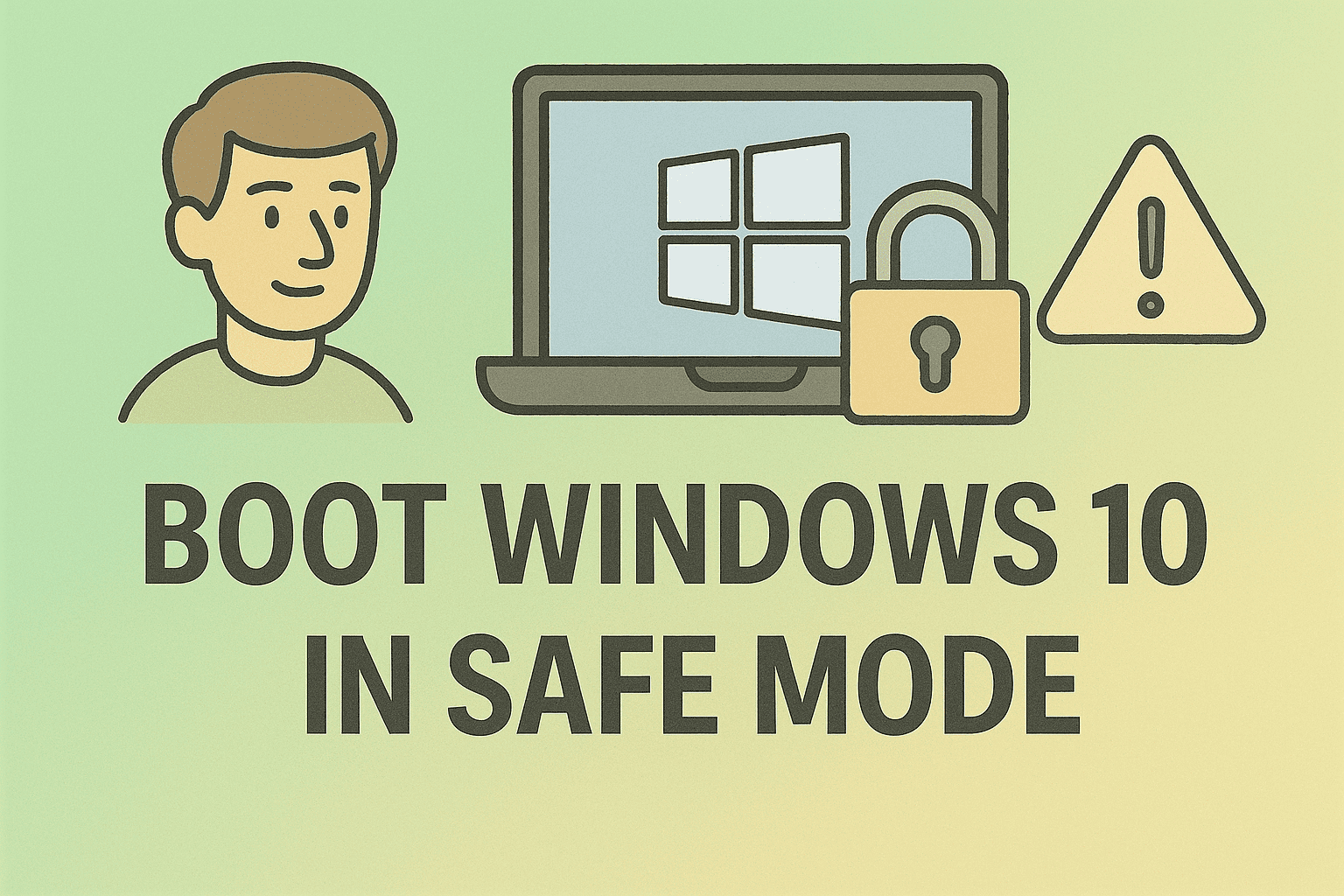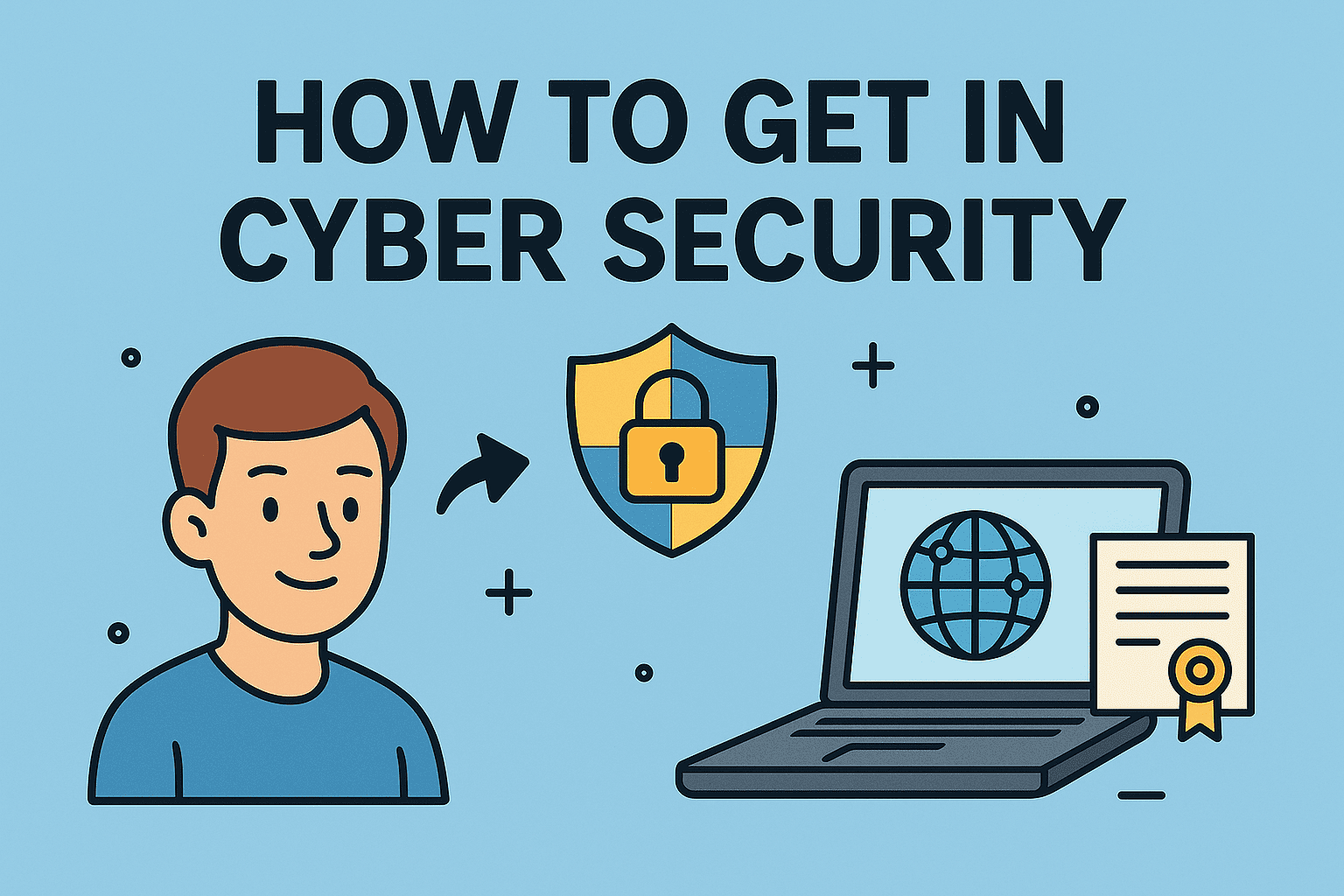Disabling Windows Security: What IT Leaders and Professionals Should Know
Updated on September 4, 2025, by ITarian
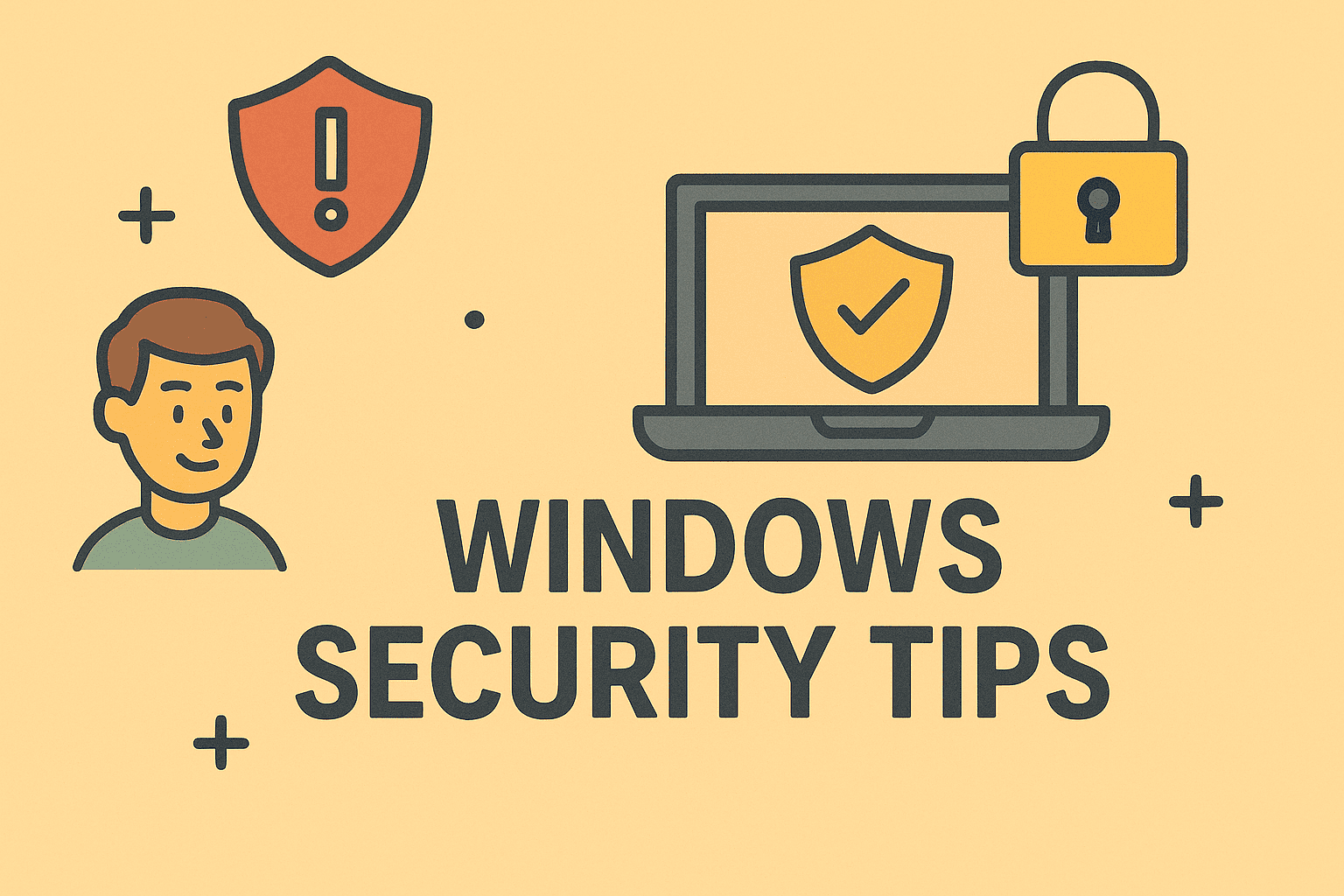
Windows Security (formerly Windows Defender) is Microsoft’s built-in protection suite that guards against malware, phishing, and cyber threats. While it’s highly effective, there are scenarios where IT professionals, system administrators, or even regular users may want to temporarily turn it off. If you’ve been wondering how to disable Windows Security, this guide will walk you through the process in detail.
From software compatibility issues to enterprise environments requiring third-party tools, understanding the right way to disable this feature—and the risks involved—is essential for online safety.
Why Would You Want to Disable Windows Security?
Although Microsoft designed Windows Security to be always-on, certain situations call for disabling it:
- Software Compatibility Issues: Some advanced IT tools, penetration testing kits, or enterprise solutions may conflict with built-in antivirus.
- Installing New Applications: Occasionally, Windows Security blocks apps or scripts needed for work.
- Switching to Third-Party Antivirus: Many organizations use enterprise-grade security suites with advanced protection.
- System Performance: In rare cases, disabling real-time protection improves system responsiveness during testing or simulations.
Note: Disabling Windows Security should always be temporary. Leaving it off indefinitely exposes your system to malware, ransomware, and zero-day threats.
Methods to Disable Windows Security
1. Temporarily Turn Off Real-Time Protection
- Open Start Menu > Settings > Update & Security > Windows Security.
- Select Virus & Threat Protection.
- Click Manage Settings.
- Toggle Real-time protection to Off.
This stops Windows Security from actively scanning files until you turn it back on or restart your PC.
2. Disable Windows Security via Group Policy (IT/Admins)
For system administrators handling multiple devices:
- Press Win + R, type gpedit.msc, and hit Enter.
- Navigate to:
Computer Configuration > Administrative Templates > Windows Components > Microsoft Defender Antivirus - Double-click Turn off Microsoft Defender Antivirus.
- Set it to Enabled.
- Apply and restart your system.
This is commonly used in enterprise environments when deploying third-party antivirus tools.
3. Disable Through the Registry Editor
This method requires caution, as incorrect edits may destabilize your system.
- Press Win + R, type regedit, and press Enter.
- Navigate to:
HKEY_LOCAL_MACHINE\SOFTWARE\Policies\Microsoft\Windows Defender - Create or edit a DWORD entry named DisableAntiSpyware.
- Set its value to 1.
- Restart your PC.
4. Permanently Disable Security via Services (Not Recommended)
Some attempt to disable Windows Security by stopping its services. However, Windows often restarts them automatically for protection. IT experts recommend avoiding this, as it can leave endpoints highly vulnerable.
Risks of Disabling Windows Security
Knowing how to disable Windows Security isn’t enough—you must understand the risks:
- Exposure to Malware: Without real-time protection, malicious files may run undetected.
- Phishing Attacks: Built-in browser protections are tied to Windows Security.
- Compliance Issues: Enterprises may violate data security standards if protections are disabled.
- Data Loss or Breaches: Ransomware attacks often exploit unprotected endpoints.
For IT managers and cybersecurity leaders, disabling should only be part of a broader, controlled strategy.
Safer Alternatives to Disabling Windows Security
Instead of turning it off entirely, consider these alternatives:
- Add Exclusions: Allow specific apps or folders while keeping overall protection active.
- Go to Virus & Threat Protection Settings > Manage Settings > Exclusions.
- Use Compatibility Mode: Some software vendors provide patches to work alongside Windows Security.
- Invest in Enterprise Solutions: Tools like Xcitium (Itarian) offer advanced endpoint protection without disabling built-in security.
- Enable Controlled Folder Access: Protects critical data while running potentially conflicting software.
Best Practices for IT Professionals
- Always Monitor: If disabling Windows Security, monitor systems with alternative tools.
- Document Changes: Track when, why, and how protections were disabled.
- Re-enable Quickly: Restore Windows Security once testing or installation is complete.
- Layered Security: Combine endpoint security, firewalls, and threat detection for maximum safety.
FAQs on How to Disable Windows Security
Q1. Can I completely uninstall Windows Security?
No. Microsoft does not allow full removal, only disabling.
Q2. Is it safe to turn off Windows Security permanently?
No. Long-term disabling leaves your system highly vulnerable.
Q3. Will third-party antivirus automatically disable Windows Security?
Yes, most enterprise antivirus solutions disable it during installation.
Q4. Can I disable Windows Security on Windows 11 the same way?
Yes, though the menus are slightly updated, the process is similar.
Q5. What’s the best alternative if I don’t trust Windows Security?
Enterprise-grade security platforms like Xcitium’s endpoint protection provide stronger safeguards.
Conclusion
Learning how to disable Windows Security is important for IT managers, security experts, and advanced users handling specific workloads. While the built-in tool provides solid protection, there are scenarios—software conflicts, testing environments, or enterprise deployments—where disabling it is necessary.
However, security should never be compromised permanently. Always use robust alternatives, monitor systems closely, and ensure compliance with organizational policies.
Safeguarding your systems requires more than just default protection.
Sign up for free with Itarian today to enhance your cybersecurity strategy with enterprise-grade endpoint protection.