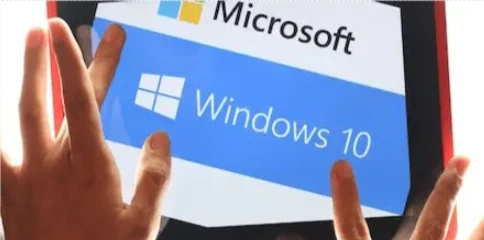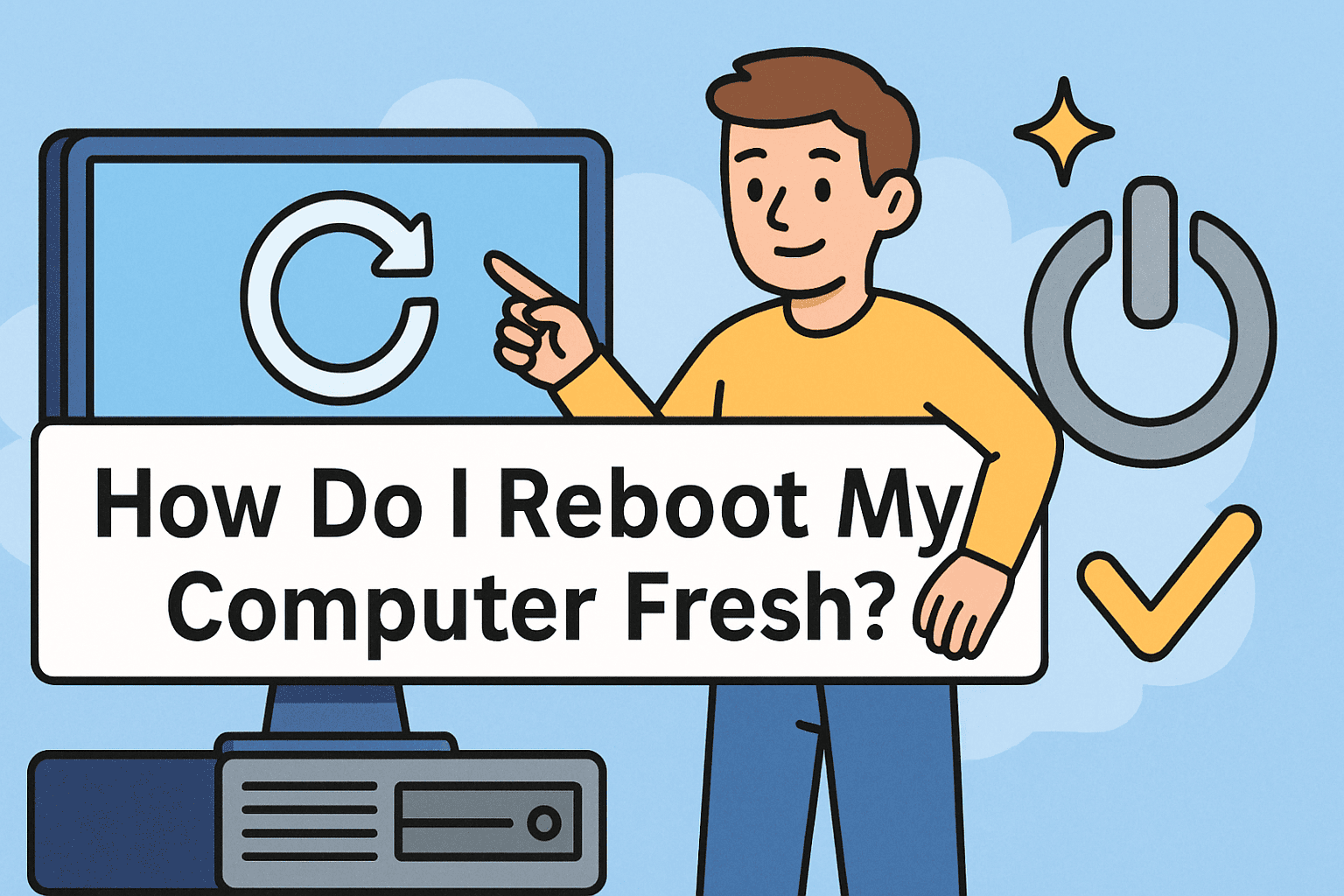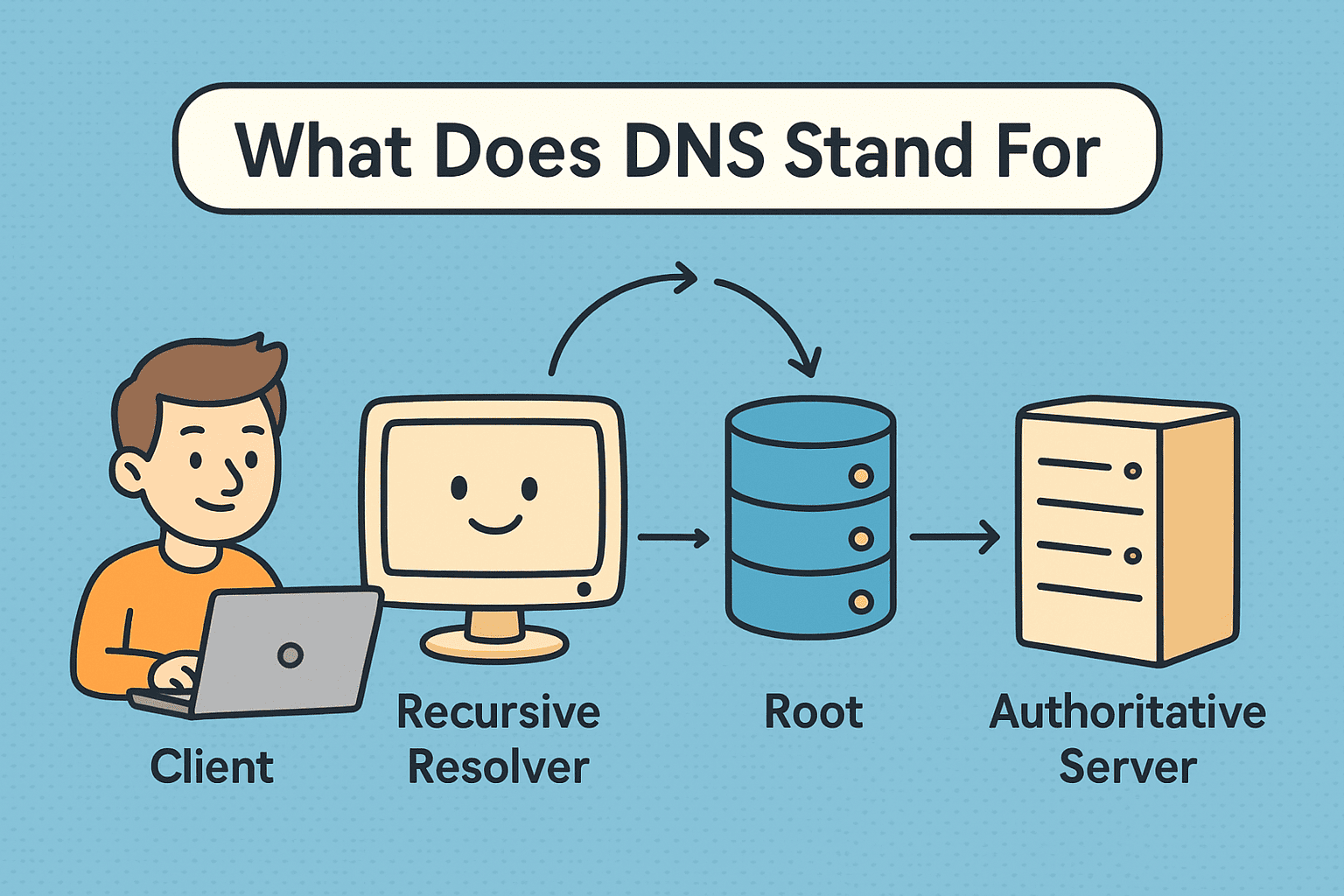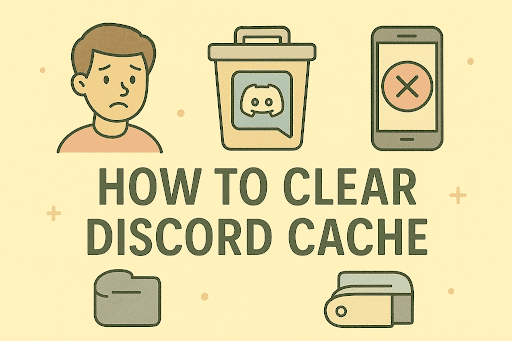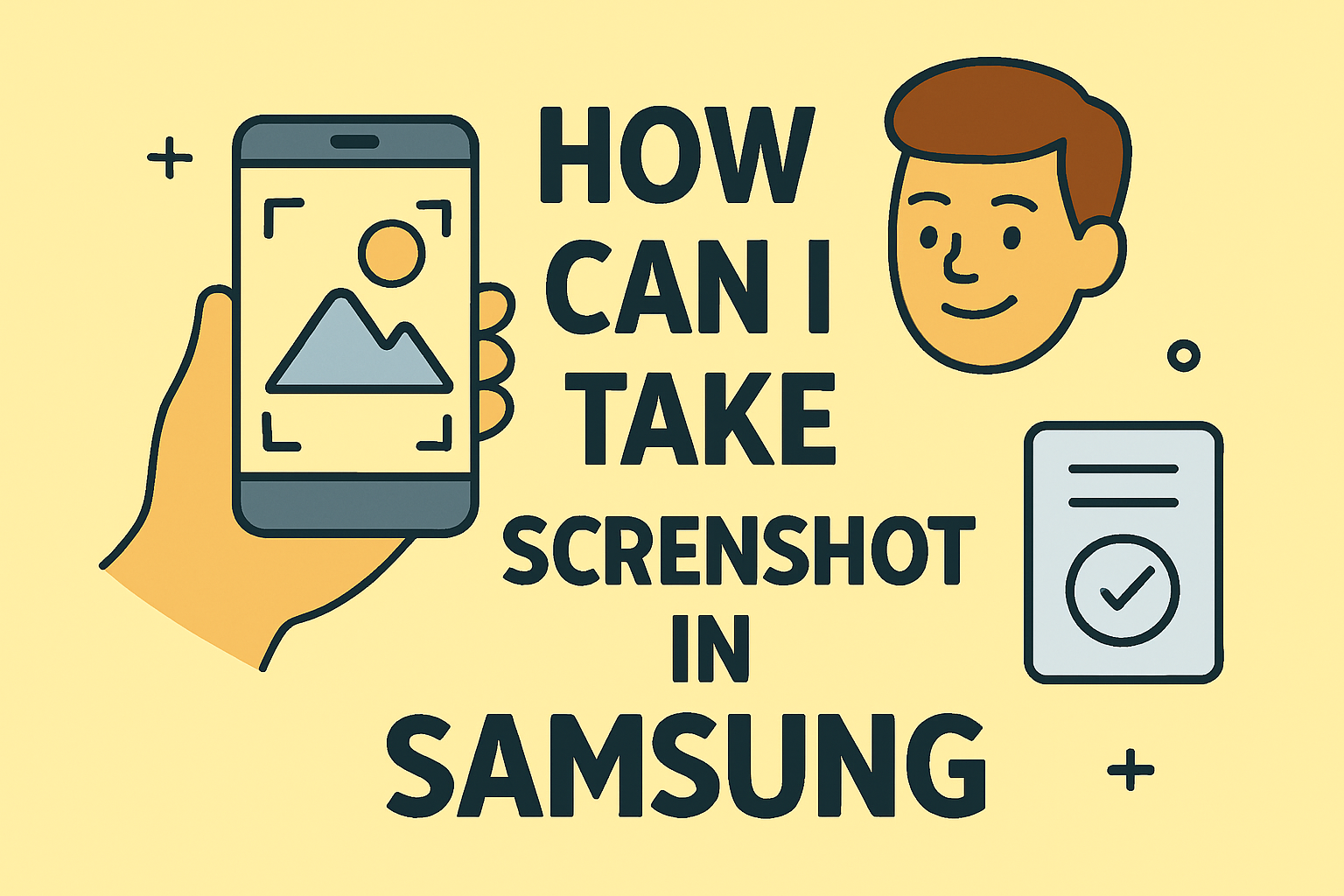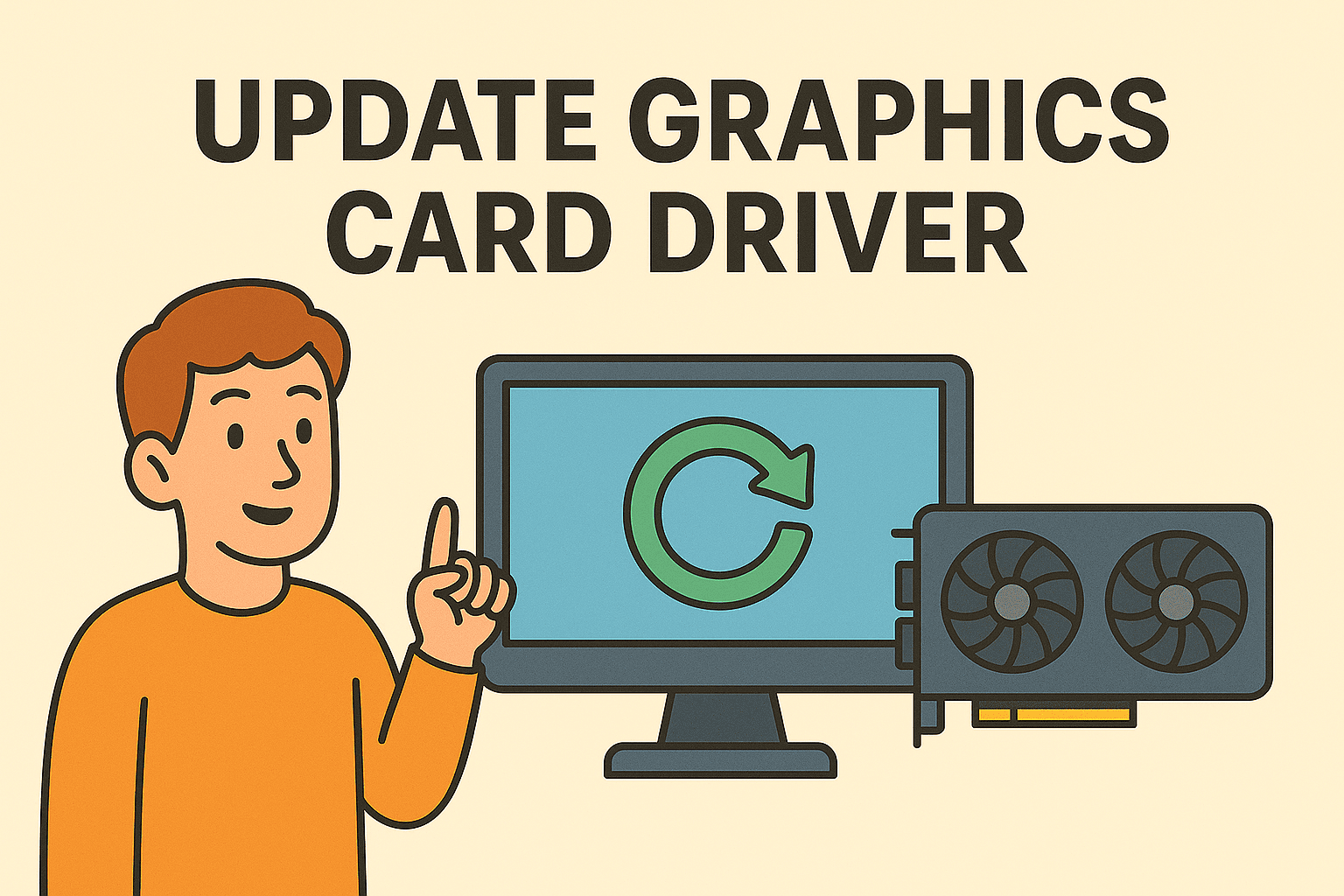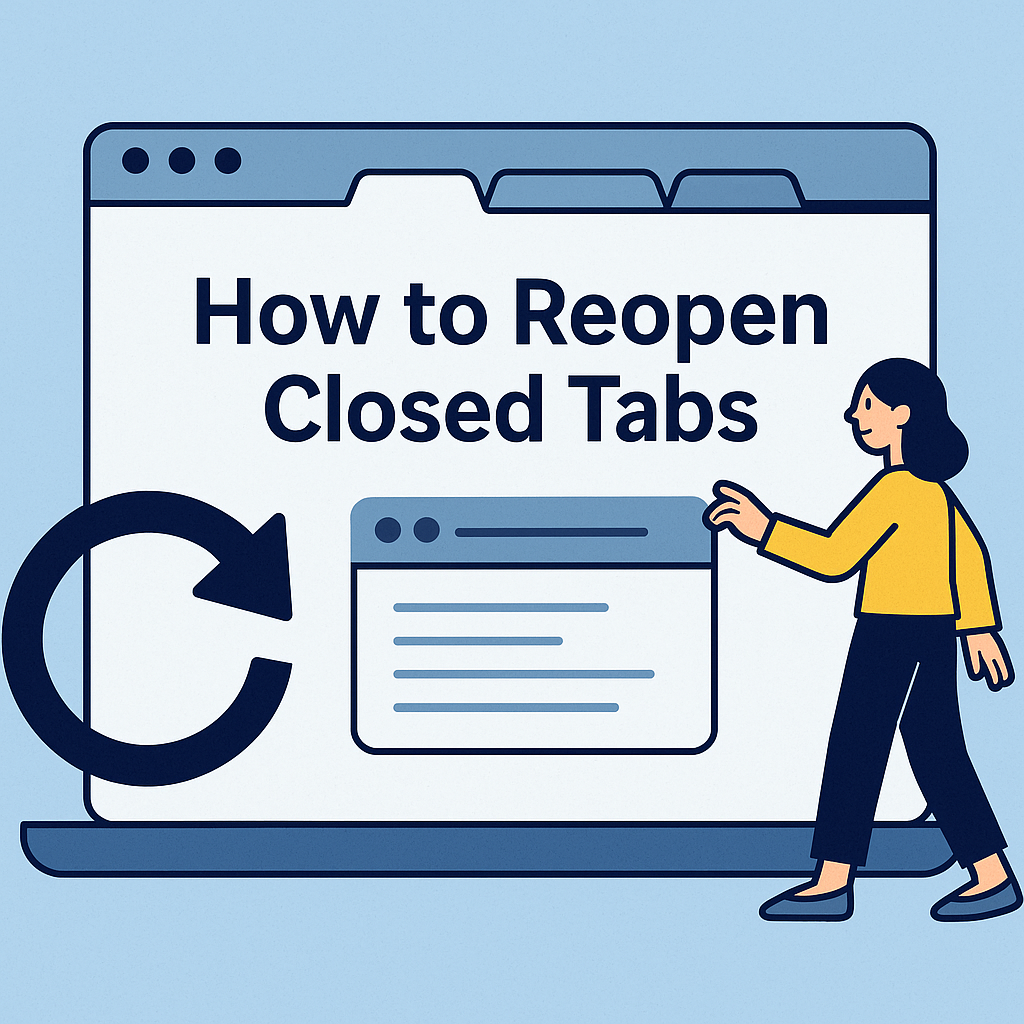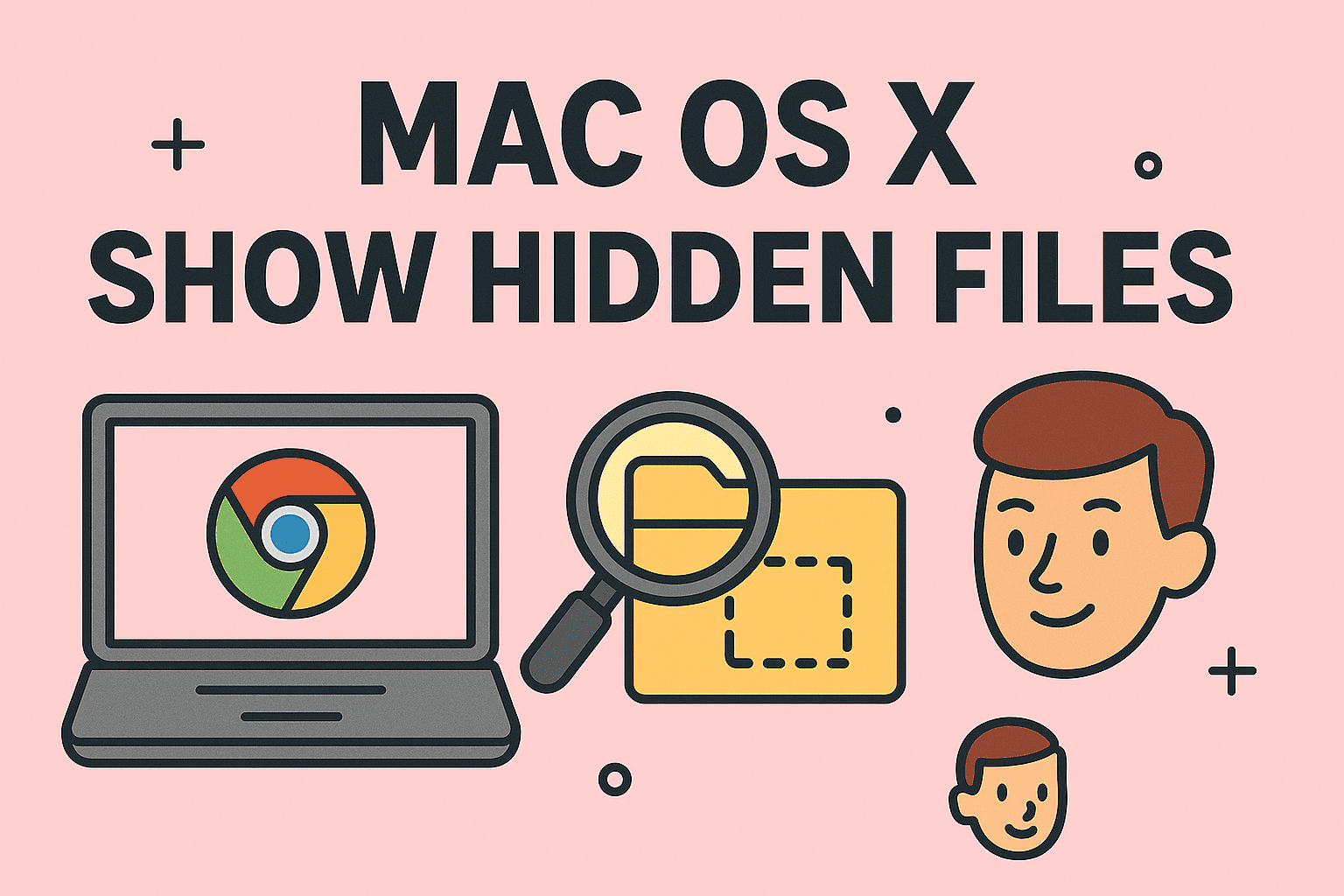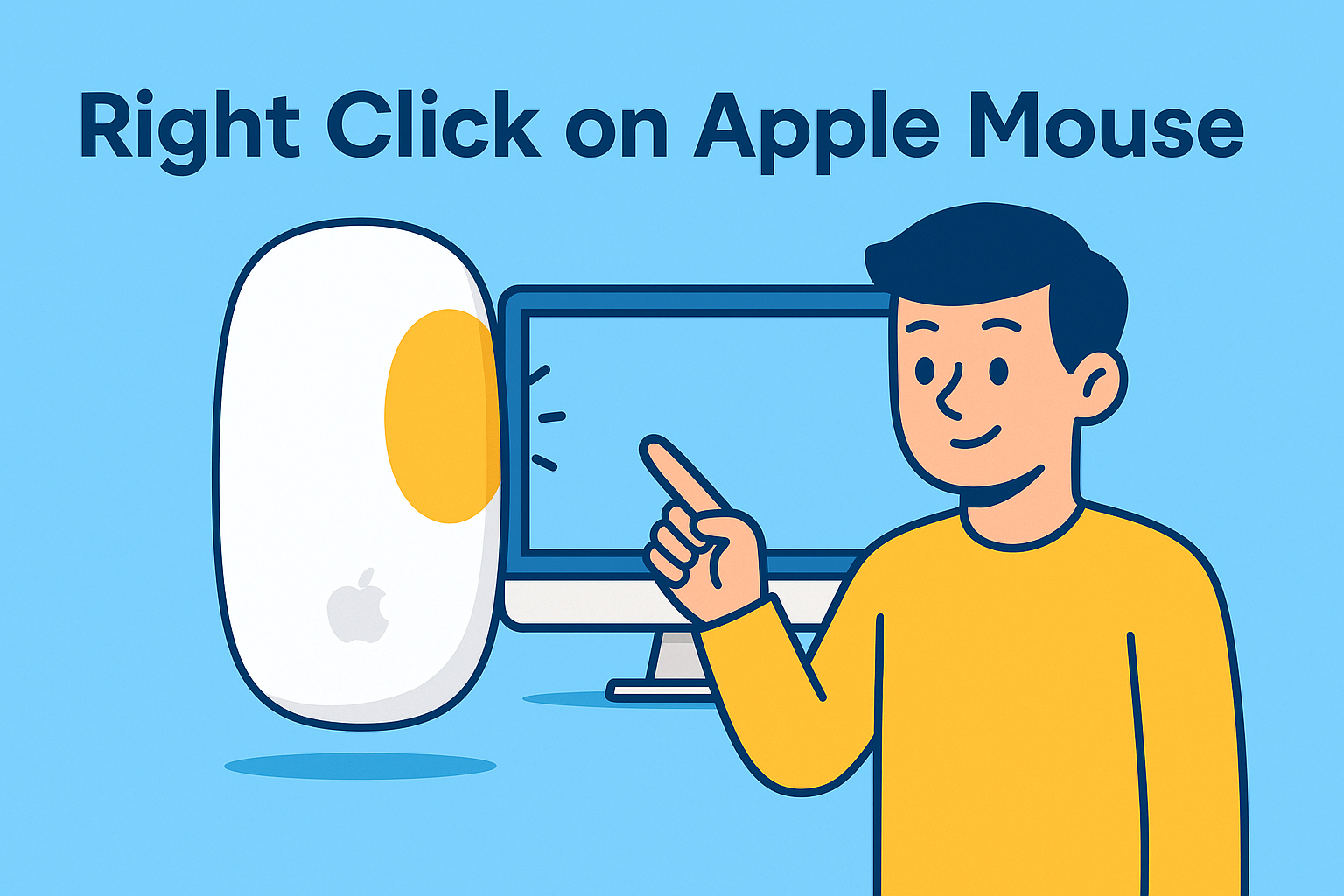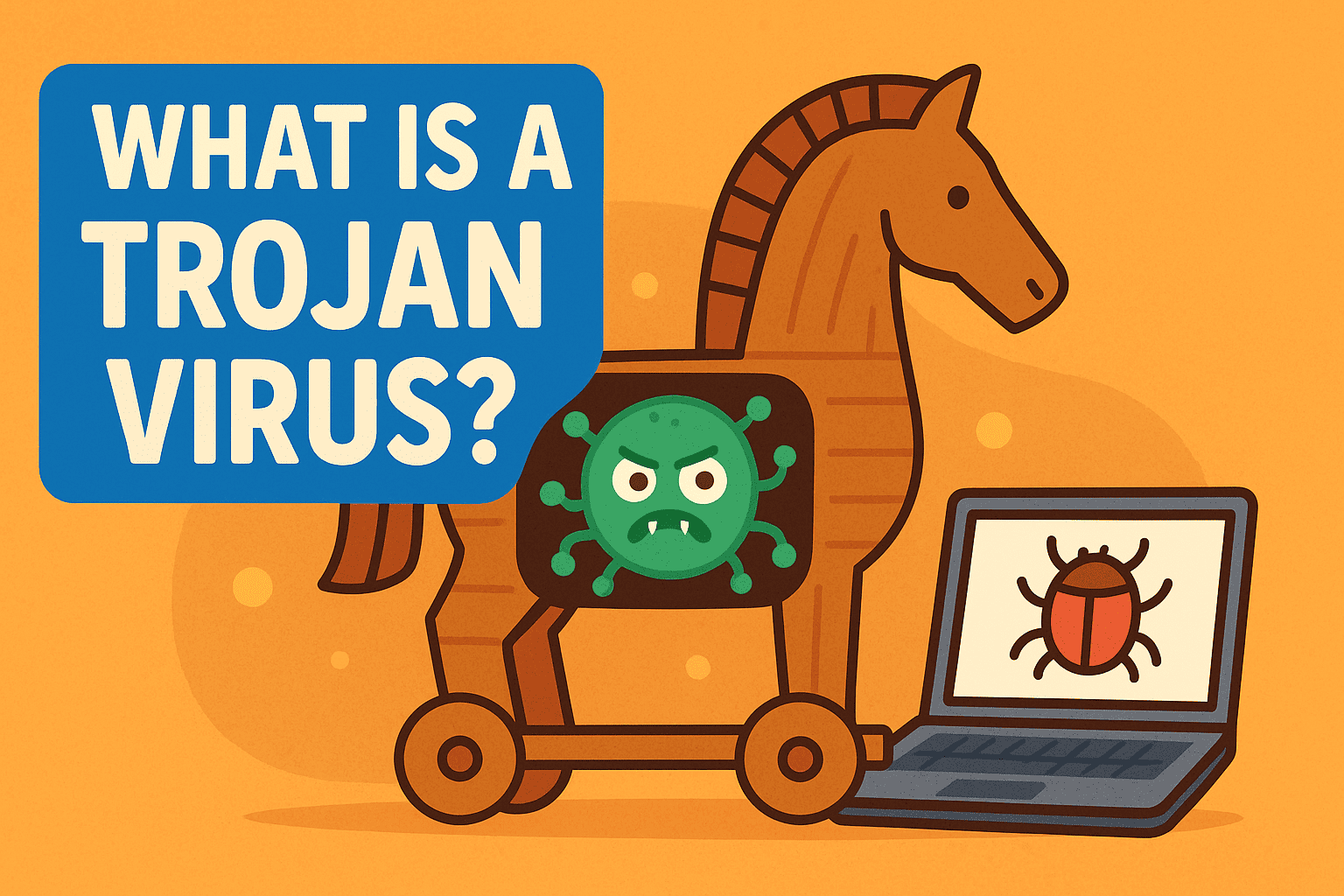Task Manager Access Guide: How to Open It Quickly in Windows
Updated on July 31, 2025, by ITarian
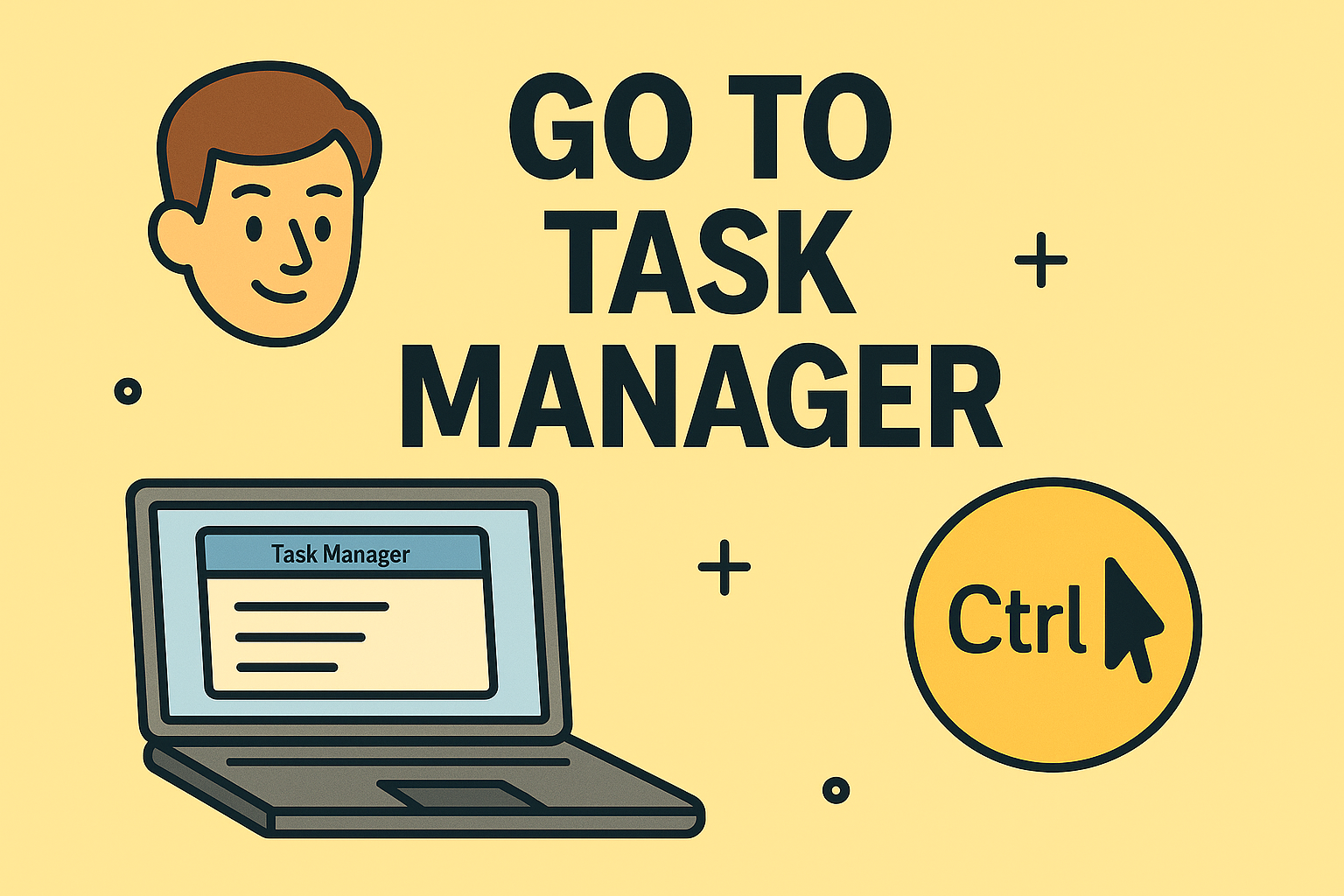
Have you ever needed to close a frozen program or check what’s slowing down your PC? Knowing how to go to Task Manager is essential for troubleshooting and managing your computer’s performance. Task Manager is a powerful Windows tool that helps you monitor apps, processes, and system resources in real time.
In this guide, we’ll explain multiple ways to open Task Manager, why it’s important, and tips for using it effectively.
What is Task Manager and Why Is It Important?
Task Manager is a built-in Windows utility that allows you to:
- Monitor running apps and background processes
- Check CPU, memory, disk, and network usage
- Force close unresponsive programs
- Manage startup apps to improve boot speed
IT managers and cybersecurity experts often use Task Manager to diagnose performance issues, detect suspicious apps, and manage system resources efficiently.
How to Go to Task Manager (5 Easy Methods)
✅ Method 1: Keyboard Shortcut (Quickest Way)
- Press Ctrl + Shift + Esc simultaneously.
- Task Manager will open instantly.
✅ Method 2: Using Ctrl + Alt + Del
- Press Ctrl + Alt + Del on your keyboard.
- Select Task Manager from the options.
✅ Method 3: Right-Click the Taskbar
- Right-click the taskbar (bottom of the screen).
- Choose Task Manager from the menu.
✅ Method 4: Using Windows Search
- Click the Start Menu and type Task Manager.
- Select it from the search results.
✅ Method 5: Using Run Command
- Press Windows + R to open Run.
- Type taskmgr and hit Enter.
What Can You Do with Task Manager?
1️⃣ End Unresponsive Programs
You can force close apps that are frozen and not responding.
2️⃣ Manage Startup Programs
Disable unnecessary startup apps to speed up boot time.
3️⃣ Monitor System Performance
Check CPU, memory, disk, and network usage in real time.
4️⃣ Detect Malware or Suspicious Processes
Identify unknown processes that may be slowing down or infecting your PC.
Tips for IT Managers and Cybersecurity Teams
- Use Task Manager to track unauthorized software running in the background.
- Regularly monitor resource usage to prevent system slowdowns.
- Combine with Windows Security tools for better endpoint protection.
FAQs About Task Manager
1. How do I force quit an app with Task Manager?
Select the app, then click End Task at the bottom-right corner.
2. Can I open Task Manager in Safe Mode?
Yes, you can access Task Manager in Safe Mode using any of the above methods.
3. Why is Task Manager important for security?
It helps detect unusual processes that could indicate malware or spyware.
4. Does Task Manager work the same in Windows 10 and 11?
Yes, though Windows 11 has a more modern design, the core functions remain similar.
5. Can I see startup impact in Task Manager?
Yes, under the Startup tab, you can check which apps slow down boot time.
Final Thoughts
Knowing how to go to Task Manager is essential for managing system performance, closing frozen apps, and spotting potential security threats.
✅ Want enterprise-level security and device management?
Sign up for free at Itarian and protect your business with advanced cybersecurity tools.