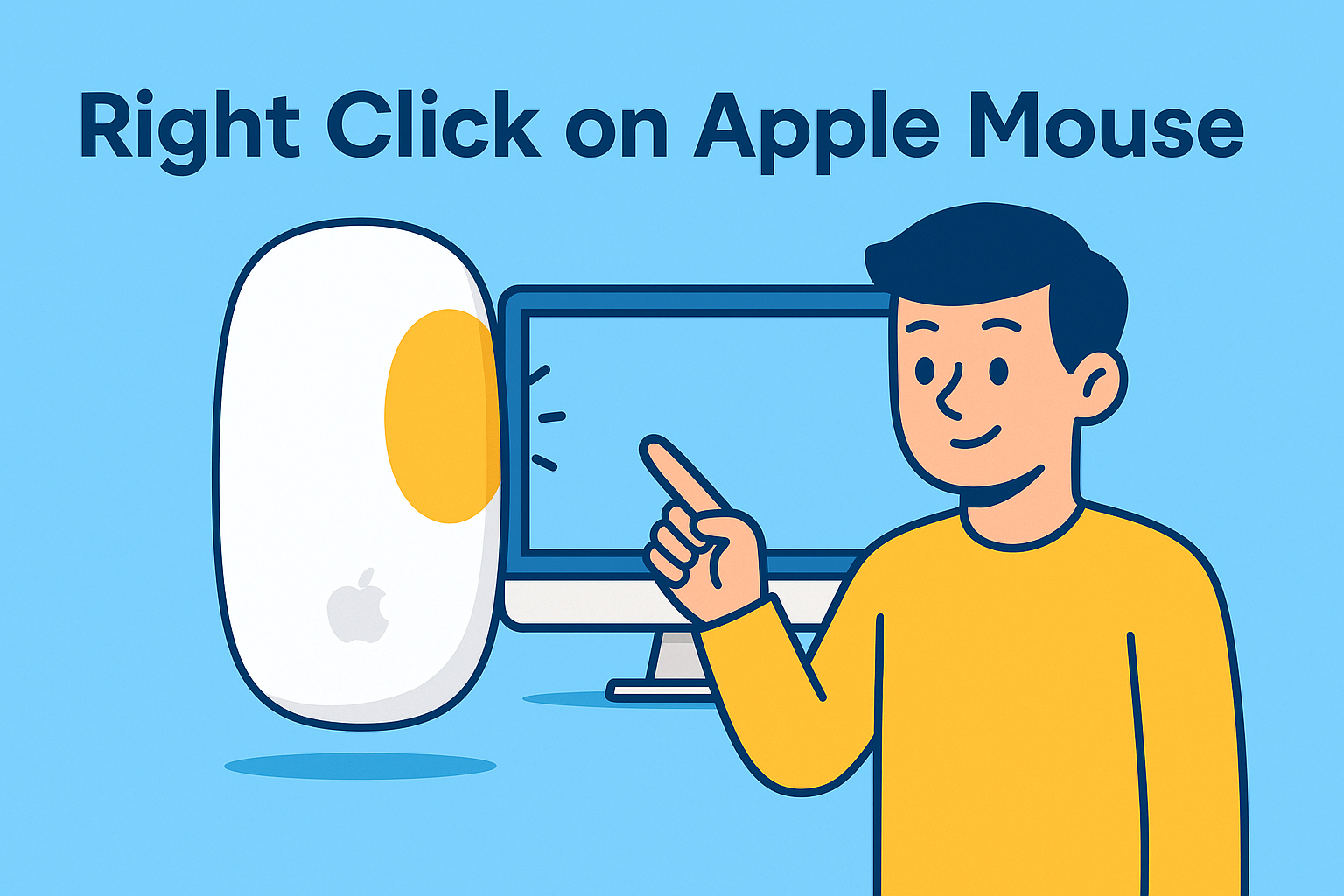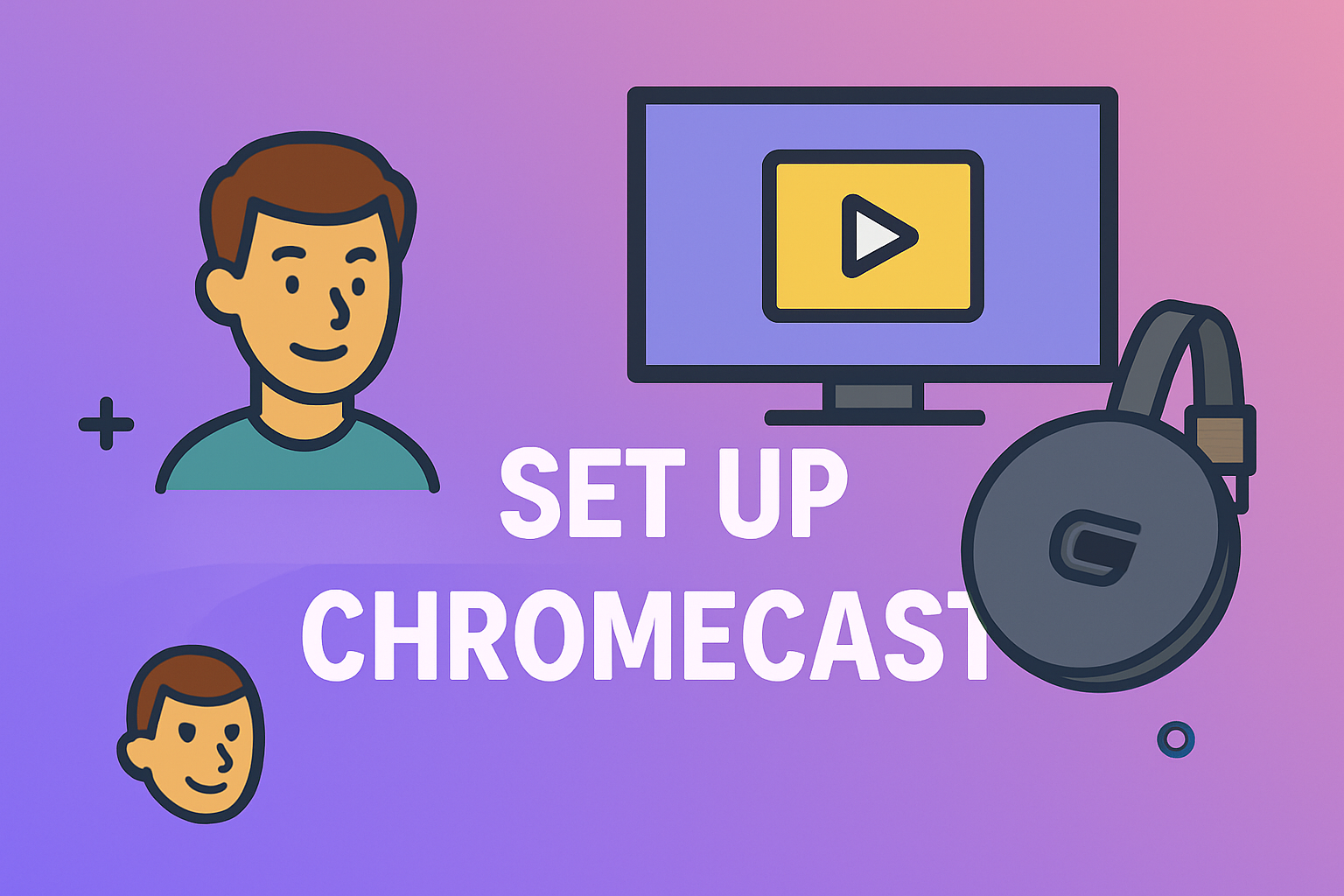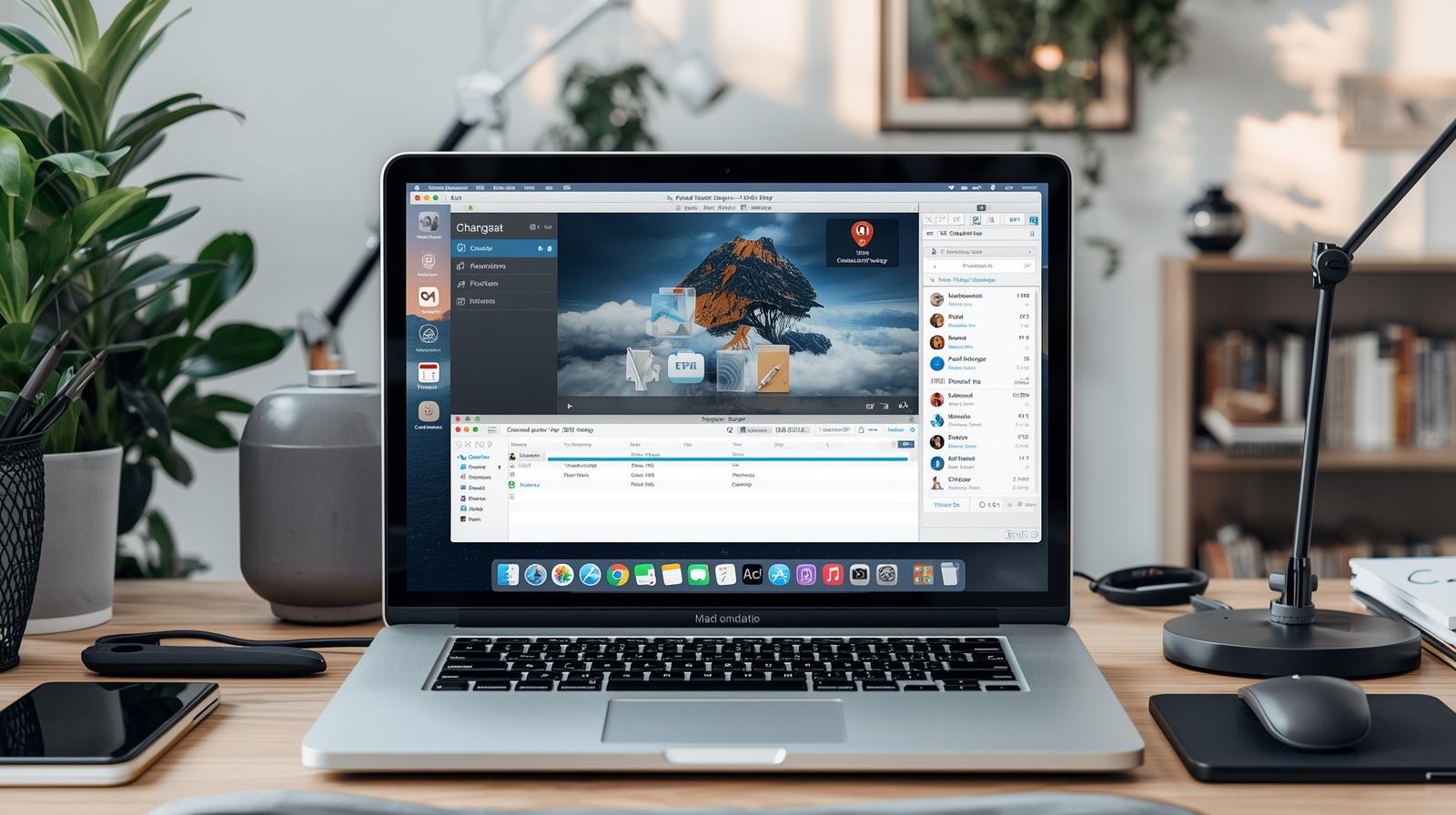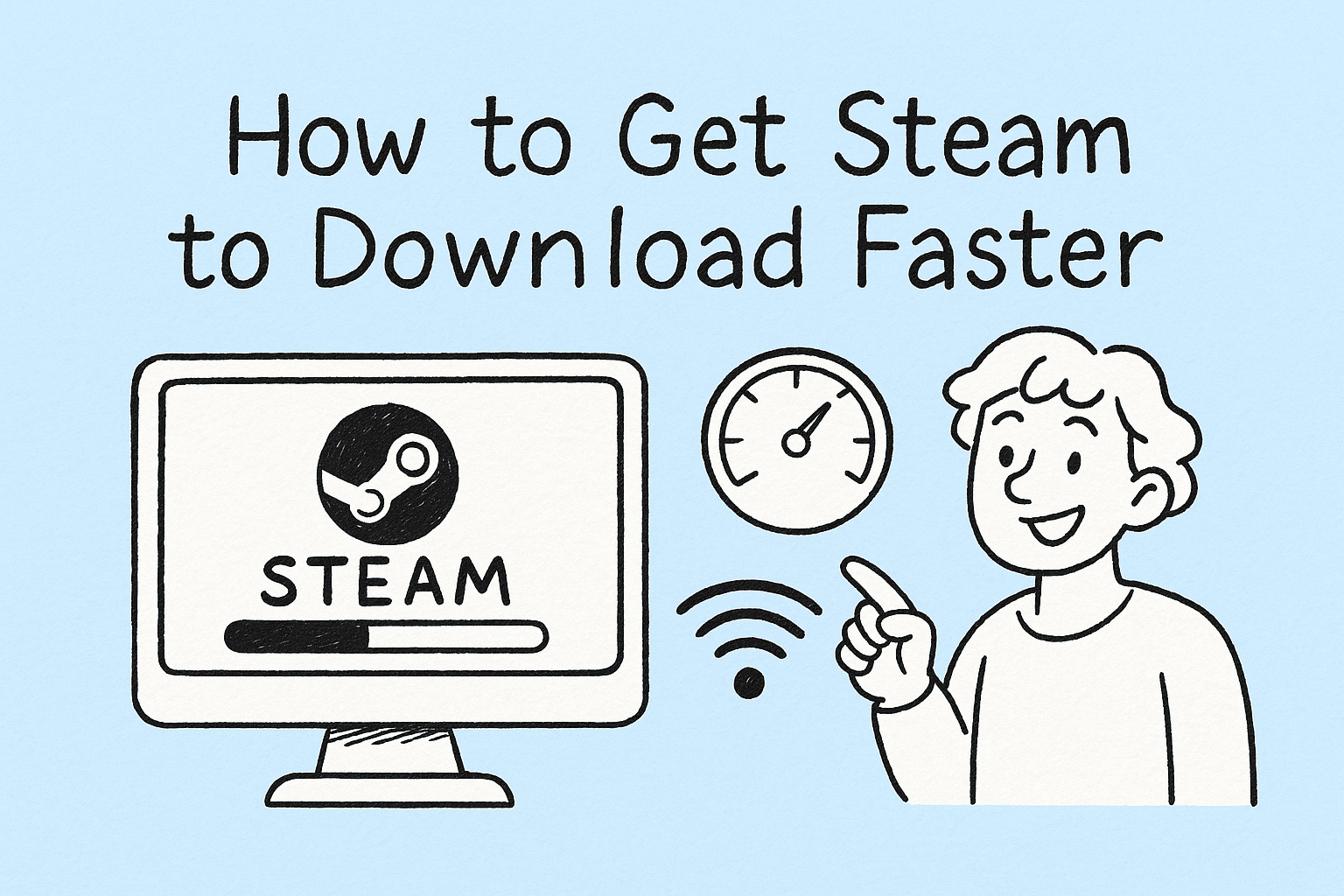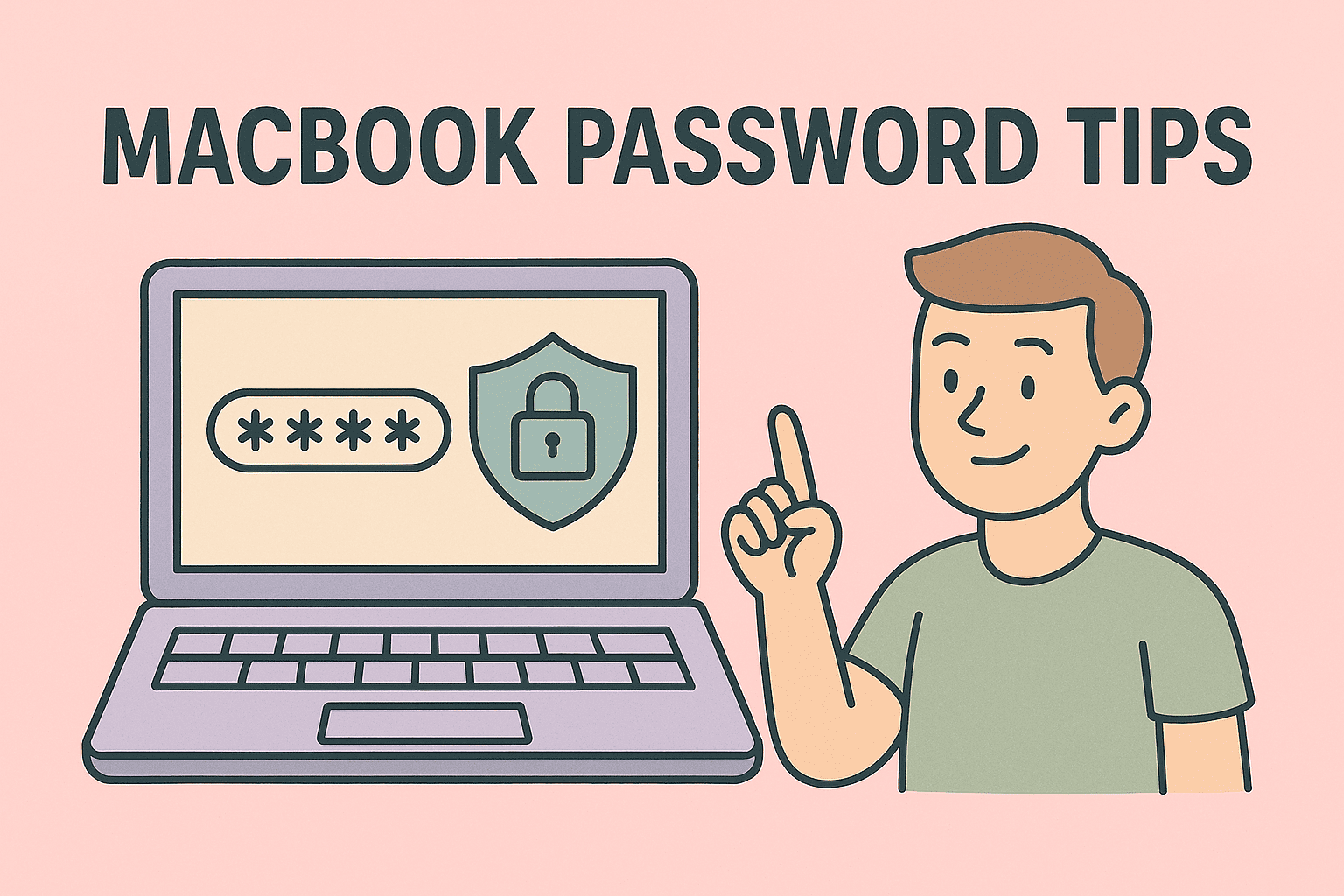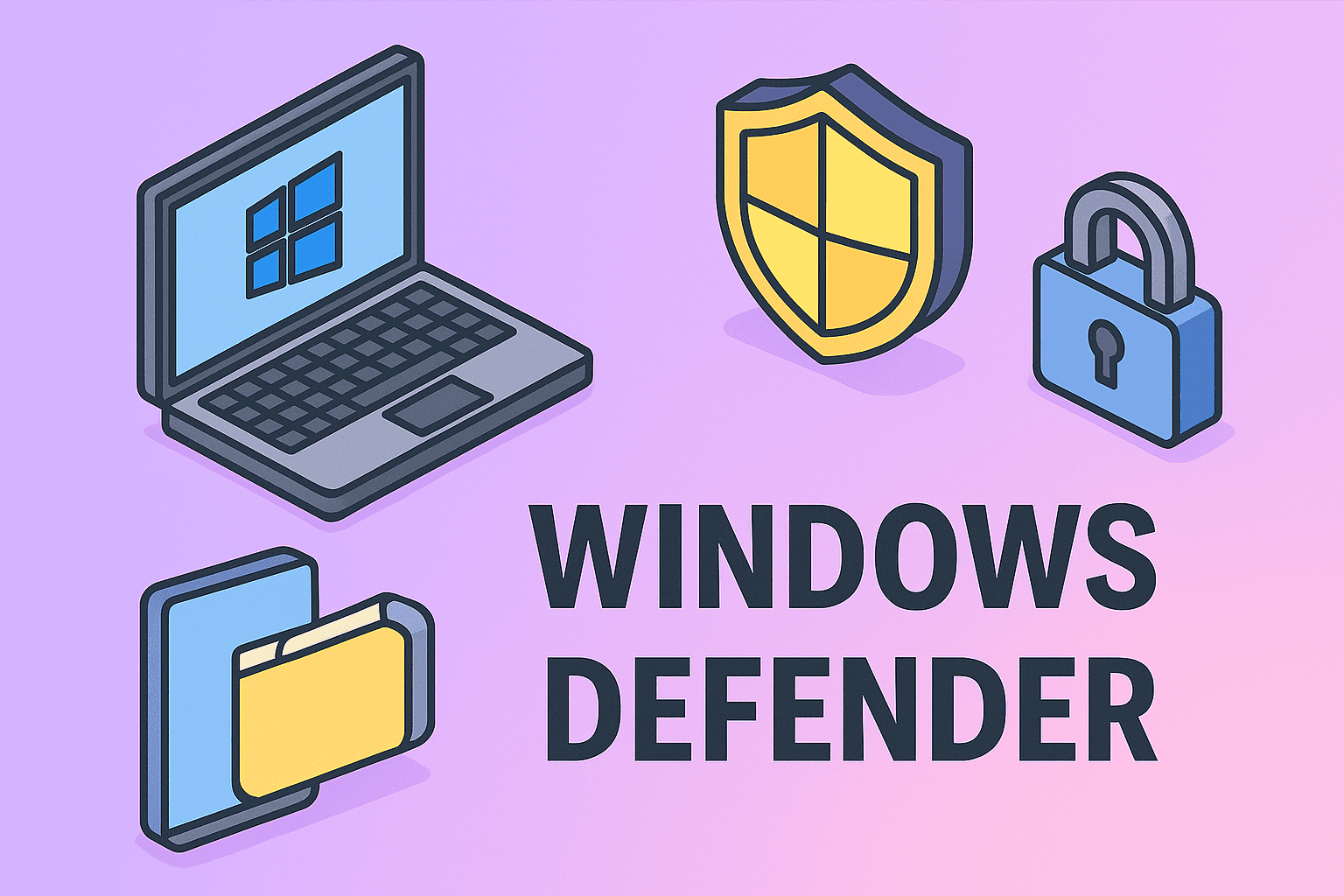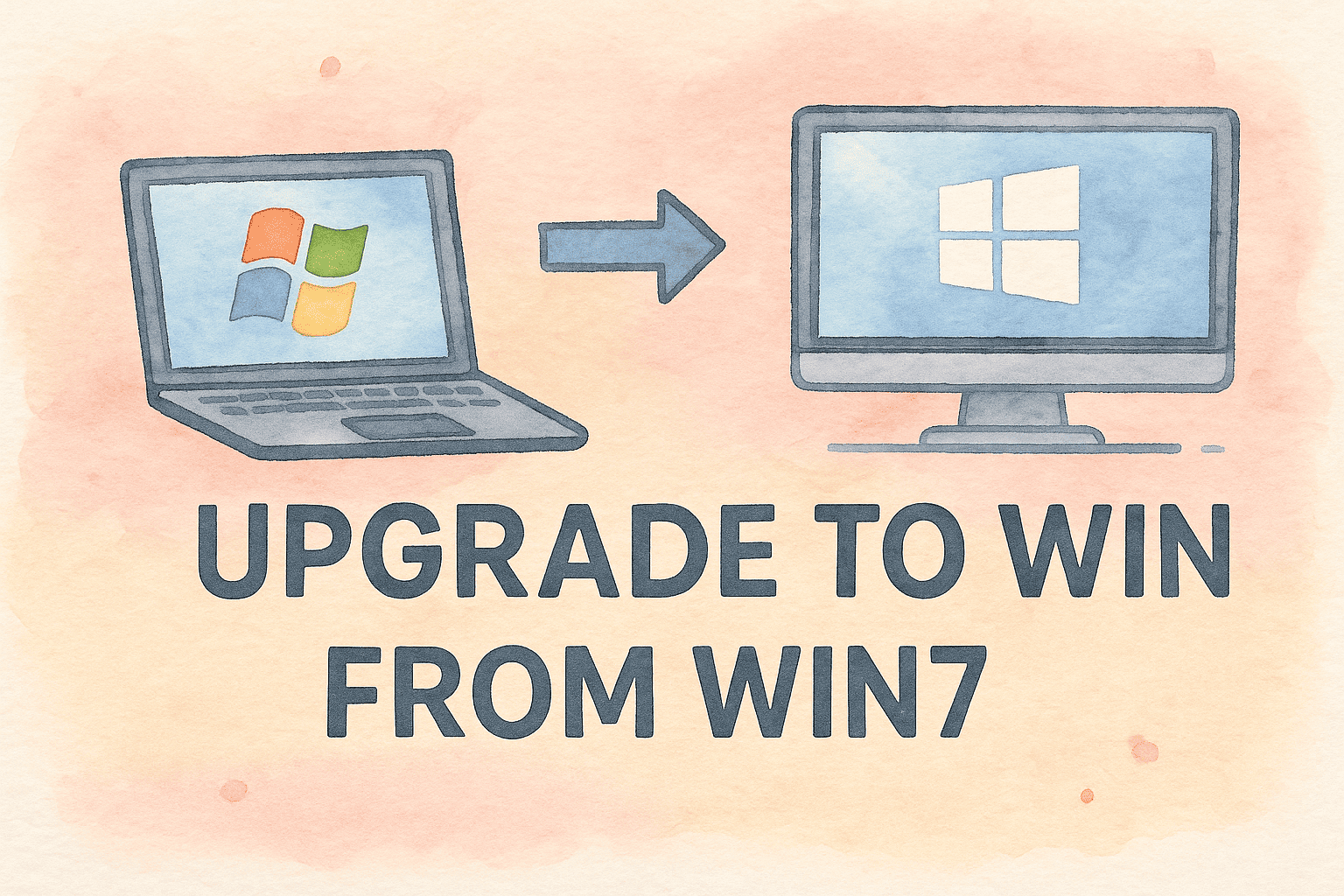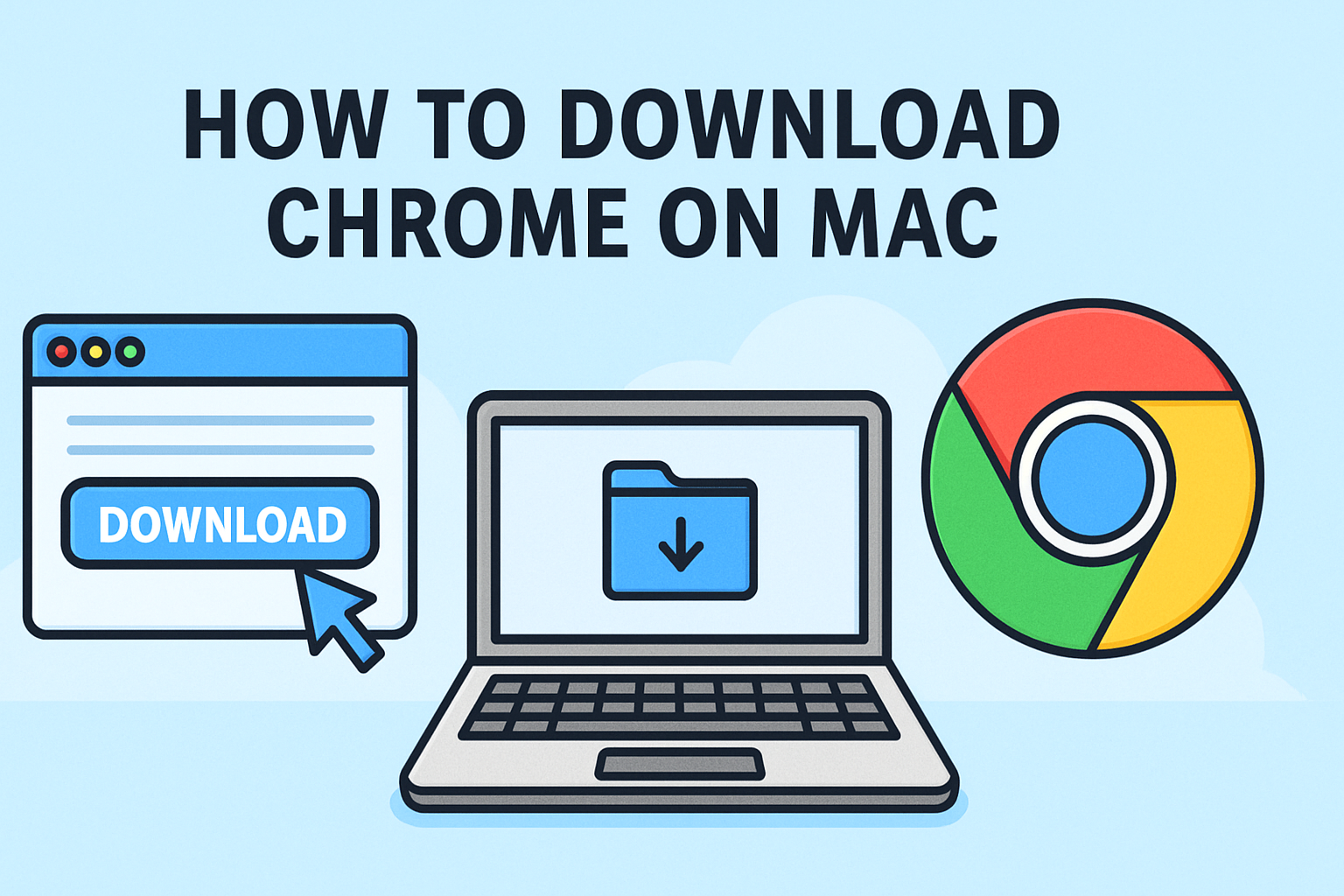Quick Chrome Reset Guide
Updated on July 18, 2025, by ITarian
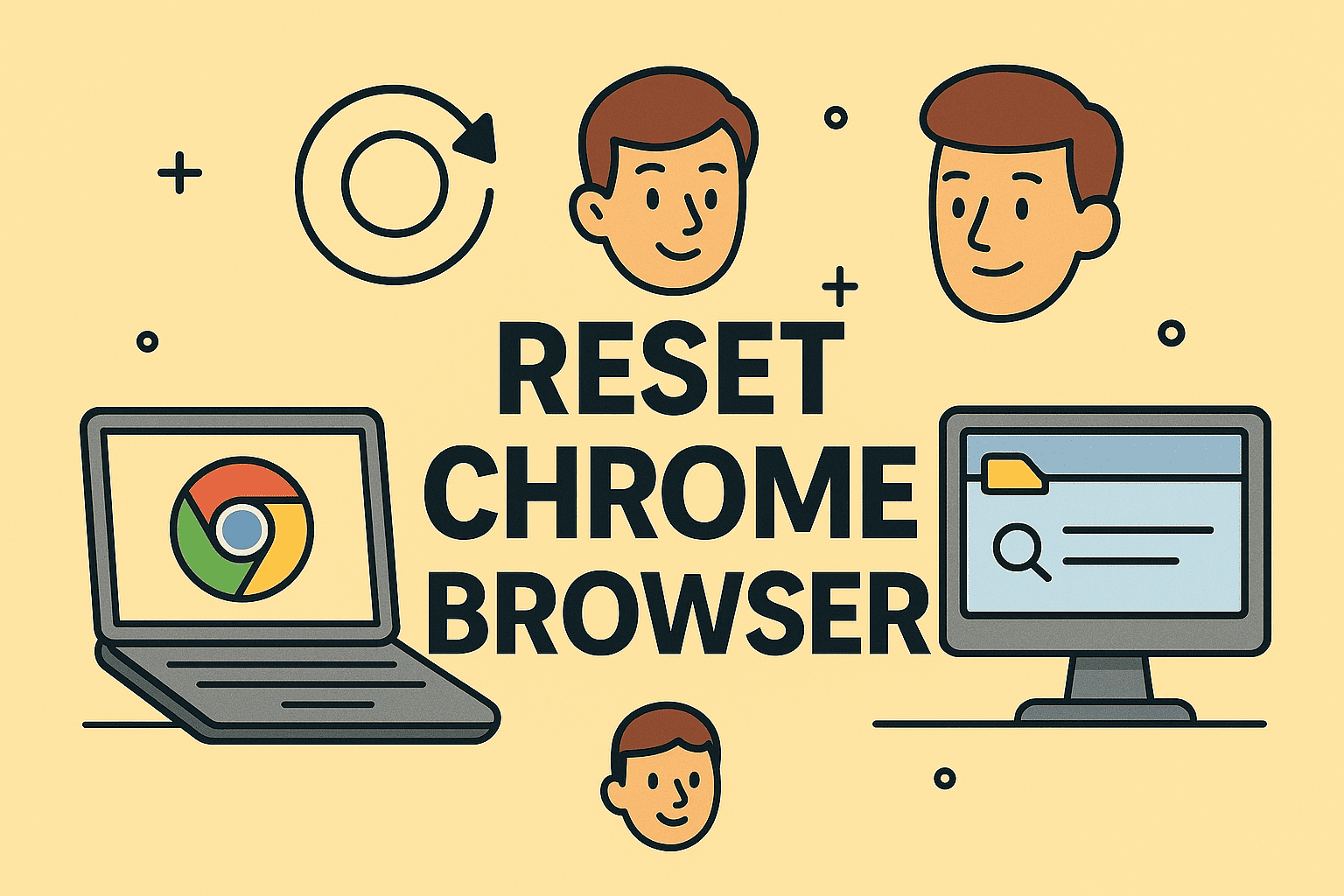
Is your browser acting up? Wondering how to reset Chrome browser and get back to smooth, secure browsing? Whether you’re dealing with slow performance, constant crashes, or unwanted extensions, resetting Chrome can solve many common issues quickly.
This guide offers step-by-step instructions to reset Google Chrome settings, ensuring your browser runs efficiently without compromising security.
Why Resetting Chrome Browser is Important
Resetting Chrome isn’t just a quick fix—it’s a powerful troubleshooting tool. Here’s why you might need to fix Chrome issues reset browser:
- Fix slow browser speeds and unresponsive tabs.
- Remove unwanted extensions or malware.
- Restore Chrome to default settings after major system updates.
- Troubleshoot login or sync errors in corporate setups.
Fact: Chrome remains the world’s most popular browser, used by over 65% of internet users globally. Keeping it clean improves your overall security.
1. How to Reset Chrome Browser in a Few Simple Steps
Follow these steps to quickly reset Chrome browser:
Steps:
- Open Google Chrome.
- Click the three-dot menu at the top-right corner.
- Go to Settings.
- Scroll down and click Reset settings.
- Select Restore settings to their original defaults.
- Confirm by clicking Reset settings.
Tip: This process doesn’t delete your bookmarks, saved passwords, or history—it simply resets the browser’s configuration.
2. Reset Google Chrome Settings via Cleanup Tool
For advanced troubleshooting, use Chrome’s built-in Cleanup Tool to detect harmful software.
How to Use:
- Go to Settings > Reset settings > Clean up computer.
- Click Find to allow Chrome to scan for harmful software.
- Remove any suspicious files Chrome detects.
This helps fix Chrome issues reset browser caused by malicious extensions or malware.
3. Restore Chrome to Default Without Losing Data
If you want to restore Chrome to default but keep your data:
Use Sync Feature:
- Enable Sync under Settings > You and Google > Sync and Google services.
- Reset Chrome and sign back in—your bookmarks, passwords, and preferences will reappear automatically.
Note: This is ideal for IT managers handling multiple devices while maintaining user preferences.
4. Troubleshooting Chrome Issues Without Full Reset
Not every issue requires a full reset. Try these first:
- Disable suspicious extensions via Settings > Extensions.
- Clear browsing data from Settings > Privacy and Security.
- Update Chrome browser to the latest version.
Pro Tip: Regularly clearing cache and updating Chrome prevents many performance issues.
5. When You Should Completely Reset Chrome
Consider a complete reset if:
- Chrome runs excessively slow despite updates.
- Frequent browser crashes happen.
- You suspect malware altering browser behavior.
- Settings revert despite manual changes.
A full Chrome browser reset clears these issues efficiently.
Best Practices After Resetting Chrome
- Reinstall essential extensions only.
- Avoid installing unknown plugins.
- Regularly update Chrome.
- Use a password manager for secure logins.
Frequently Asked Questions (FAQs)
1. Will I lose my saved passwords after resetting Chrome?
No, your passwords remain intact unless you choose to delete them.
2. Does resetting Chrome remove viruses?
It can remove malicious extensions, but for complete virus removal, use dedicated antivirus tools.
3. How often should I reset my Chrome browser?
Only reset Chrome when experiencing significant issues; regular maintenance like clearing cache is often sufficient.
4. Can I undo a Chrome browser reset?
No, resetting is irreversible. However, your data linked with Google Account can be synced back.
5. Is resetting Chrome safe for corporate environments?
Yes, it’s a recommended troubleshooting step, especially when paired with admin policies.
Final Thoughts: Reset and Refresh Your Chrome Experience
Knowing how to reset Chrome browser can solve most browser-related frustrations. Whether you need to reset Google Chrome settings or restore Chrome to default, these steps ensure optimal performance.
Keep your browser clean, your data secure, and your work efficient.