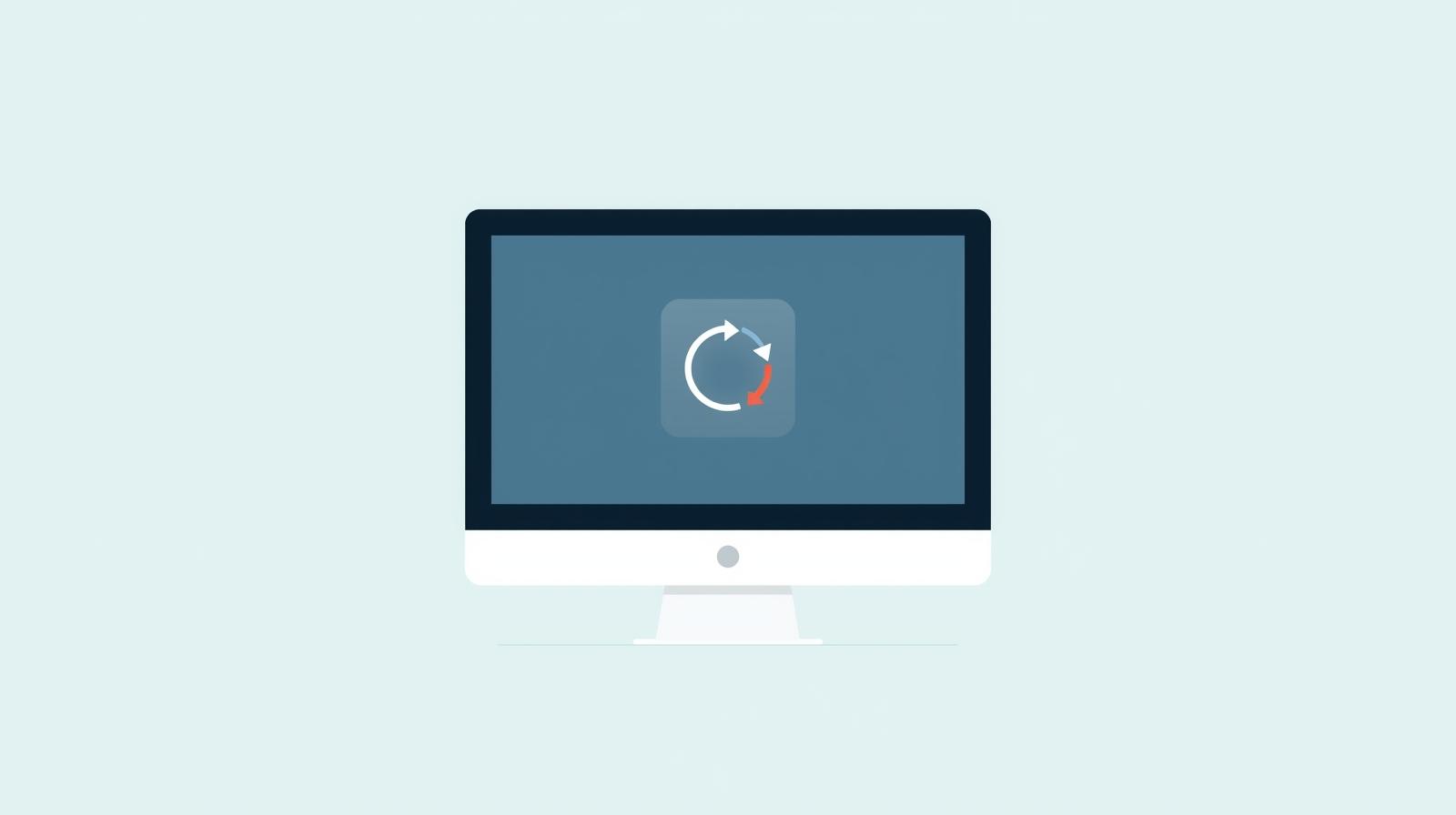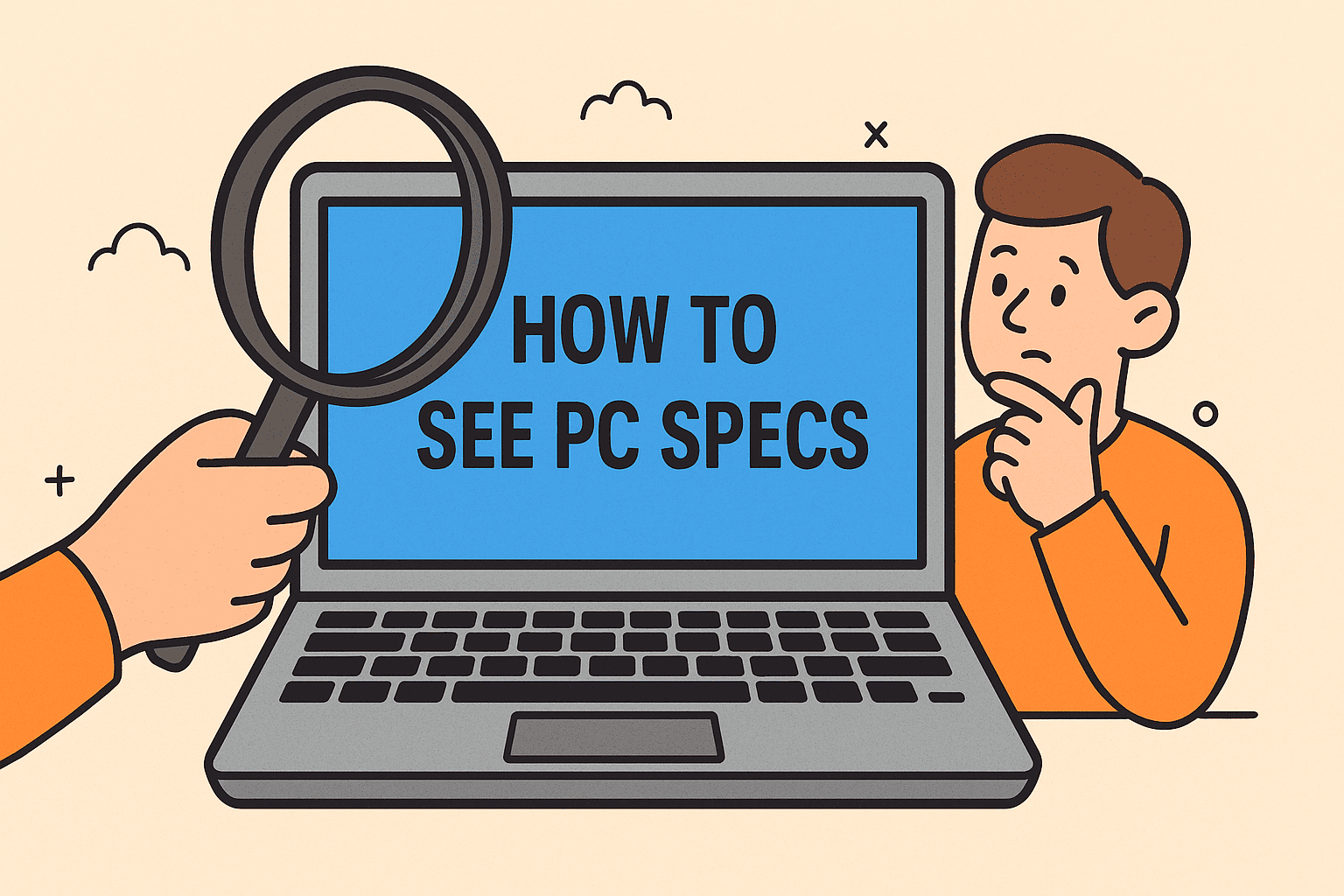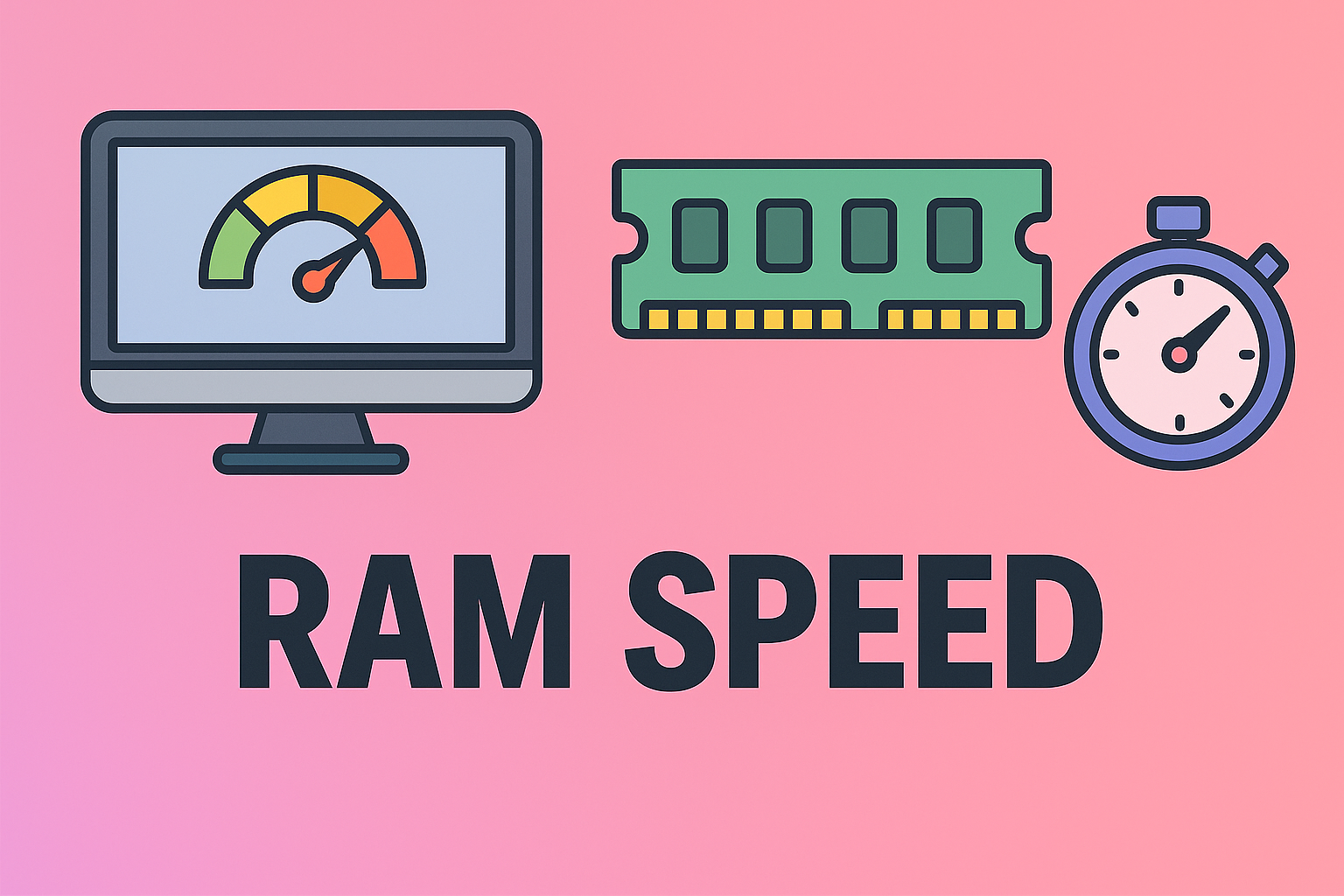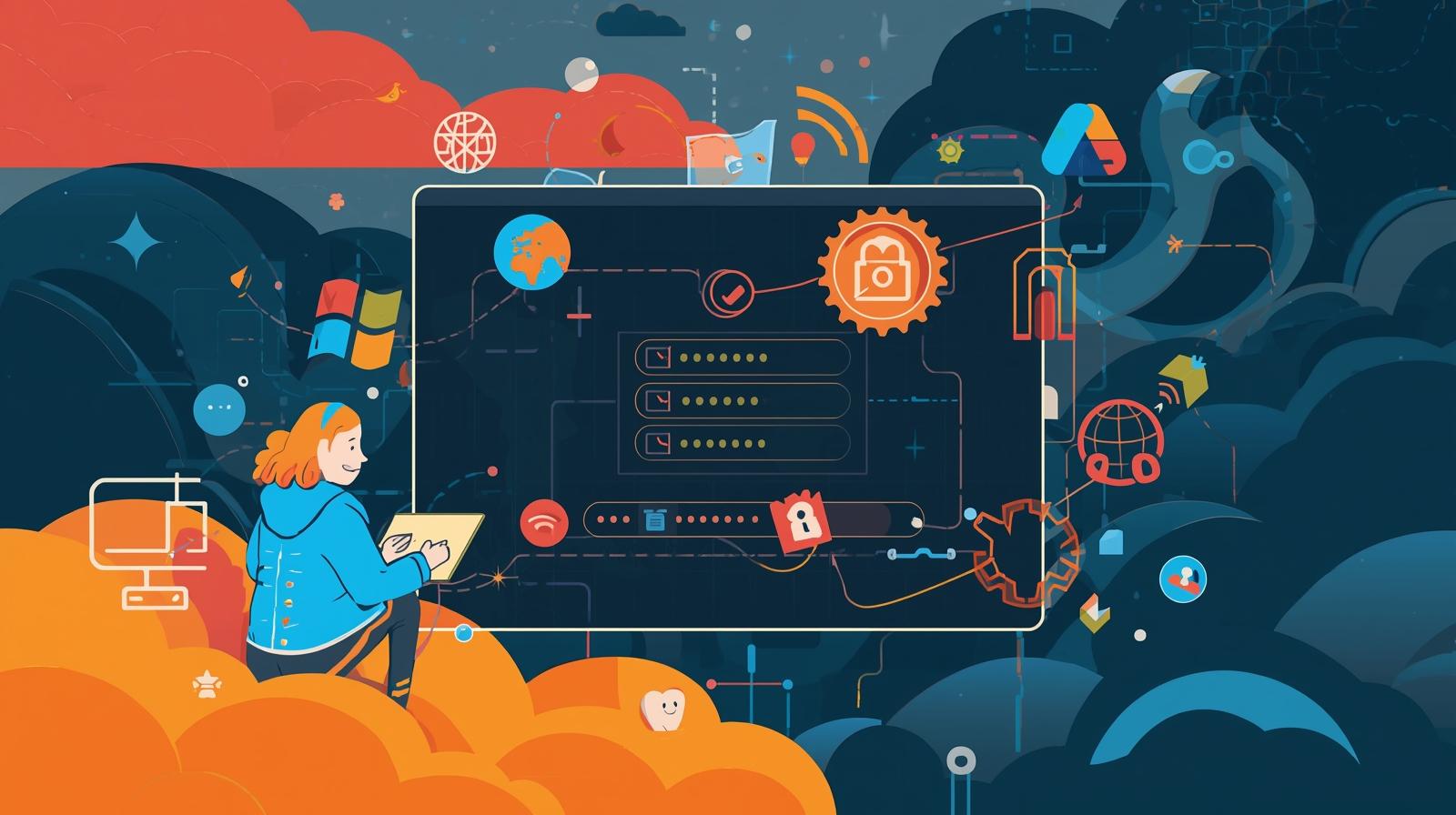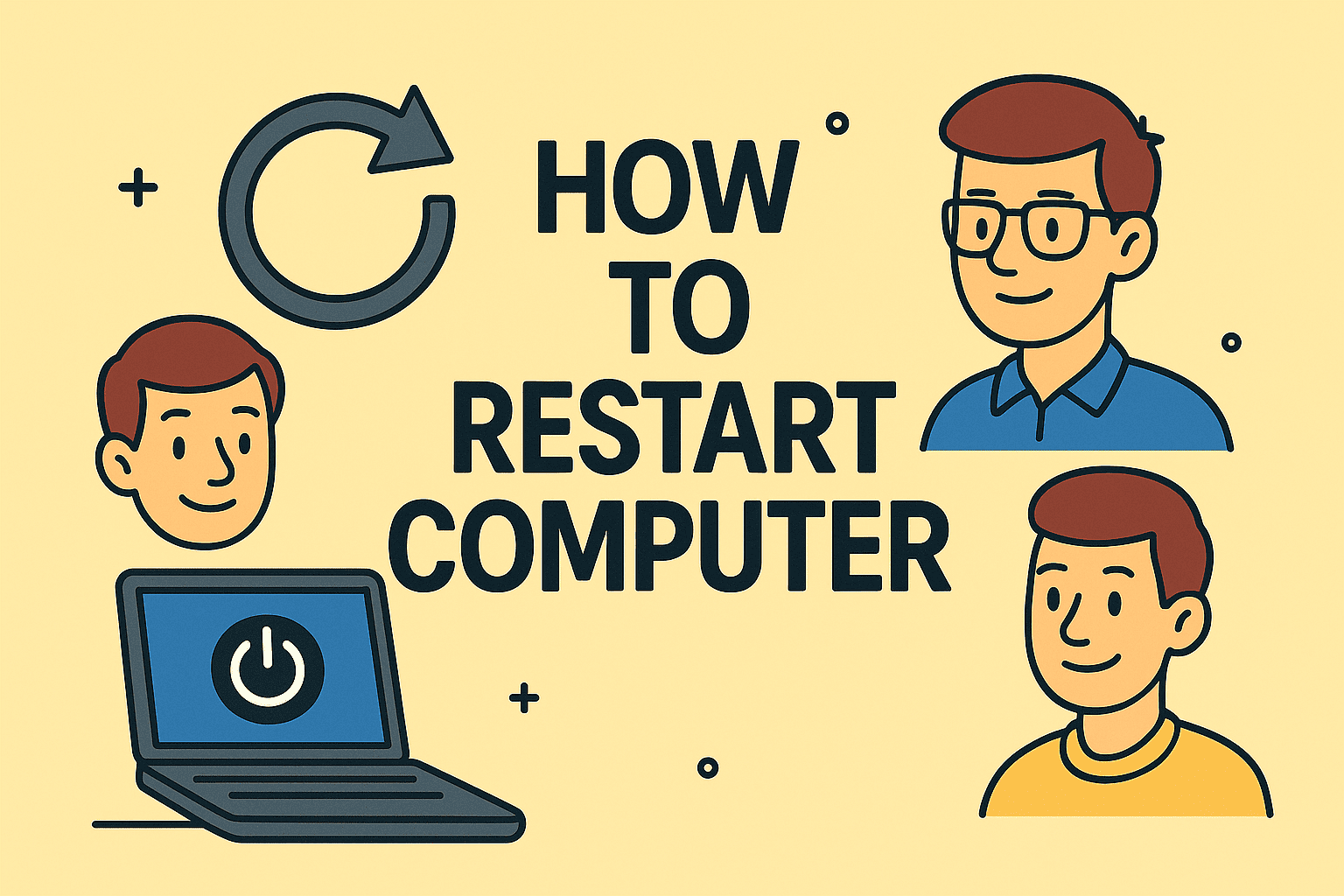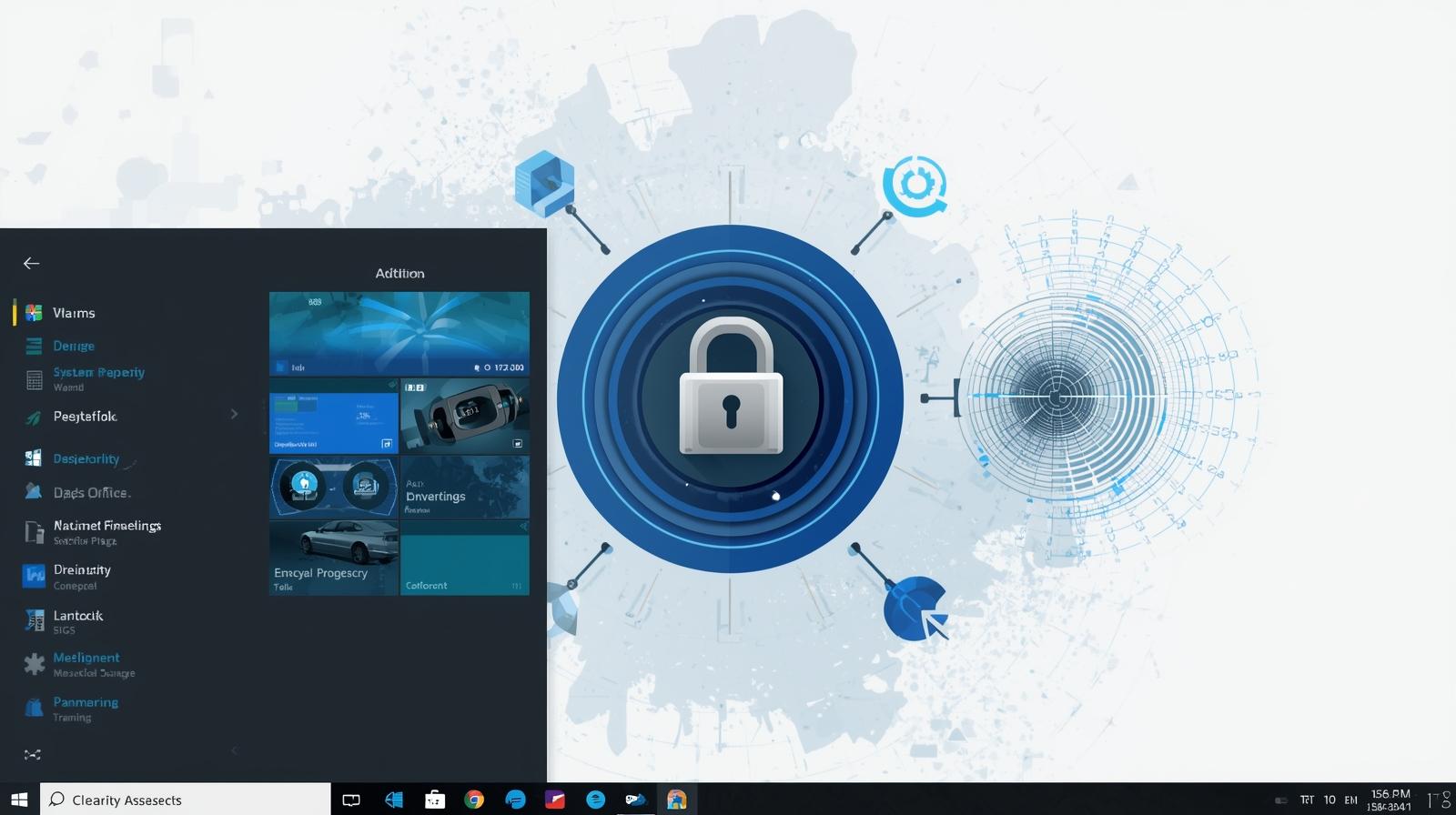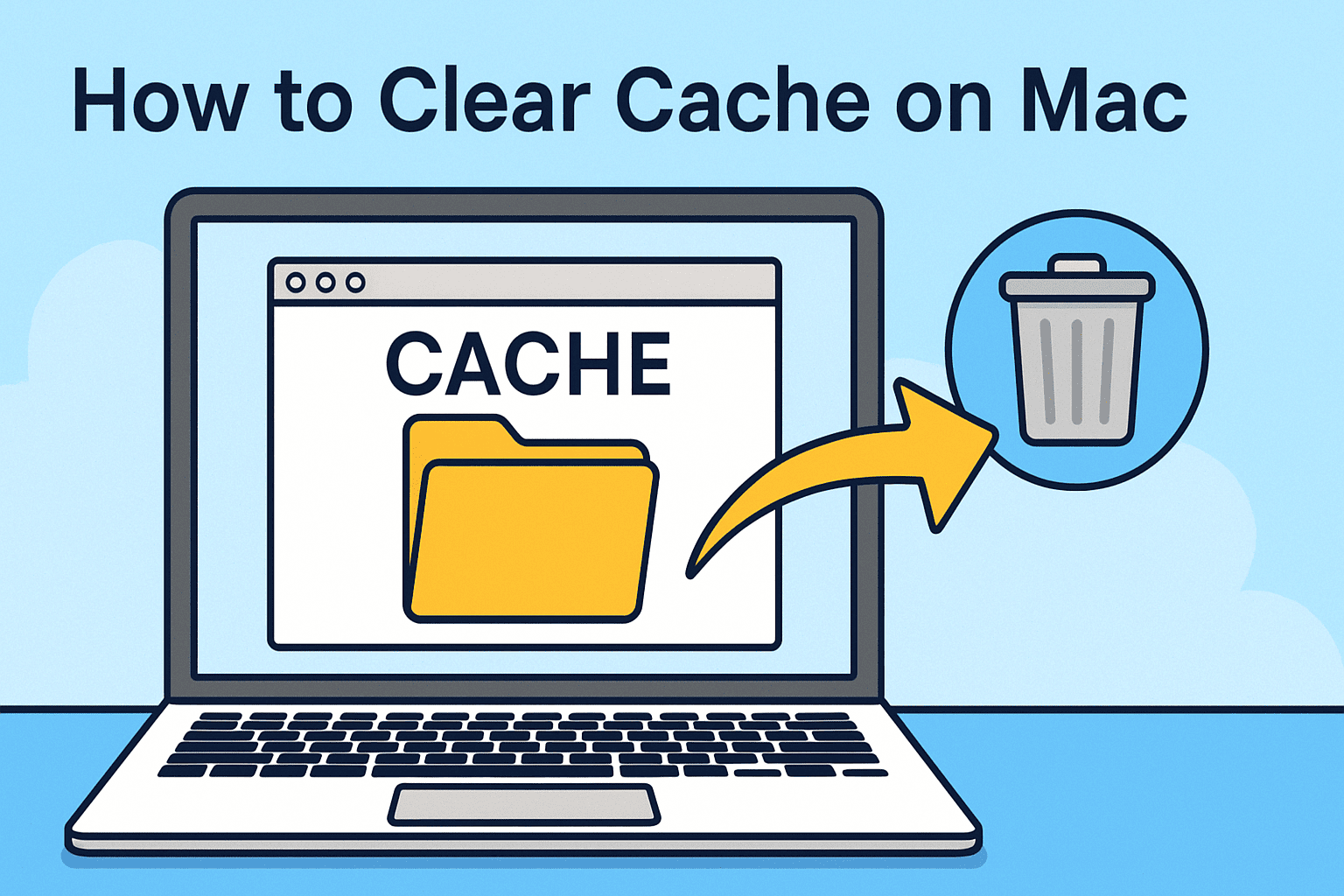Silence from Your Laptop? Let’s Fix That
Updated on July 14, 2025, by ITarian
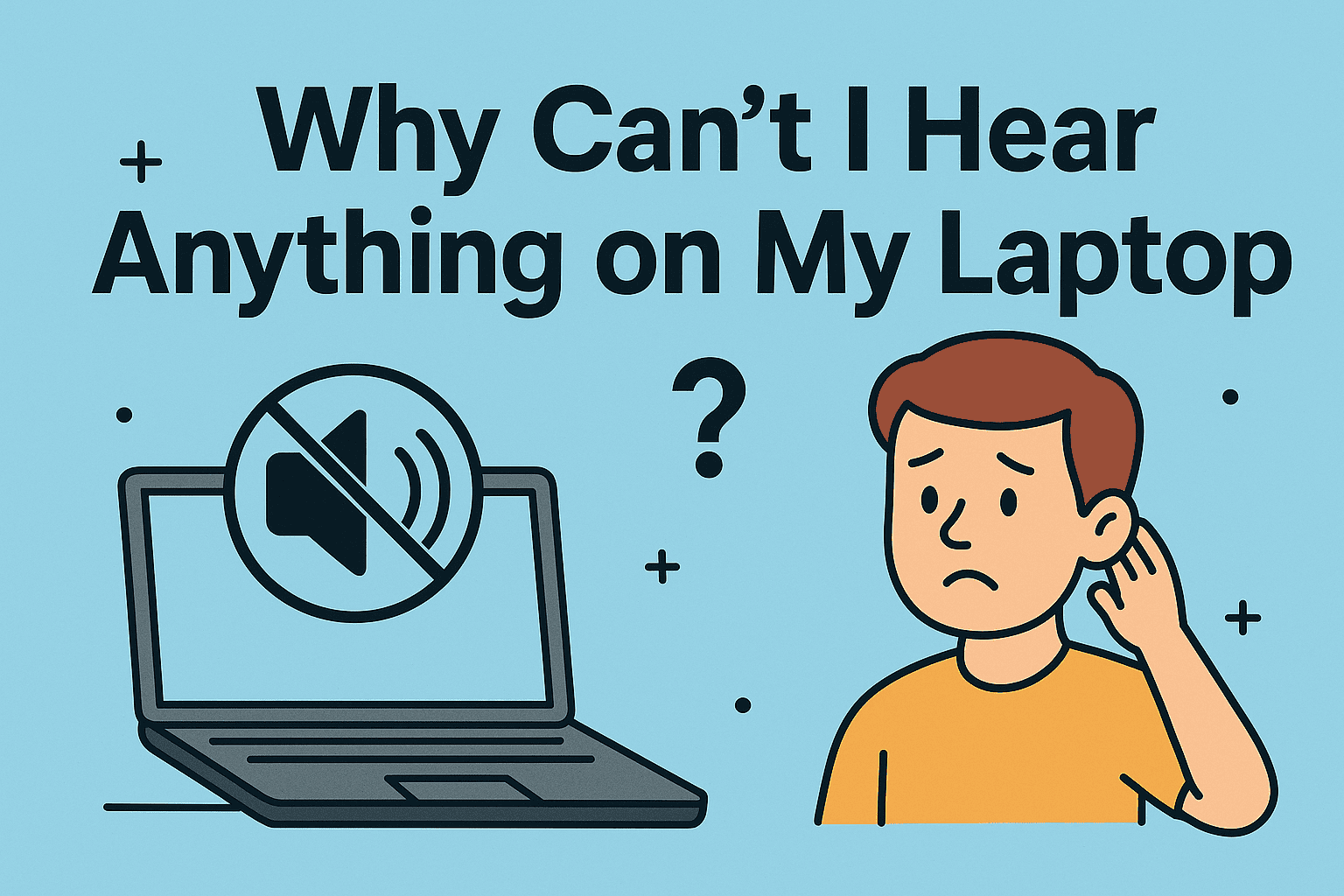
You’re in the middle of an urgent virtual meeting or reviewing a security training module, and suddenly — no sound. Why can’t I hear anything on my laptop?
This common question plagues users across industries, from cybersecurity professionals analyzing threat alerts to CEOs needing clear audio on presentations. Whether it’s a configuration glitch, driver conflict, or a muted system, laptop sound not working can derail productivity fast.
In this guide, we’ll walk through practical troubleshooting steps tailored for Windows users. Let’s get that sound back.
Common Reasons Why You Can’t Hear Anything on Your Laptop
Before diving into fixes, it helps to understand the common culprits behind audio issues:
- Muted system or app volume
- Wrong playback device selected
- Outdated or corrupted sound drivers
- Hardware issues (speakers or audio jack)
- Conflicts with security or remote desktop tools
- Windows update bugs affecting audio output
How to Fix Laptop Audio Issues: Step-by-Step
Whether you’re an IT manager or just trying to get through your day, these steps can help restore audio on your device.
1. Check the Basics First
- Make sure your laptop volume is turned up.
- Check if external speakers or headphones are plugged in — this could disable internal audio.
- Look for the mute icon on your taskbar or keyboard (like F1-F12 keys).
- Try playing sound from different apps to isolate the problem.
2. Verify Playback Device Settings
- Right-click the sound icon in the system tray.
- Select “Open Sound settings”.
- Under Output, ensure the correct playback device (e.g., “Speakers – Realtek”) is selected.
Tip: If you use docking stations or USB headsets, your audio output might have switched.
3. Run the Audio Troubleshooter (Windows)
Windows has a built-in tool designed to detect and fix audio issues automatically.
Steps:
- Open Settings > System > Sound
- Scroll to “Troubleshoot”
- Click “Troubleshoot common sound problems”
✅ This Audio Troubleshooter for Windows often resolves misconfigured or disabled audio services.
4. Update or Reinstall Audio Drivers
Drivers are the middlemen between your OS and hardware. Outdated drivers can cause audio failure.
Update Driver:
- Press Win + X → select Device Manager
- Expand Sound, video and game controllers
- Right-click your sound device → choose Update Driver
Reinstall Driver:
- Uninstall the current driver
- Restart your laptop
- Windows will reinstall the default driver on reboot
5. Check for Windows Updates or Rollbacks
- Navigate to Settings > Update & Security > Windows Update
- Install any pending updates — audio fixes are often bundled.
- If the issue started after an update, consider rolling back to a previous version.
Advanced Fixes for IT Professionals
For those in charge of IT infrastructure or cybersecurity operations, you may encounter more complex setups or enterprise-level restrictions.
Use Command Line to Restart Audio Services
bash
CopyEdit
net stop audiosrv
net start audiosrv
This restarts the Windows Audio Service, which can restore lost functionality.
Group Policy or Device Configuration
- Enforced group policies may disable audio on certain user accounts.
- Remote desktop protocols or VMs (like Hyper-V) may redirect or block sound.
Cybersecurity and Audio Conflicts: What to Know
In some secured environments:
- Endpoint protection tools may block device audio unintentionally.
- Virtual environments may use headless configurations (no sound output).
- Privileged access software might suppress local playback during remote sessions.
Ensure your security configurations are not interfering with your audio device functionality.
Prevention: How to Avoid Audio Issues on Business Laptops
- Regularly update audio drivers across all endpoints.
- Set up alerts for hardware driver failures using endpoint management tools.
- Educate staff on basic troubleshooting via IT handbooks or onboarding kits.
- Test audio output regularly, especially before webinars or compliance reviews.
FAQ: Laptop Audio Not Working
1. Why can’t I hear anything even though the volume is up?
You may have the wrong playback device selected or a muted app. Use Sound settings to verify.
2. How do I fix no sound after Windows update?
Try rolling back the update or reinstalling your audio drivers via Device Manager.
3. Can malware affect my laptop’s audio?
Yes, in rare cases, certain malware can disable or corrupt system drivers including audio.
4. Why does sound work on headphones but not on speakers?
Your laptop may be defaulting to the headphone jack. Change your output device in Sound settings.
5. What if none of the fixes work?
If software fixes fail, the internal speakers or sound card may be damaged. Consult IT or a technician.
Conclusion: Hear Clearly, Work Securely
In high-stakes environments — whether cybersecurity ops or executive decision-making — sound isn’t just a feature, it’s a necessity. Knowing how to fix laptop audio issues quickly keeps your team connected, compliant, and productive.
The next time you’re asking, “Why can’t I hear anything on my laptop?”, remember: you’re a few quick steps away from resolving it.