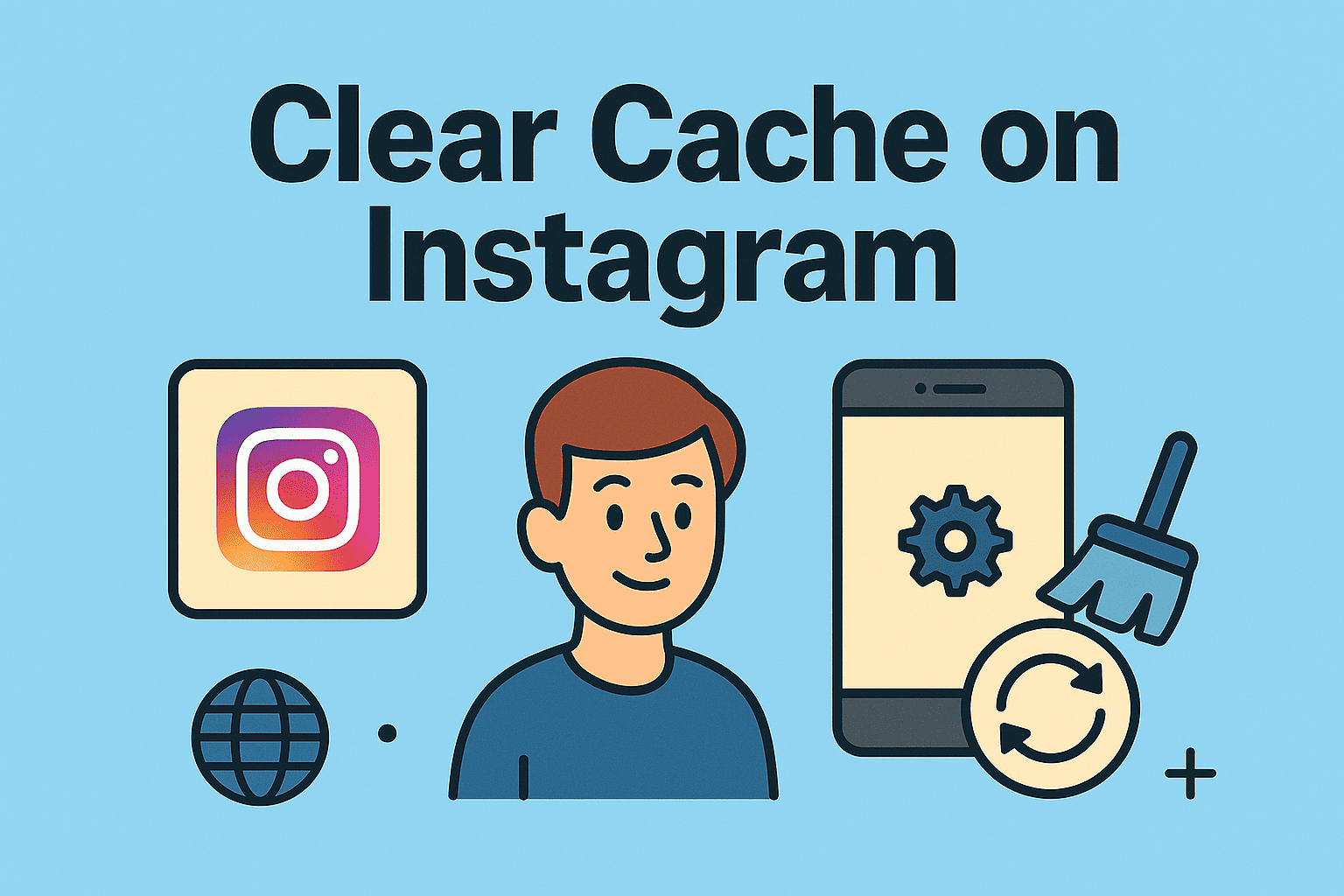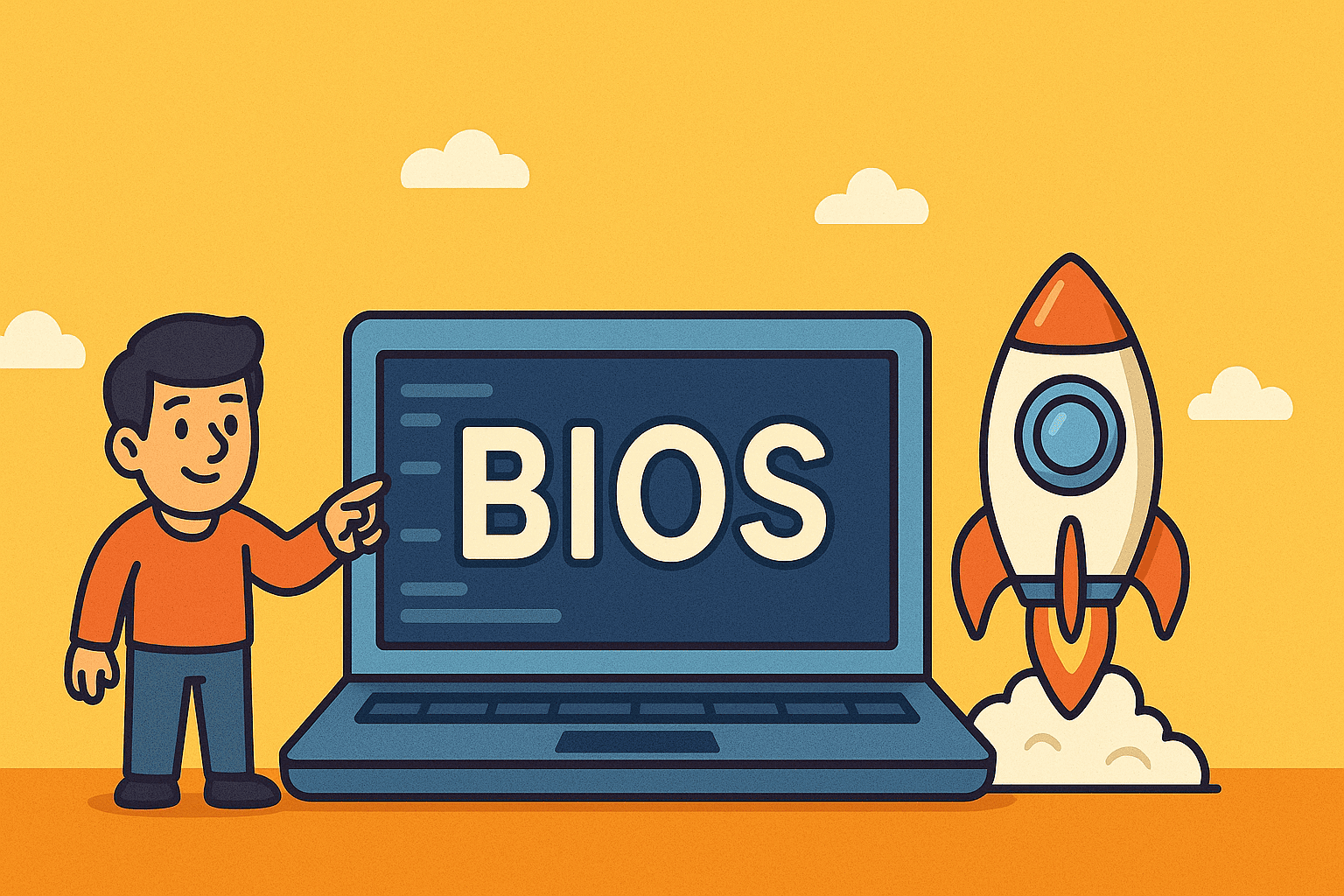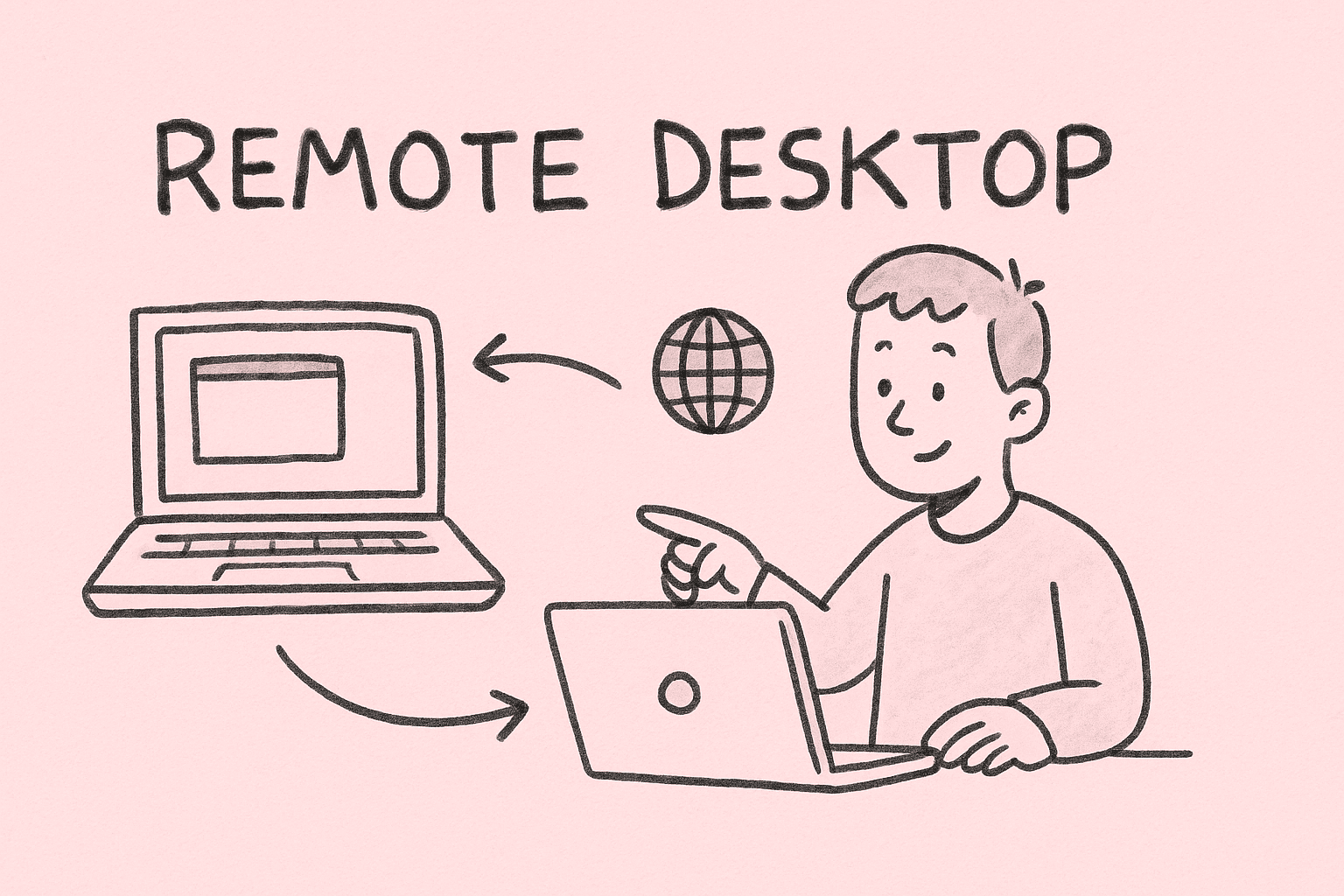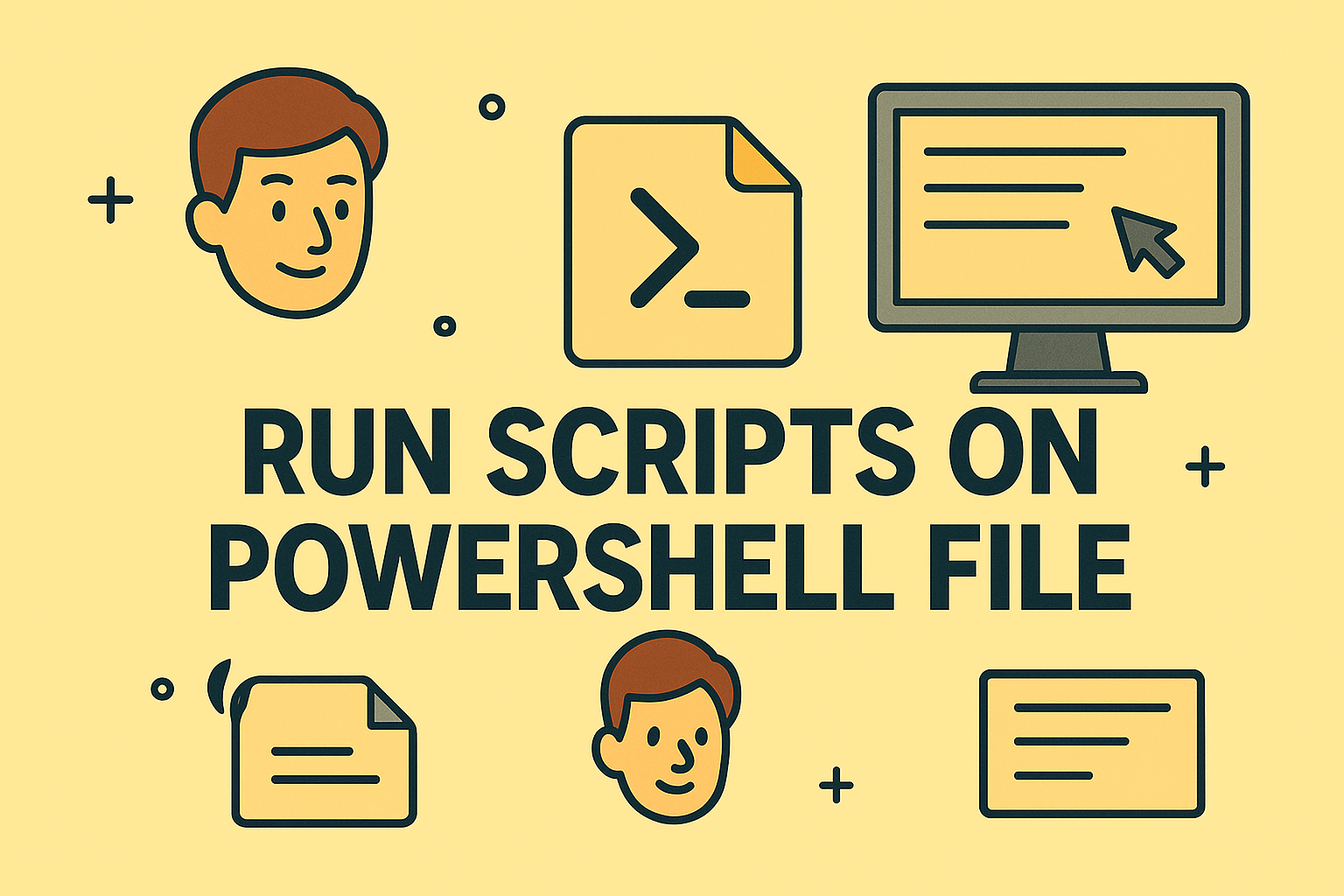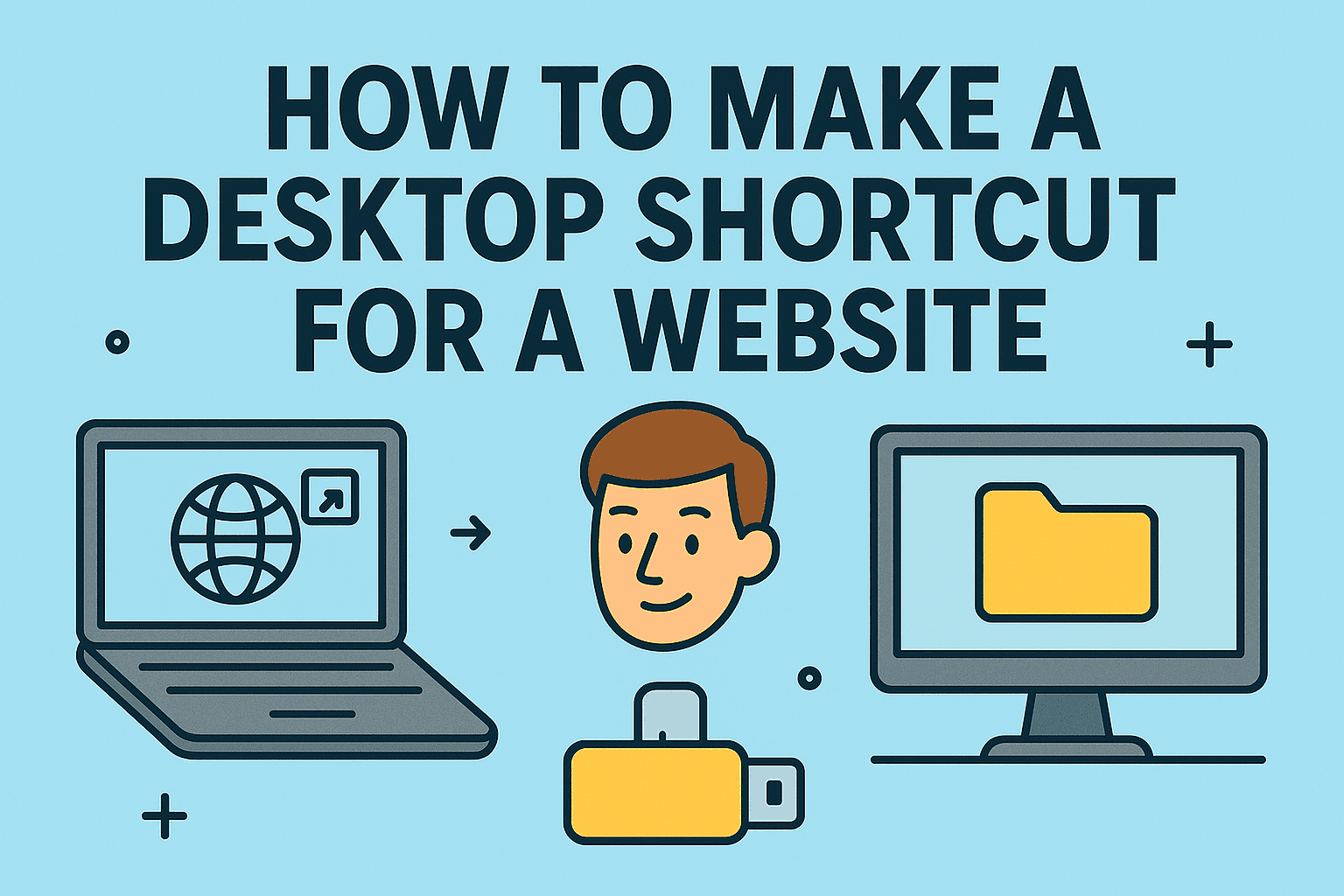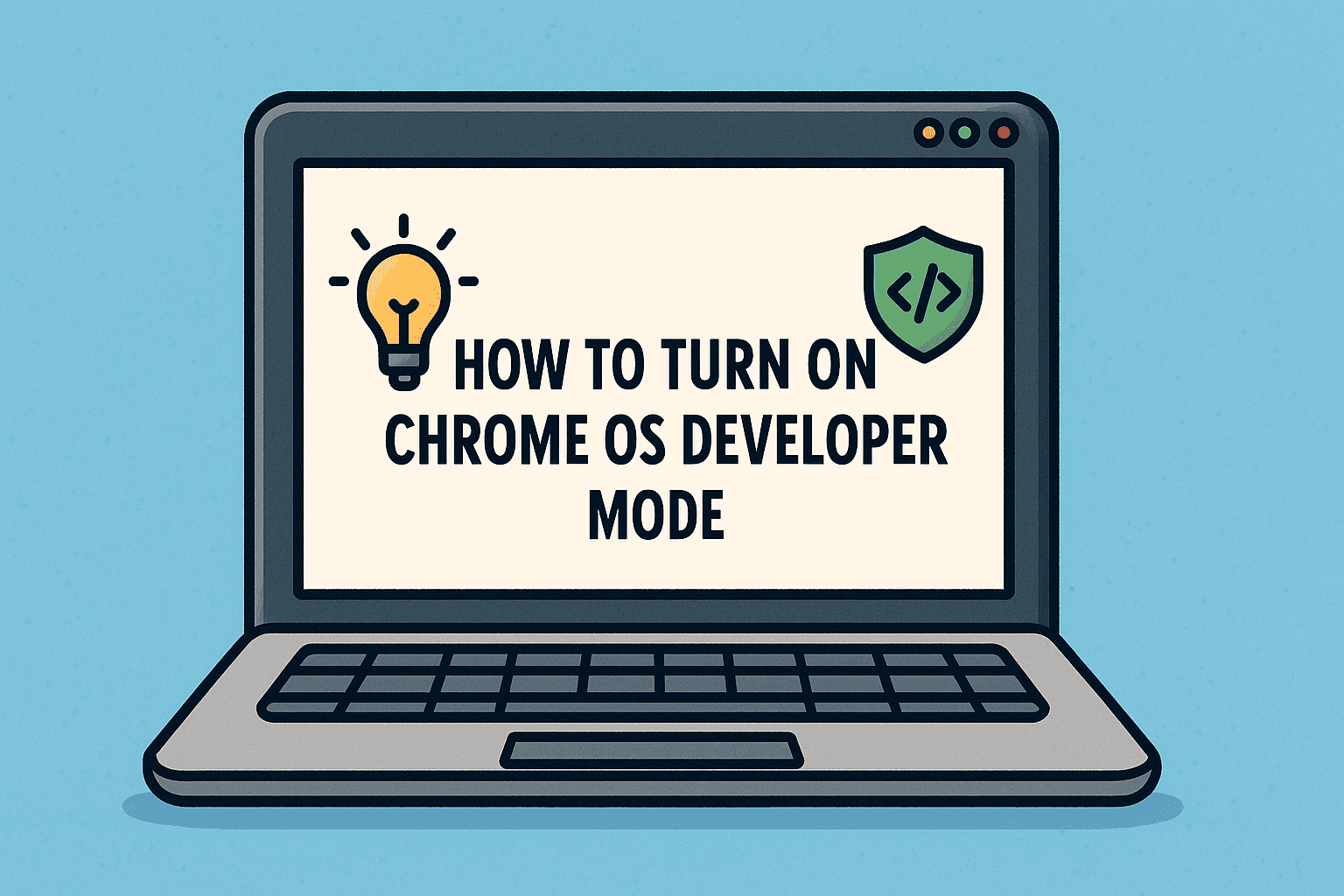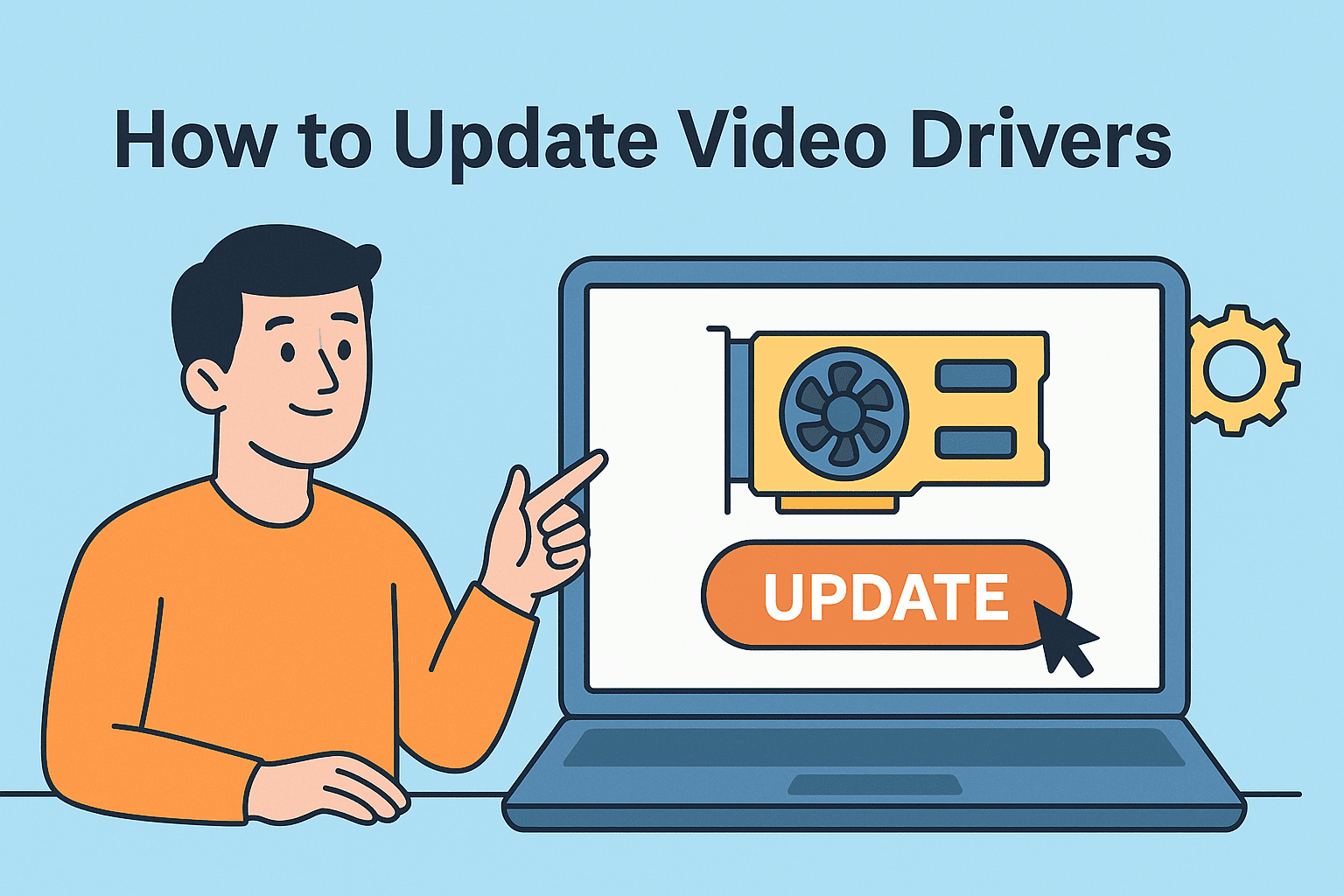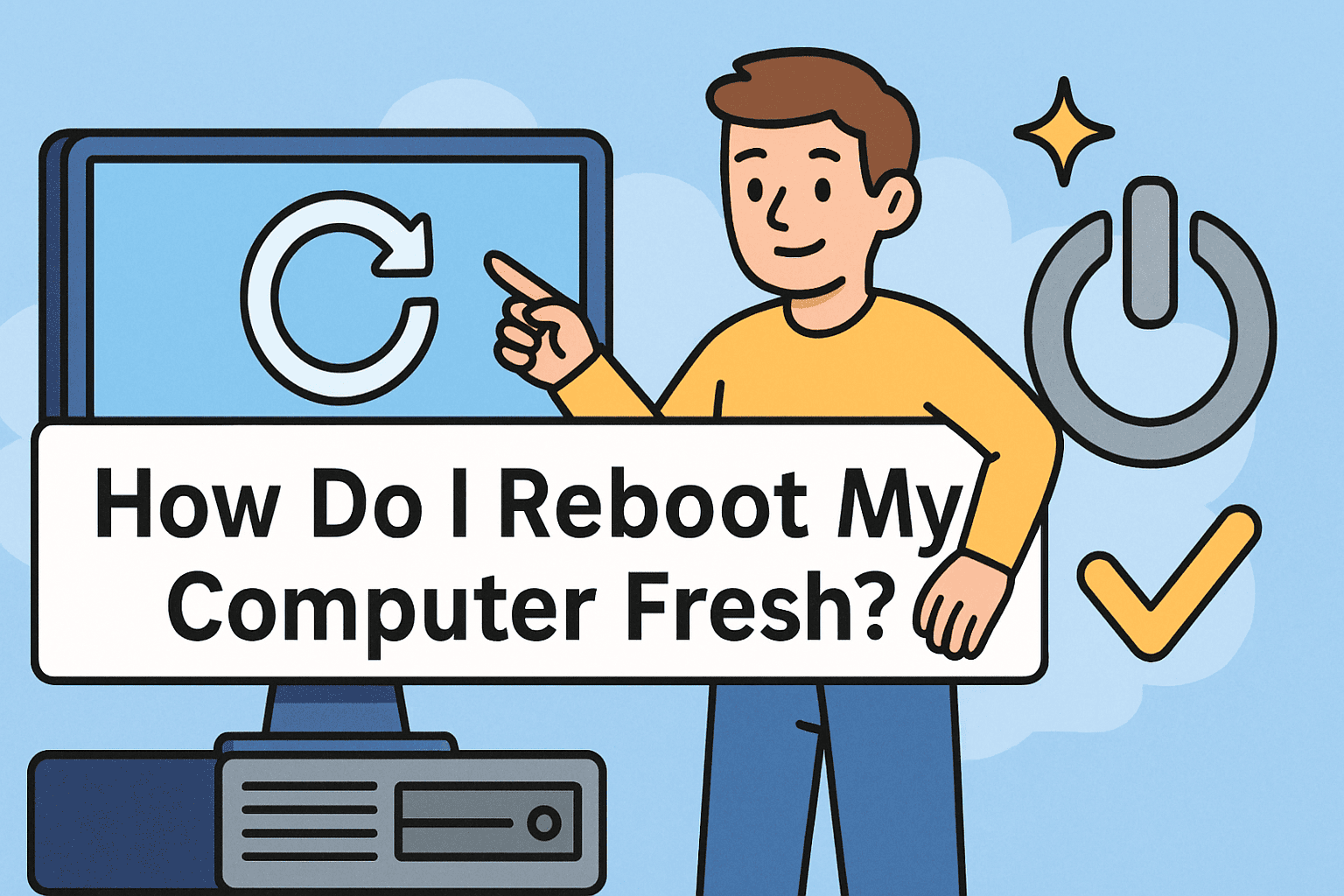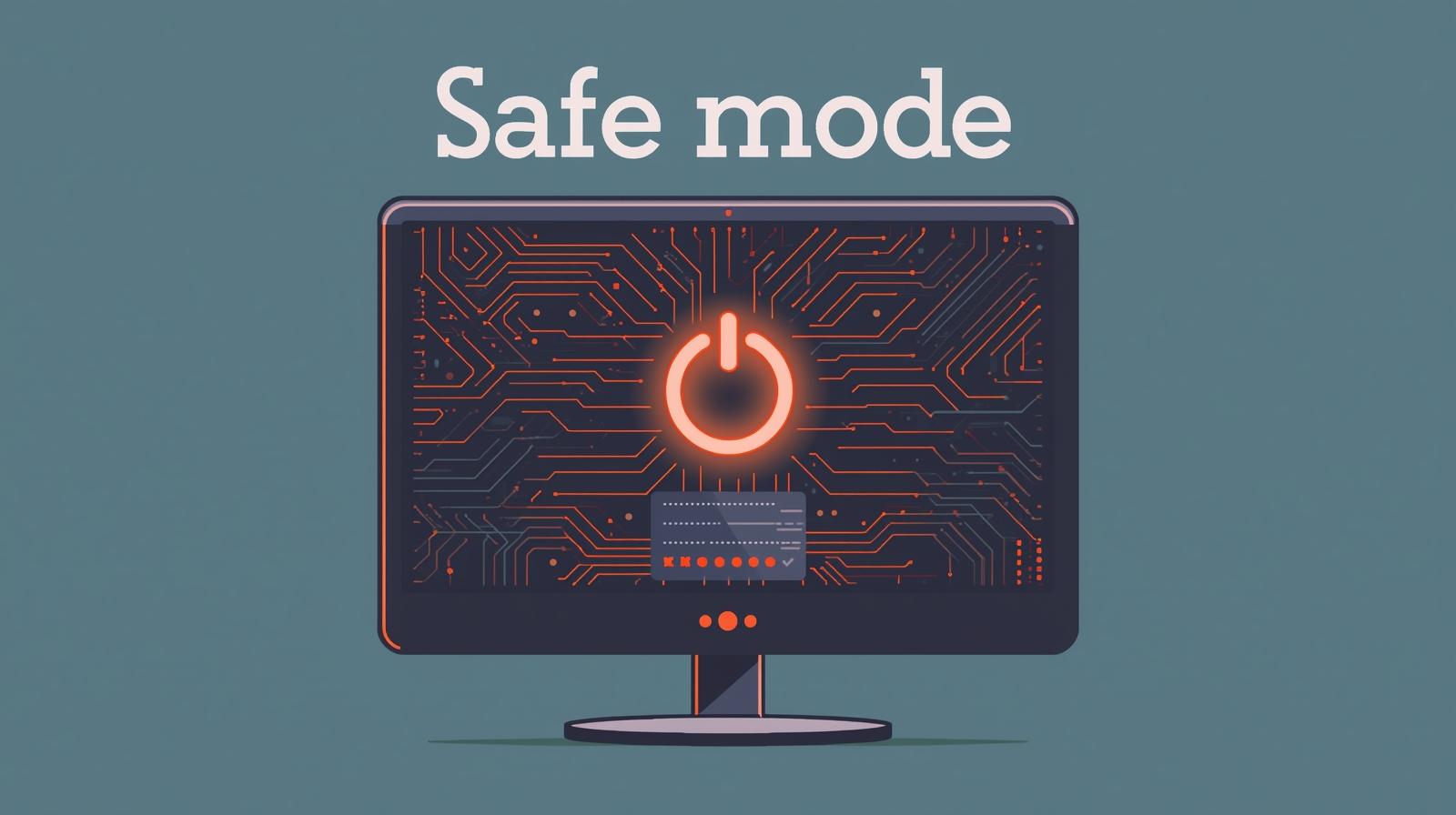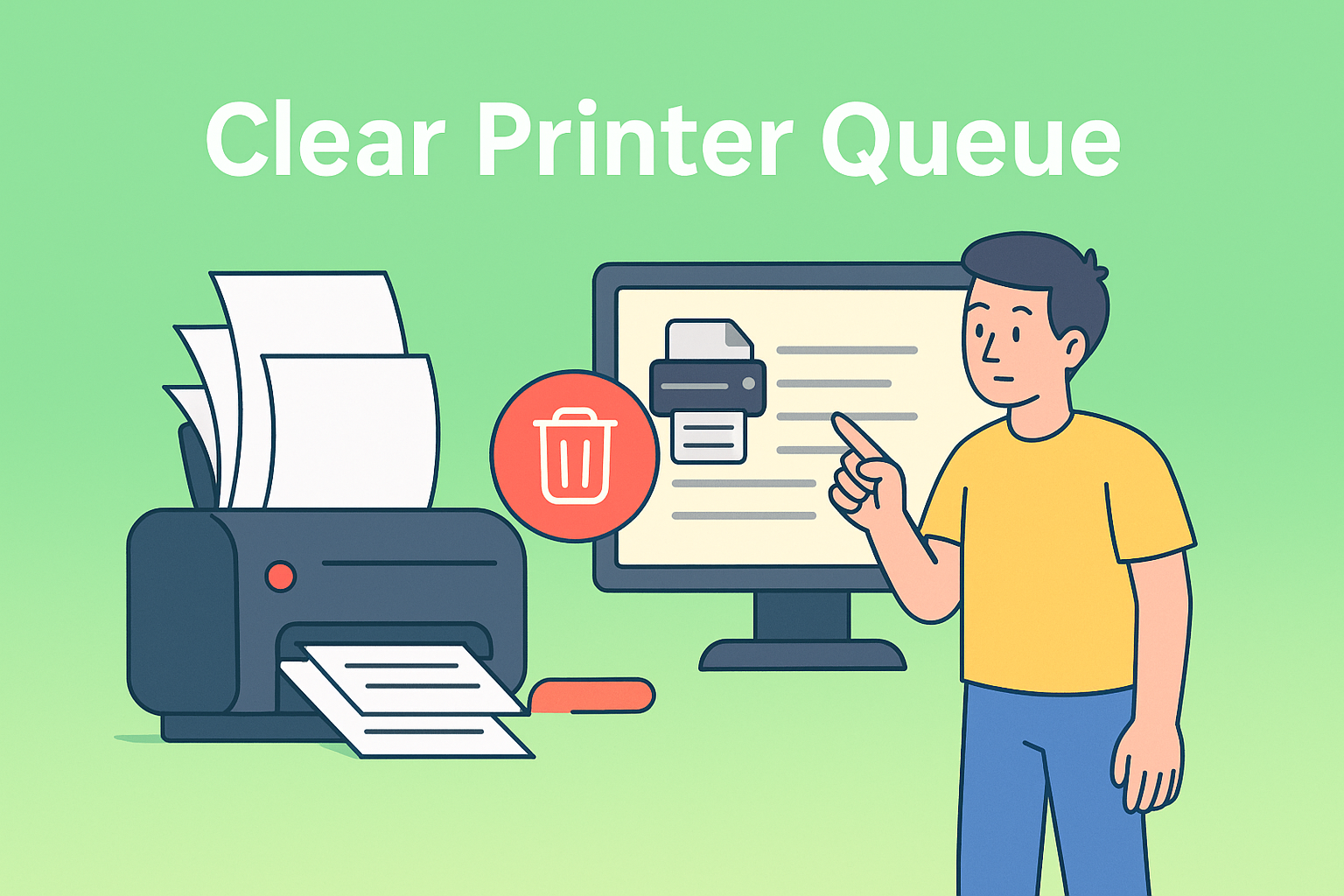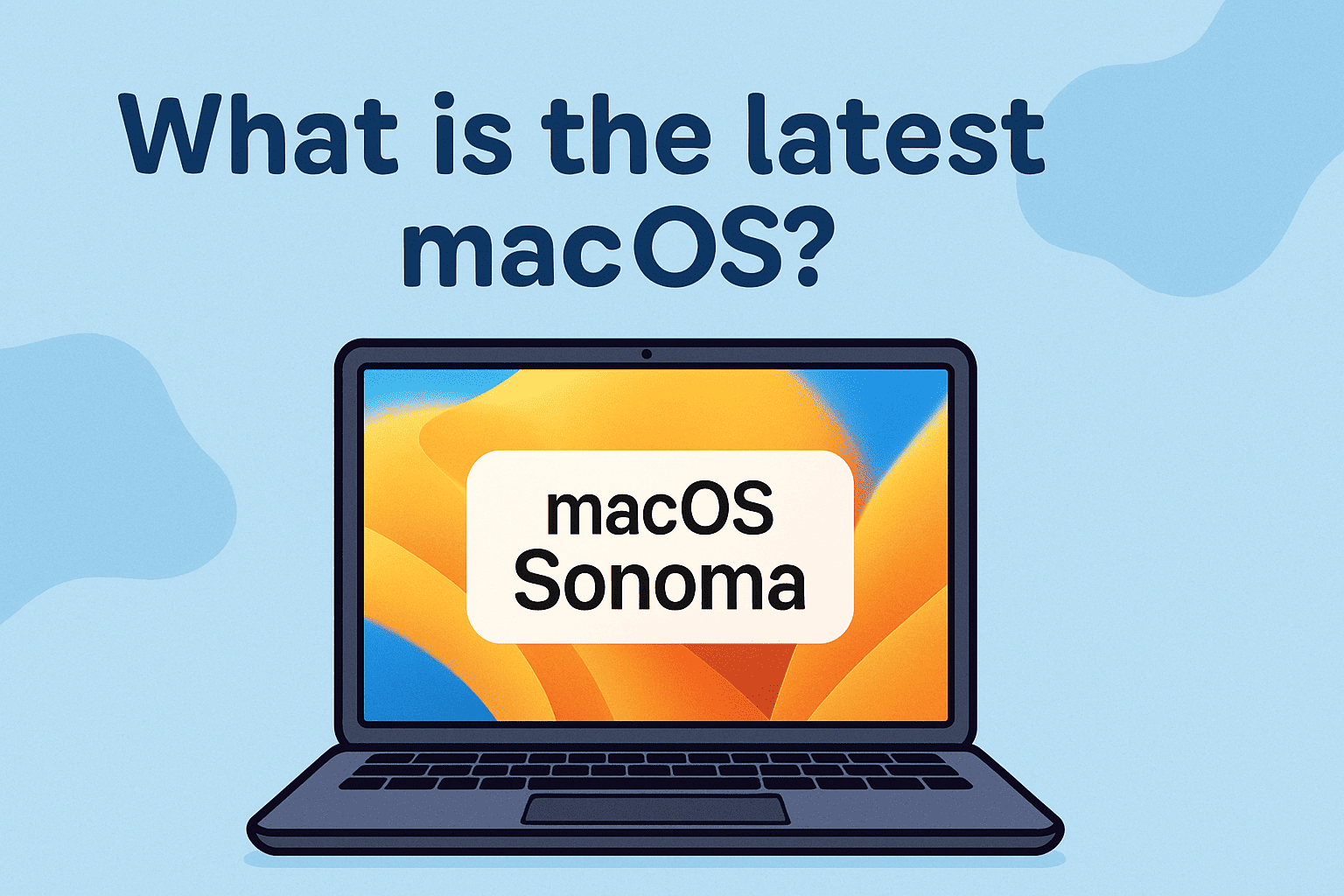Show Hidden Files Mac: Unlock What Your System Is Hiding
Updated on June 18, 2025, by ITarian
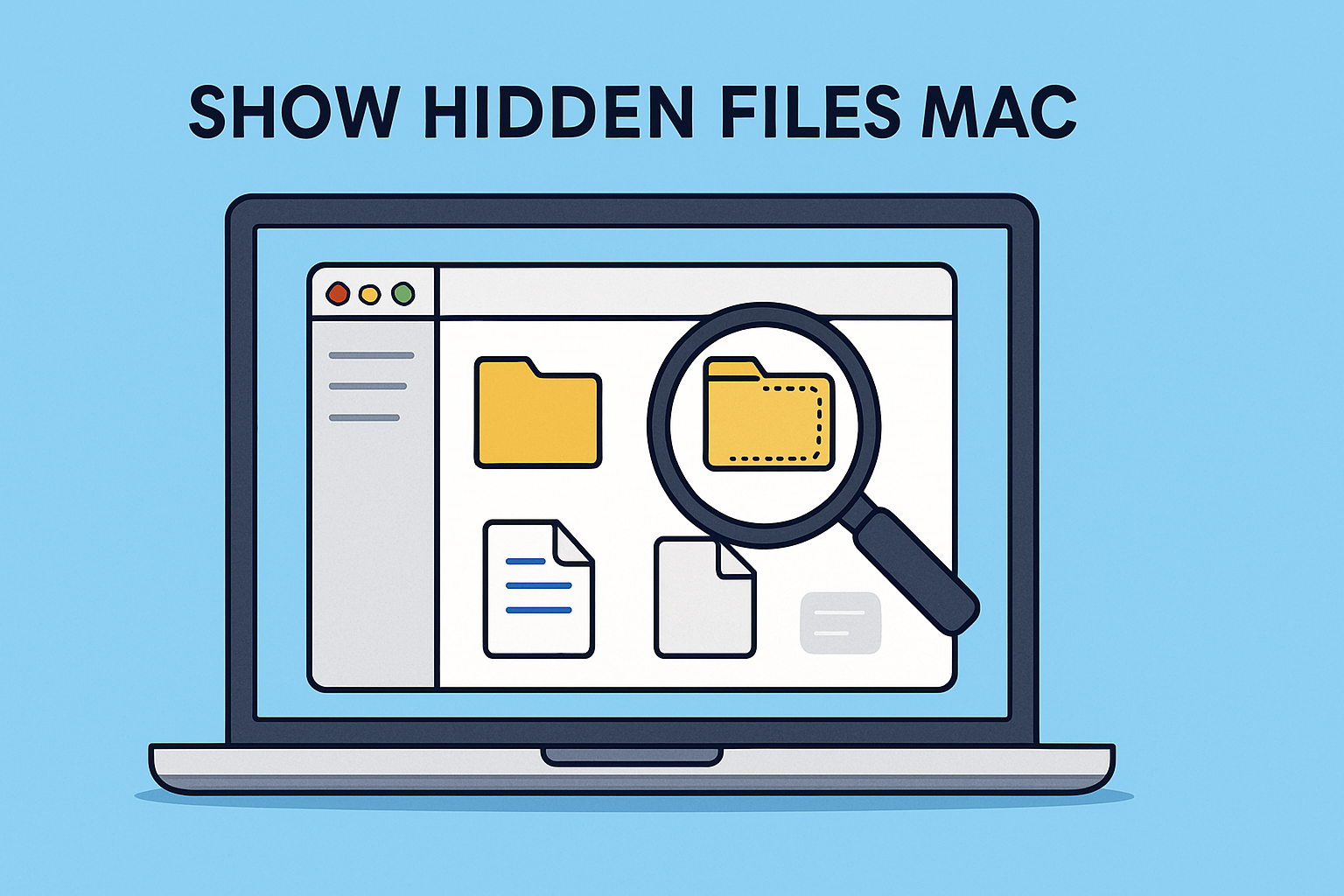
Did you know your Mac hides hundreds of files from you by default? If you’re in IT, cybersecurity, or executive leadership, understanding how to show hidden files Mac is essential for managing system security, file visibility, and data integrity.
In this guide, we’ll break down easy and advanced ways to reveal hidden files on macOS using Finder, Terminal, and automation tips to boost your workflow.
Why Are Files Hidden on macOS?
macOS hides system and configuration files to prevent accidental deletions or changes. These files include:
- System preferences
- App cache files
- Dotfiles (like .bash_profile, .gitignore)
- Configuration logs and background service scripts
While this is helpful for everyday users, IT managers and cybersecurity analysts often need to view hidden files on Mac to audit, configure, or debug systems.
Method 1: Show Hidden Files with Finder Shortcut
This is the quickest and easiest method for most users.
Steps:
- Open Finder.
- Press Command + Shift + . (period).
- Hidden files will appear in light gray.
- Press the shortcut again to hide them.
This is useful for quick access without any technical setup.
Method 2: Unhide Files Using Mac Terminal
For more control or automation, use Terminal commands.
Steps:
- Open Terminal (Applications > Utilities).
- Type the following command:
defaults write com.apple.finder AppleShowAllFiles -bool true - Then restart Finder with:
killall Finder
To hide them again:
defaults write com.apple.finder AppleShowAllFiles -bool false
killall Finder
This method is great when scripting or managing multiple systems remotely.
Method 3: Show Dotfiles Mac Developers Use
Dotfiles are hidden configuration files starting with a dot (.). Developers and security pros use them to:
- Customize terminal behavior
- Control Git versioning
- Store credentials securely
Once revealed (via Terminal or Finder shortcut), you can:
- Edit them in a text editor
- Back them up
- Apply templates across devices
Enterprise Application: Why IT Teams Need Access
Business use cases for showing hidden files include:
- Auditing system logs for threat detection
- Editing configuration files for app deployment
- Debugging failed scripts or scheduled tasks
- Verifying hidden malware or trojans
Being able to unhide files Mac Terminal style empowers IT to do more with less risk.
Tips for Managing Hidden Files Safely
- Don’t delete system files unless you’re certain of their function.
- Use version control for custom scripts stored in hidden files.
- Lock hidden files using access permissions (chmod).
- Automate dotfile syncing across team devices with shell scripts.
FAQs: Show Hidden Files Mac
- Are hidden files on Mac dangerous?
No, they’re essential system files. But some malware can disguise itself as hidden files, so be cautious. - Can I make my own files hidden?
Yes. Prefix the file name with a dot (.) or use the Terminal command:
chflags hidden filename
- Is it safe to edit hidden configuration files?
Only if you know what the file controls. Always back up before editing. - Do I need admin access to view hidden files?
No, but certain files may require admin rights to edit or delete. - Why don’t hidden files show in Spotlight Search?
macOS indexes visible user files by default. Hidden files are excluded to avoid clutter.
Final Thoughts
Understanding how to show hidden files Mac is a valuable skill for IT administrators, security engineers, and tech-savvy leaders. From tracking vulnerabilities to customizing workflows, being able to reveal and manage hidden files is key to smarter system operations.