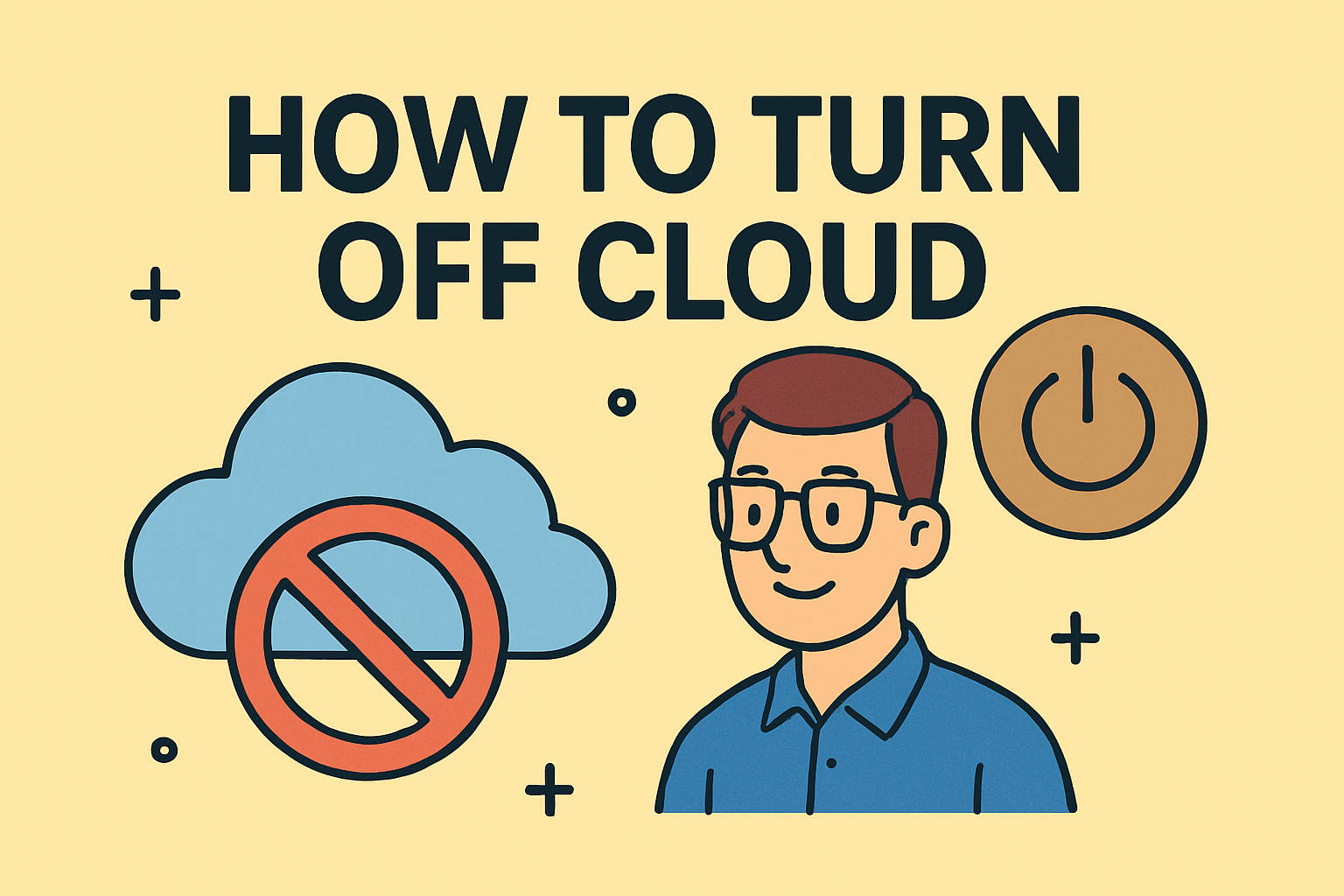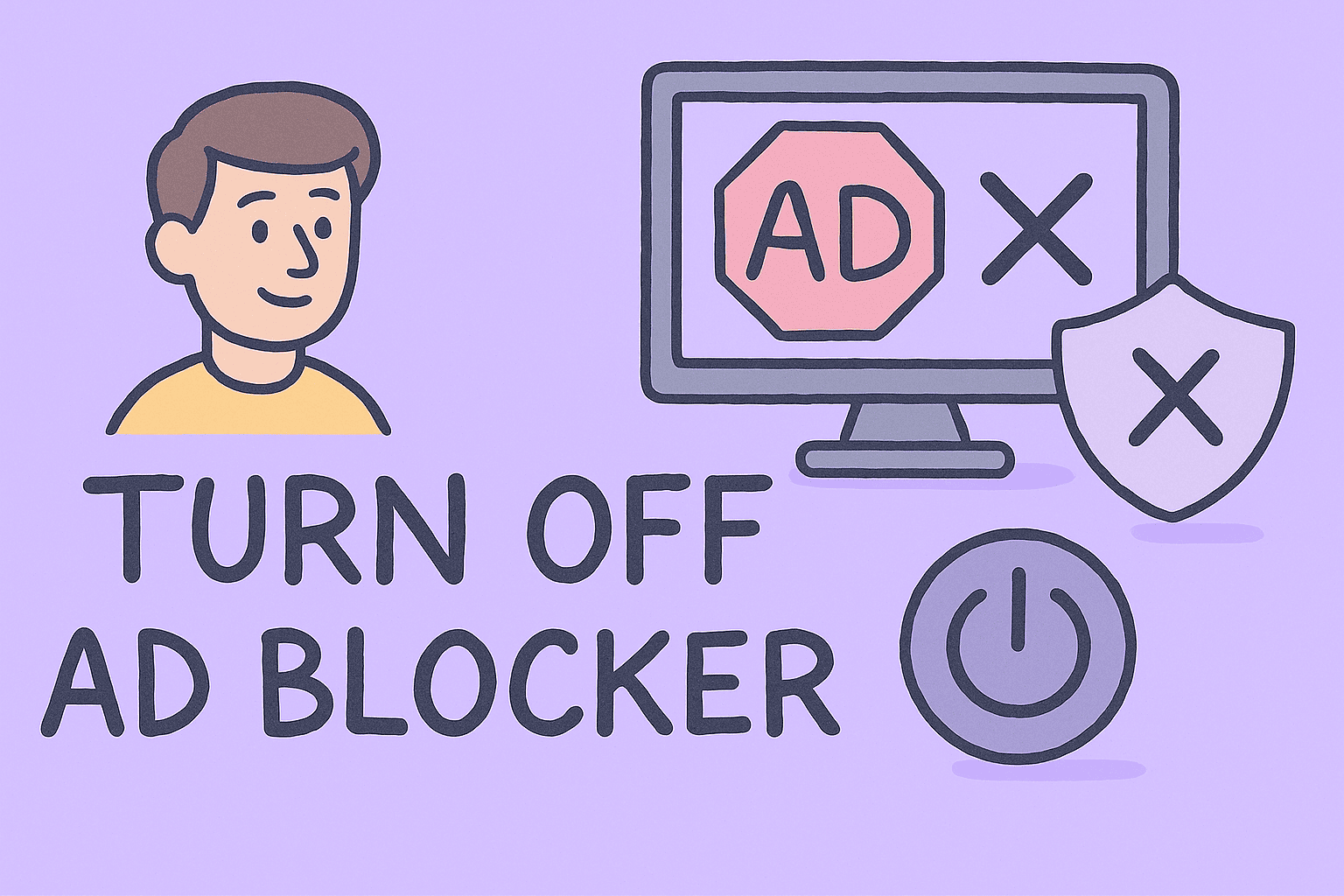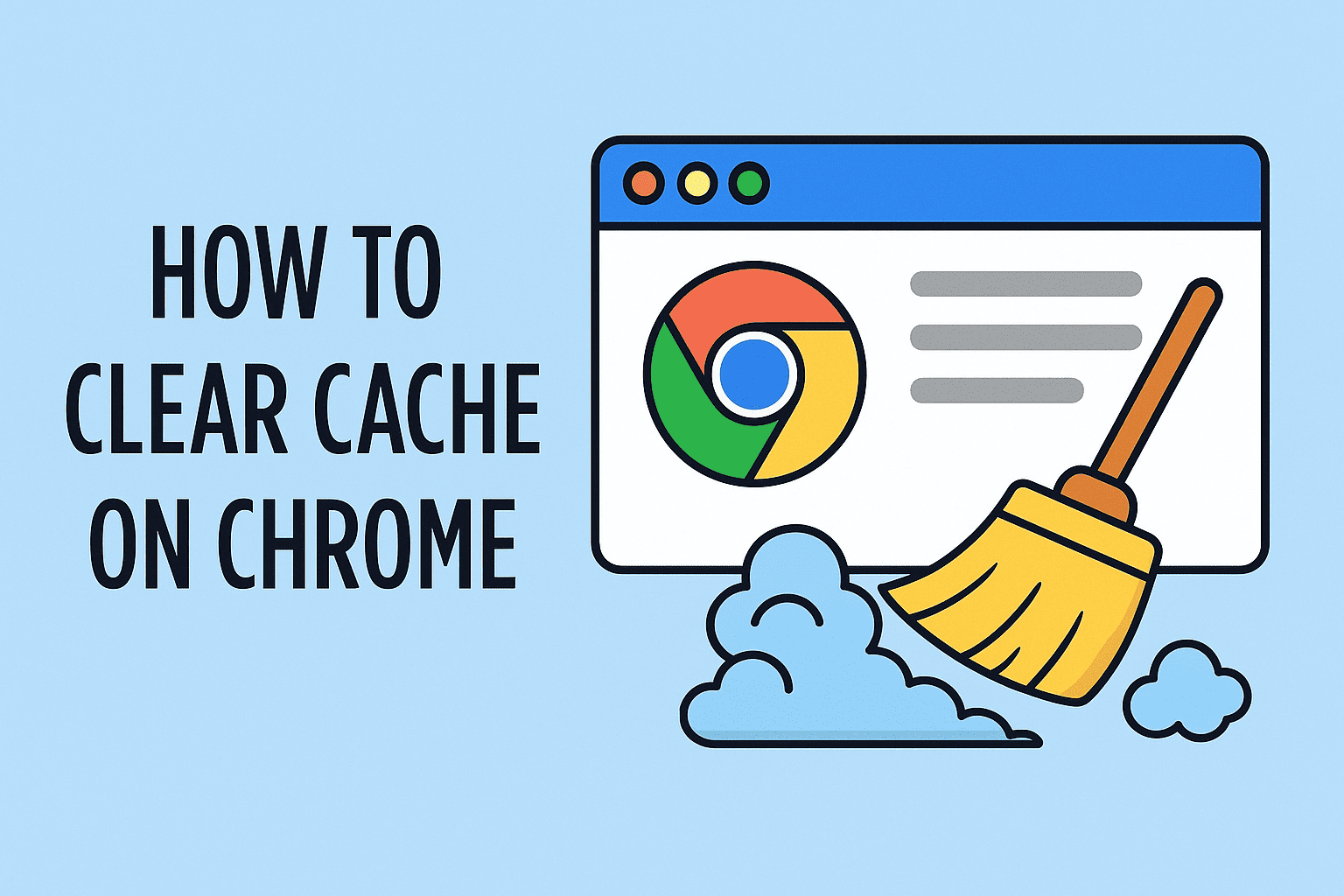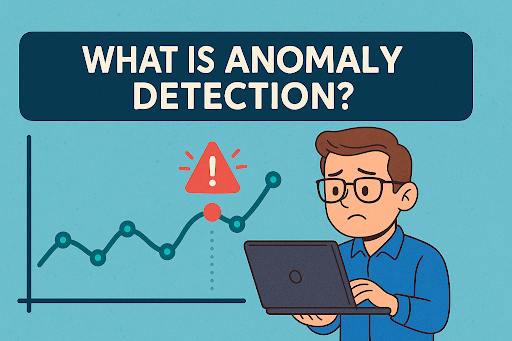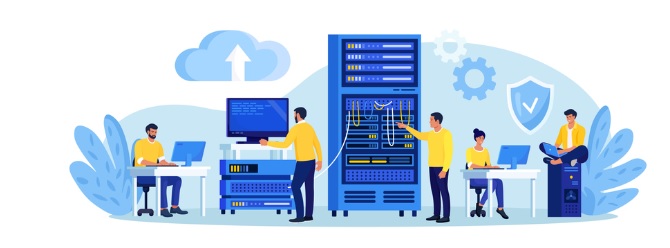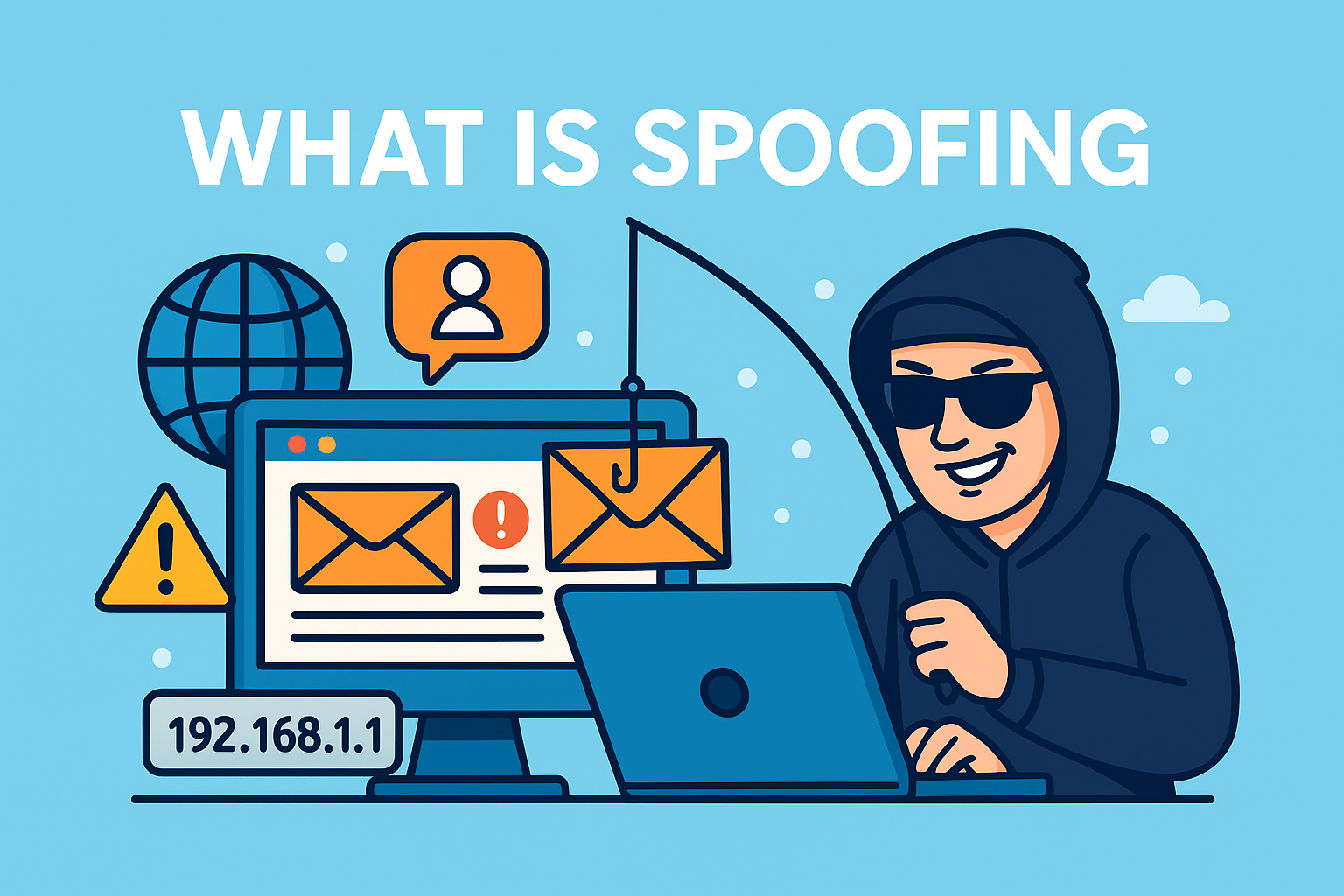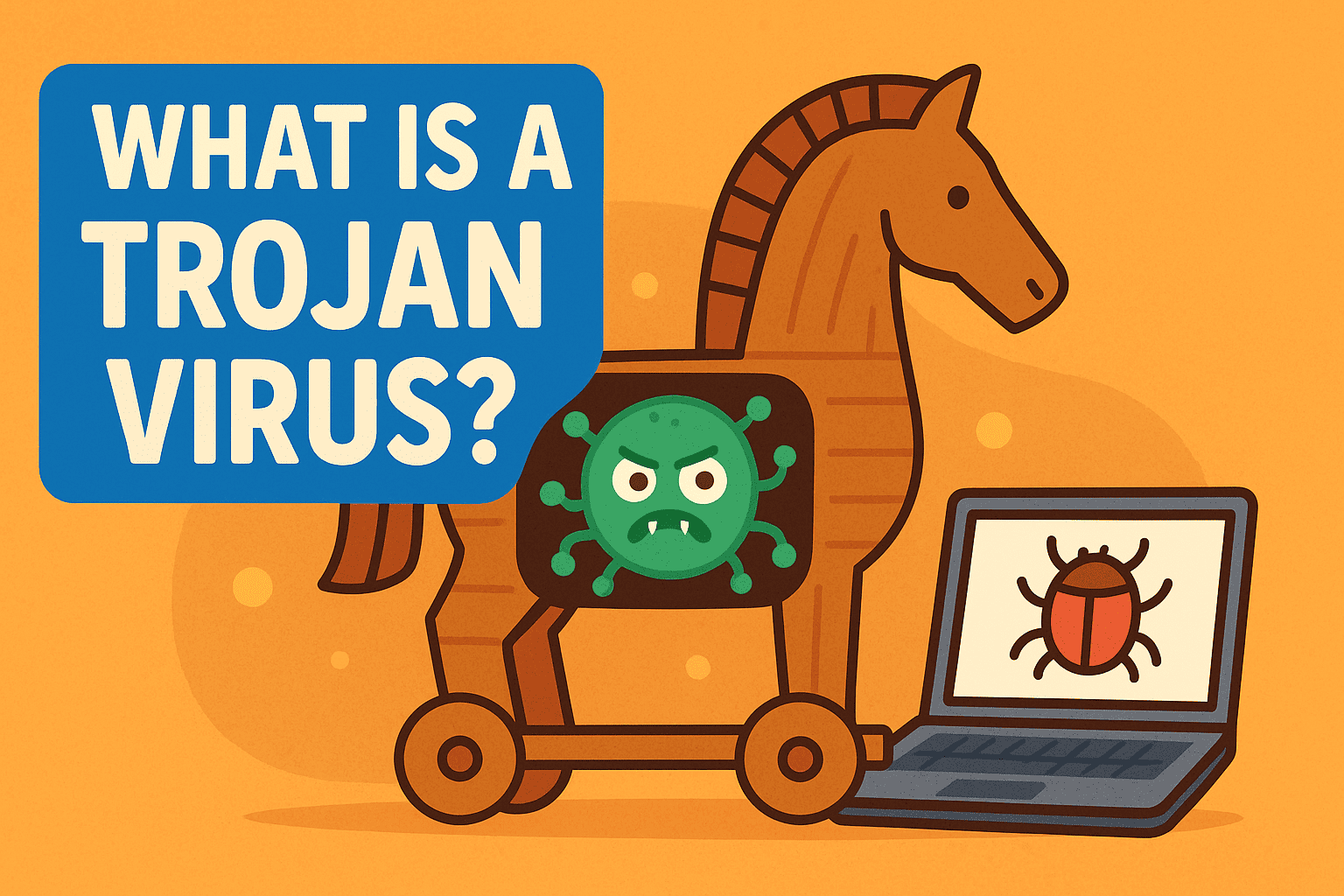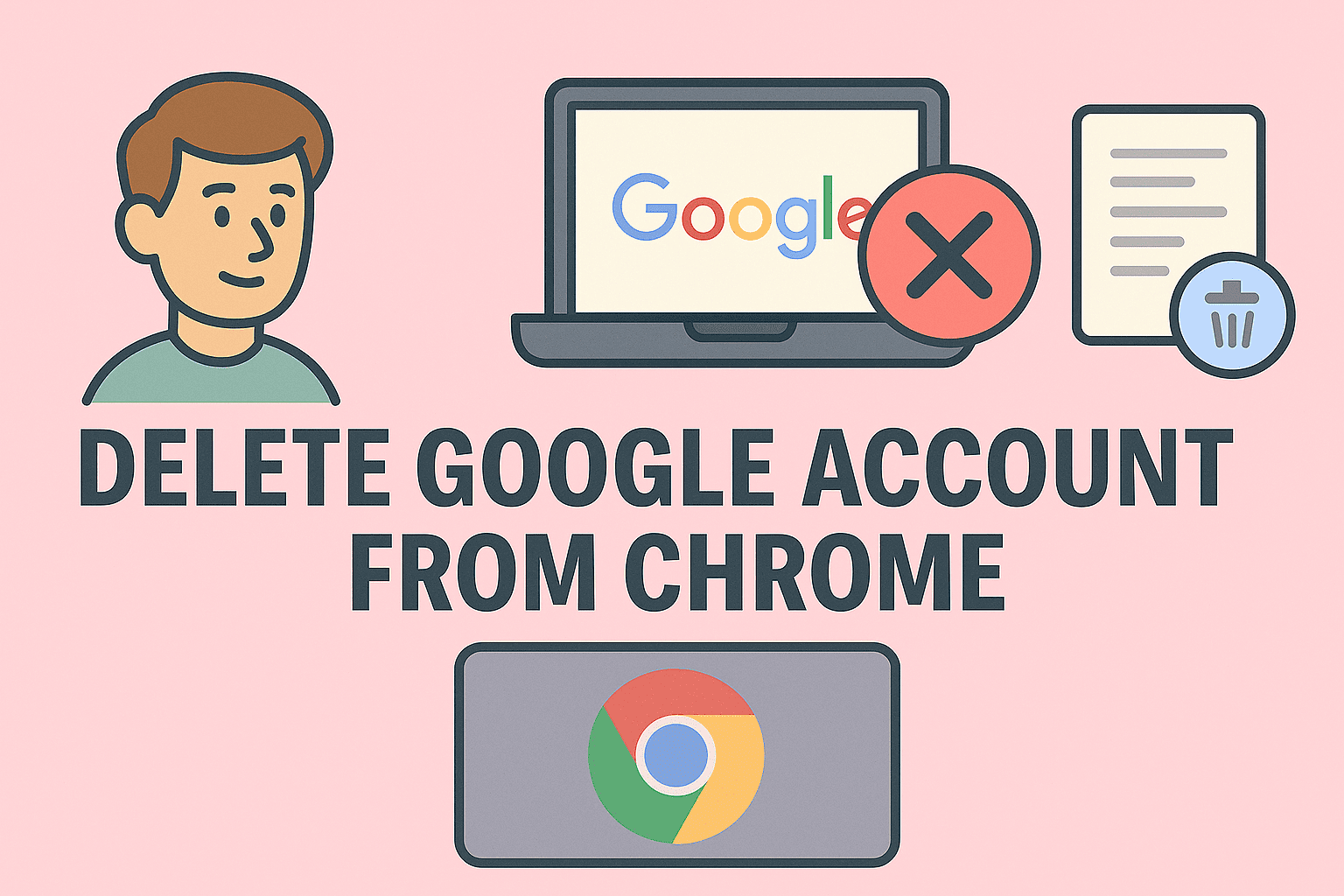Mastering Linux User Permissions for Better Security
Updated on July 23, 2025, by ITarian
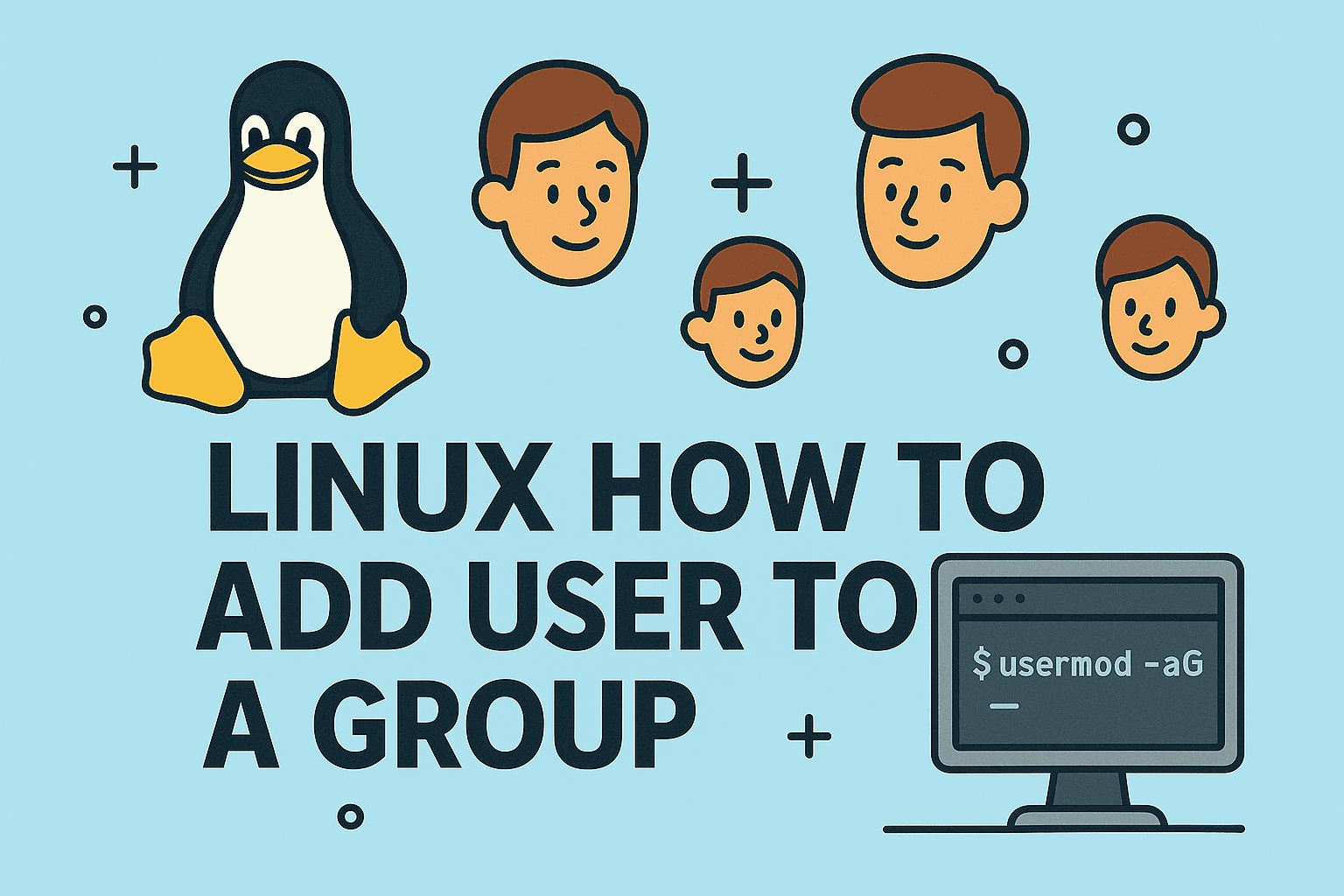
Managing user permissions is a critical responsibility for every Linux system administrator. Knowing Linux how to add user to a group is essential to control access levels, enforce security policies, and streamline system management. Whether you oversee Linux servers in cybersecurity, IT operations, or enterprise environments, assigning users to proper groups simplifies administration and prevents security risks.
In this guide, you’ll learn how to use the add user to group command Linux, efficiently manage user groups in Linux, and change user group in Linux with practical examples.
Why Adding Users to Groups is Important in Linux
Grouping users helps system administrators:
- ✅ Apply uniform permissions to multiple users.
- ✅ Restrict access to sensitive directories or files.
- ✅ Manage administrative roles like sudo privileges.
- ✅ Simplify user management in multi-user environments.
✅ Quick Fact: Linux uses primary groups and secondary (supplementary) groups to define access controls.
Linux How to Add User to a Group (Quick Start)
Here’s the fastest way to add a user to an existing group:
bash
CopyEdit
sudo usermod -aG groupname username
Explanation:
- usermod = modify user account.
- -a = append (important to prevent overwriting groups).
- -G = specify group(s).
- groupname = name of the group (e.g., sudo, docker).
- username = the user you want to add.
✅ Pro Tip: Always use the -a flag; missing it will remove the user from other groups.
Add User to Group Command Linux: Practical Examples
Here are real-world use cases of the add user to group command Linux.
Example 1: Add User to Sudo Group
bash
CopyEdit
sudo usermod -aG sudo john
✅ Outcome: Grants john administrative privileges.
Example 2: Add User to Multiple Groups
bash
CopyEdit
sudo usermod -aG developers,gitlab jane
✅ Outcome: Adds jane to both developers and gitlab groups.
Example 3: Add a New User and Assign Group
bash
CopyEdit
sudo useradd -G docker,video devopsuser
✅ Note: useradd creates a new user and assigns specified groups.
Linux Manage User Groups: Essential Commands
Managing user groups goes beyond adding users. Here’s how to Linux manage user groups effectively.
List Groups for a User
bash
CopyEdit
groups username
Create a New Group
bash
CopyEdit
sudo groupadd groupname
Delete a Group
bash
CopyEdit
sudo groupdel groupname
Change Primary Group
bash
CopyEdit
sudo usermod -g groupname username
✅ Tip: Primary group is defined by -g, while secondary groups use -G.
Change User Group in Linux: Best Practices
Sometimes, you need to change user group in Linux without affecting other permissions.
Steps to Change Only the Primary Group:
bash
CopyEdit
sudo usermod -g newprimarygroup username
Replace All Group Memberships:
bash
CopyEdit
sudo usermod -G newgroup username
⚠️ Warning: This removes the user from all other secondary groups unless -a is used.
✅ Best Practice:
- Use -aG to add groups.
- Use -g to change the primary group.
- Use -G cautiously to avoid accidental permission loss.
How to Verify User Group Changes
After making changes, always confirm group assignments:
bash
CopyEdit
id username
✅ Result: Shows UID, GID, and groups the user belongs to.
FAQs About Adding Linux Users to Groups
1. How do I check the groups on my Linux system?
Use getent group or cat /etc/group to list all system groups.
2. Can I add a user to multiple groups at once?
Yes, use a comma-separated list with usermod -aG.
3. Why is the -a flag important in usermod?
Without -a, the user will be removed from all existing groups not listed in -G.
4. How do I remove a user from a group?
Manually edit /etc/group or use:
bash
CopyEdit
gpasswd -d username groupname
5. Does adding a user to sudo group give root access?
It grants sudo privileges, allowing elevated commands, but under controlled access logs.
Conclusion: Simplify Linux User Management with Groups
Mastering Linux how to add user to a group helps streamline system administration, improve security posture, and ensure effective access control. From using add user to group command Linux to understanding how to change user group in Linux, these skills are foundational for any IT professional.
✅ Take Control of Your Linux Systems: Manage devices, users, and endpoint security with ease. Sign up for Itarian and access professional IT management and cybersecurity tools built for businesses.