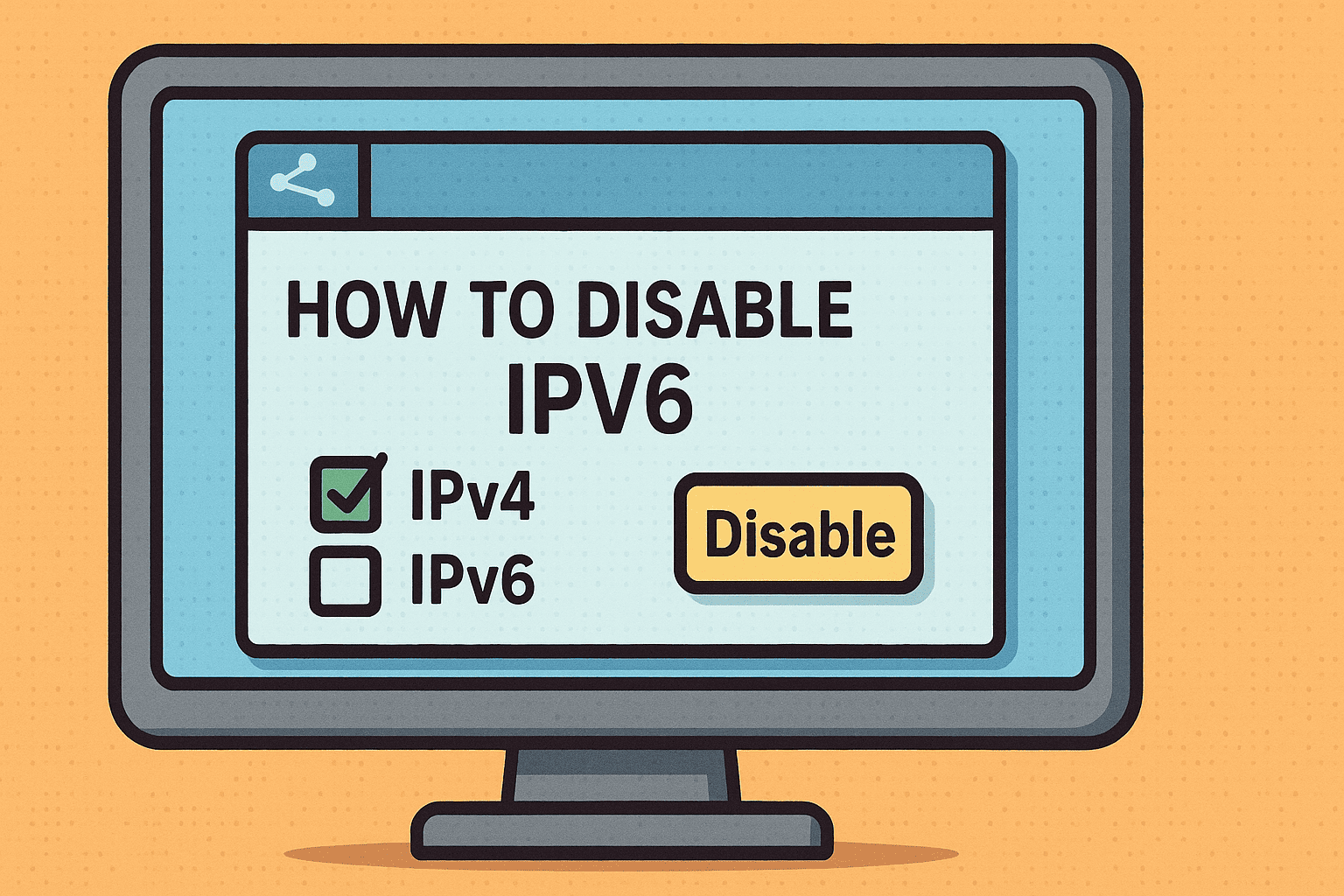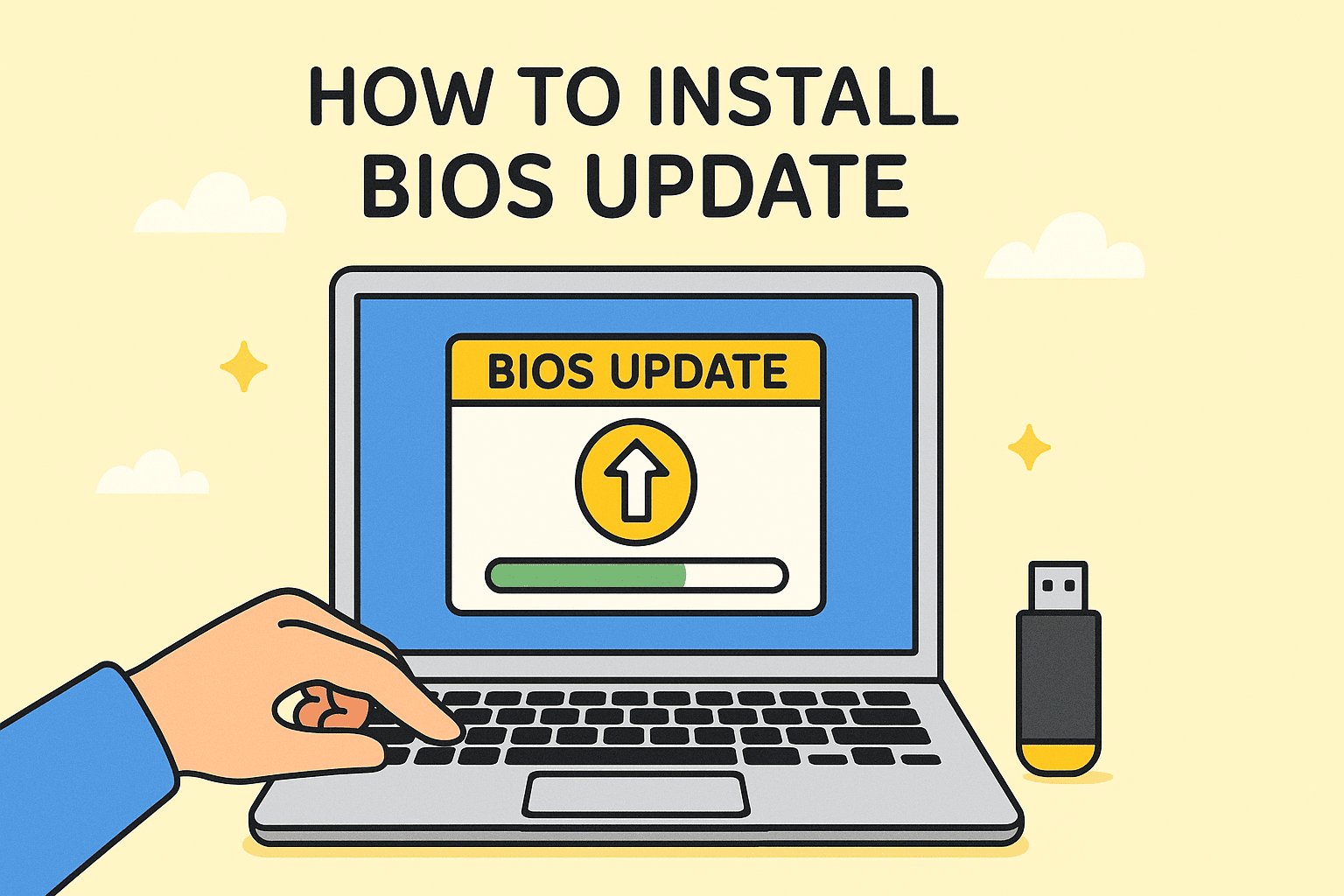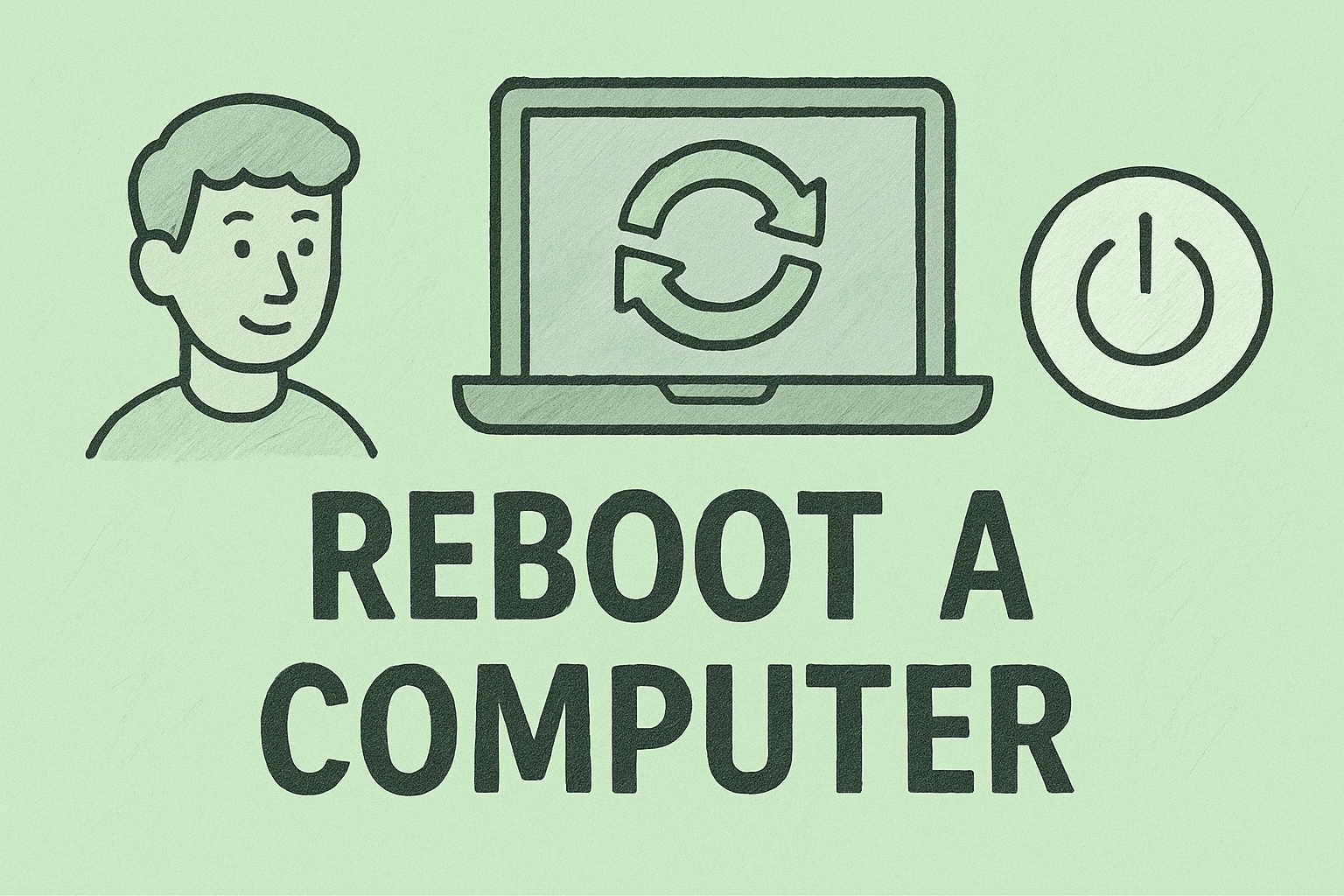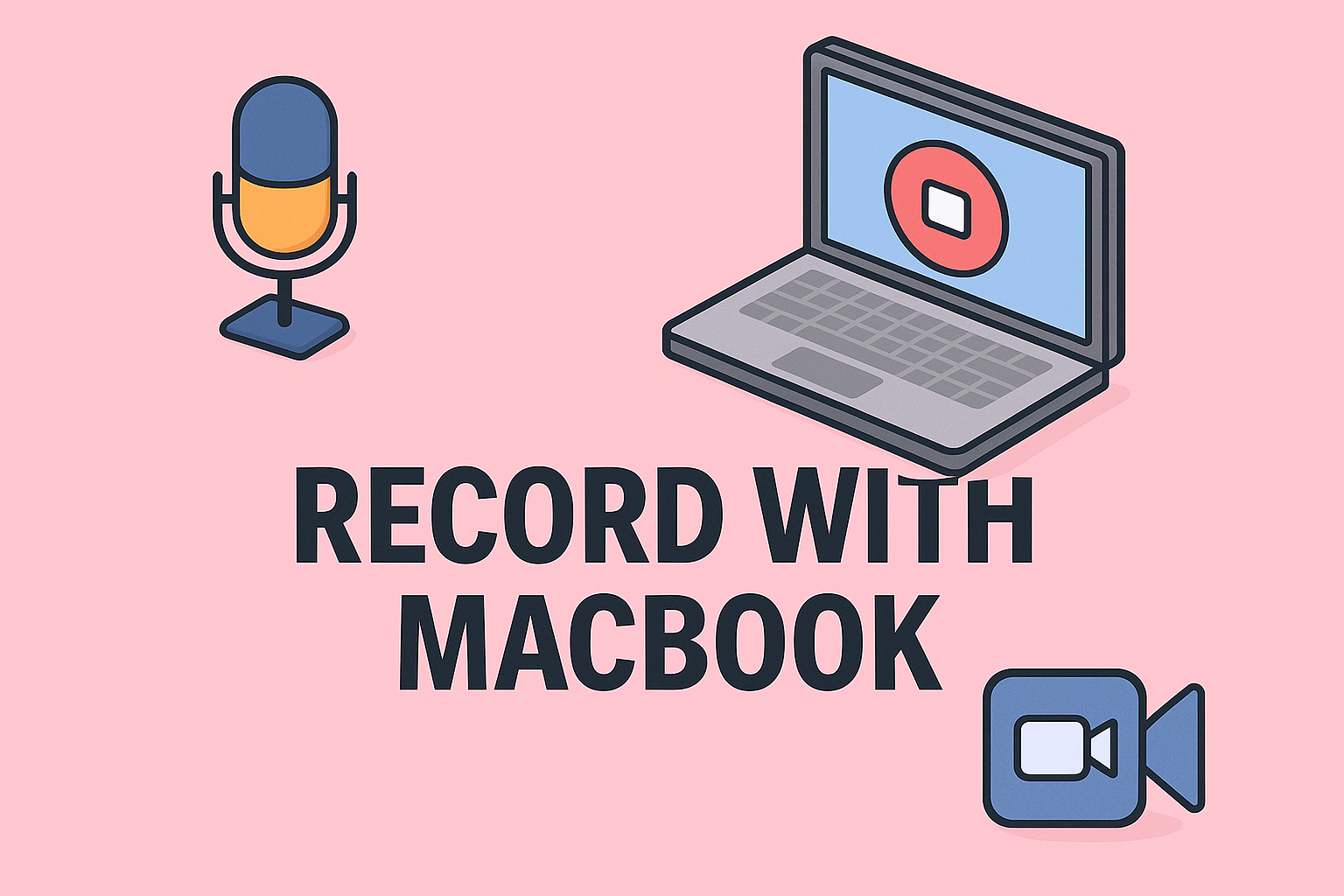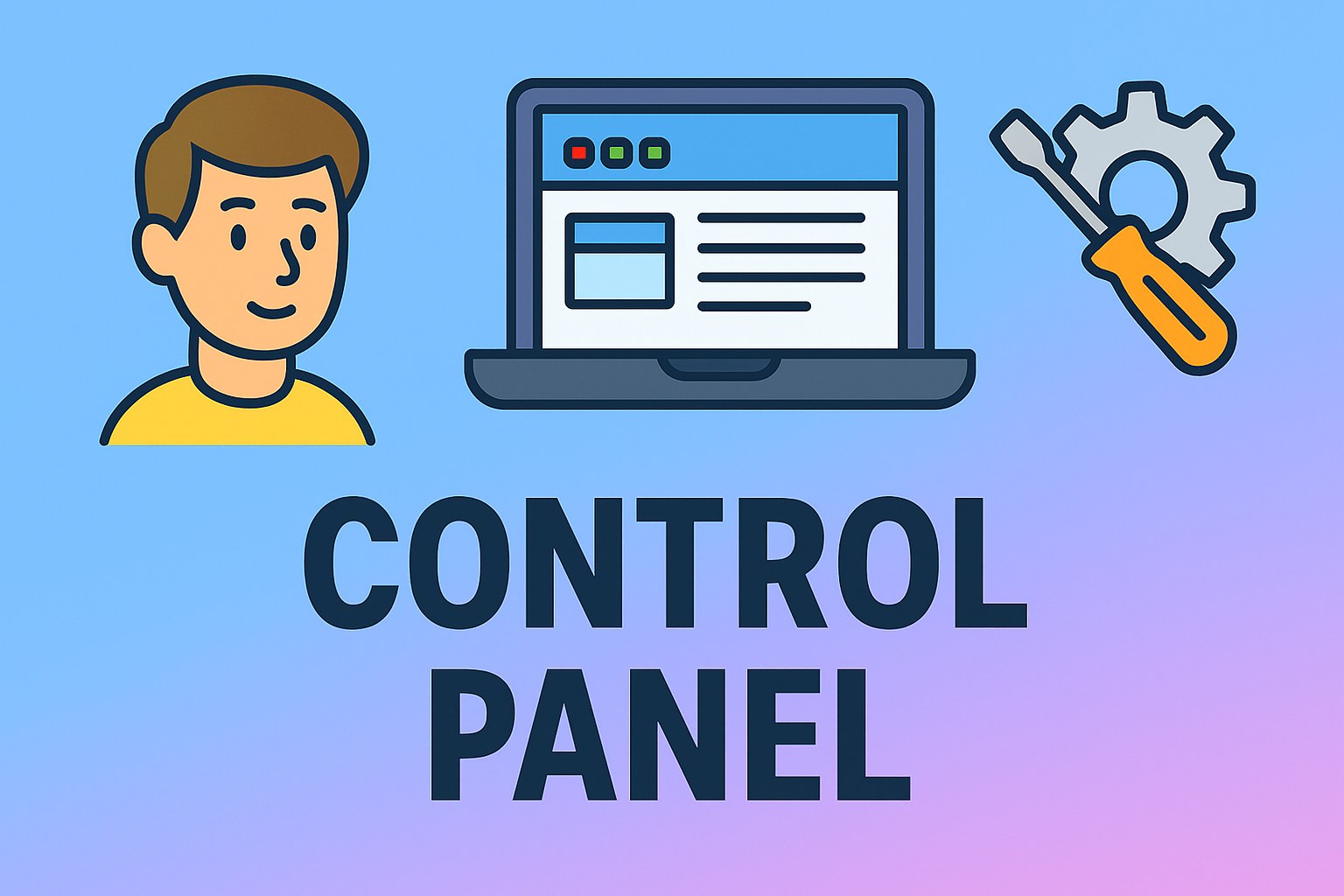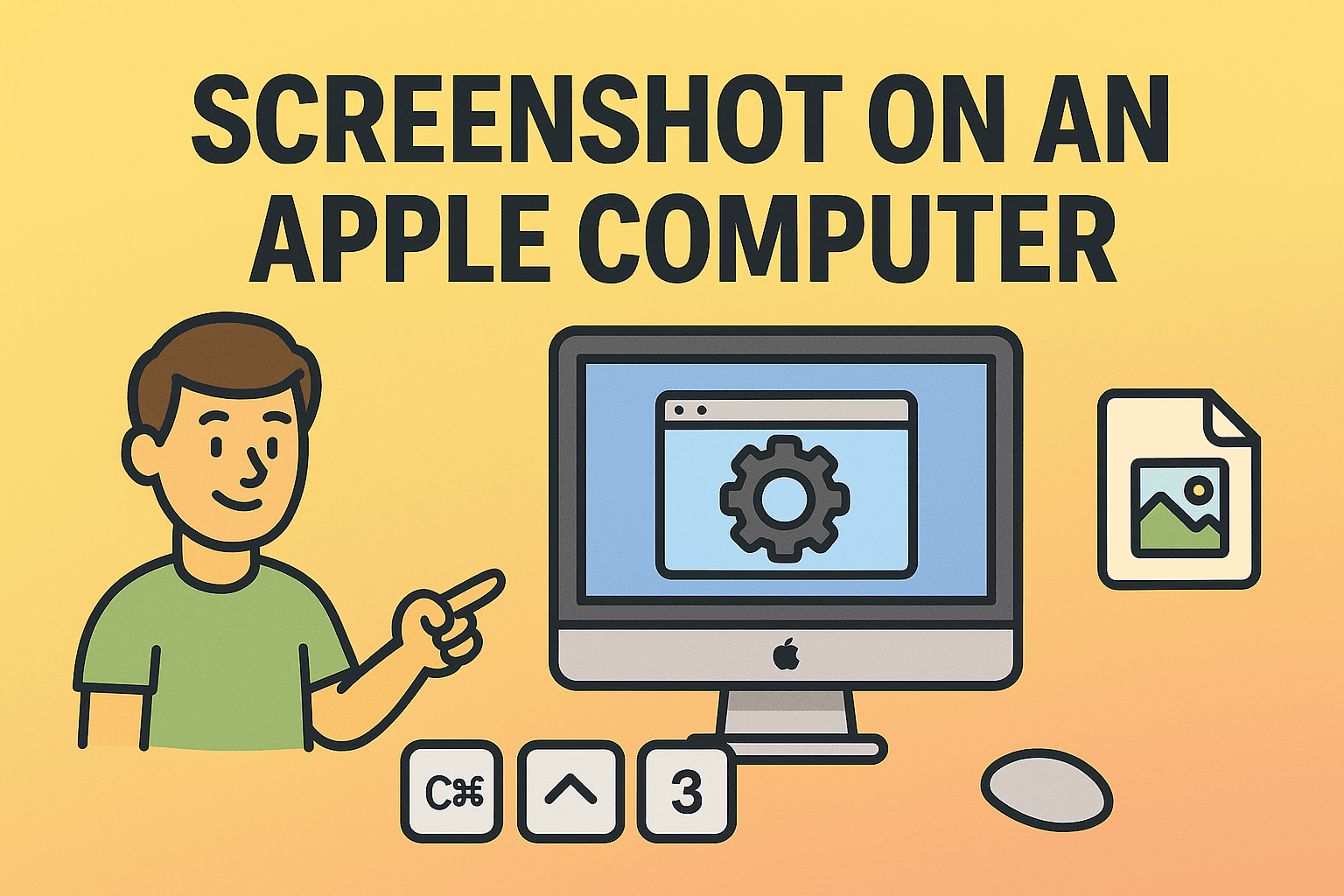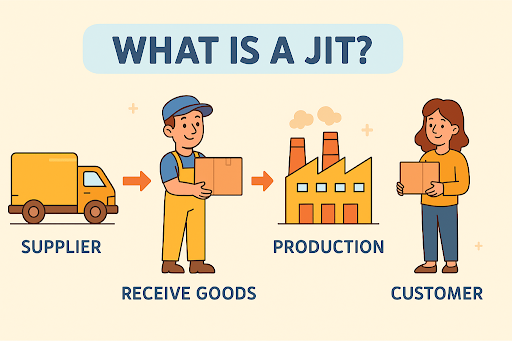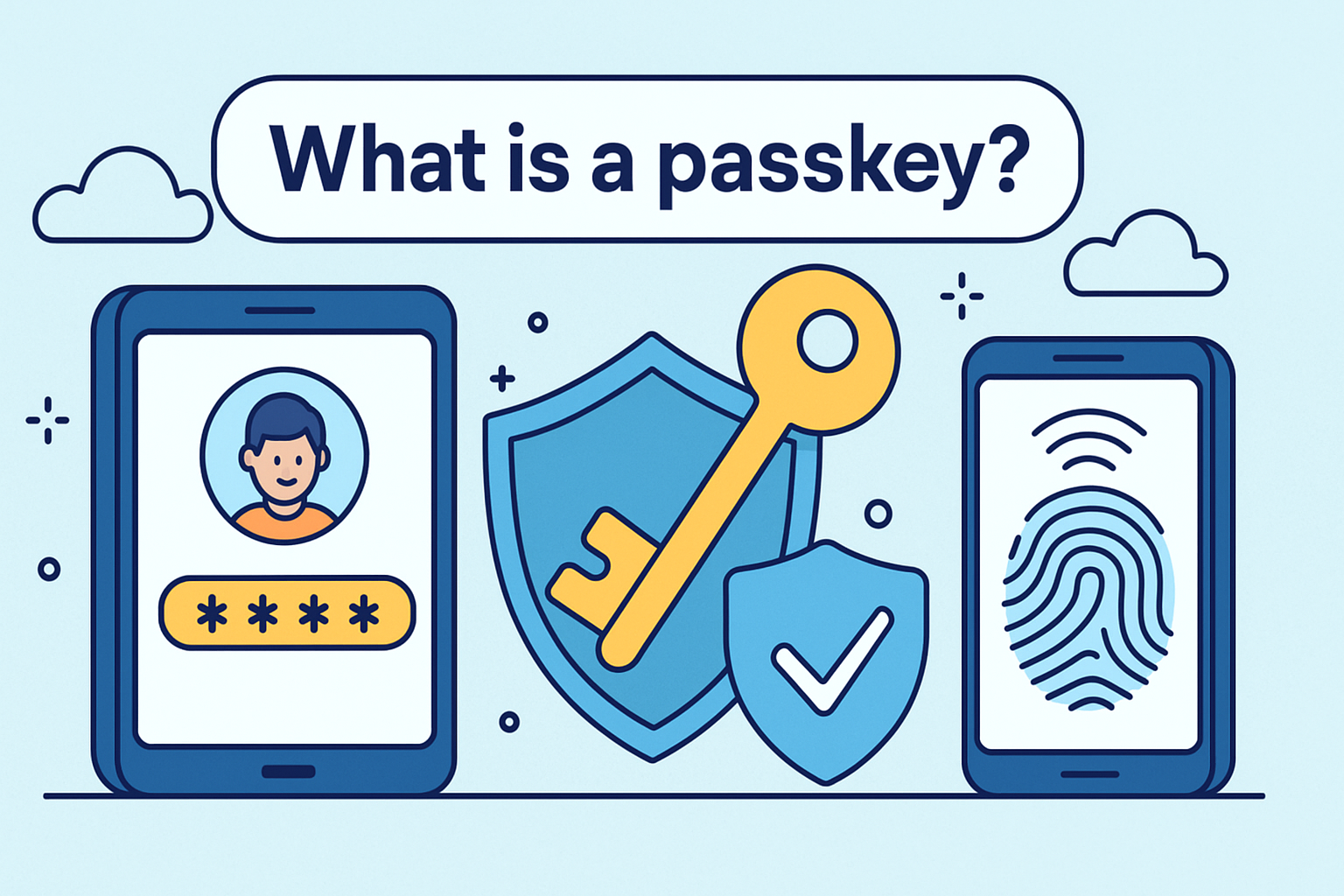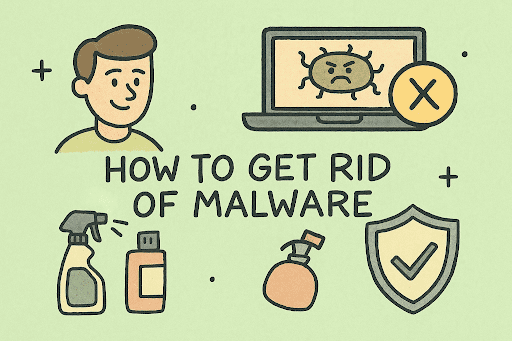How to Update the Firefox Browser for Maximum Security
Updated on July 17, 2025, by ITarian
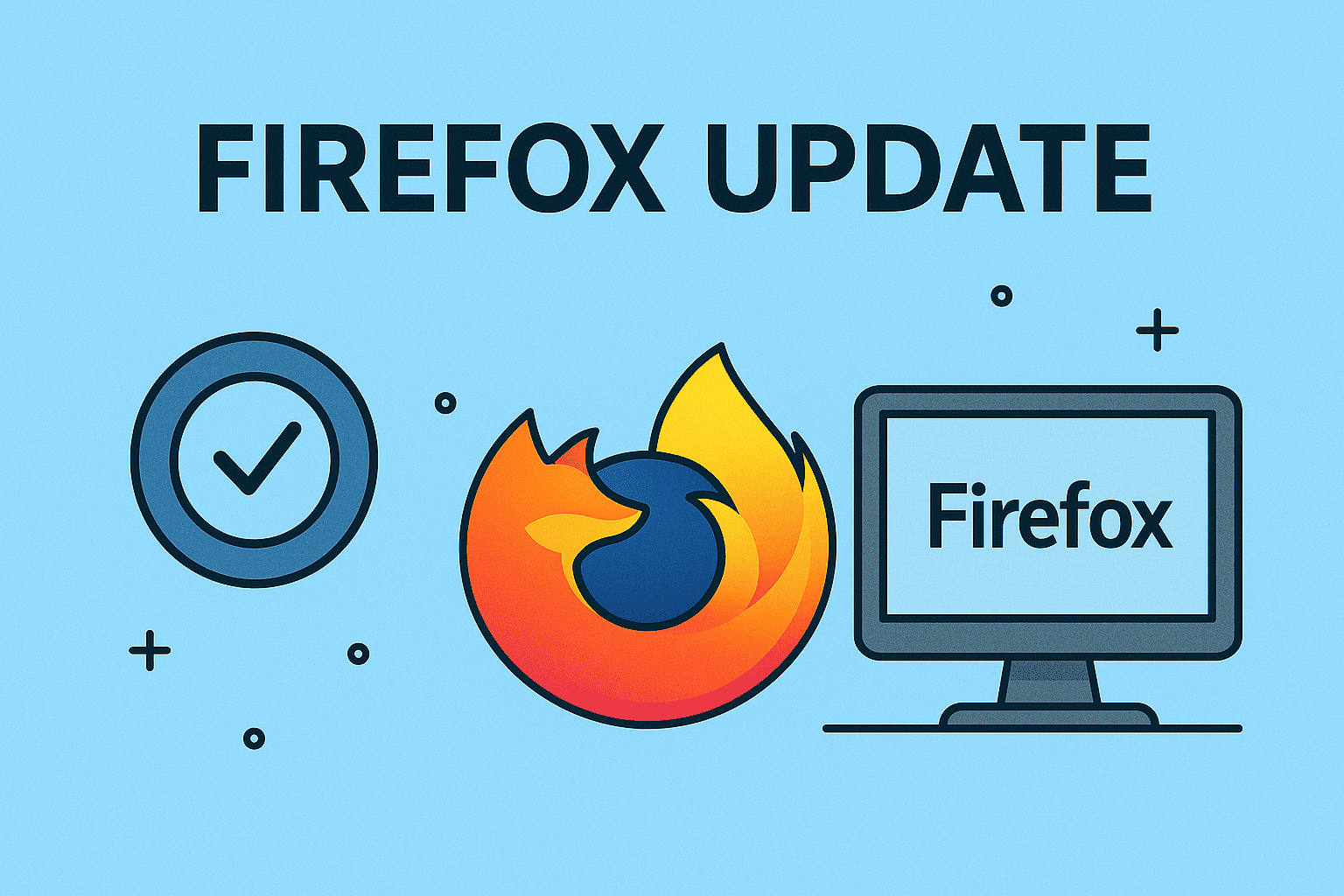
Did you know that using outdated browsers exposes your system to security risks? If you’re wondering how to update the Firefox, you’re already on the right track toward better security and performance. Keeping your browser updated ensures access to the latest features, bug fixes, and essential security patches. In this comprehensive guide, we’ll walk you through multiple ways to update Firefox, whether you’re on Windows, macOS, or Linux.
Why Updating Firefox is Crucial for Cybersecurity
For IT managers, cybersecurity experts, and online professionals, browser security is non-negotiable. Update Firefox browser regularly to:
- Fix vulnerabilities targeted by cyber threats
- Improve browsing speed and performance
- Access the latest privacy features
- Ensure compatibility with modern web apps
- Avoid data leaks and phishing attacks
Regular updates strengthen your cyber defense line and ensure compliance with organizational security policies.
How to Check for Firefox Updates Manually
Before diving into automatic updates, here’s how to check for Firefox updates manually:
On Windows and Mac:
- Open Firefox.
- Click the menu icon (☰) in the upper right corner.
- Select Help → About Firefox.
- Firefox will automatically check for updates and download them.
- Click Restart to Update Firefox if updates are available.
On Linux:
Most Linux distributions manage Firefox updates through the package manager.
- For Ubuntu/Debian-based systems:
sudo apt update && sudo apt upgrade firefox
- For Fedora:
sudo dnf update firefox
Quick Tip:
Always check your company’s update policies before applying browser updates in managed environments.
How to Enable Automatic Updates in Firefox
By default, Firefox is set to update automatically, but it’s good practice to verify this setting.
Steps to Enable Automatic Updates:
- Open Firefox → Menu → Settings.
- Go to the General panel.
- Scroll down to Firefox Updates.
- Select Automatically install updates (recommended).
- Optionally, check Use a background service to install updates for smoother updates without interruption.
This ensures you won’t have to manually update Firefox every time.
Manually Update Firefox Browser on Windows, Mac, and Linux
Sometimes automatic updates fail or are delayed. Here’s how to manually update Firefox:
For Windows and Mac:
- Visit the official Firefox website: https://www.mozilla.org/firefox/download/
- Download the latest version.
- Run the installer and follow on-screen instructions.
For Linux:
- Use the terminal commands mentioned above.
- Alternatively, download from Mozilla’s website and install manually for certain distros.
How to Troubleshoot Firefox Update Issues
Common Problems and Fixes:
- Update fails to start: Restart your device and try again.
- Stuck on old version: Reinstall Firefox from the official site.
- Extension issues post-update: Update or disable conflicting extensions.
- Corporate environments: Use Group Policy Objects (GPO) or enterprise deployment tools.
Pro Tip:
Always backup Firefox profiles before major updates to avoid data loss.
Additional Tips for IT Managers and Cybersecurity Professionals
- Audit browser versions monthly across all endpoints.
- Leverage Firefox ESR (Extended Support Release) for stable environments.
- Use Firefox policies.json for managed deployment and update control.
- Train employees on safe browsing practices and recognizing phishing pages.
A proactive approach to browser management reduces cyber risk and enhances operational efficiency.
FAQ: How to Update the Firefox Browser
1. How do I update Firefox browser on Windows?
Go to Menu → Help → About Firefox, it auto-checks for updates and prompts you to restart after downloading.
2. How can I manually update Firefox on Mac?
Download the latest installer from Mozilla’s website and replace the old version in your Applications folder.
3. How often does Firefox update itself?
Firefox typically updates every 4-6 weeks with security patches released as needed.
4. Why isn’t my Firefox updating automatically?
Check Menu → Settings → Firefox Updates and enable automatic updates. System restrictions may also block updates.
5. Is it safe to update Firefox immediately?
Yes, updates include vital security patches. In enterprise settings, test updates on a sample group before wide rollout.
Conclusion: Stay Secure by Keeping Firefox Up to Date
Understanding how to update the Firefox browser is essential for maintaining cybersecurity and performance. Whether you rely on automatic updates or prefer manual control, keeping your browser current protects you from known vulnerabilities and ensures a smooth browsing experience.
➡️ Want an easier way to manage updates across multiple devices? Sign up for Itarian’s free platform and simplify your IT management today!