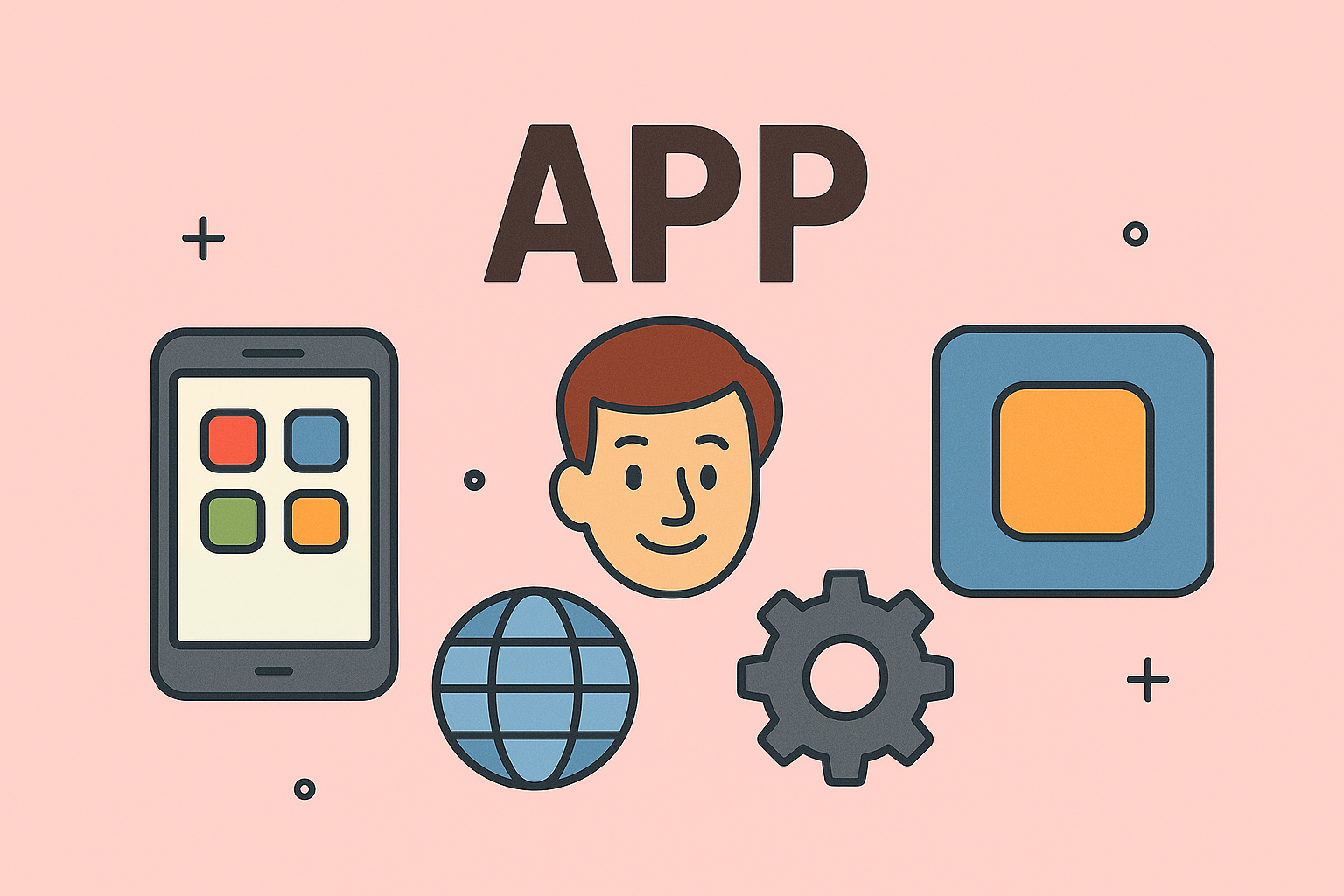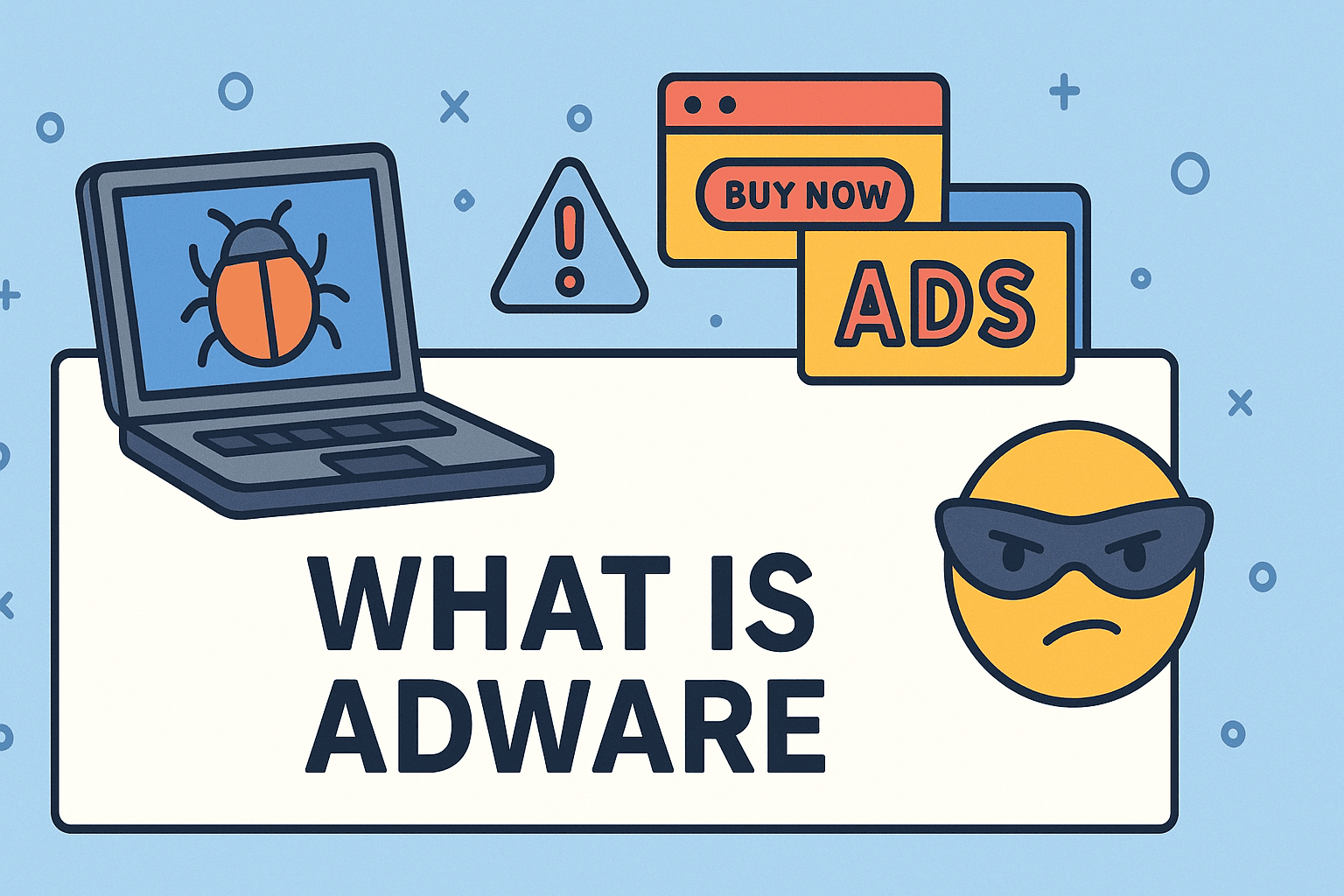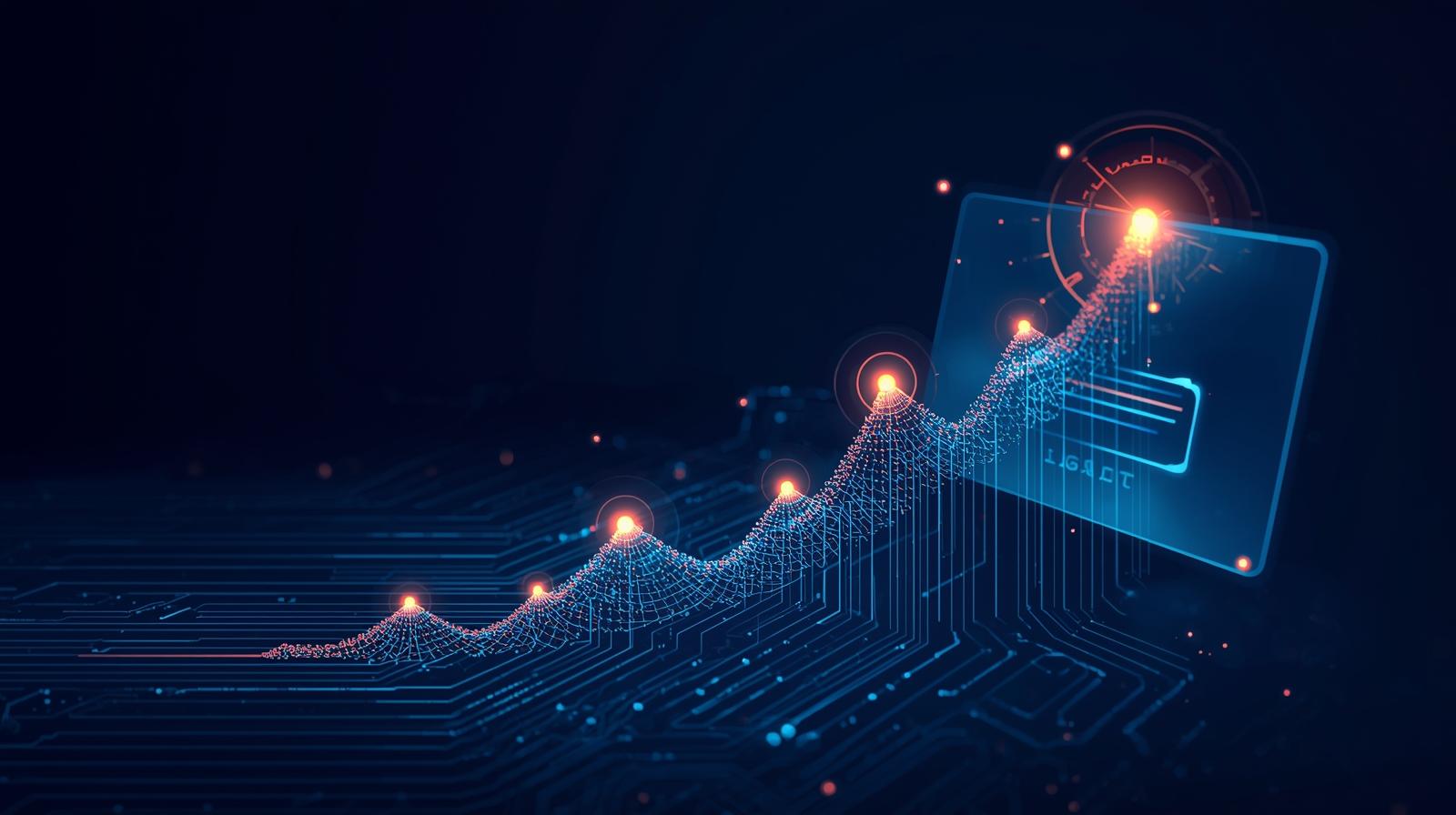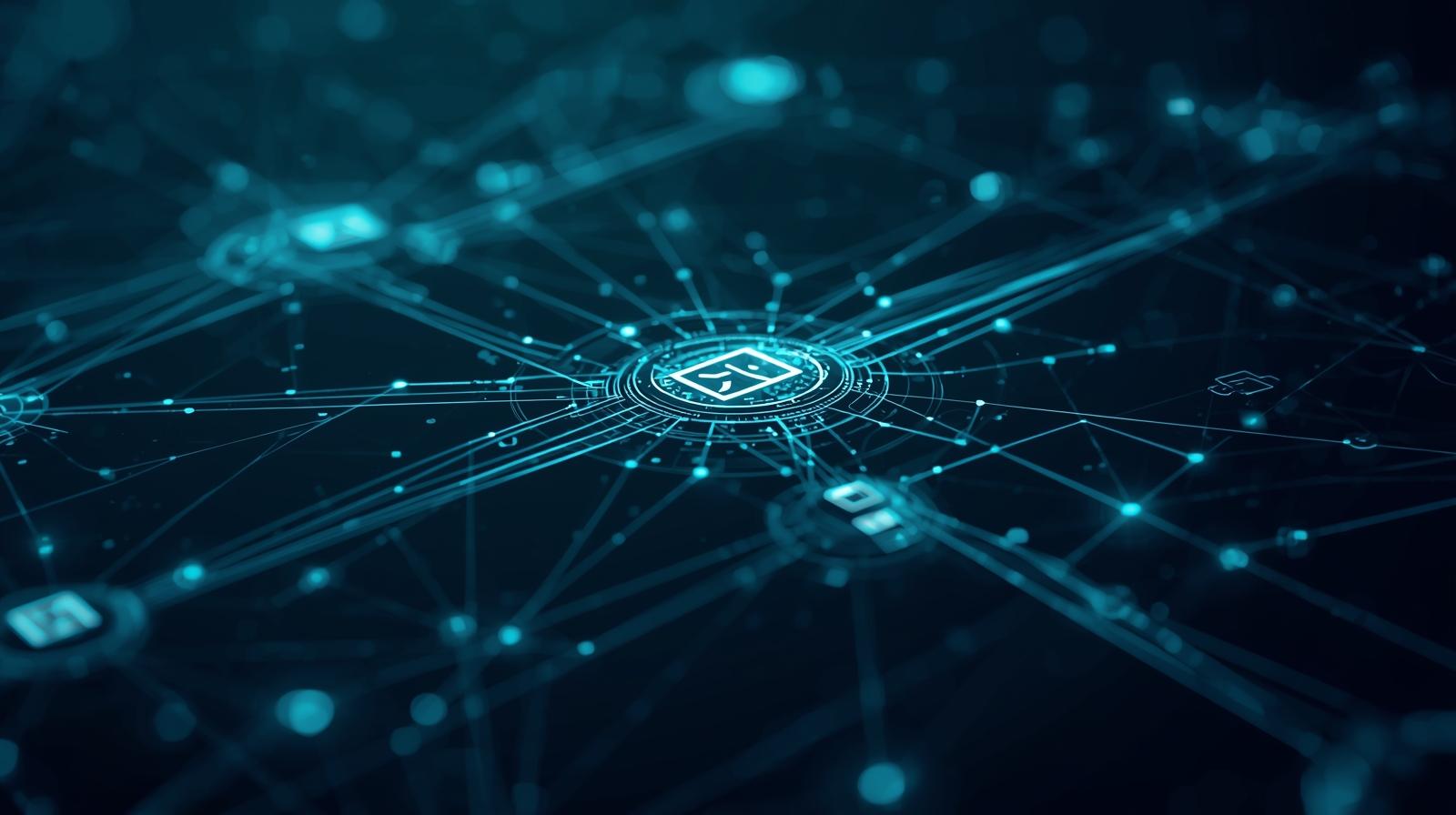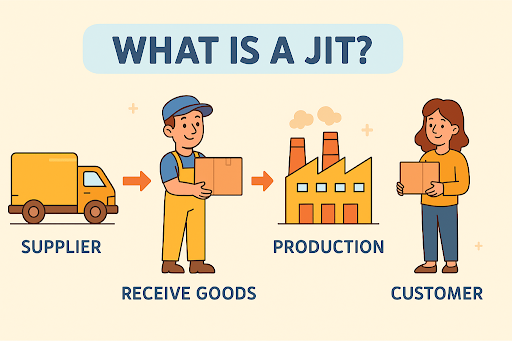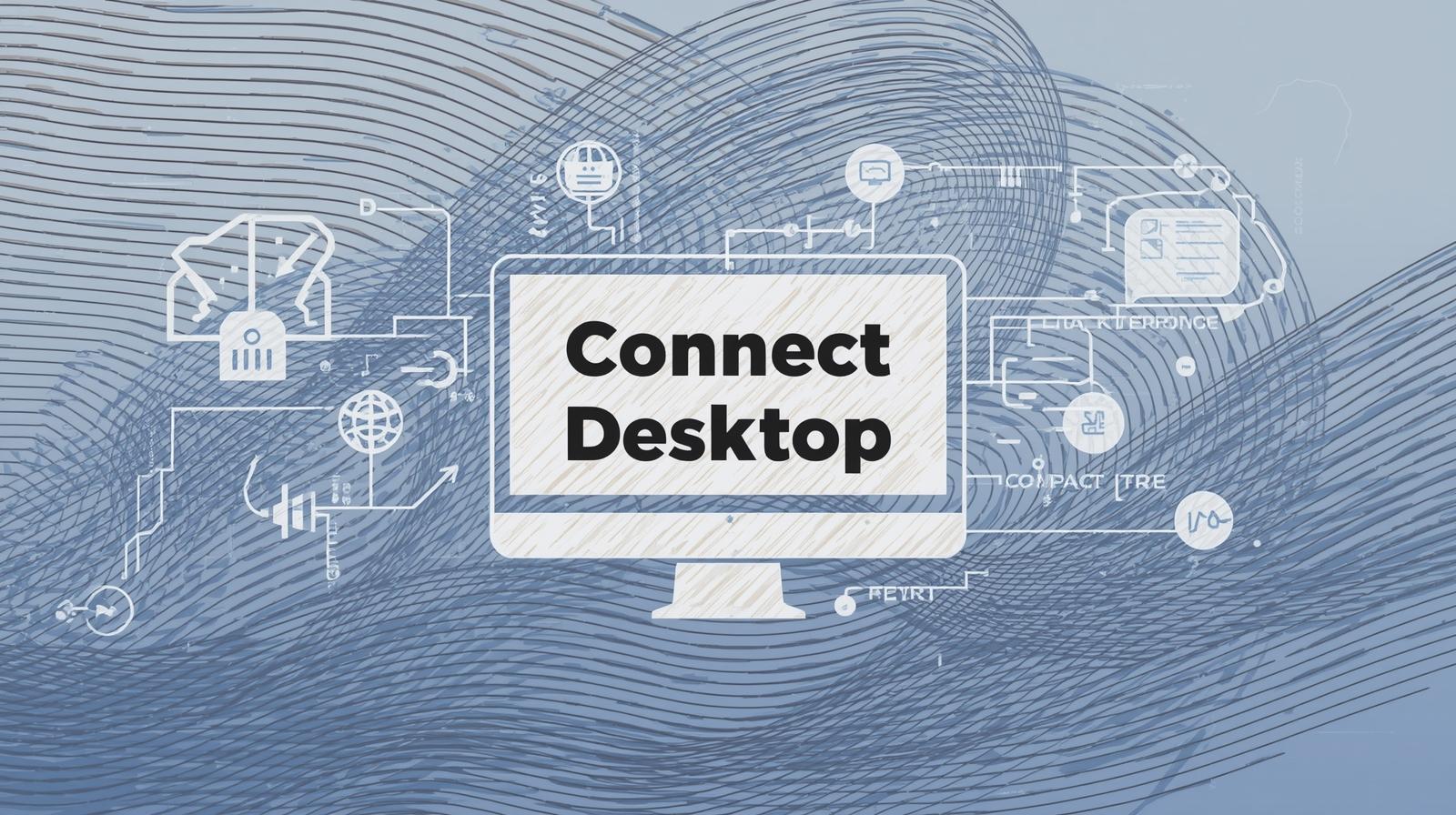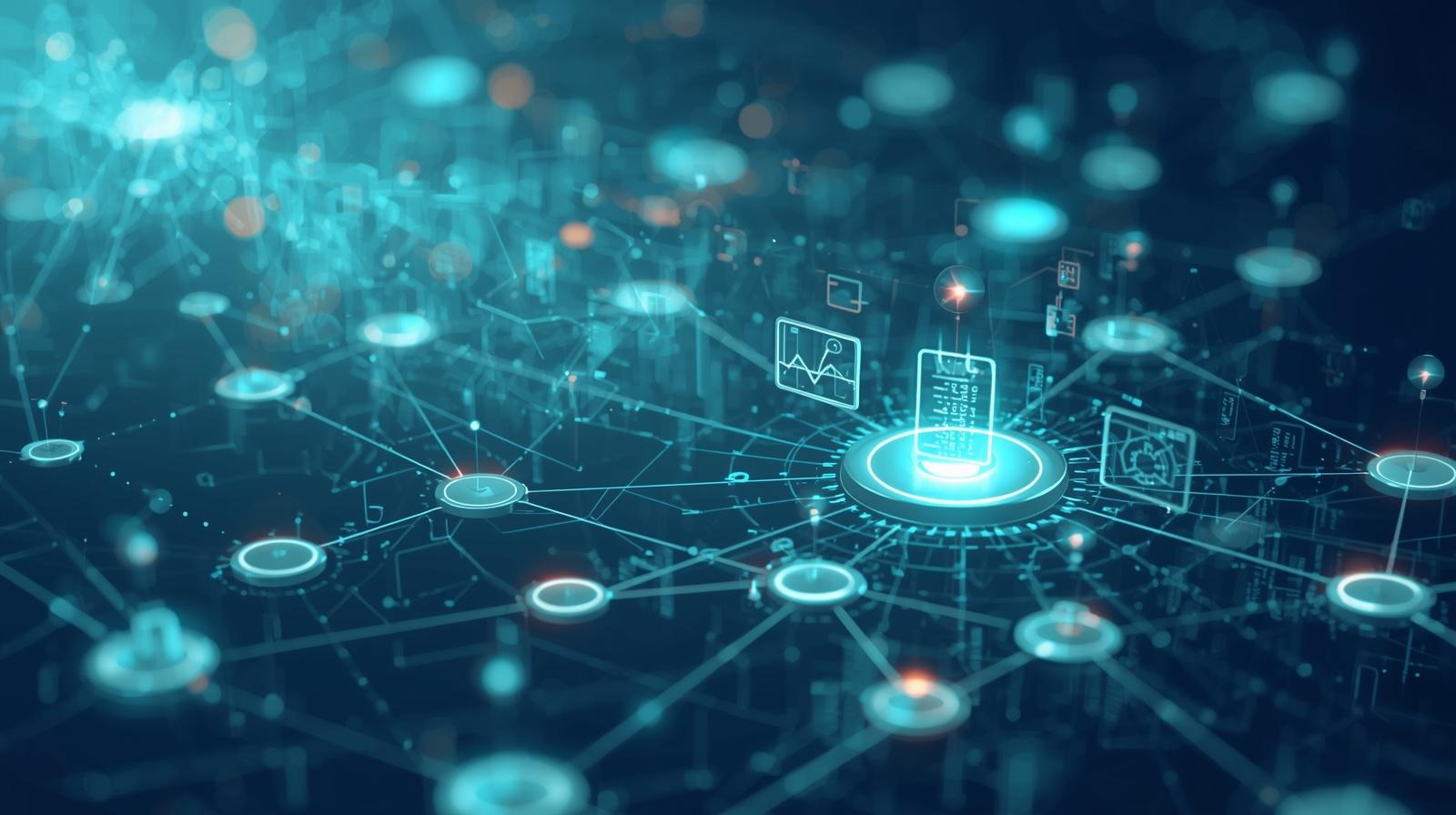Keeping Your Gigabyte Motherboard Up to Date
Updated on November 20, 2025, by ITarian

If you’ve ever encountered compatibility issues, boot problems, or system instability, you’ve likely wondered how to update BIOS Gigabyte safely and correctly. BIOS updates play a crucial role in improving system performance, enhancing security, and ensuring your hardware works with the latest processors, memory modules, and operating systems. For IT managers, cybersecurity professionals, and business leaders, maintaining up-to-date firmware is essential for device reliability and organizational stability.
Unlike a simple software update, updating the BIOS requires careful attention because it controls the foundational instructions your computer relies on during startup. While the process might seem intimidating, updating a Gigabyte motherboard BIOS is straightforward when you understand the right methods. Whether you’re using Q-Flash, @BIOS, or a manual USB update, this article walks you through every detail needed to update safely and confidently.
Understanding Why BIOS Updates Are Important
Before learning the exact steps for how to update BIOS Gigabyte, it’s helpful to understand why BIOS updates matter in the first place.
1. Improved Hardware Compatibility
New CPUs, GPUs, SSDs, and RAM often require updated firmware to function properly. Without these updates, your motherboard may not recognize new hardware.
2. Better System Stability
BIOS updates resolve:
-
Boot loops
-
Random restarts
-
Crashes
-
Memory timing issues
3. Enhanced Security
Manufacturers patch vulnerabilities and exploit risks through BIOS updates—critical for business environments and cybersecurity compliance.
4. Performance Improvements
Updates can improve hardware speed, fix thermal control issues, and optimize resource management.
5. Support for New Features
Gigabyte occasionally adds:
-
Overclocking enhancements
-
Fan control options
-
Advanced power settings
How to Identify Your Gigabyte Motherboard Model
Before updating BIOS, you must know your exact motherboard model.
Method 1: Check System Information
-
Press Windows + R
-
Type
msinfo32 -
Look for BaseBoard Product
Method 2: Check the Motherboard Physically
The model number is printed near:
-
RAM slots
-
PCIe slots
-
CPU socket
Method 3: Use Command Prompt
Run:
Why This Matters
Using the wrong BIOS file can prevent your motherboard from booting. Accurate identification is essential.
How to Check Your Current BIOS Version
Before you figure out how to update BIOS Gigabyte, ensure an update is actually needed.
Steps
-
Press Windows + R
-
Type
msinfo32 -
Look for:
-
BIOS Version/Date
-
Compare this with the latest version listed on the official Gigabyte website.
How to Update BIOS Gigabyte: Full Methods Explained
Gigabyte offers several reliable ways to update a BIOS. Below are the safest and most commonly used approaches.
Update BIOS Using Q-Flash (Recommended Method)
Q-Flash is Gigabyte’s built-in BIOS utility, available on nearly all motherboards.
Why Q-Flash Is the Best Method
-
Does not require Windows
-
Extremely stable
-
Works even if OS is corrupted
-
Avoids risk of Windows crashing mid-update
Steps to Update BIOS with Q-Flash
Step 1: Download the BIOS File
-
Go to the Gigabyte Support page
-
Search for your motherboard model
-
Download the latest BIOS version
-
Extract the ZIP file
You should end up with a file ending in .Fxx (e.g., Z490AORUS.F24).
Step 2: Prepare a USB Drive
-
Format USB to FAT32
-
Copy the BIOS file onto the USB
-
Do not rename the file
Step 3: Enter BIOS Setup
-
Restart your PC
-
Press Delete repeatedly
-
Enter BIOS mode
Step 4: Open Q-Flash
Usually located under:
-
BIOS → Q-Flash
-
Or press F8 inside BIOS
Step 5: Select the BIOS File
-
Choose your USB drive
-
Select the BIOS file
Step 6: Start the Update
-
Confirm
-
Wait for update to complete
-
Do not turn off your PC
Your system will restart once finished.
Update BIOS Using @BIOS (Windows Utility)
@BIOS is a Gigabyte Windows application, but it’s less safe than Q-Flash because Windows may freeze during update.
Use only if:
-
Q-Flash is unavailable
-
You’re troubleshooting remotely
-
You need to apply update quickly
Steps
-
Download Gigabyte APP Center
-
Install @BIOS
-
Run the utility
-
Select Update from Server or Update from File
-
Let the system restart
Risks
-
Windows crashes during update
-
Power interruptions
-
Malware interference
Most IT administrators avoid @BIOS due to these risks.
Update BIOS Manually Using a USB (Offline Method)
This method is similar to Q-Flash but done from the boot menu.
Steps
-
Create a FAT32 USB with the BIOS file
-
Restart PC
-
Press F12 for boot menu
-
Select BIOS Boot Utility
-
Apply update manually
When This Method Helps
-
If BIOS menu keyboard isn’t working
-
If Q-Flash is disabled
-
If system boots from USB only
Critical Precautions Before Updating BIOS
Since the BIOS is essential to PC startup, updating it demands caution.
Ensure Stable Power
A shutdown during update can corrupt firmware.
Use:
-
UPS (Uninterruptible Power Supply)
-
Laptop battery above 50%
Remove Overclock Settings
Overclocking can destabilize BIOS updates.
Reset BIOS to Default
-
Enter BIOS
-
Choose Load Optimized Defaults
Backup Current BIOS
Gigabyte allows backing up current BIOS on many boards.
Reason
You can revert if new firmware causes issues.
Close Resource-Heavy Apps
If using Windows-based tools, ensure:
-
Antivirus disabled
-
No updates running
-
No high CPU processes
What’s New in Gigabyte BIOS Updates?
Gigabyte BIOS updates often include:
1. CPU Microcode Updates
Essential for new processors.
2. Security Patches
Prevents firmware-level exploits like:
-
Spectre
-
Meltdown
-
MDS vulnerabilities
3. Memory Stability Improvements
Fixes timing conflicts and compatibility issues.
4. PCIe Device Support
Enhances GPU, SSD, or expansion card performance.
5. Smart Fan Enhancements
Improves cooling response curves.
Troubleshooting BIOS Update Issues
Even with careful preparation, things can go wrong.
PC Doesn’t Boot After BIOS Update
Fixes
-
Clear CMOS (reset BIOS)
-
Remove battery for 30 seconds
-
Boot with minimal hardware
System Stuck on Boot Loop
Fixes
-
Enter BIOS and load defaults
-
Reseat RAM
-
Disconnect peripherals
USB Not Detected in Q-Flash
Fixes
-
Reformat USB to FAT32
-
Change USB port
-
Redownload BIOS
Windows Not Loading After Update
Fixes
-
Disable Secure Boot
-
Reset boot priority
-
Update chipset drivers
Advanced BIOS Update Methods for IT Managers
Enterprise environments require stricter control over firmware updates.
Use Remote Deployment Tools
Admins can push BIOS updates via:
-
WMI
-
SCCM
-
MDT
-
Proprietary Gigabyte enterprise tools
Set BIOS Policies Across Organizational Devices
You can enforce:
-
Secure Boot
-
USB boot lock
-
Firmware passwords
-
Update restrictions
Monitor Firmware Versions Remotely
Using endpoint management solutions ensures:
-
Standardization
-
Compliance
-
Security auditing
Frequently Asked Questions
1. Is updating BIOS risky?
Not if done correctly. Q-Flash is very safe.
2. Do I need to update BIOS for every release?
Only if:
-
New CPU support required
-
Security patch issued
-
Stability issues occur
3. How long does a BIOS update take?
Typically 3–5 minutes.
4. Can BIOS updates improve performance?
Yes—especially for CPU and memory compatibility.
5. What if I download the wrong BIOS file?
Your system may not boot. Always check motherboard model carefully.
Final Thoughts
Understanding how to update BIOS Gigabyte is essential for keeping your system secure, stable, and high-performing. Whether you’re an IT professional managing multiple devices or a PC user enhancing your system compatibility, BIOS updates help prevent issues and ensure hardware longevity. By using proven methods like Q-Flash and following proper precautions, you can safely update your Gigabyte motherboard with confidence.
If you’re ready to improve device stability, automate system management, and streamline operations across your organization, you can Start your free trial with ITarian and explore powerful endpoint management and automation tools designed for modern IT environments.