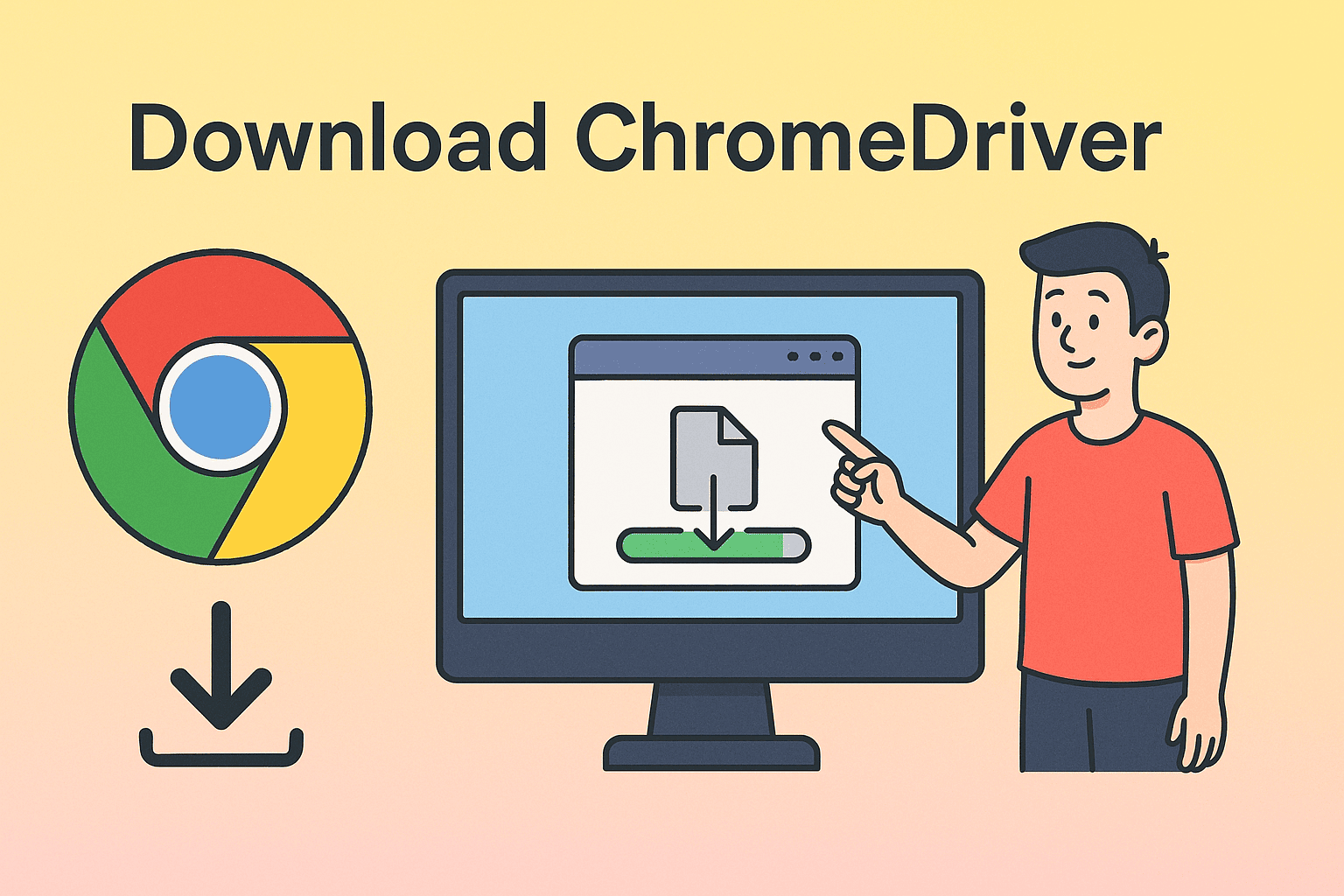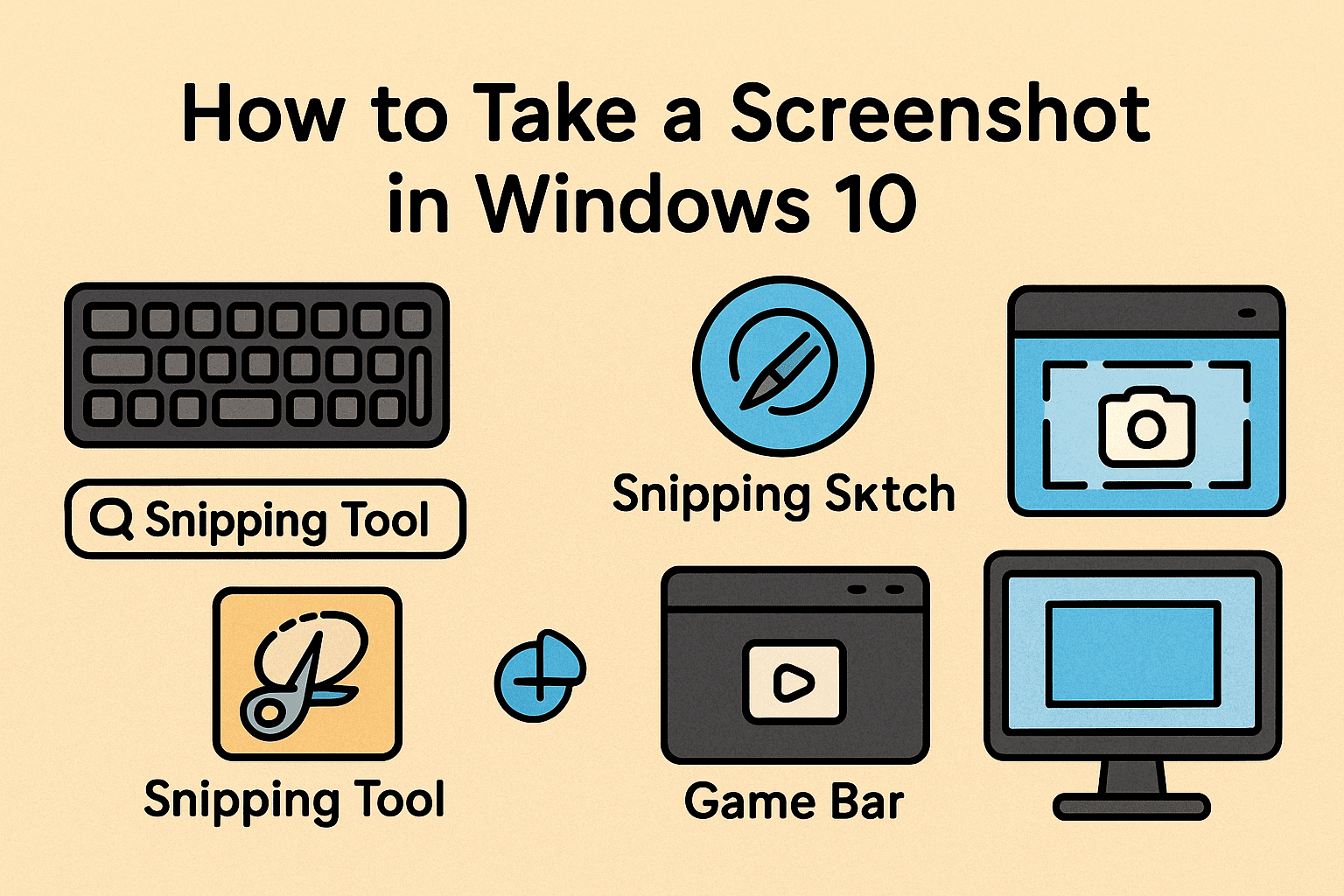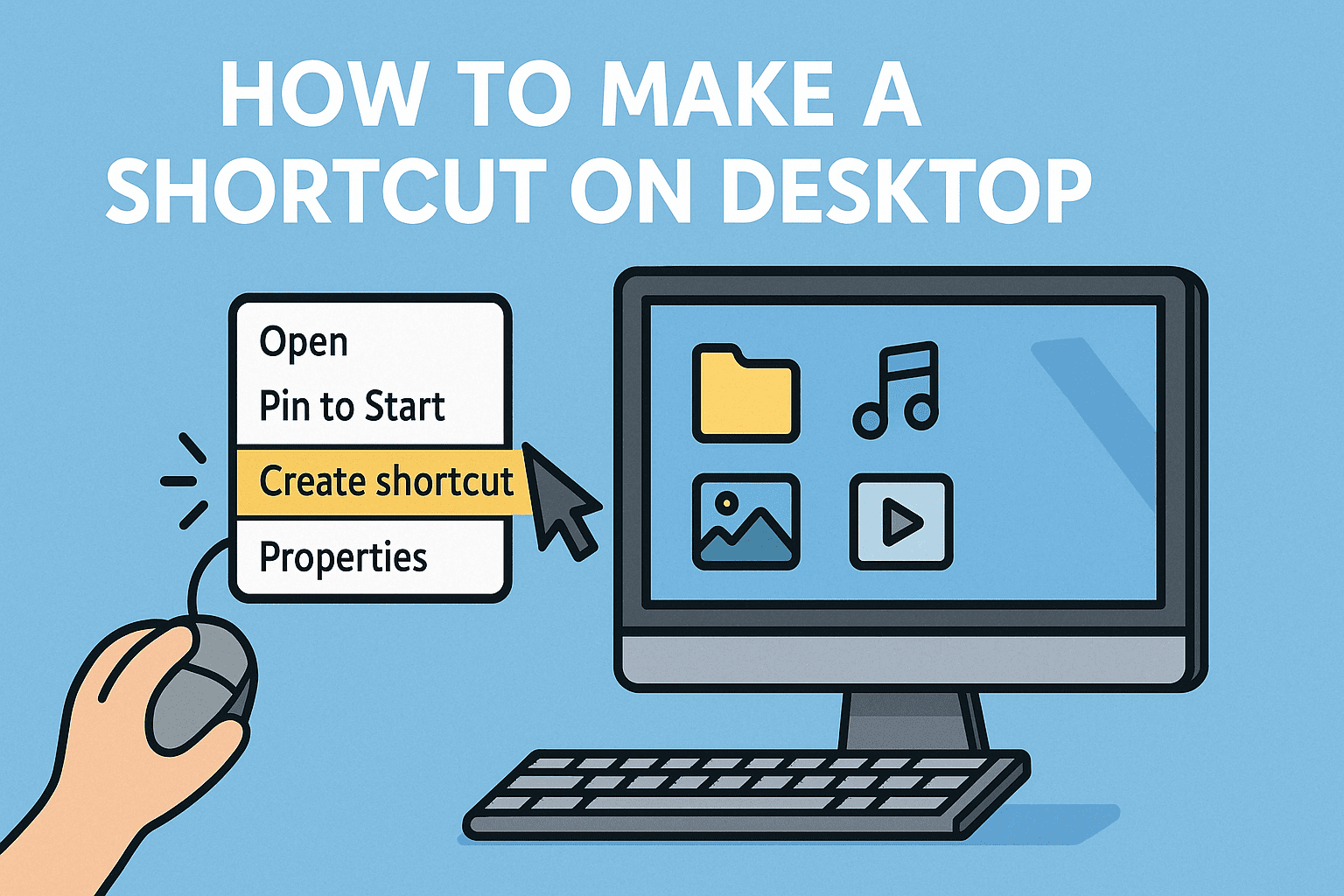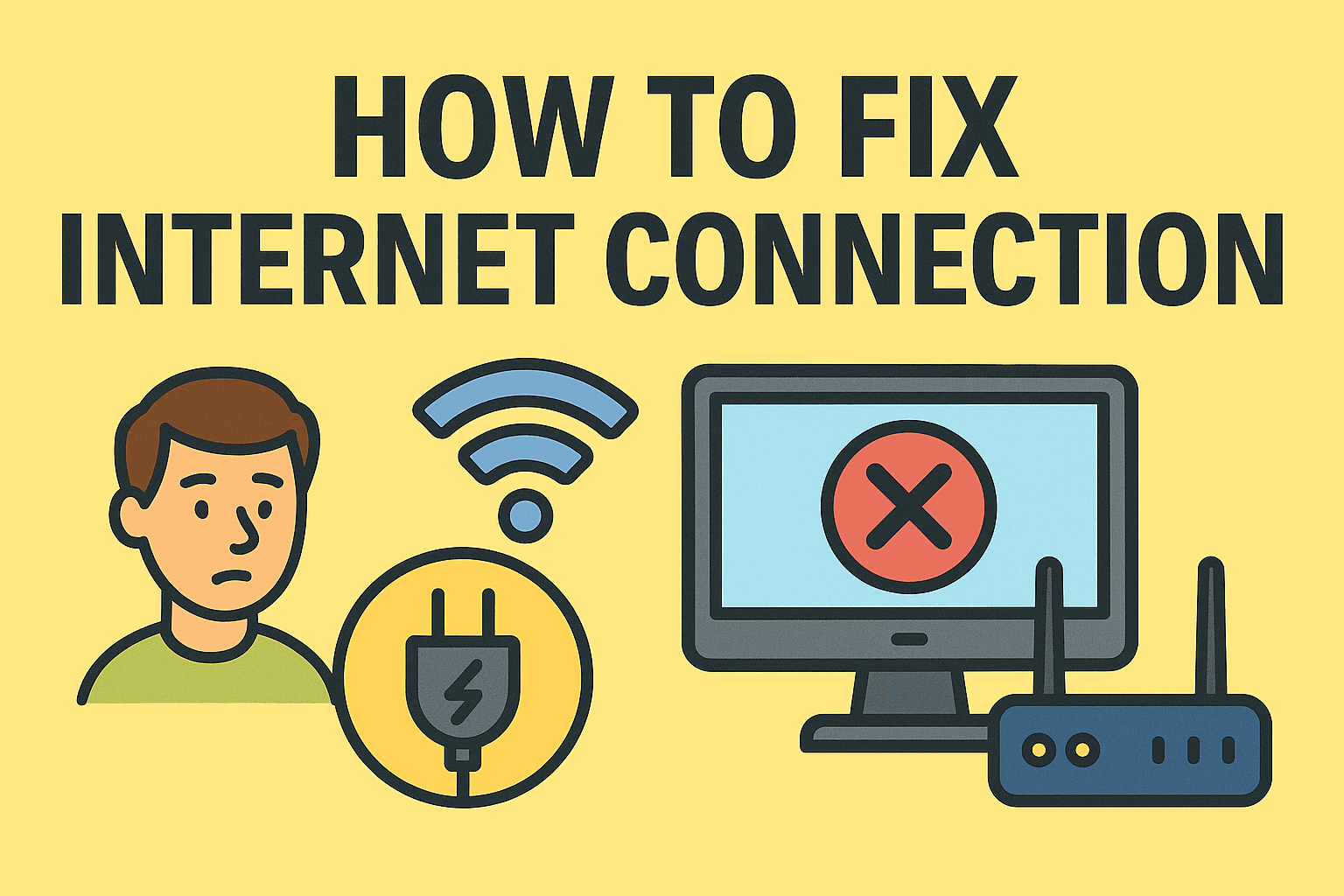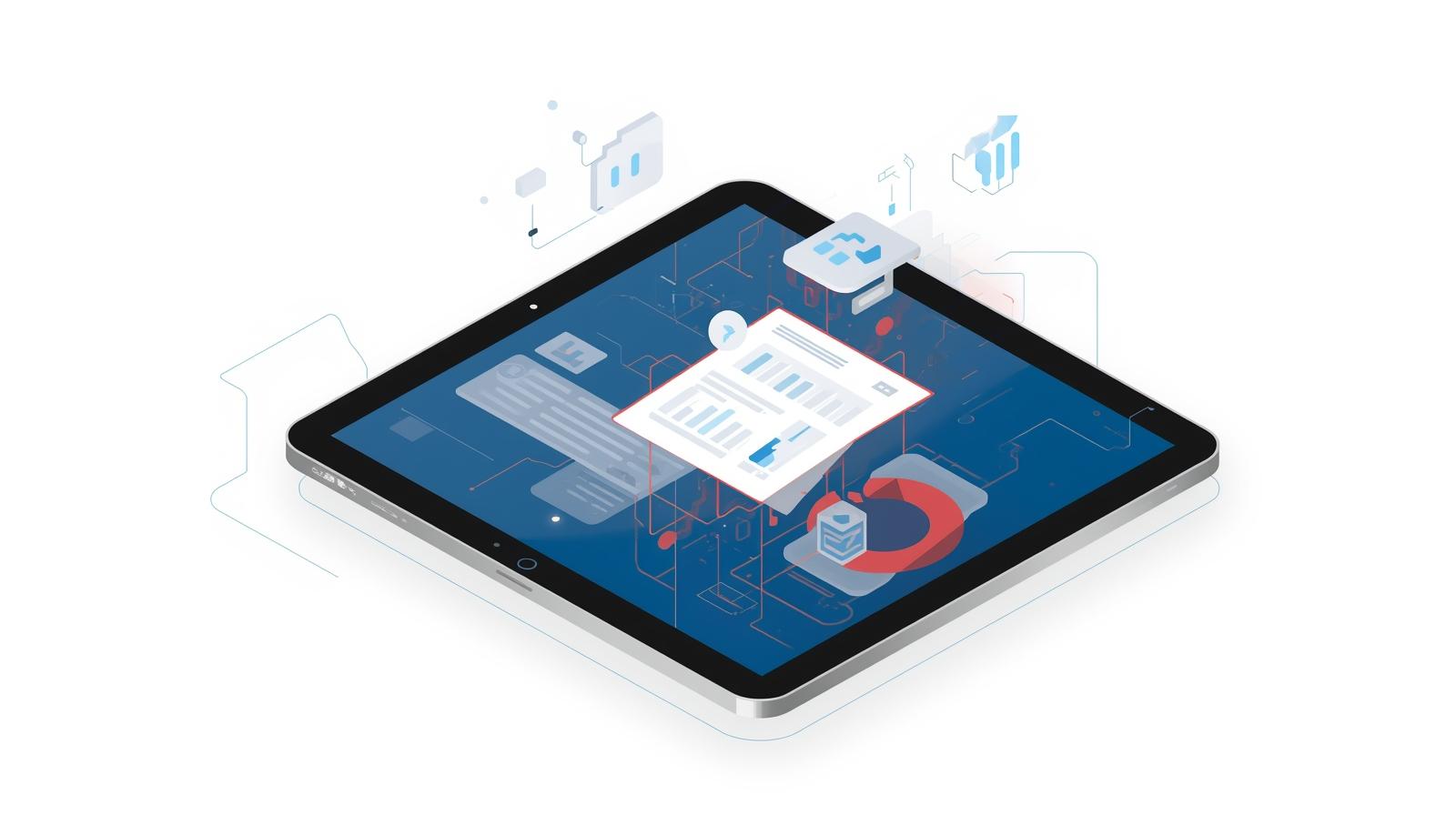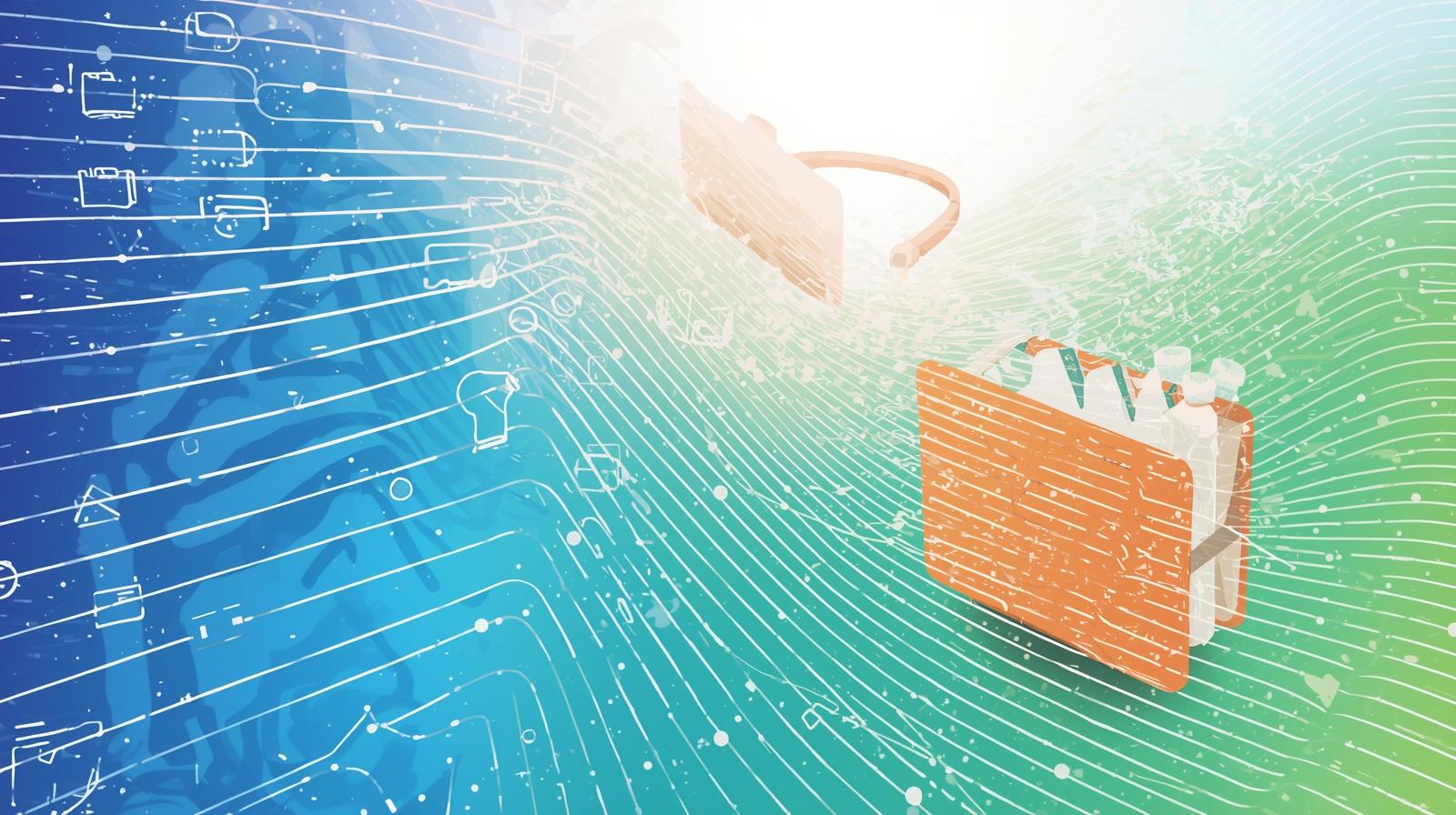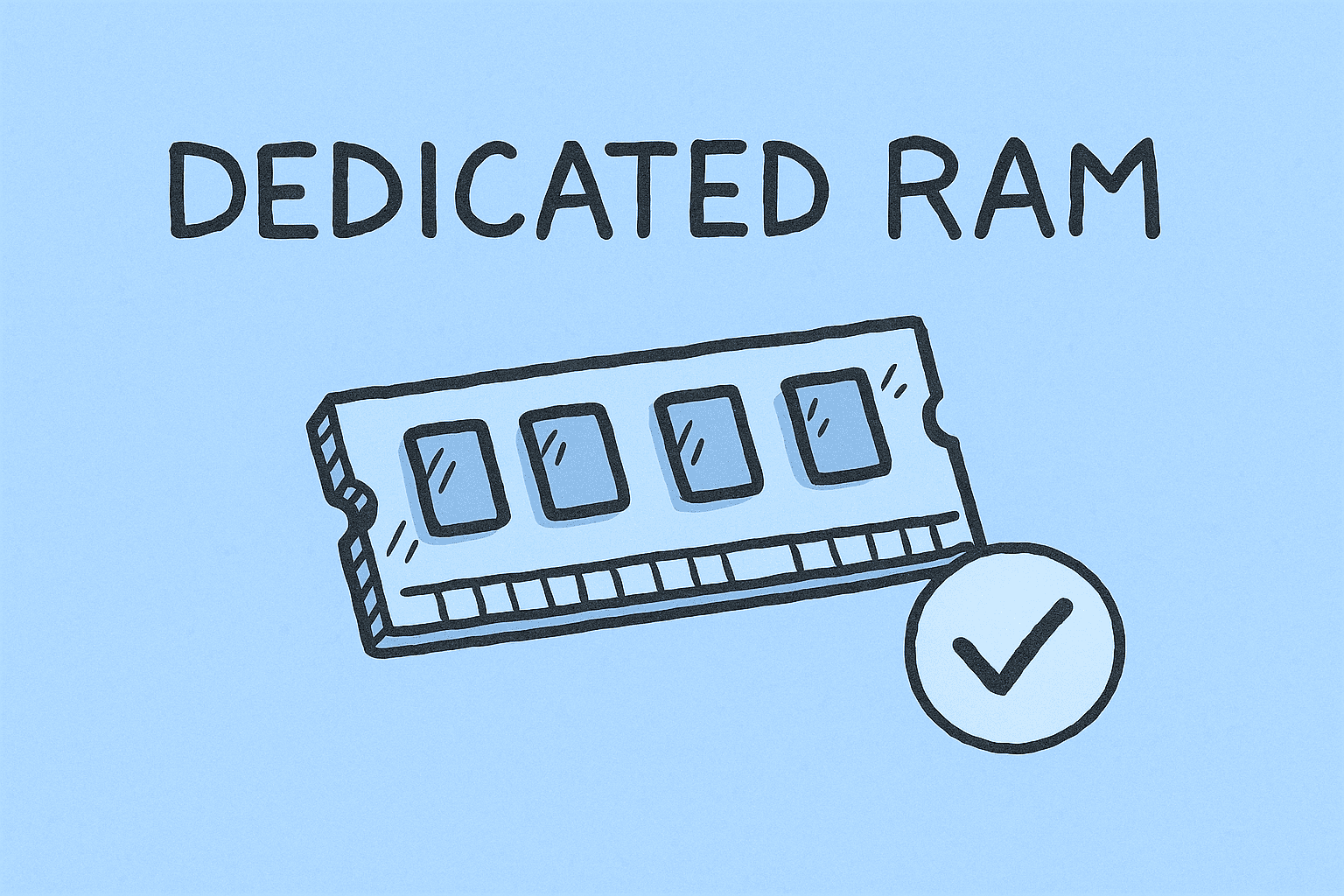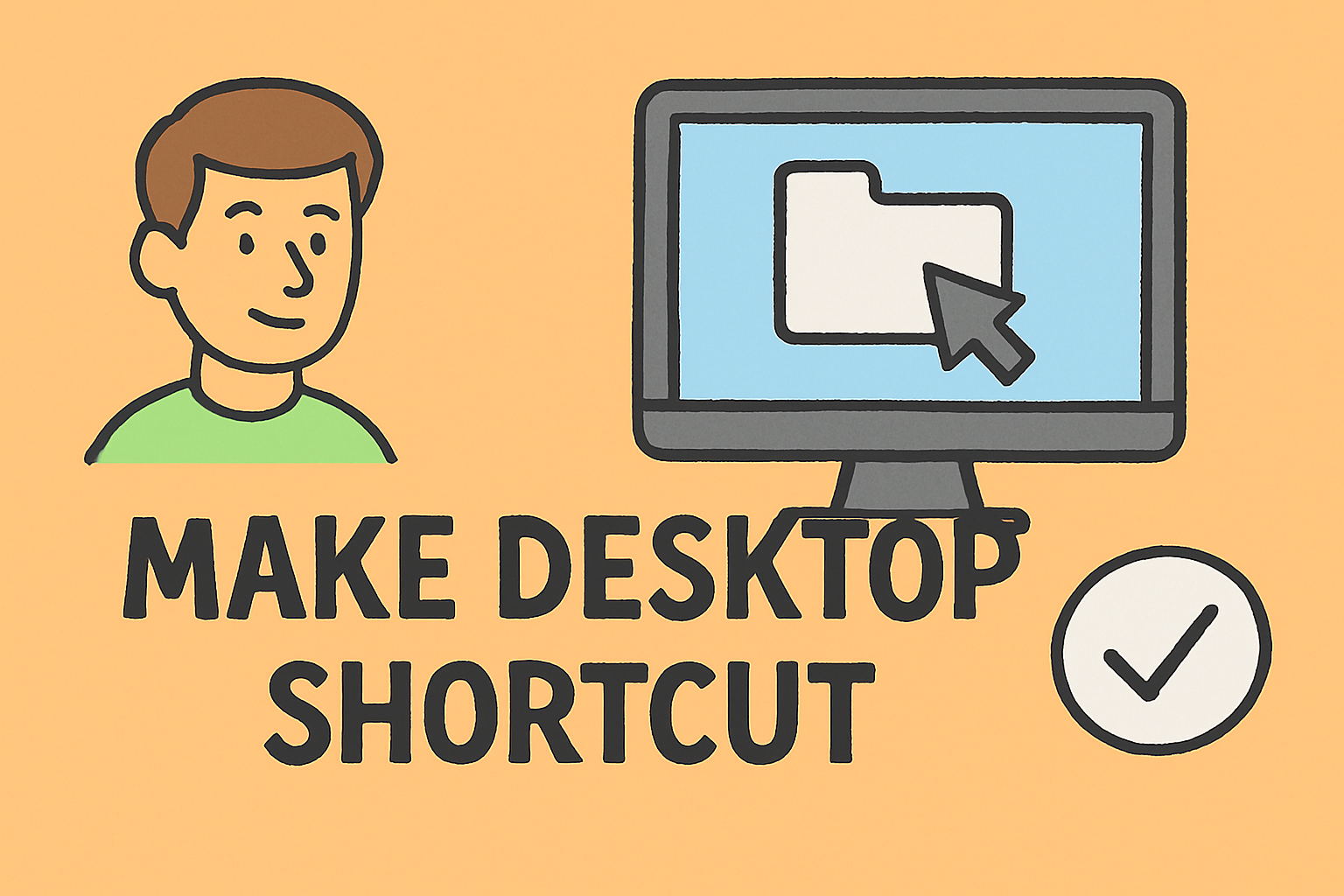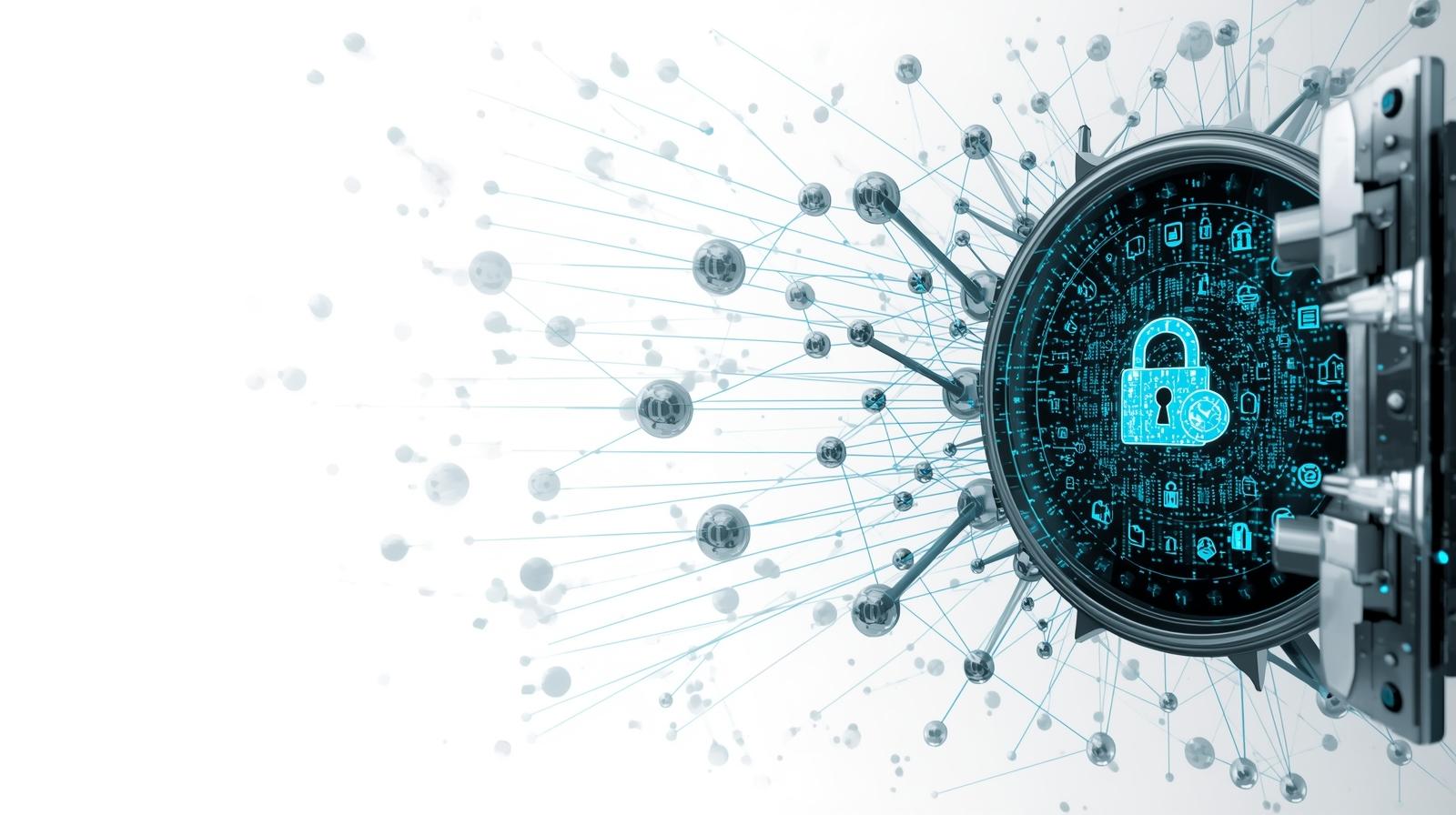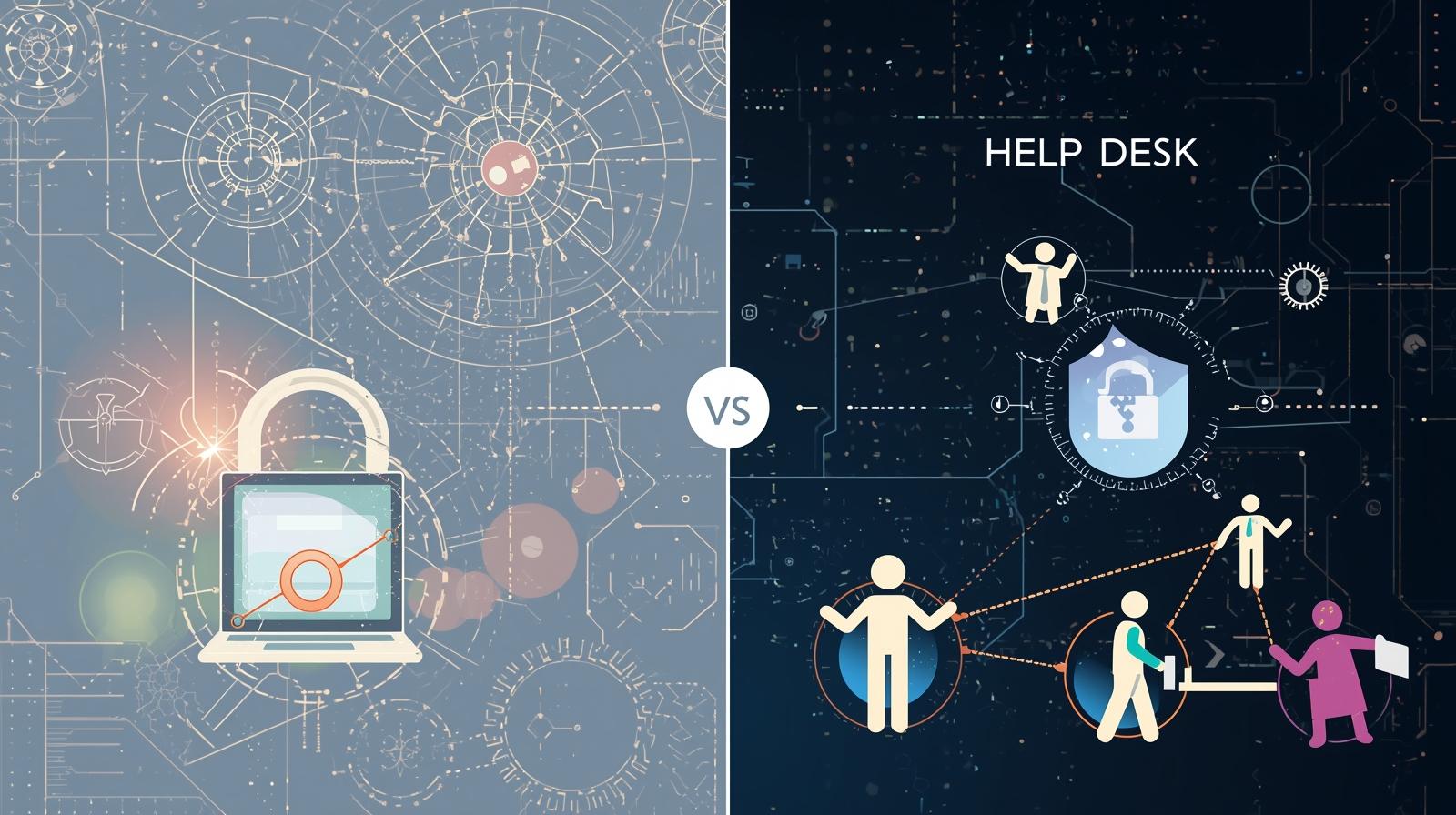Why You Might Need to Disable Antivirus Protection
Updated on July 9, 2025, by ITarian
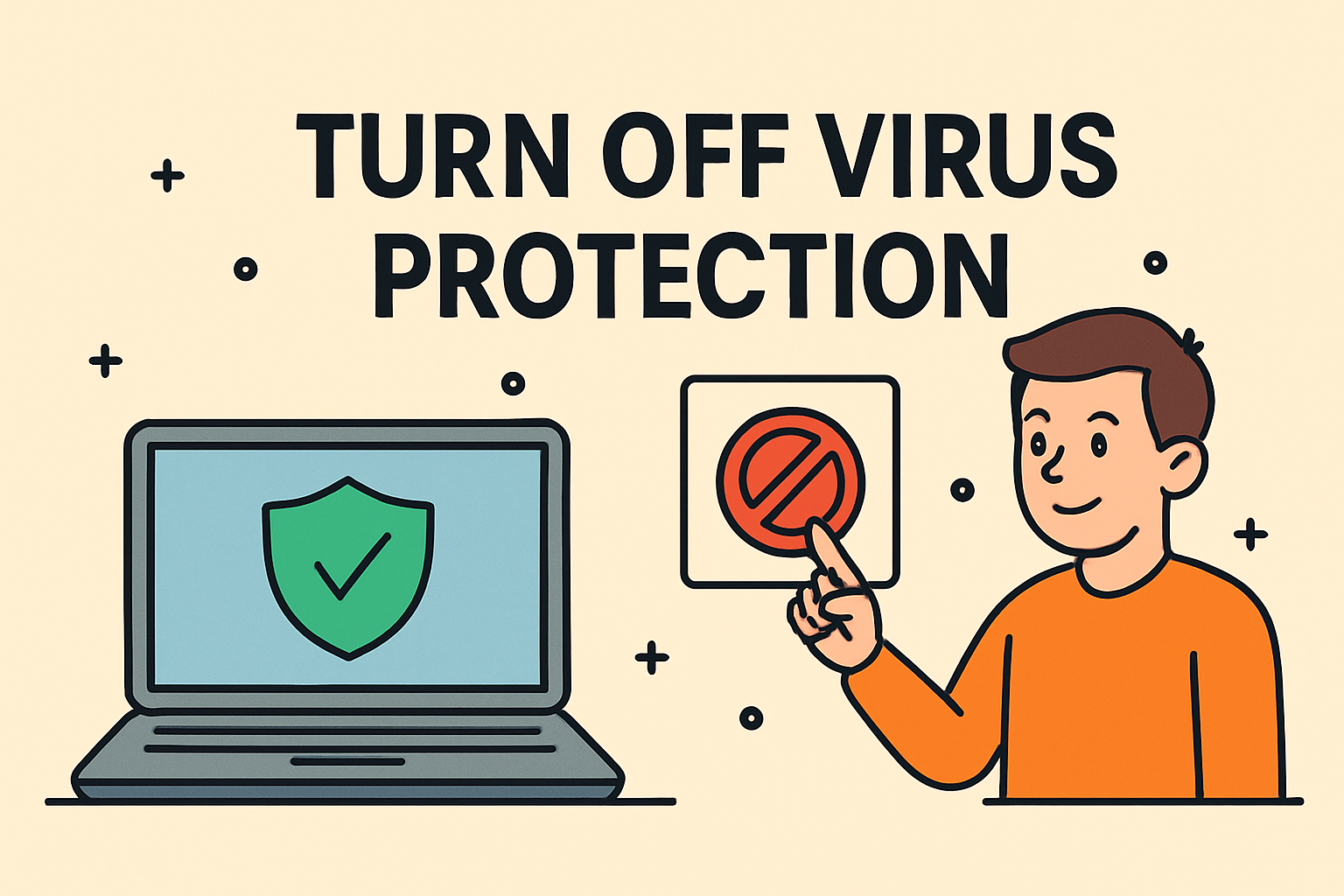
Ever needed to install software or troubleshoot a system, only to be blocked by your antivirus? Knowing how to turn off virus protection—even temporarily—can be useful for IT professionals, system administrators, and advanced users. But it must be done carefully.
Disabling antivirus protection, especially on Windows 11, can allow greater control over your environment—but it also increases exposure to threats if not handled properly. This guide walks you through how to safely disable Windows Defender antivirus, turn off real-time protection, and manage security without compromising system integrity.
While antivirus tools are crucial for endpoint security, there are valid scenarios where turning them off is justified:
- Installing unsigned or internal-use software
- Running performance or compatibility tests
- Managing developer tools or local virtual machines
- Troubleshooting interference caused by overzealous AV engines
- Resolving conflicts with firewalls or network monitoring tools
Still, disabling antivirus temporarily should always be done with care and only when necessary.
How to Turn Off Virus Protection in Windows 11
The built-in antivirus in Windows 11—Microsoft Defender Antivirus—includes real-time protection and behavior monitoring. Here’s how to disable it properly.
Step-by-Step: Disable Windows Defender Antivirus
- Click Start and open Settings
- Navigate to Privacy & Security > Windows Security
- Select Virus & threat protection
- Under Virus & threat protection settings, click Manage settings
- Toggle off the following options:
- Real-time protection
- Cloud-delivered protection
- Automatic sample submission
- Tamper Protection
This process will turn off real-time protection in Windows 11, though some settings may automatically re-enable upon restart or via group policy.
Temporarily Disabling Antivirus via Group Policy (Pro/Enterprise)
For enterprise or domain-joined systems, Windows Defender can be disabled using Group Policy Editor.
How to Disable Antivirus Temporarily Using GPE:
- Press Windows + R, type gpedit.msc, and press Enter
Navigate to:
nginx
CopyEdit
Computer Configuration > Administrative Templates > Windows Components > Microsoft Defender Antivirus
- Double-click Turn off Microsoft Defender Antivirus
- Set it to Enabled and click OK
- Restart your system to apply the change
🛡️ Note: Disabling antivirus this way should only be done in a secure, isolated environment or during approved testing phases.
How to Disable Third-Party Antivirus Software
If you’re using a third-party antivirus (like McAfee, Norton, or Kaspersky), the process differs slightly:
General Steps:
- Locate the antivirus icon in the system tray
- Right-click and select Disable, Pause protection, or a similar option
- Choose the duration: 15 mins, until restart, or manually re-enable later
- Confirm when prompted with a security warning
Each antivirus brand has its own UI, but most allow temporary deactivation from the main dashboard.
Is It Safe to Turn Off Virus Protection?
It depends.
Turning off antivirus protection—even for a few minutes—does increase risk, especially if you’re online or working with unknown files. However, if you’re:
- In a secure, offline environment
- Working with trusted internal tools
- Following best practices (like backups and limited user privileges)
…it can be done safely for troubleshooting or admin purposes.
🔐 Pro Tip: Always re-enable antivirus once the task is complete.
Best Practices When Disabling Antivirus
- ✅ Work in offline mode when antivirus is off
- ✅ Only disable antivirus if you have admin rights
- ✅ Monitor system logs for unusual behavior during the window
- ✅ Turn protection back on immediately after use
- ✅ Communicate with your IT/security team if in a corporate environment
Alternative: Use Exclusions Instead of Disabling Antivirus
Rather than disabling protection entirely, consider setting file or folder exclusions for tools causing false positives.
To add exclusions in Windows:
- Go to Virus & threat protection settings
- Scroll to Exclusions and click Add or remove exclusions
- Choose File, Folder, or Process
- Add the trusted file or tool
This allows smoother operation without turning off your antivirus engine.
Frequently Asked Questions (FAQ)
1. Will turning off antivirus harm my computer?
Not immediately—but it leaves your system vulnerable to malware if you download or run untrusted files while unprotected.
2. How long can I safely keep antivirus turned off?
Only as long as necessary. Re-enable it as soon as your task is complete.
3. Does Windows automatically turn virus protection back on?
Yes. Microsoft Defender will often re-enable real-time protection after a reboot unless explicitly disabled via Group Policy.
4. Can I turn off antivirus without admin rights?
No. Modifying virus protection requires administrative privileges on most systems.
5. Why is antivirus blocking safe software?
Heuristic or behavior-based engines sometimes flag unknown or unsigned apps. Use exclusions for known, trusted tools.
Final Thoughts
Knowing how to turn off virus protection—whether to troubleshoot an issue or install a trusted tool—is a valuable skill for IT professionals and power users. But it must be handled responsibly. Antivirus is your first line of defense, and turning it off without understanding the risks can do more harm than good.
If you’re working in a managed environment, coordinate with your security team. If you’re a solo admin or founder, always ensure you have backups, logs, and alerts in place.
👉 Want to manage endpoint security, antivirus, and system settings from a single dashboard?
Automate protection, configure exclusions, and monitor compliance—without manual toggling.