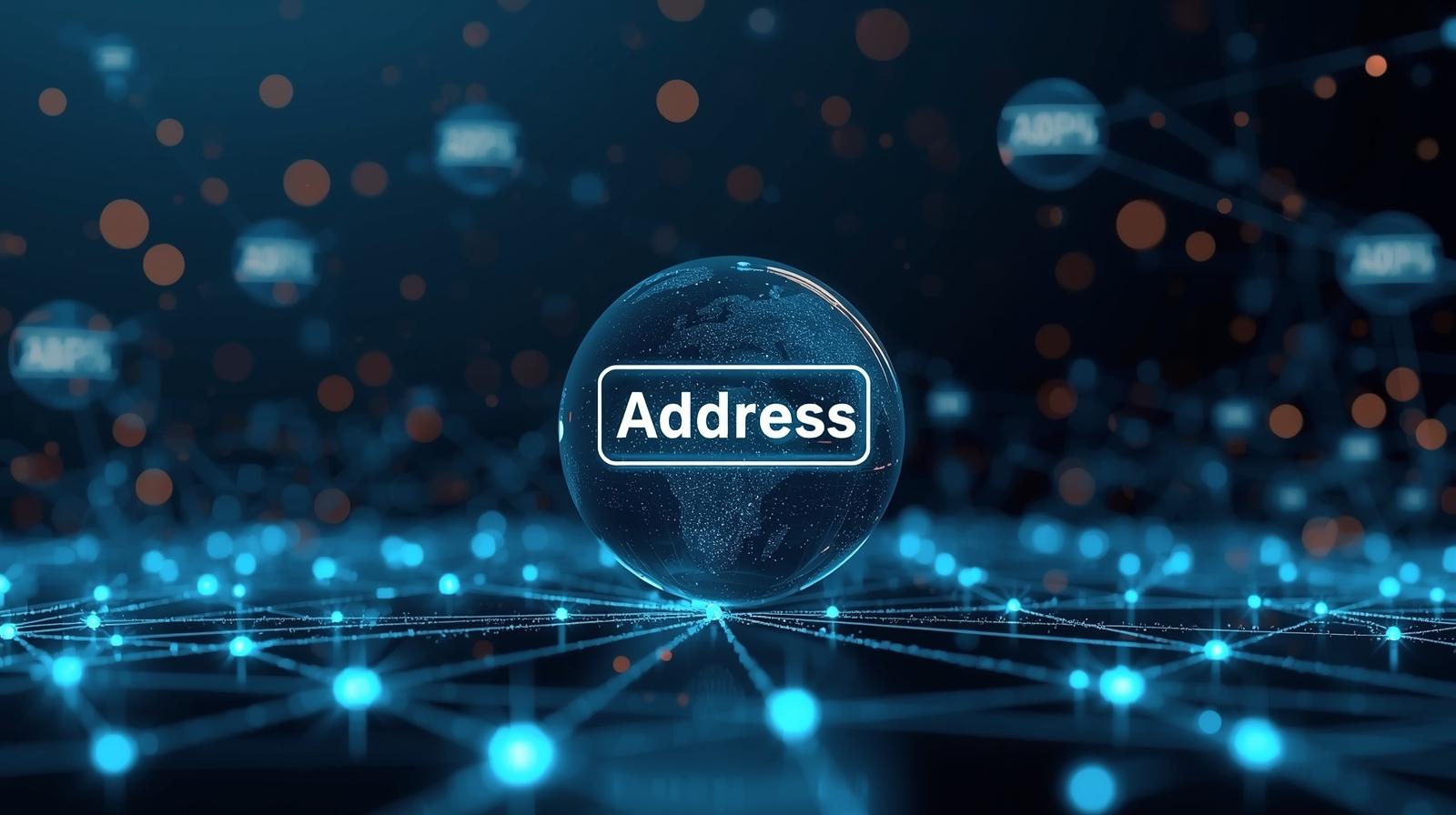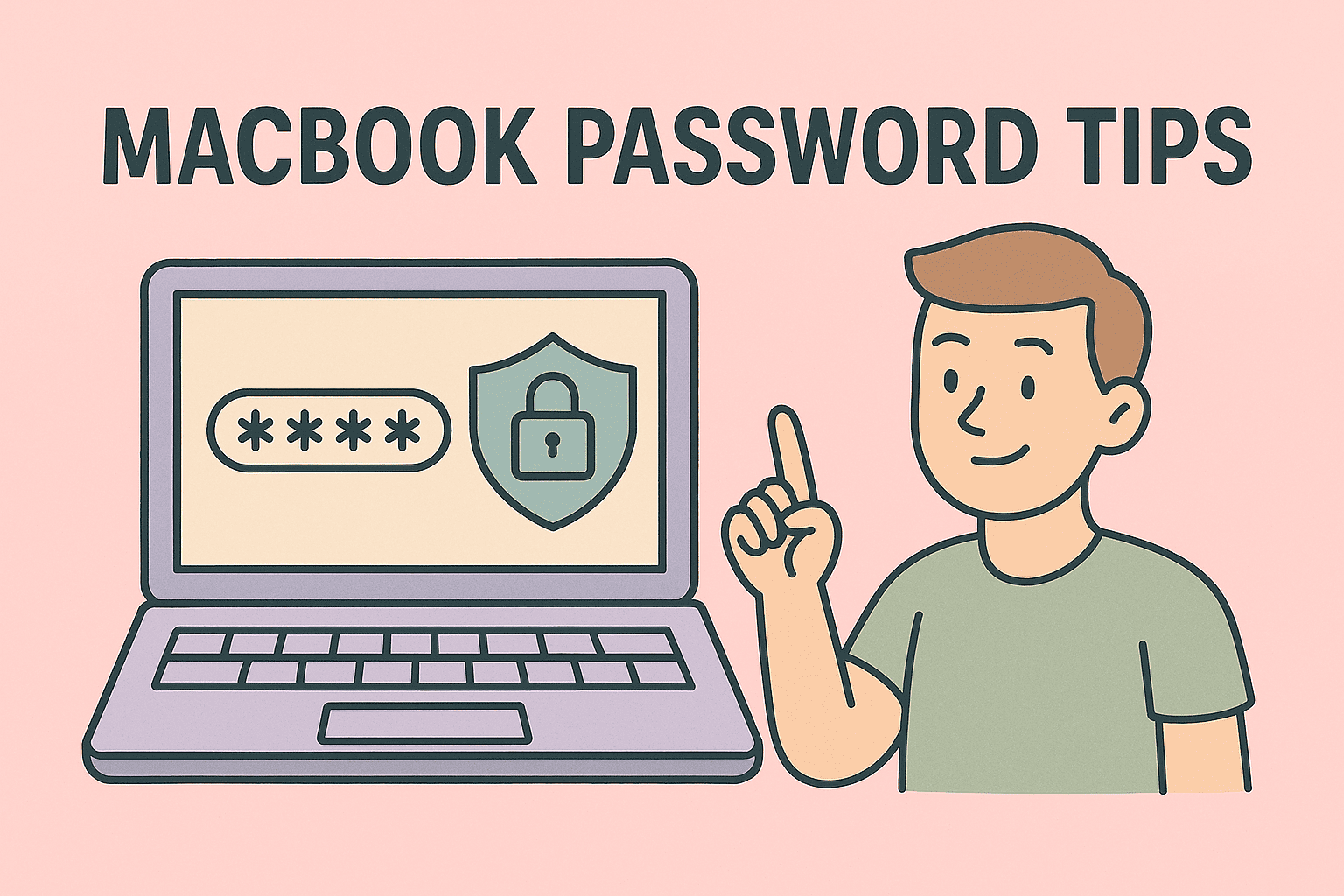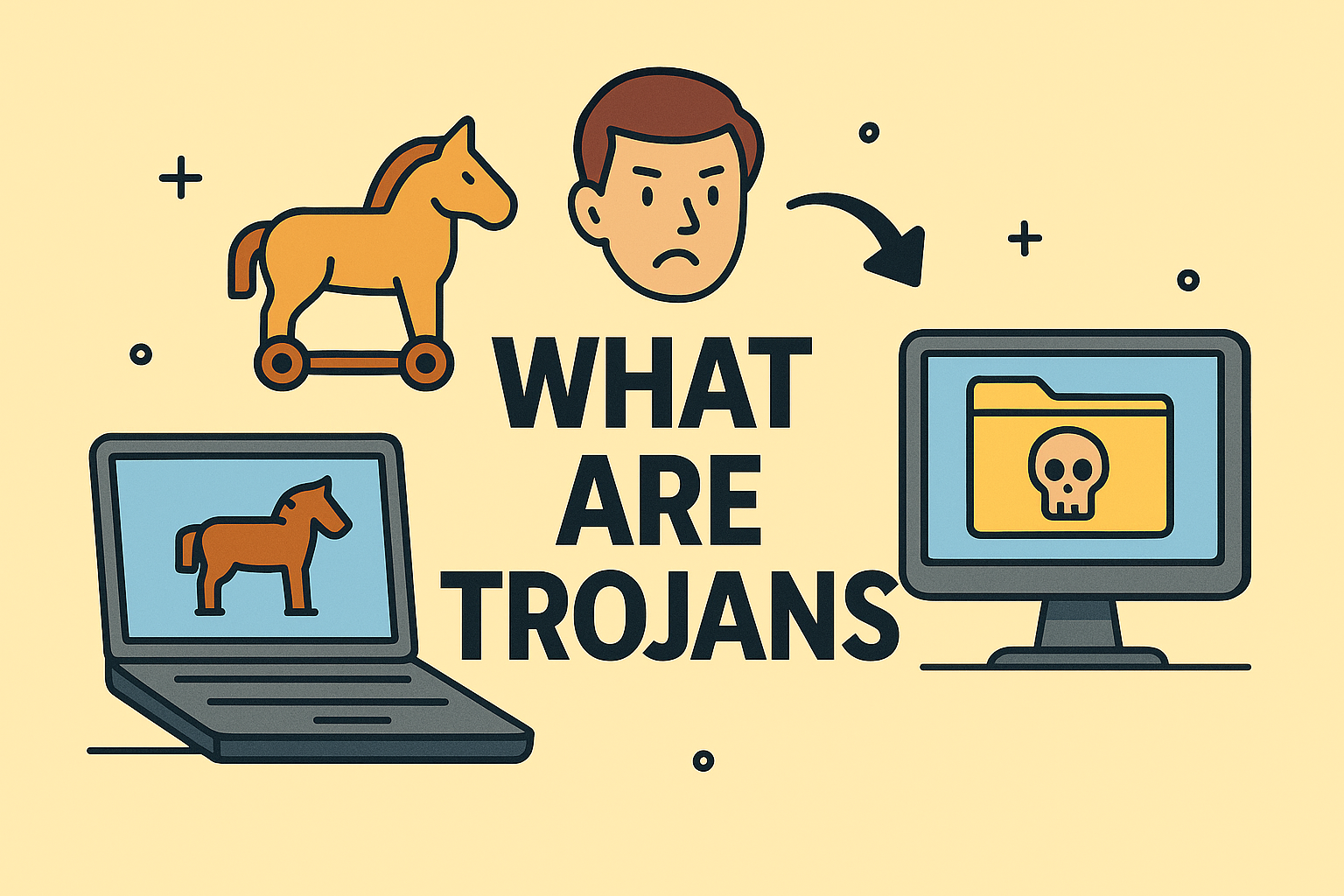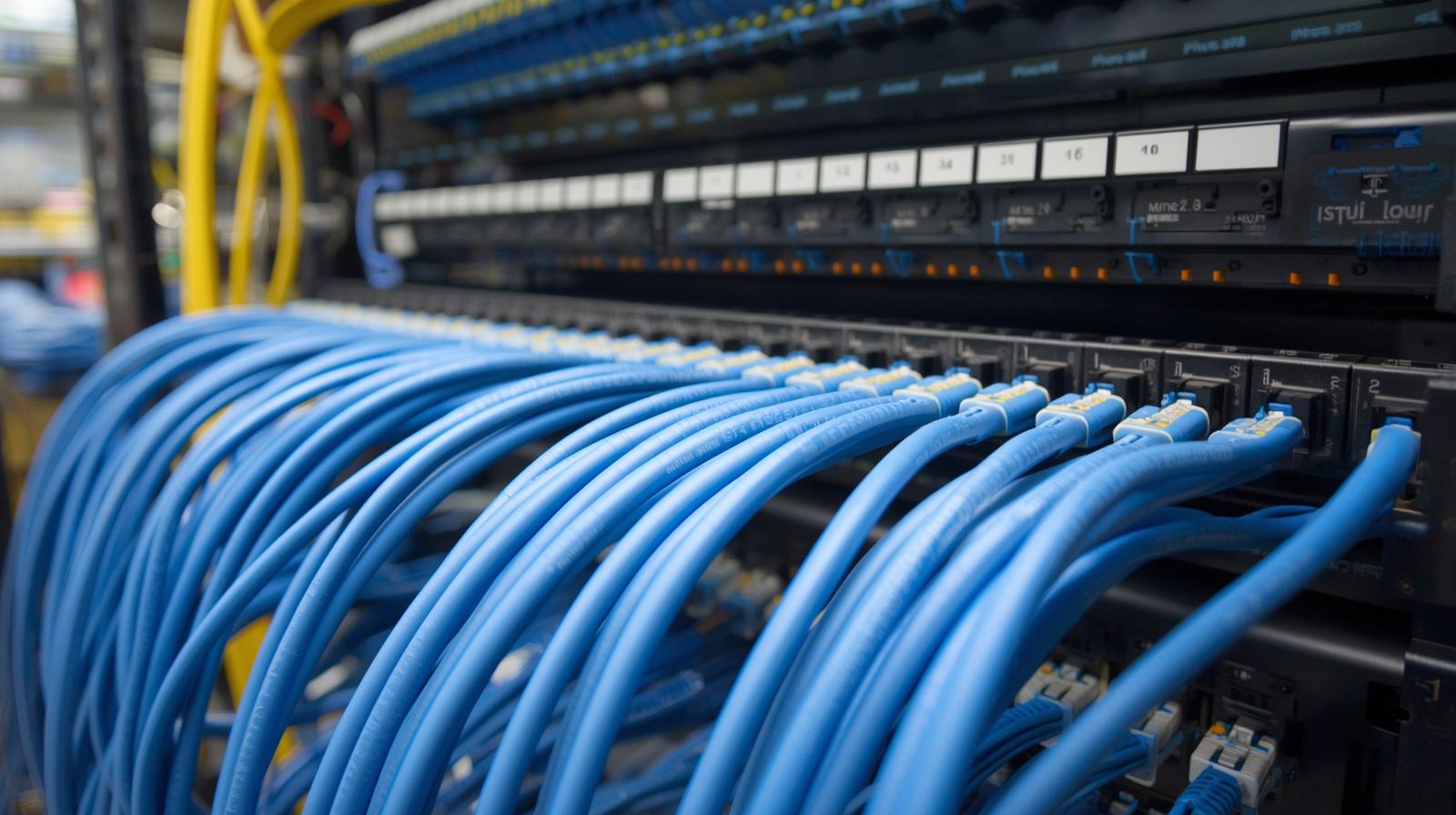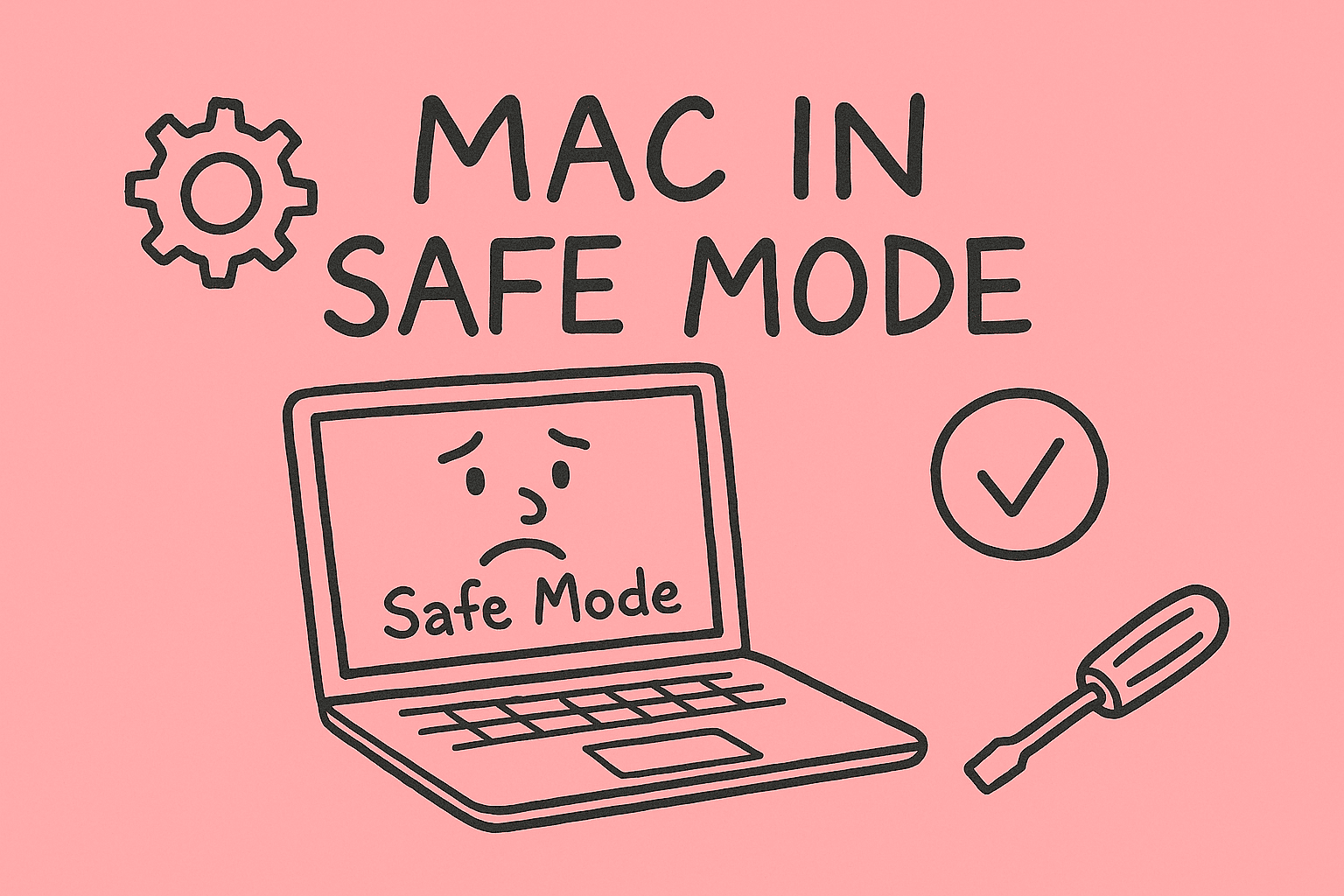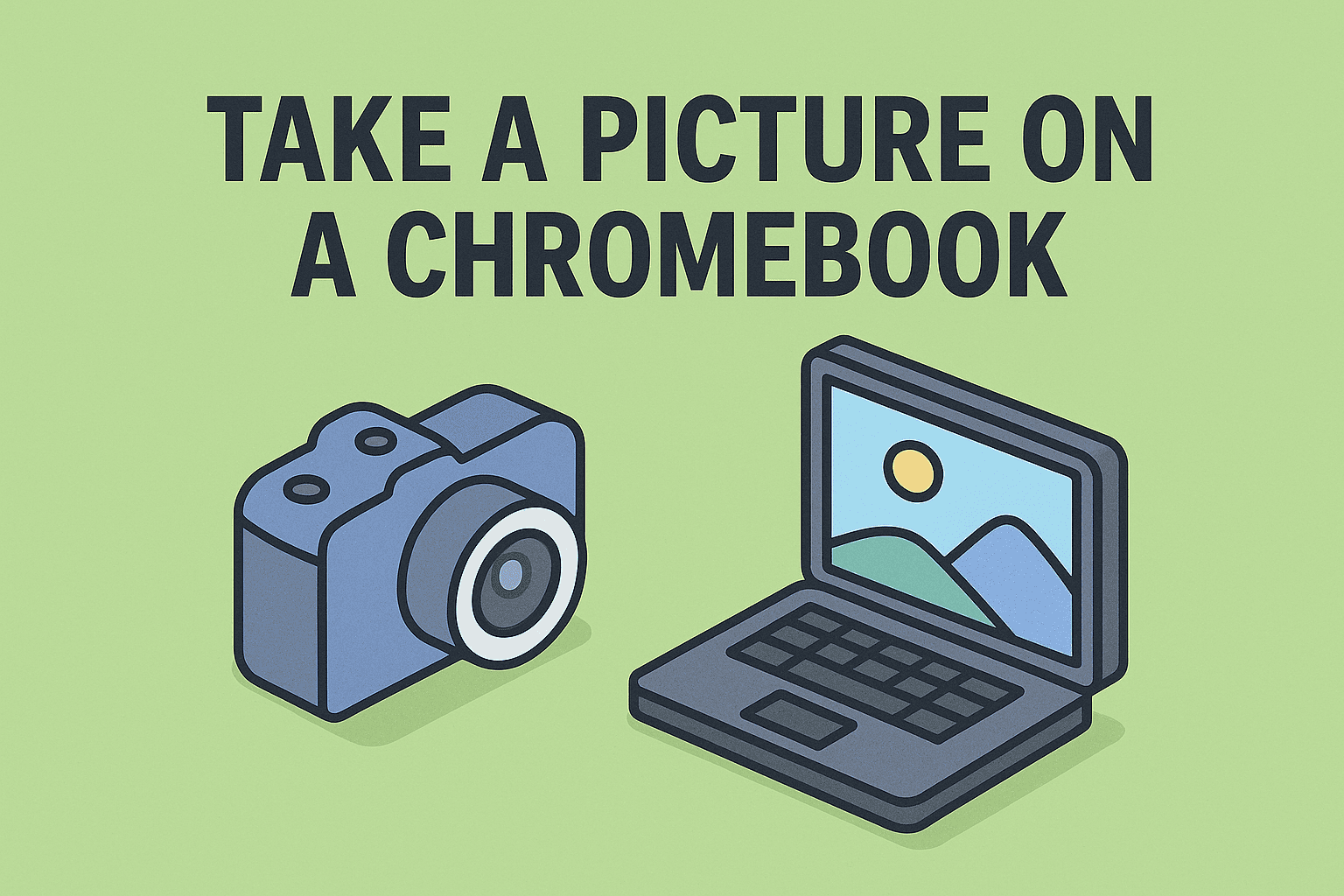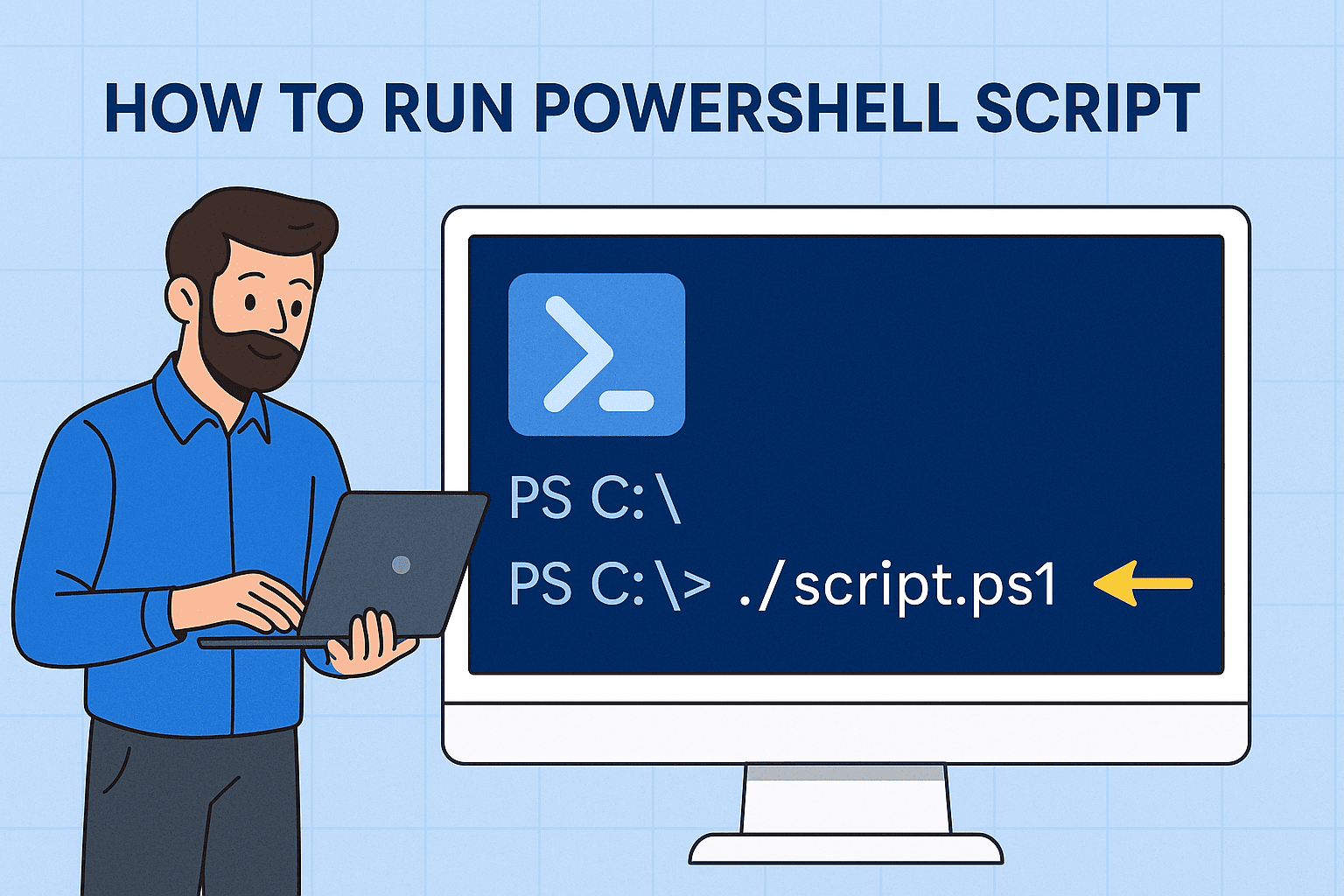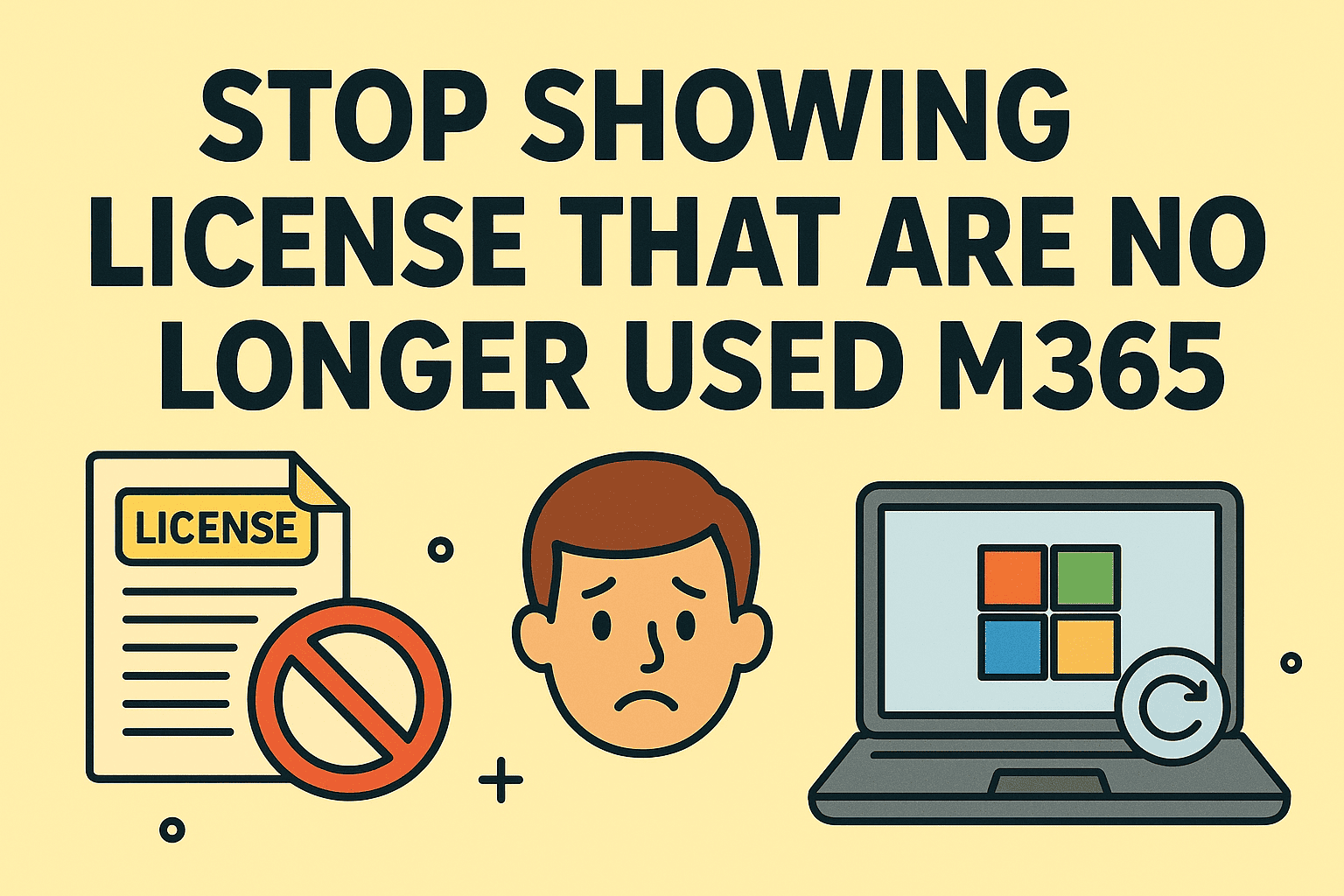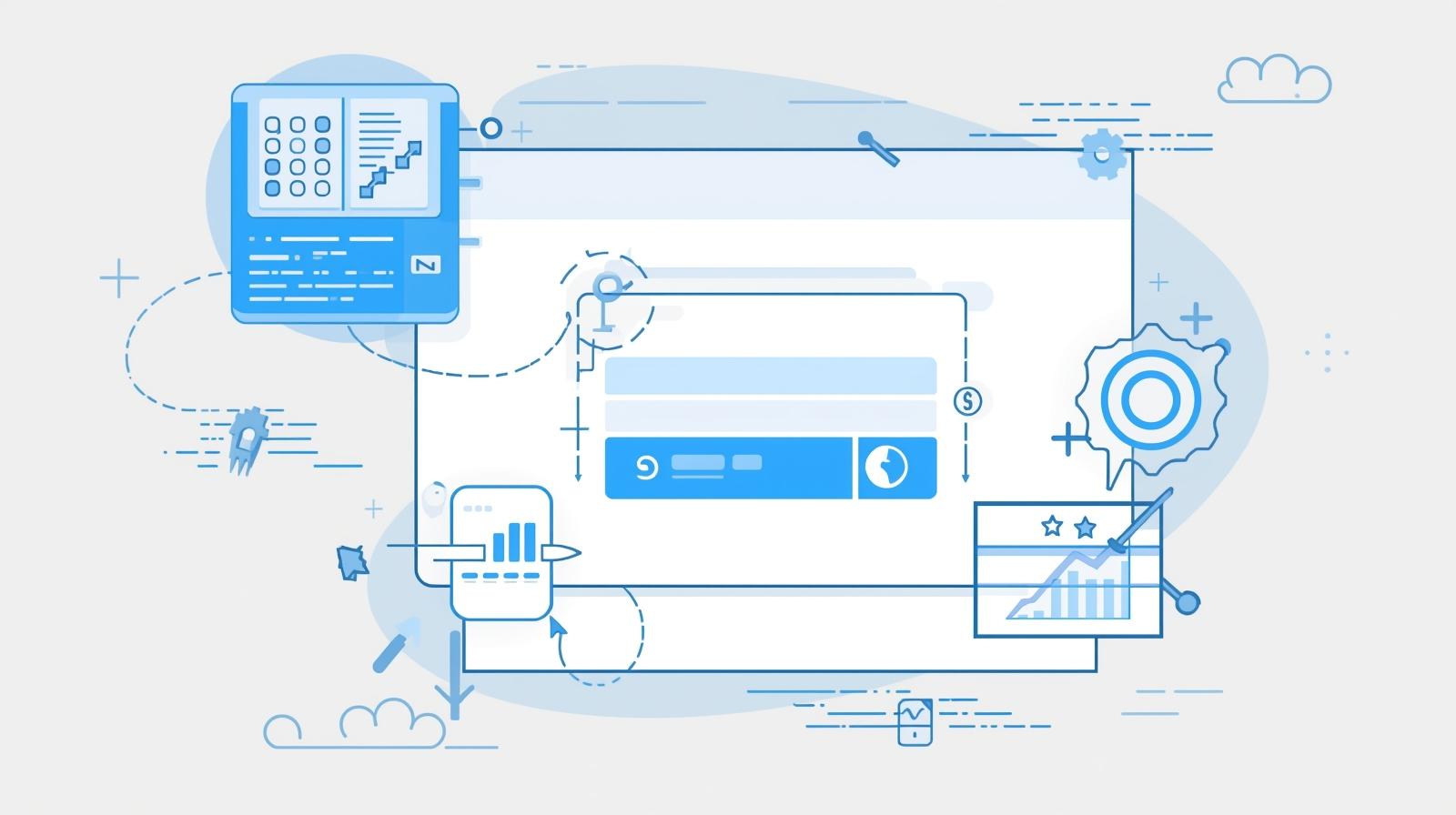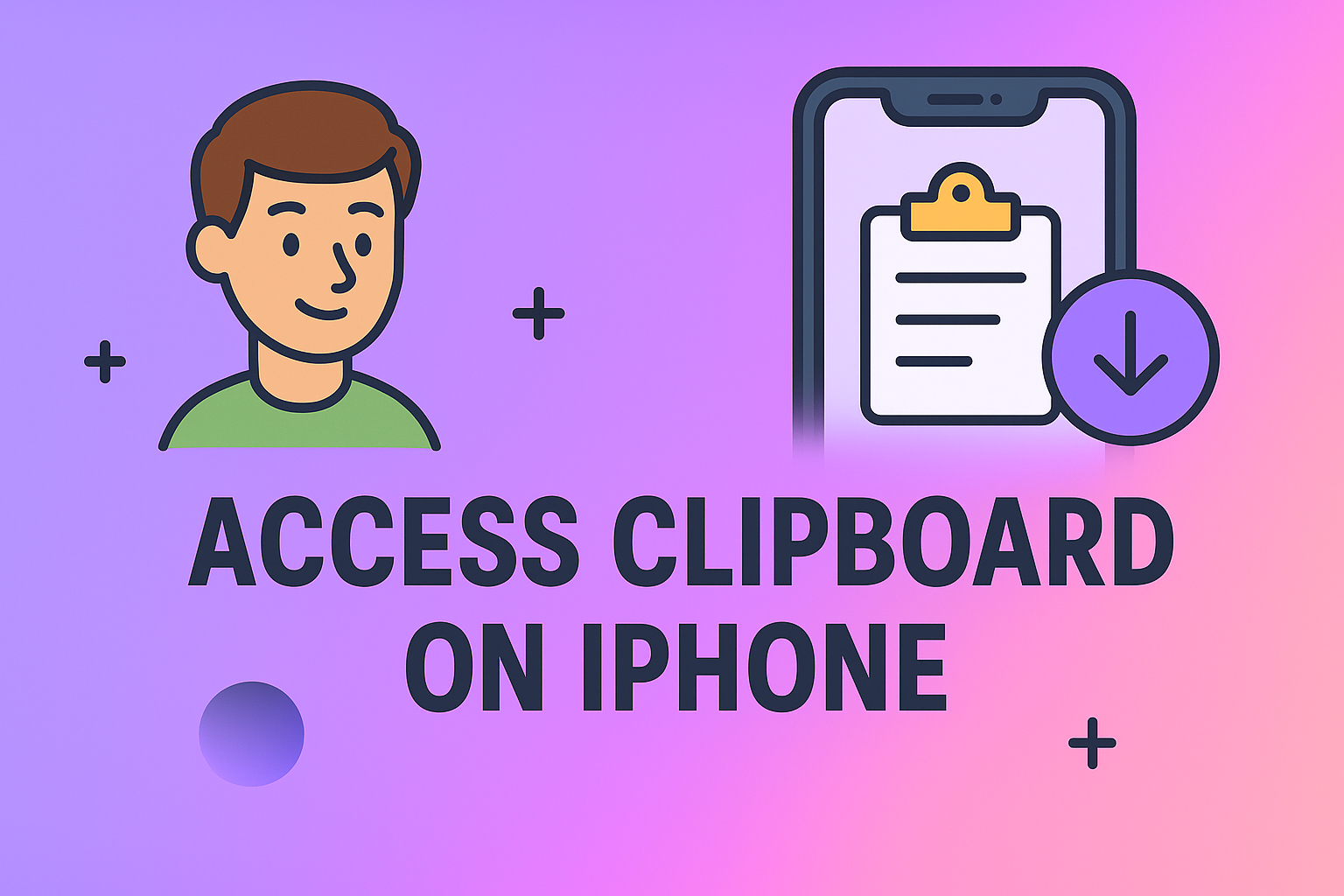Want Smoother Performance? Here’s How to Turn Off Hardware Acceleration
Updated on July 16, 2025, by ITarian
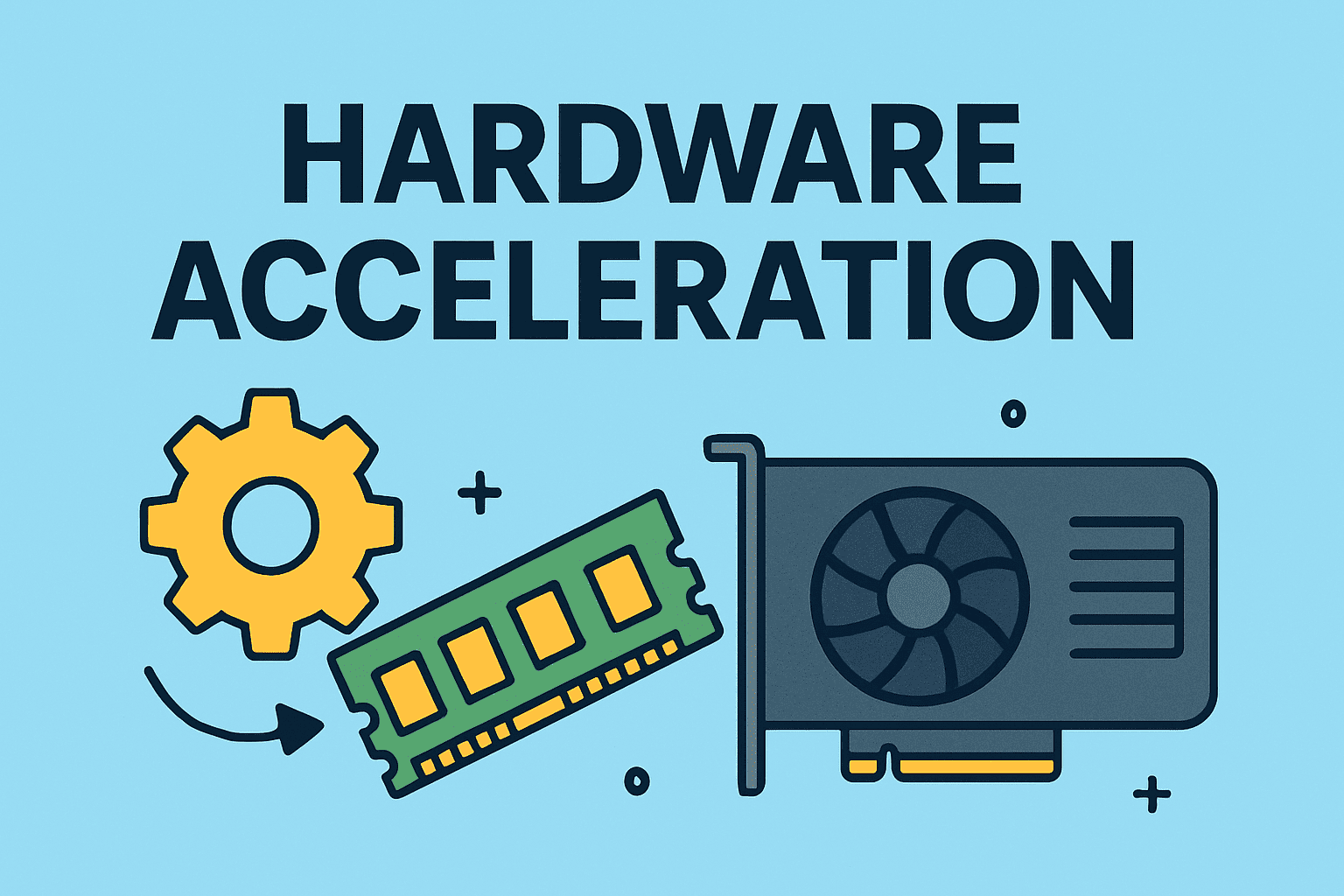
Is your browser freezing, or are applications acting up after updates? Many IT managers, cybersecurity professionals, and business leaders often find themselves troubleshooting performance glitches caused by hardware acceleration. That’s why learning how to turn off hardware acceleration can be a game-changer for smoother workflows and better device control.
This guide covers exactly how to disable hardware acceleration across systems like Windows 10/11, browsers like Chrome, and even gaming environments. You’ll learn when it makes sense to turn it off, and how to avoid unnecessary hardware stress.
What Is Hardware Acceleration?
Before jumping into the steps, let’s understand what hardware acceleration actually means.
Hardware acceleration refers to the process where your device offloads certain tasks—like graphics rendering—from the CPU to other hardware components like the GPU (Graphics Processing Unit). This is designed to improve performance, but sometimes it backfires:
- Apps may freeze or crash
- Increased GPU usage causes overheating
- Display flickering and performance inconsistencies
In these cases, knowing how to disable GPU hardware acceleration becomes essential.
When Should You Turn Off Hardware Acceleration?
Here are common scenarios when disabling it is beneficial:
- Frequent app or browser crashes
- Screen tearing during video playback
- Reduced battery life on laptops
- System lag during video conferencing
- Compatibility issues with older hardware
✅ Pro Tip: Disabling hardware acceleration can improve stability but may slightly reduce visual performance in graphics-heavy apps.
How to Turn Off Hardware Acceleration on Windows 10/11
For professionals managing systems on Windows platforms, here’s how to disable hardware acceleration Windows 10/11 step by step:
📌 Windows Settings:
- Right-click on your desktop and select Display settings.
- Scroll down to Advanced display settings → Display adapter properties.
- Go to the Troubleshoot tab → Click Change settings.
- Move the Hardware acceleration slider to None → Click OK.
Note: On newer Windows builds, you may need to disable hardware acceleration within individual apps like browsers or software settings.
How to Turn Off Hardware Acceleration in Chrome
Browsers are notorious for high resource consumption. Here’s how to turn off hardware acceleration Chrome for better performance:
✅ Chrome Browser:
- Open Chrome → Click the three-dot menu in the top-right corner.
- Navigate to Settings > System.
- Toggle off “Use hardware acceleration when available”.
- Restart Chrome for changes to take effect.
This helps fix:
- Laggy scrolling
- Video playback issues
- Random tab freezing
How to Disable GPU Hardware Acceleration in Games
If you’re managing gaming setups or high-performance workstations, learning how to disable GPU hardware acceleration can prevent overheating and improve stability in some games.
🎮 Example for Steam Games:
- Open Steam → Go to Settings > Interface.
- Uncheck Enable GPU accelerated rendering.
- Restart Steam.
🎮 Example for Discord:
- Open Discord Settings > Appearance.
- Toggle off Hardware Acceleration.
- Restart Discord.
Always test performance after disabling to balance between stability and graphics performance.
Pros and Cons of Disabling Hardware Acceleration
| Pros | Cons |
| Smoother experience on old devices | Lower graphical performance |
| Reduced crashes in browsers | May impact video quality |
| Lower GPU overheating | Slower animations or UI lag |
| Better stability for remote work | Minimal differences in modern devices |
FAQs: How to Turn Off Hardware Acceleration
Q1: Does disabling hardware acceleration make my computer slower?
Not necessarily. It may slow down graphics but can increase stability and reduce crashes.
Q2: Is it safe to turn off hardware acceleration?
Yes, it’s perfectly safe and reversible. You can re-enable it anytime if needed.
Q3: Will games run smoother after disabling GPU acceleration?
If your system struggles with overheating or driver issues, yes. Otherwise, it may slightly lower FPS.
Q4: How do I know if hardware acceleration is causing issues?
Signs include browser freezing, screen flickering, or high GPU temperatures without running games.
Q5: Can I disable hardware acceleration in specific apps only?
Yes, most apps like Chrome, Discord, and Office allow toggling hardware acceleration individually.
Conclusion: When Control Matters, Turning Off Hardware Acceleration Helps
Now you know exactly how to turn off hardware acceleration on different platforms. Whether it’s fixing browser glitches, troubleshooting Windows lag, or improving workplace stability, disabling hardware acceleration can optimize your experience.
✔️ Key Takeaway: Try disabling hardware acceleration selectively. It’s a simple fix that can resolve multiple performance issues across devices without needing hardware upgrades.
Ready to Take Full Control of Your Systems?
For streamlined endpoint management, resource optimization, and cybersecurity tools, get started today.