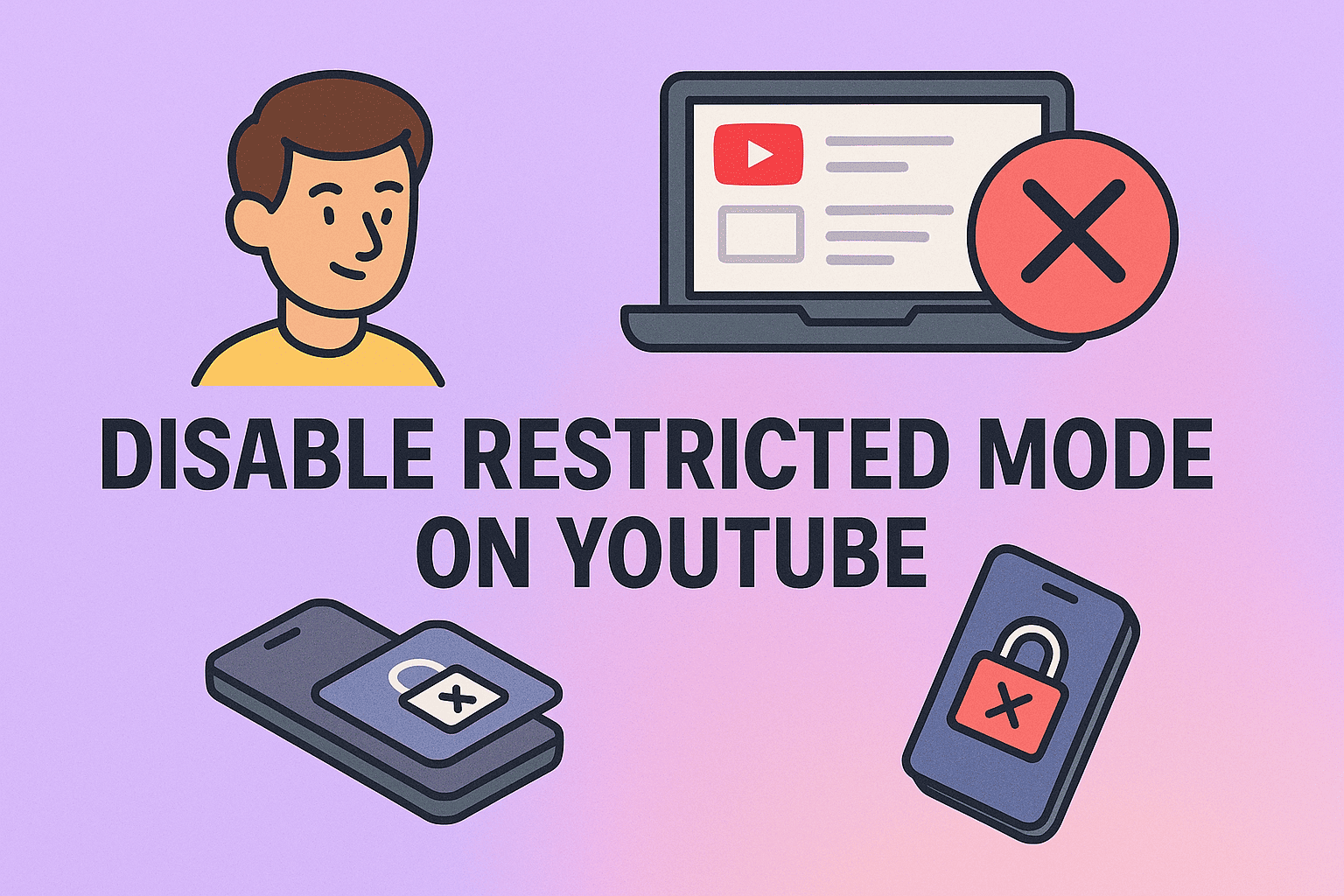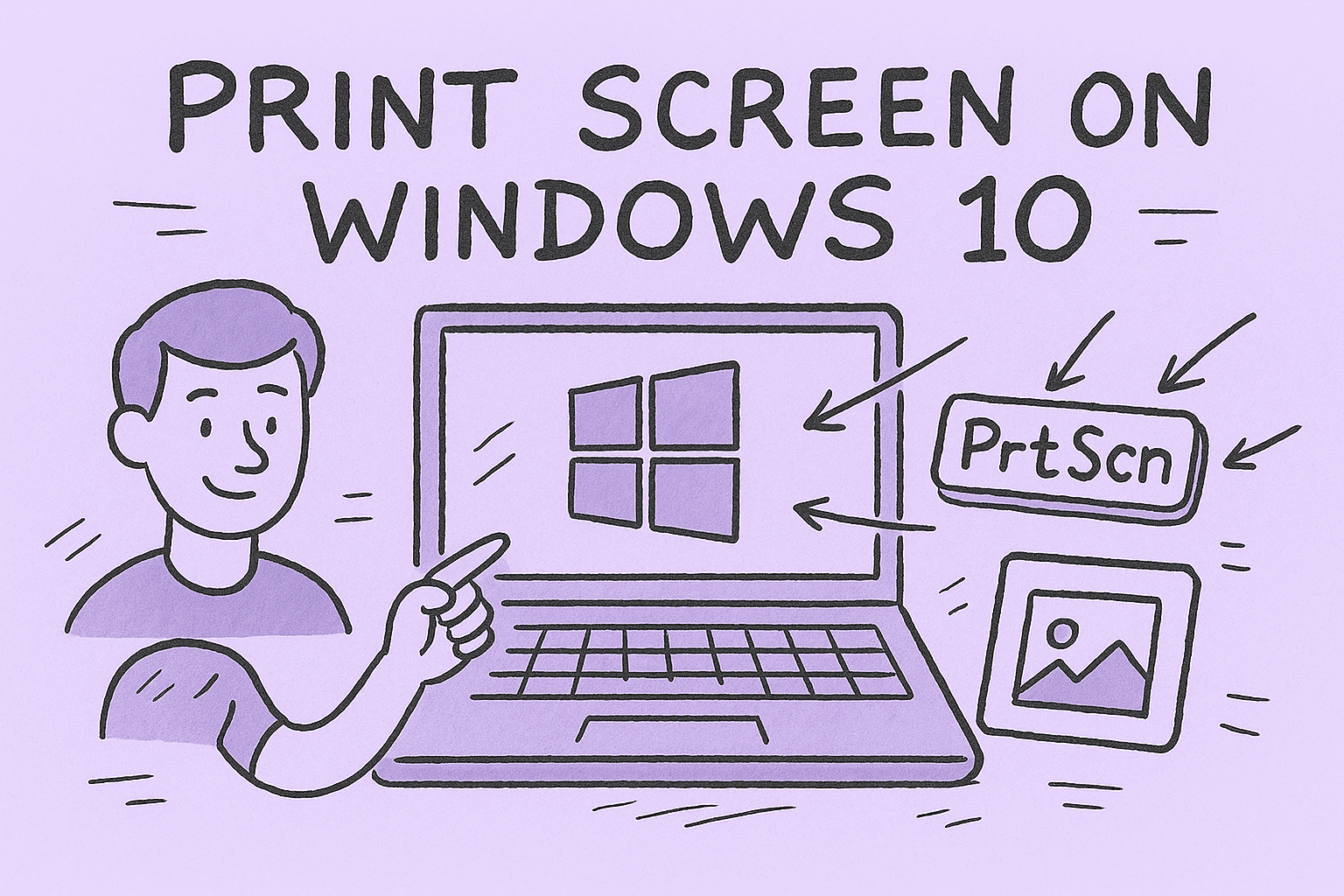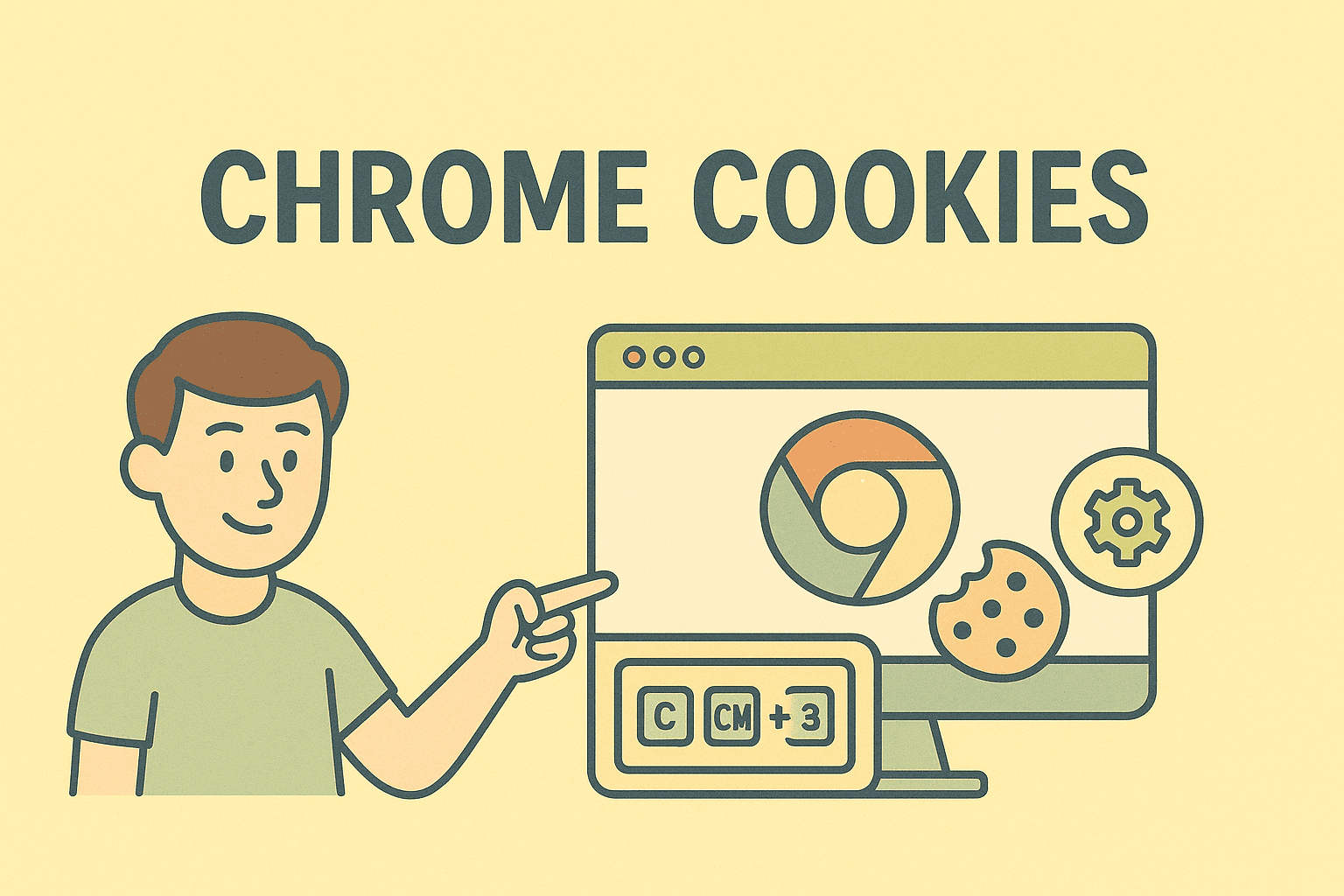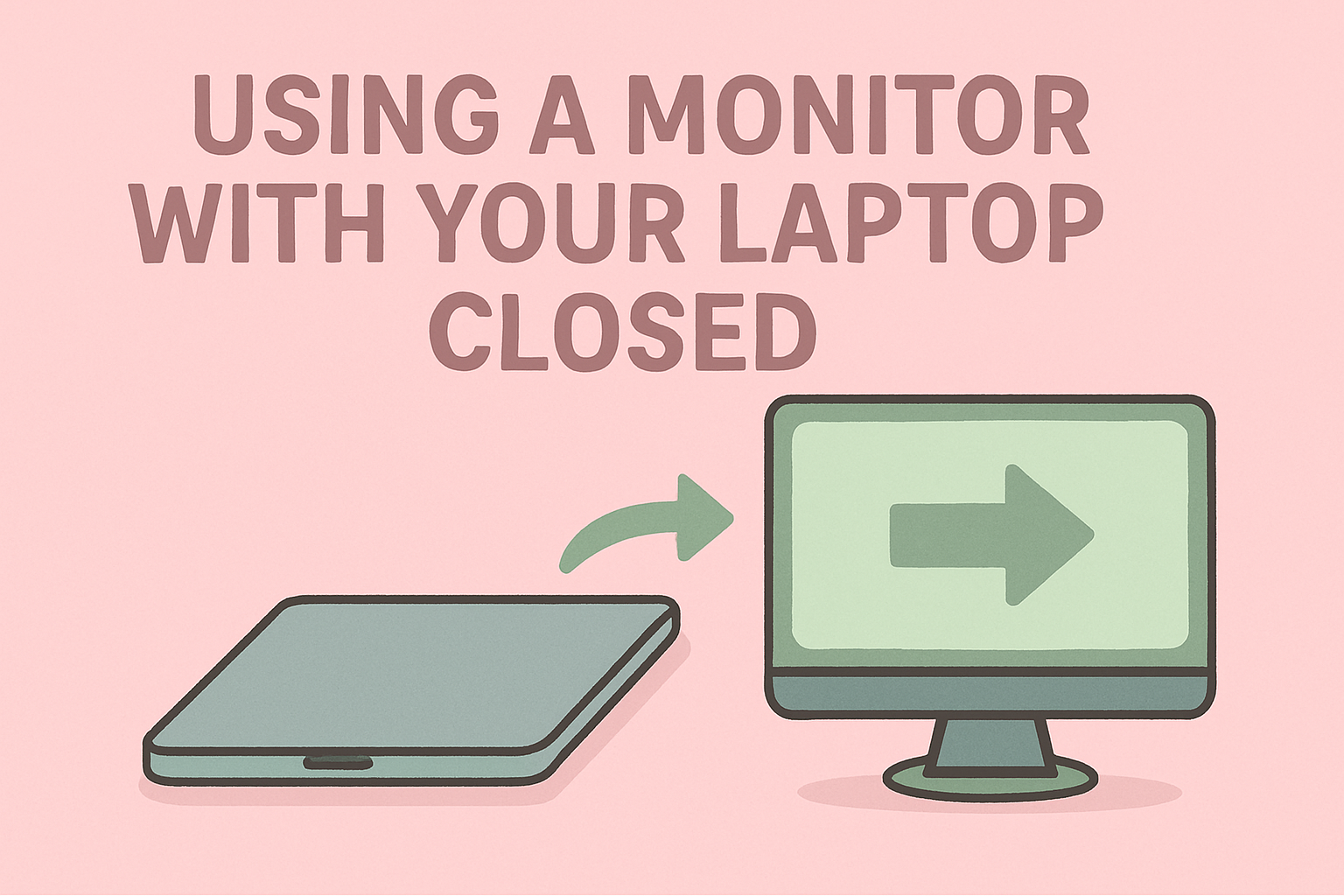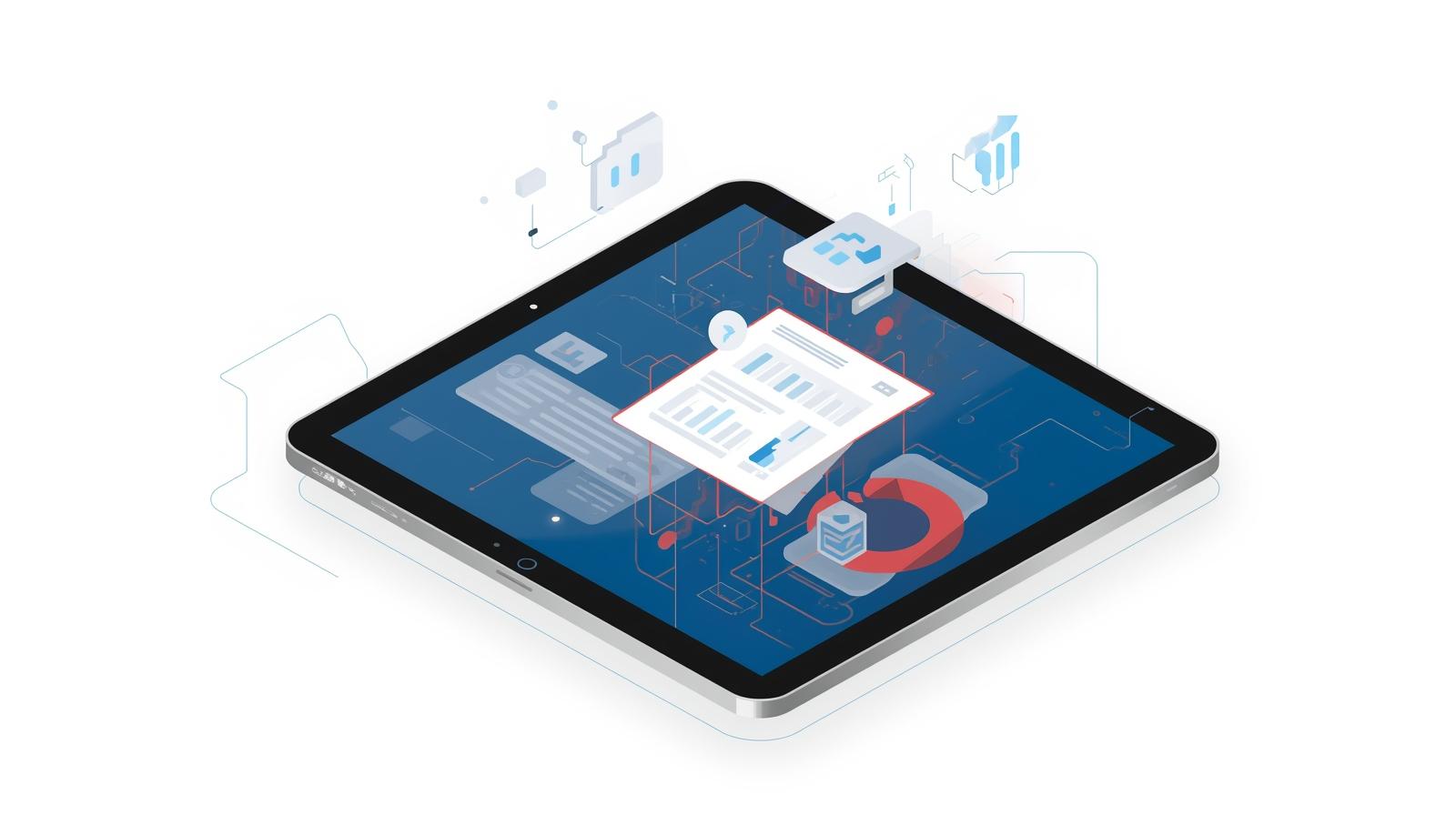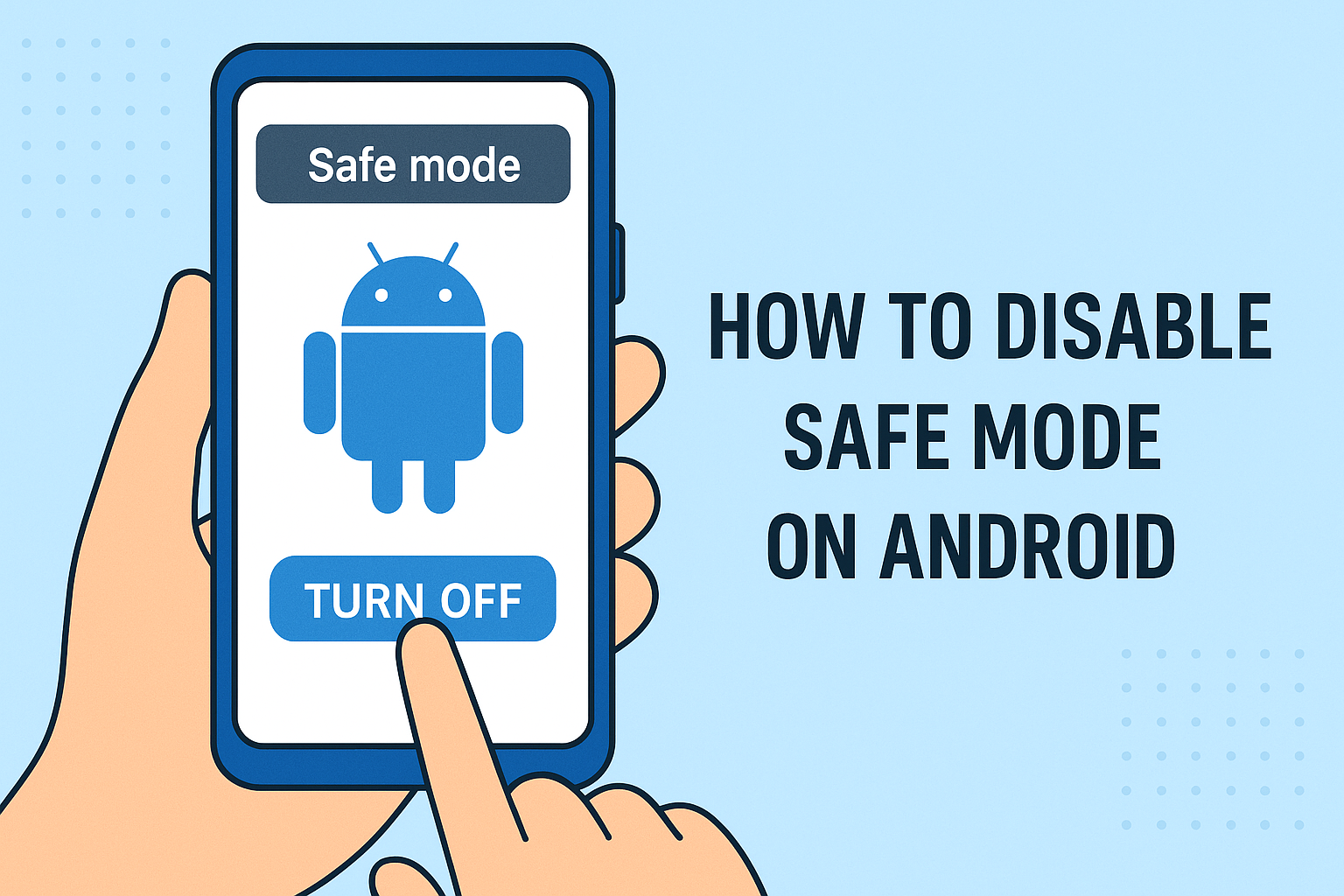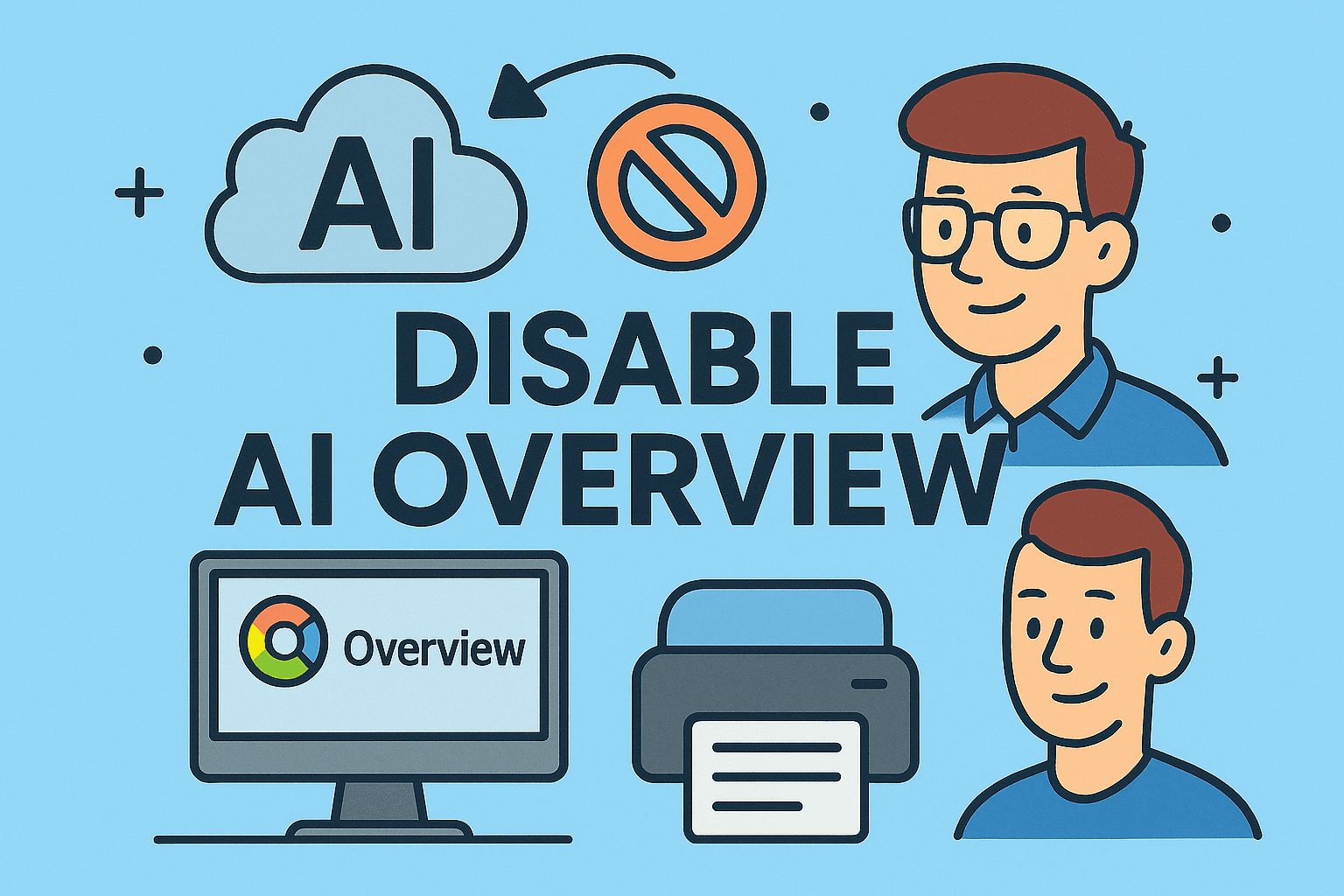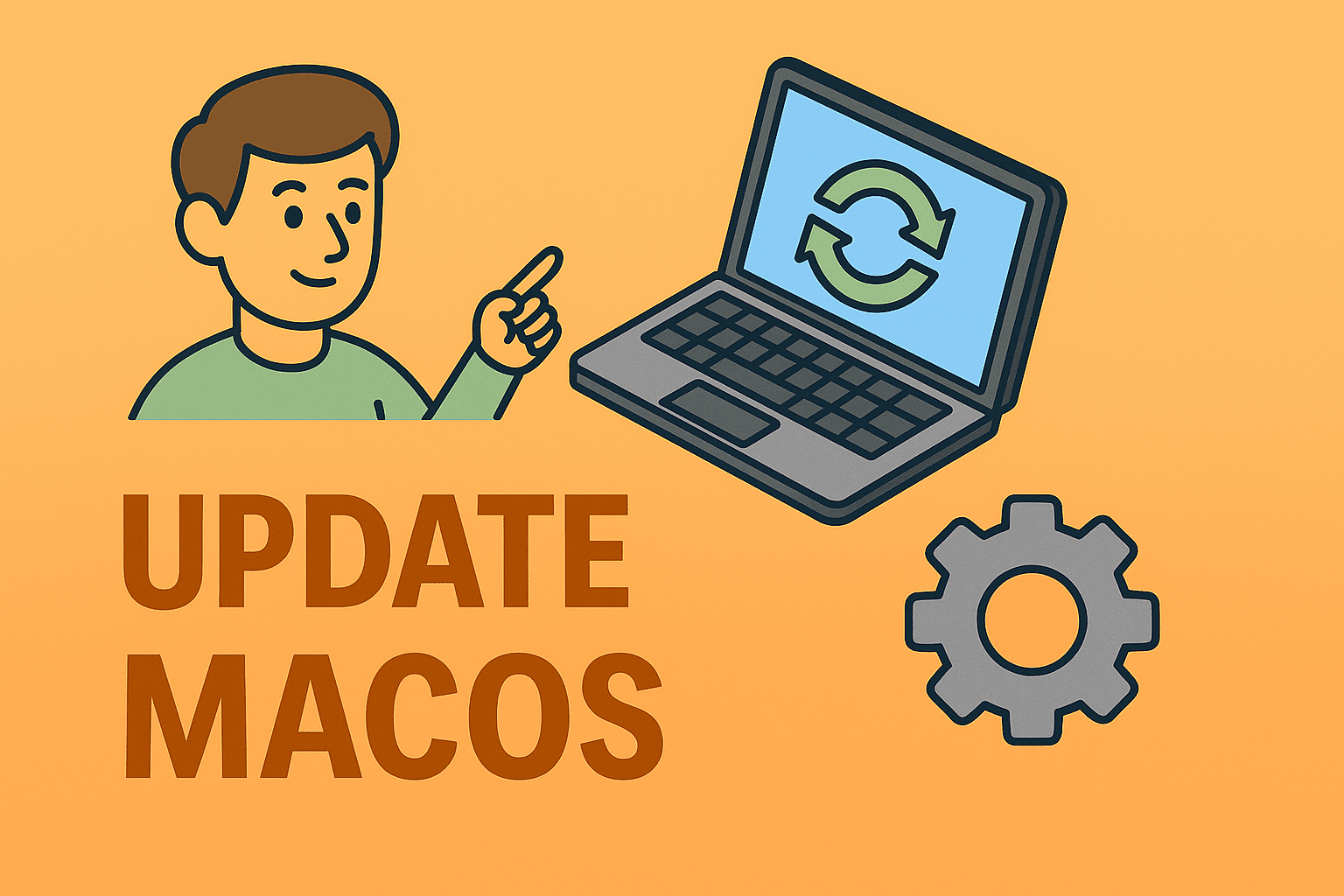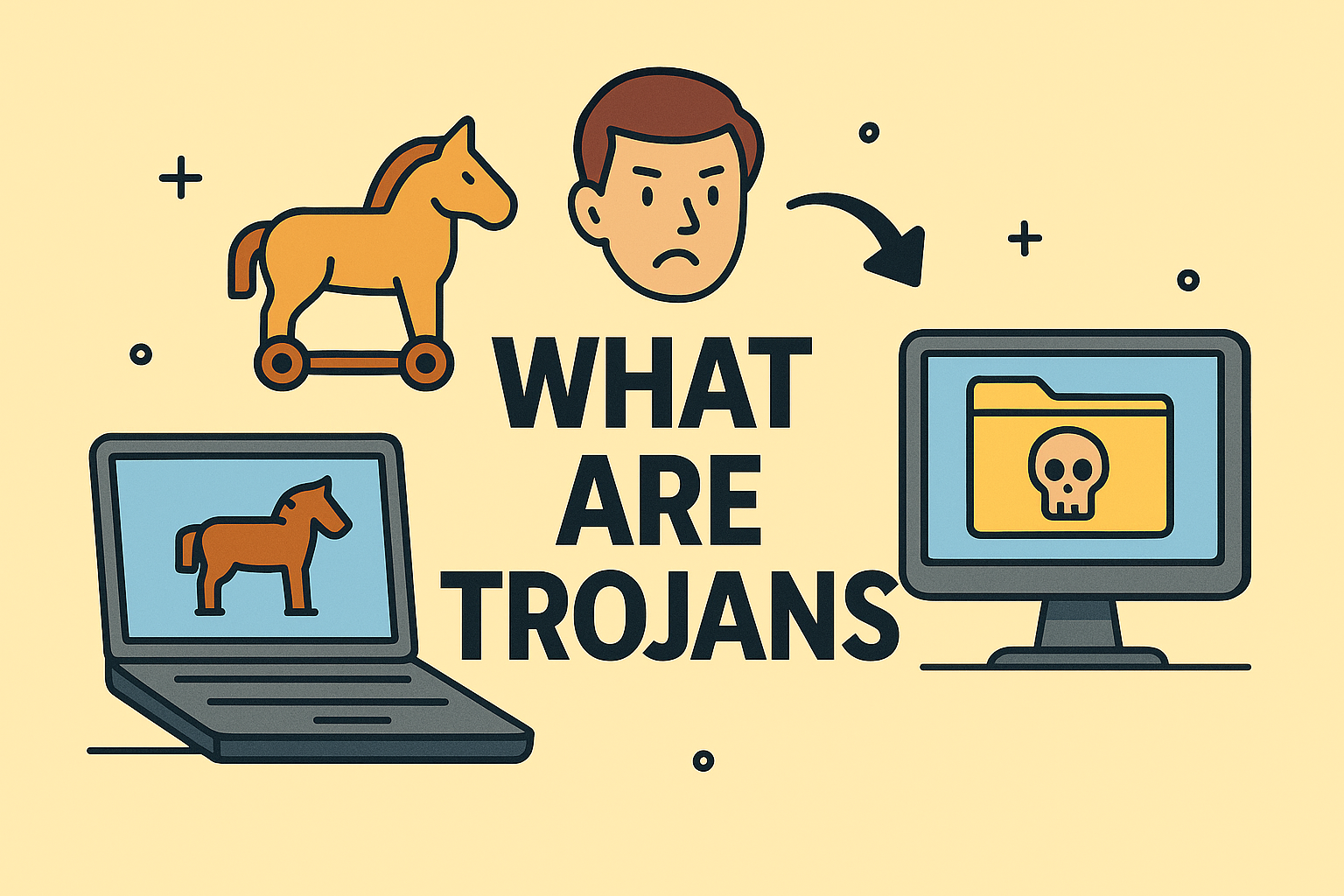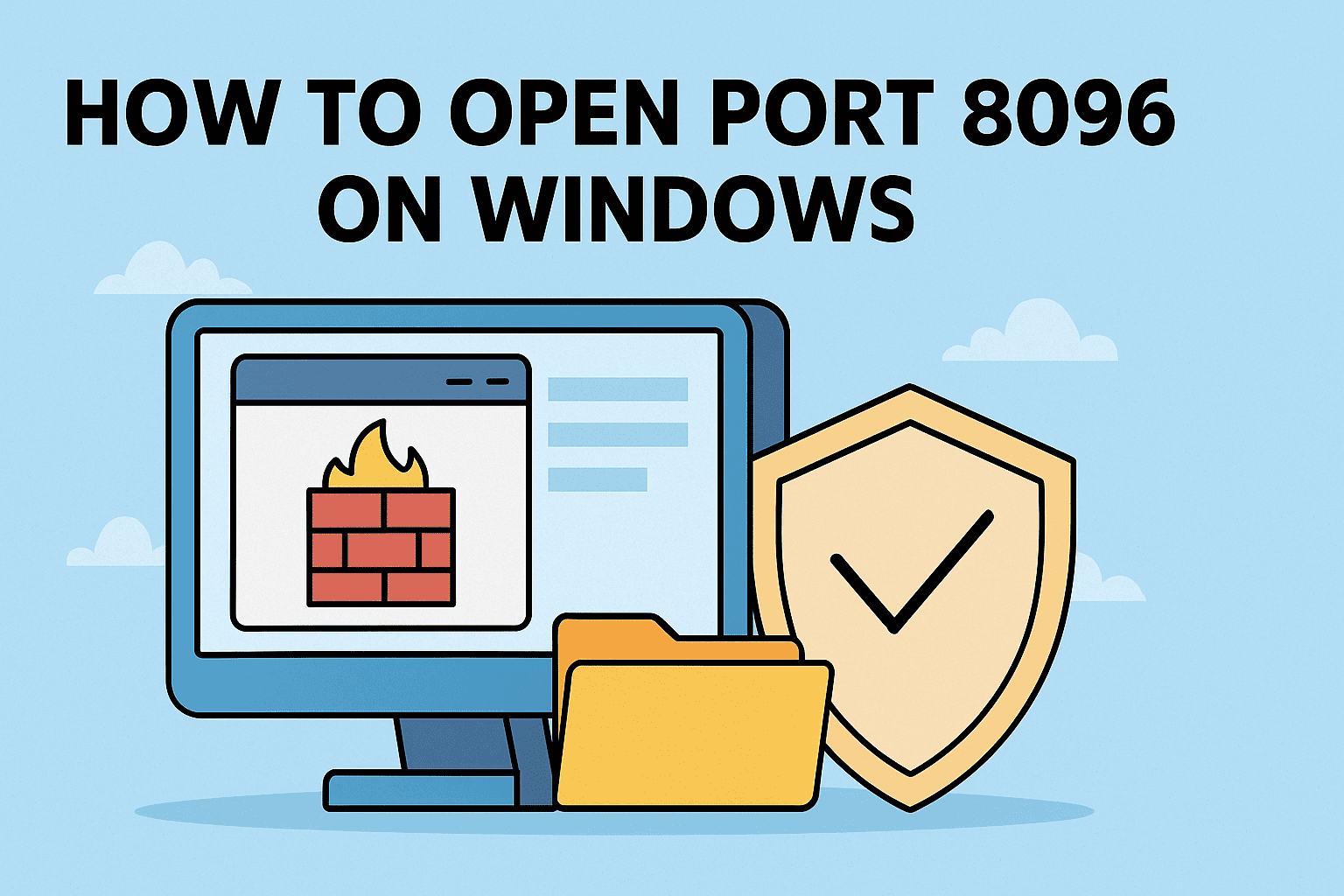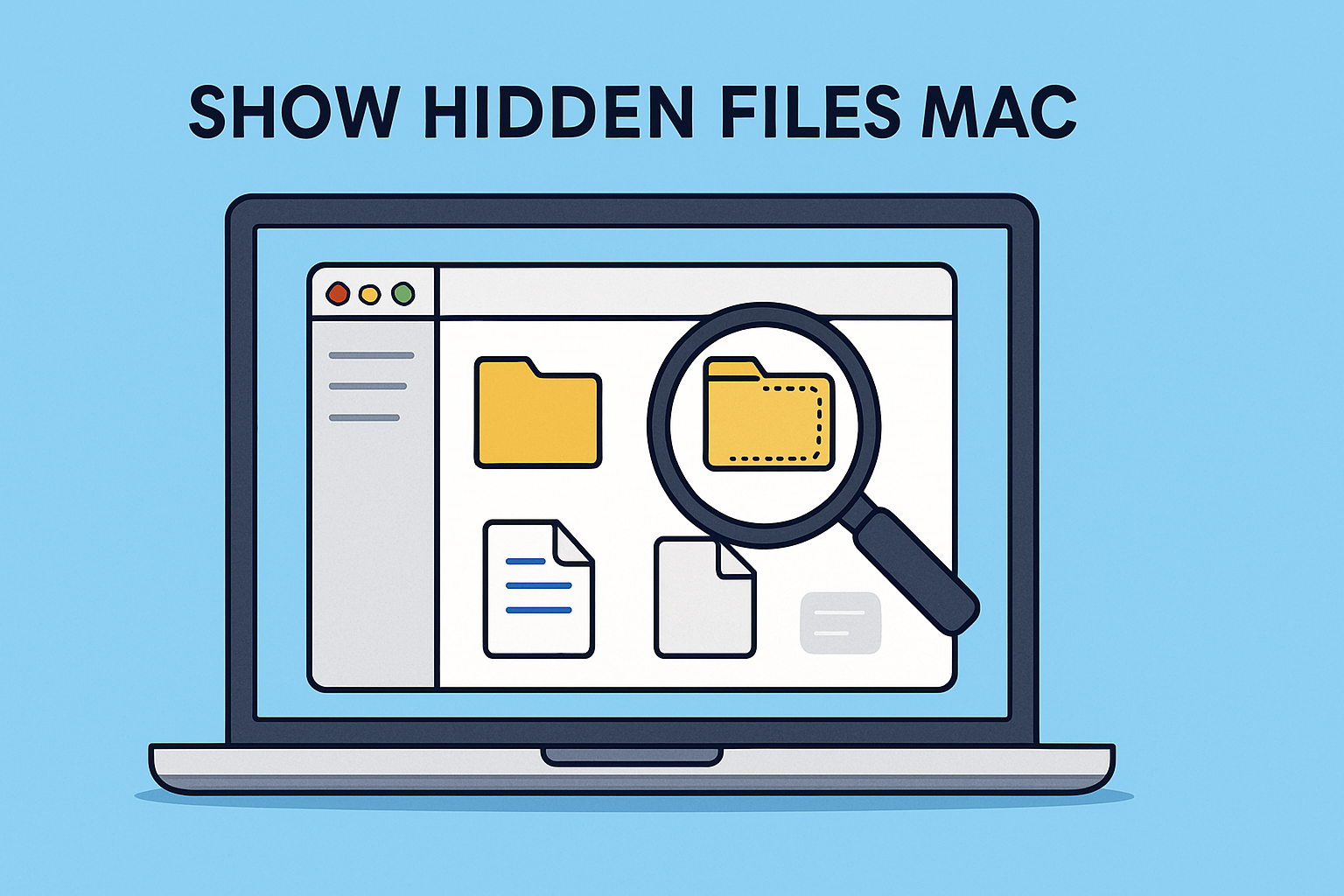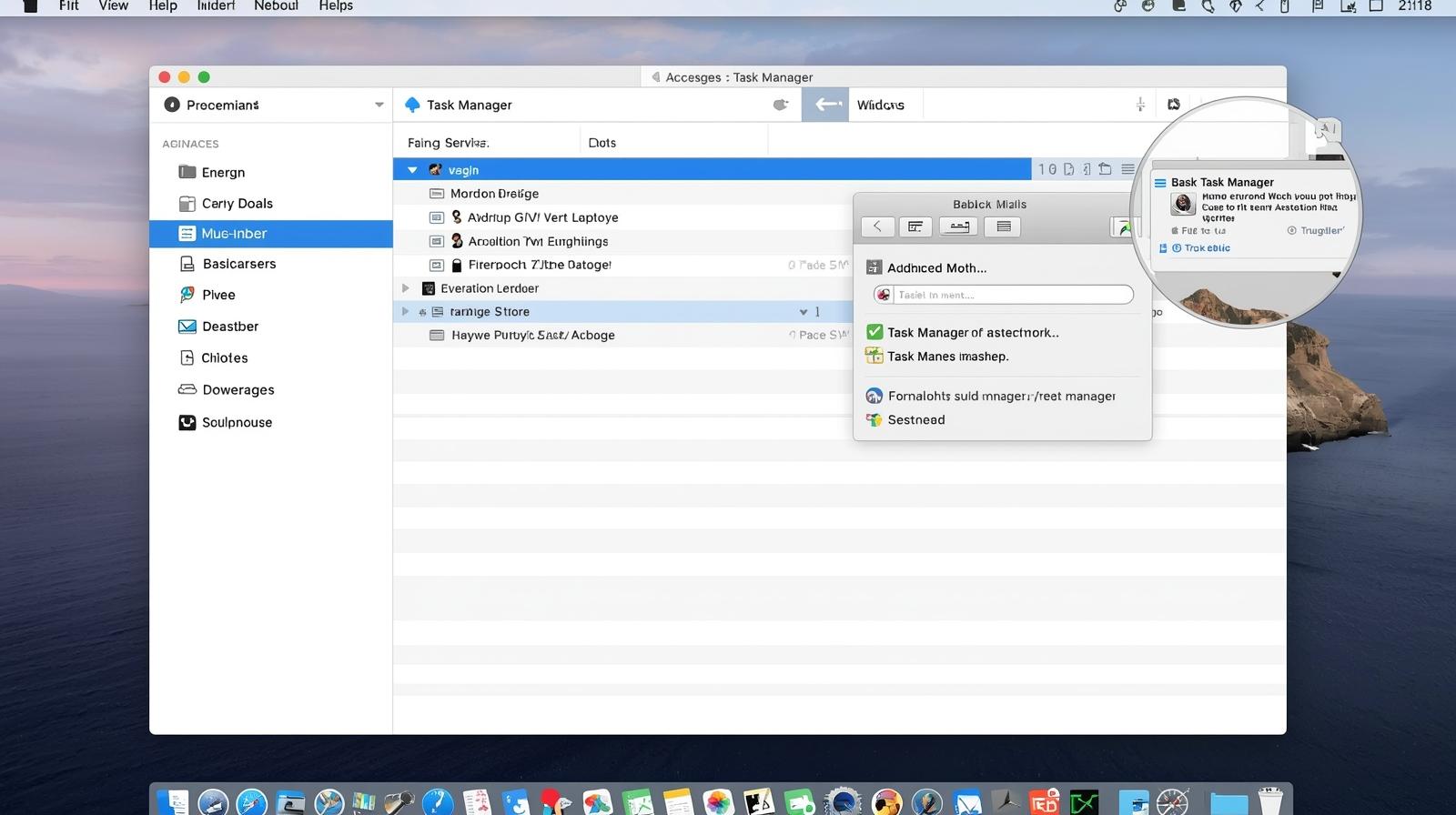Why Screenshots Matter in Today’s Digital World
Updated on June 26, 2025, by ITarian
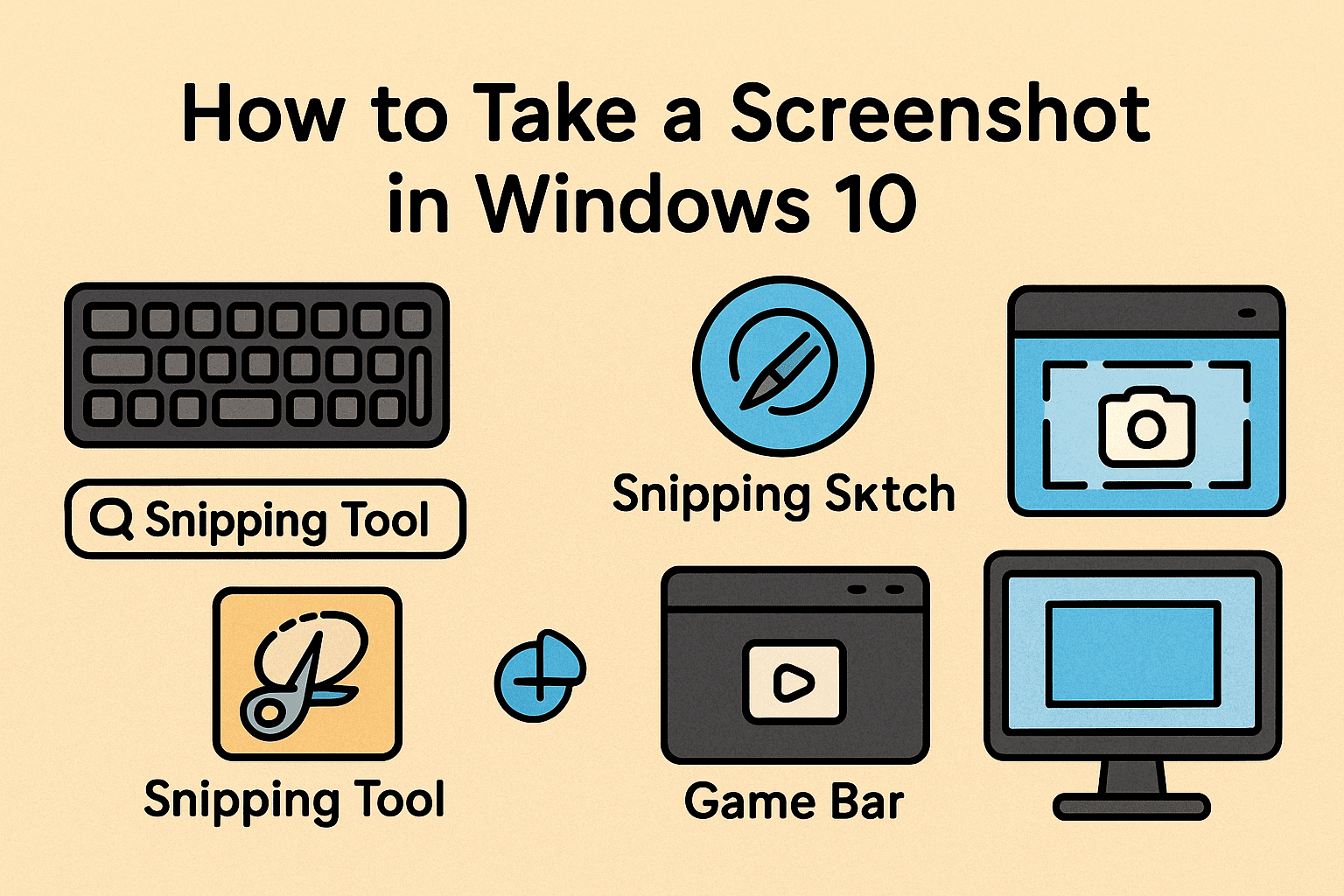
Ever needed to share a screen error with IT, record evidence of a phishing attempt, or document a critical dashboard? Knowing how to take a screenshot in Windows 10 isn’t just useful—it’s essential for professionals in cybersecurity, IT management, and executive leadership.
Screenshots are a quick and secure way to capture and communicate what’s happening on your device—without writing long descriptions or risking miscommunication. This guide walks you through the best ways to capture your screen, whether you’re managing systems or educating teams on secure practices.
Quick Overview: Screenshot Tools & Methods in Windows 10
Let’s start with a snapshot (pun intended) of your options:
- Keyboard Shortcuts: Fastest way for pros who need speed.
- Snipping Tool & Snip & Sketch: Flexible for selective captures.
- Game Bar (Windows + G): Ideal for app-based or full-screen capture.
- Third-party Tools: Great for advanced editing and annotations.
Each method has its benefits depending on whether you need quick evidence or detailed documentation.
Method 1: Screenshot Shortcut Windows 10 – Fast and Effective
Windows Key + Print Screen (PrtScn)
- Function: Captures the full screen and saves it automatically.
- Storage Location: Pictures > Screenshots folder.
- Best For: Instant full-screen captures without extra steps.
Print Screen (PrtScn) Only
- Function: Copies the full screen to the clipboard.
- Next Step: Paste it into Paint, Word, or email (Ctrl + V).
- Pro Tip: Useful when sharing through secure messaging platforms.
Method 2: Snipping Tool – Precision Captures
The Snipping Tool has been a staple in Windows for years. While now replaced by Snip & Sketch, it’s still available in most systems.
How to Use:
- Search “Snipping Tool” in the Start Menu.
- Choose your snip type: Free-form, Rectangular, Window, or Full-screen.
- Capture and save/edit as needed.
Security Tip: Use Snipping Tool to redact sensitive areas before sharing.
Method 3: Snip & Sketch – Modern and Multifunctional
Microsoft introduced Snip & Sketch as a modern, powerful upgrade to the Snipping Tool.
How to Launch:
- Shortcut: Press Windows + Shift + S
- Alternate: Search in Start Menu > Open app
Capture Options:
- Rectangular snip
- Freeform snip
- Window snip
- Fullscreen snip
How to Capture Screen on Windows 10 professionally: After taking the snip, annotate, highlight, or draw, then save or share securely.
Method 4: Game Bar – A Hidden Gem
Originally for gamers, the Windows Game Bar works beautifully for application screenshots.
Steps:
- Press Windows + G
- Click the Camera icon or use Windows + Alt + PrtScn
- Find captures in Videos > Captures
Use Case: IT audits, app-level screenshots without distractions.
Advanced Tips for Cybersecurity & IT Leaders
Automate Screenshot Storage:
Use PowerShell scripts or third-party utilities to automatically sync screenshots to secure cloud storage.
Ensure Sensitive Info Is Protected:
- Avoid capturing credentials or customer PII.
- Use built-in tools to blur or crop before sharing.
- Log screenshots securely when used as incident evidence.
Use Screenshots in Documentation:
Professionals in online security and compliance often use screenshots to:
- Create SOPs
- Prove audit trails
- Record incident responses
Best Practices for Professional Screenshot Use
- Use naming conventions (e.g., incident_2025-06-25.png)
- Store in encrypted folders
- Avoid screen sharing sensitive data unless scrubbed
Summary Table: Screenshot Methods in Windows 10
| Method | Shortcut | Use Case | Output |
| PrtScn | Print Screen | Clipboard copy | Manual paste |
| Win + PrtScn | Full screen + save | Auto save | PNG file |
| Snip & Sketch | Win + Shift + S | Precise region capture | Clipboard + edit |
| Game Bar | Win + G | App or game screen | Save to Captures |
FAQ: Common Questions on How to Take a Screenshot in Windows 10
1. Where are screenshots saved on Windows 10?
By default, images taken with Windows + PrtScn are saved in the Pictures > Screenshots folder.
2. How do I take a screenshot of just one window?
Use Alt + PrtScn to capture the active window and copy it to your clipboard.
3. Can I annotate screenshots immediately?
Yes, with Snip & Sketch, you can draw, highlight, and crop before saving.
4. Are screenshots secure to share?
They can be, if you first remove or blur out sensitive data. Always review before sharing.
5. What if my Print Screen key isn’t working?
Check your keyboard settings or use Snip & Sketch as a reliable alternative.
Final Thoughts: Screenshots as a Tool for Smarter Security
Understanding how to take a screenshot in Windows 10 empowers your team to respond faster, document more efficiently, and collaborate securely.
Whether you’re a cybersecurity analyst, IT manager, or tech-savvy executive, mastering this skill improves your operational agility and digital communication.
Ready to Secure Your IT Stack?
Enhance your team’s security posture and documentation flow with integrated solutions from Itarian.
👉 Sign up today for free!