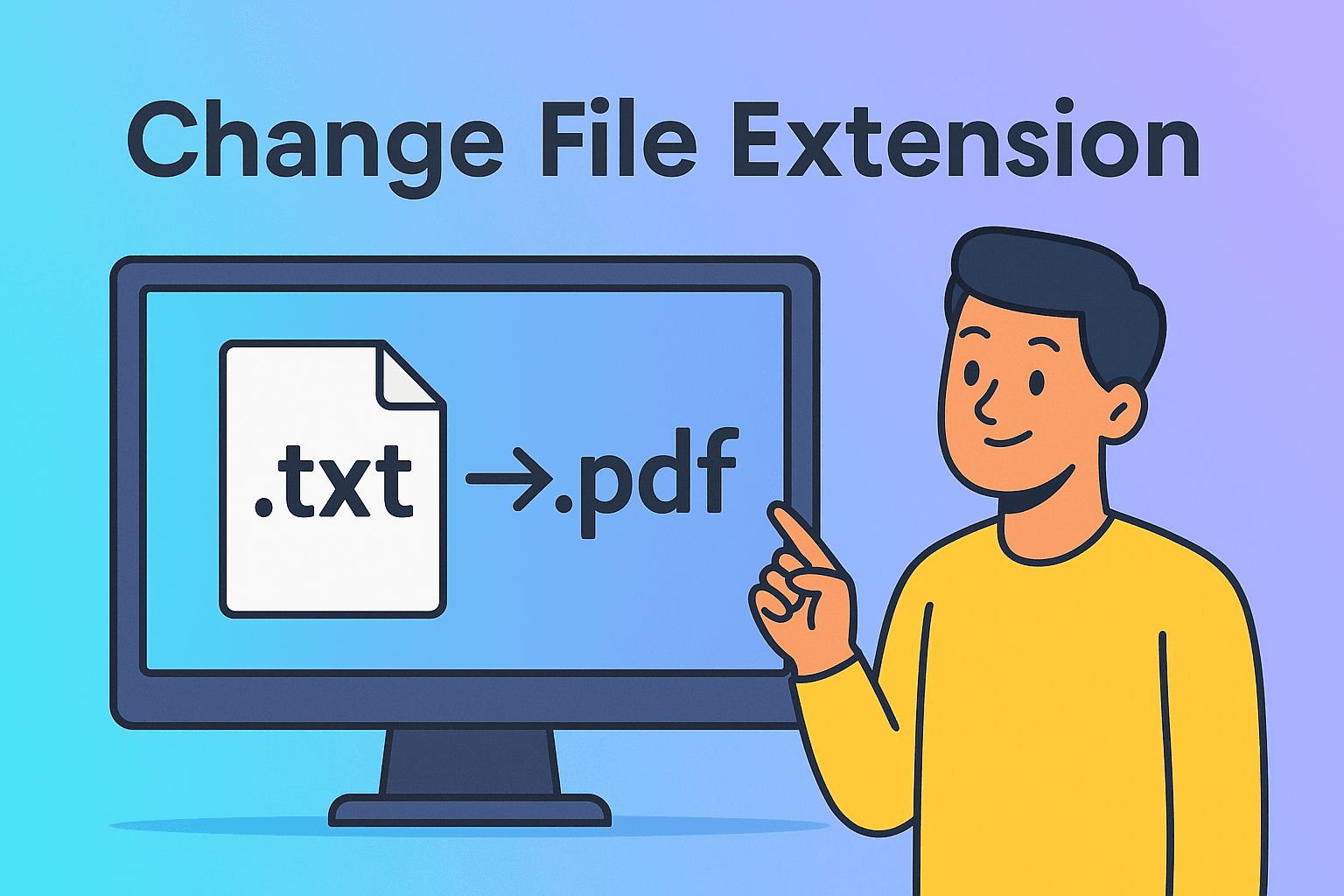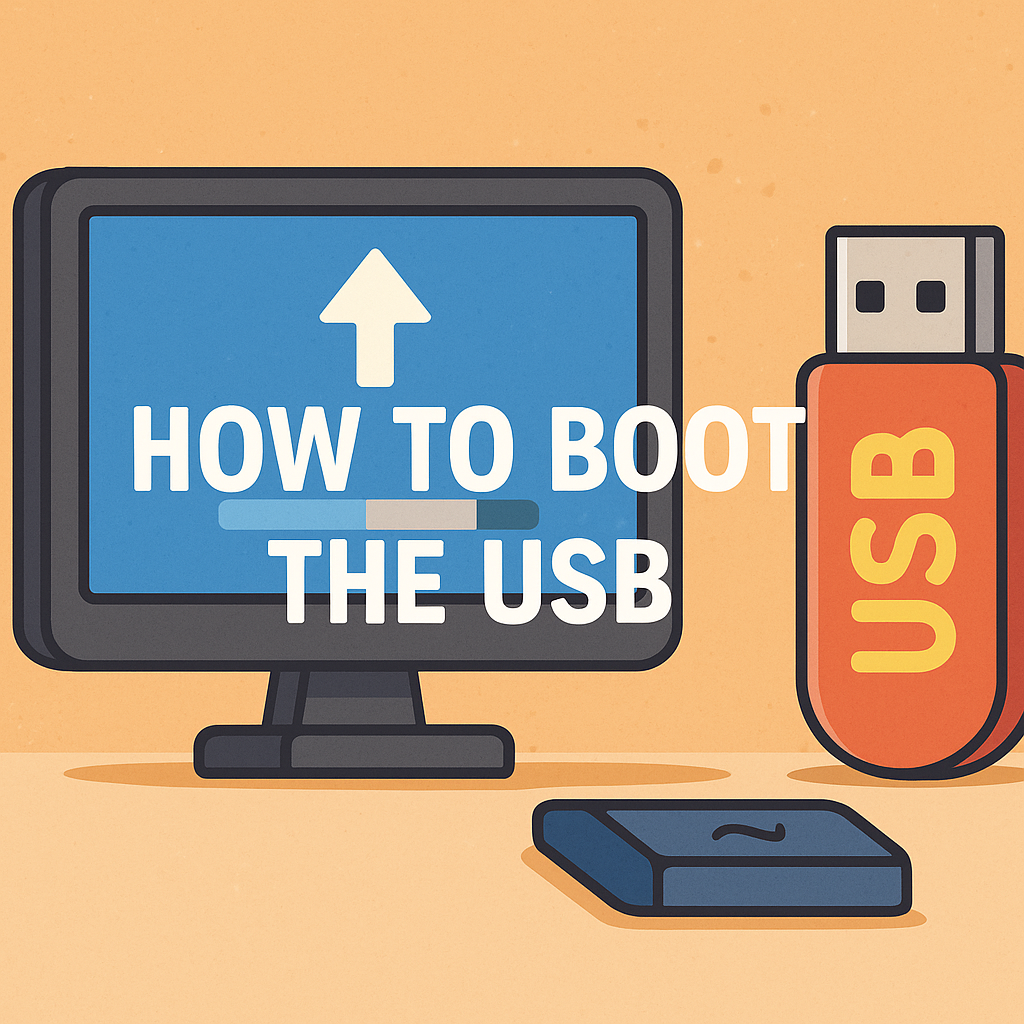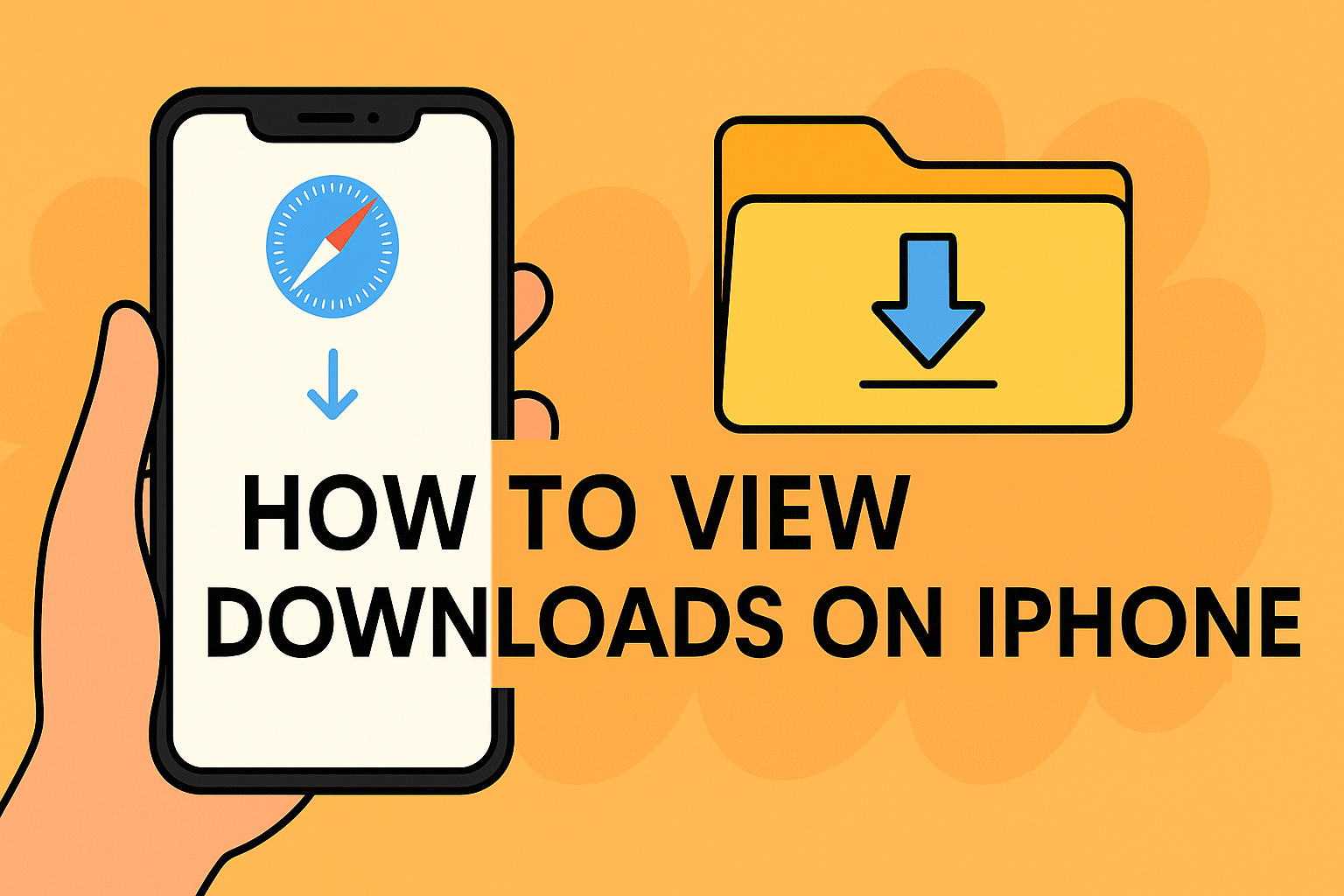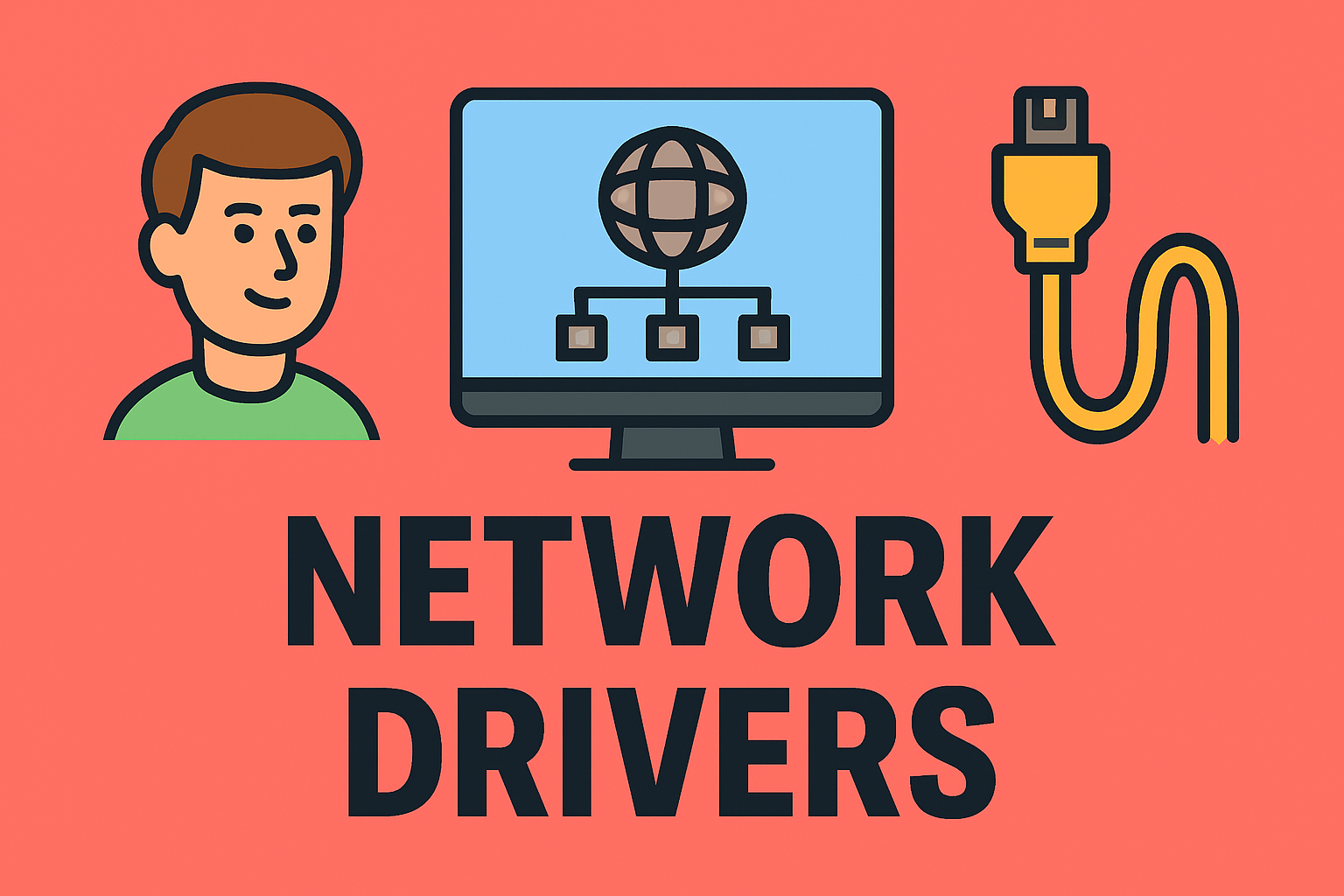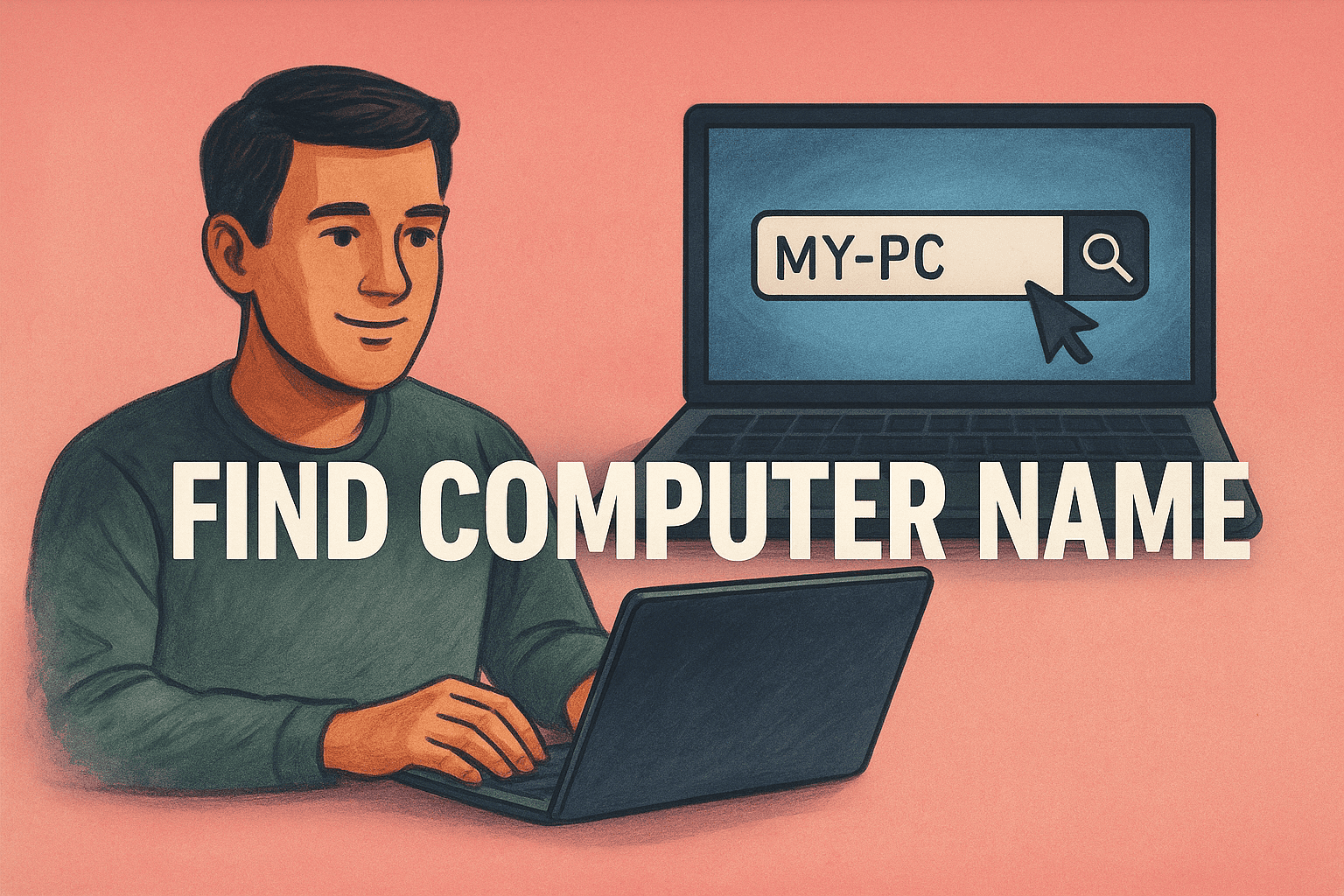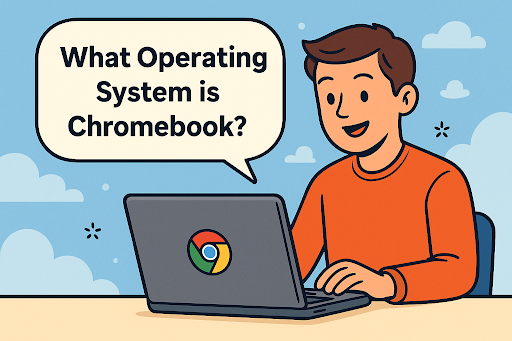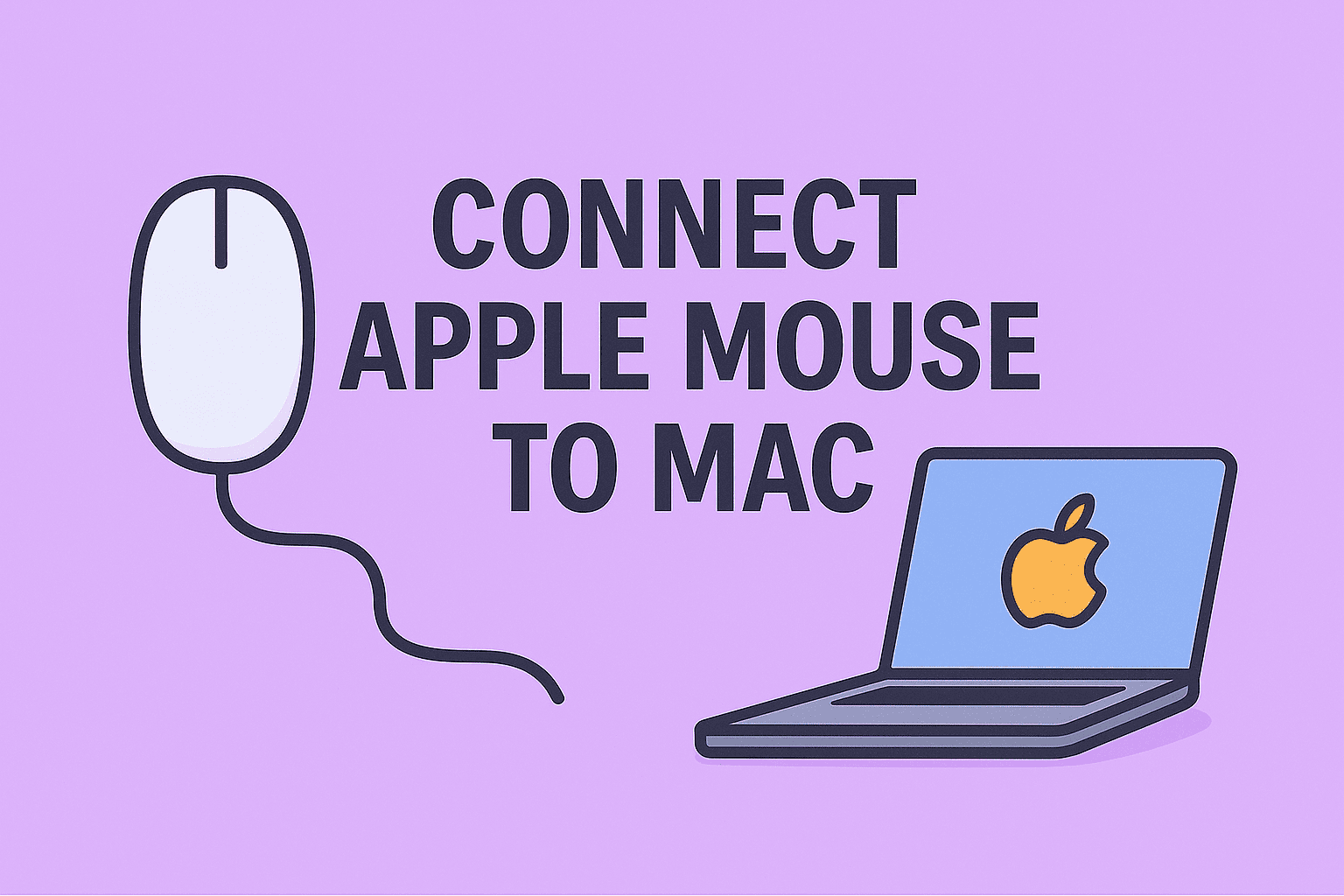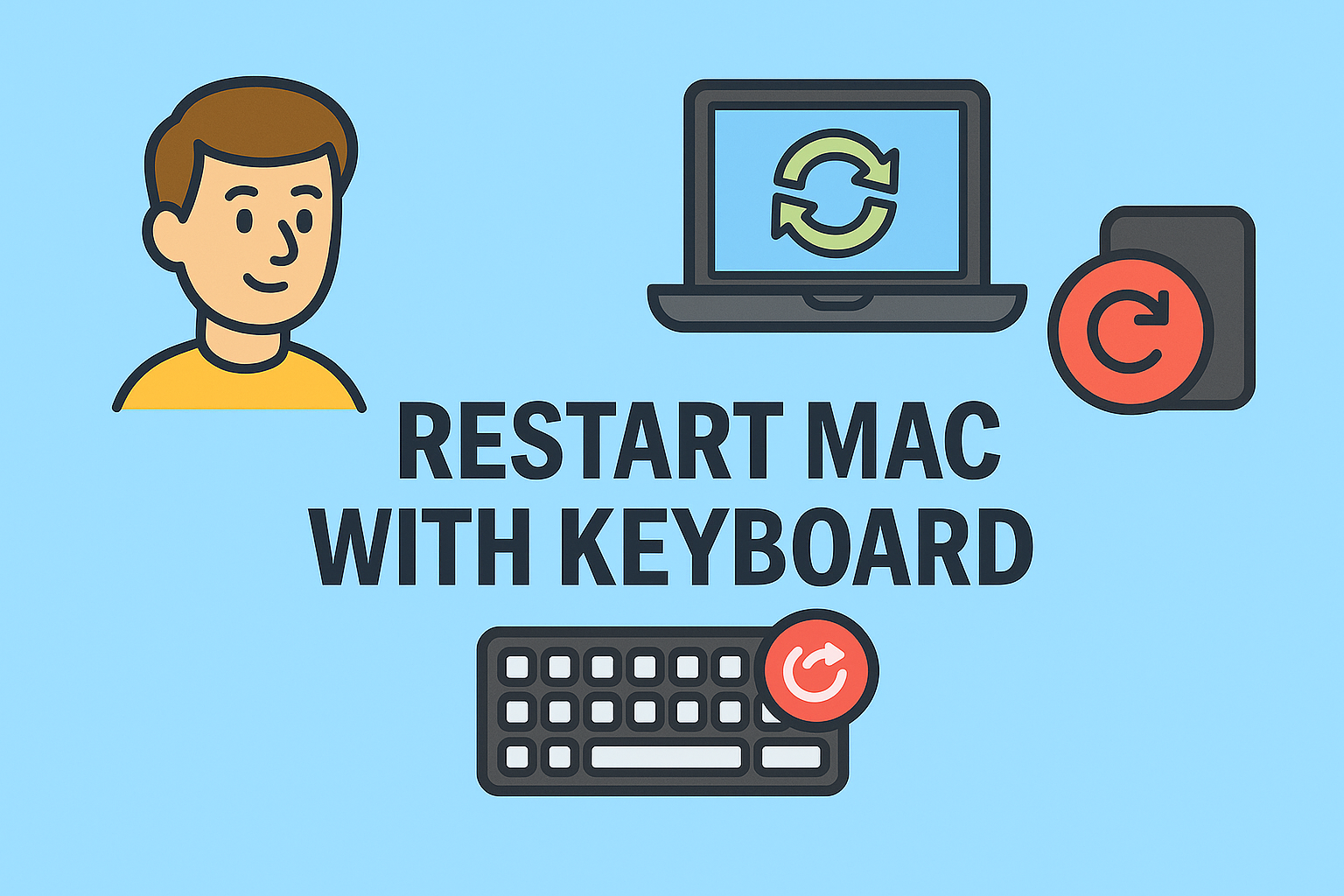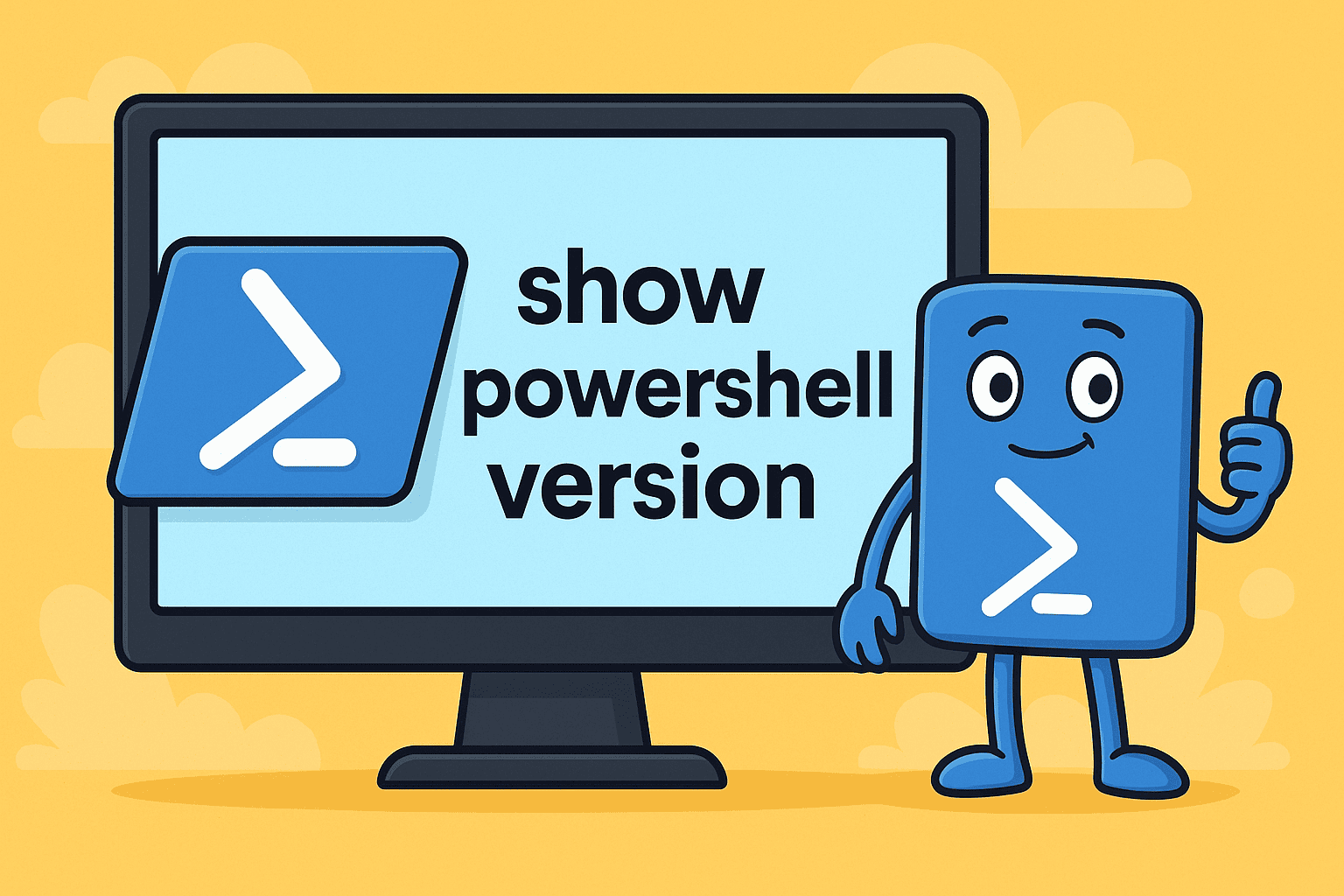Starting Command Prompt on Windows for Power Users
Updated on September 10, 2025, by ITarian
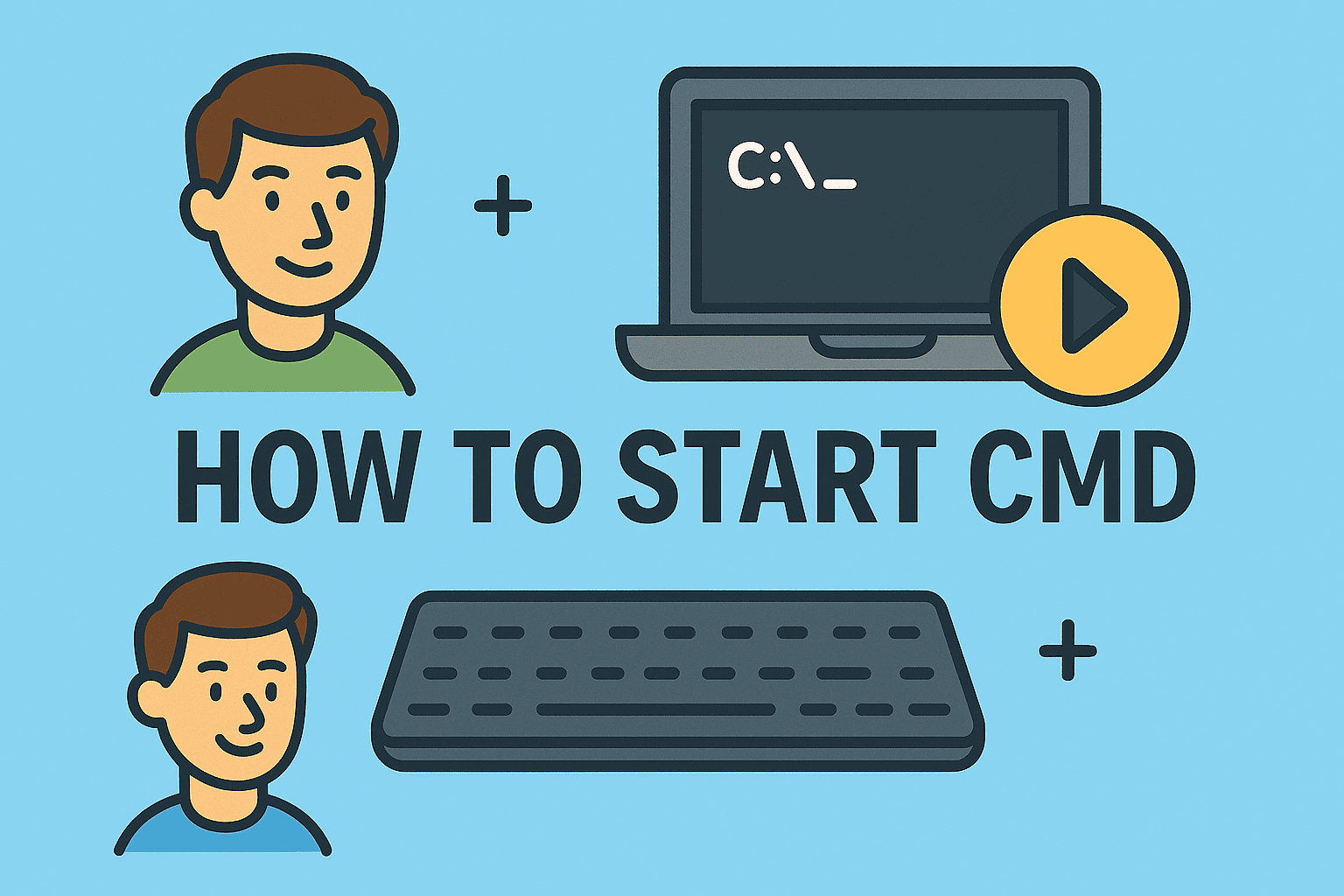
If you’re working in IT, cybersecurity, or simply managing your own system, you’ve probably needed to open the Command Prompt (CMD) at some point. Understanding how to start CMD is essential because it’s the gateway to powerful administrative tools and commands. From troubleshooting network issues to running scripts, CMD provides granular control that graphical interfaces often cannot.
In this article, we’ll walk through multiple methods to open CMD, explain its importance for security professionals and IT managers, and cover real-world use cases to enhance your productivity and system security.
What Is CMD and Why Is It Important?
CMD, short for Command Prompt, is a command-line interpreter built into Windows. It allows you to directly interact with your operating system by typing commands rather than relying on the graphical interface.
Why IT Managers and Security Experts Rely on CMD:
- Quick troubleshooting of network and system errors.
- Automating repetitive tasks using batch scripts.
- Security audits with tools like netstat and ipconfig.
- System administration tasks like managing files, drivers, and processes.
For cybersecurity experts, CMD is not just a tool—it’s a first line of defense for system diagnostics.
Methods to Start CMD
There are multiple ways to start CMD depending on your preference and environment. Let’s explore step by step.
1. Start CMD from the Start Menu
- Click on the Start Menu.
- Type cmd in the search box.
- Select Command Prompt.
This is the simplest way for everyday users.
2. Run CMD with Administrative Privileges
Some commands require elevated permissions. To run CMD as administrator:
- Search for cmd in the Start Menu.
- Right-click and choose Run as administrator.
- Approve the User Account Control (UAC) prompt.
3. Open CMD Using Run Dialog
- Press Windows Key + R.
- Type cmd and press Enter.
- To run as administrator, type cmd then press Ctrl + Shift + Enter.
4. Launch CMD from Task Manager
- Press Ctrl + Shift + Esc to open Task Manager.
- Go to File → Run new task.
- Type cmd.
- Check Create this task with administrative privileges if required.
5. Use File Explorer
- Navigate to C:\Windows\System32.
- Locate cmd.exe.
- Double-click to run it.
This is especially useful if your Start Menu isn’t working.
Common CMD Commands Every IT Manager Should Know
Once you’ve mastered how to start CMD, you can use it effectively with these essential commands:
- ipconfig – View IP addresses and troubleshoot network issues.
- ping [hostname] – Test connectivity to a server.
- netstat -an – Monitor active connections and ports.
- sfc /scannow – Scan system files for corruption.
- tasklist – View active processes.
- shutdown /s /f /t 0 – Instantly shut down the system.
These commands provide deep insight into your system performance and network security.
Use Cases for Security and IT Professionals
Network Troubleshooting
With ipconfig and ping, IT managers can quickly diagnose network connectivity issues without third-party tools.
Malware Investigation
Cybersecurity professionals often use netstat to detect suspicious connections initiated by malware.
System Administration
Scripts executed via CMD allow for automated patch installations, file cleanup, and security audits across multiple machines.
Advanced CMD Tips
Create a Shortcut for CMD
- Right-click on the desktop.
- Choose New → Shortcut.
- Enter cmd.
- Name it and click Finish.
Enable QuickEdit Mode
QuickEdit allows copy-paste functionality in CMD:
- Right-click CMD’s title bar → Properties.
- Enable QuickEdit Mode.
Run Batch Scripts
- Save commands in a .bat file.
- Double-click to execute multiple commands at once.
This is invaluable for IT managers handling repetitive administrative tasks.
Preventing Misuse of CMD
While CMD is powerful, it can also be exploited by malicious users. Organizations should:
- Restrict CMD access for standard users.
- Monitor command-line activity for anomalies.
- Use Group Policy to disable or limit CMD for non-IT staff.
This balance ensures security while maintaining productivity for administrators.
FAQs
1. How do I start CMD as administrator directly?
Press Windows Key + R, type cmd, then press Ctrl + Shift + Enter.
2. Can CMD be disabled?
Yes, administrators can disable CMD via Group Policy Editor for security purposes.
3. Is CMD the same as PowerShell?
No. PowerShell is more advanced with scripting and automation features, while CMD is simpler and more lightweight.
4. What should I do if CMD doesn’t open?
Check system policies or malware infections. If blocked, try opening it from Task Manager or File Explorer.
5. Does CMD exist in all Windows versions?
Yes, CMD is included in all Windows versions, though newer versions encourage using PowerShell.
Conclusion
Mastering how to start CMD gives IT managers, cybersecurity experts, and everyday users a direct line to the core of Windows systems. Whether you’re troubleshooting a network issue, running diagnostics, or executing administrative commands, CMD remains one of the most efficient tools in your arsenal.
By knowing multiple methods to launch CMD and understanding its core commands, you’ll not only improve productivity but also enhance your system’s security posture.
Take Your IT Management to the Next Level
Understanding CMD is just one step toward robust IT and cybersecurity management.
Sign up with Itarian today to access advanced tools for endpoint management, automation, and system security.