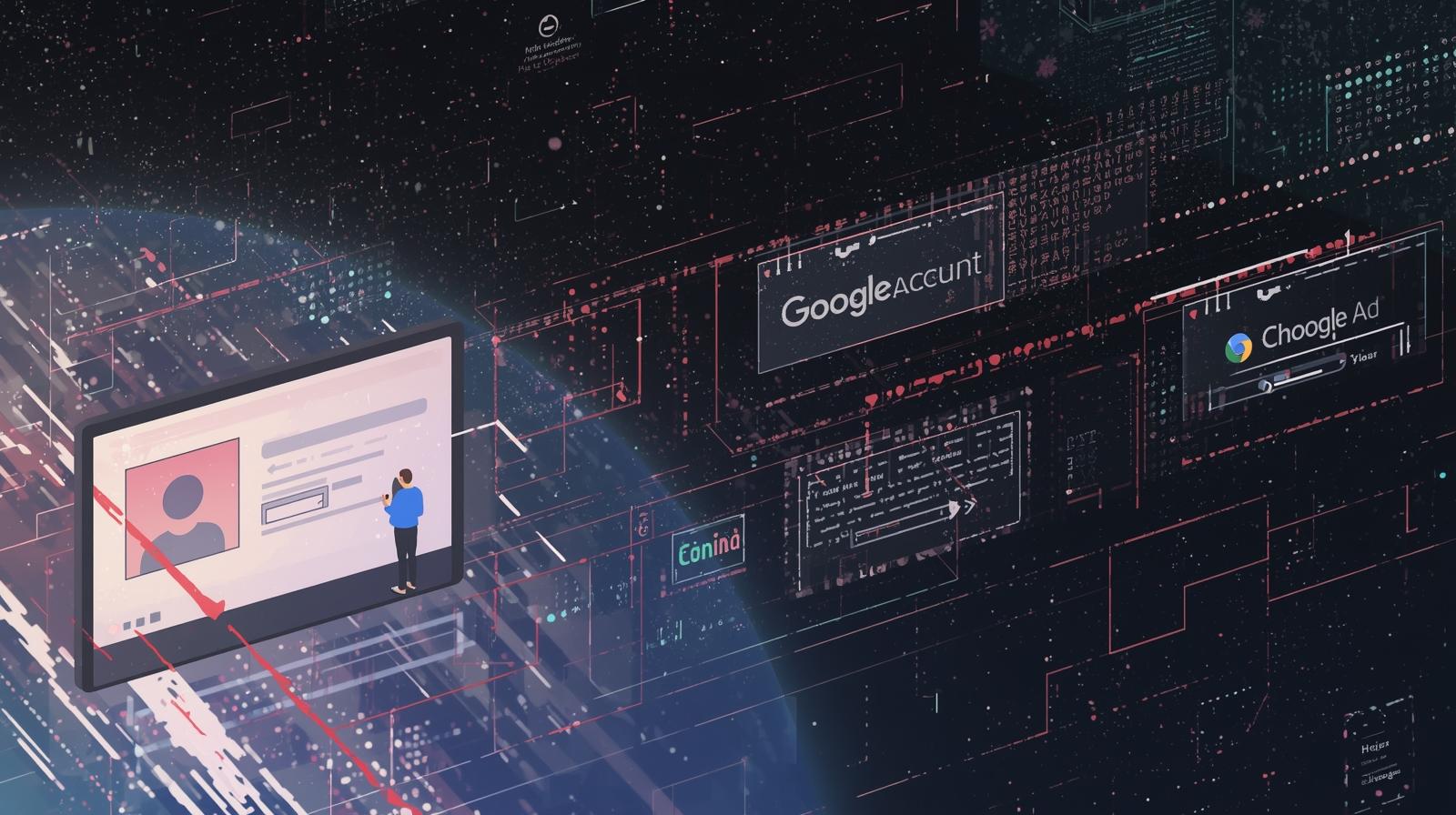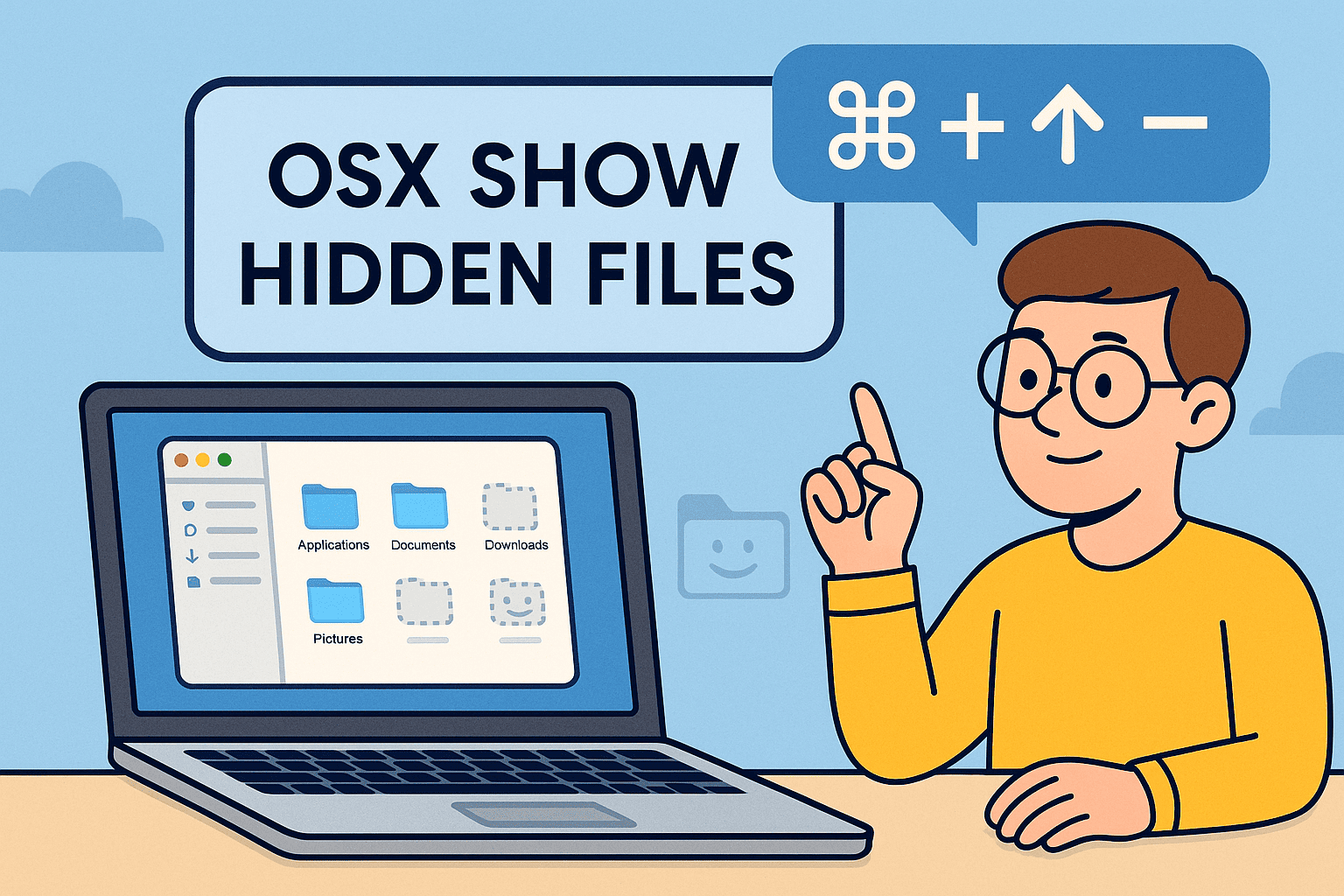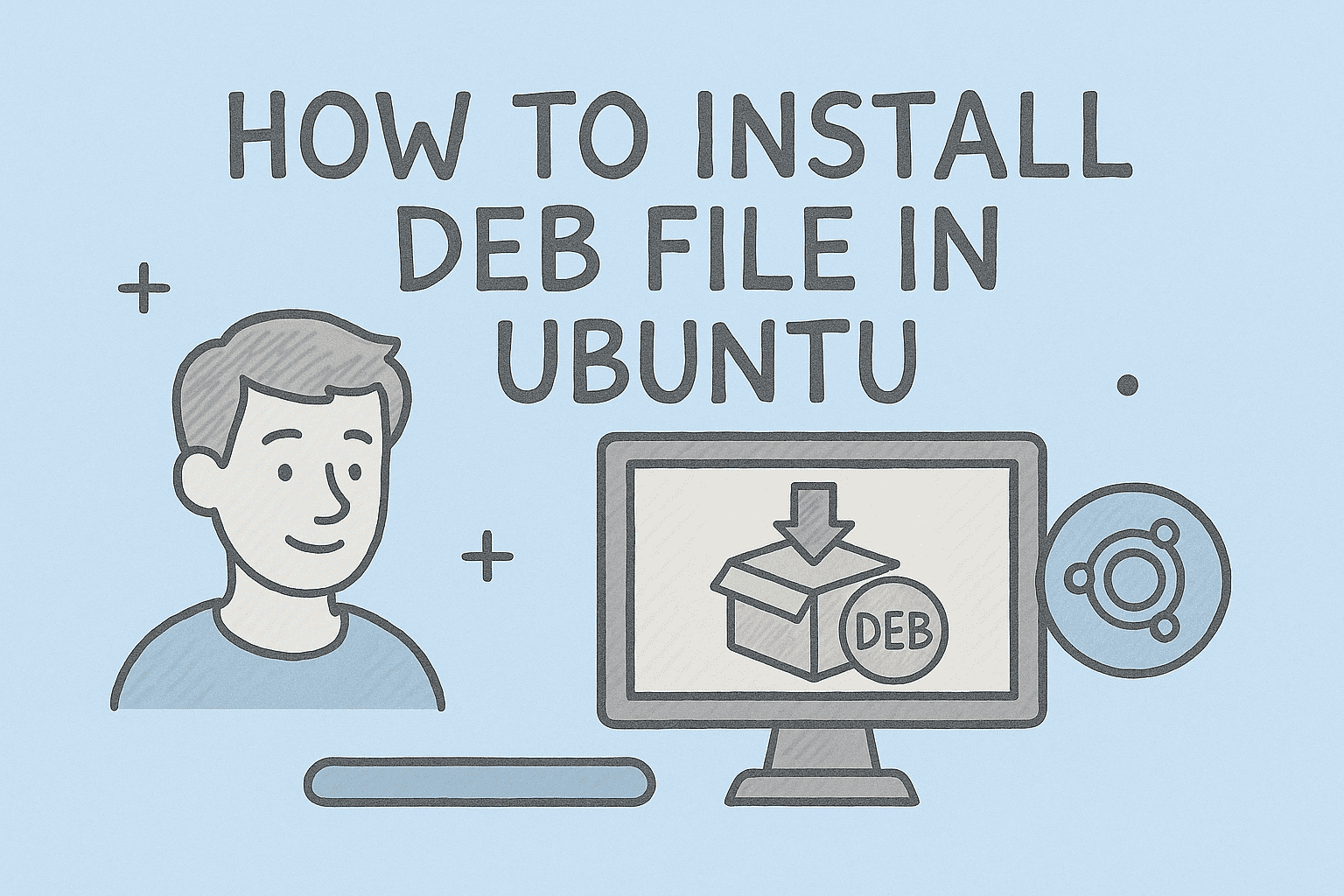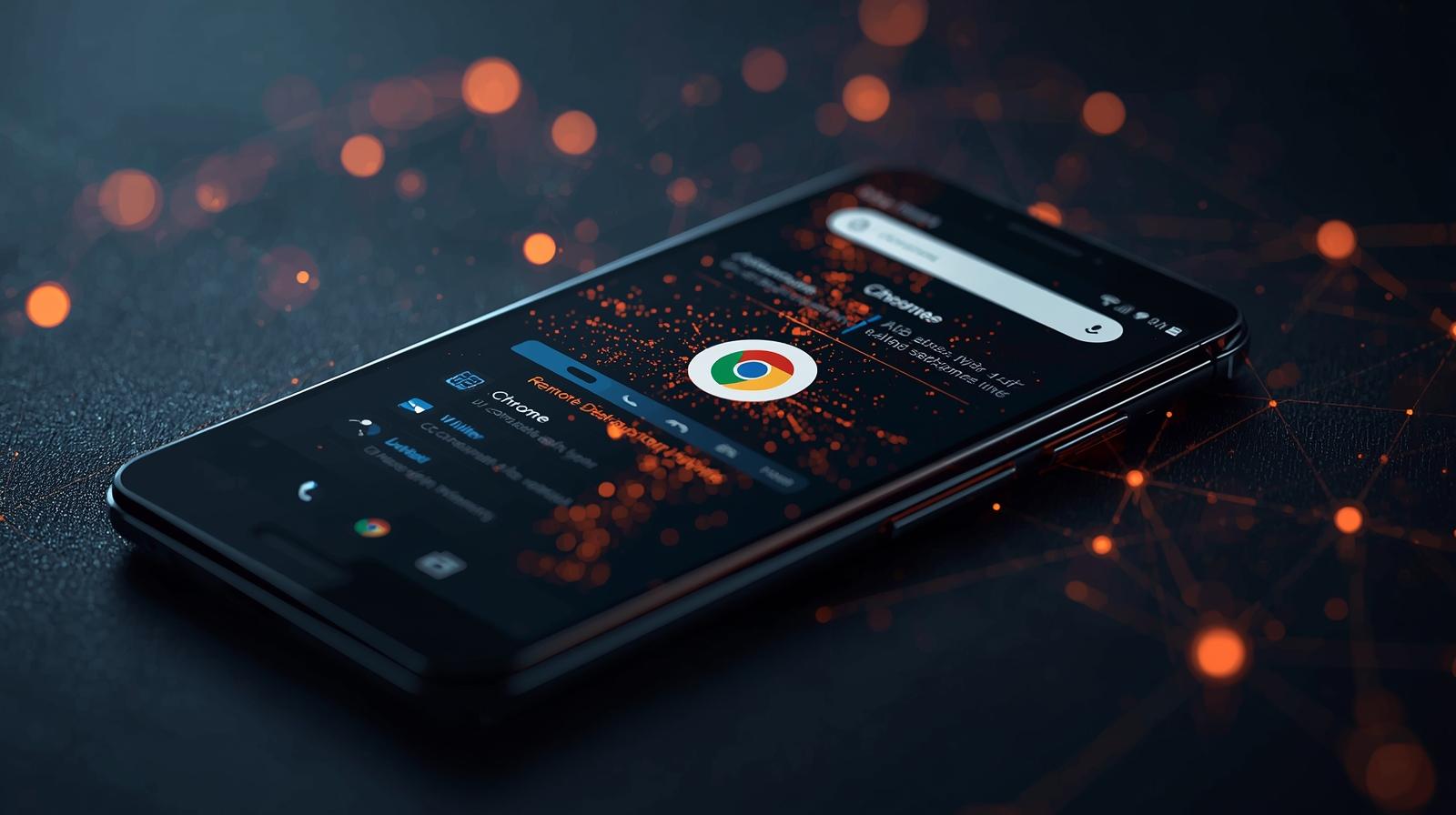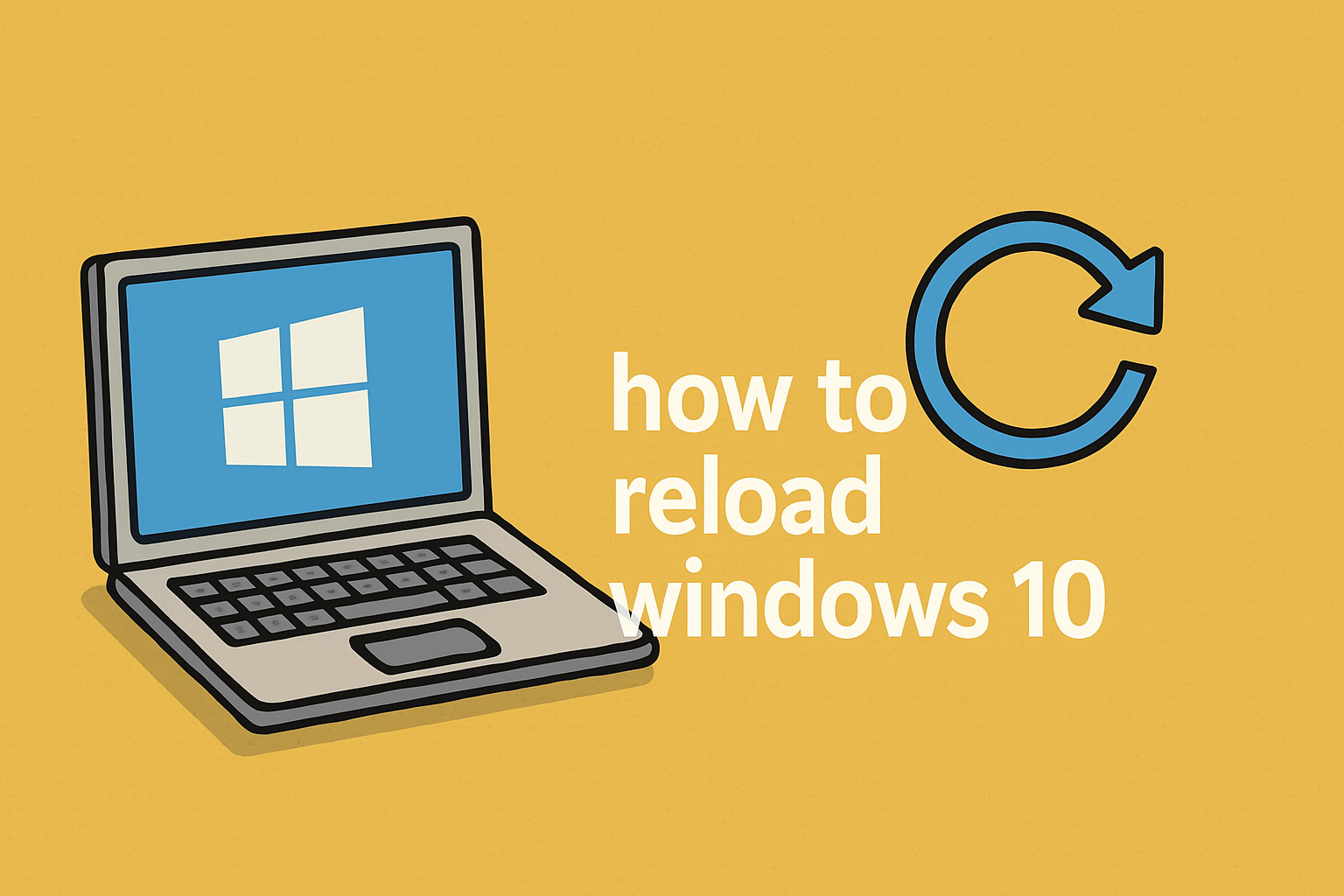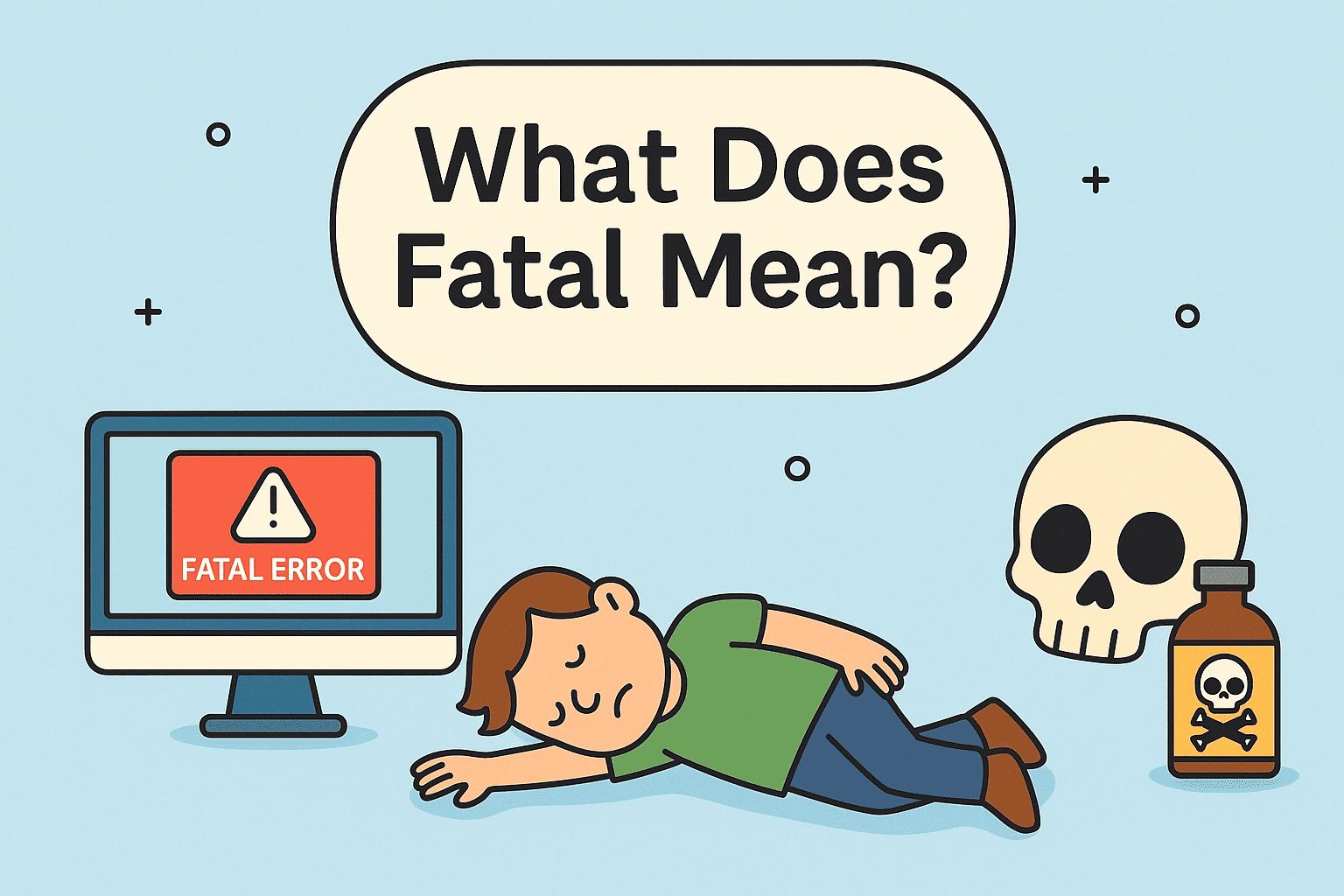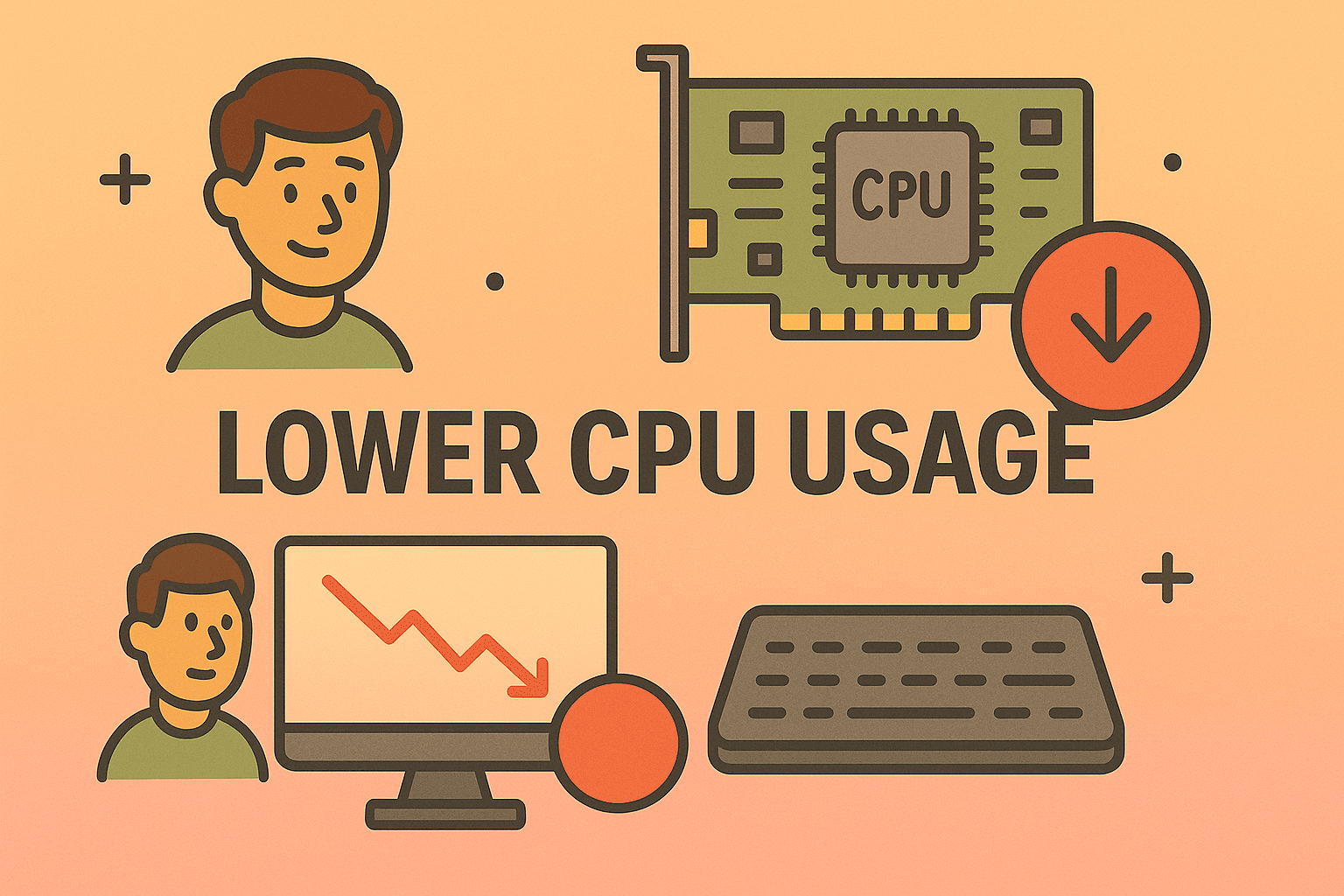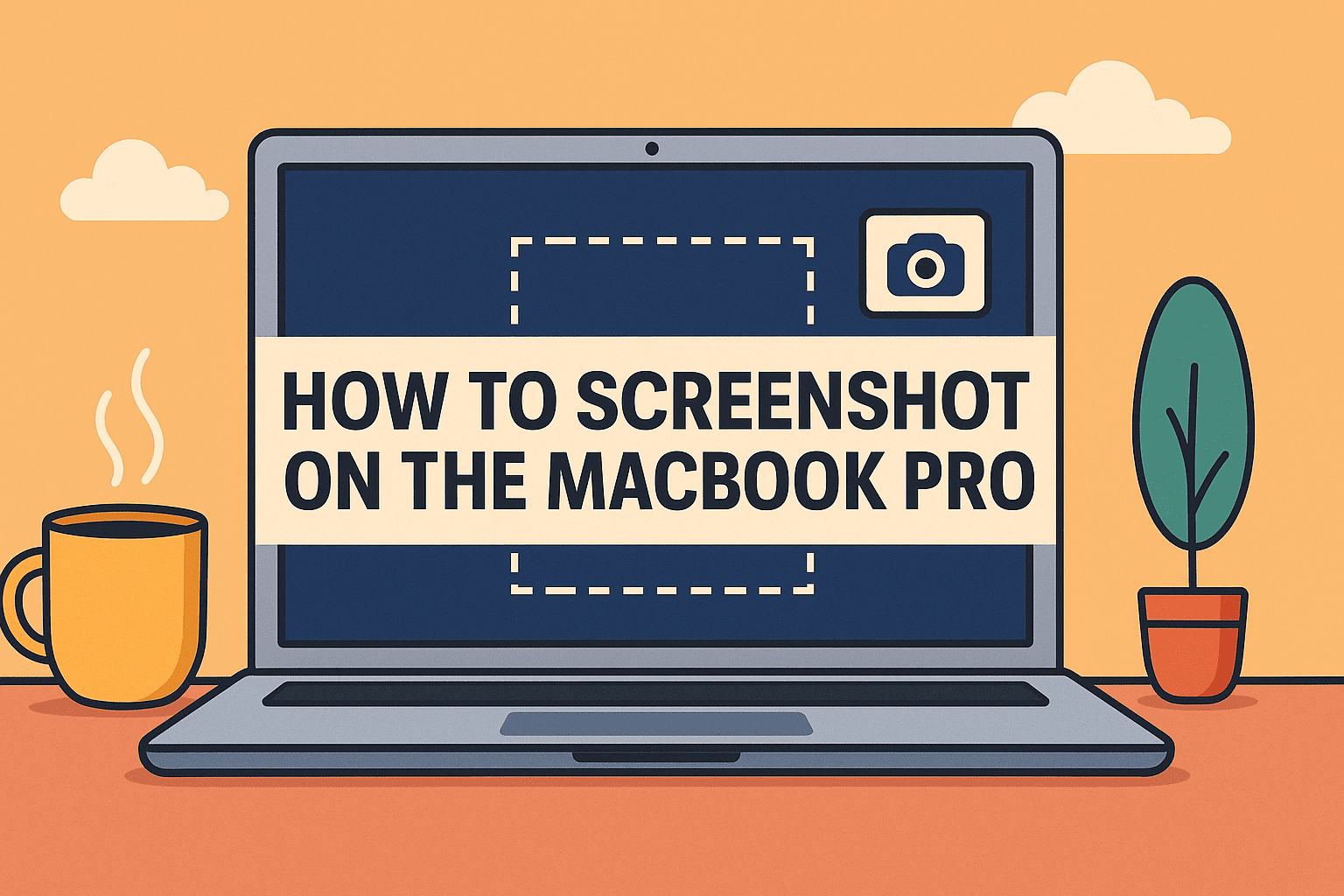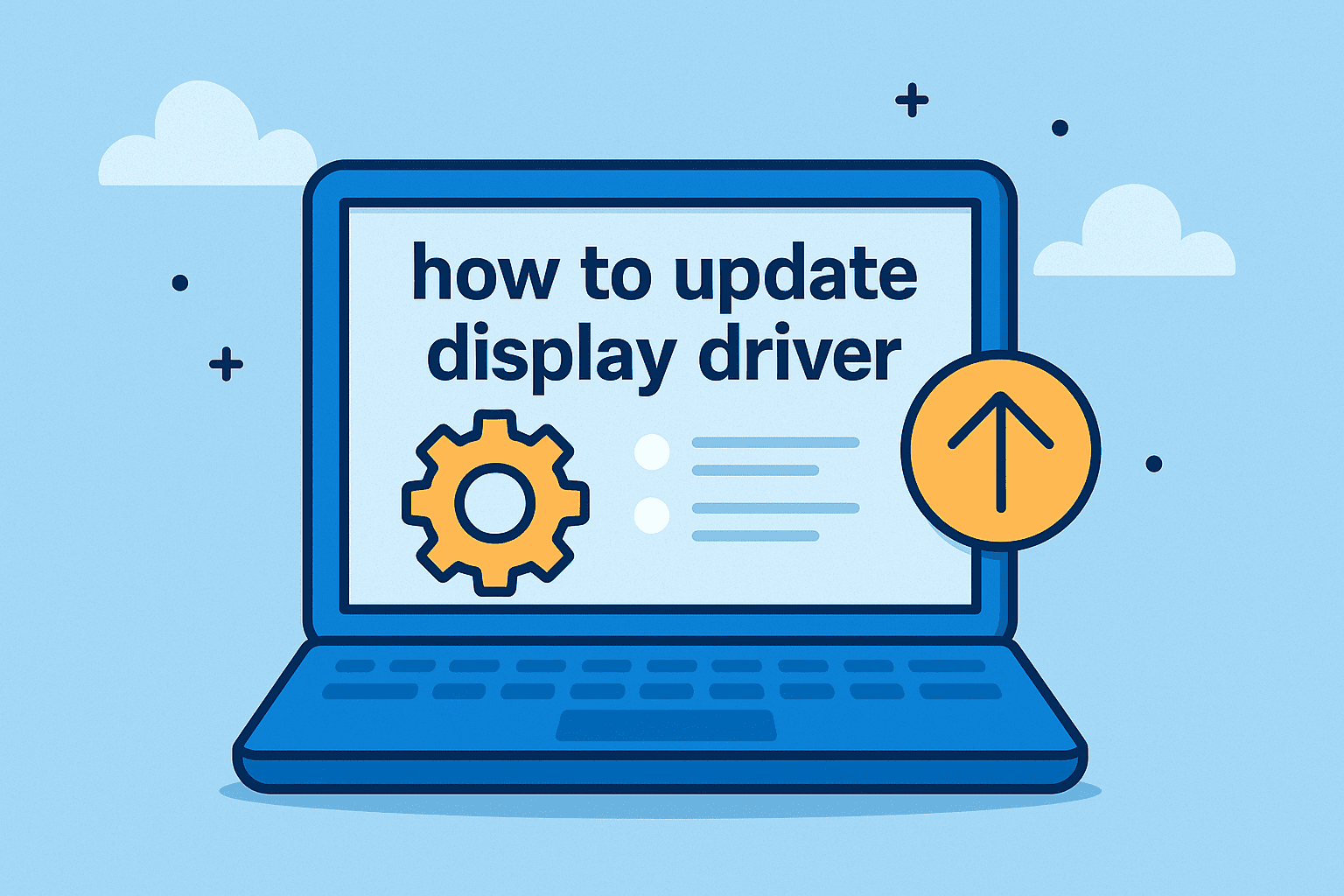Step-by-Step Guide to Rotating Your iPhone Screen
Updated on July 10, 2025, by ITarian
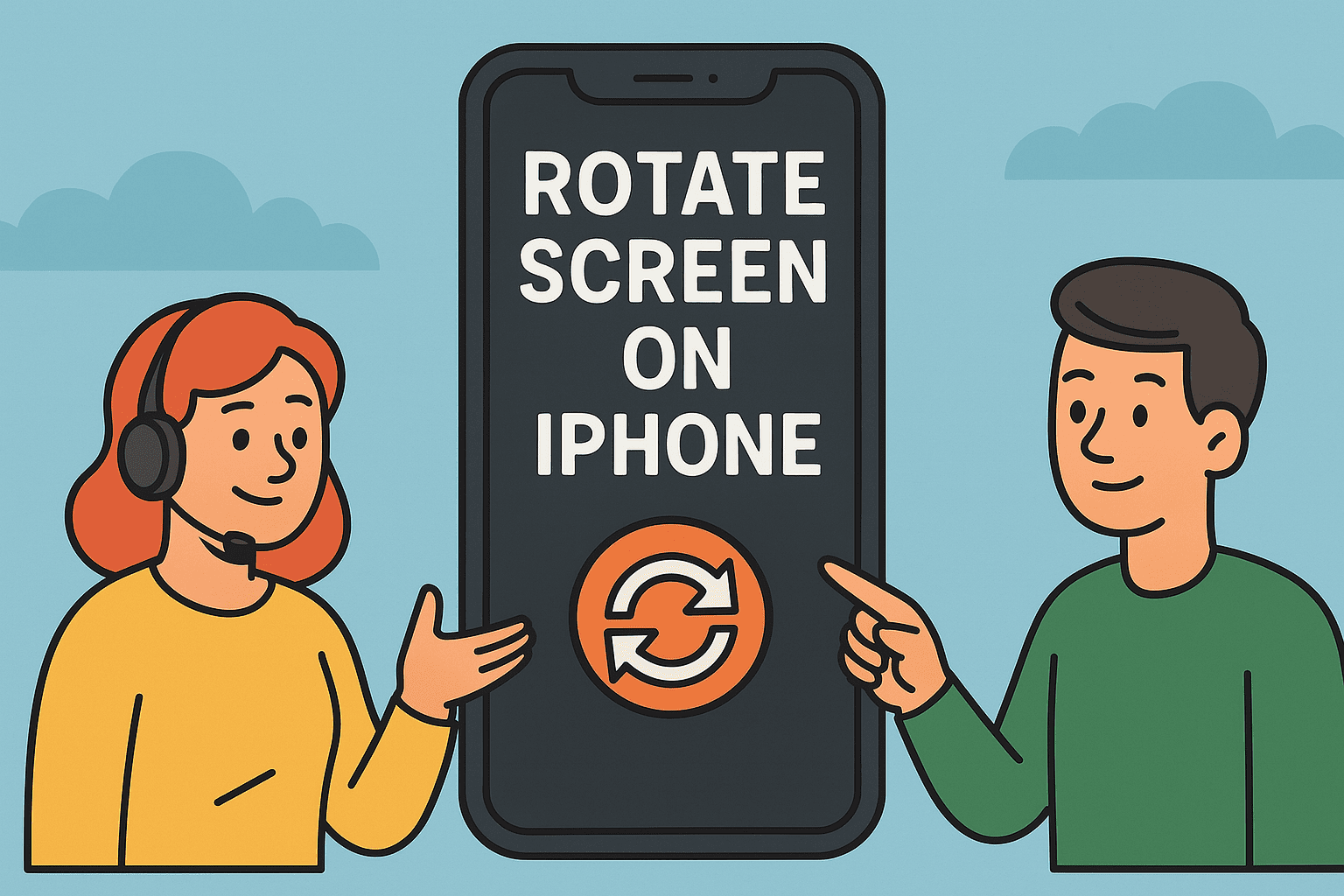
You’re trying to watch a video in landscape mode or rotate an app for better visibility—but your screen just won’t flip. Sound familiar?
If you’ve ever asked how to rotate screen on iPhone, you’re in good company. Whether you’re using your phone for work, remote management tools, or media, understanding your iPhone screen rotation settings can save time and boost productivity.
In this guide, you’ll learn:
- How to enable auto rotate on iPhone
- Where to find rotation settings
- How to fix screen won’t rotate issues
- Tips for controlling screen orientation like a pro
How to Rotate Screen on iPhone: The Basics
The screen on your iPhone rotates automatically—when everything is set up correctly.
Basic Steps to Rotate Your iPhone Screen:
- Hold your iPhone in landscape orientation
- Make sure Portrait Orientation Lock is off
- Open an app that supports rotation (e.g., Safari, YouTube)
- Your screen should automatically rotate
Still stuck? Let’s go deeper.
Enable Auto Rotate iPhone via Control Center
Most rotation issues are caused by the orientation lock being accidentally enabled.
To Enable Auto Rotate:
- Swipe down from the top-right corner (iPhone X and newer)
OR swipe up from the bottom (older models) - Tap the lock with circular arrow icon (Portrait Orientation Lock)
- Make sure the icon is not highlighted
Once this is off, your screen should rotate based on how you hold your device.
iPhone Screen Rotation Settings: Where to Look
Although iOS doesn’t offer advanced rotation settings like Android, some apps and features allow rotation customization.
Here’s what you can control:
- Control Center: Enable/disable orientation lock
- Display Zoom (Settings > Display & Brightness): If set to “Zoomed”, rotation may be limited
- Accessibility > Touch > AssistiveTouch: Offers rotation options for custom gestures
- App-specific limitations: Some apps (e.g., Home Screen, Instagram) don’t support rotation
Pro Tip: iPads offer more flexibility with rotation—keep that in mind if managing both devices across your team or organization.
Fix iPhone Screen Won’t Rotate: Troubleshooting Guide
If your screen still won’t rotate, try these proven fixes.
1. Restart Your iPhone
- Hold the Side button and volume button → Slide to power off
- Wait 10 seconds, then turn it back on
- Test rotation again
2. Close and Reopen the App
- Some apps don’t rotate at all
- Swipe up and close the app from multitasking view
- Reopen it and try rotating again
3. Turn Off Display Zoom
- Go to Settings > Display & Brightness > View
- Change from Zoomed to Standard
- Restart your phone
4. Update iOS
- Go to Settings > General > Software Update
- An outdated system can cause rotation bugs
5. Use AssistiveTouch for Manual Rotation
- Go to Settings > Accessibility > Touch > AssistiveTouch
- Enable AssistiveTouch
- Tap the AssistiveTouch icon → Device → Rotate Screen
Screen Rotation for IT Teams and Business Users
Why does this matter for enterprise users or IT pros?
Use Cases:
- Remote presentations: Rotate screen to share full-width slides
- Cybersecurity monitoring tools: Better UI layout in landscape mode
- Virtual desktops: Some mobile workspace apps work best in landscape
- Video conferencing: Adjust screen for optimal viewing in apps like Zoom or Teams
Managing devices across your organization? MDM tools can enforce or lock rotation settings as part of policy.
Frequently Asked Questions (FAQ)
1. Why won’t my iPhone screen rotate?
Most likely, Portrait Orientation Lock is enabled. Swipe to open Control Center and turn it off.
2. Do all apps support screen rotation?
No. Apps like Instagram, Home Screen, and some banking apps are locked to portrait mode.
3. Can I lock my iPhone in landscape mode?
Not directly via settings, but some apps let you remain in landscape until you close or switch apps.
4. Does Display Zoom affect rotation?
Yes. If Display Zoom is set to “Zoomed”, some iPhones disable rotation, especially on the Home screen.
5. How do I rotate my screen using AssistiveTouch?
Enable AssistiveTouch under Accessibility, then tap the AssistiveTouch button > Device > Rotate Screen.
Final Thoughts: Mastering iPhone Screen Rotation
Whether you’re multitasking on your phone or setting up devices across your business, knowing how to rotate screen on iPhone gives you more control over how you work.
From enabling auto-rotate to troubleshooting orientation lock issues, you now have all the tools you need.
Take Control of Your Mobile Devices Today
Want to manage iPhones, screen settings, and user access across your organization securely?
👉 Start your free trial with Itarian – and simplify your mobile device management from one unified dashboard.