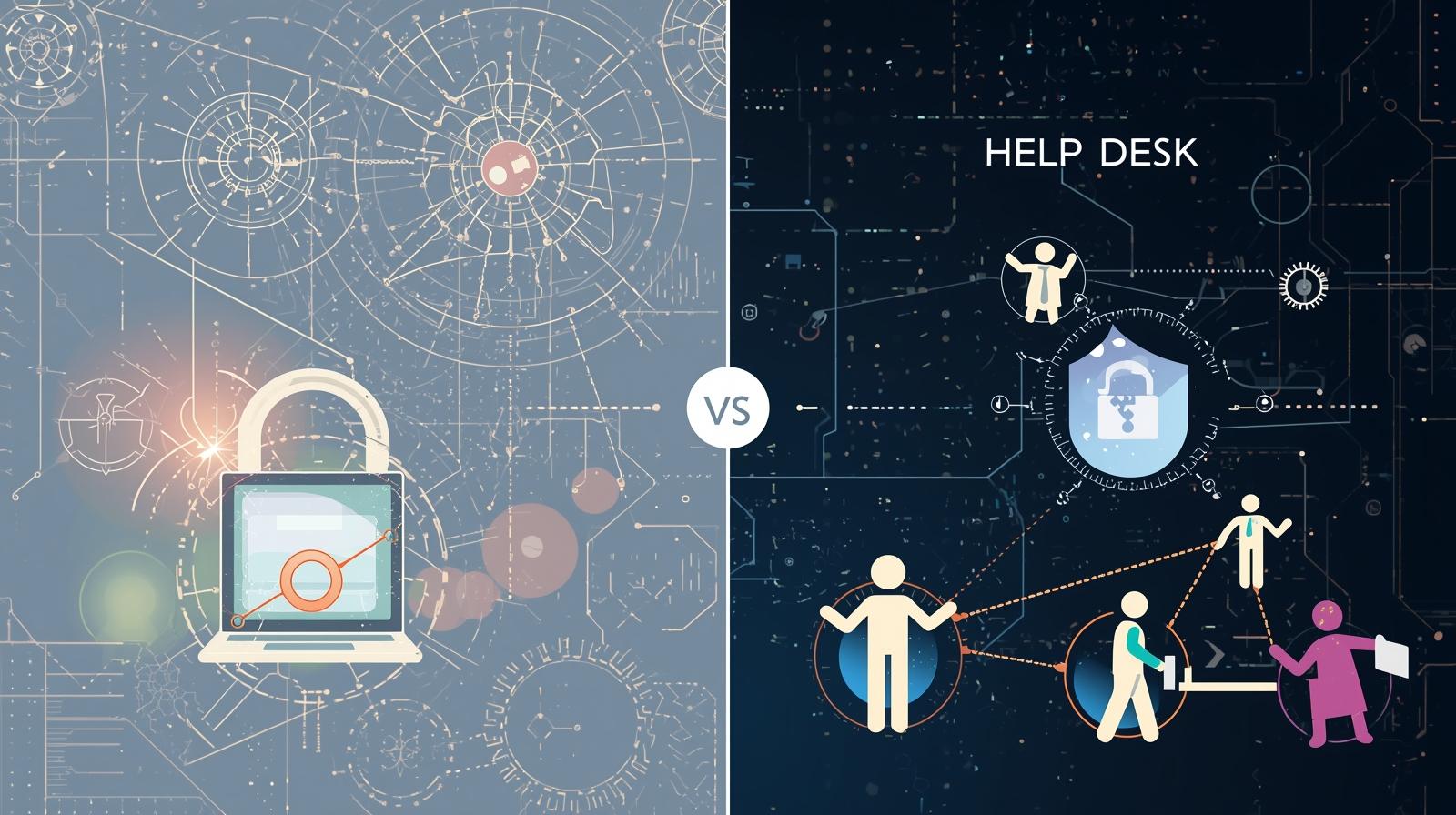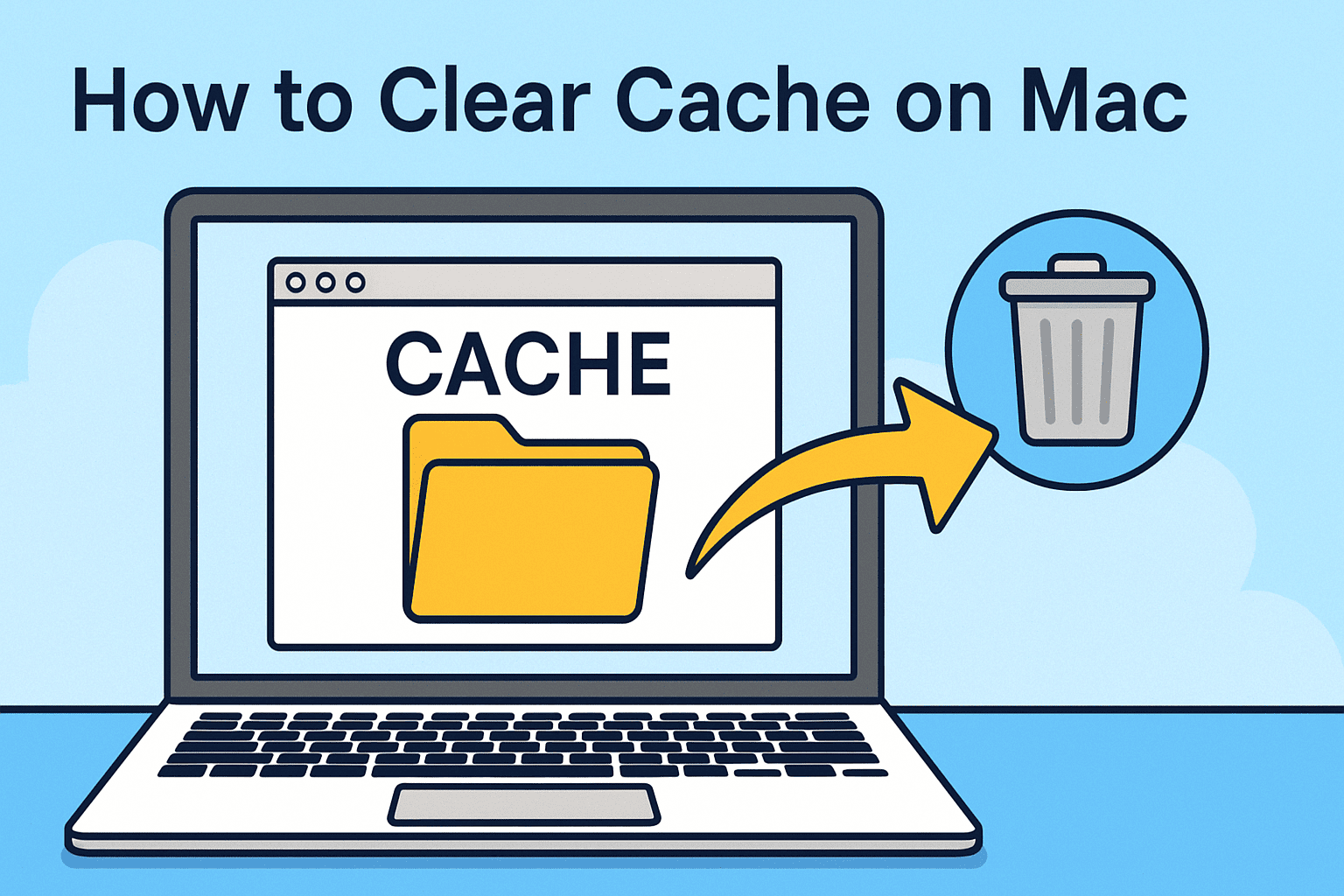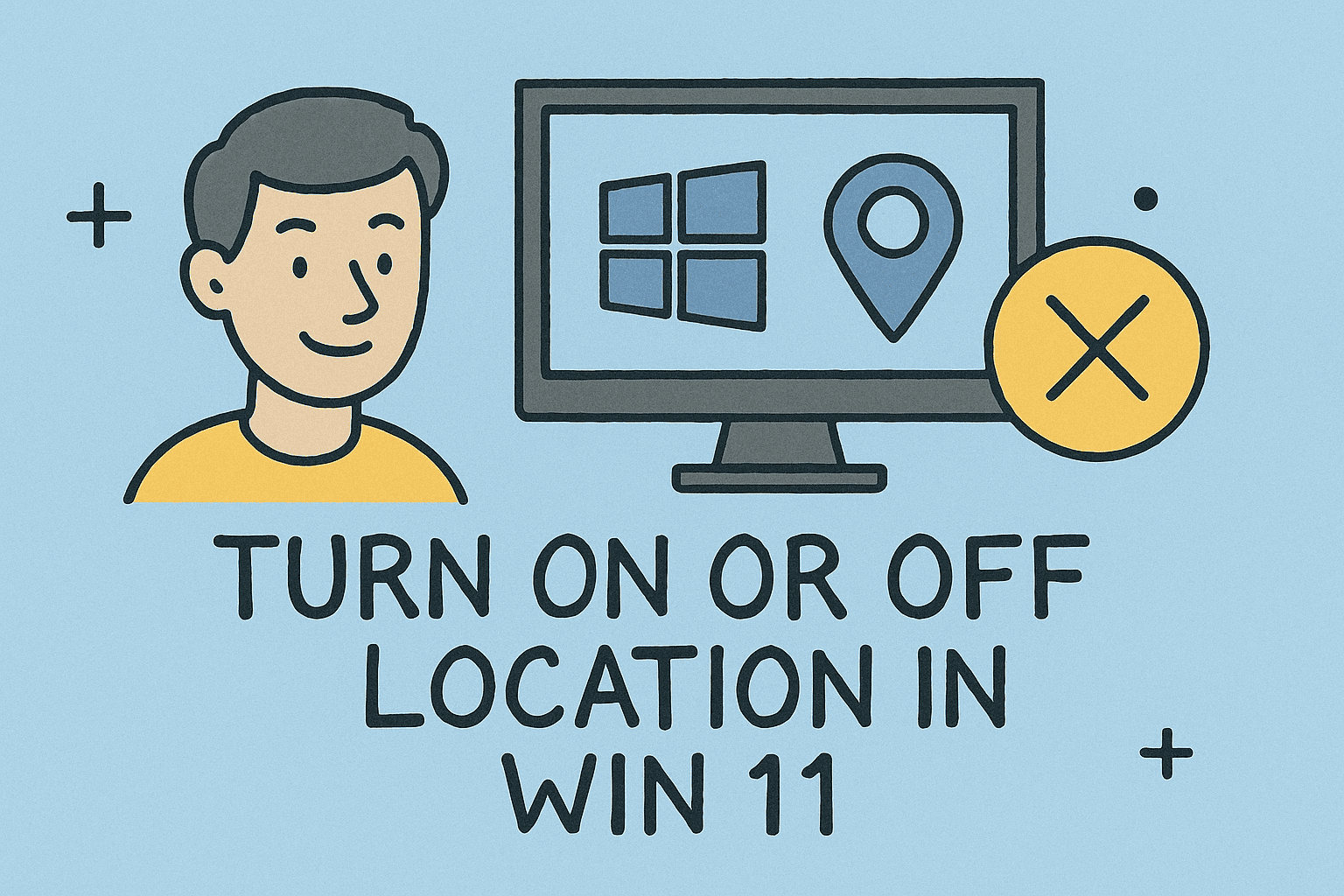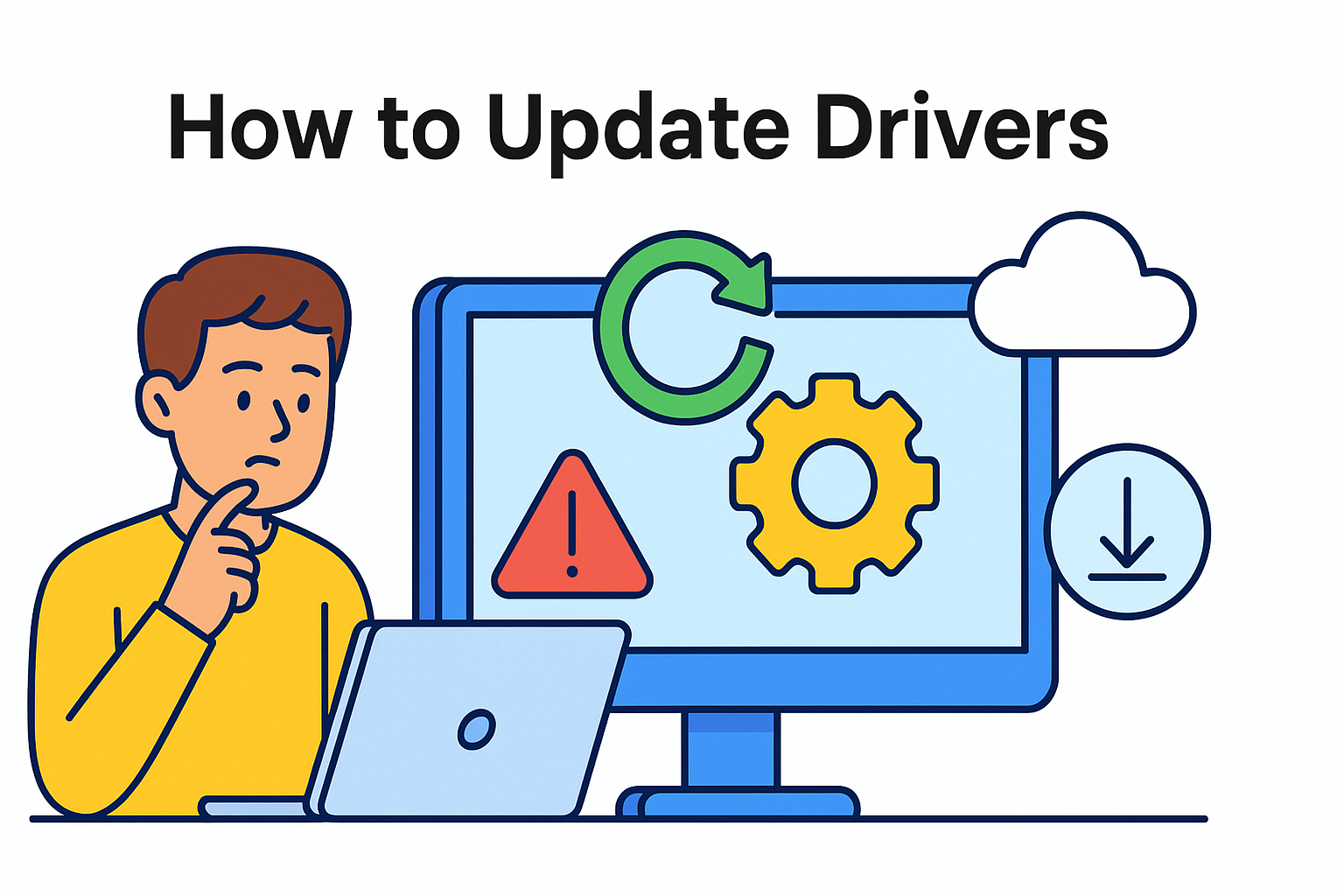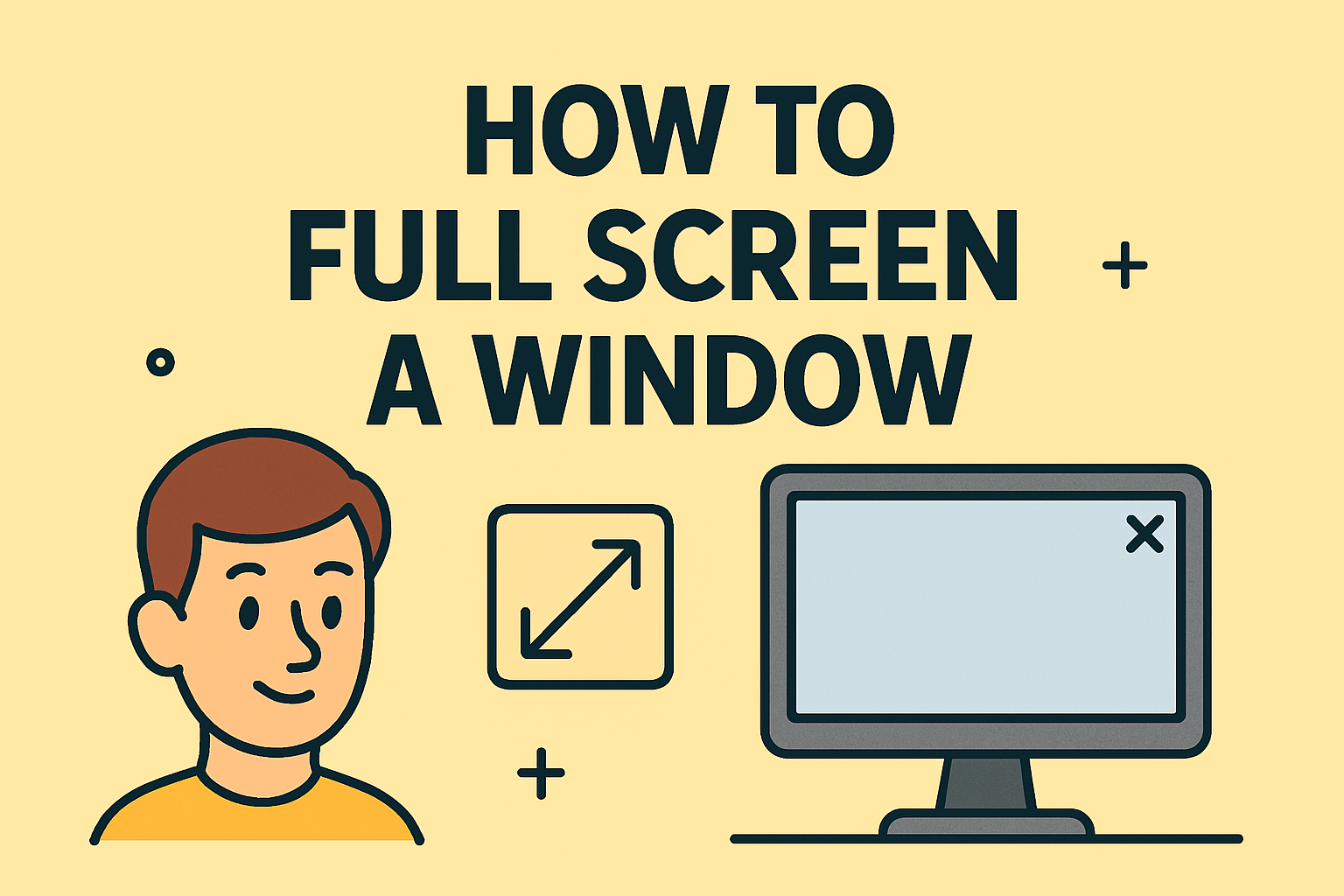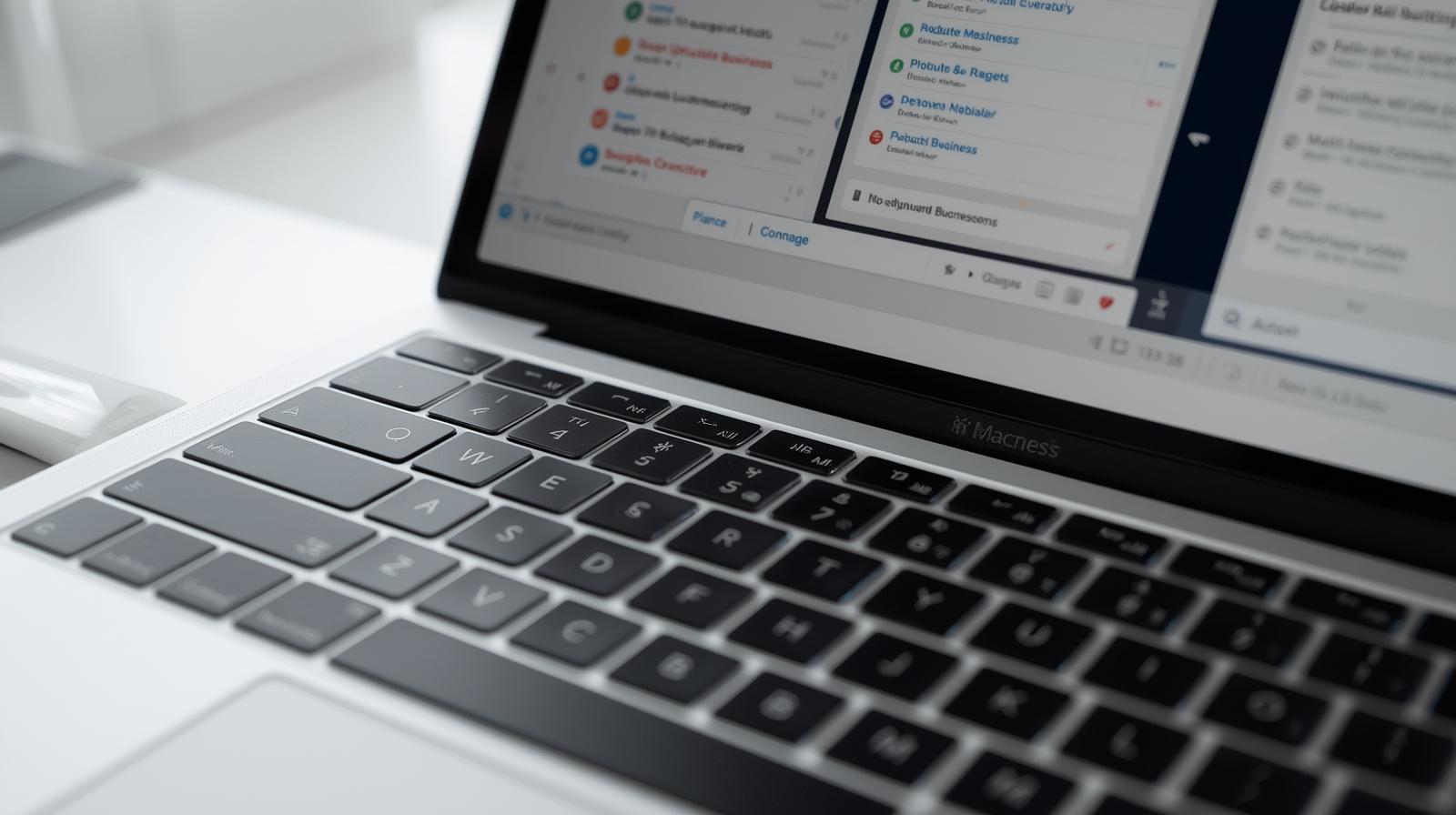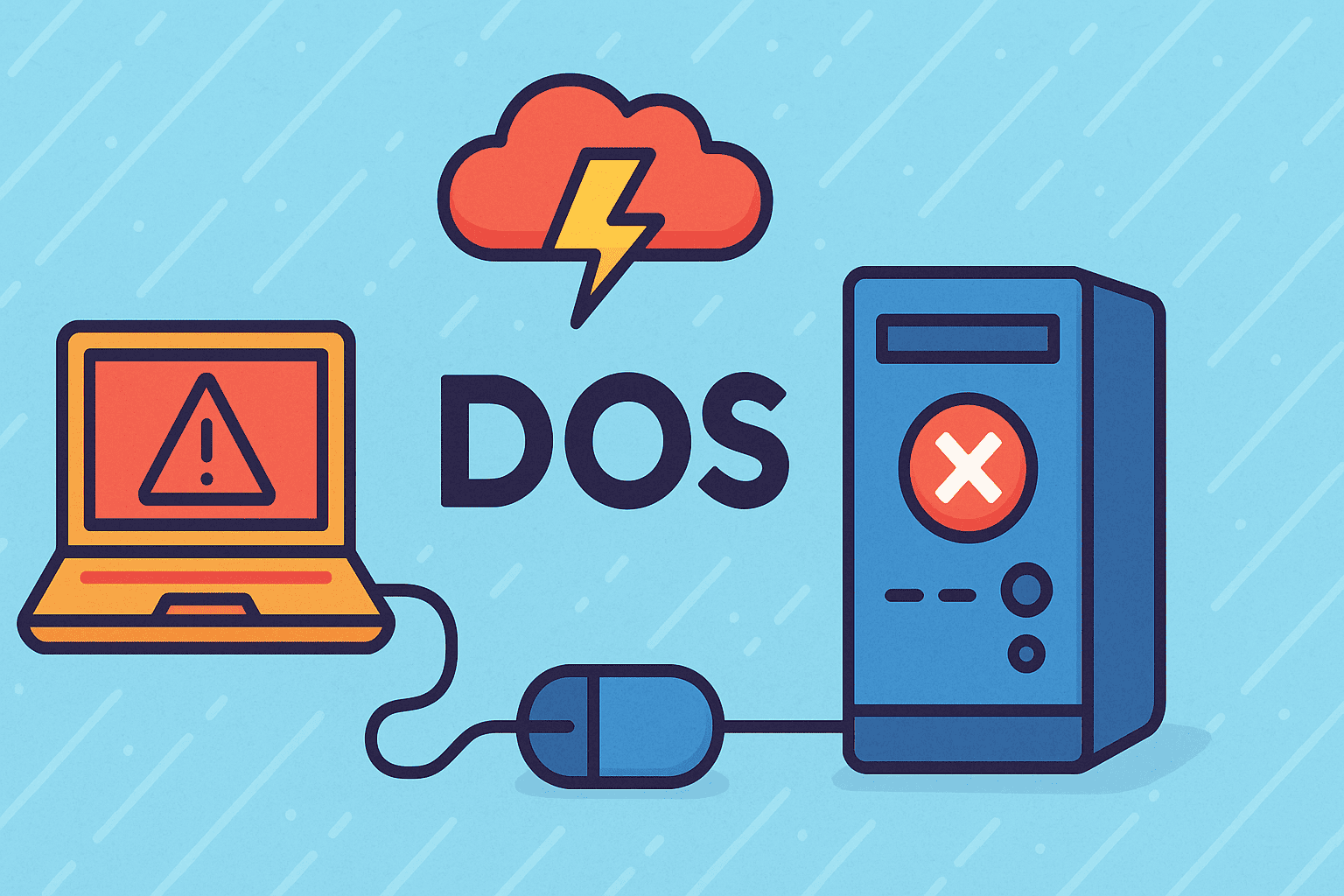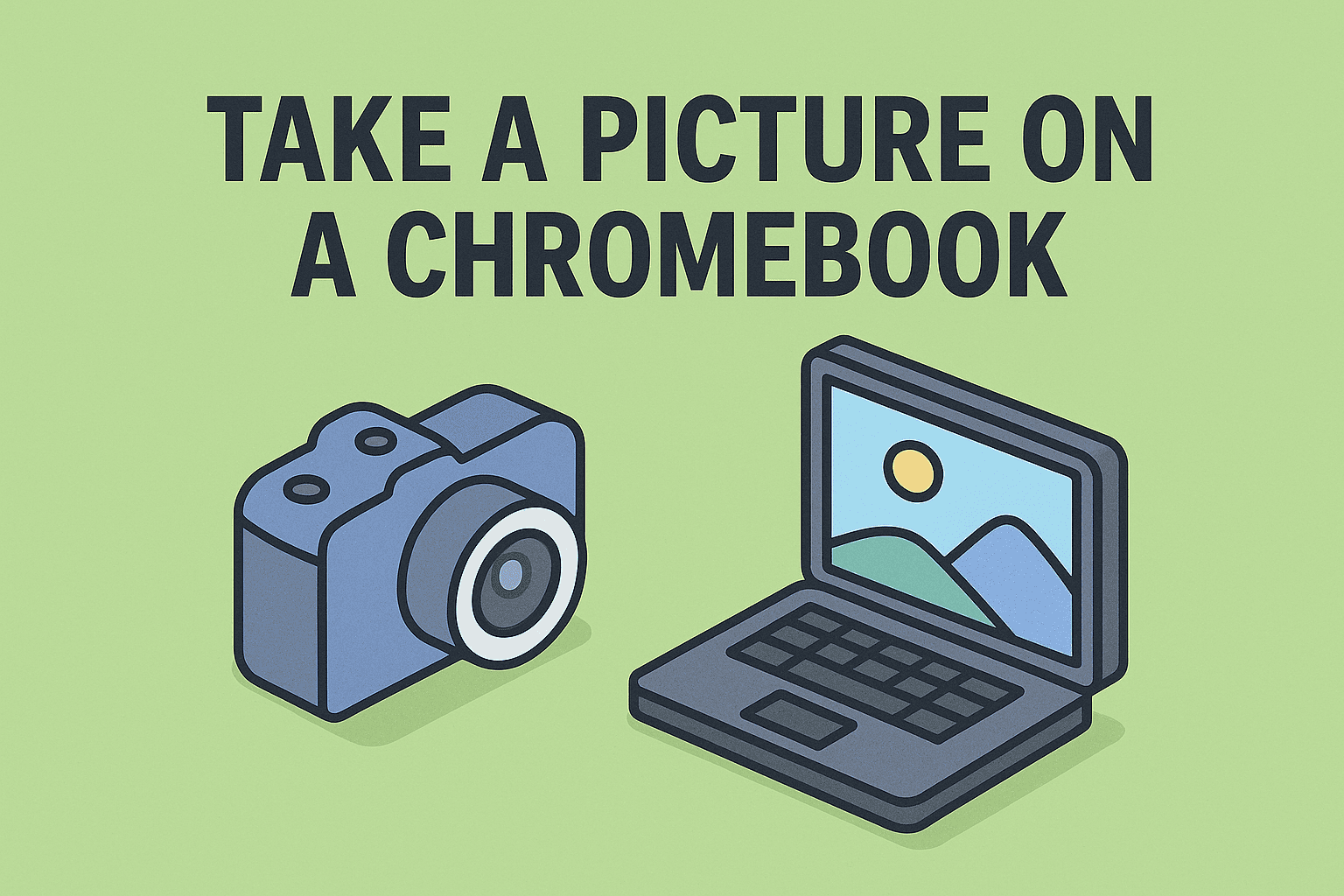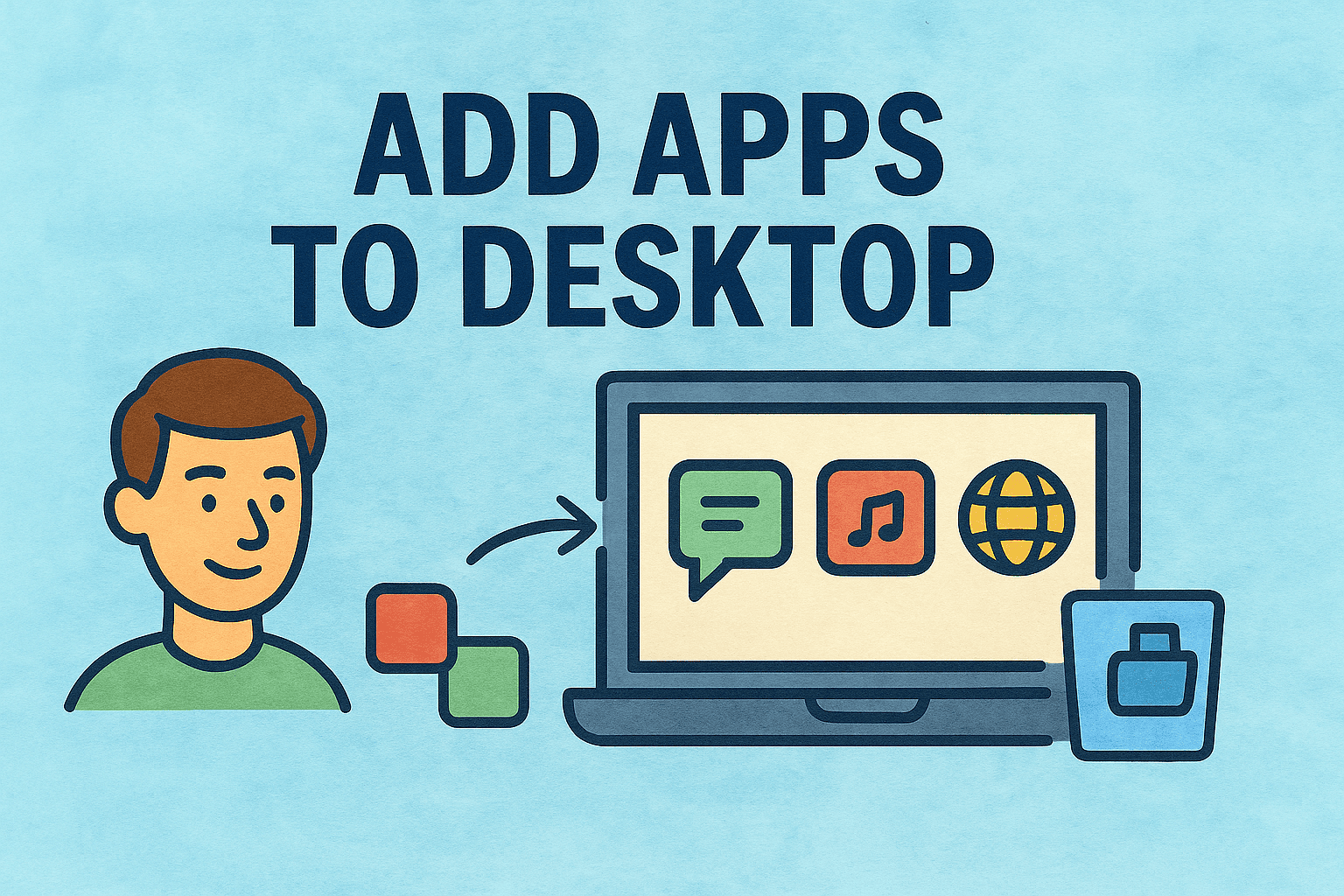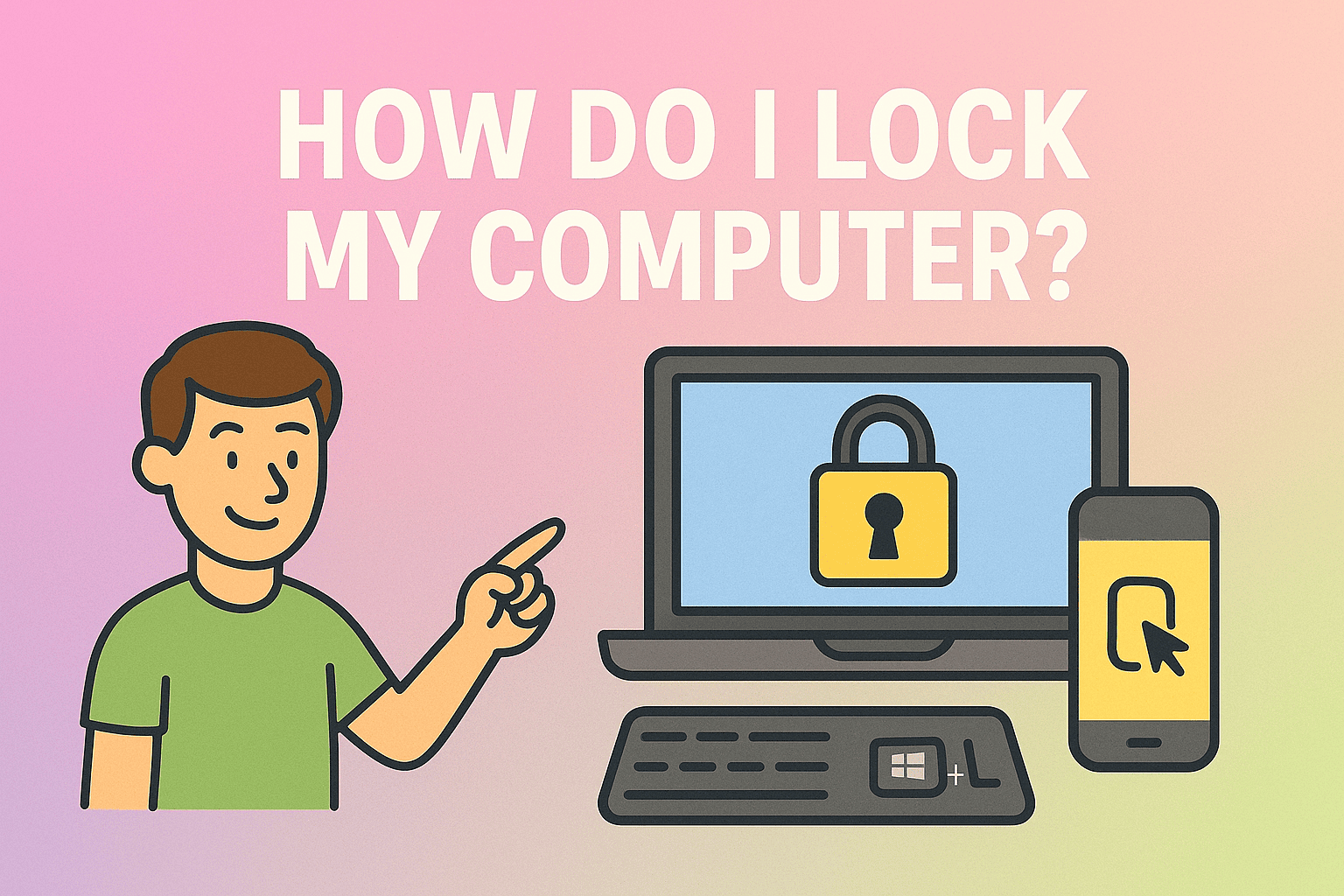What Is Windows Explorer & Why Restart It?
Updated on July 9, 2025, by ITarian
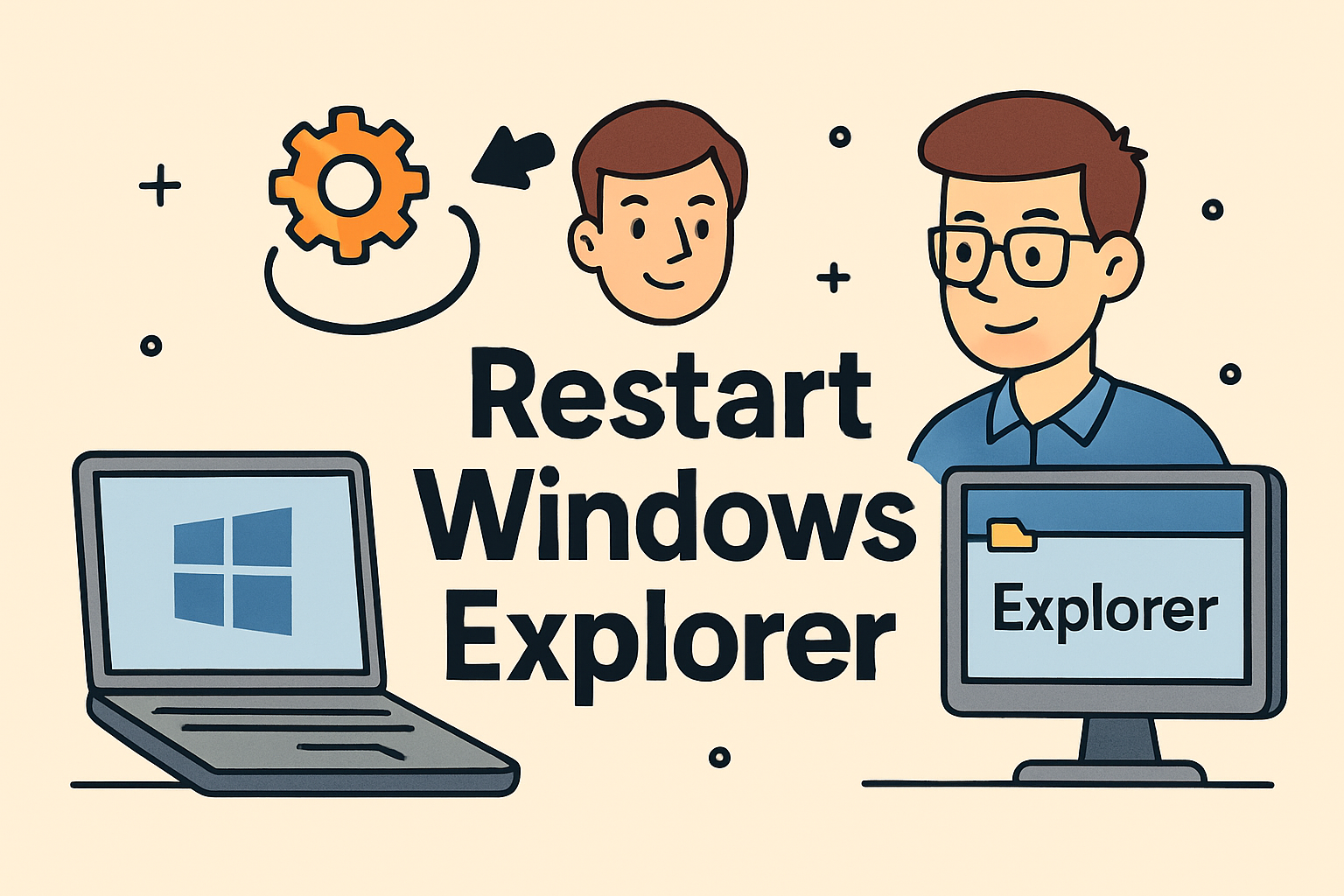
Is your taskbar missing? Are desktop icons frozen or your file explorer crashing? If so, knowing how to restart Windows Explorer can save you from a full system reboot and get your workflow back on track—especially when every minute counts in cybersecurity or IT operations.
This guide walks you through simple, actionable methods to restart or refresh Windows Explorer, troubleshoot common issues, and stay secure while doing it. Perfect for IT managers, cybersecurity professionals, and business leaders who rely on peak system performance.
Windows Explorer (explorer.exe) is the file management interface that powers your desktop, taskbar, and Start menu. When it’s unresponsive or malfunctioning, your entire experience can freeze or appear broken.
Restarting it:
- Refreshes the user interface without rebooting
- Fixes taskbar and icon issues
- Resolves temporary system glitches
- Helps prevent deeper OS-level crashes
Whether you’re on Windows 10 or 11, the process to restart explorer.exe is quick and easy—and often all it takes to fix nagging system issues.
How to Restart Windows Explorer: 3 Easy Methods
1. Restart via Task Manager (Most Common)
This is the fastest and safest method for most users.
Steps:
- Press Ctrl + Shift + Esc to open Task Manager.
- Click “More details” if not already expanded.
- Scroll down and find Windows Explorer under the “Processes” tab.
- Right-click and select Restart.
This will momentarily make your screen go black or flicker—it’s normal and indicates the process is restarting.
2. Using Command Prompt or PowerShell
For advanced users, the command line gives you a clean kill and restart of the process.
Steps:
- Press Windows + R, type cmd, then press Enter.
- Enter the following commands:
bash
CopyEdit
taskkill /f /im explorer.exe
start explorer.exe
This method force-quits explorer.exe and restarts it fresh. Ideal for administrators and IT pros automating repairs.
3. Using a Batch File (Automate It)
If you often deal with sluggish systems, create a batch file:
bat
CopyEdit
@echo off
taskkill /f /im explorer.exe
start explorer.exe
exit
Save it as restart_explorer.bat and double-click anytime to fix unresponsive Windows Explorer instantly.
Common Reasons to Restart Explorer.exe in Windows 10/11
Understanding the root cause helps with long-term fixes. Here’s when a restart makes sense:
- Frozen taskbar or Start menu
- Desktop icons not responding
- System tray not loading correctly
- File Explorer opens but won’t navigate
- Post-update system hangs or UI glitches
⚠️ Restarting Windows Explorer is safe and won’t affect open documents or applications.
How to Refresh Windows Explorer Without Restarting the PC
Sometimes, you don’t need to kill the whole process—just give it a nudge.
Methods:
- F5 key: Refreshes open Explorer windows.
- Exit and reopen File Explorer manually.
- Use Task Manager’s Restart option (non-destructive).
For sluggish performance after updates or app installs, this soft refresh can fix minor lags.
Best Practices for IT and Security Teams
Professionals managing multiple systems or secure environments should follow these guidelines:
- 🧠 Document restart steps for end users in internal knowledge bases.
- 🛡️ Audit scripts or automation tools that restart explorer.exe remotely.
- 🖥️ Use group policies to restrict unnecessary shell extensions that may cause crashes.
- 🔒 Avoid force restarts during sensitive operations or software installations.
Restarting Explorer may seem minor, but it’s a vital part of system uptime strategies in large-scale environments.
Troubleshooting: When Restarting Explorer Isn’t Enough
If the issue persists even after restarting, consider the following:
- Check for corrupt system files:
Run sfc /scannow in Command Prompt. - Review installed shell extensions:
Use tools like ShellExView to disable faulty ones. - Scan for malware:
A persistent unresponsive File Explorer could signal deeper issues.
FAQs: Restarting Windows Explorer
1. Is it safe to restart Windows Explorer?
Yes. Restarting only affects the user interface—not your data or apps.
2. Why does Windows Explorer crash frequently?
Common causes include corrupted files, unstable shell extensions, or outdated drivers.
3. What’s the difference between restarting and refreshing Explorer?
Restarting involves killing and relaunching the process, while refreshing simply reloads the interface.
4. Can I automate restarting Windows Explorer for users?
Yes. Use PowerShell or batch scripts combined with remote management tools.
5. Does restarting Explorer fix network or drive mapping issues?
In some cases, yes—especially when mapped drives or icons fail to display properly.
Final Thoughts
Knowing how to restart Windows Explorer is one of those underrated tech skills that pay off daily. From resolving UI freezes to restoring full desktop functionality, this quick fix keeps systems running smoothly—without the need for a full reboot.
Whether you’re an IT manager overseeing hundreds of machines or a professional dealing with mission-critical data, having fast, reliable solutions like this makes all the difference.
👉 Want to remotely manage and monitor your systems with ease?
Explore full-featured device management, security tools, and automation capabilities.