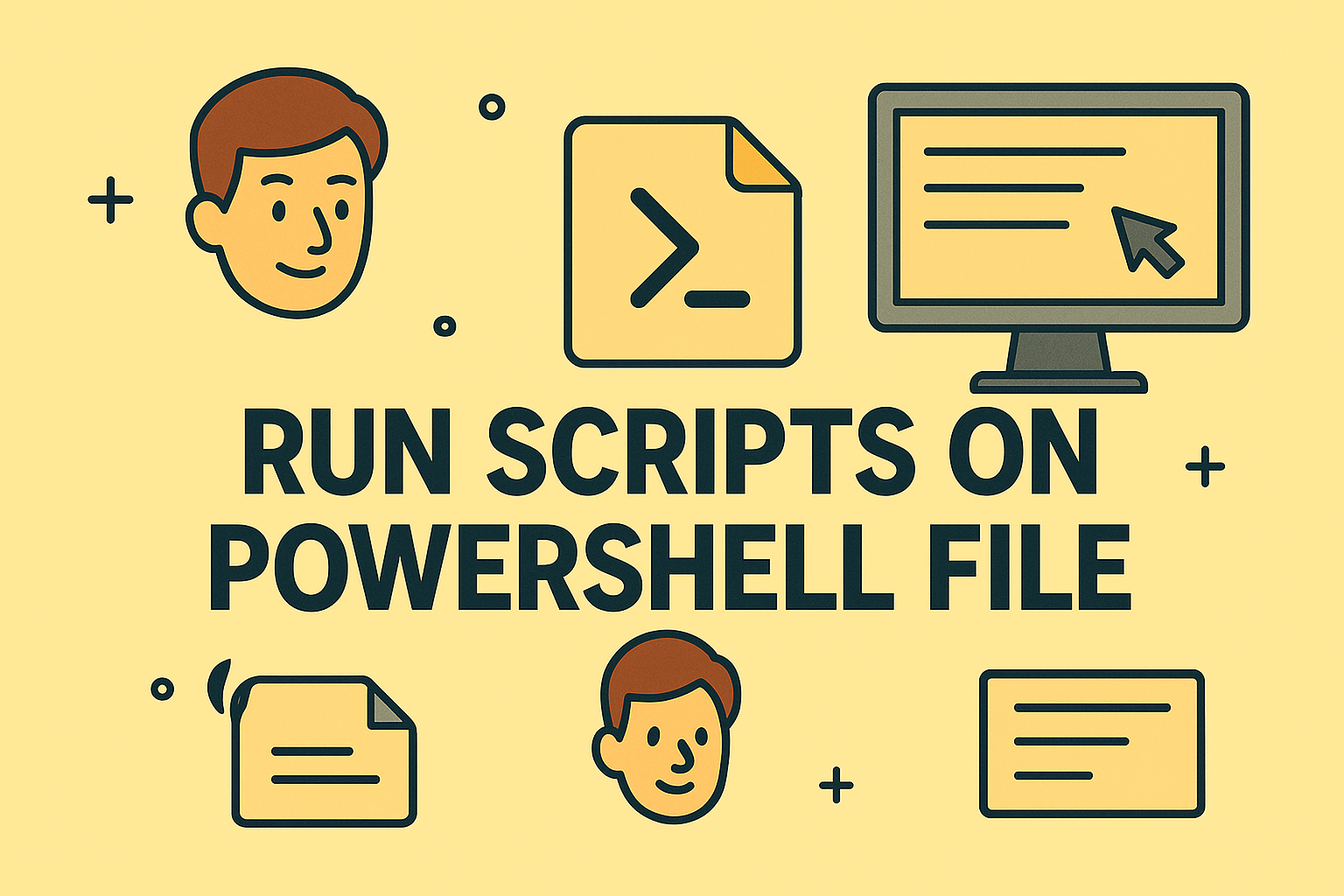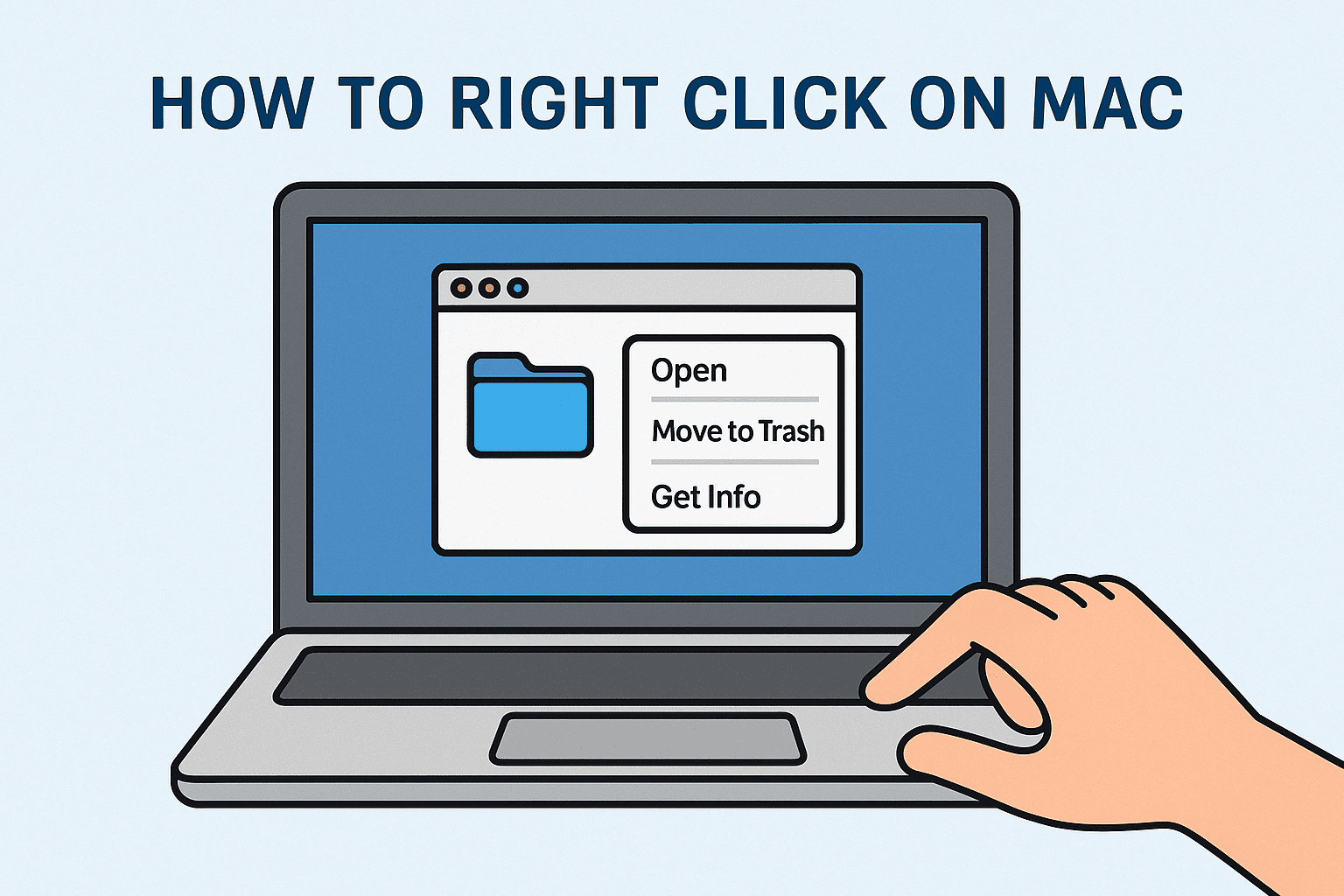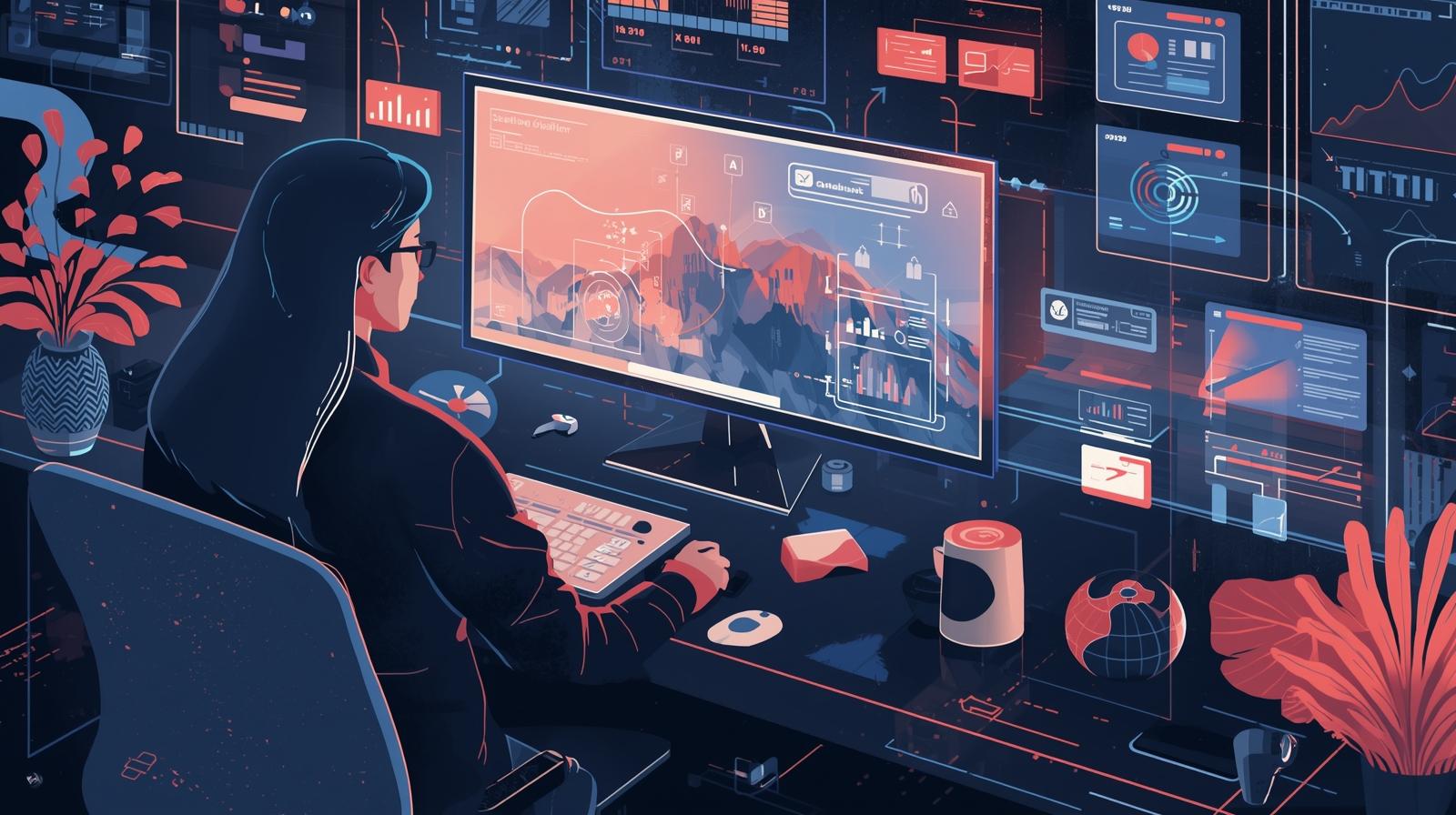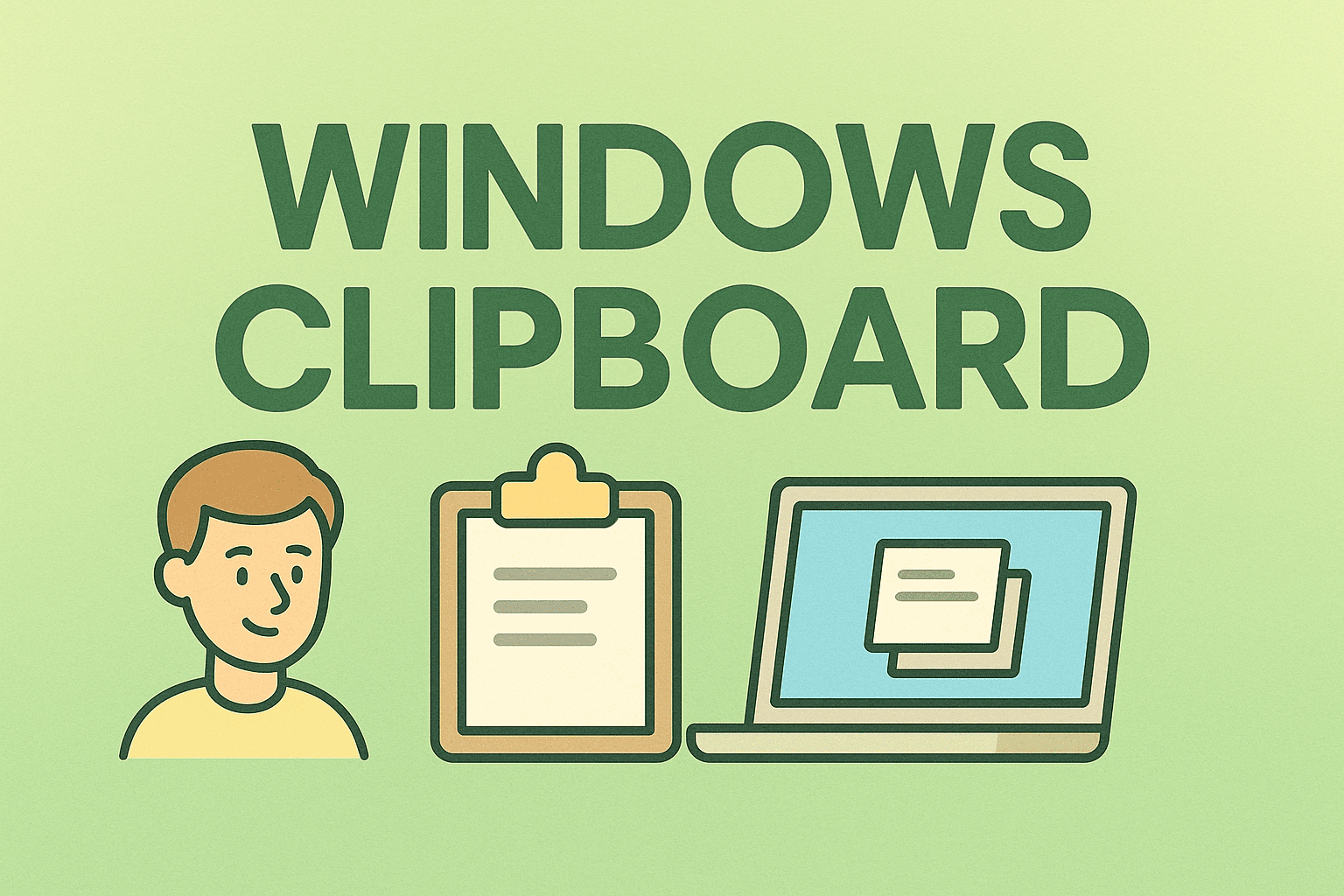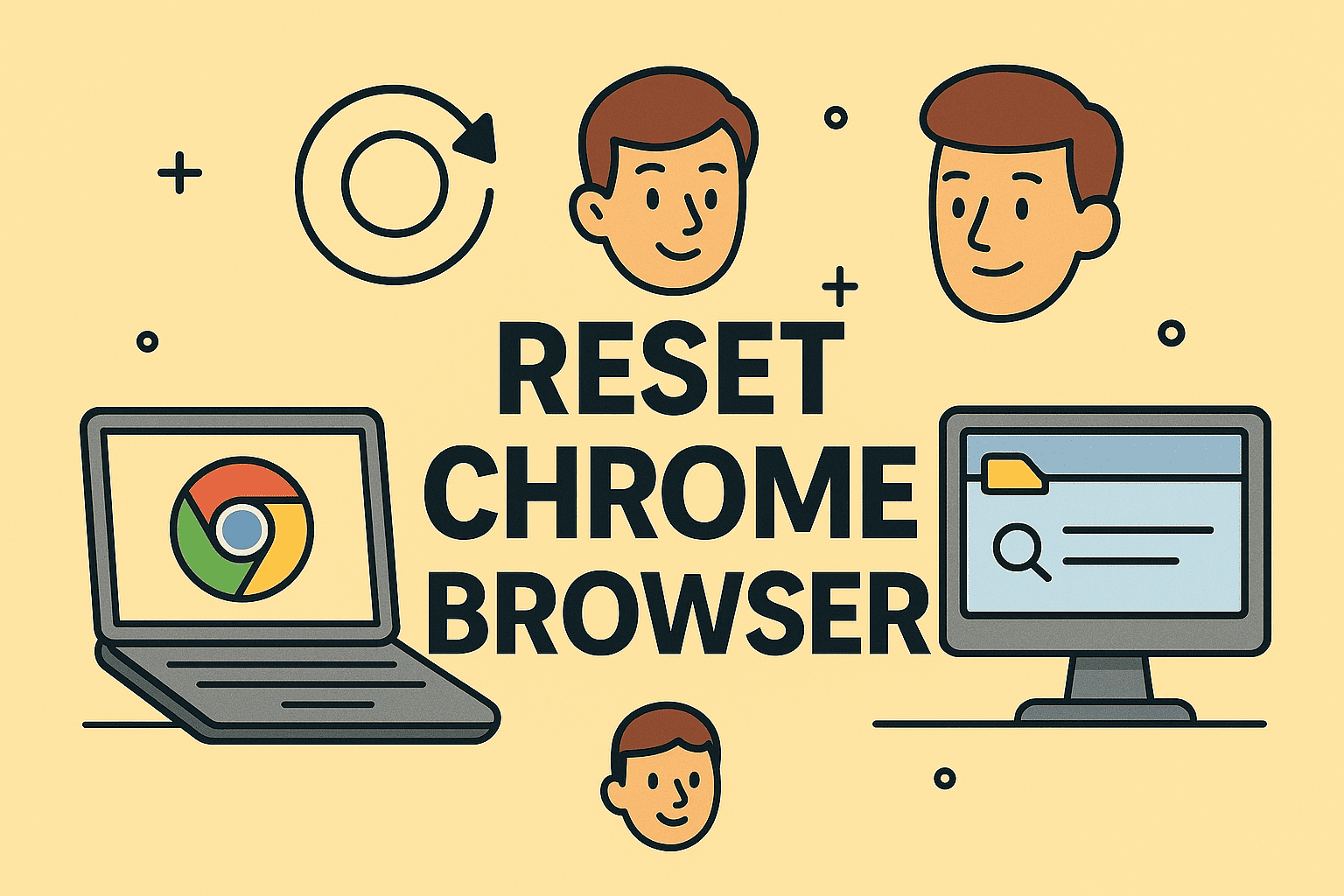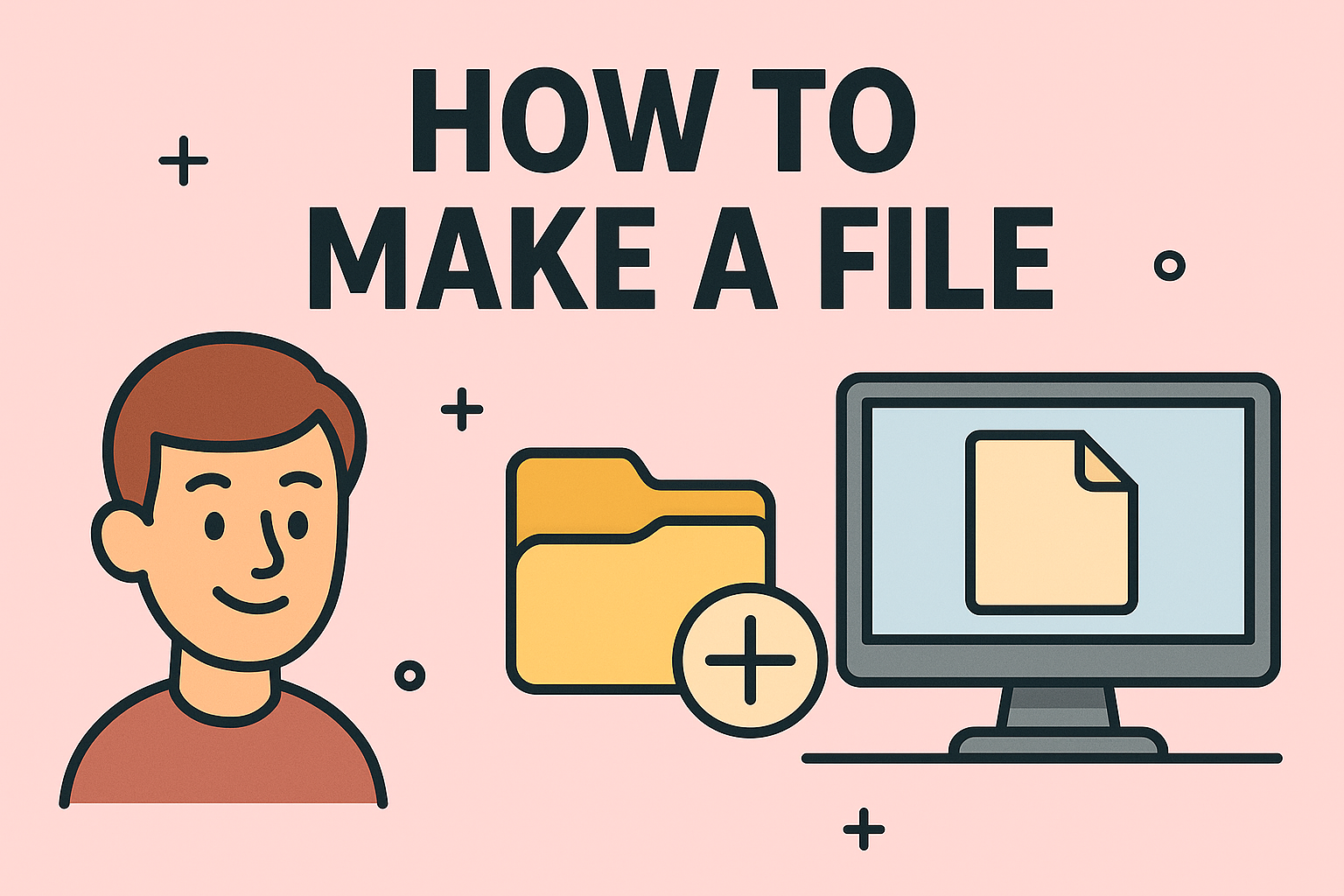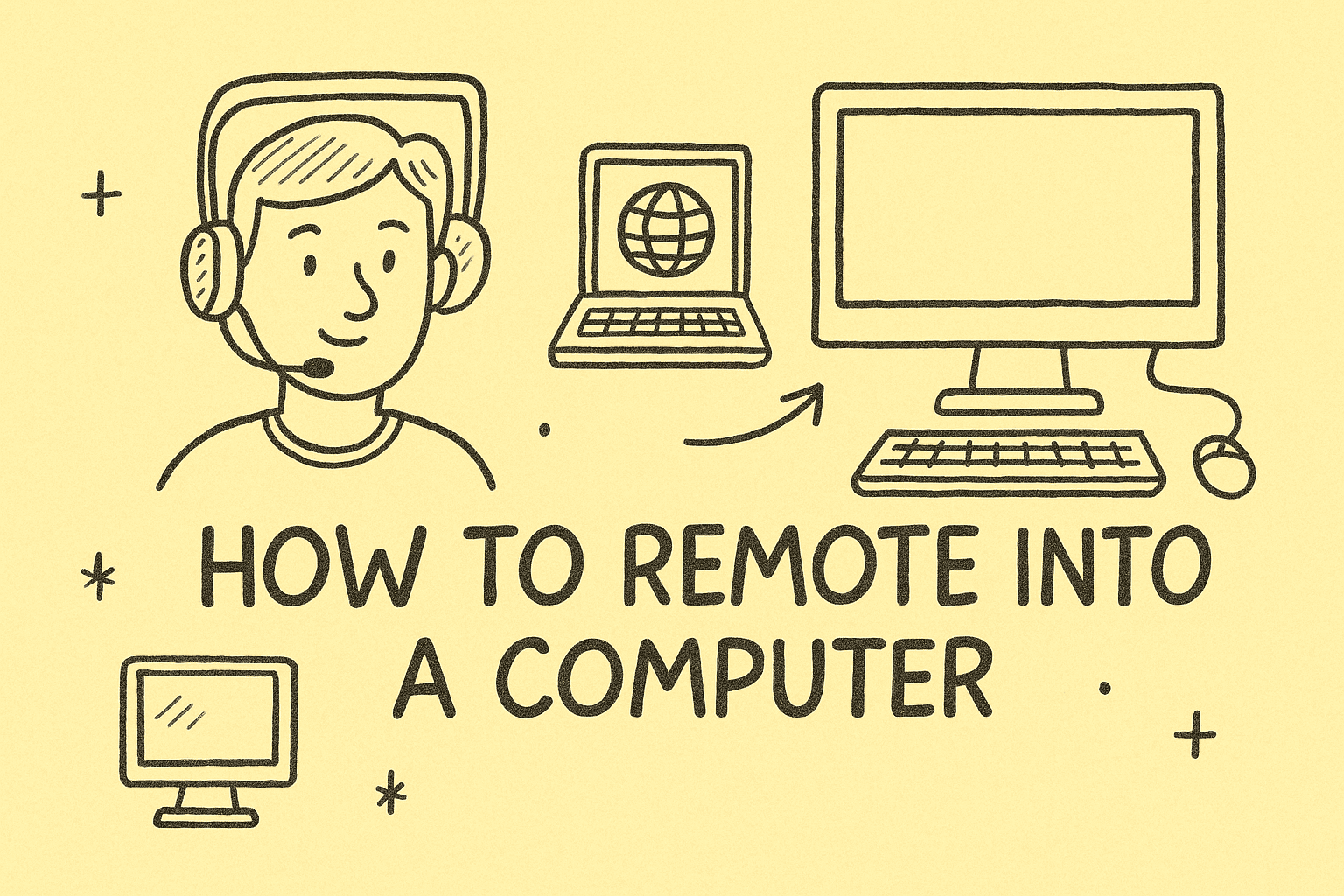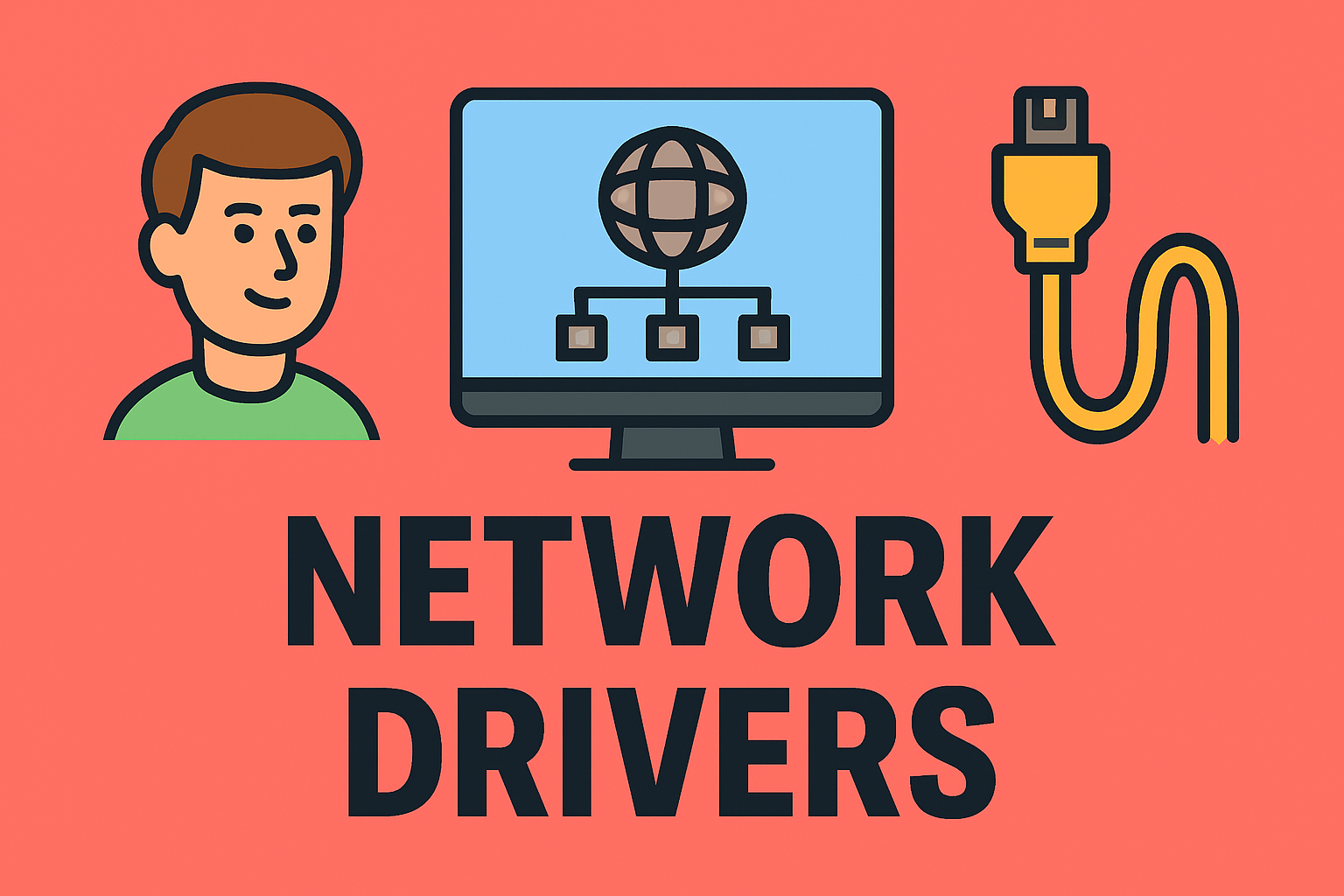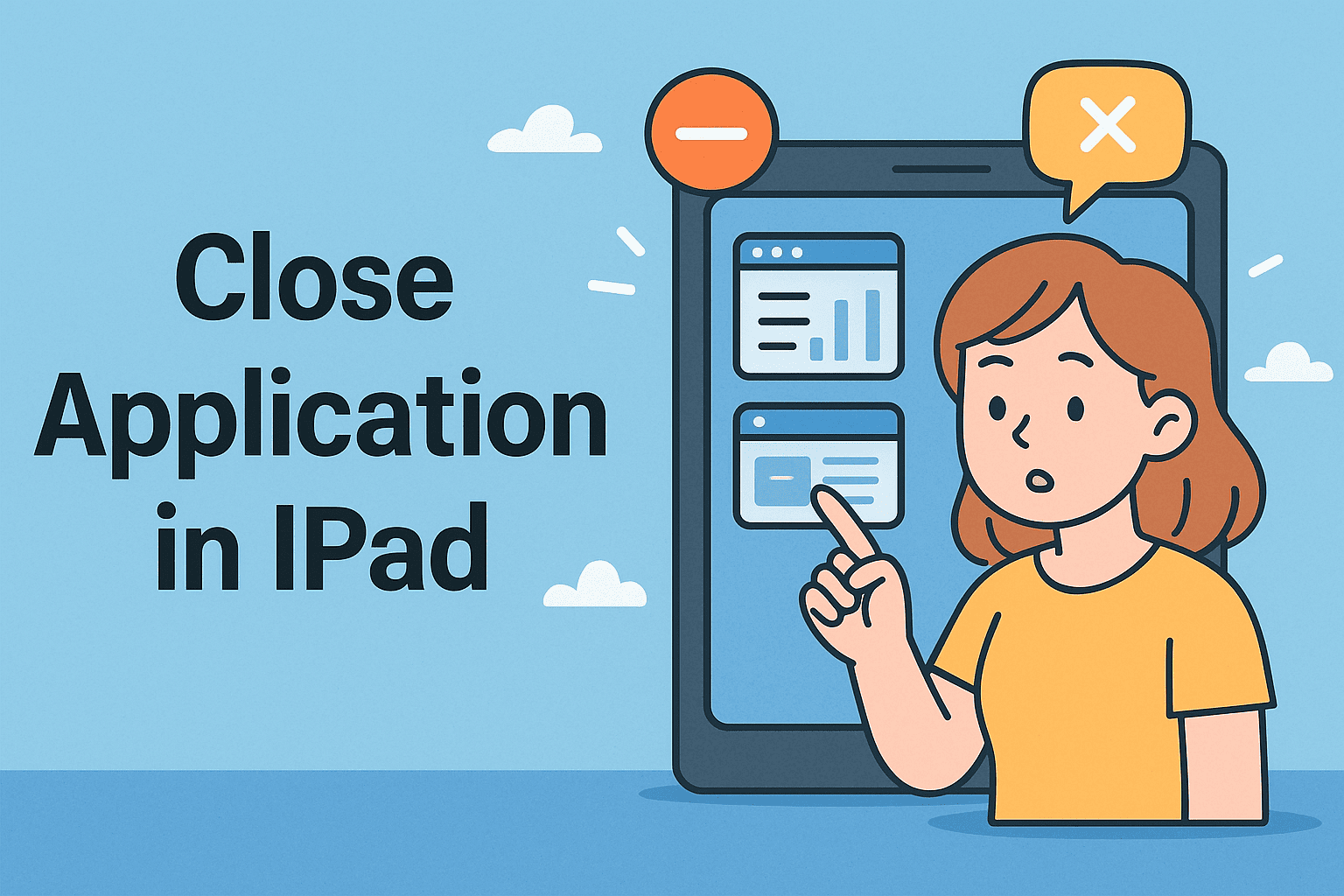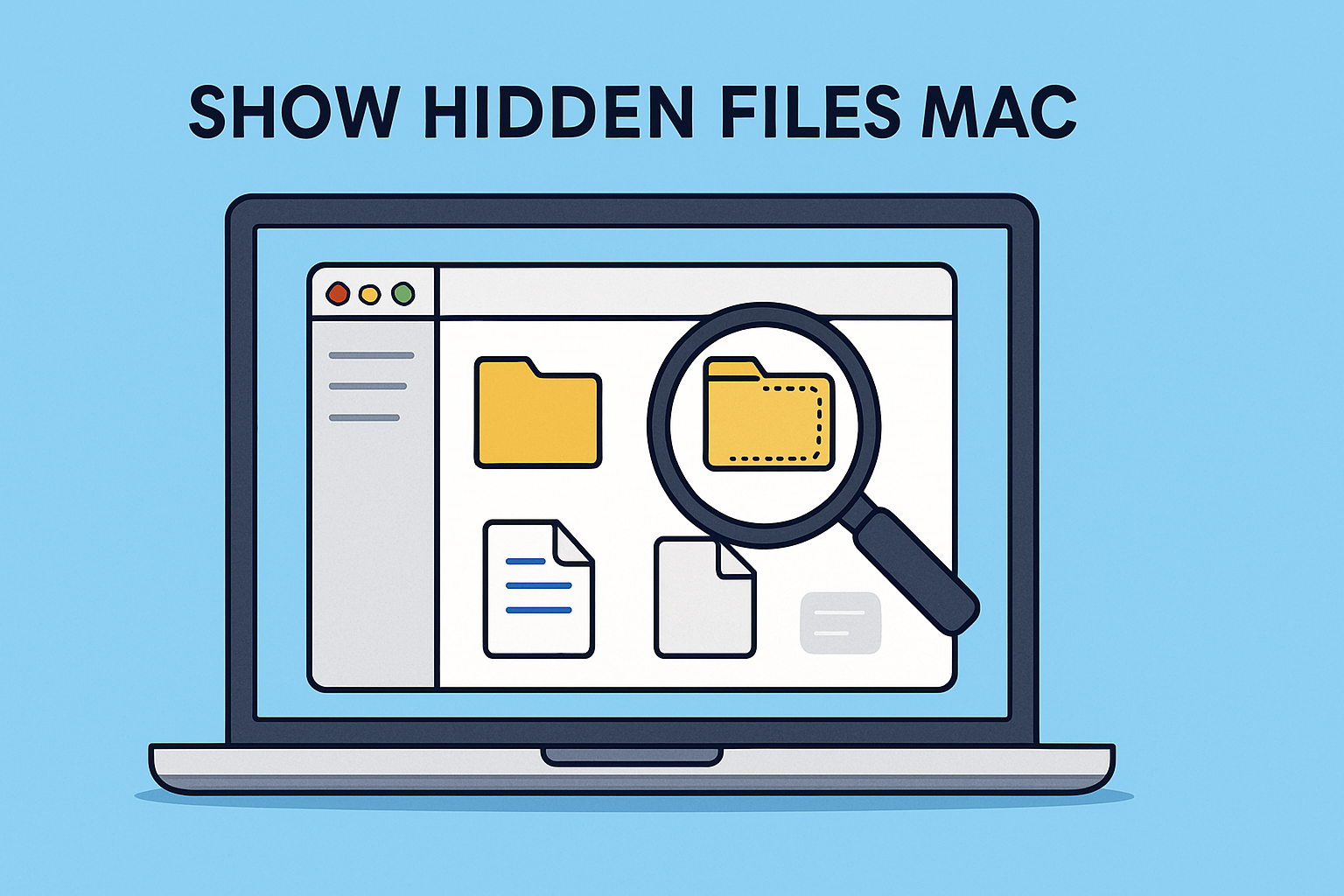Quick Fix for a Frozen Windows Interface
Updated on July 21, 2025, by ITarian
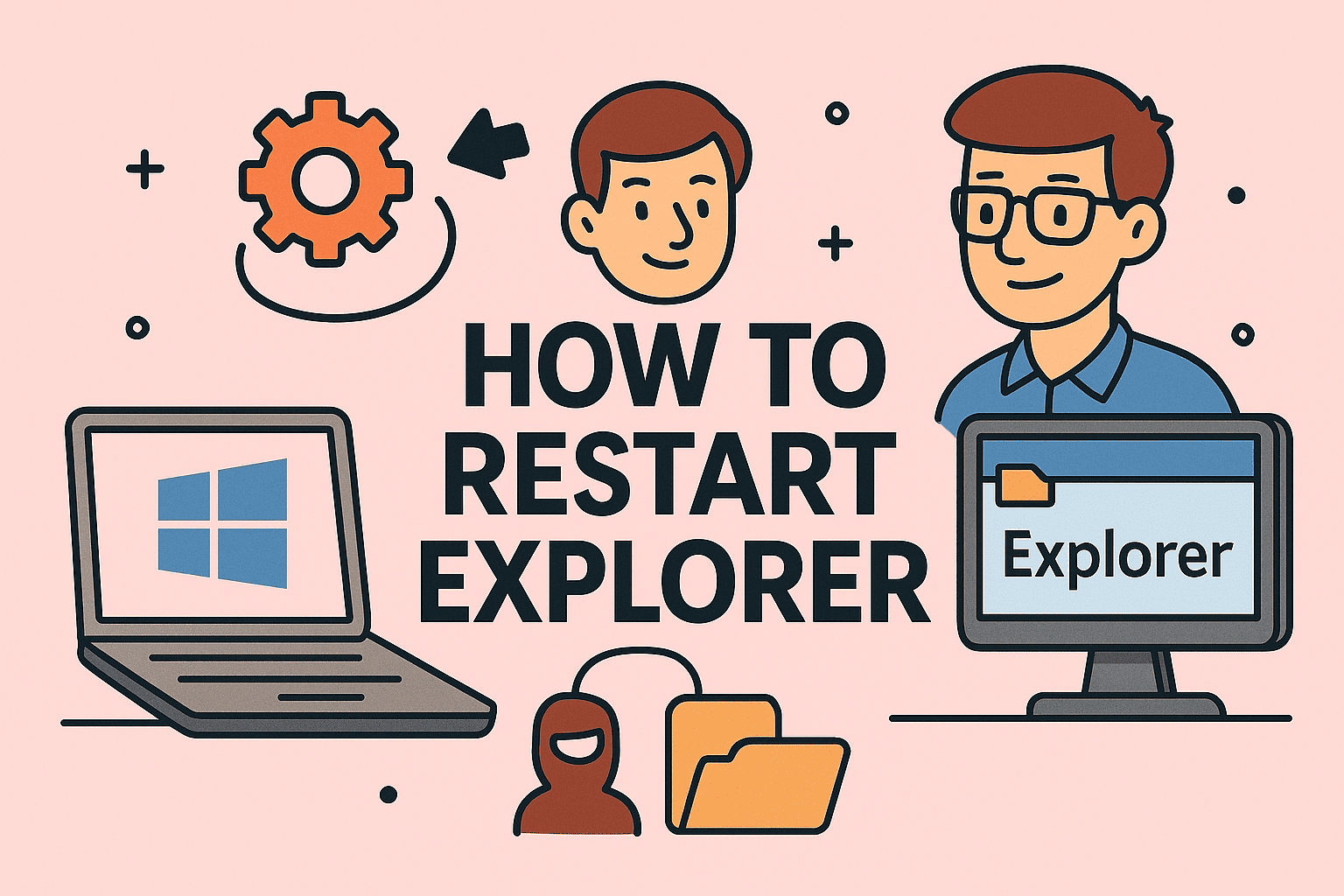
Have you ever faced an unresponsive desktop or missing taskbar on your Windows PC? Knowing how to restart Explorer can instantly resolve these frustrating glitches. Whether you’re an IT professional, cybersecurity expert, or business user, restarting Windows Explorer is a fast troubleshooting method to restore system stability without rebooting the entire system.
In this guide, you’ll learn how to quickly restart Windows Explorer process, troubleshoot frozen Windows Explorer, and apply multiple methods to restart File Explorer Windows 10/11 with ease.
What is Windows Explorer (File Explorer)?
Windows Explorer, now called File Explorer, is a critical Windows process responsible for displaying the desktop, taskbar, start menu, and file management interface. If it crashes or freezes, your desktop might become unresponsive or icons may disappear.
✅ Quick Fact: Restarting Windows Explorer doesn’t affect your open programs—it only refreshes the system’s graphical user interface (GUI).
Why You May Need to Restart Explorer
There are several common reasons to restart File Explorer:
- 🖥️ Taskbar Not Responding
- 📁 File Explorer Freezing When Opening Folders
- 🪟 Start Menu or Desktop Icons Disappear
- ⚡ Slow File Navigation or Unresponsive Right-Click
- 🖼️ UI Glitches After Windows Updates
✅ Pro Tip: Restarting Explorer is a safe, quick solution before resorting to a full system restart.
How to Restart Explorer: Step-by-Step Guide
Method 1: Restart Explorer via Task Manager
This is the most popular way to restart Windows Explorer process.
- Press Ctrl + Shift + Esc to open Task Manager.
- Go to the Processes tab.
- Scroll down and find Windows Explorer.
- Right-click on Windows Explorer → click Restart.
✅ Result: Your screen will briefly go blank and refresh with the Explorer process restarted.
Method 2: Restart File Explorer Windows 10/11 Using Command Prompt
For those who prefer using terminal commands:
- Press Windows + R, type cmd, and hit Enter.
Type the following commands:
bash
CopyEdit
taskkill /f /im explorer.exe
start explorer.exe
- Press Enter after each line.
✅ Tip: This method is helpful for system admins troubleshooting via remote sessions.
Method 3: Restart Explorer Using PowerShell
PowerShell offers an alternative method:
- Open PowerShell as Administrator.
Type:
arduino
CopyEdit
Stop-Process -Name explorer -Force
Start-Process explorer.exe
✅ Bonus Tip: You can also automate these steps using PowerShell scripts for quick fixes across multiple machines.
How to Fix Frozen Windows Explorer Effectively
Sometimes, how to fix frozen Windows Explorer requires more than just restarting the process.
Additional Troubleshooting Tips:
- ✅ Clear File Explorer History: Settings → Privacy → Clear File Explorer history.
- ✅ Disable Quick Access: File Explorer Options → Open to “This PC”.
- ✅ Update Display Drivers: Outdated drivers can cause Explorer crashes.
- ✅ Scan for Malware: Malware can hijack Explorer—run a complete antivirus scan.
✅ Perform System File Check (SFC):
bash
CopyEdit
sfc /scannow
Restart File Explorer Windows 10/11: Best Practices
Best Scenarios for Restarting Explorer:
- During routine IT troubleshooting.
- After applying group policies or system tweaks.
- When minor system glitches occur post-Windows updates.
When You Should Avoid Restarting:
- During system updates or driver installations.
- While transferring large files to avoid interruption.
✅ Insight: Restarting Explorer is non-intrusive and saves time compared to rebooting.
FAQs About Restarting Windows Explorer
1. Does restarting Explorer close my apps?
No, it only refreshes the desktop environment while keeping your apps open.
2. Is it safe to restart Windows Explorer?
Yes, it’s a routine troubleshooting step approved by Microsoft.
3. Why does my Explorer keep freezing?
Causes include system file corruption, outdated drivers, or conflicting applications.
4. Can I schedule Explorer restarts?
Yes, via scripts and task scheduler, especially useful for IT admins.
5. How often should I restart Explorer?
Only when you experience glitches—frequent restarts are unnecessary under normal conditions.
Final Thoughts: Simple Fix for a Smoother Windows Experience
Understanding how to restart Explorer equips you with a fast, effective fix for common Windows glitches. From safe Task Manager restarts to command-line methods, you can now troubleshoot frozen desktops confidently.
✅ Next Step: For advanced IT management, device monitoring, and cybersecurity solutions, sign up for Itarian—your all-in-one platform for endpoint protection and IT operations.