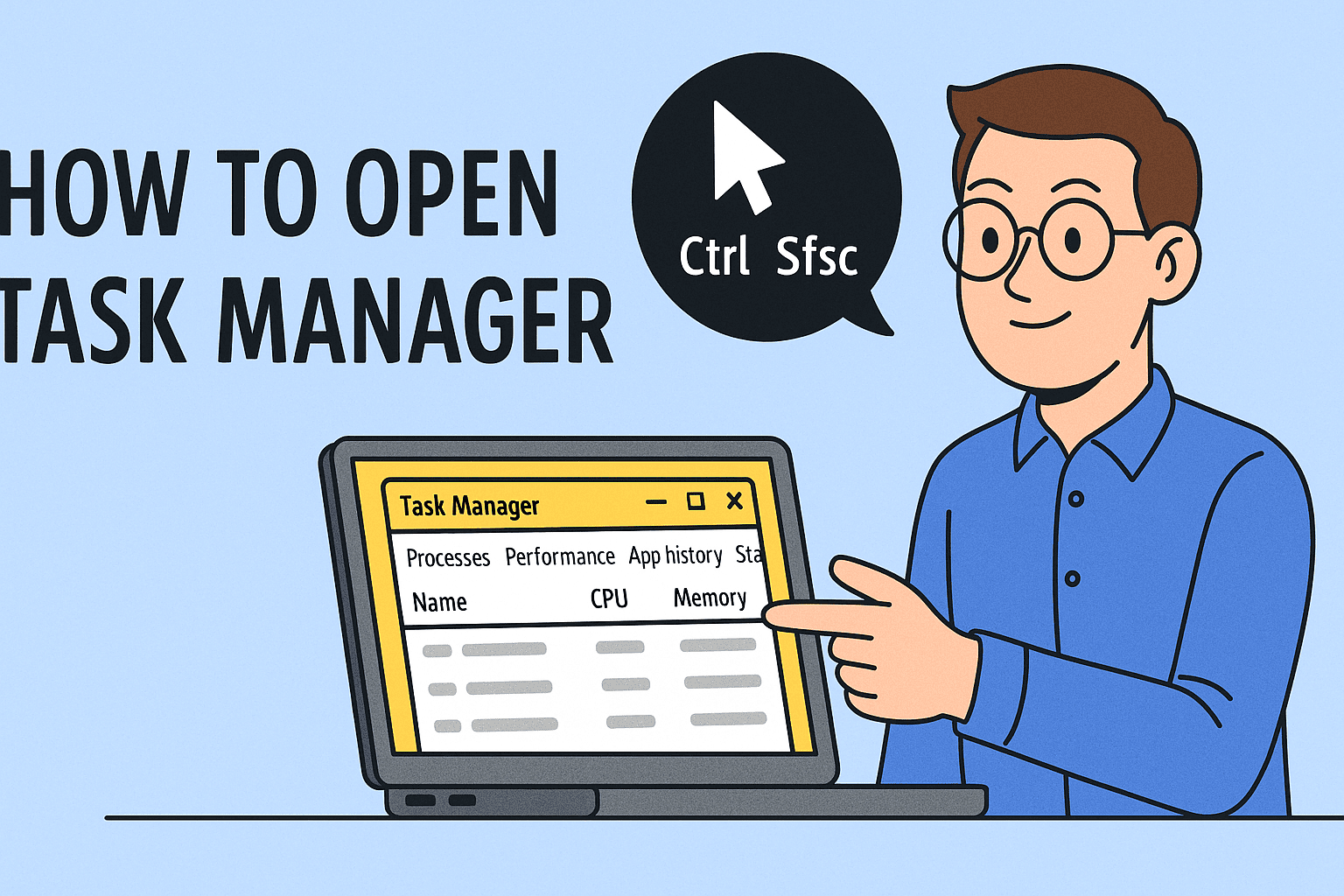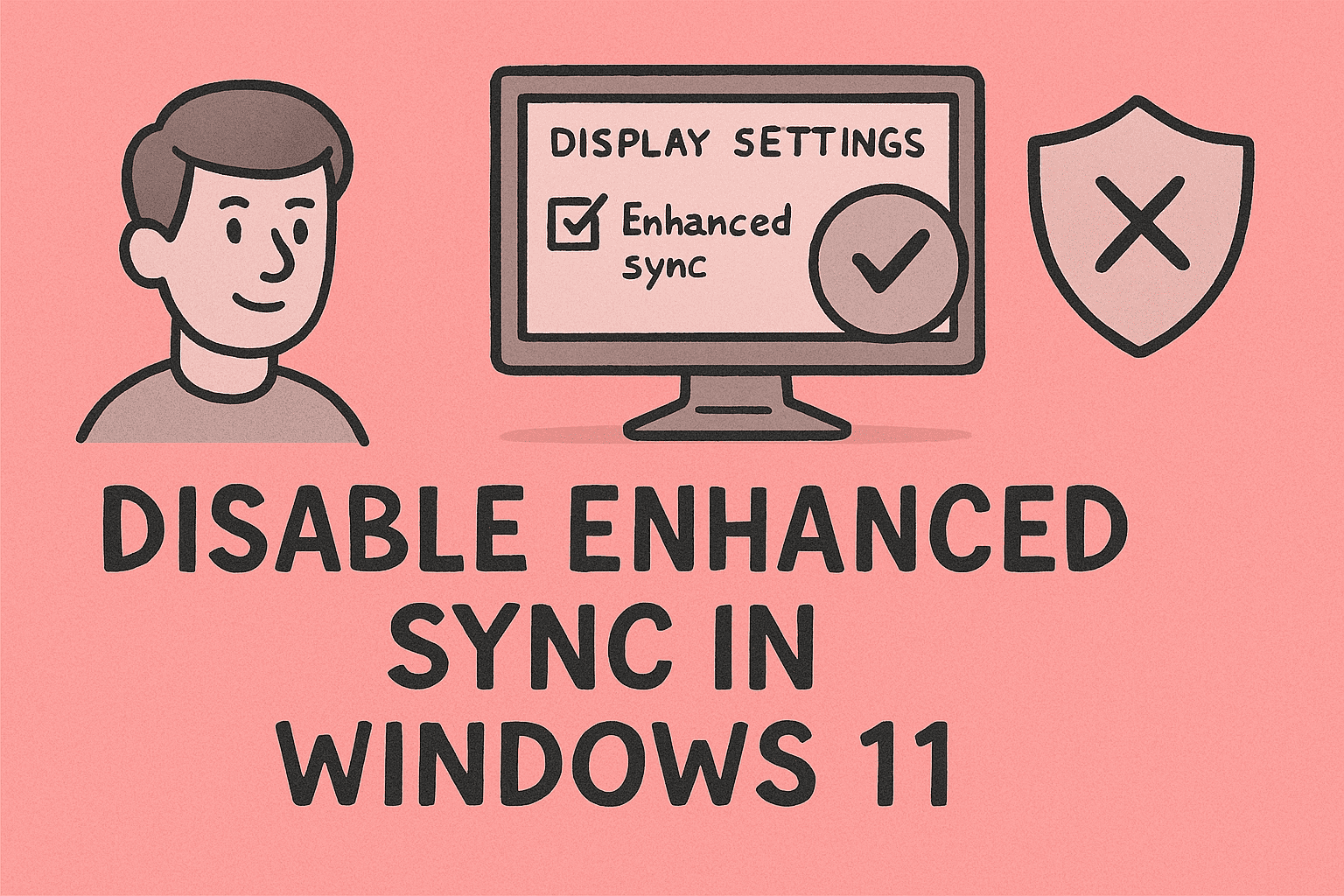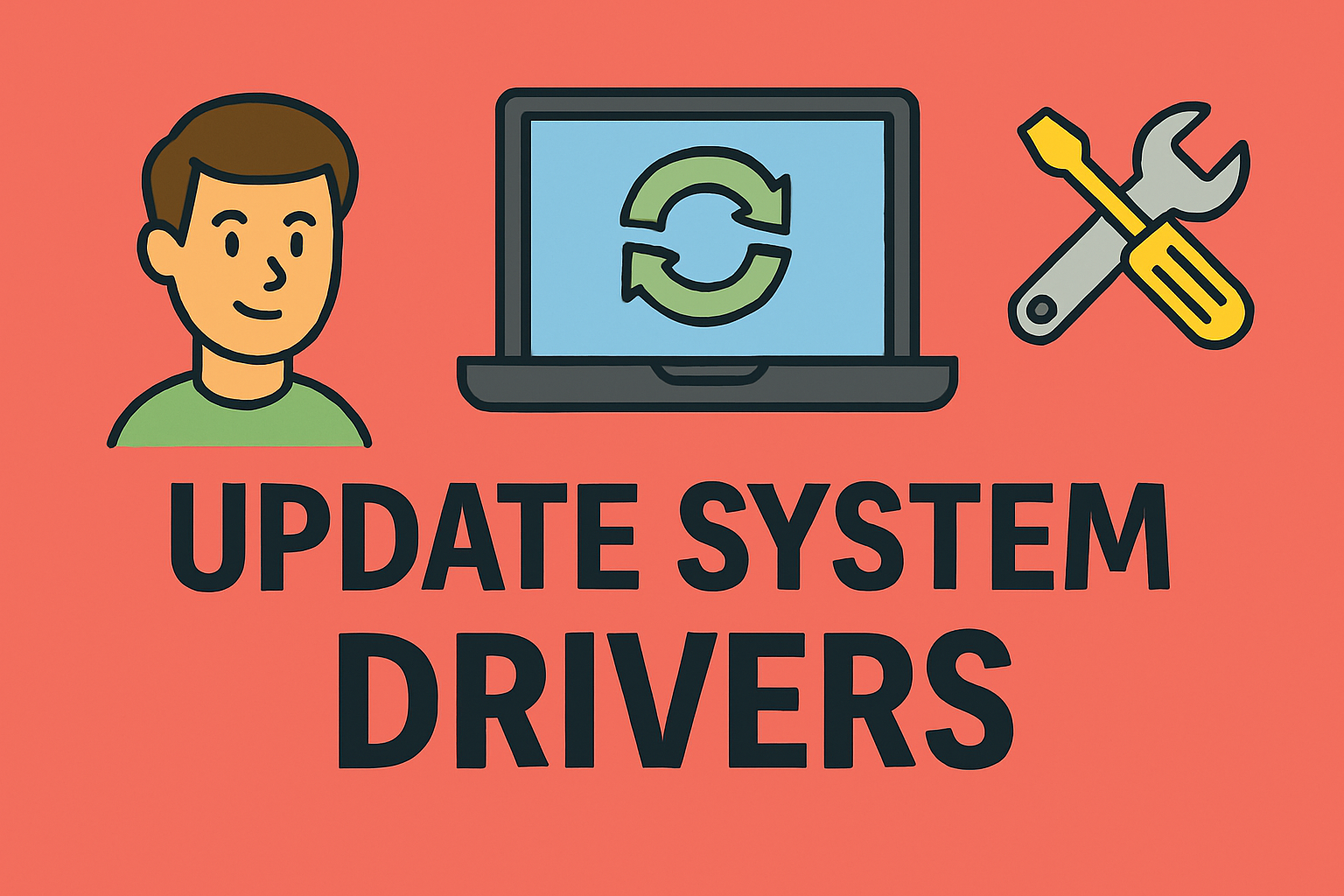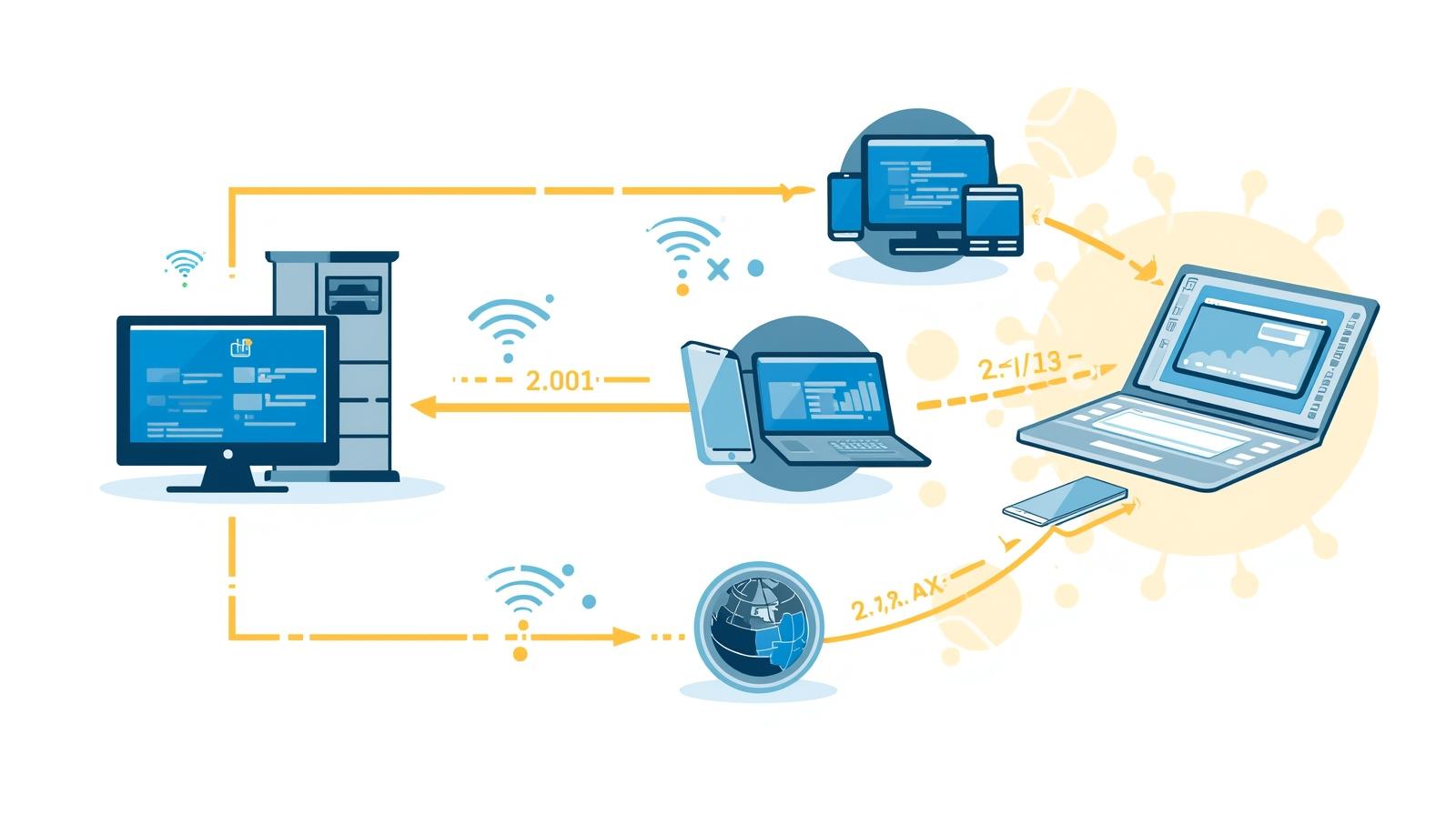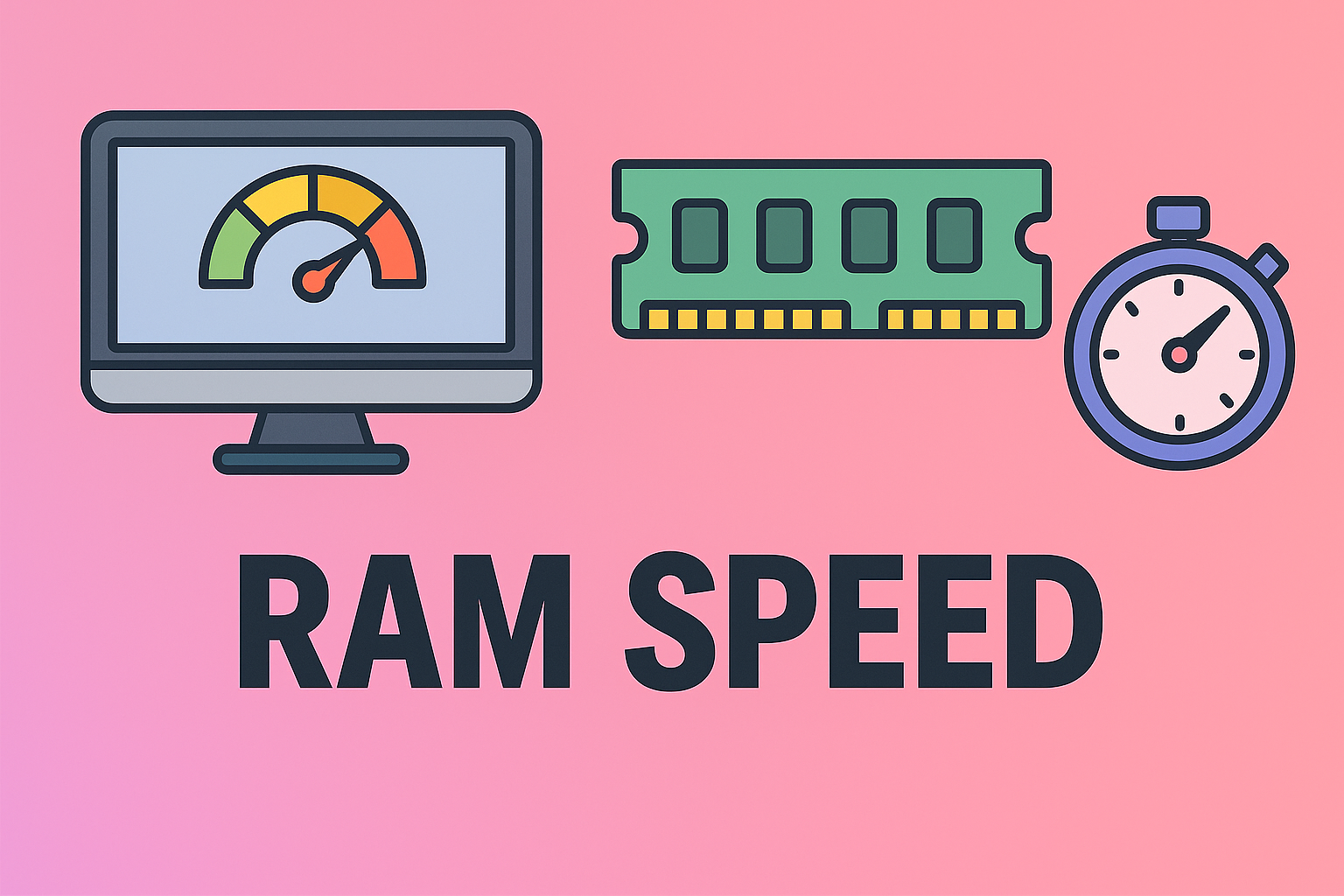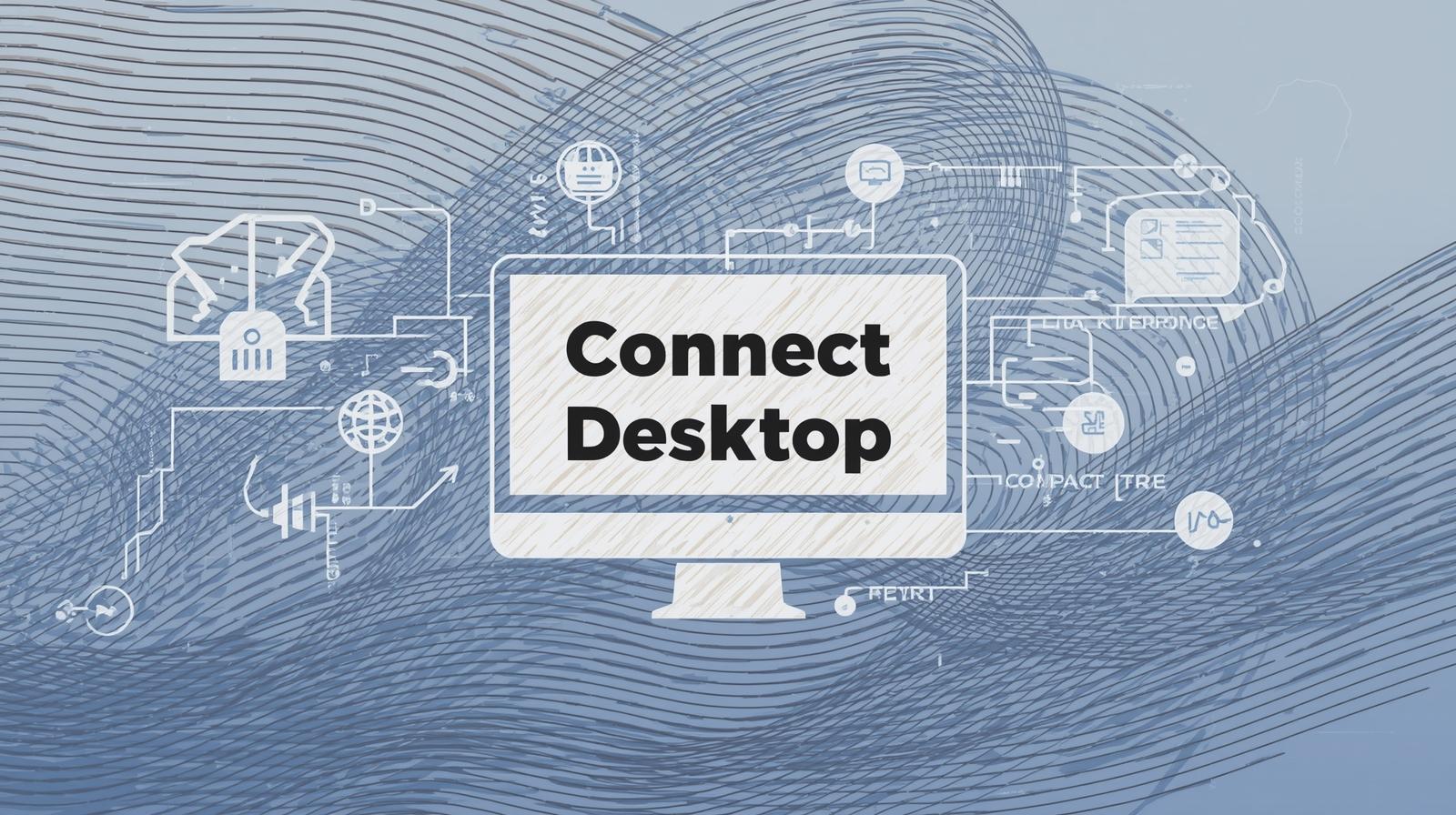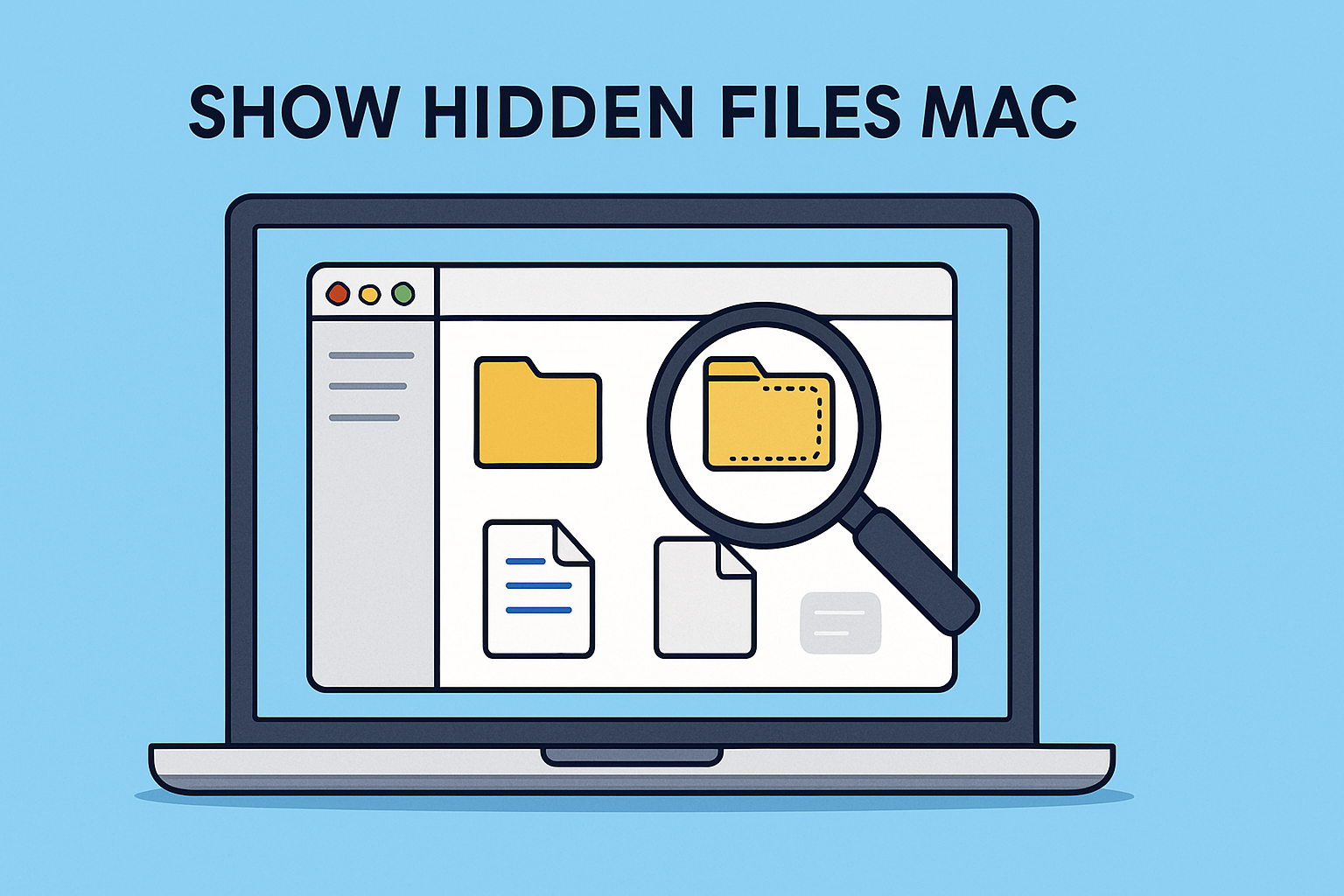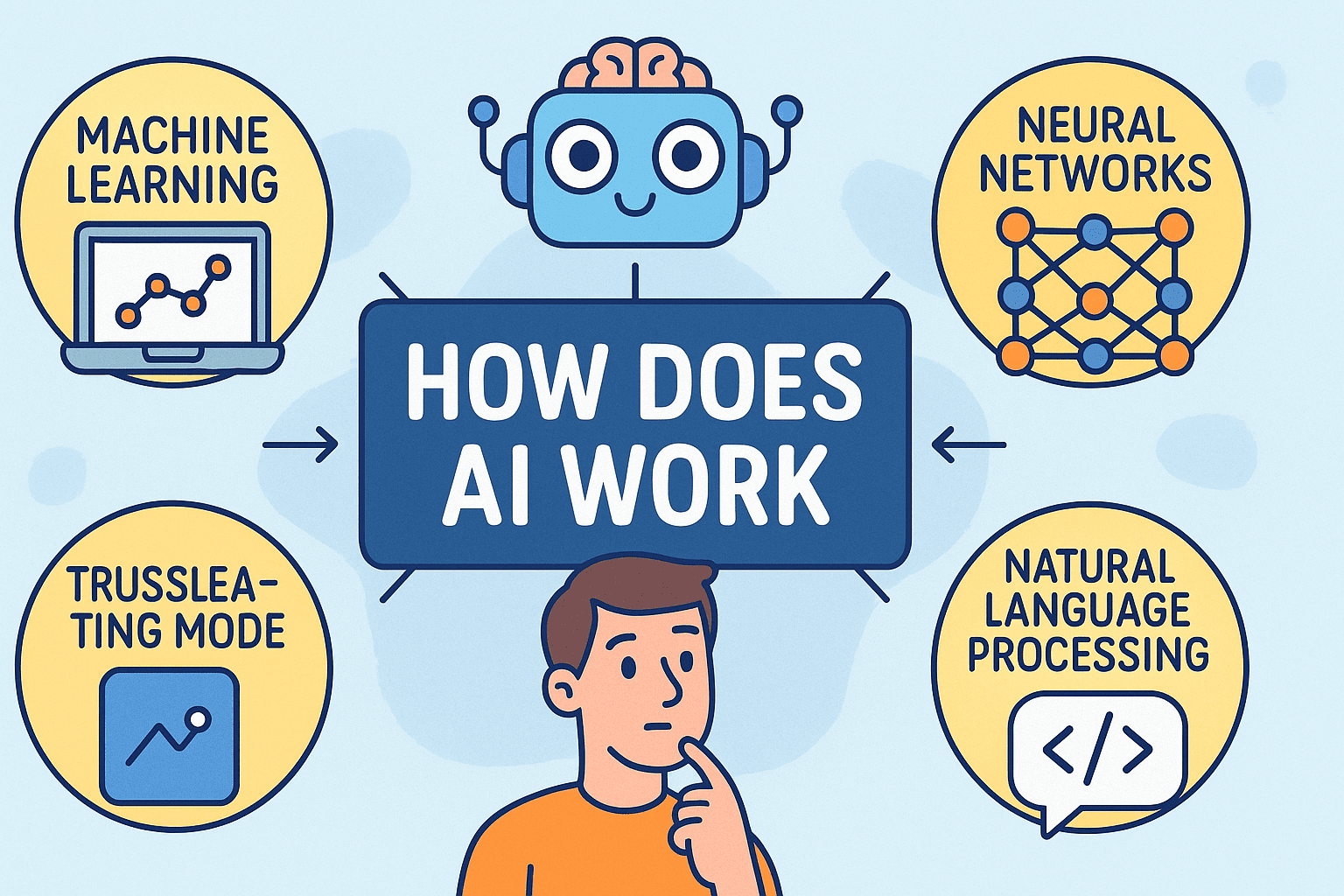Cleaning Up Your Browser: How to Remove Chrome Extensions Safely
Updated on November 13, 2025, by ITarian
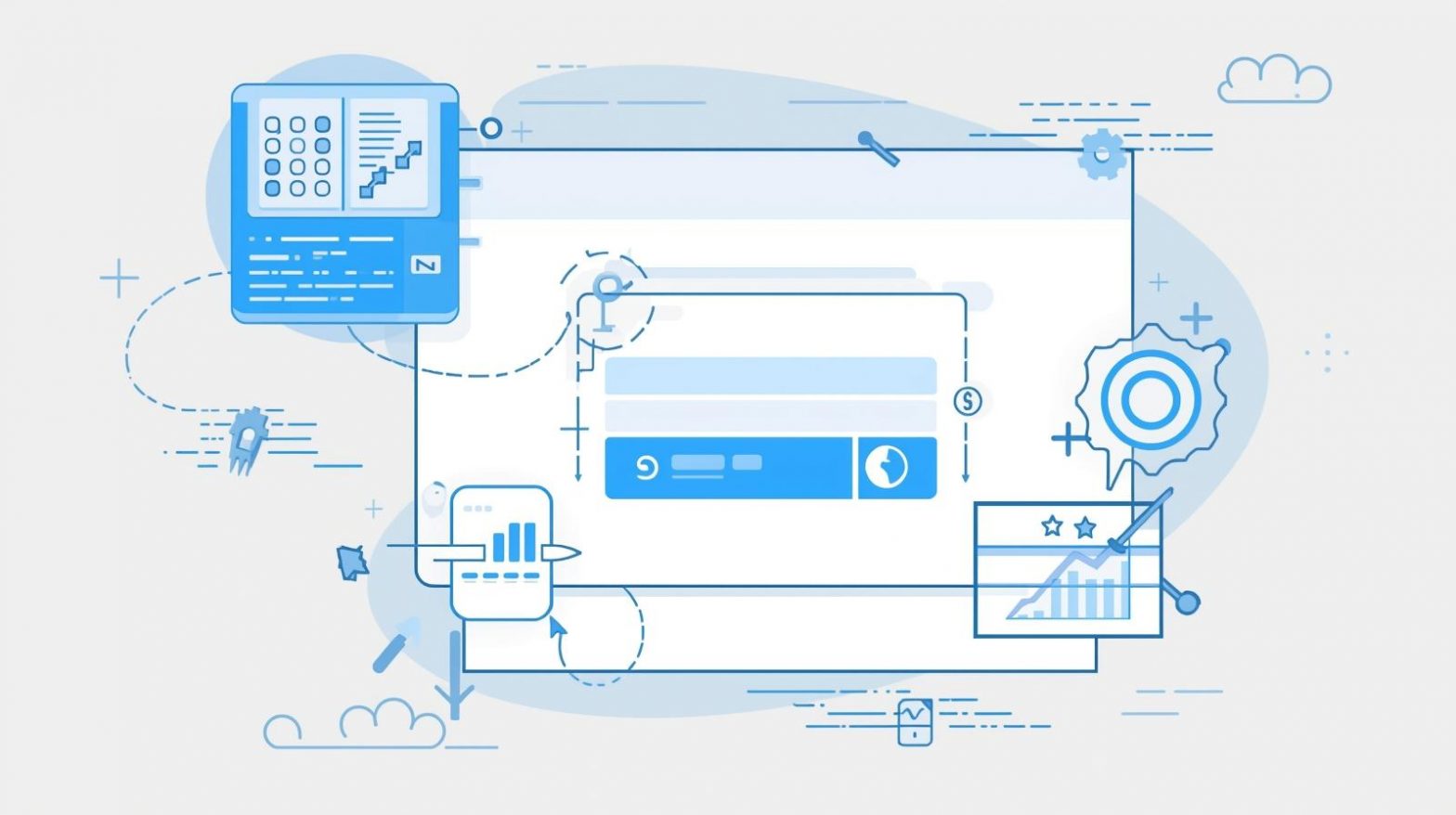
Have you noticed your Google Chrome browser slowing down or behaving strangely? Sometimes, the culprit isn’t malware—it’s an overloaded set of browser extensions. Understanding how to remove Chrome extensions can help you reclaim performance, improve online security, and keep your browsing experience clean and efficient.
Extensions are great for productivity, but some can compromise privacy, drain resources, or even track your data. This comprehensive guide will show you how to identify, disable, and remove unwanted Chrome extensions on both desktop and mobile.
Why You Should Remove Unnecessary Chrome Extensions
Browser extensions add useful features—like ad-blocking or password management—but each one consumes memory and can pose security risks.
Key Reasons to Remove Chrome Extensions:
-
Improve Performance: Too many extensions slow Chrome startup and browsing speed.
-
Enhance Security: Some malicious or outdated extensions can steal data.
-
Reduce Clutter: Removing unused extensions simplifies your workspace.
-
Fix Browser Errors: Faulty extensions can cause crashes or display issues.
Keeping only the essential extensions ensures your system runs faster and safer.
How to Remove Chrome Extensions on Desktop
Removing Chrome extensions is straightforward, whether you’re using Windows, macOS, or Linux.
Method 1: Remove via Chrome Menu
-
Open Google Chrome.
-
Click the three-dot menu (⋮) at the top-right corner.
-
Navigate to Extensions → Manage Extensions.
-
Find the extension you want to remove.
-
Click Remove → Confirm.
That’s it—your extension is gone!
Pro Tip: Always restart your browser after removing multiple extensions to refresh Chrome’s cache and memory.
Method 2: Remove via Extension Icon
-
Look at the toolbar near the address bar.
-
Right-click the extension icon you want to remove.
-
Select Remove from Chrome and confirm.
This is a faster way to remove extensions you no longer use frequently.
Method 3: Disable Instead of Removing
Sometimes, you might want to temporarily turn off an extension without deleting it.
-
Go to chrome://extensions/.
-
Toggle off the switch next to the extension.
-
To re-enable, simply toggle it back on.
Disabling unused extensions helps improve performance while allowing you to bring them back later if needed.
How to Remove Chrome Extensions Using Chrome Cleanup Tool
If you suspect a malicious or hidden extension, Chrome’s built-in Cleanup Tool can help.
Steps:
-
In the Chrome address bar, type:
chrome://settings/cleanup
-
Click Find to let Chrome scan for harmful software or extensions.
-
Review and remove any flagged items.
Note: Chrome automatically disables extensions that violate policies or contain malware signatures.
How to Remove Chrome Extensions from Mobile Devices
Chrome’s mobile app doesn’t officially support traditional extensions like the desktop version. However, some Android versions or third-party browsers (like Kiwi or Yandex) allow limited extension management.
If You’re Using the Kiwi Browser (Android):
-
Open the Kiwi Browser.
-
Tap the three-dot menu → Extensions.
-
Find the extension you want to remove.
-
Tap Remove and confirm.
For Regular Chrome on Android/iOS:
You can clear browsing data or reset settings if extensions from synced desktop devices are affecting performance.
-
Go to Settings → Privacy and security → Clear browsing data.
-
Select Cached images and files → Clear data.
How to Identify Problematic Chrome Extensions
Not all extensions are trustworthy. Some may silently collect browsing data or inject ads.
Signs an Extension Might Be Harmful:
-
Browser homepage or search engine changes unexpectedly.
-
Random ads or pop-ups appear.
-
Chrome starts crashing or freezing frequently.
-
Extensions reappear after removal (a malware indicator).
To Investigate Extensions:
-
Visit chrome://extensions/.
-
Review details like publisher, permissions, and reviews.
-
Remove any unknown or suspicious entries.
Expert Tip: Cross-check extensions against known malware databases before installing them, especially in corporate environments.
How to Remove Hidden or Stubborn Extensions
Sometimes, malicious extensions hide themselves or reinstall automatically. Here’s how to handle them.
Option 1: Use Chrome Task Manager
-
Press Shift + Esc inside Chrome.
-
Identify suspicious extensions using high CPU or memory.
-
Remove those from chrome://extensions/.
Option 2: Delete from File System (Advanced)
If Chrome won’t let you delete an extension:
-
Go to this path on Windows:
C:\Users\<YourName>\AppData\Local\Google\Chrome\User Data\Default\Extensions
-
Delete the corresponding folder.
-
Restart Chrome.
Caution: Only use this method if you understand file system changes. Back up your data first.
How to Prevent Unwanted Extensions in the Future
Learning how to remove Chrome extensions is one thing—but preventing bad ones from installing again is even more important.
Best Practices:
-
Install Only from the Chrome Web Store: Avoid third-party sites.
-
Check Permissions: Never allow access to “read and change data on all websites” unless necessary.
-
Use Antivirus Software: Tools like ITarian can detect malicious browser activity.
-
Regularly Review Extensions: Audit your list every few weeks.
For business environments, IT administrators can centrally manage Chrome extensions using Group Policy or enterprise controls.
Performance Benefits After Removing Extensions
Once you remove unwanted Chrome extensions, you’ll immediately notice:
-
Faster browsing speeds.
-
Lower memory and CPU usage.
-
Improved startup performance.
-
Fewer ads, crashes, and security warnings.
For IT teams and cybersecurity experts, maintaining a clean Chrome environment means fewer vulnerabilities and a more stable browsing experience across devices.
Security Risks of Untrusted Chrome Extensions
Some extensions pose serious risks to both personal and corporate data.
Risks Include:
-
Data Harvesting: Extensions can track keystrokes or browsing history.
-
Phishing Redirects: Malicious extensions can hijack search results.
-
Browser Hijacking: They can modify Chrome settings and reappear after removal.
-
Ransomware or Keyloggers: Hidden scripts may install malware.
Always research an extension’s publisher and read user reviews before installation.
FAQs
Q1: Can I reinstall an extension after removing it?
Yes. Visit the Chrome Web Store and click Add to Chrome again.
Q2: How can I remove multiple extensions at once?
Use the chrome://extensions/ page and click “Remove” for each. Currently, Chrome doesn’t support bulk deletion.
Q3: Why do removed extensions come back?
They may be synced from another device or part of malware. Disable Chrome sync under Settings → You and Google → Sync.
Q4: Is it safe to remove all extensions?
Yes. Removing all extensions won’t harm Chrome—it’ll simply revert to default functionality.
Q5: How often should I review my extensions?
At least once a month, especially for business users managing sensitive data.
Final Thoughts
Knowing how to remove Chrome extensions is crucial for maintaining browser speed, privacy, and cybersecurity. Unused or malicious extensions can slow performance, collect sensitive data, and compromise systems—especially in enterprise environments.
Regularly auditing and removing unnecessary add-ons helps safeguard both personal and corporate digital assets.
Take proactive control of your browsers and devices.
Sign up with ITarian today to strengthen endpoint protection, automate browser security, and ensure a clean, efficient, and secure online environment.