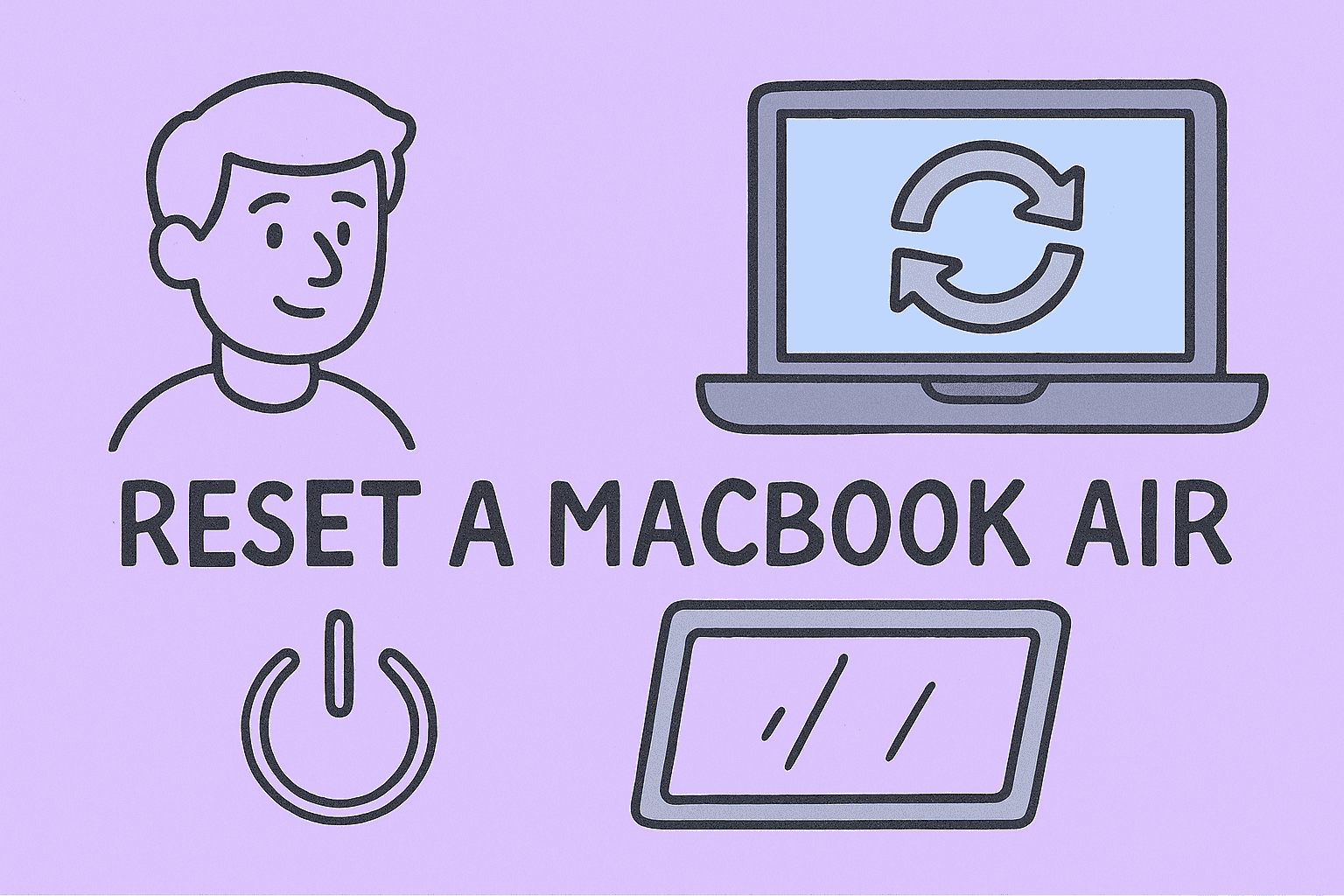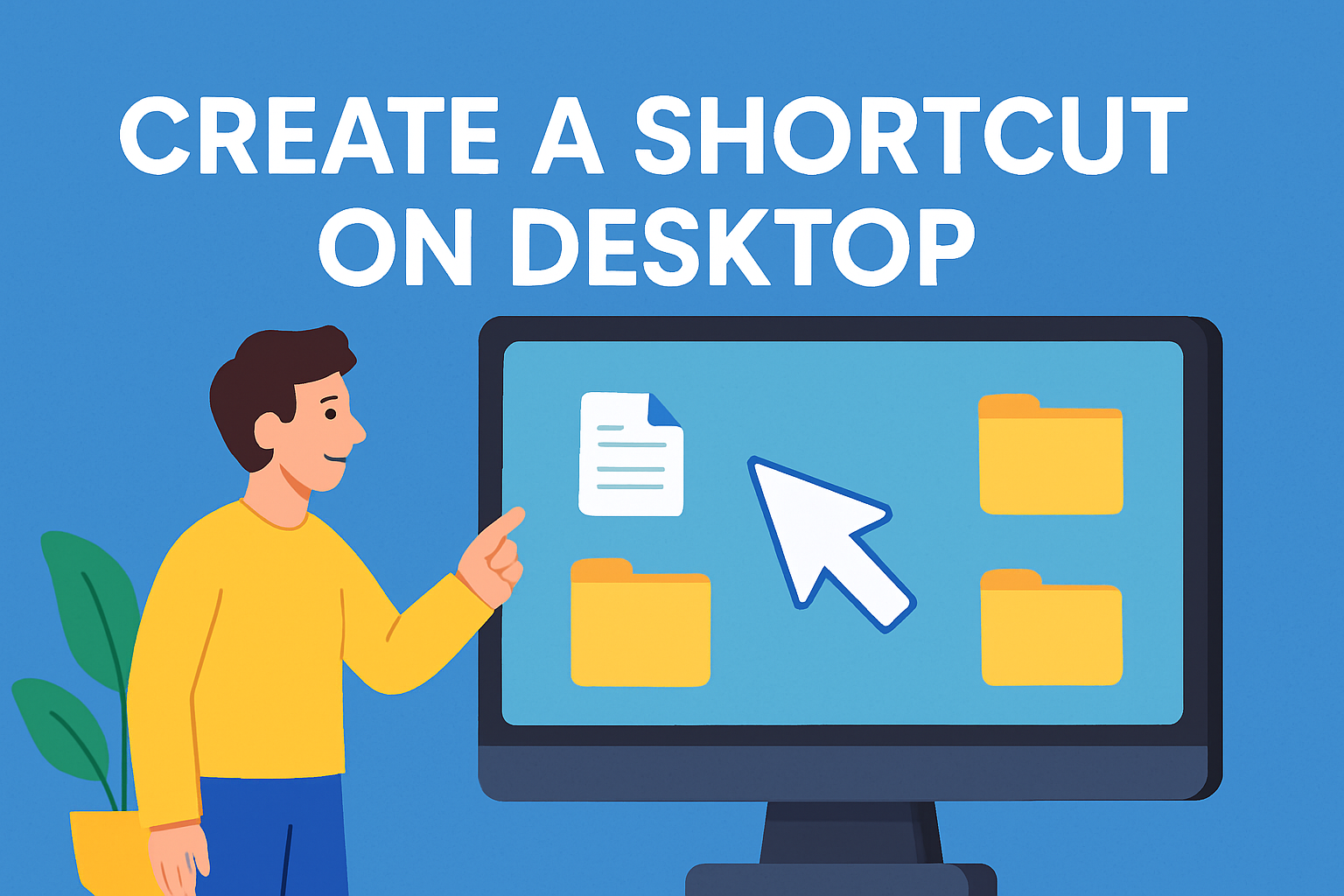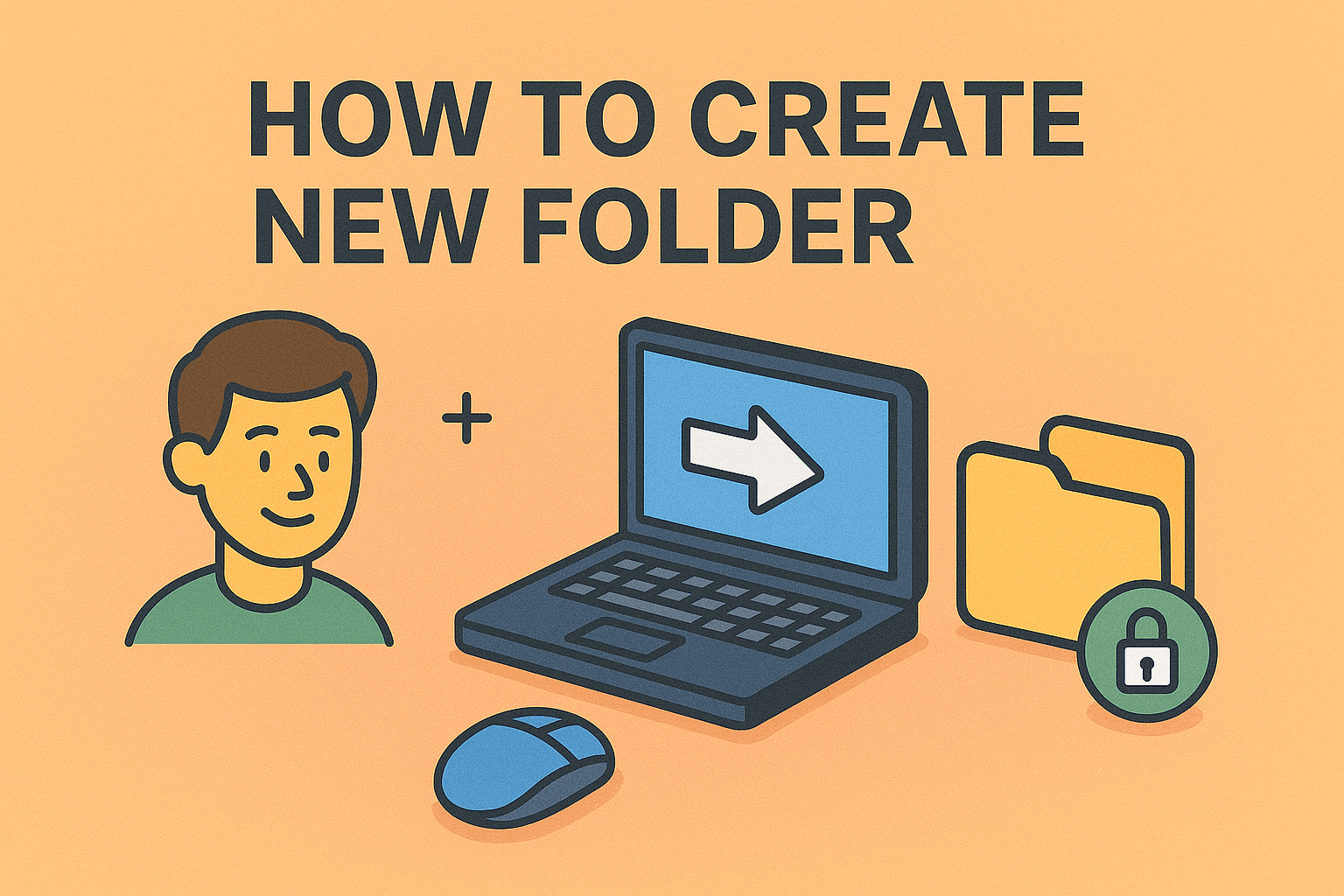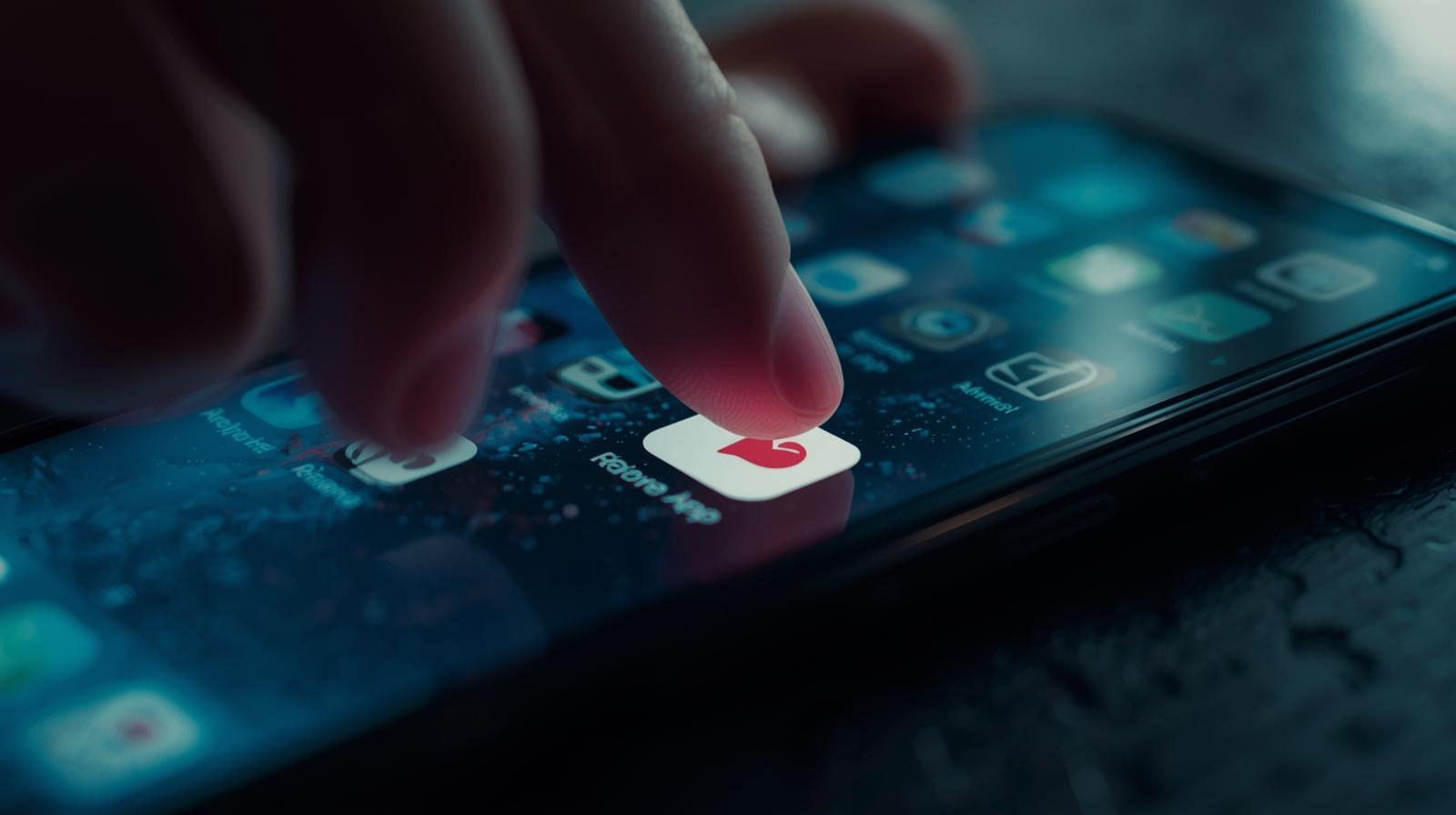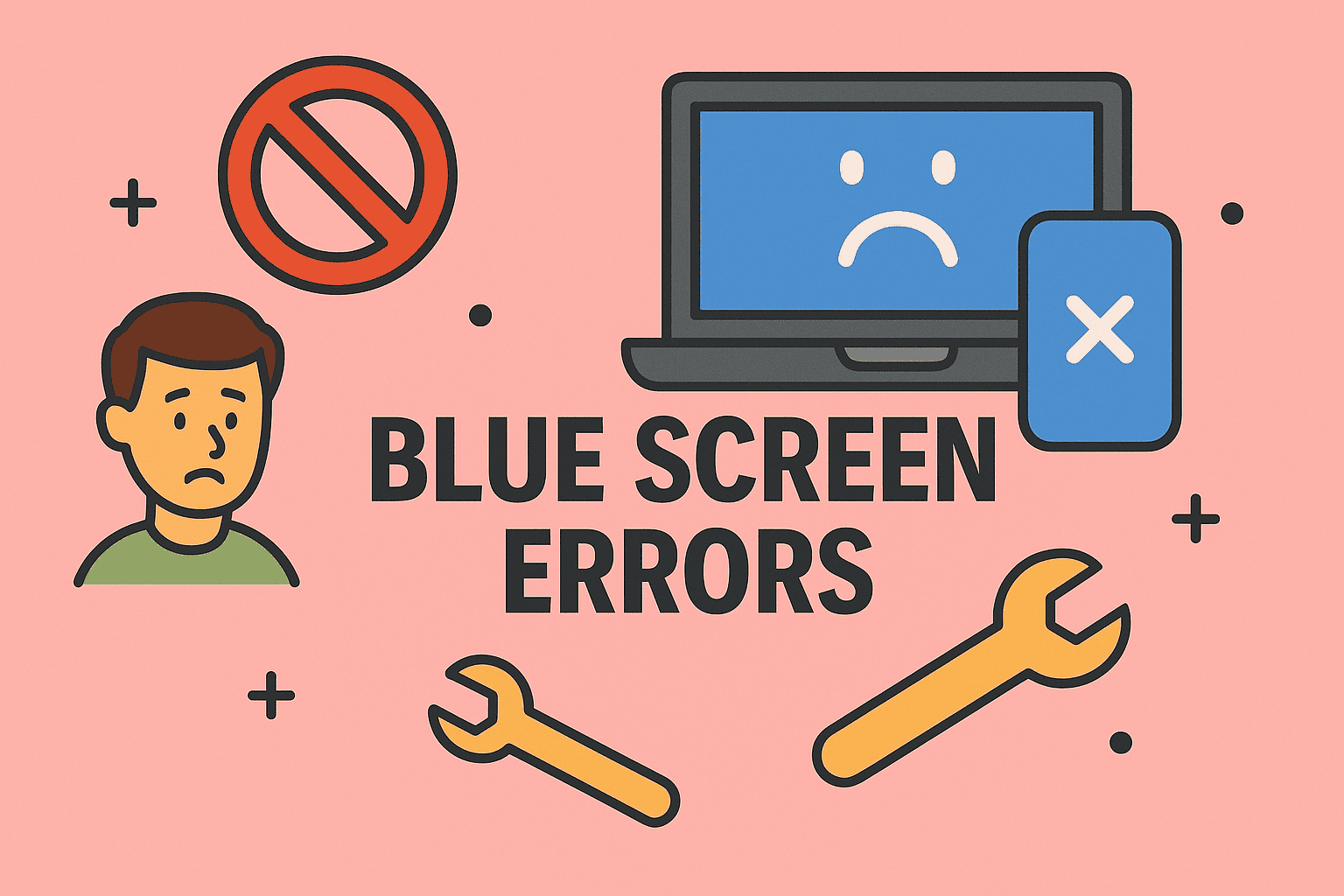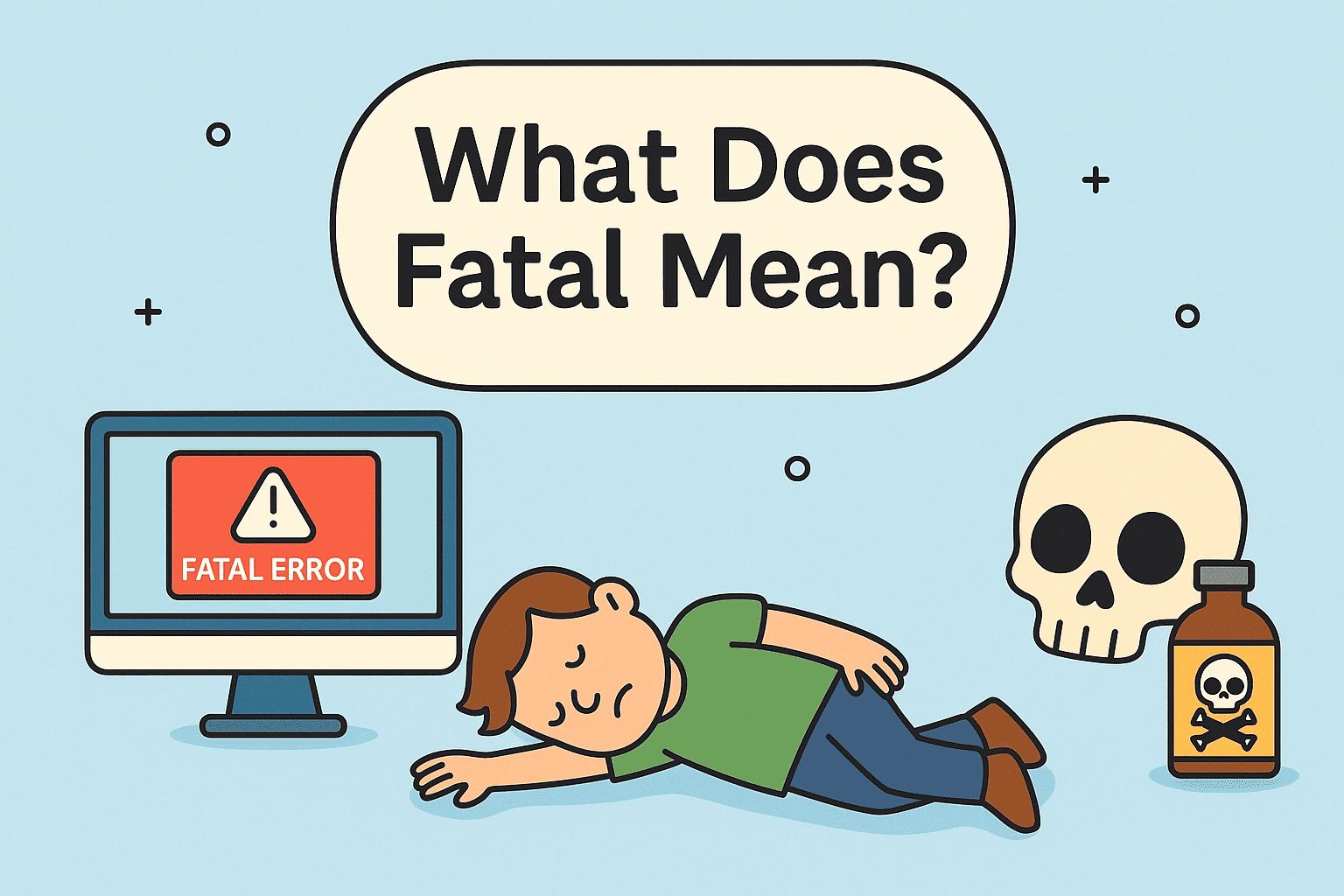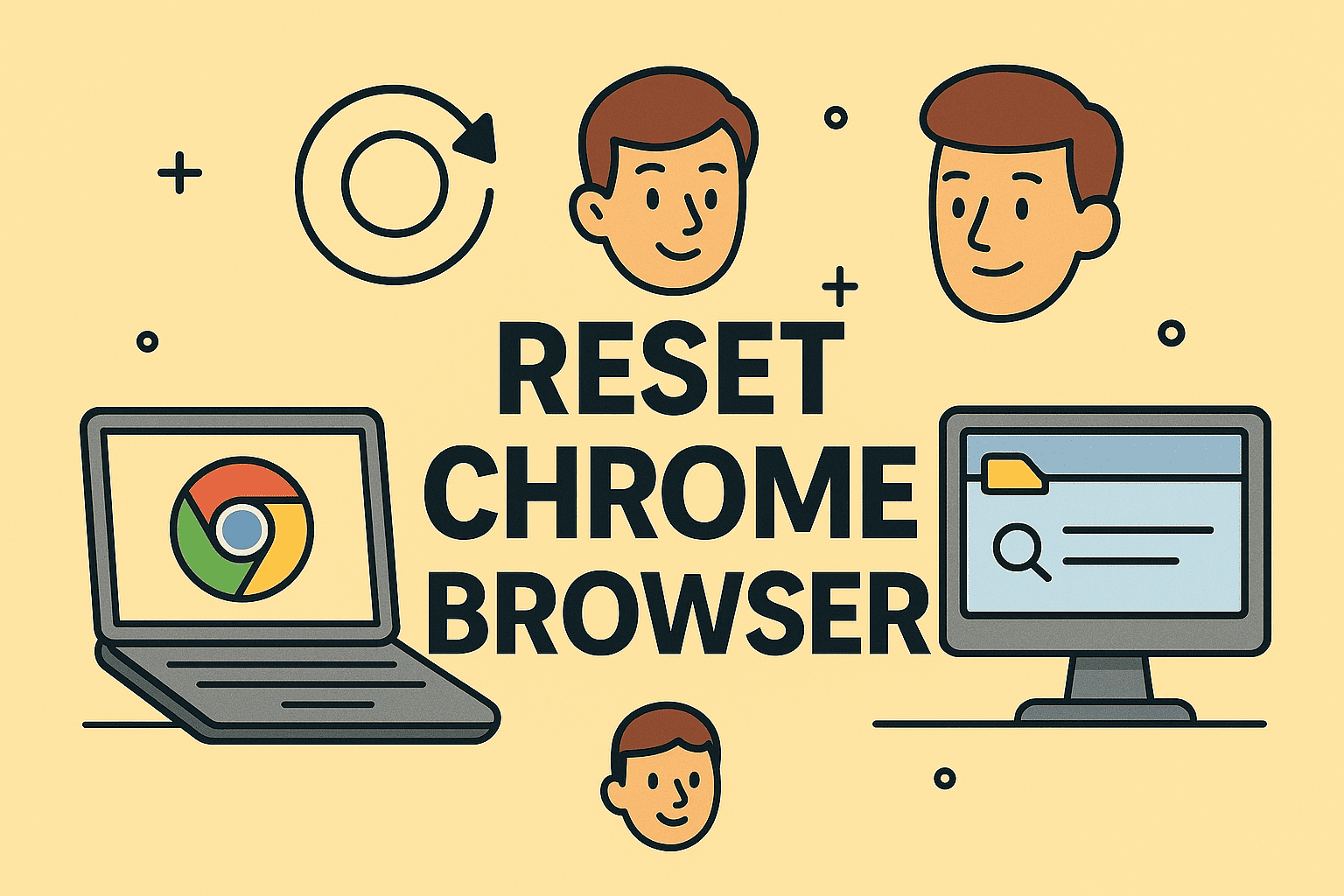Putting Icons on Your Desktop for Quick Access and Better Organization
Updated on September 12, 2025, by ITarian
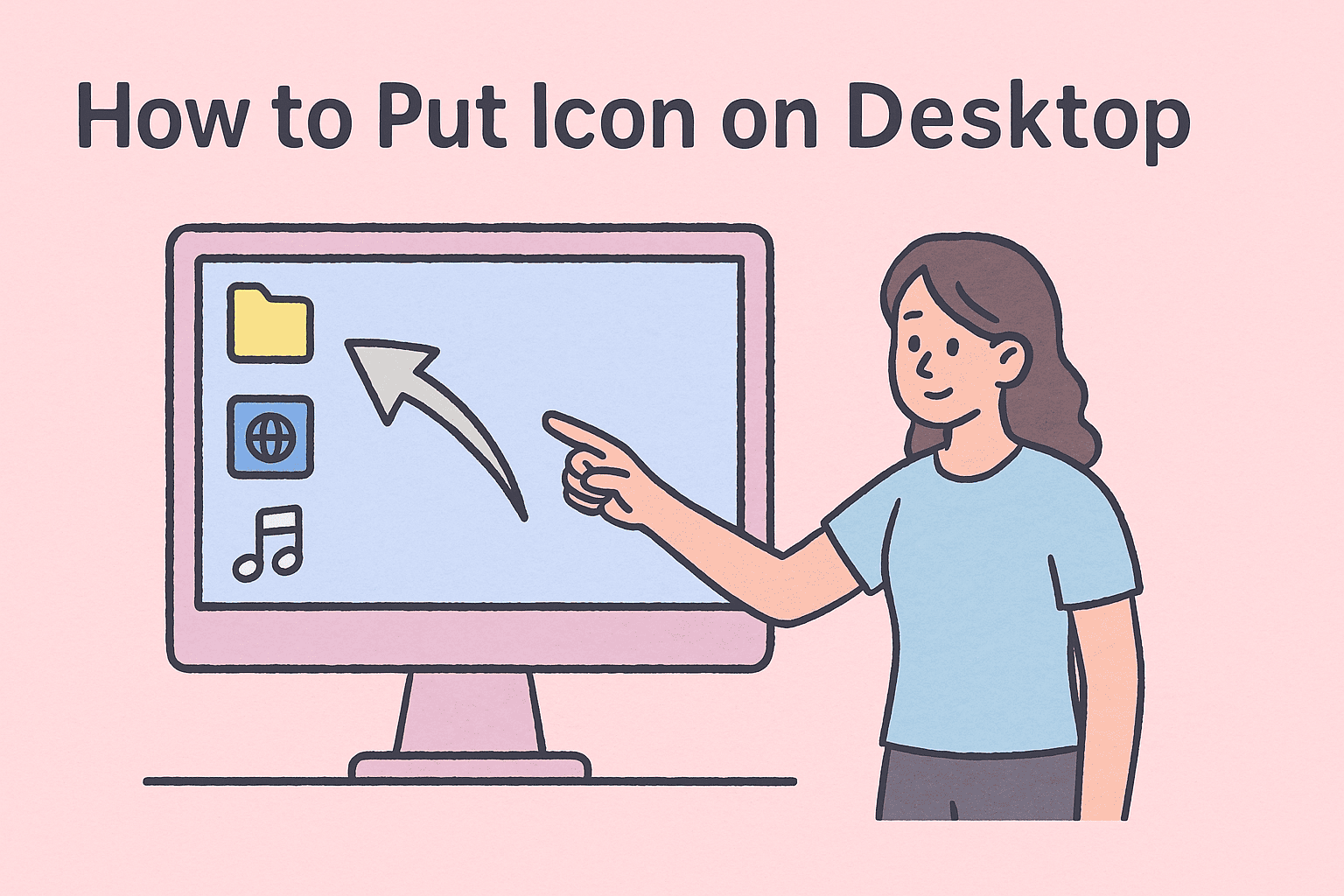
Have you ever struggled to quickly access your most-used applications, files, or websites because you couldn’t find them? Learning how to put icon on desktop is one of the simplest productivity hacks every professional—whether you’re an IT manager, cybersecurity expert, or business leader—should know. A clutter-free but functional desktop allows instant access to the tools you rely on every day, while also reducing wasted time searching through menus or folders.
This article explores different ways to put icons on your desktop across Windows 10, Windows 11, and Mac systems, while also addressing organizational best practices and security considerations. By the end, you’ll have step-by-step guidance to personalize your workspace efficiently.
Why Putting Icons on the Desktop Matters
Desktop icons aren’t just a convenience—they’re a productivity enhancer.
- Quick Access: Frequently used apps and files are just one click away.
- Improved Workflow: Reduces time wasted searching menus or directories.
- Customization: Lets you tailor your workspace to your personal or organizational needs.
- User Training: Makes onboarding easier for employees by simplifying access.
- Security Awareness: Helps ensure critical tools (like VPN or endpoint protection software) are not overlooked.
For IT managers and cybersecurity leaders, efficient desktop organization also helps users access approved tools faster, reducing the risk of using unverified or unsafe alternatives.
How to Put Icon on Desktop in Windows 10
Windows 10 remains one of the most widely used operating systems. Here’s how to add icons:
Method 1: Using the Start Menu
- Click on the Start Menu.
- Find the app you want (e.g., Microsoft Word, Outlook).
- Right-click the app.
- Select More > Open file location.
- Right-click the shortcut and choose Send to > Desktop (create shortcut).
Method 2: Drag-and-Drop from Start Menu
- Simply drag the app from the Start Menu to your desktop.
Method 3: Adding System Icons
- Right-click the desktop and choose Personalize.
- Select Themes from the sidebar.
- Click Desktop icon settings under Related Settings.
- Choose icons such as This PC, Network, Control Panel, Recycle Bin.
How to Put Icon on Desktop in Windows 11
With its refreshed UI, Windows 11 makes the process slightly different.
- Open the Start Menu.
- Right-click the app you want.
- Select Pin to Start or More > Open file location.
- From the file location, create a shortcut on the desktop as in Windows 10.
For system icons:
- Navigate to Settings > Personalization > Themes > Desktop icon settings and select the ones you want.
How to Put Website Icons (Shortcuts) on Desktop
Many IT leaders prefer creating desktop shortcuts for secure websites like dashboards, CRMs, or portals.
- Open your browser (Chrome/Edge).
- Go to the website you want.
- Click the three dots menu > More tools > Create shortcut.
- Choose Open as window (optional) and click Create.
- The shortcut will appear on your desktop.
This method helps employees access critical sites securely without bookmarking them in browsers where personal and work accounts often mix.
How to Put Icon on Desktop in macOS
On Mac devices, icons can be added to the desktop through Finder:
- Open Finder.
- Locate the app, file, or folder.
- Drag it to the desktop (this creates a shortcut/alias).
- For apps, open Applications folder and drag icons directly.
Pro tip for IT admins: Lock desktop layouts using management tools to ensure employees don’t accidentally delete shortcuts to required business tools.
Organizing Your Desktop for Productivity
A desktop full of icons can quickly turn chaotic. Use these best practices:
- Group Icons by Category: Work apps, security tools, personal files.
- Use Folders on Desktop: Create folders like Work, Security, Projects.
- Align Icons Automatically: Right-click desktop > View > Auto arrange icons.
- Limit Clutter: Keep only essential apps; store others in the Start Menu or Dock.
For executives, a neat desktop projects professionalism during screen shares in board meetings or client calls.
Security Considerations for Desktop Shortcuts
While adding icons is convenient, IT leaders must also consider risks:
- Malware Risks: Fake shortcuts can be disguised as legitimate apps. Always verify.
- Unauthorized Tools: Employees may add shortcuts to unapproved software.
- Policy Enforcement: Use endpoint management solutions to standardize desktop layouts.
- Visibility for Critical Apps: Ensure security tools like antivirus or VPNs have visible shortcuts.
In cybersecurity, convenience should never compromise safety.
Advanced Tips for IT Managers
- Use Group Policy in Windows: Configure default desktop icons for enterprise devices.
- Deploy Shortcuts via Endpoint Management: Automate delivery of required app shortcuts.
- Remote Assistance: Guide employees to put essential security icons on their desktops.
- Training and Documentation: Provide guides to prevent clutter and unauthorized shortcuts.
Troubleshooting Common Issues
Sometimes, shortcuts don’t work as expected.
- Missing Desktop Icons: Check if “Show Desktop Icons” is enabled (Right-click > View).
- Broken Shortcut: Recreate the shortcut if the source app/file was moved.
- Icons Not Appearing in Windows 11: Ensure Desktop icon settings are enabled in Themes.
- Mac Shortcuts Not Opening: Verify alias paths; recreate if original file was moved.
FAQs About Putting Icons on Desktop
Q1. Can I put any file or folder on the desktop?
Yes, in both Windows and Mac you can create shortcuts or aliases for files, folders, and apps.
Q2. Why are my desktop icons missing?
They may be hidden. Right-click your desktop > View > Show desktop icons to restore them.
Q3. Does adding icons slow down my computer?
Not significantly, but too many icons can increase startup time slightly and reduce visual clarity.
Q4. Can I lock desktop icons so employees can’t delete them?
Yes, IT admins can use Group Policy (Windows) or MDM tools (Mac) to enforce desktop layouts.
Q5. How do I add website shortcuts securely?
Always verify the URL, use HTTPS links, and consider creating shortcuts through your browser’s secure settings.
Q6. Is it possible to sync desktop shortcuts across devices?
Yes, with OneDrive or iCloud integration, desktop layouts can sync, but IT admins may prefer controlled deployments.
Final Thoughts
Learning how to put icon on desktop is more than just a personal convenience—it’s a cornerstone of digital productivity and security. From creating quick access to enterprise apps in Windows 10 and 11, to organizing tools on macOS, desktop icons ensure efficiency while reducing friction in daily tasks.
For IT managers and cybersecurity leaders, desktop shortcuts also provide a way to ensure employees use only approved tools. When applied strategically, this simple feature can enhance workflow, reduce risks, and improve user experience.
Call-to-Action
Ready to improve productivity and strengthen endpoint security for your entire organization? Take the next step with Itarian’s endpoint management and cybersecurity solutions.