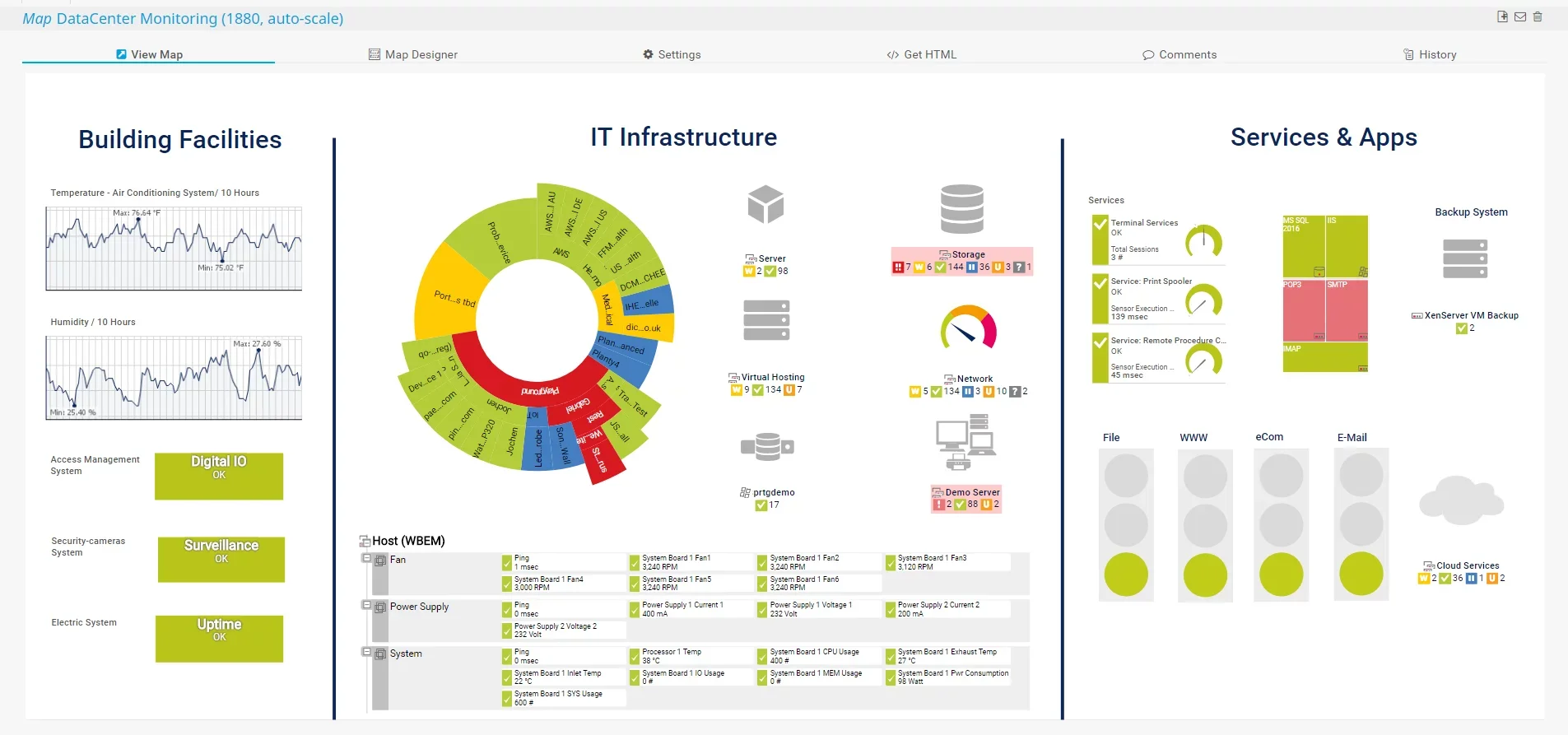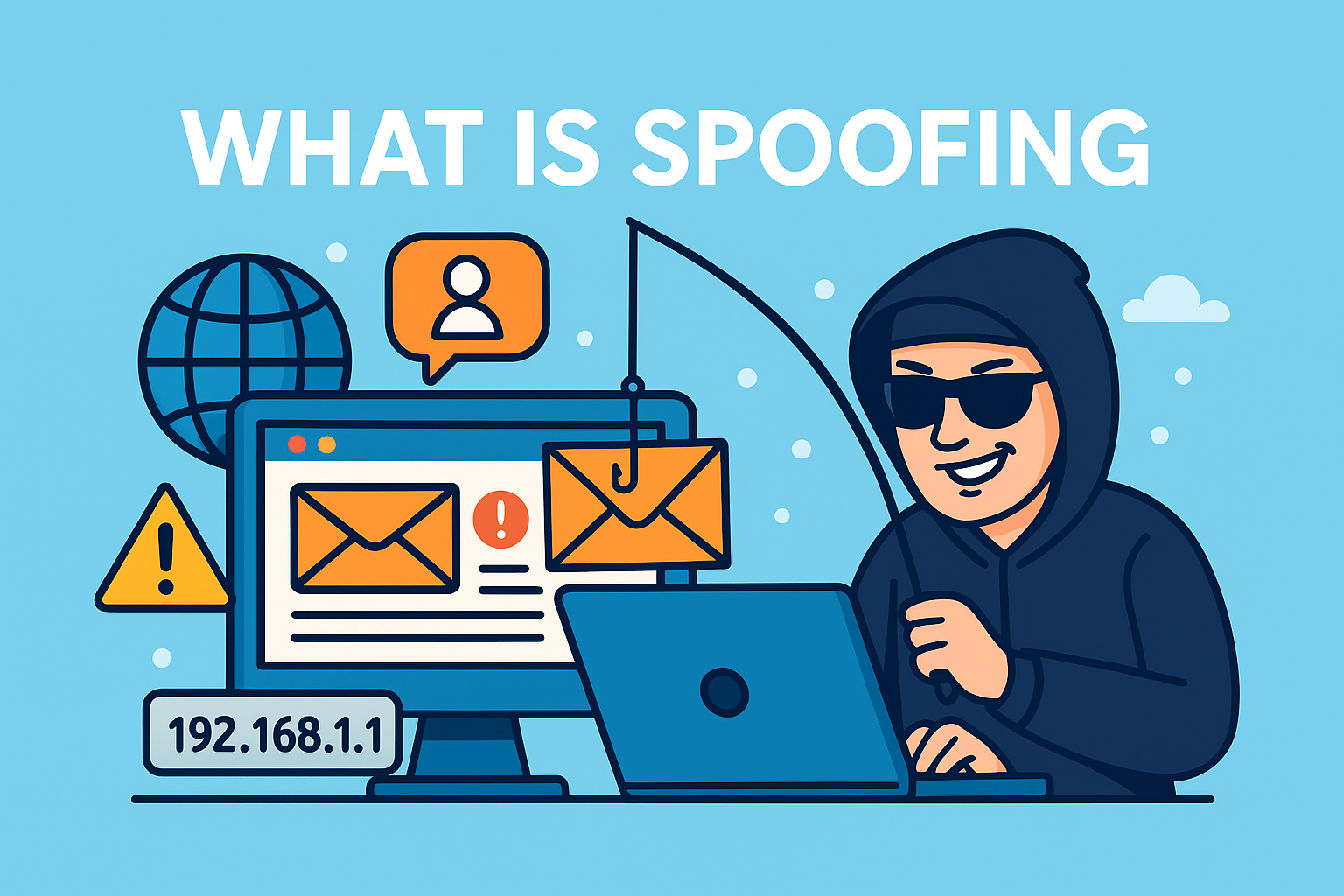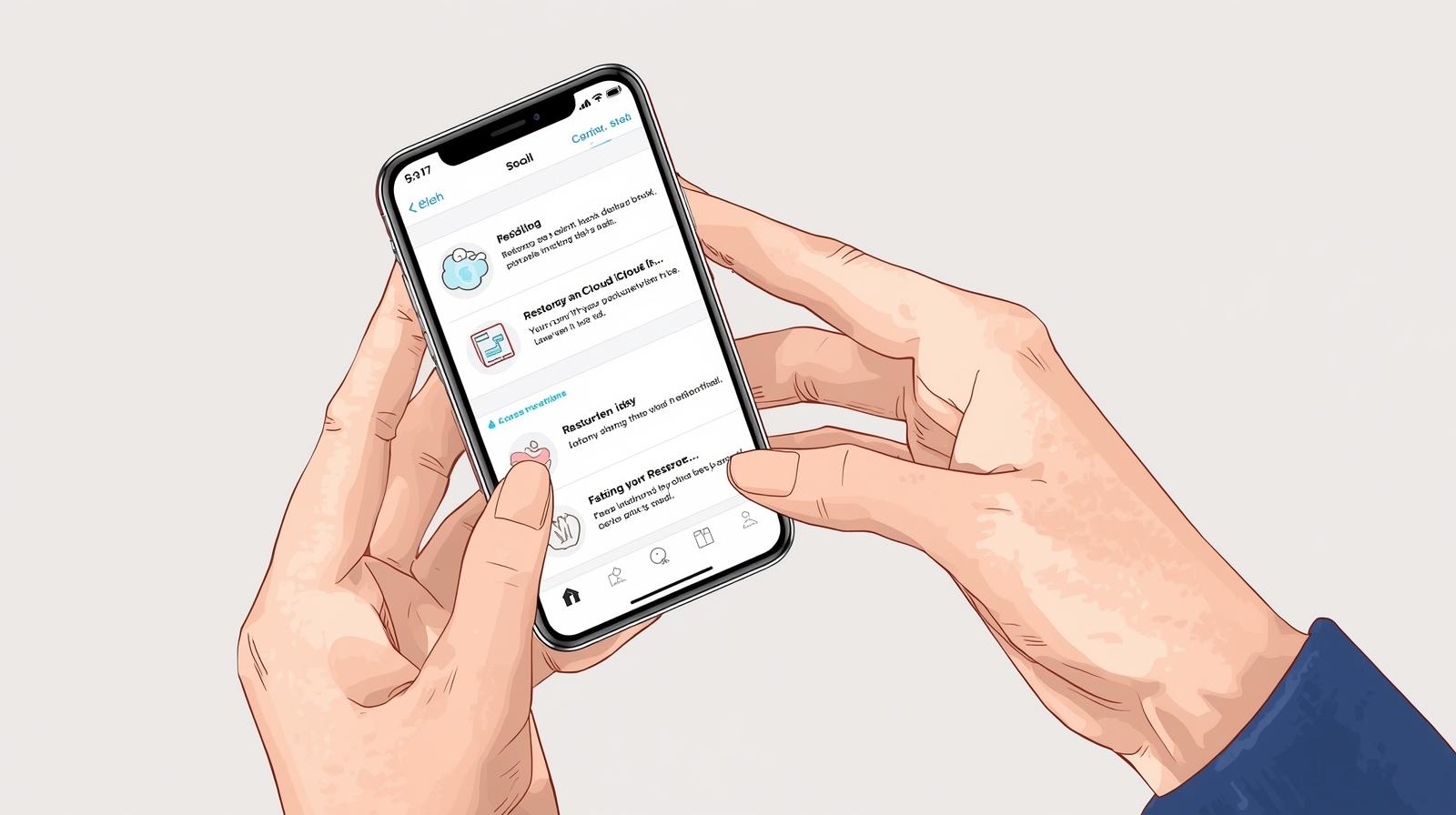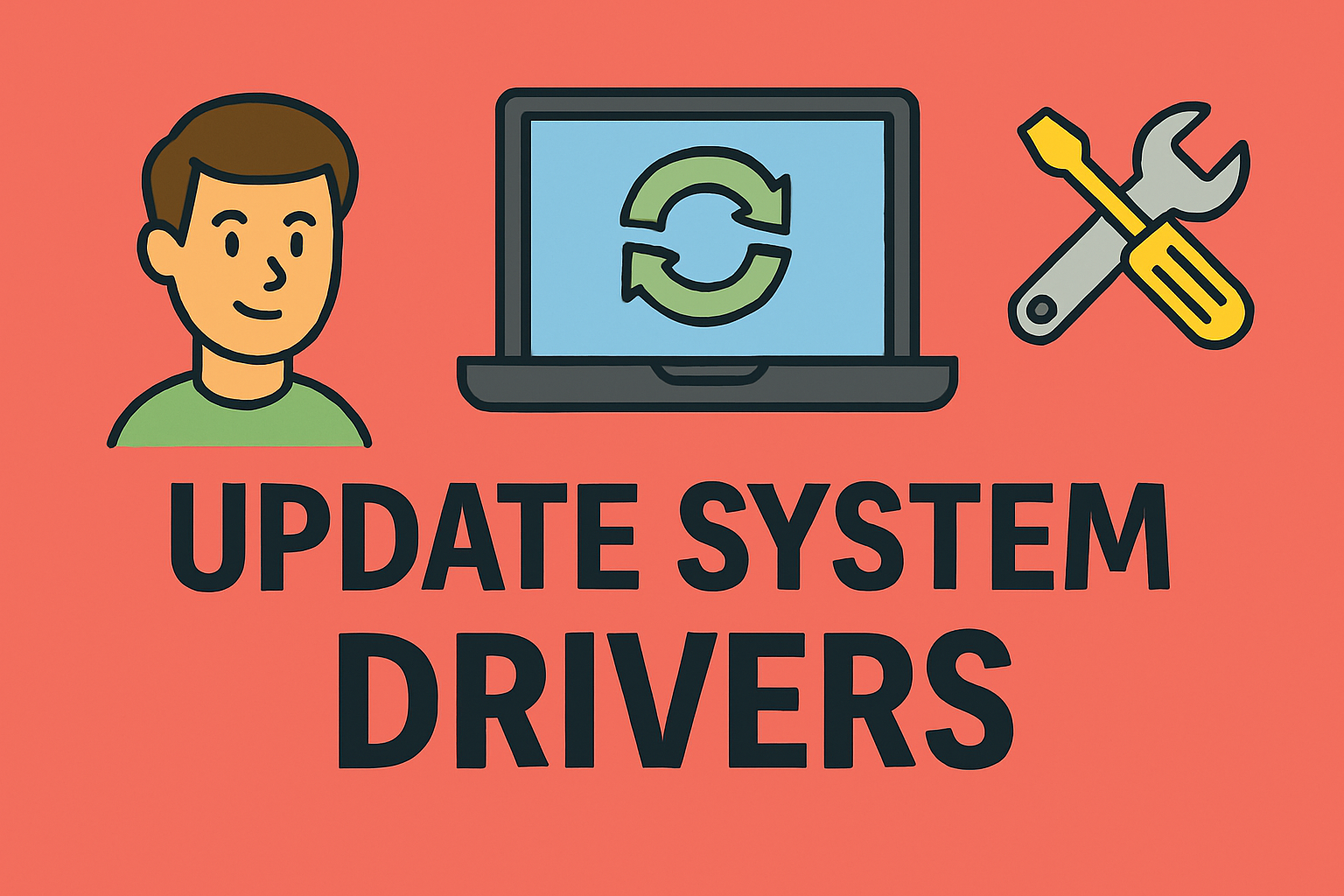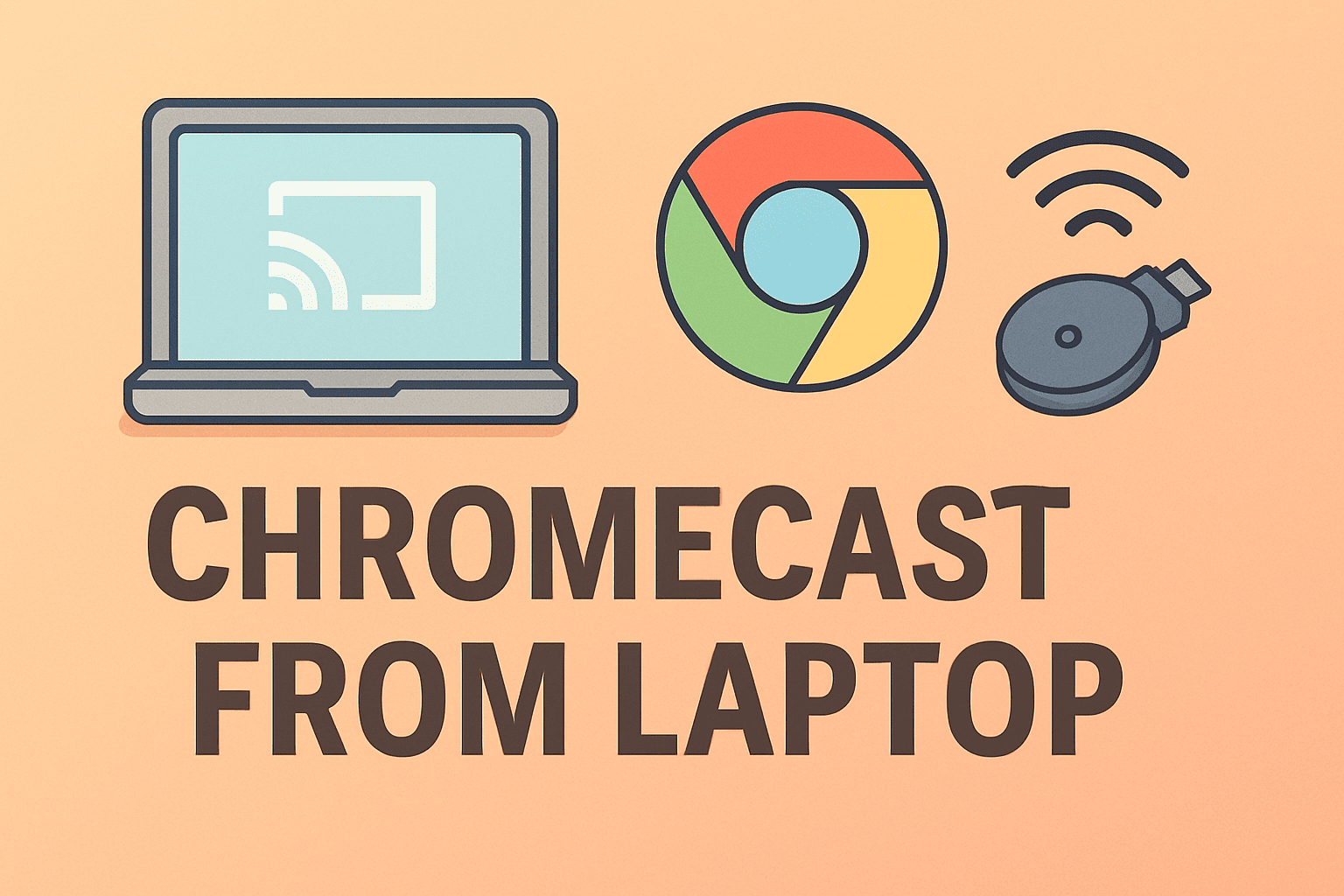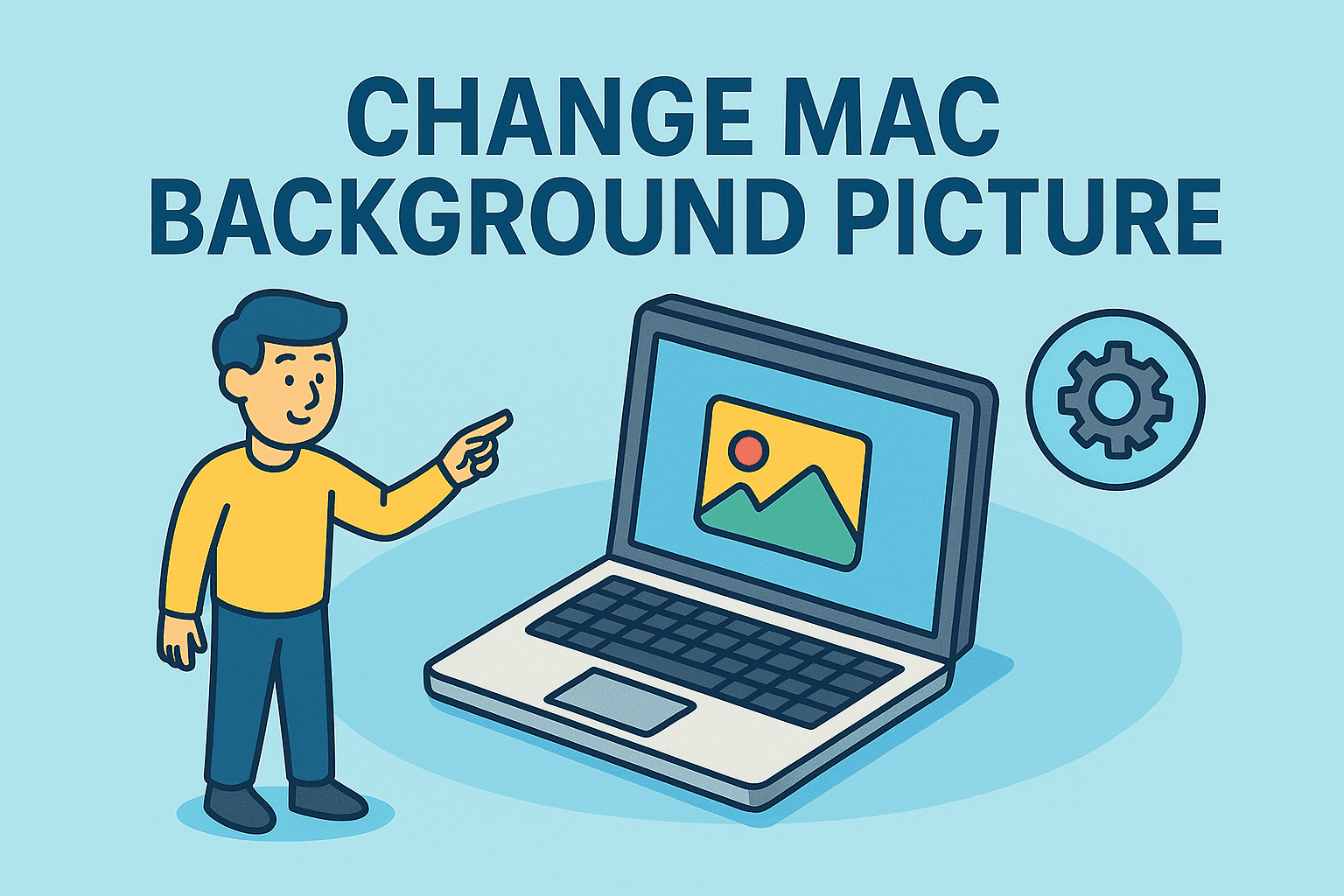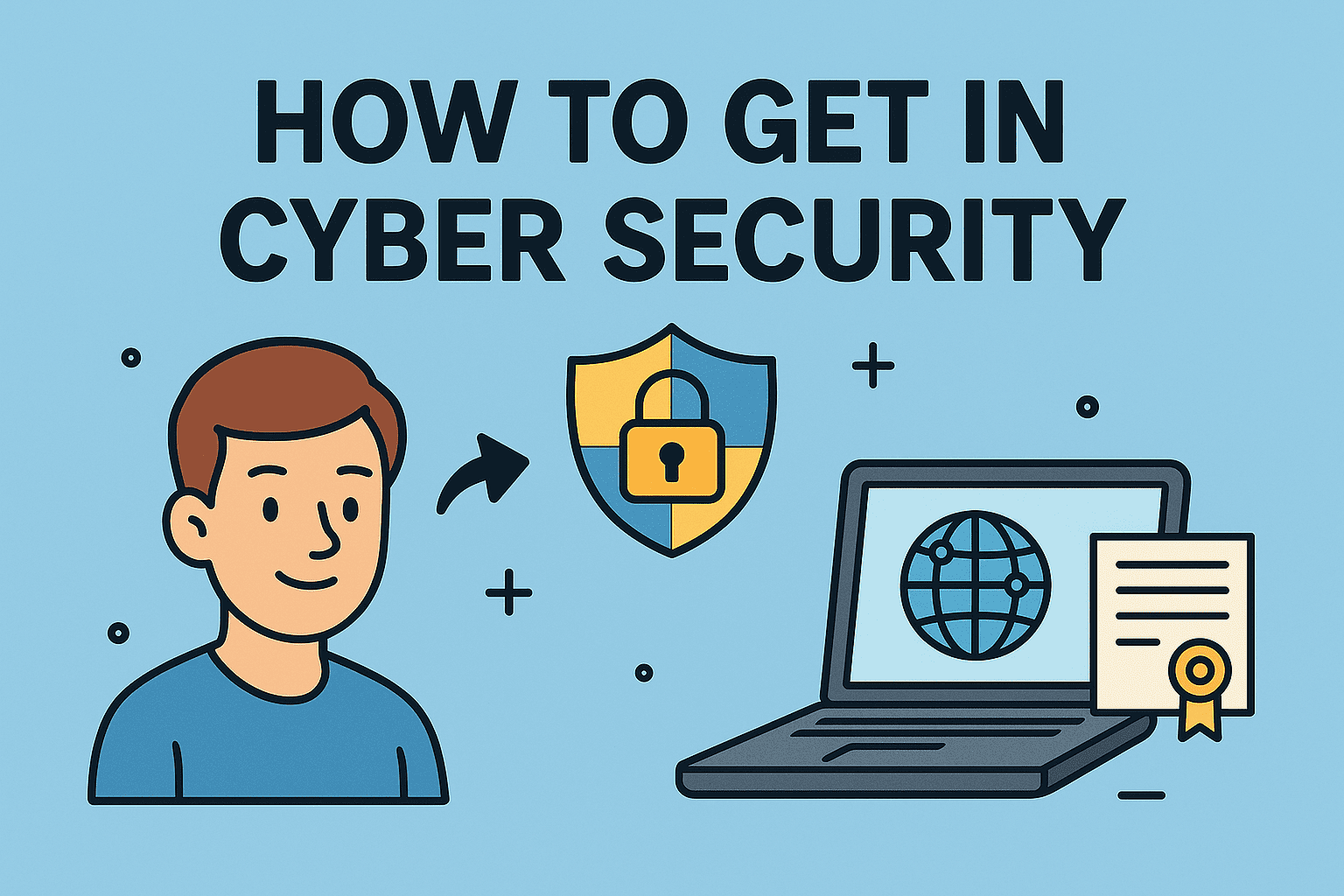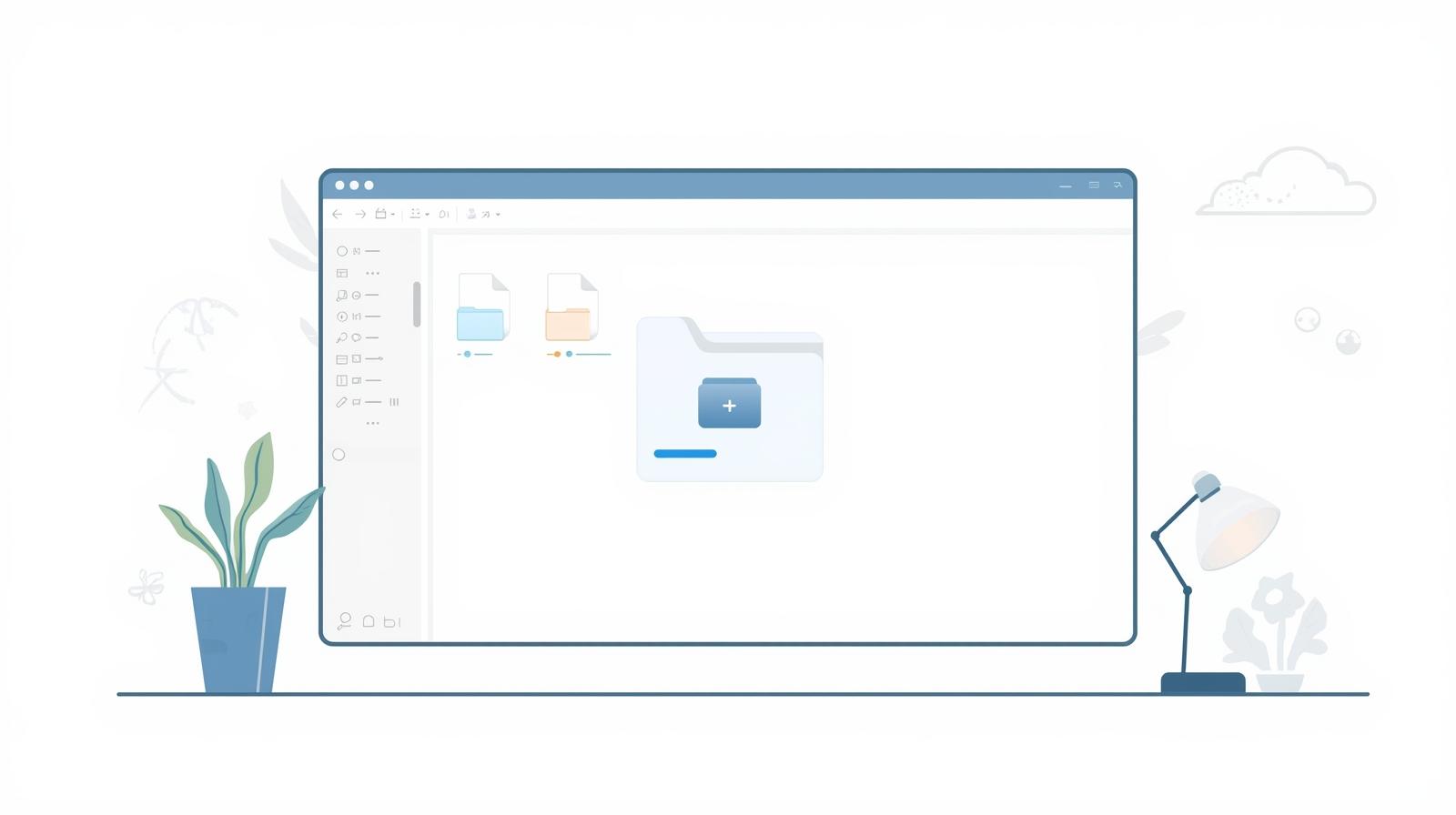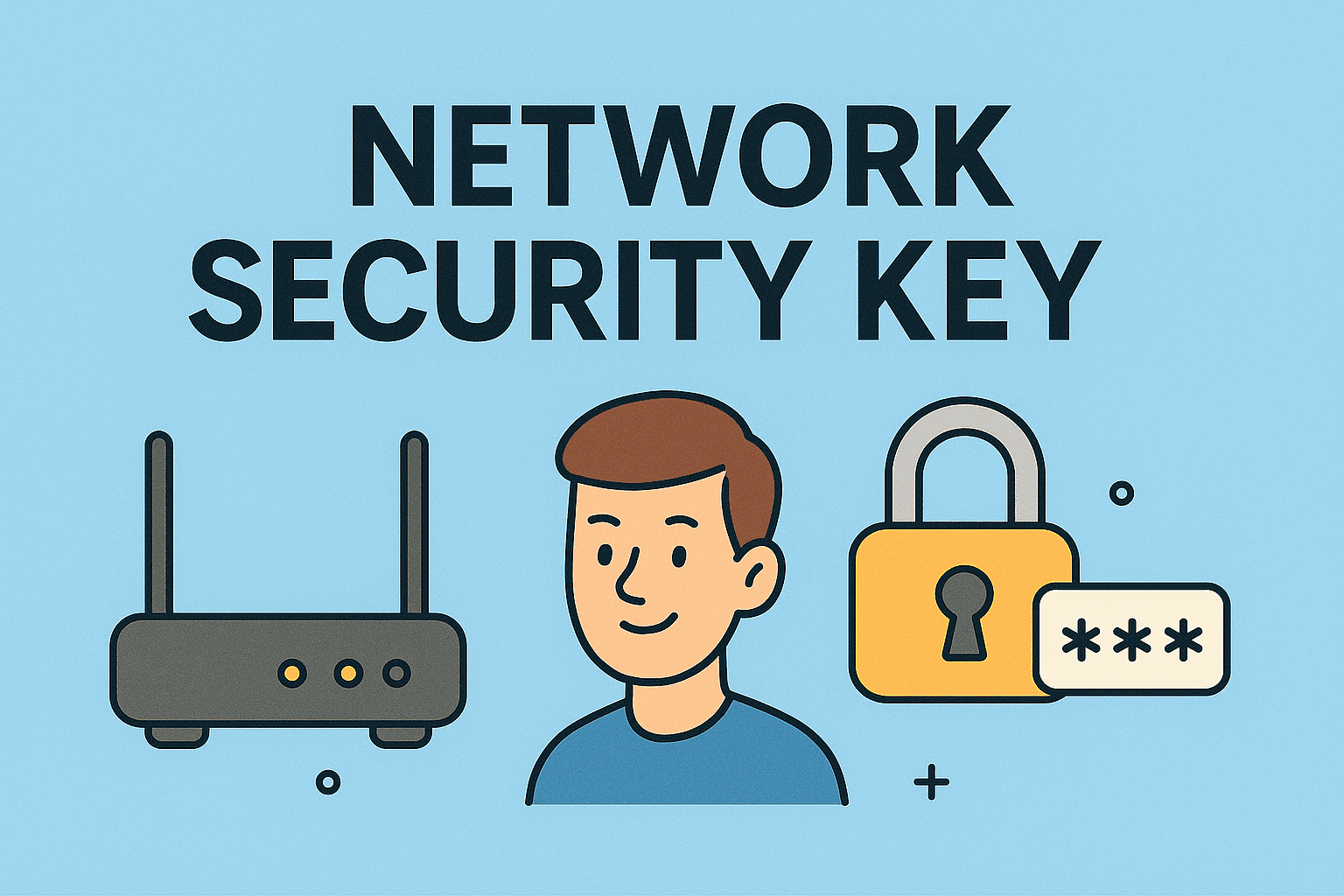What is Safe Mode?
Updated on July 21, 2025, by ITarian
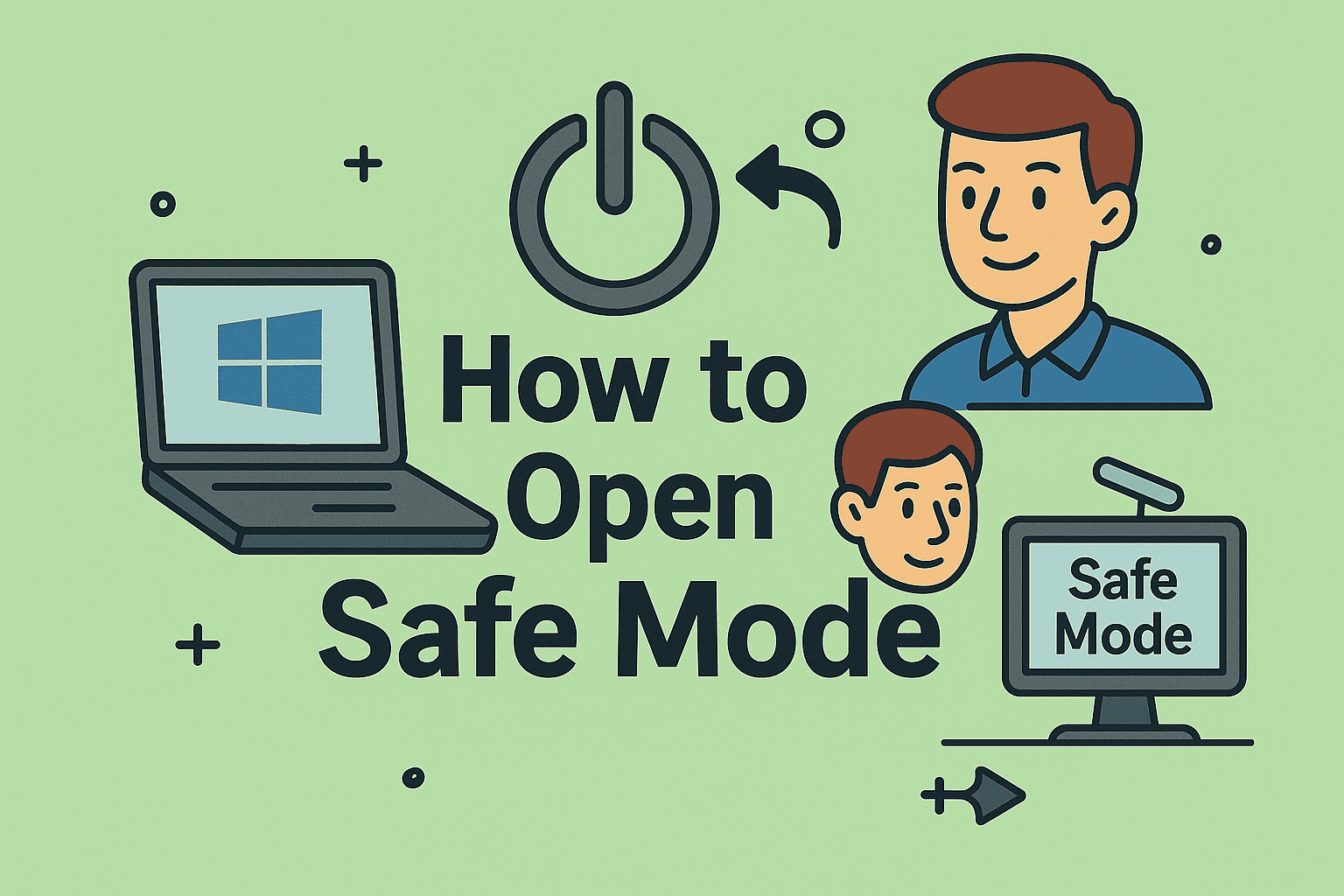
Is your computer acting up—slow, freezing, or showing unusual errors? Learning how to open safe mode is one of the most effective ways to diagnose and fix system issues. Whether you’re an IT manager, cybersecurity professional, or tech user, knowing how to start Windows in Safe Mode and exit it safely can save valuable time and prevent costly downtime.
In this comprehensive guide, we’ll cover everything from safe mode boot options to how to exit safe mode on both Windows and Mac systems.
Safe Mode is a diagnostic mode in operating systems like Windows and macOS that starts your computer with minimal system files, drivers, and background processes. This stripped-down environment helps you pinpoint and resolve issues by eliminating software conflicts and malware interference.
✅ Quick Fact: Safe Mode disables unnecessary services, making it easier to troubleshoot issues like malware infections, driver problems, and system errors.
How to Open Safe Mode on Windows: Step-by-Step Guide
How to Start Windows in Safe Mode (Windows 10/11)
There are several methods to open Safe Mode on Windows depending on your system’s condition.
Method 1: Open Safe Mode via Settings
- Click Start → Settings → Update & Security.
- Go to Recovery → Advanced startup → Restart now.
- After your PC restarts, select Troubleshoot → Advanced Options → Startup Settings → Restart.
- Press 4 or F4 to start in Safe Mode.
Method 2: Open Safe Mode Using System Configuration (msconfig)
- Press Windows + R, type msconfig, and hit Enter.
- Go to the Boot tab → Check Safe boot → Select Minimal → OK.
- Restart your PC.
Method 3: Open Safe Mode Using Shift + Restart
- Hold Shift and click Restart from the Start menu.
- Choose Troubleshoot → Advanced Options → Startup Settings → Restart → F4.
✅ Tip: Use F5 if you need Safe Mode with Networking to troubleshoot internet-related issues.
Safe Mode Boot Options Explained
When you access Safe Mode boot options, you’ll see several choices depending on your troubleshooting needs:
- Safe Mode (Minimal): Basic Safe Mode with essential drivers.
- Safe Mode with Networking: Safe Mode plus network drivers and services.
- Safe Mode with Command Prompt: Advanced option for IT administrators to run diagnostic commands.
- Disable Automatic Restart on System Failure: Prevents your PC from restarting automatically after an error, helping identify issues.
Why Use Different Boot Options?
- 🛡️ Safe Mode: For basic troubleshooting.
- 🌐 With Networking: For network-dependent diagnostics.
- 💻 With Command Prompt: For advanced system repairs or malware removal.
How to Open Safe Mode on Mac
Safe Mode is equally helpful on macOS, especially for clearing system caches or fixing software conflicts.
How to Start Safe Mode on Mac:
- Shut down your Mac.
- Turn it back on and immediately press and hold the Shift key.
- Release Shift when you see the login window.
- Log in—“Safe Boot” will appear in the top-right corner of your screen.
✅ Note: Safe Mode automatically performs a disk check, which may make startup longer than usual.
How to Exit Safe Mode on Windows and Mac
How to Exit Safe Mode on Windows:
- Restart Normally: Go to Start → Power → Restart.
- Uncheck Safe Boot: If you used msconfig, uncheck Safe boot before restarting.
How to Exit Safe Mode on Mac:
- Simply restart your Mac without pressing any keys.
✅ Reminder: Exiting Safe Mode restores normal startup with all drivers and background services.
Benefits of Using Safe Mode for Troubleshooting
- 🛠️ Fix Software Conflicts: Identify misbehaving apps.
- 🦠 Remove Malware: Many malware types can’t operate in Safe Mode.
- 🔧 Diagnose Hardware Issues: Rule out software-related causes.
- 💻 Restore System Stability: Perform rollbacks, updates, or driver reinstalls safely.
Common Troubleshooting Tasks You Can Do in Safe Mode
- Uninstall faulty drivers or apps
- Run antivirus or anti-malware scans
- Restore system to a previous state
- Fix startup errors and blue screen issues
✅ Expert Tip: Safe Mode offers a cleaner environment for running intensive diagnostics without interference from startup apps or malware.
FAQs About Opening Safe Mode
1. Why should I use Safe Mode?
Safe Mode helps diagnose and fix software or driver issues by running your system with minimal processes.
2. Is Safe Mode the same as normal mode?
No, Safe Mode disables unnecessary drivers and services to allow troubleshooting.
3. Can I access the internet in Safe Mode?
Yes, by selecting Safe Mode with Networking, you can access the internet.
4. Does Safe Mode delete files?
No, Safe Mode doesn’t delete your personal files. It’s a diagnostic mode, not a recovery tool.
5. How often should I use Safe Mode?
Use it whenever you’re troubleshooting significant system issues like crashes, malware infections, or driver conflicts.
Conclusion: Master Safe Mode to Fix Problems Faster
Learning how to open Safe Mode equips you with one of the simplest yet most powerful troubleshooting tools. From Safe Mode boot options to how to exit Safe Mode, you now have the knowledge to tackle system issues confidently.
✅ Boost Your Cybersecurity Today: For advanced IT security solutions and remote device management, sign up for Itarian—your trusted partner in IT management and cybersecurity.