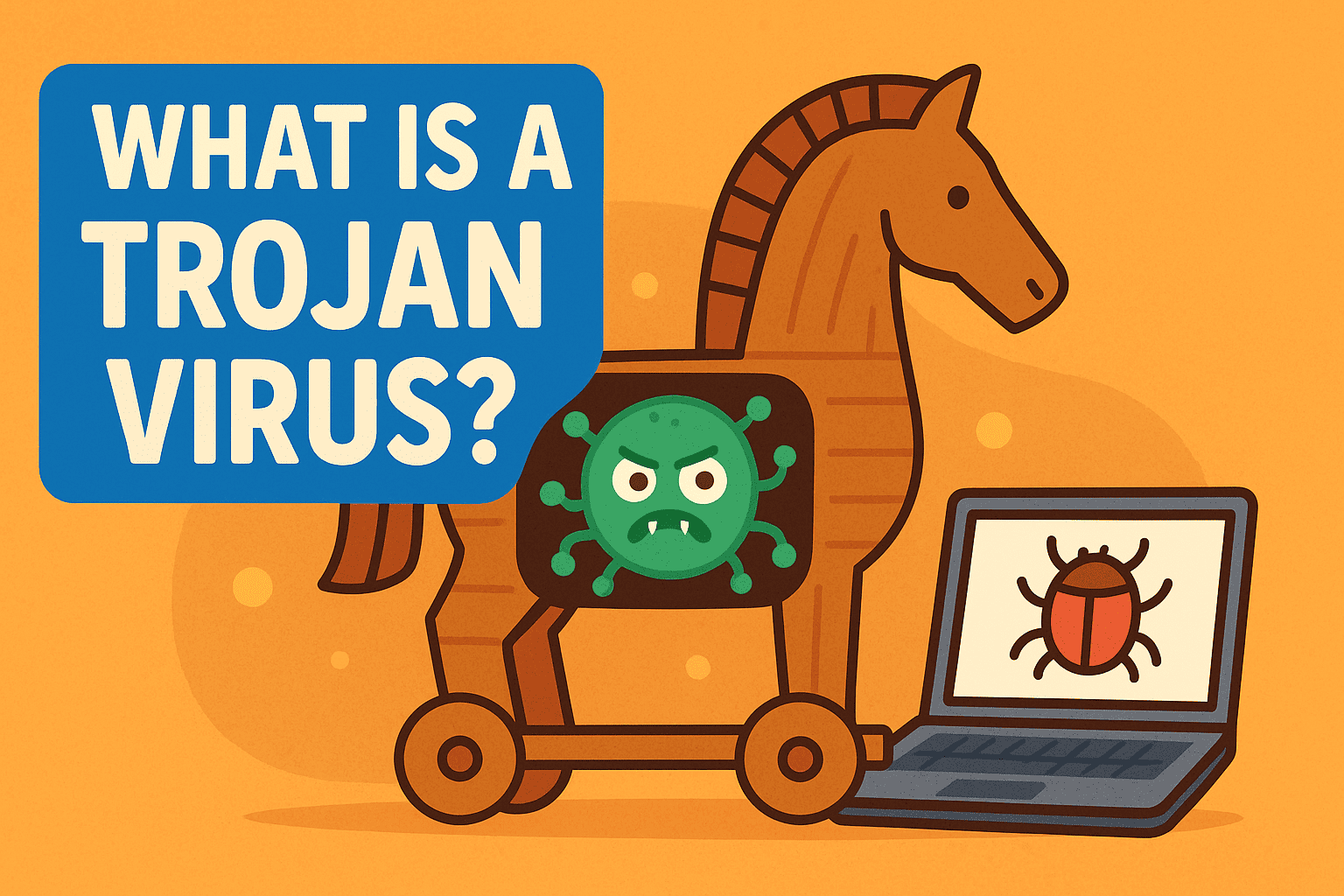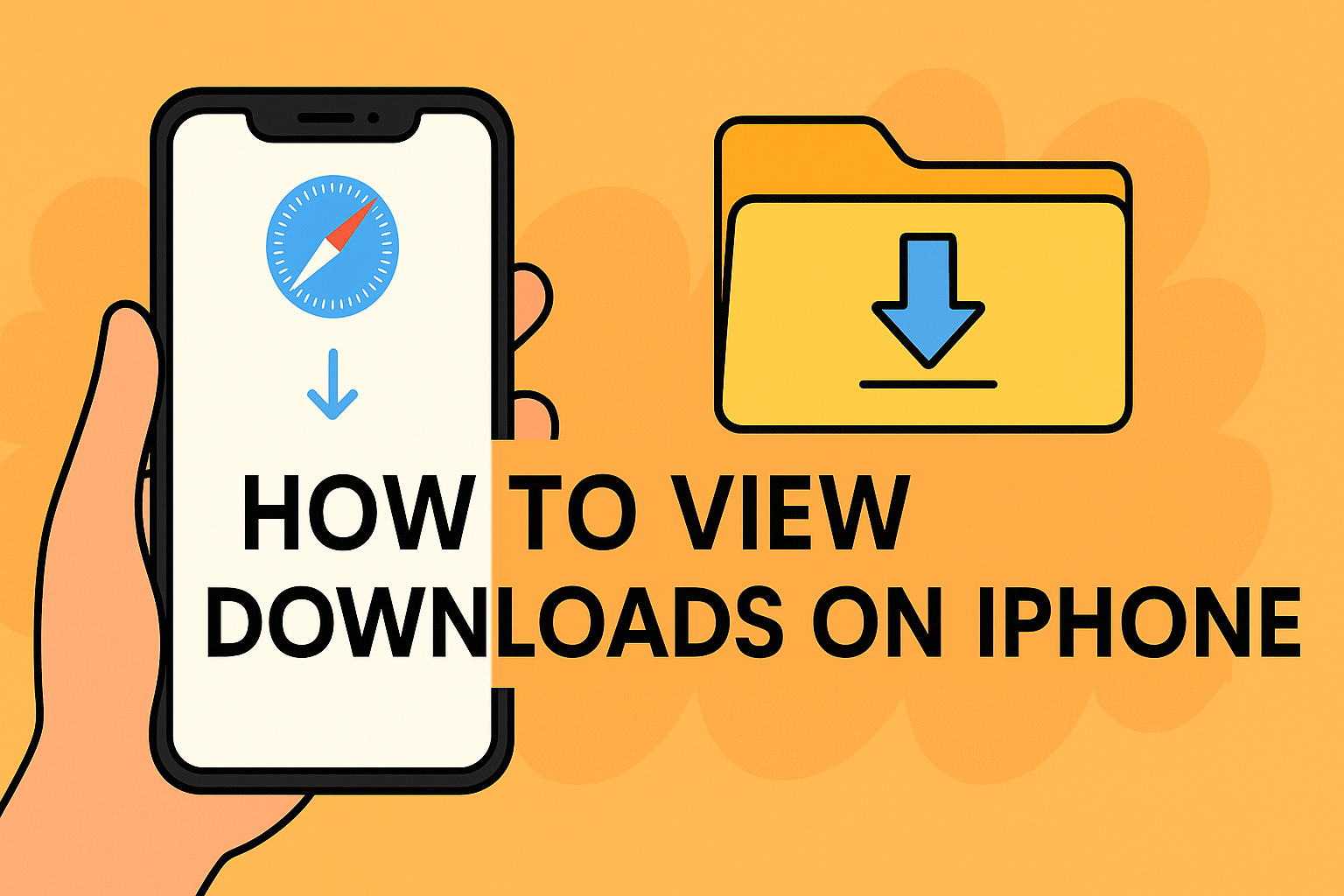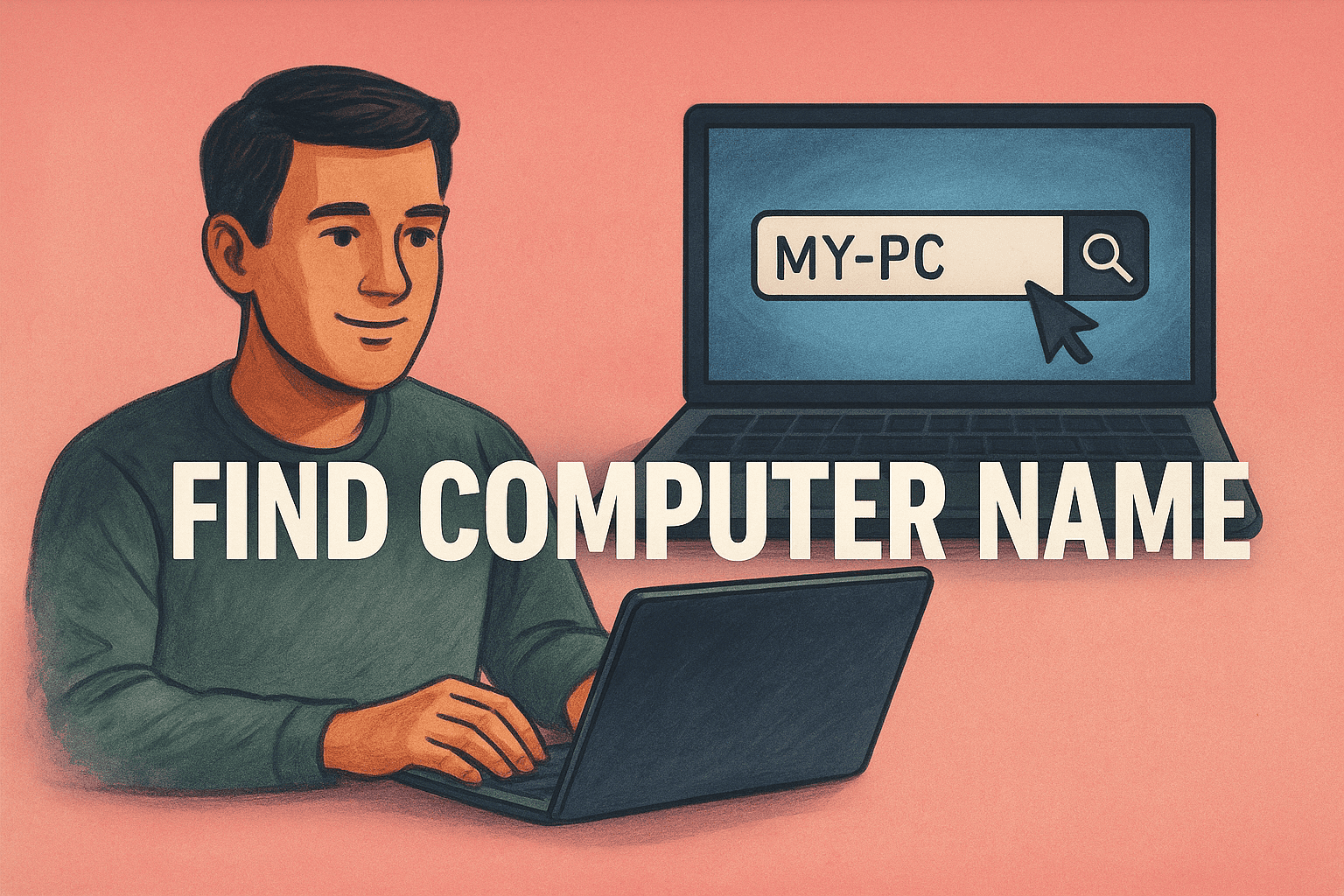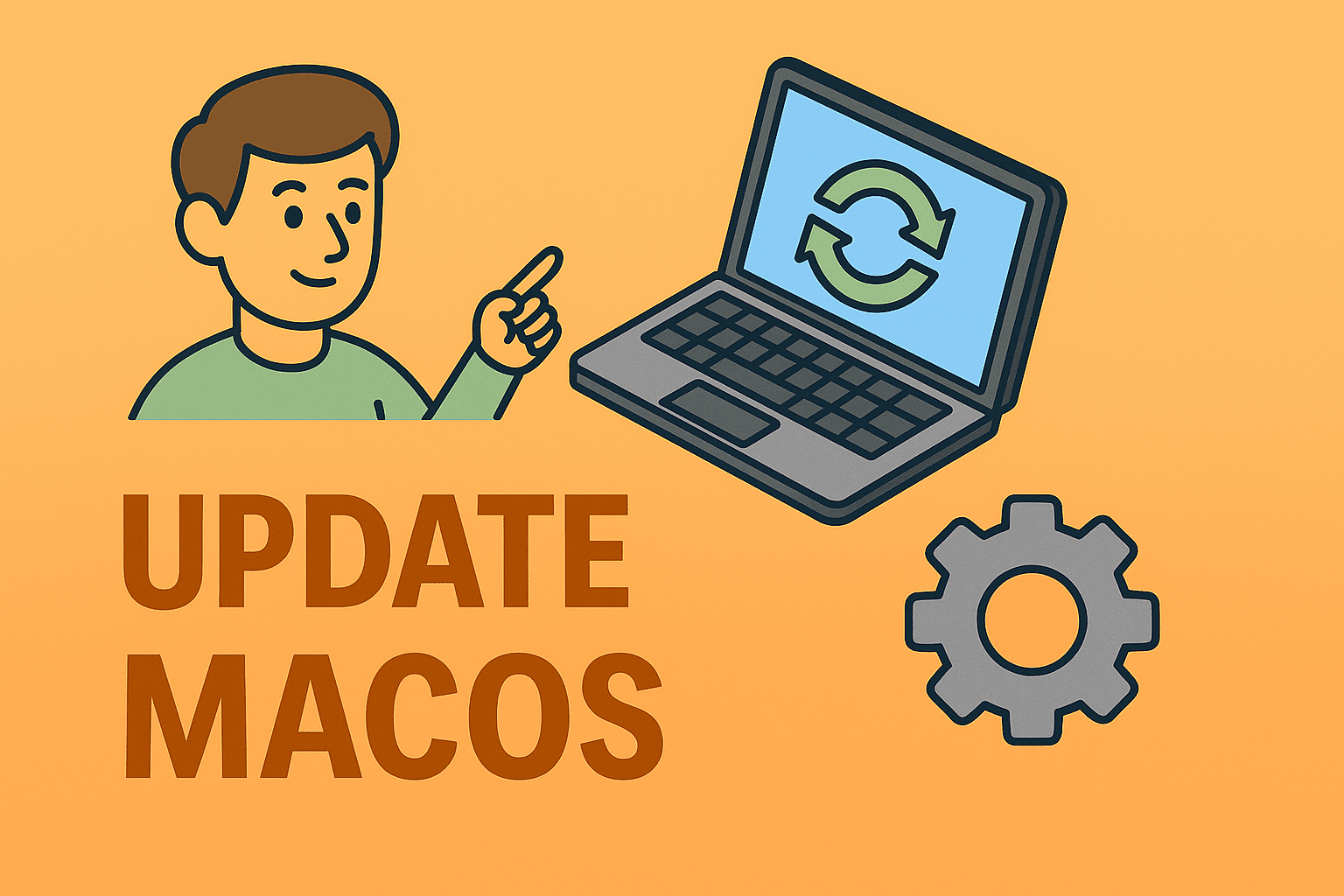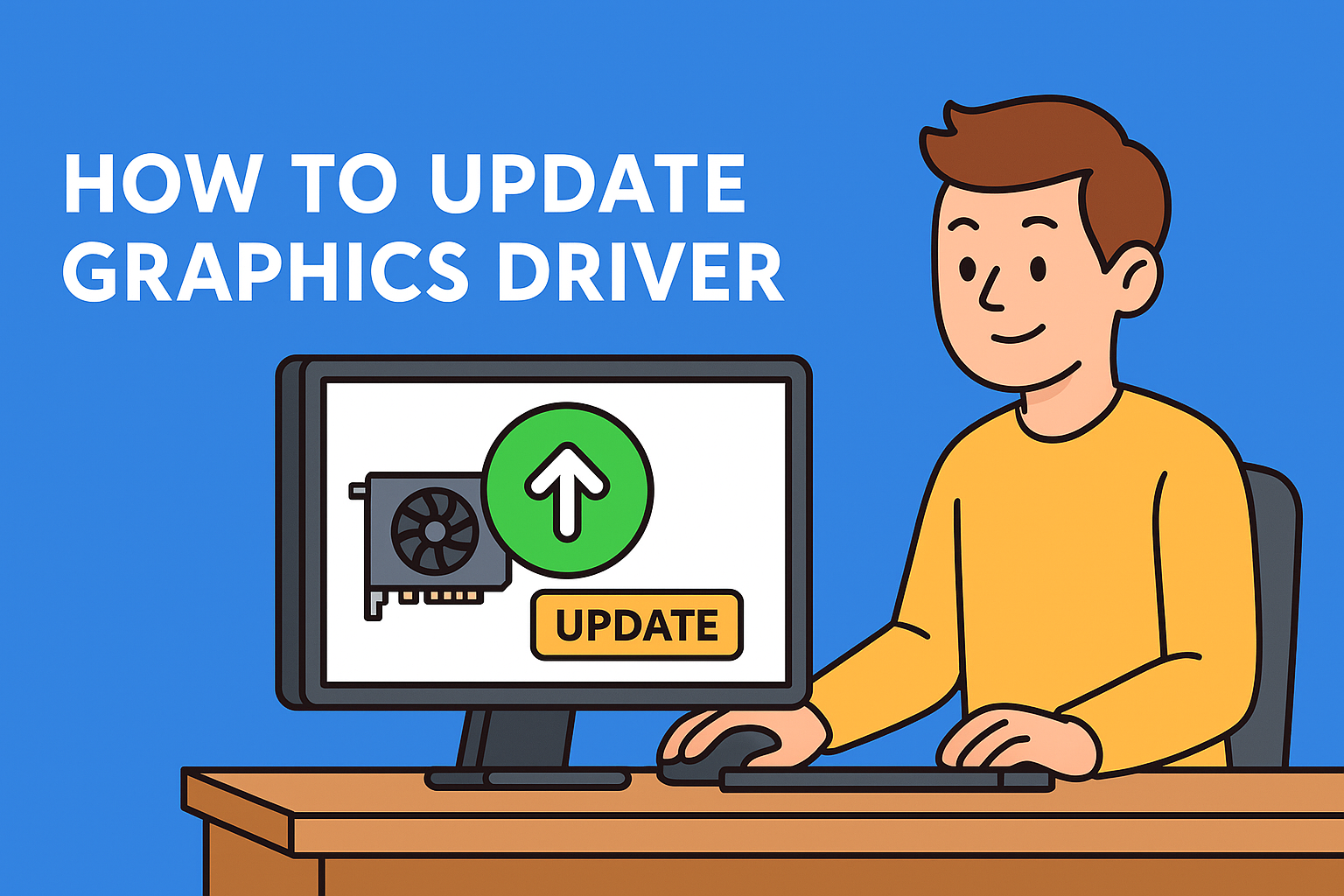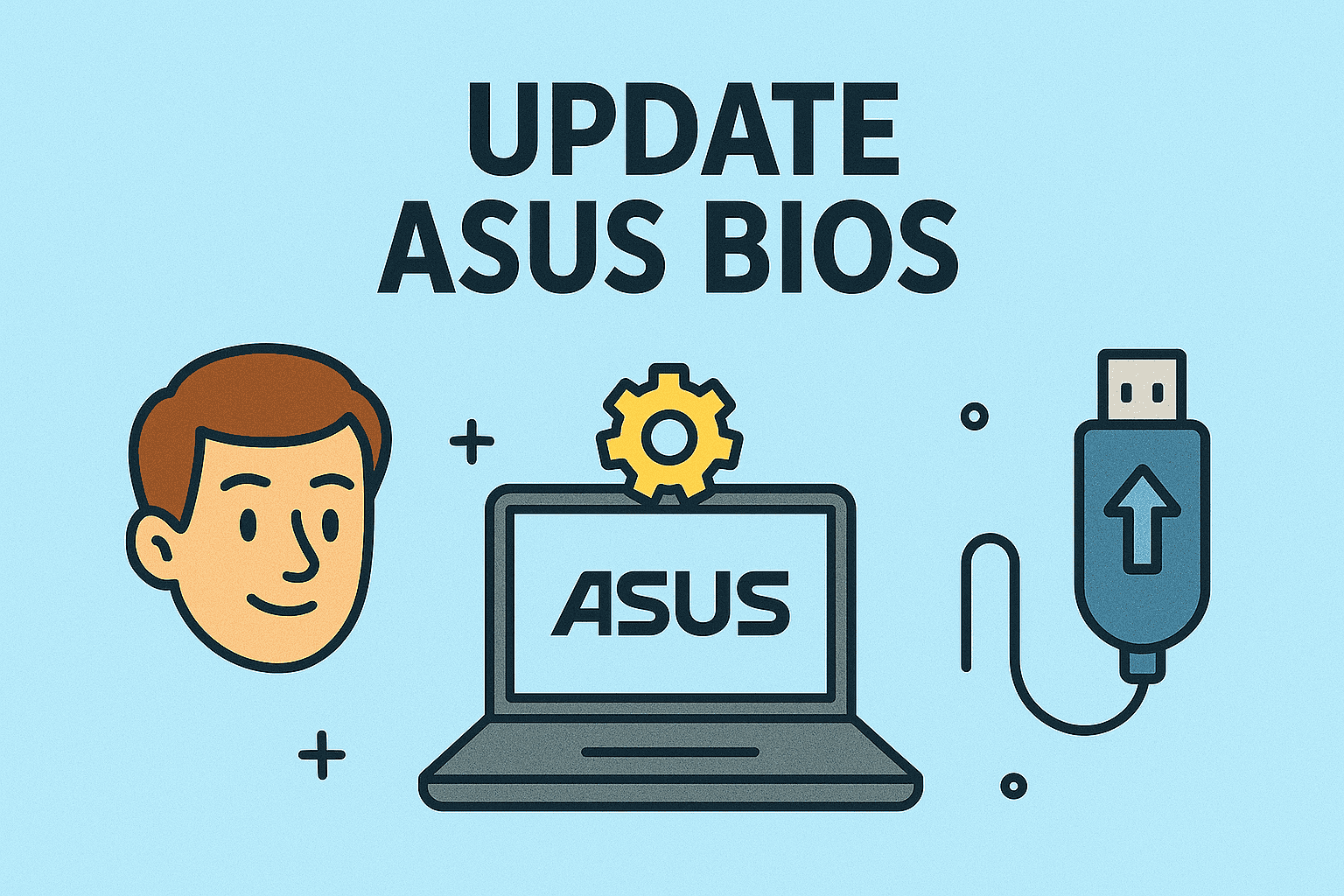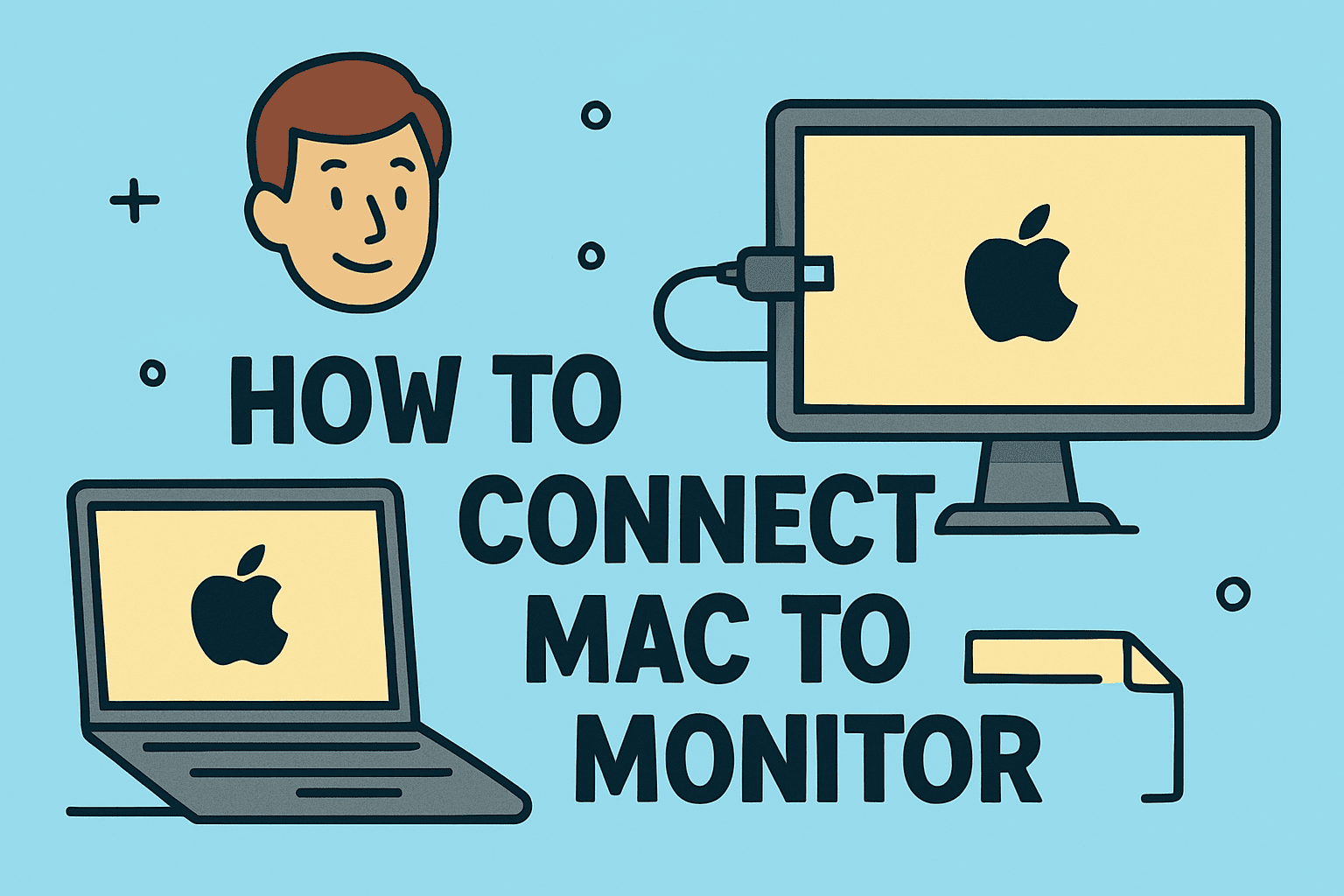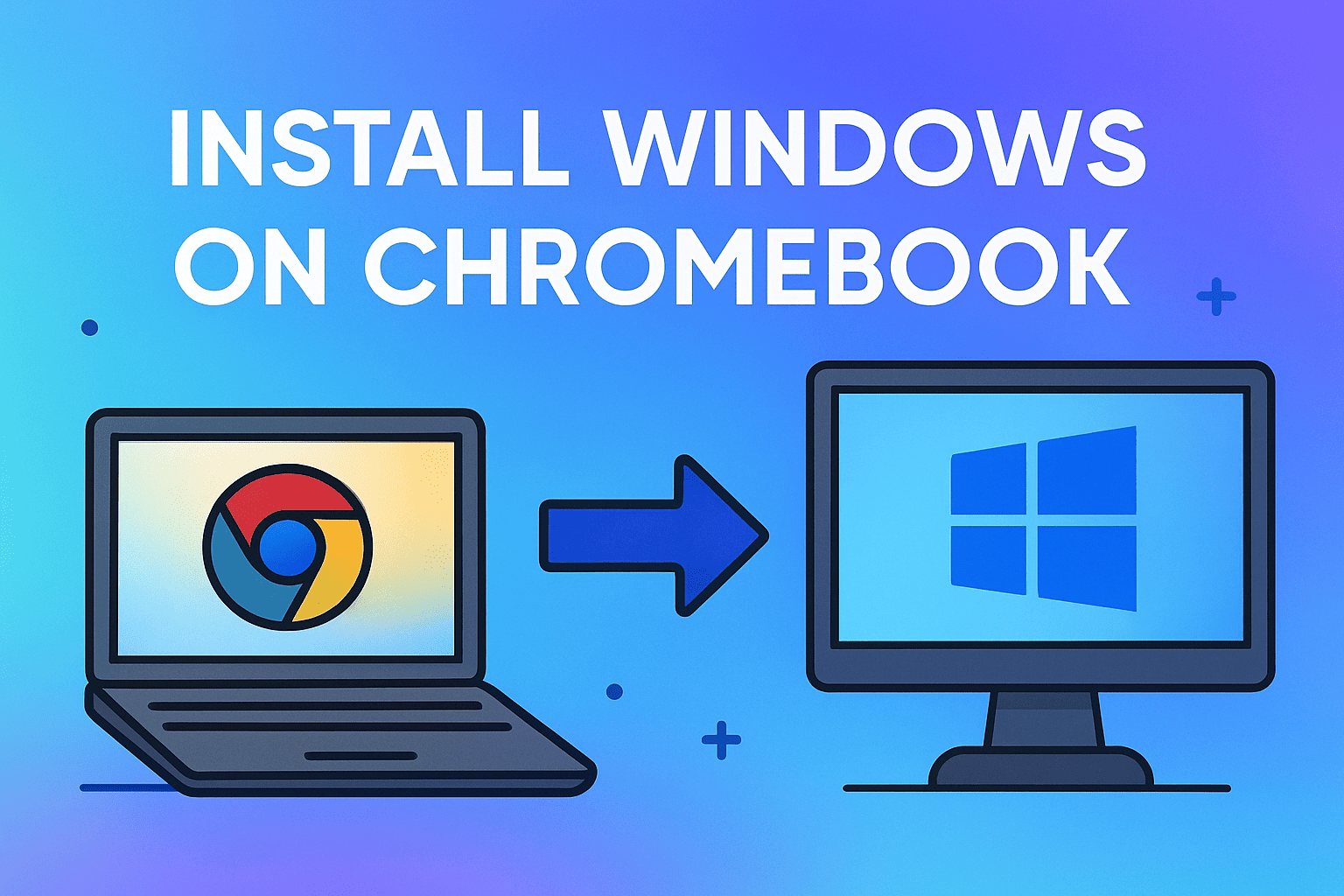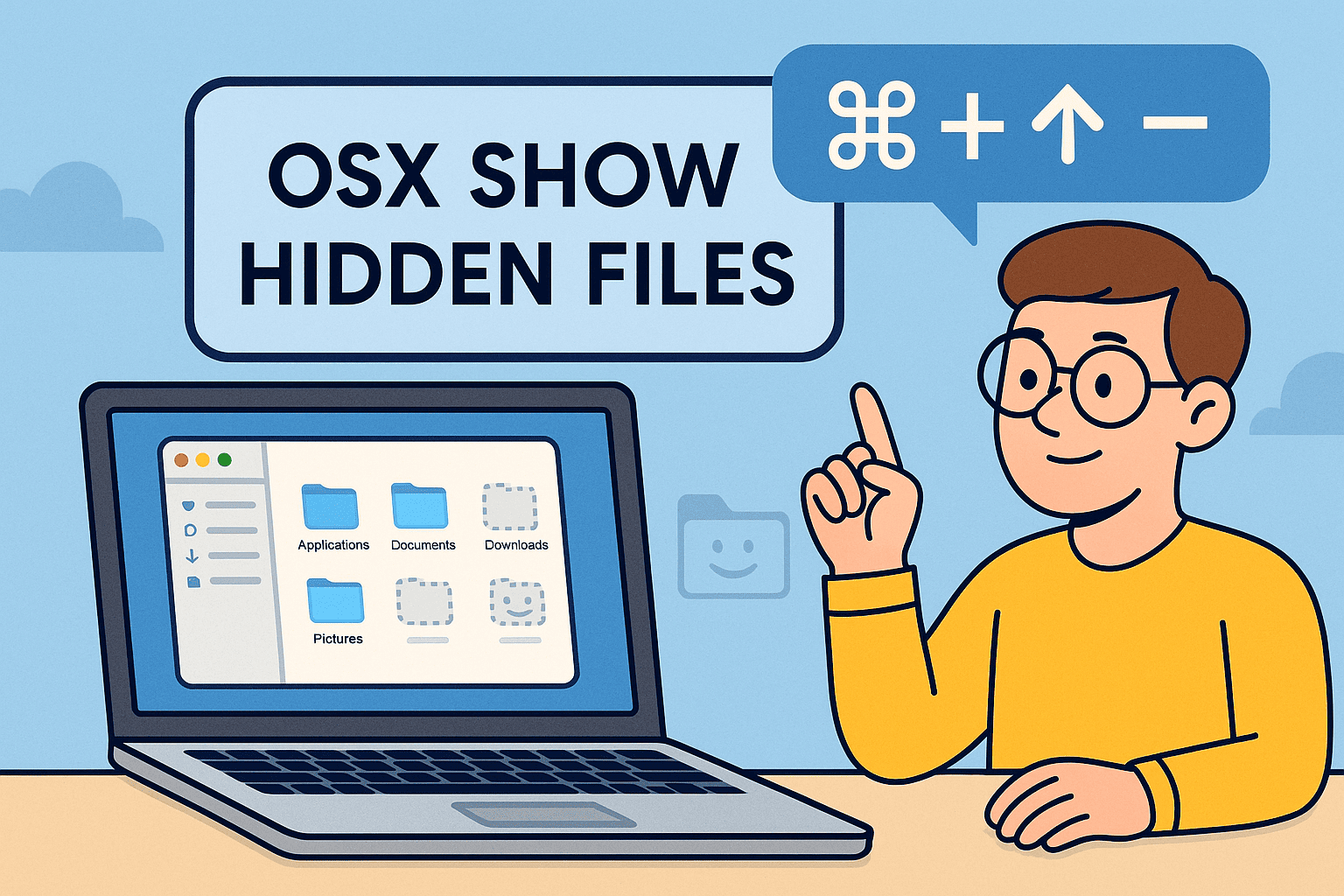Save Time by Creating Instant Website Access
Updated on July 24, 2025, by ITarian
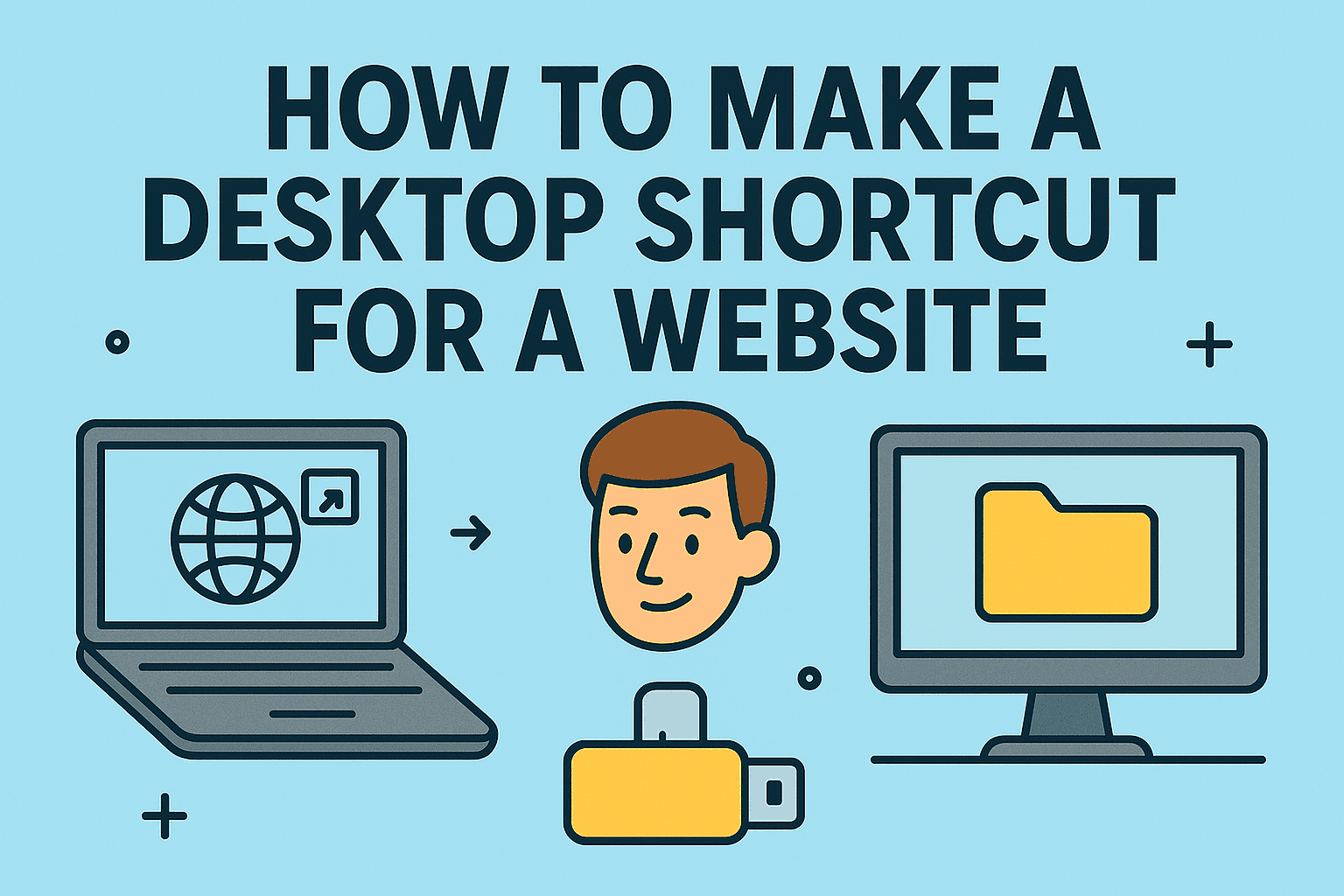
Do you visit certain websites daily and wish you could access them with a single click? Learning how to make a desktop shortcut for a website is a quick productivity hack that saves time, especially for IT managers, cybersecurity professionals, and business leaders. With just a few clicks, you can pin websites to your desktop, reducing repetitive browser searches and improving workflow.
In this guide, we’ll explain step-by-step methods to create website shortcut on desktop Windows, how to use a browser shortcut to website desktop, and how to pin website shortcut to desktop on both Windows and Mac devices.
Why Make a Desktop Shortcut for a Website?
Here are some quick benefits:
- 🚀 Faster access to frequently used web portals.
- 🖥️ Clean desktop organization for important links.
- 💼 Productivity boost for professionals and business teams.
- 🛡️ Quick access to cybersecurity dashboards or admin portals.
✅ Pro Tip: You can create shortcuts for internal company portals, CRM tools, or IT dashboards.
How to Create Website Shortcut on Desktop Windows (Step-by-Step)
Windows users can easily add website shortcuts directly to their desktop without installing extra tools.
Method 1: Drag-and-Drop (Chrome, Edge, Firefox)
- Open your web browser and go to the website.
- Click the padlock icon in the address bar.
- Drag and drop it to your desktop.
✅ Result: A clickable desktop shortcut that opens your default browser and the specific website.
Method 2: Using “Create Shortcut” Option (Chrome)
- Open Chrome → Visit the desired website.
- Click on three-dot menu → More tools → Create Shortcut.
- Name your shortcut → Click Create.
- Optionally, check Open as window to open without browser tabs.
Method 3: Manual Method (Windows)
- Right-click on desktop → New → Shortcut.
- Enter website URL → Click Next.
- Name the shortcut → Finish.
✅ Best for: Creating custom icons and linking to internal systems or portals.
How to Pin Website Shortcut to Desktop (Windows 10/11)
If you want more permanent placement:
Pin to Start:
- Right-click the desktop shortcut.
- Choose Pin to Start.
Pin to Taskbar:
- Right-click shortcut → Show more options → Pin to Taskbar.
✅ Quick Tip: This method combines desktop and taskbar convenience for one-click access to websites.
How to Make a Desktop Shortcut for a Website on Mac
Mac users also have quick solutions for creating desktop website shortcuts.
Method 1: Safari Drag-and-Drop
- Open Safari → Go to the website.
- Click the URL in the address bar and drag it to desktop.
✅ Creates a .webloc file that opens the link in Safari.
Method 2: Chrome Shortcut Creation on Mac
- Open Chrome → Visit the site.
- Menu (three dots) → More Tools → Create Shortcut.
- Tick Open as window → Create.
- This shortcut goes to Applications, then you can drag it to desktop.
Method 3: Automator Method (Advanced)
- Open Automator → New Document → Application.
- Run Shell Script: open -a “Google Chrome” ‘https://yourwebsite.com’
- Save as App → Move to desktop.
✅ Ideal for creating custom launchers for multiple browsers or workflows.
Browser Shortcut to Website Desktop Tips
- ✅ Chrome, Edge, Firefox, and Safari all support drag-and-drop.
- ✅ Use the Open as Window option for a cleaner, app-like experience.
- ✅ For IT environments, group policy or MDM tools can mass-deploy desktop shortcuts.
How to Customize Website Shortcuts (Windows & Mac)
- ✨ Change Shortcut Icon (Windows):
- Right-click → Properties → Change Icon.
- ✨ Rename Shortcut:
- Slow double-click or right-click → Rename.
- ✨ Organize in Folders:
- Group related website shortcuts in desktop folders.
✅ Result: Clean, organized desktop with immediate access to key resources.
FAQs About Desktop Website Shortcuts
1. Can I create website shortcuts on Windows without Chrome?
Yes, you can use Edge or Firefox, or manually create a shortcut via Right-click → New → Shortcut.
2. How do I delete a website shortcut from desktop?
Right-click → Delete. This removes only the shortcut, not browser data.
3. Can I change which browser opens the shortcut?
Yes, your default browser controls shortcut behavior. Change it in Windows Settings → Default Apps.
4. Do website shortcuts work offline?
No, shortcuts open live websites and require an internet connection.
5. Can I use custom icons for my website shortcuts?
Yes! On Windows, you can change icons via Properties → Change Icon. On Mac, use Get Info → Drag new icon onto icon preview.
Conclusion: Simplify Workflows with Desktop Website Shortcuts
Learning how to make a desktop shortcut for a website is a simple, efficient way to streamline access to essential online tools, dashboards, and resources. Whether you’re managing IT systems, monitoring cybersecurity dashboards, or handling routine business tasks, desktop shortcuts boost speed and productivity.
✅ Take Control of Your Business IT Environment: Manage devices, secure endpoints, and improve operational efficiency with Itarian—trusted by global IT teams.