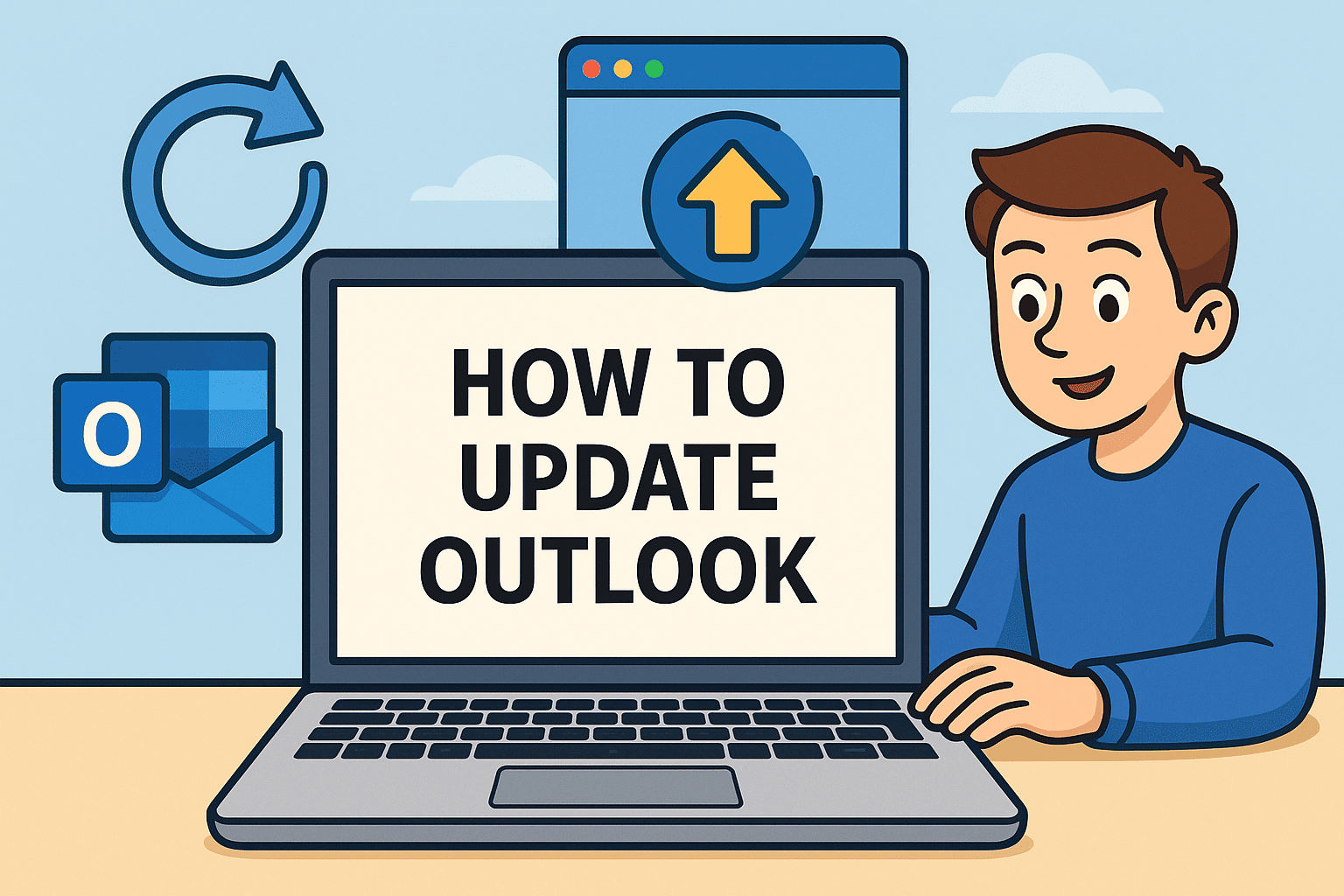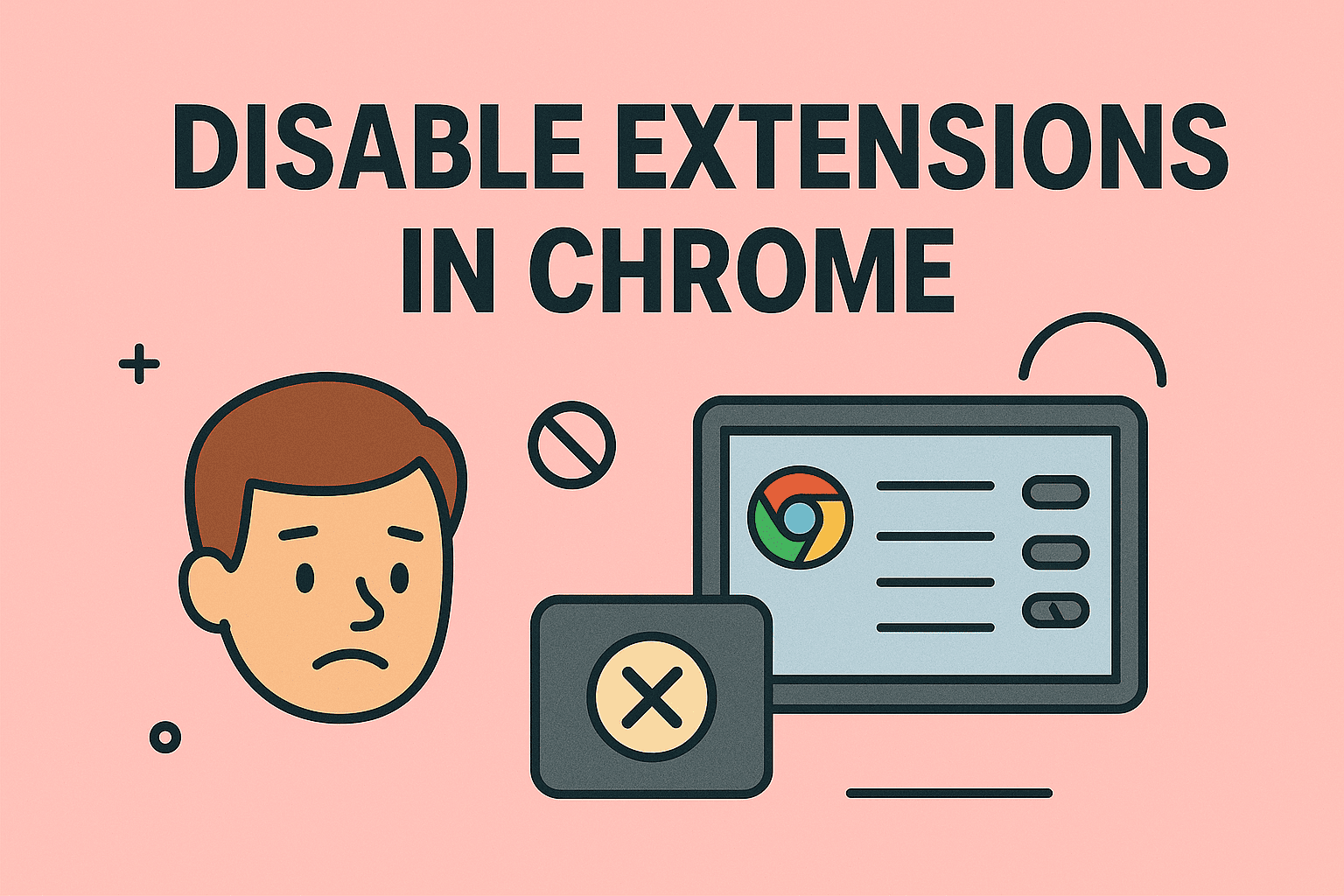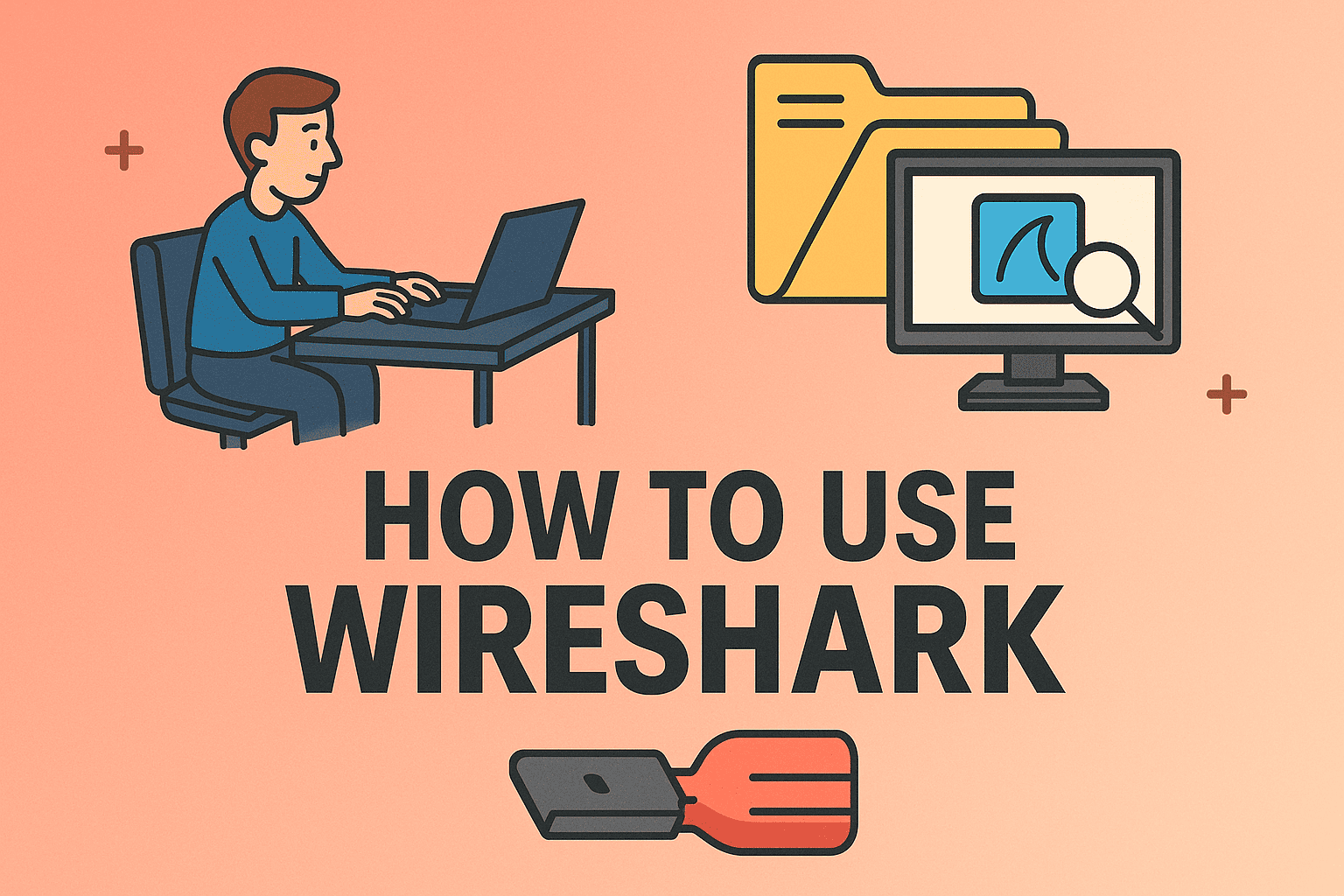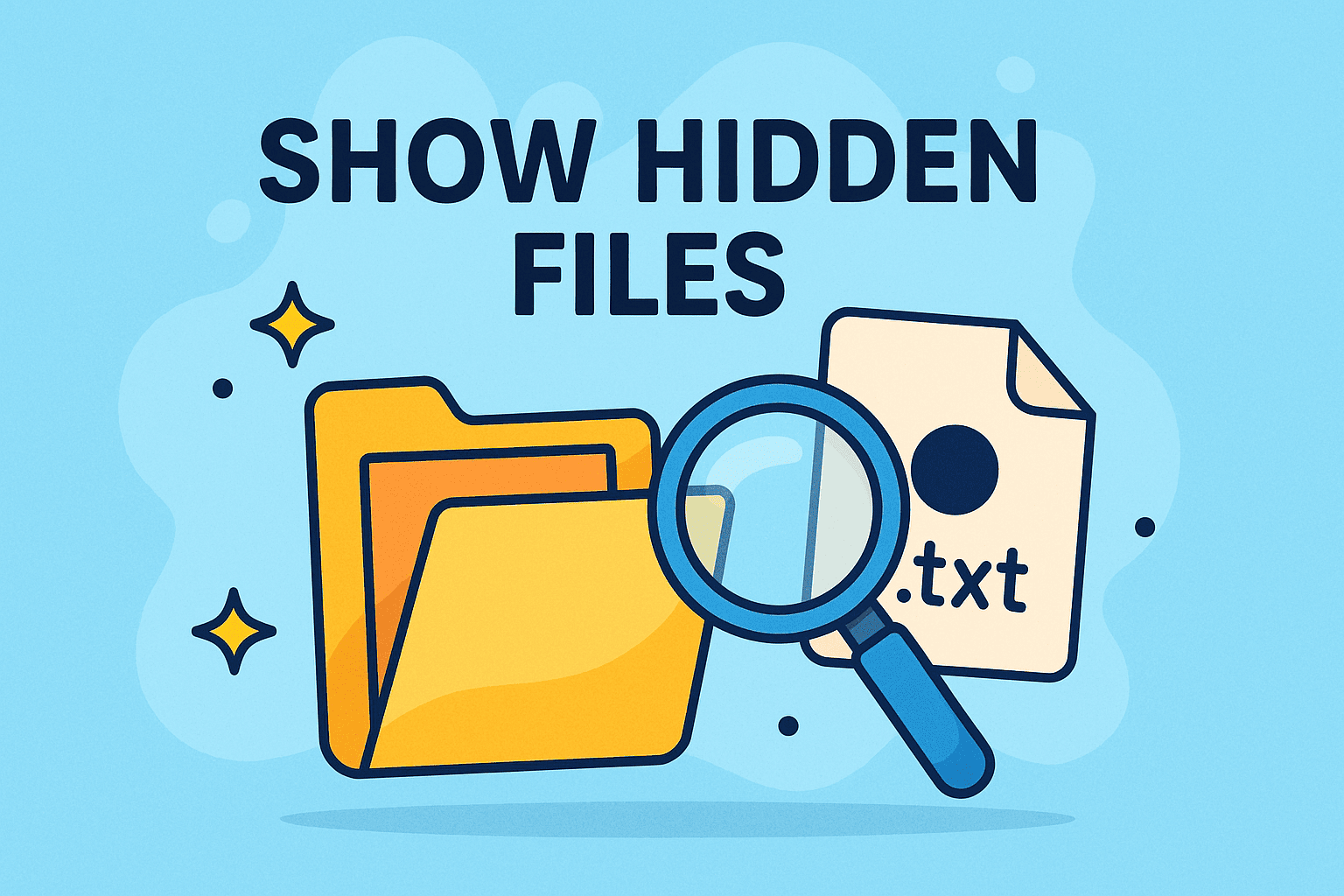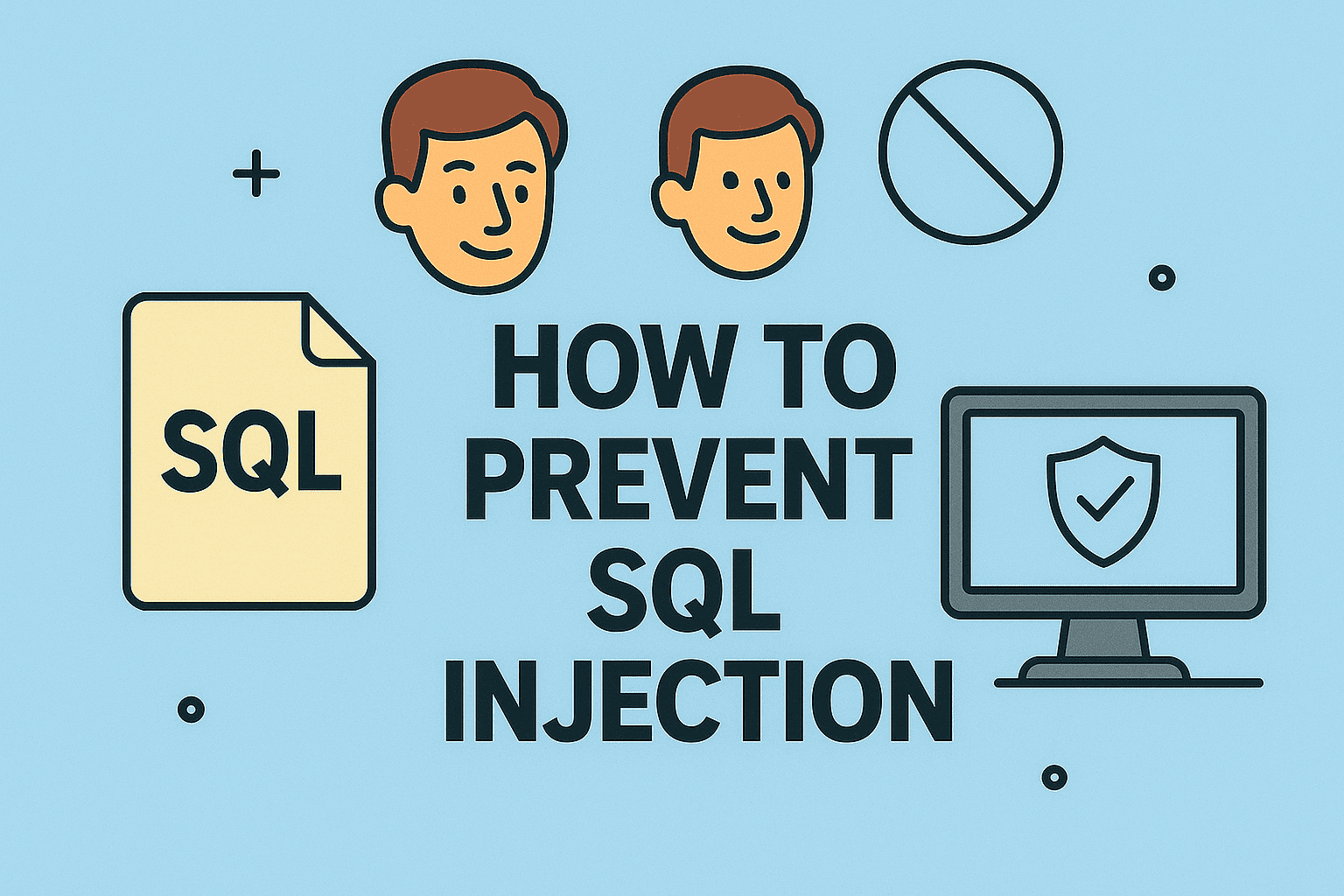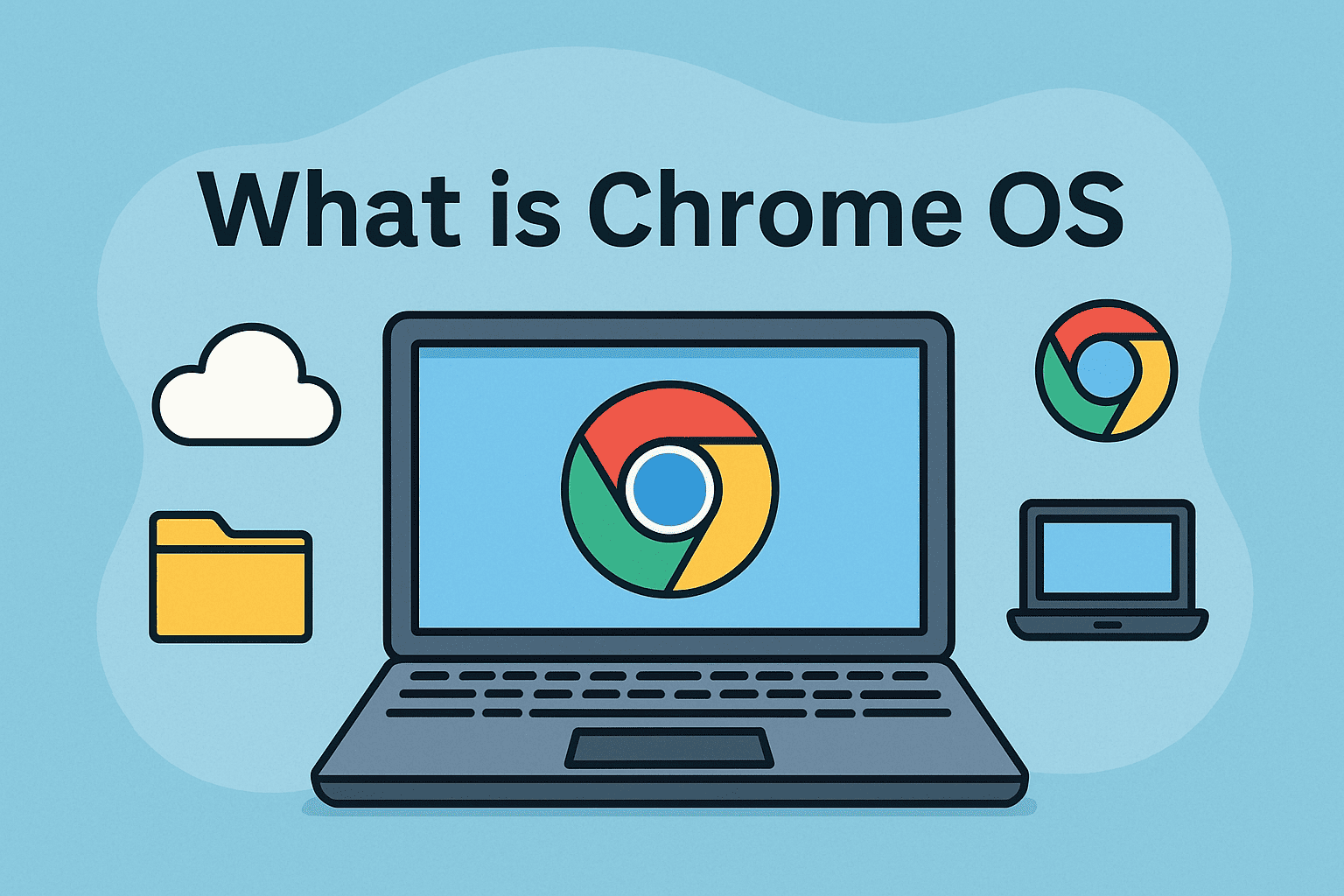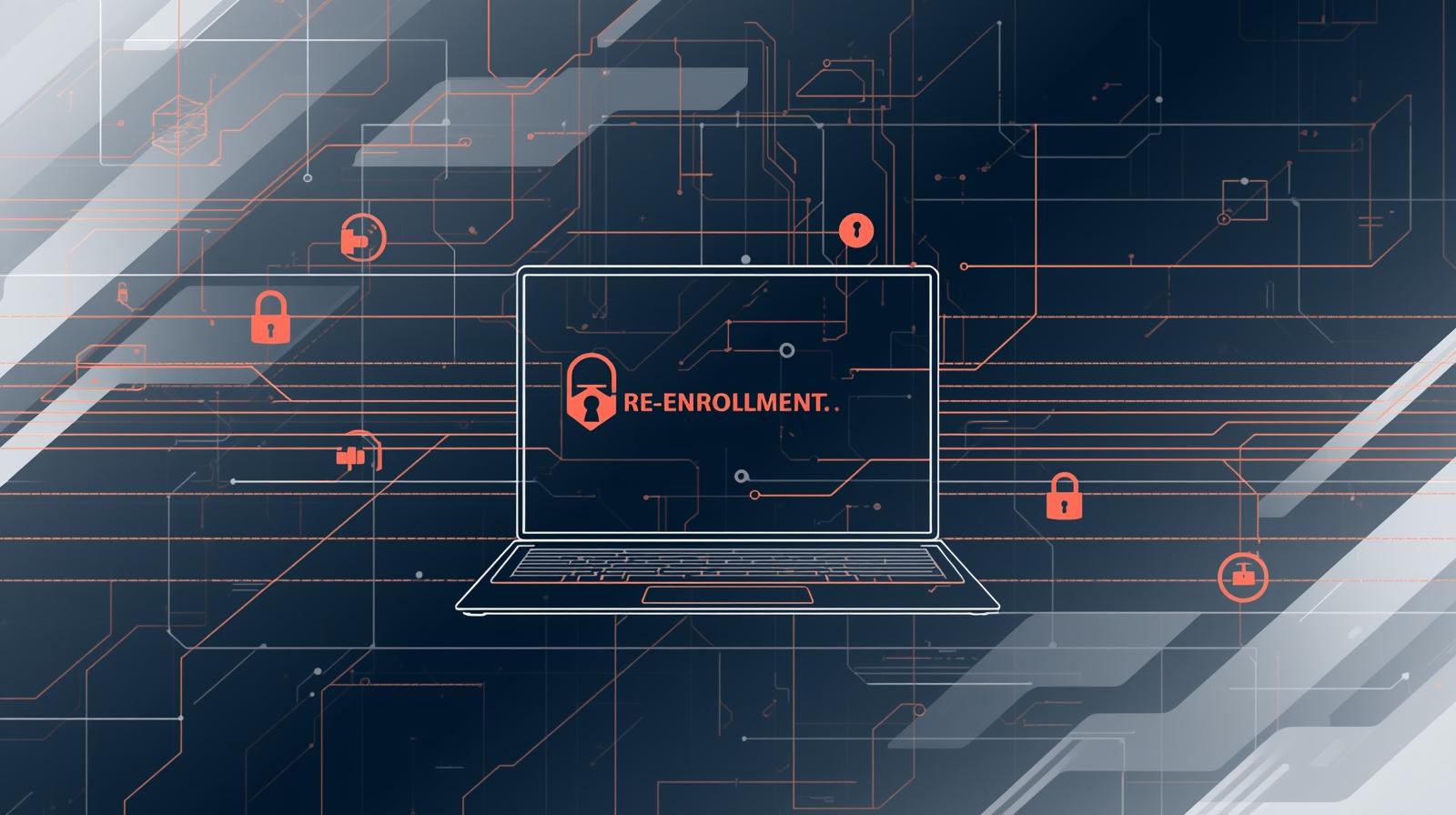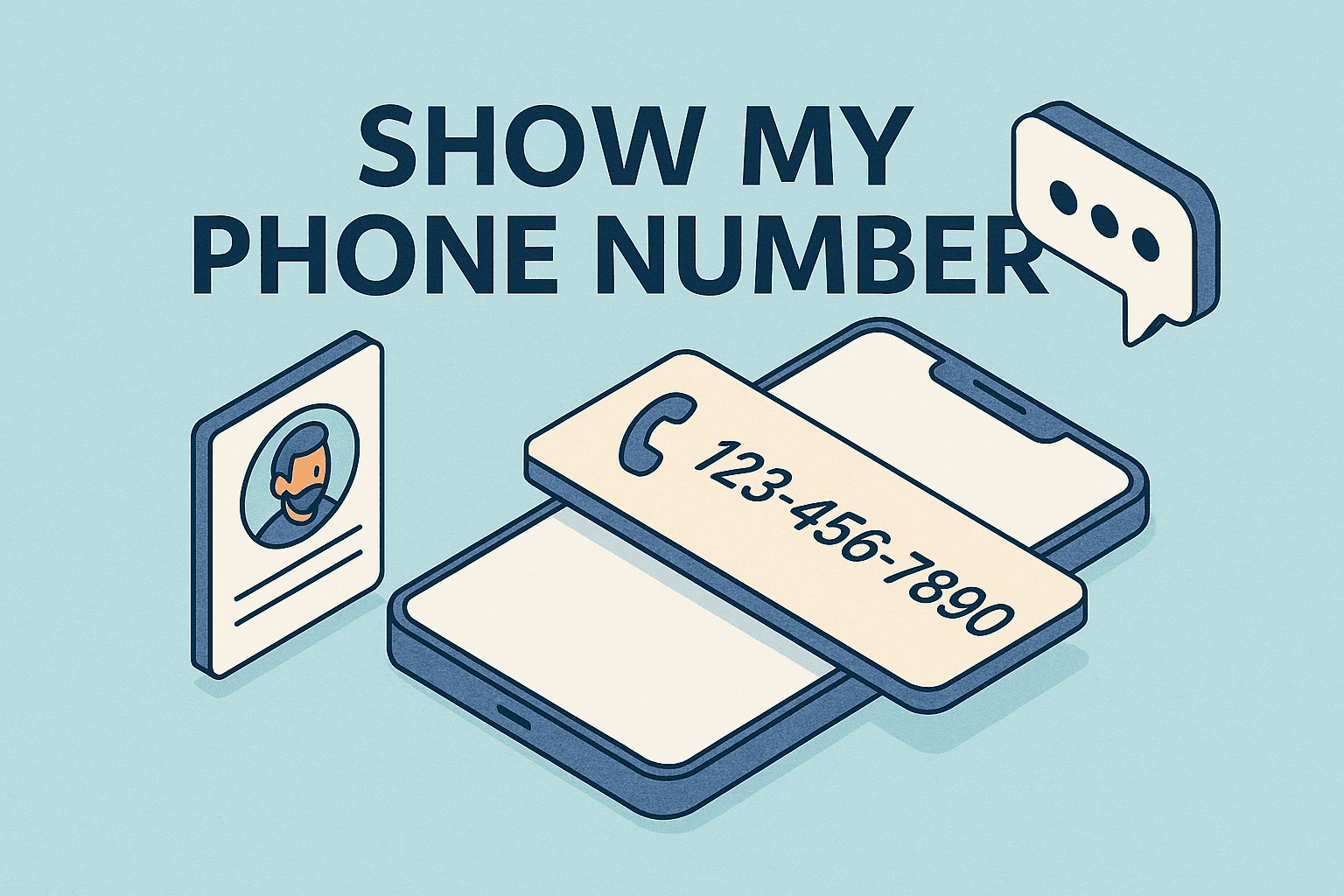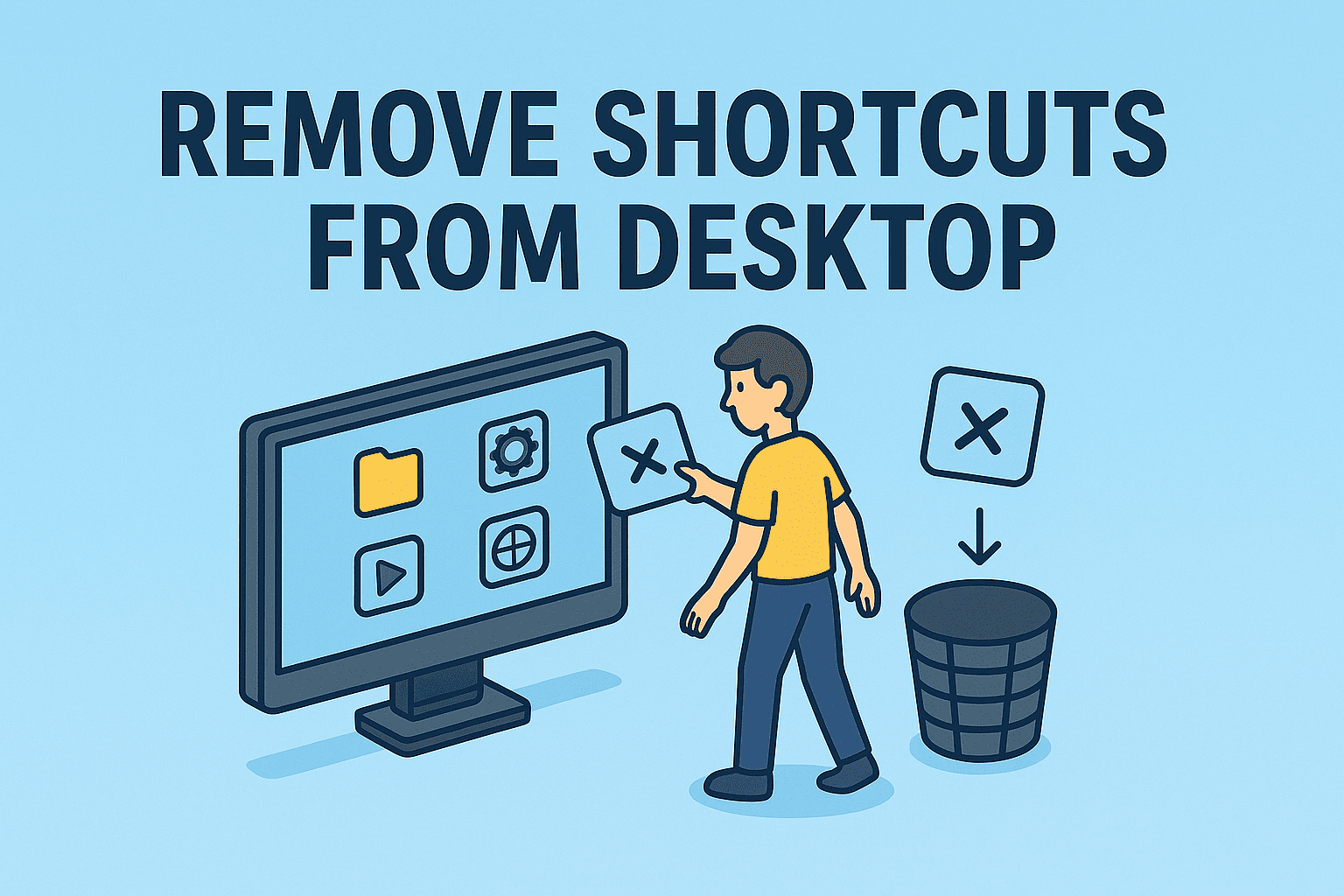Introduction: Why Would You Want to Disable BitLocker?
Updated on June 16, 2025, by ITarian
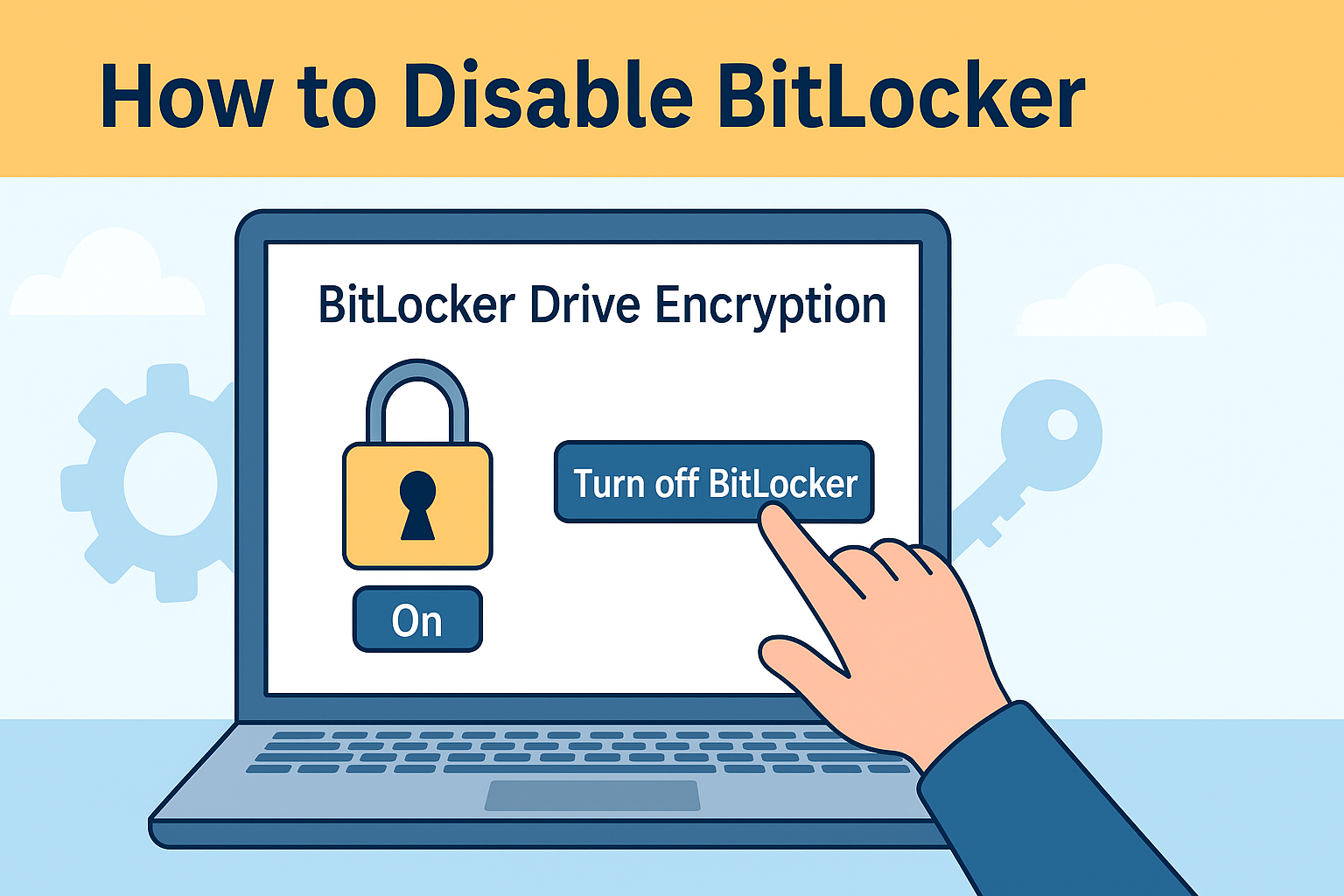
Ever needed to upgrade a drive, reinstall Windows, or troubleshoot a system—only to run into BitLocker encryption? If so, you’re not alone. While BitLocker offers great data protection, there are legitimate reasons you might need to disable it. Whether you’re an IT manager preparing devices for redeployment or a CEO concerned about backup accessibility, understanding how to disable BitLocker safely is crucial.
In this guide, we’ll walk you through the process to turn off BitLocker, explain the consequences, and offer expert tips to manage your security posture afterward.
What is BitLocker and How Does It Work?
BitLocker is a built-in Windows feature that encrypts entire drives to protect against data theft or exposure from lost, stolen, or improperly decommissioned devices. It uses the TPM (Trusted Platform Module) and a recovery key to secure access.
When enabled, BitLocker ensures your data is unreadable without proper authentication, even if someone physically removes the drive.
Reasons to Turn Off BitLocker
Before diving into the technical steps, it’s important to understand when disabling BitLocker makes sense:
- Preparing a device for sale or donation
- Performing system recovery or OS reinstallation
- Migrating to a third-party encryption tool
- Troubleshooting issues with drive performance
- Avoiding complications with dual-boot systems
Just remember: Disabling BitLocker exposes data to risks, so it should be done with caution and clear intent.
Step-by-Step Guide: How to Disable BitLocker
There are several methods to turn off BitLocker depending on your preference and administrative access.
Method 1: Using Control Panel
- Open the Control Panel.
- Go to System and Security > BitLocker Drive Encryption.
- Locate the encrypted drive.
- Click Turn Off BitLocker.
- Confirm by clicking Decrypt Drive.
- Wait for the decryption process to complete.
Method 2: Using Command Prompt
- Open Command Prompt as Administrator.
- Type the following command:
manage-bde -off C:
(Replace C: with the appropriate drive letter) - Press Enter.
- Monitor progress using:
manage-bde -status
Method 3: Using PowerShell
- Open PowerShell as Administrator.
- Run:
Disable-BitLocker -MountPoint “C:” - Monitor with:
Get-BitLockerVolume
All methods initiate BitLocker decryption, which can take time depending on the drive size and speed.
How to Manage BitLocker Settings Safely
Disabling encryption should be just one part of a broader security plan. After disabling BitLocker, follow these practices:
- Backup your data before and after decryption
- Store your recovery keys in a secure location
- Use password managers for BitLocker credentials
- Apply full-disk encryption with alternatives if needed
Risks of Disabling BitLocker
While it may be necessary in some cases, turning off BitLocker introduces risks:
- Data theft if a device is lost or stolen
- Compliance violations in regulated industries
- Accidental data access by unauthorized users
For businesses, weigh the operational need vs. security implications before making the change.
Final Thoughts: Proceed with Caution, Stay Secure
Knowing how to disable BitLocker is a useful skill for anyone managing Windows devices, especially in corporate or technical environments. But always proceed with care, document the change, and ensure backup and security policies are updated accordingly.
Need help securing your endpoints after disabling encryption? Try Itarian’s advanced endpoint protection suite today.
FAQ: Disabling BitLocker
1. Can I turn BitLocker back on later?
Yes, you can re-enable it at any time via Control Panel or PowerShell.
2. Will disabling BitLocker delete my data?
No, it decrypts the drive without erasing data, but backup is always recommended.
3. How long does BitLocker decryption take?
It varies by drive size and speed, but can range from minutes to several hours.
4. Can I disable BitLocker without a password or recovery key?
Not typically. You’ll need proper admin access and credentials.
5. Is it safe to disable BitLocker on a company laptop?
Only if permitted by your IT/security policy and if you have proper encryption alternatives in place.