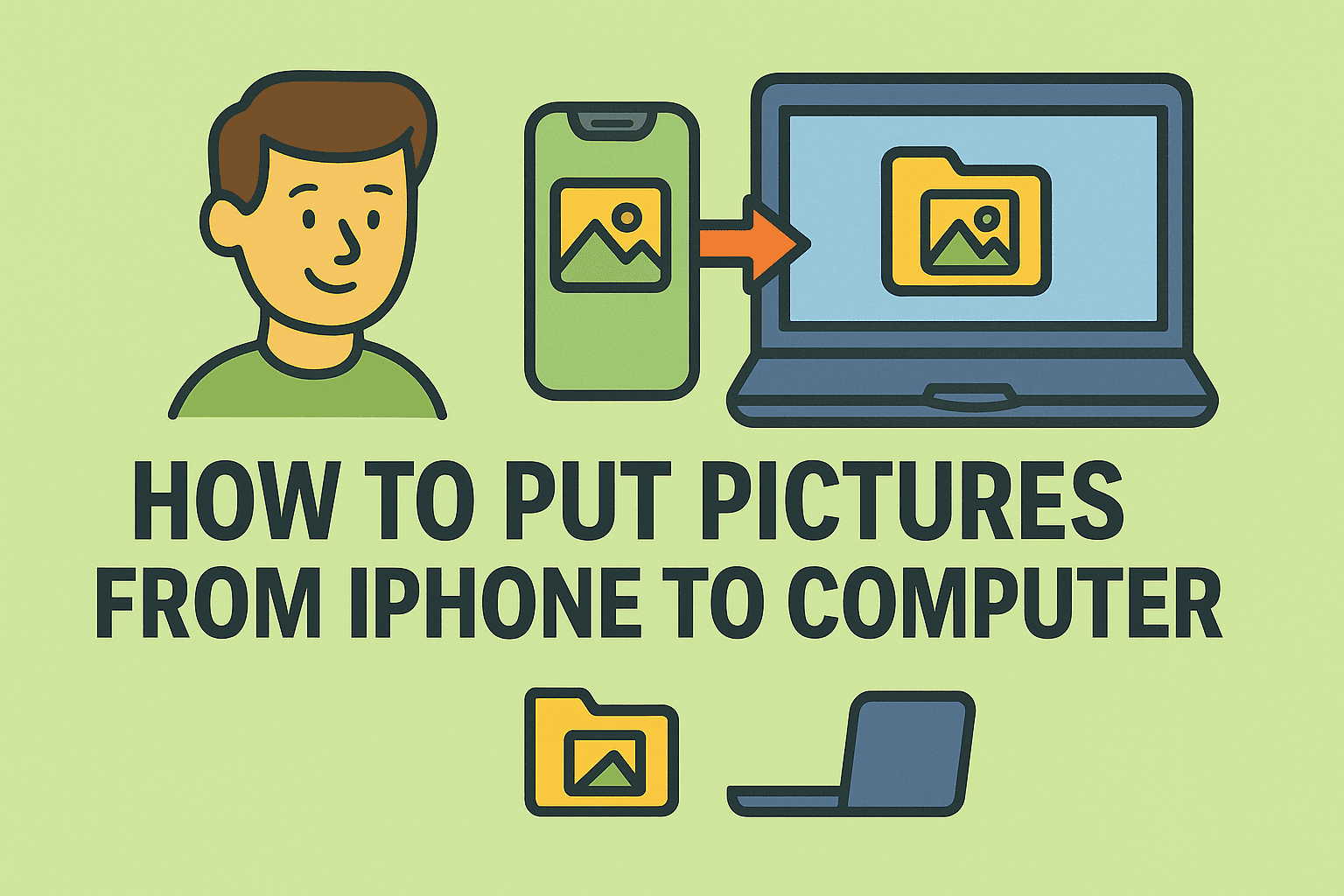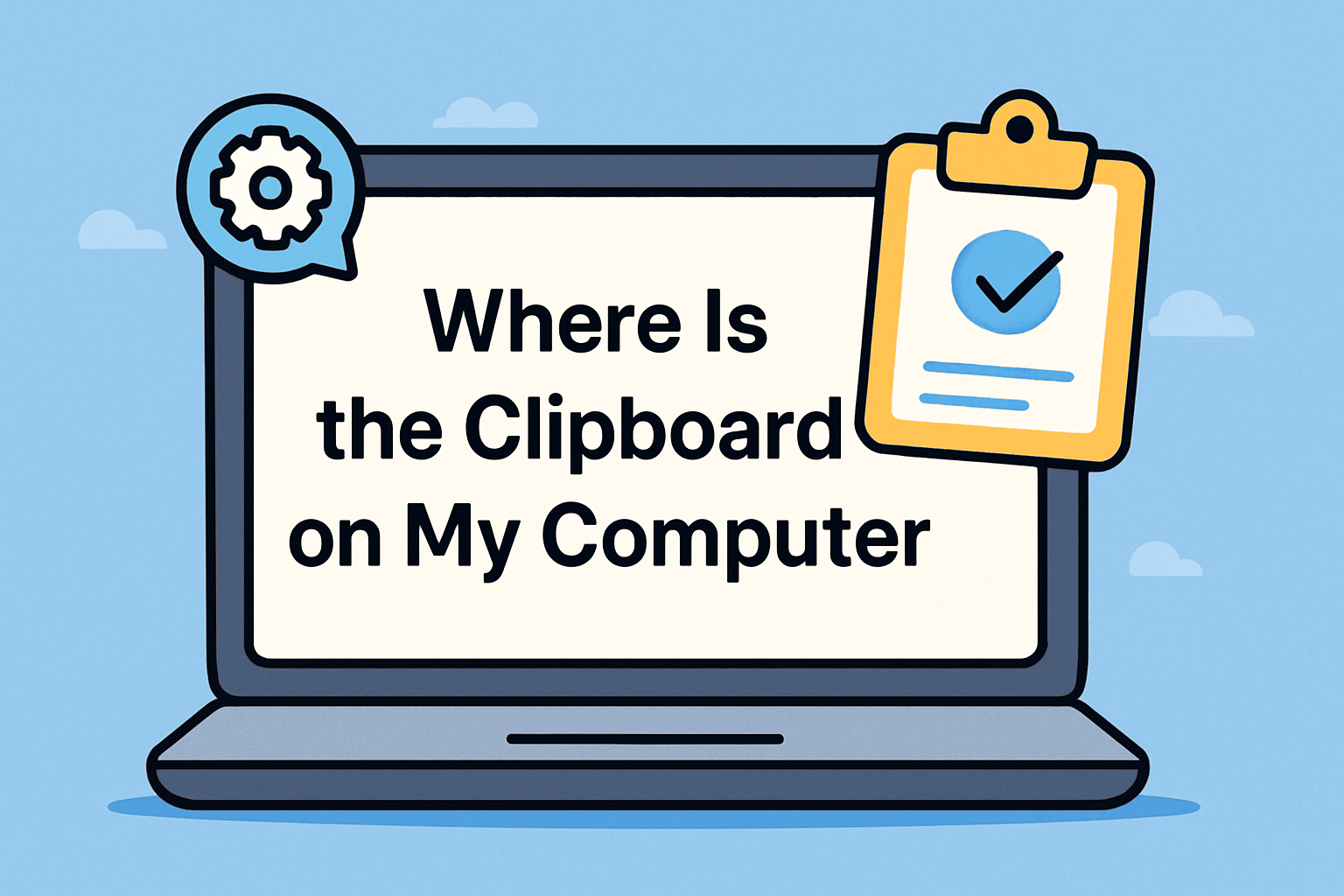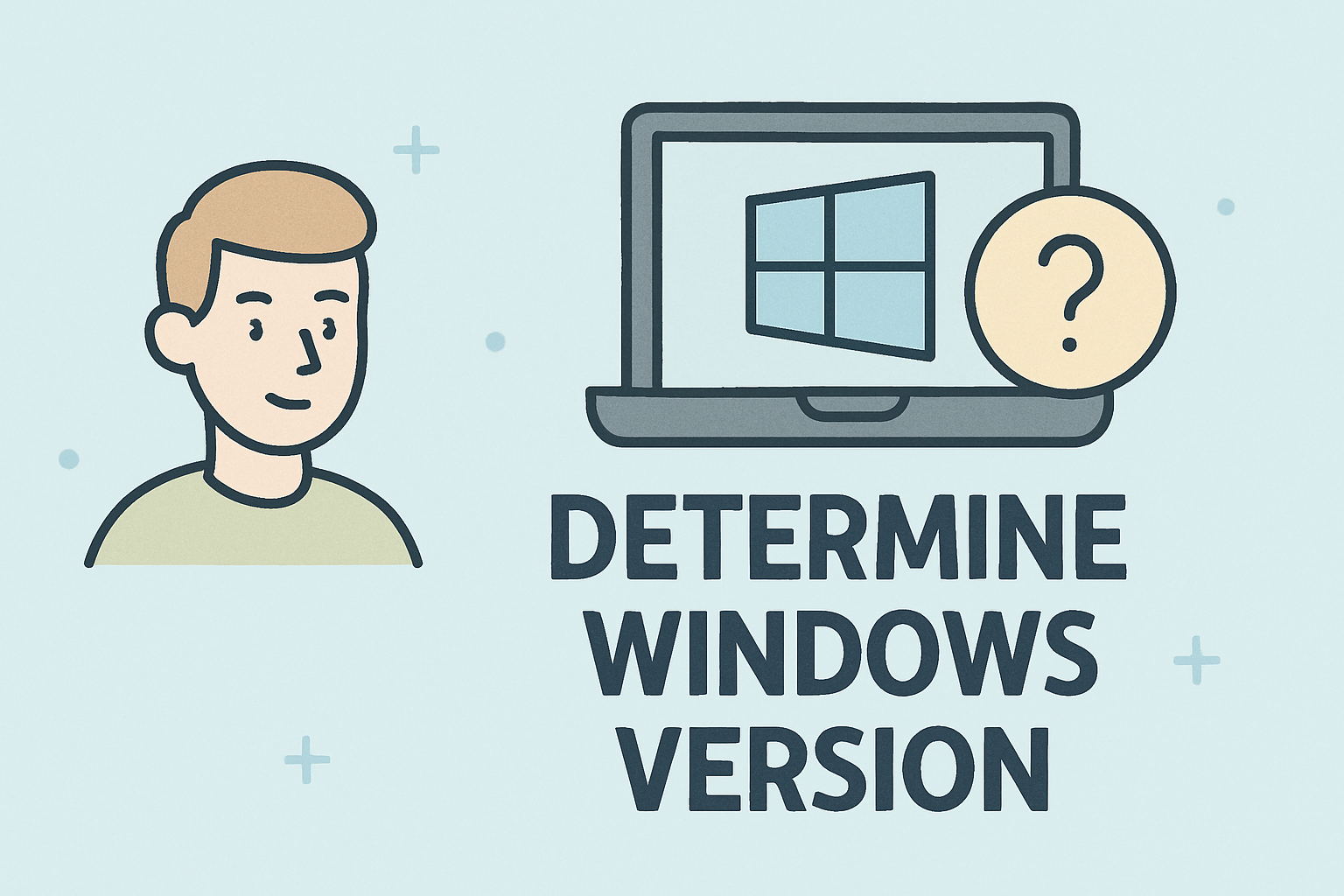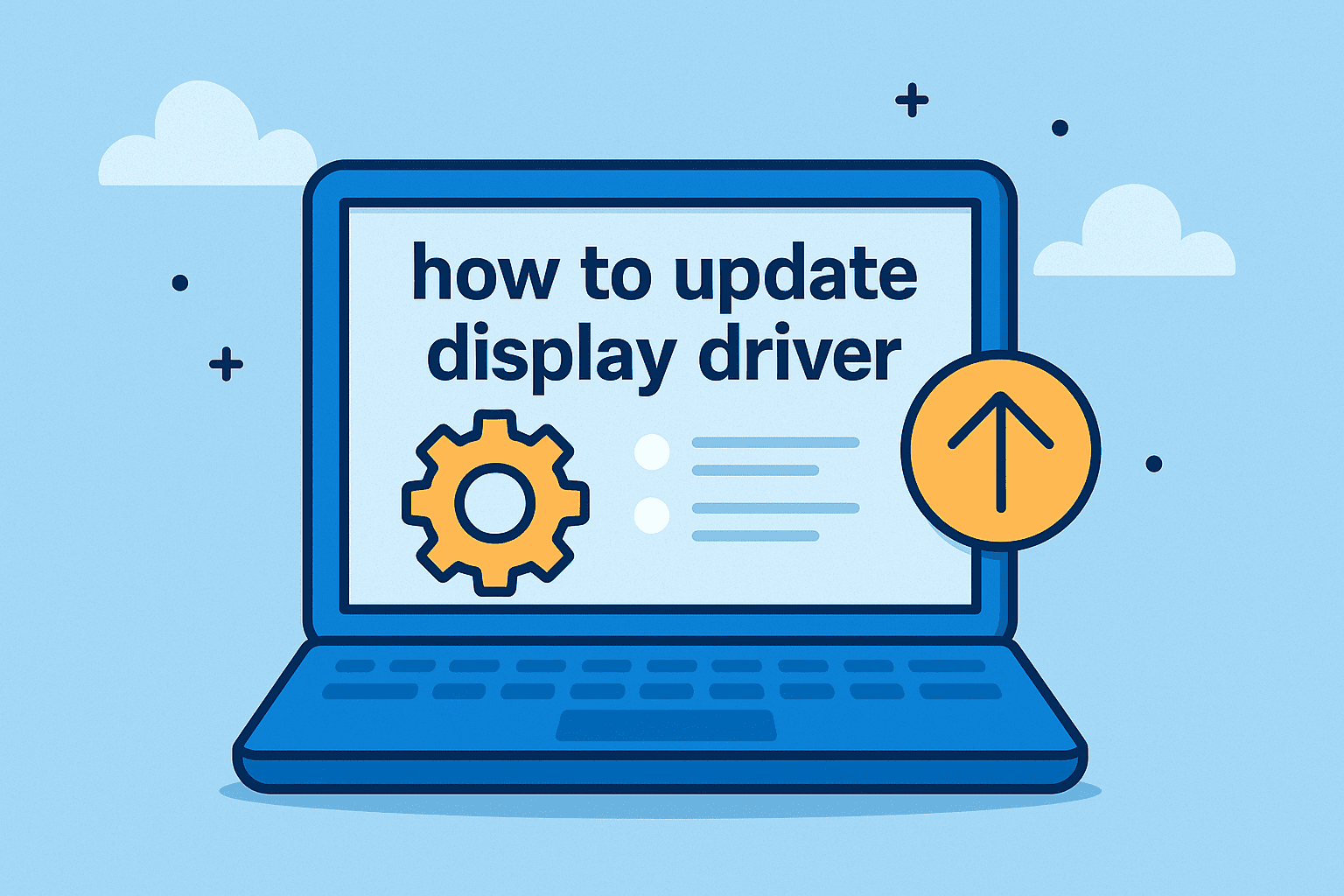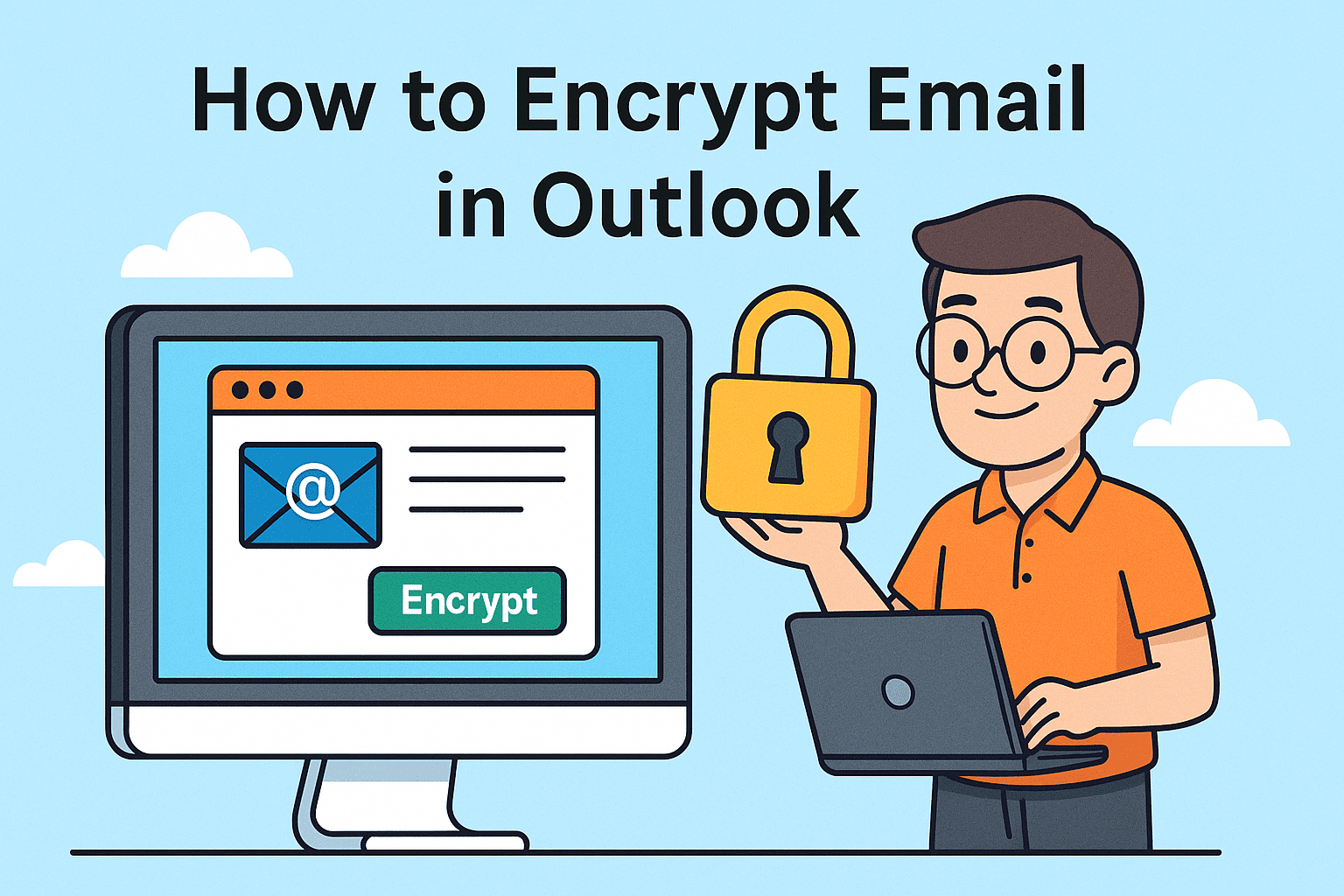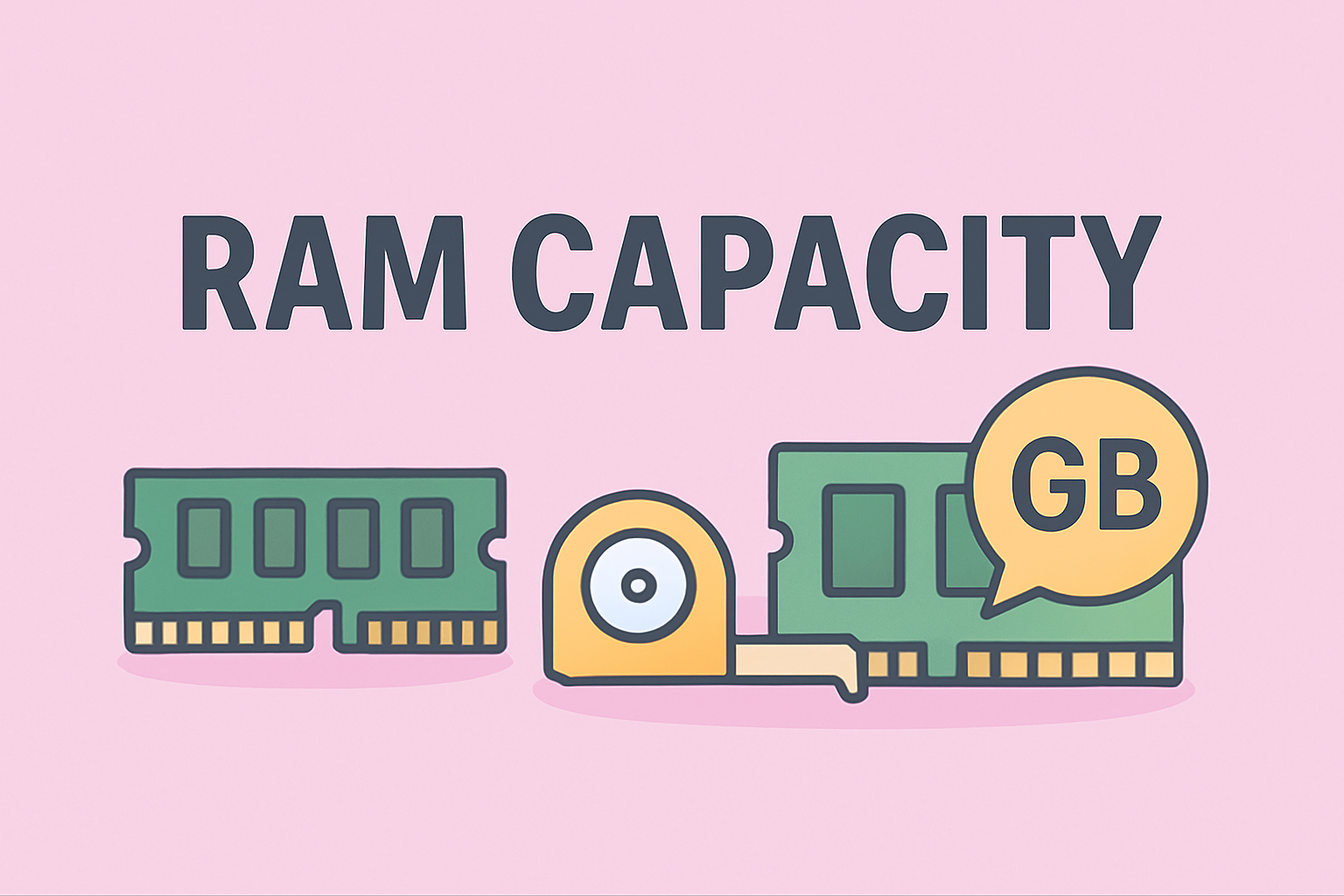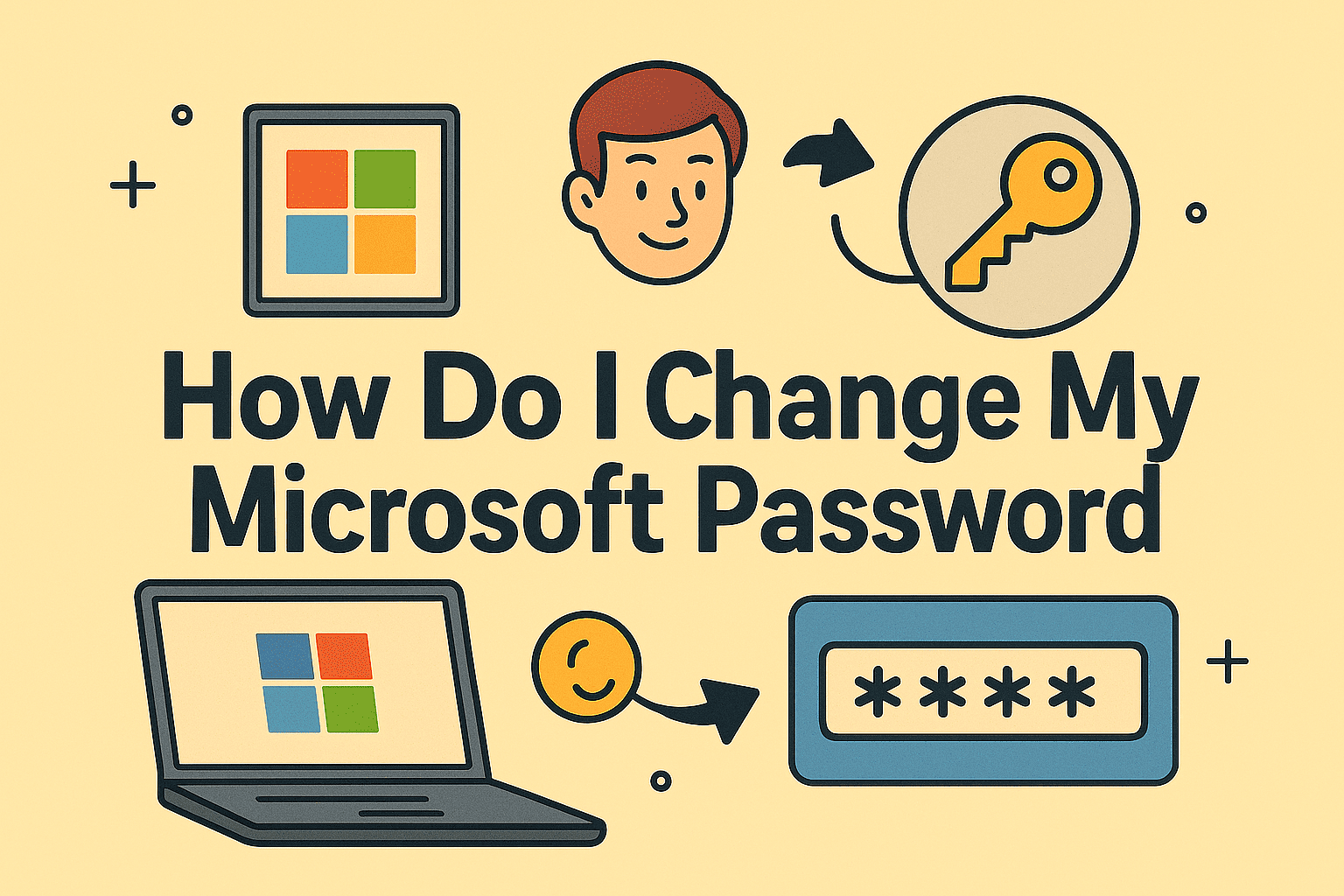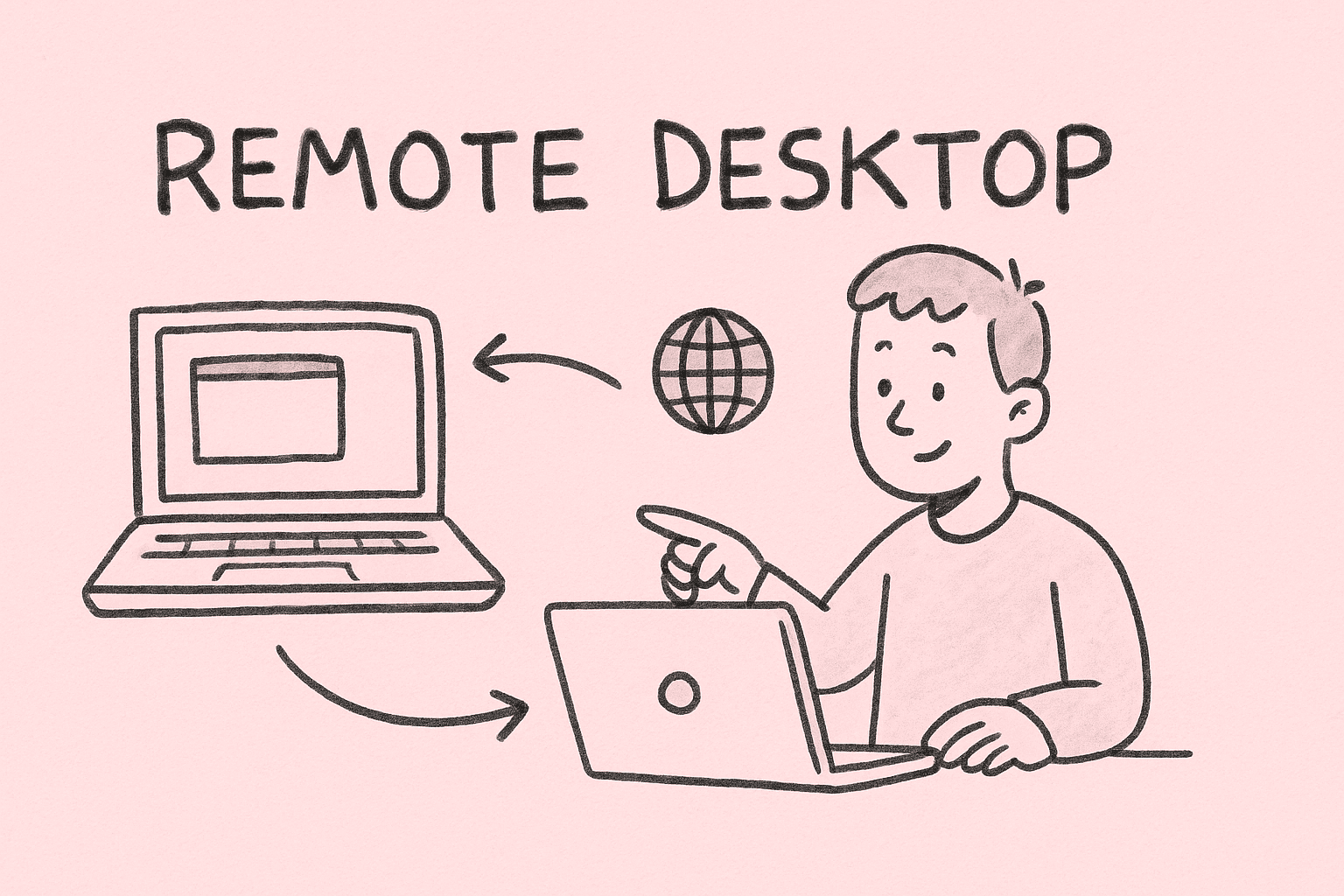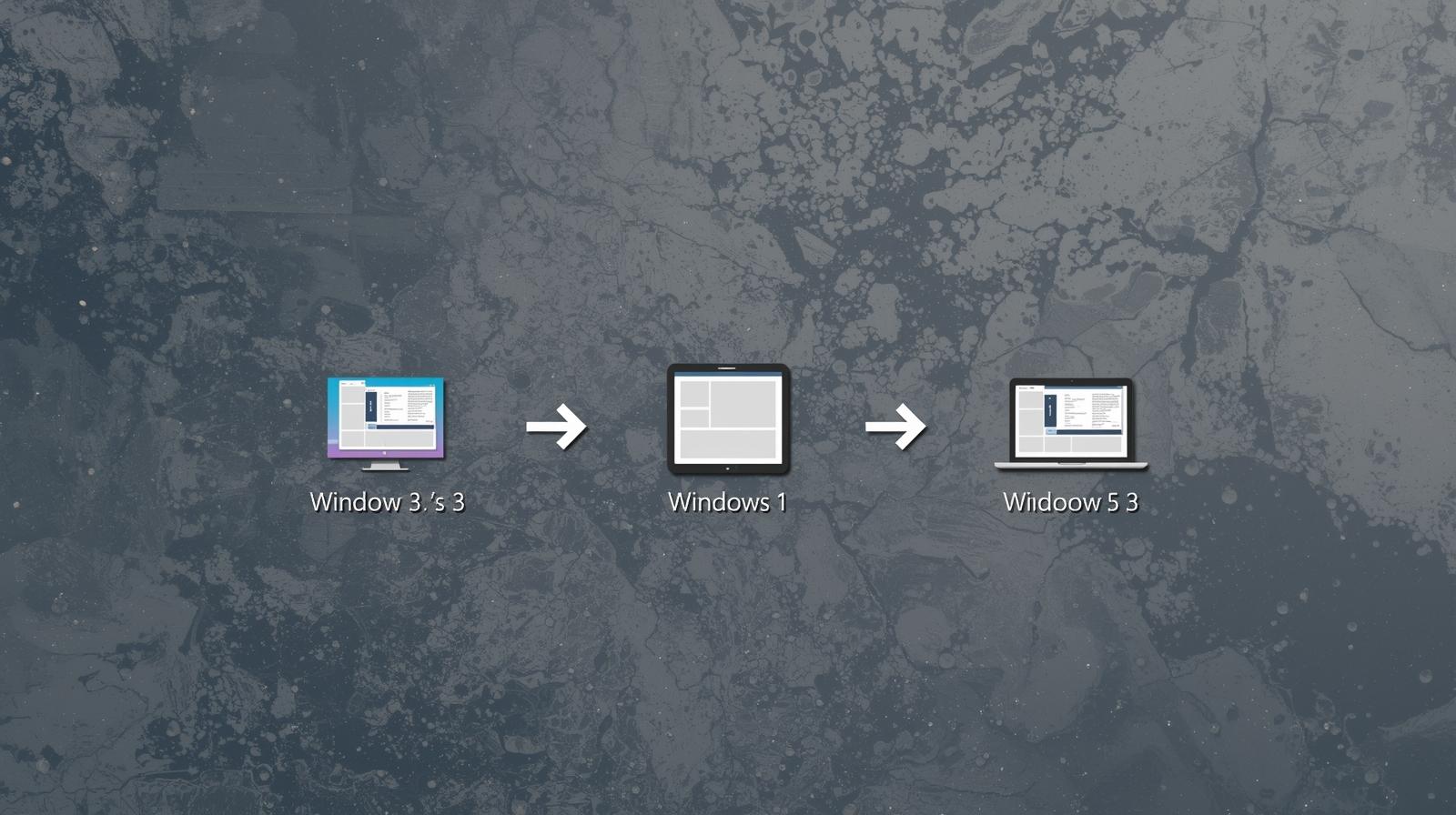Smarter Ways to Lower RAM Consumption on Your PC
Updated on November 20, 2025, by ITarian

Have you ever noticed your computer slowing down, freezing, or taking forever to open apps—and wondered what’s causing the drag? For many users, the root of the problem comes down to memory overload. If you’re searching for how to decrease RAM usage, you’re not alone. High RAM consumption affects everyone from business professionals to gamers, and especially IT managers responsible for maintaining device performance across a network.
Whether you’re dealing with background-heavy applications, browser overload, or outdated system processes, excessive RAM usage can cripple productivity. Fortunately, there are multiple ways to lower your RAM consumption and restore smooth, efficient performance. In this guide, we’ll walk through every effective method, explain why RAM gets overloaded, and highlight best practices used by cybersecurity teams and IT professionals.
Why Understanding RAM Usage Matters
Random Access Memory—better known as RAM—plays a crucial role in day-to-day computer performance. The more applications you run, the more memory Windows needs to keep everything responsive and accessible.
Why High RAM Usage Slows Down Your PC
-
Applications load more slowly
-
Multitasking becomes difficult
-
Browsers freeze or crash
-
System operations lag
-
CPU load increases due to memory swapping
RAM overload doesn’t just reduce speed—it hurts workflow, affects security monitoring tools, and impacts critical operations like virtualization or remote access.
Professionals in fields like cybersecurity and IT depend on fast, responsive systems for everything from incident response to endpoint monitoring. When RAM gets overloaded, these operations slow down too.
Common Signs Your RAM Usage Is Too High
Before diving into how to decrease RAM usage, it helps to recognize the symptoms early.
Tell-tale signs include:
-
Programs freezing or closing unexpectedly
-
“Low memory” warnings
-
Increased fan noise due to CPU stress
-
Browser slowing with multiple tabs open
-
Long startup or shutdown times
-
High memory percentages in Task Manager
These symptoms are more than inconvenient—they signal that your system needs memory optimization.
How to Check RAM Usage Before Making Changes
Knowing what’s consuming your memory helps determine the right fixes.
Check RAM via Task Manager
-
Press Ctrl + Shift + Esc
-
Go to the Performance tab
-
Select Memory
-
Review total, in-use, available, and cached RAM
Check Which Apps Use the Most Memory
Under the Processes tab, sort by Memory to identify:
-
Browsers
-
Security tools
-
Virtual machines
-
Large software (Photoshop, VS Code, etc.)
Now that you know what you’re dealing with, let’s dive into the solutions.
Effective Methods: How to Decrease RAM Usage on Windows
Below are the most reliable ways to reduce RAM consumption, organized by simplicity and impact.
Close Unused Background Applications
One of the quickest ways to reduce RAM usage is stopping programs you aren’t actively using.
Steps
-
Open Task Manager
-
Select unnecessary apps
-
Click End Task
Why It Works
Many applications run silent background services even when closed. Shutting them down frees memory immediately.
Disable Startup Programs You Don’t Need
Windows often launches unnecessary applications at startup, draining RAM before you even begin work.
How to Limit Startup Apps
-
Open Task Manager
-
Click the Startup tab
-
Disable apps with high impact
Examples of apps to disable
-
Game launchers
-
Music players
-
Chat apps you don’t use
-
Adobe auto-updaters
-
Cloud sync tools (unless required for work)
Restart Your PC to Clear Memory Leaks
Memory leaks occur when apps fail to release RAM after use. Restarting clears all leaked memory instantly.
Ideal for:
-
Long uptime durations
-
Heavy browser usage
-
Virtualization tools
-
Enterprise security software
Stop Background Services You Don’t Need
Some services consume continuous RAM.
How to Disable Background Apps
-
Open Settings → Apps → Installed apps
-
Disable background permissions for non-essential apps
Common RAM-heavy services
-
Print spooler (if you don’t print)
-
Bluetooth when unused
-
Background sync services
Use Lighter Alternatives to RAM-Heavy Apps
Sometimes replacing bloated software with lightweight apps is the best fix.
Examples
-
Replace Chrome with Edge / Firefox
-
Swap Photoshop for Photopea/GIMP
-
Use lightweight text editors instead of full IDEs
Clear Browser Tabs and Extensions
Browser overload is one of the biggest RAM killers.
Ways to reduce browser RAM usage
-
Close unused tabs
-
Remove extensions you don’t use
-
Enable tab sleeping features
-
Use built-in memory savers (Chrome, Edge)
Increase Virtual Memory (Paging File)
Virtual memory supplements your RAM using storage.
How to adjust paging file
-
Go to Control Panel → System → Advanced system settings
-
Under Performance, click Settings
-
Open Advanced tab
-
Increase the virtual memory size
Best practice
Set paging file to 1.5× your RAM size.
Scan for Malware or Suspicious Processes
Some malware types hijack memory and overconsume RAM.
Actions to take
-
Run a full antivirus scan
-
Perform malware removal
-
Check Task Manager for unknown processes
Cybersecurity teams know that unmanaged RAM spikes can indicate deeper issues including spyware, crypto miners, or backdoors.
Update Windows and Device Drivers
Outdated software is more likely to:
-
Leak memory
-
Create errors
-
Run inefficient processes
Updates often include RAM optimization patches.
Disable Visual Effects to Free Up RAM
Windows animations consume memory continuously.
How to disable them
-
Open Performance Options
-
Choose Adjust for best performance
-
Or manually disable individual effects
This boosts performance noticeably on older systems.
Uninstall Unnecessary Applications
Unused apps still take resources—even when idle.
Remove apps you no longer need
-
Large games
-
Old software suites
-
Redundant security tools
-
Background sync apps
This frees RAM, storage, and CPU resources.
Use ReadyBoost to Expand Memory (Older PCs)
ReadyBoost allows USB drives to act as RAM extensions.
Ideal when:
-
You cannot upgrade RAM
-
You have slow HDD storage
-
You need temporary memory expansion
Upgrade Physical RAM (Most Effective Solution)
If your system still struggles after applying all the above methods, upgrading hardware is the best long-term fix.
Benefits
-
Faster multitasking
-
Better performance in business apps
-
Improved virtualization
-
More stable computing environment
IT deployments often recommend 16GB as the professional standard.
Why RAM Usage Matters for Cybersecurity and IT Teams
In modern enterprise environments, memory usage affects more than performance.
High RAM usage can impact:
-
Endpoint detection tools
-
Incident response workflows
-
Log monitoring software
-
SIEM dashboards
-
Virtual machines
-
Encryption or backup processes
Ensuring memory stability enhances threat detection accuracy and reduces response times.
Advanced RAM Management for IT and Security Environments
Professionals often require more control than regular home users.
Use Group Policies to Manage Memory-Heavy Apps
Admins can restrict:
-
Startup apps
-
Background permissions
-
Resource hogging processes
Monitor Memory Usage Remotely
Tools like:
-
RMM platforms
-
Endpoint monitoring systems
-
SIEM interfaces
…allow centralized memory performance tracking.
Implement Application Whitelisting
Prevents unauthorized memory-heavy apps from running.
Use IT Automation Scripts
PowerShell scripts can:
-
Clear caches
-
Restart services
-
Kill memory spikes
-
Automate cleanup cycles
Frequently Asked Questions
1. Why is my RAM usage so high on Windows?
Common reasons include too many background apps, browser overload, malware, or outdated software.
2. Does adding more RAM reduce usage?
It doesn’t reduce usage, but it prevents the system from running out of available memory.
3. Can RAM usage cause crashes?
Yes—extreme memory overload can freeze the system or force apps to close.
4. Is 8GB RAM enough today?
For basic tasks, yes. For IT, cybersecurity, and multitasking, 16GB is ideal.
5. Will limiting startup apps decrease RAM usage?
Absolutely. Startup apps significantly impact idle RAM consumption.
Final Thoughts
Knowing how to decrease RAM usage is essential for maintaining a fast, stable, and productive computing environment—whether you’re a home user or managing multiple devices across an organization. By identifying memory-heavy applications, optimizing startup processes, clearing unnecessary background activity, and leveraging advanced tools, you can significantly improve performance and reduce bottlenecks.
If you’re looking to streamline IT operations, automate device management, and enhance system performance across all endpoints, you can Start your free trial with ITarian and unlock powerful tools designed for modern cybersecurity and business environments.