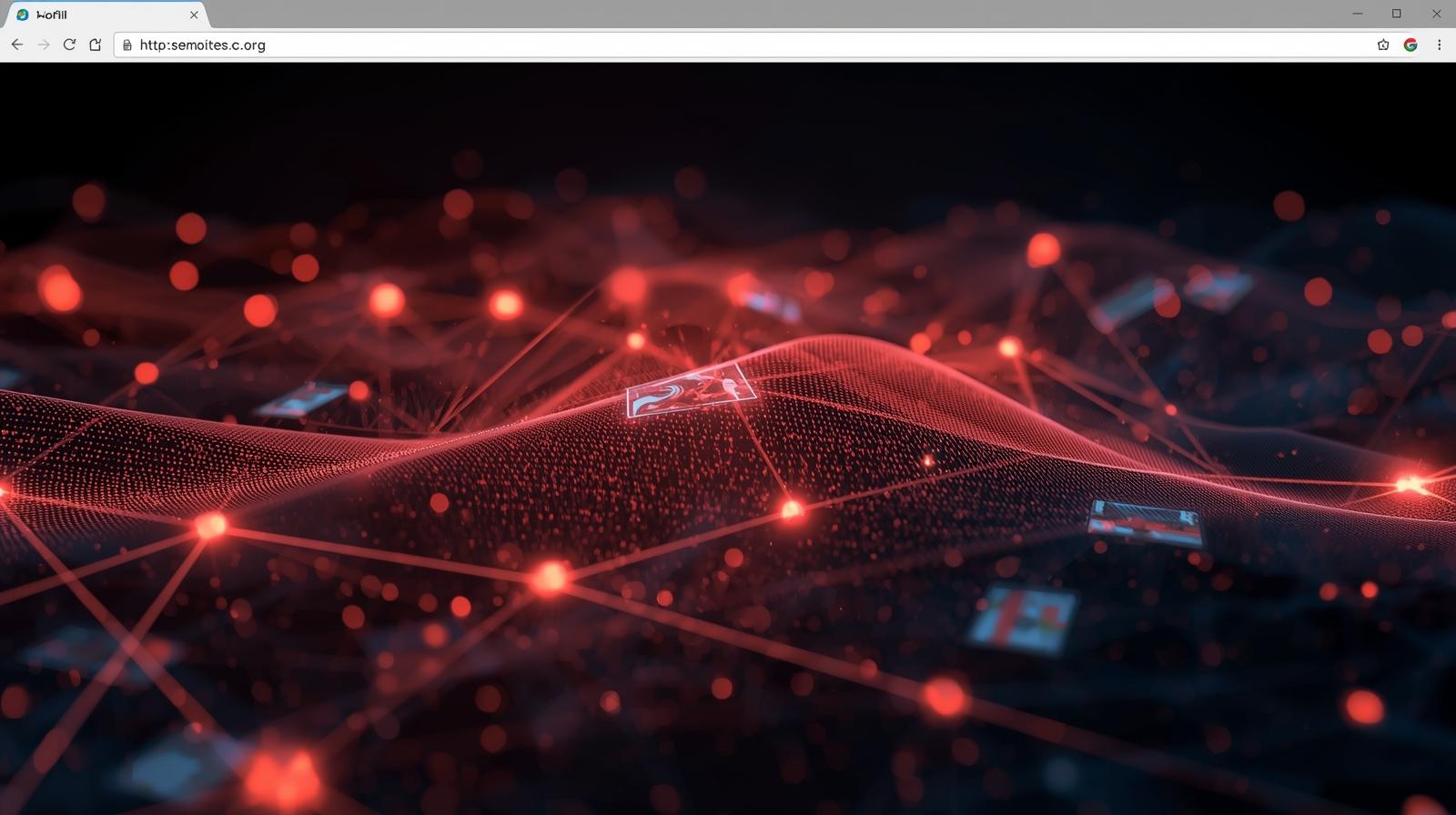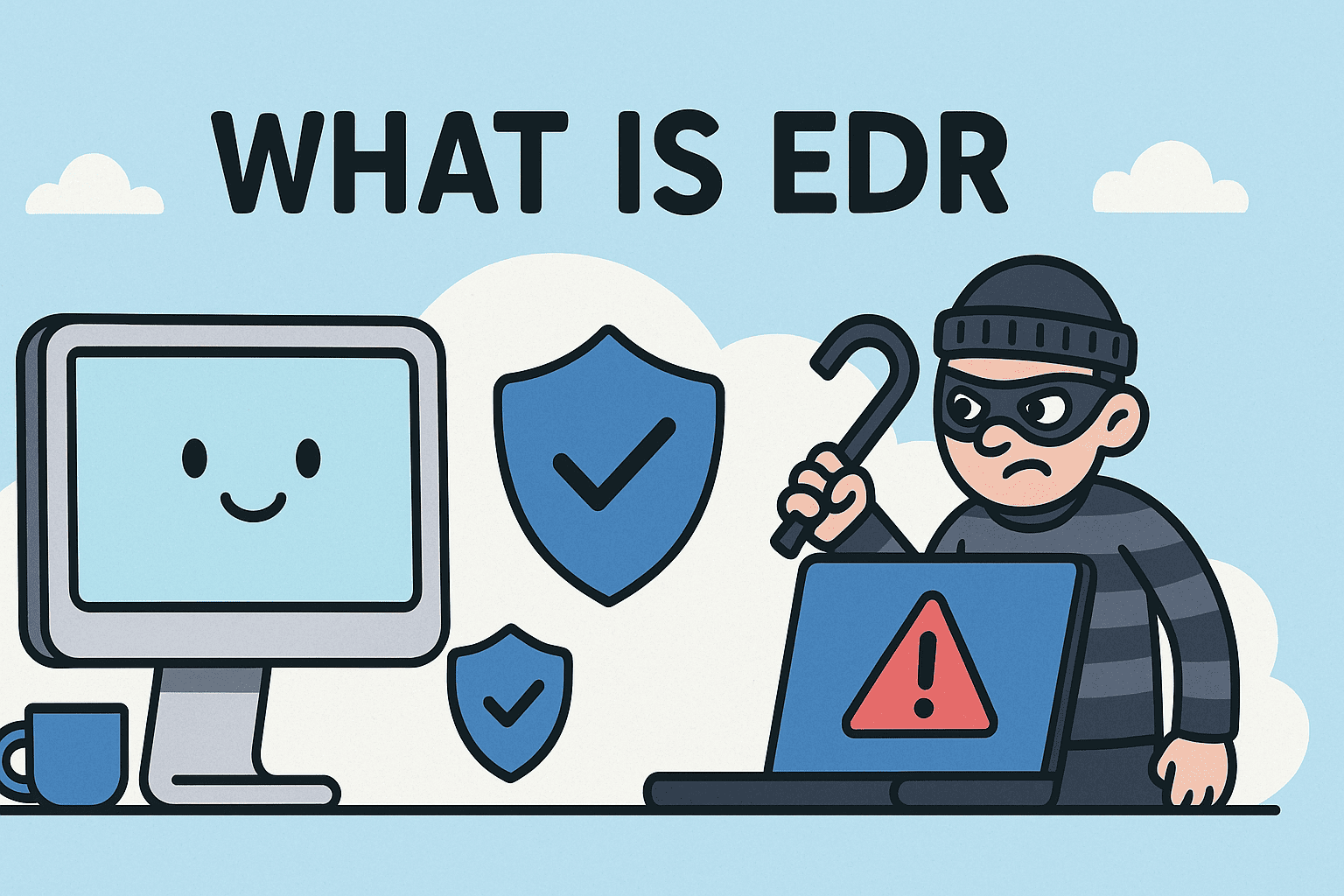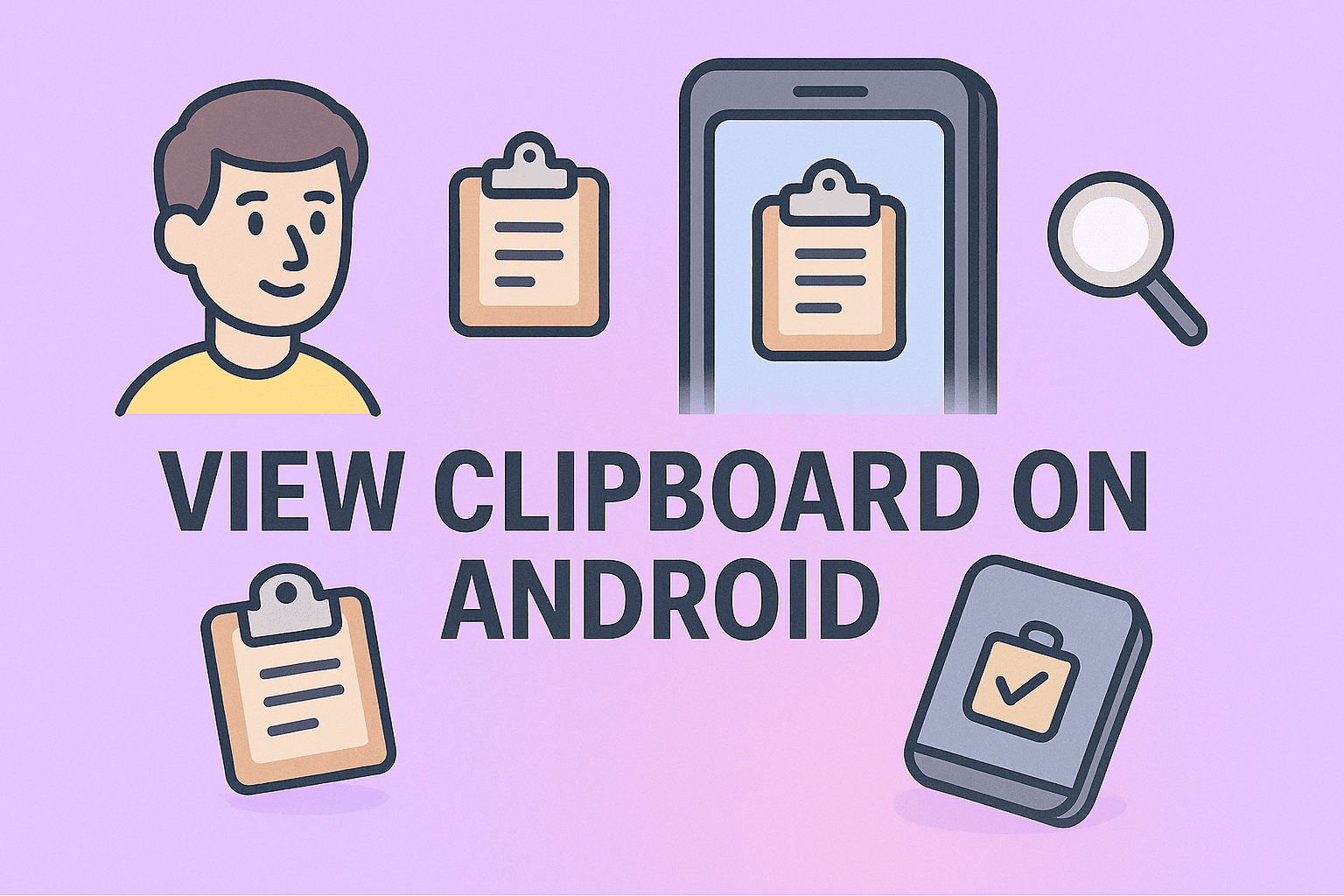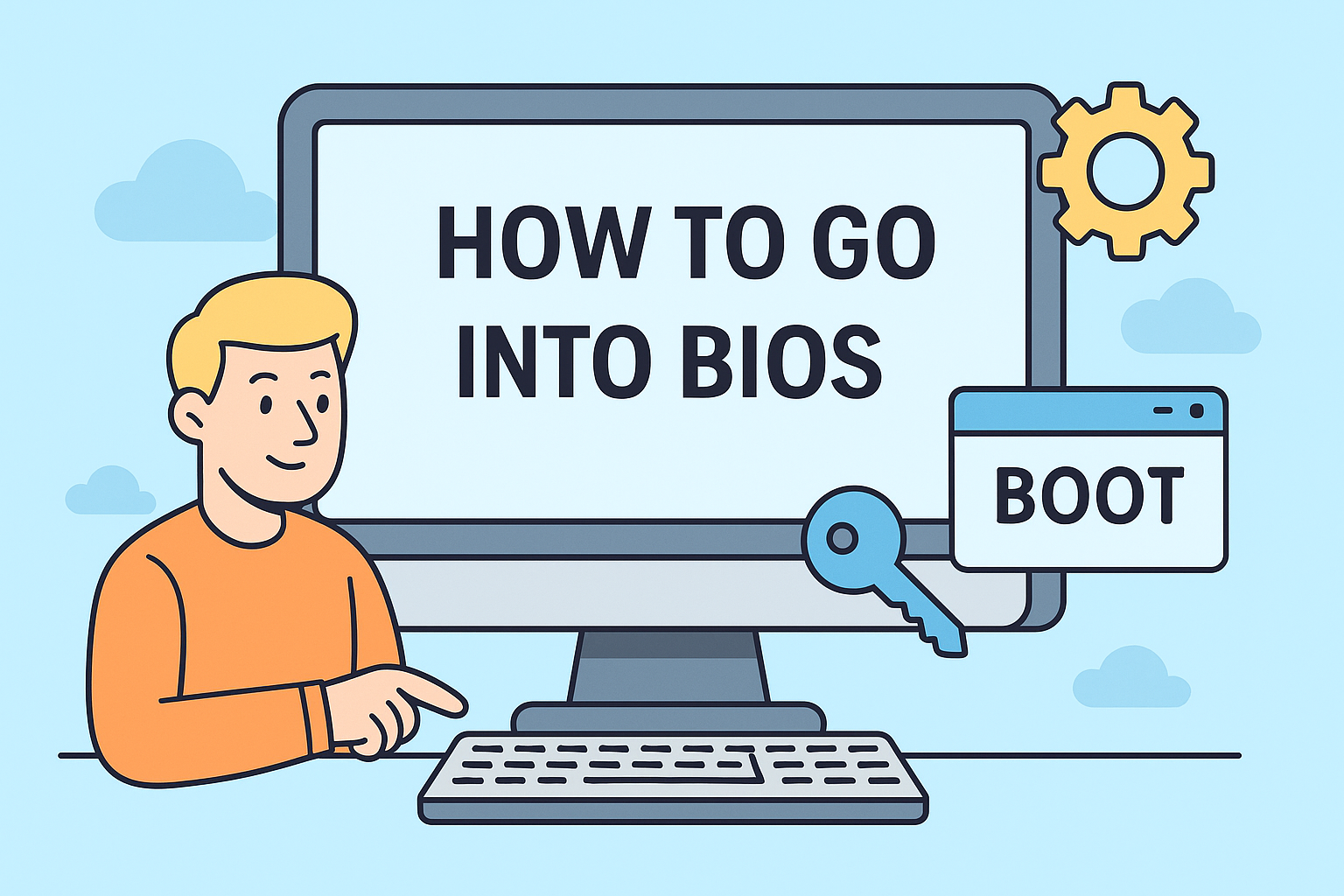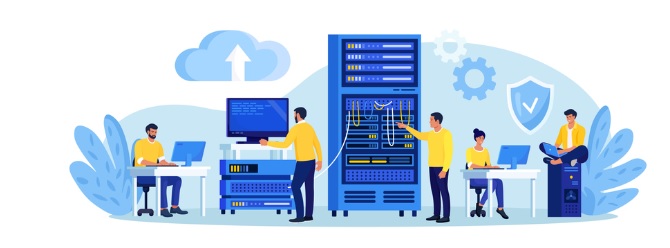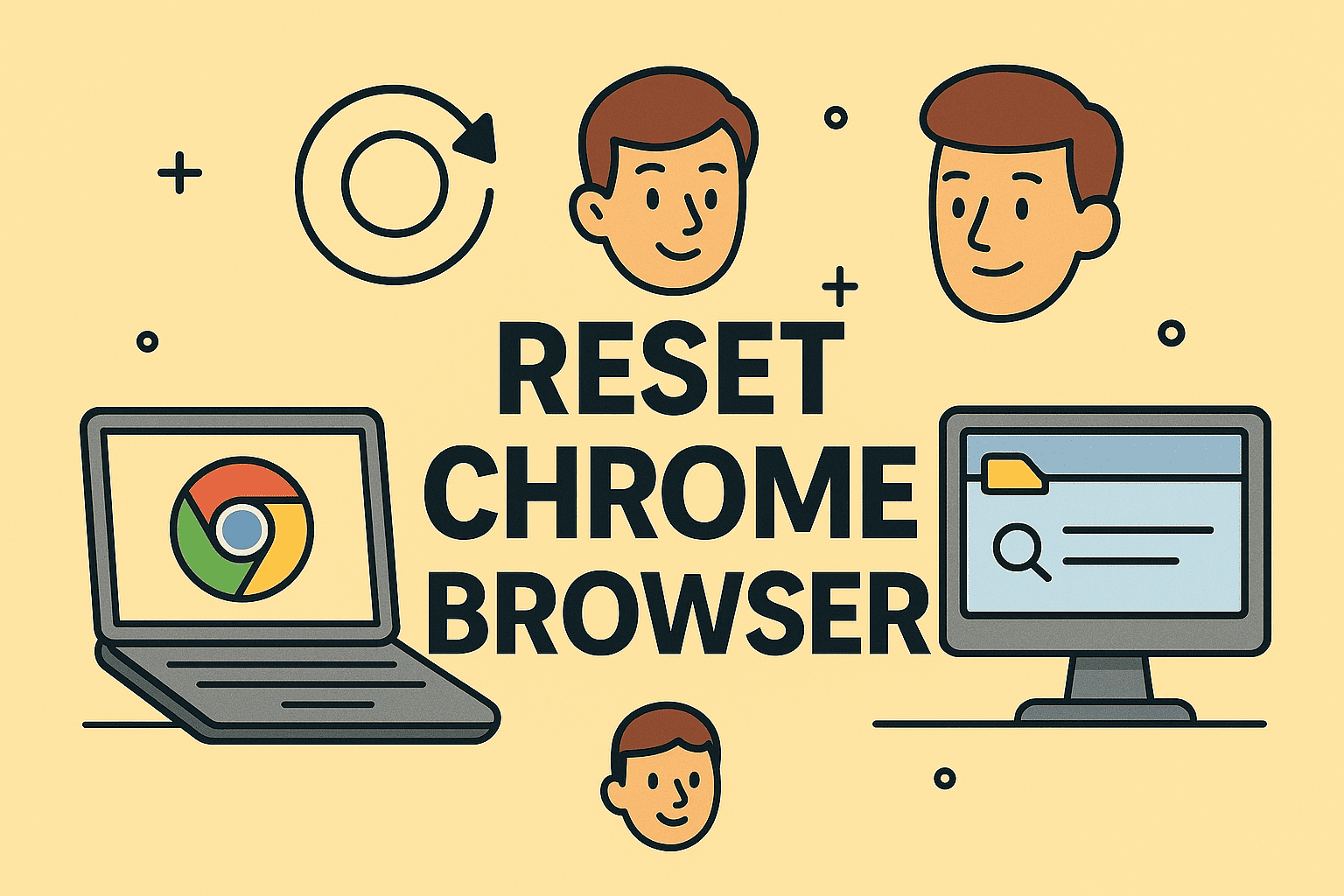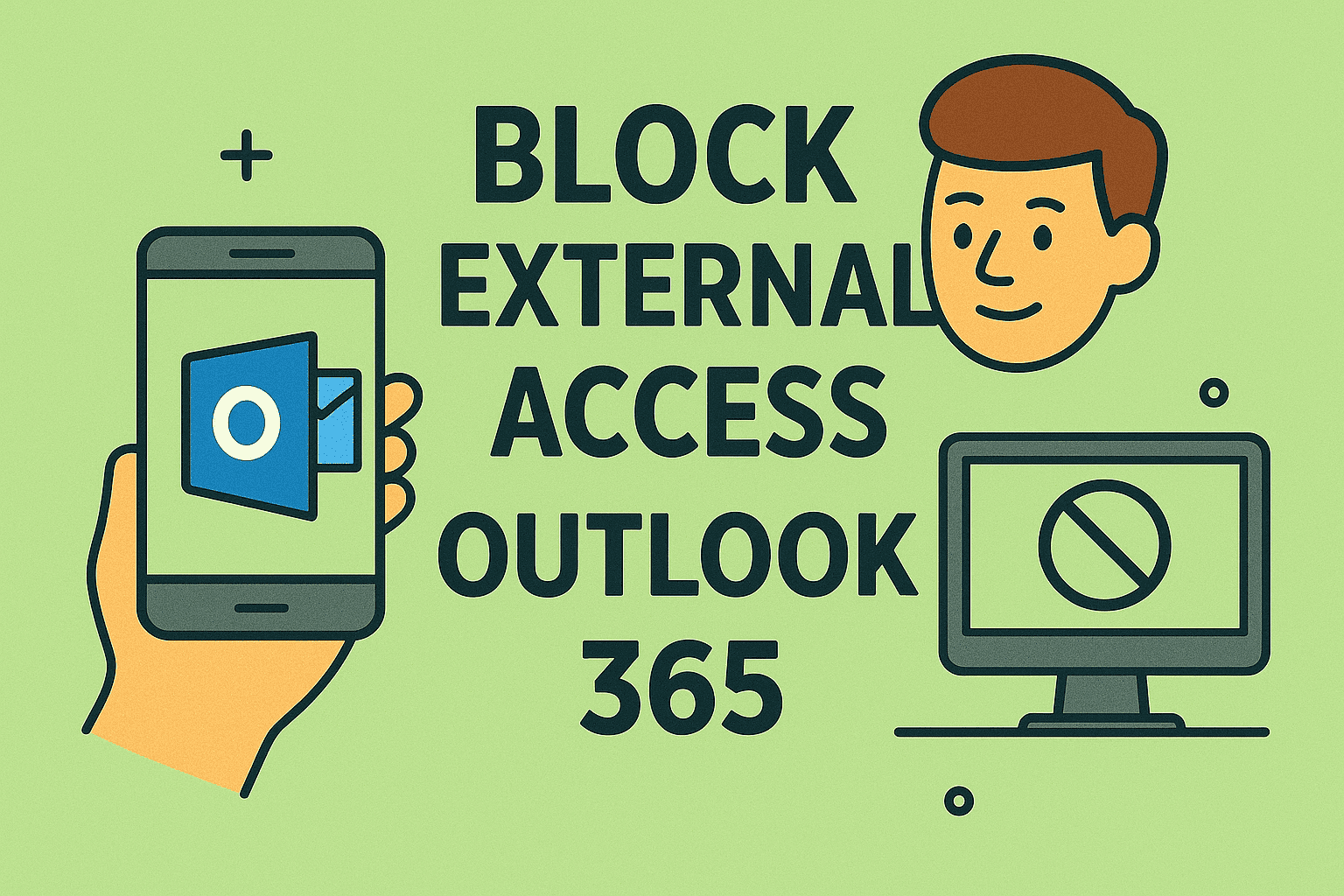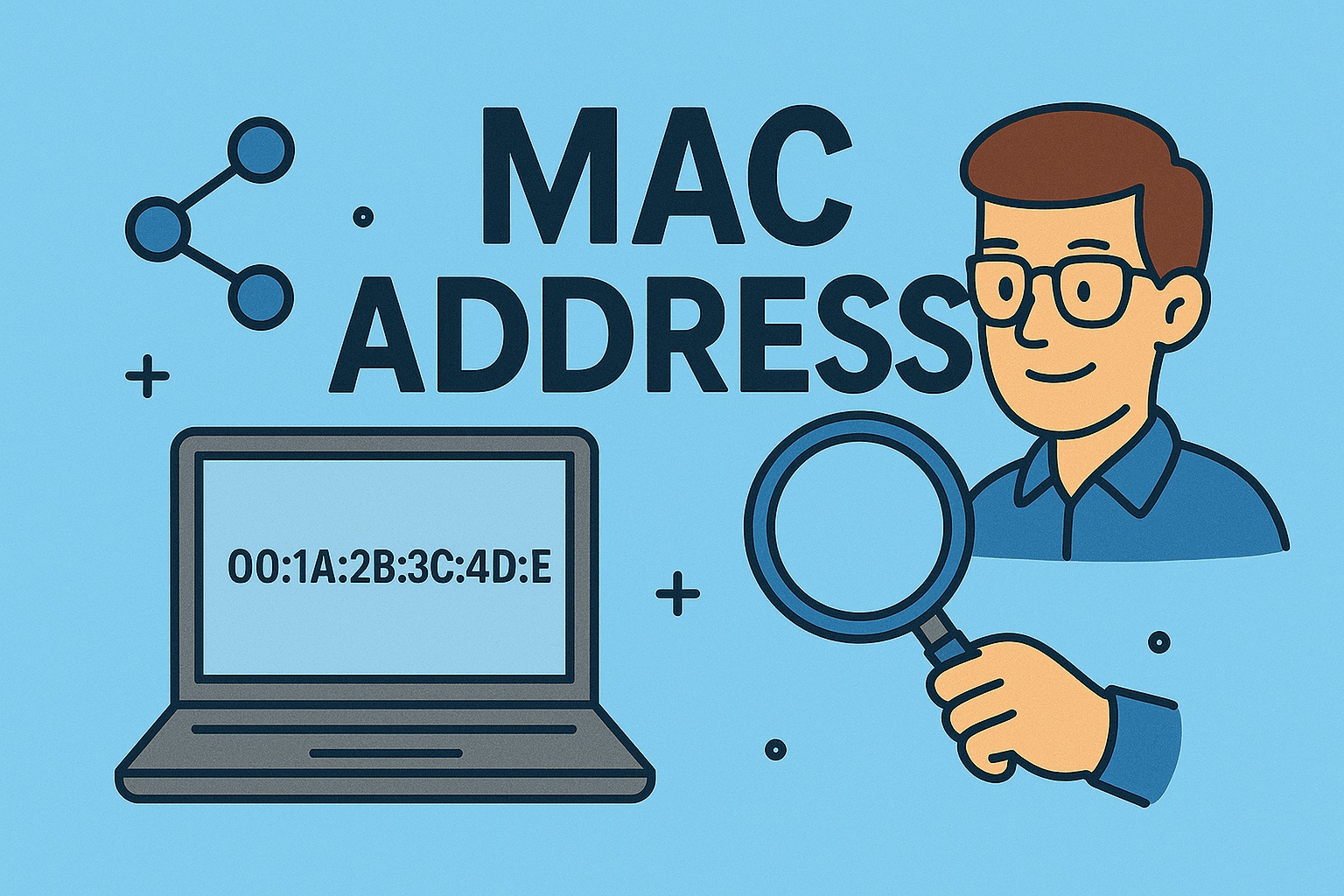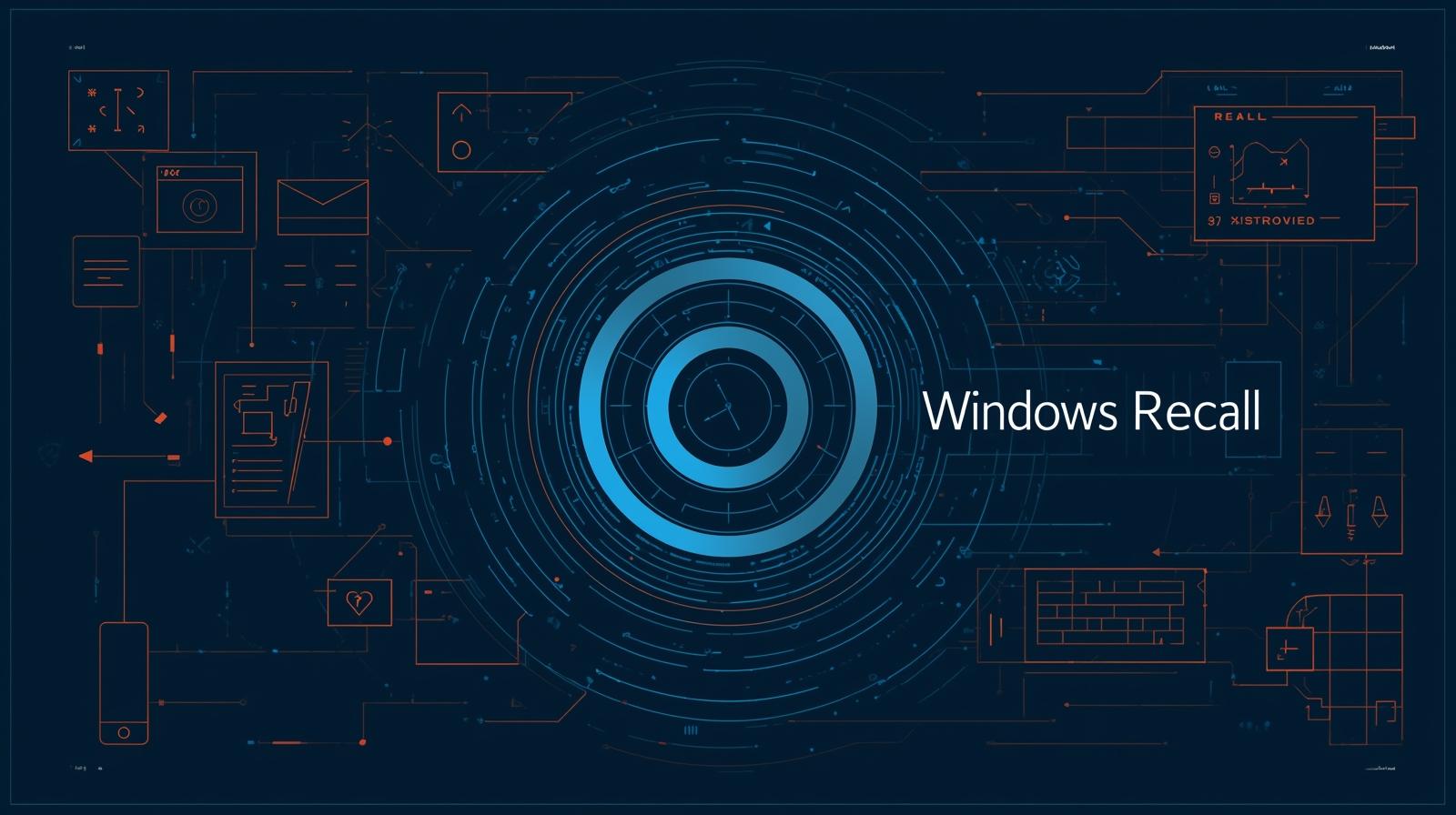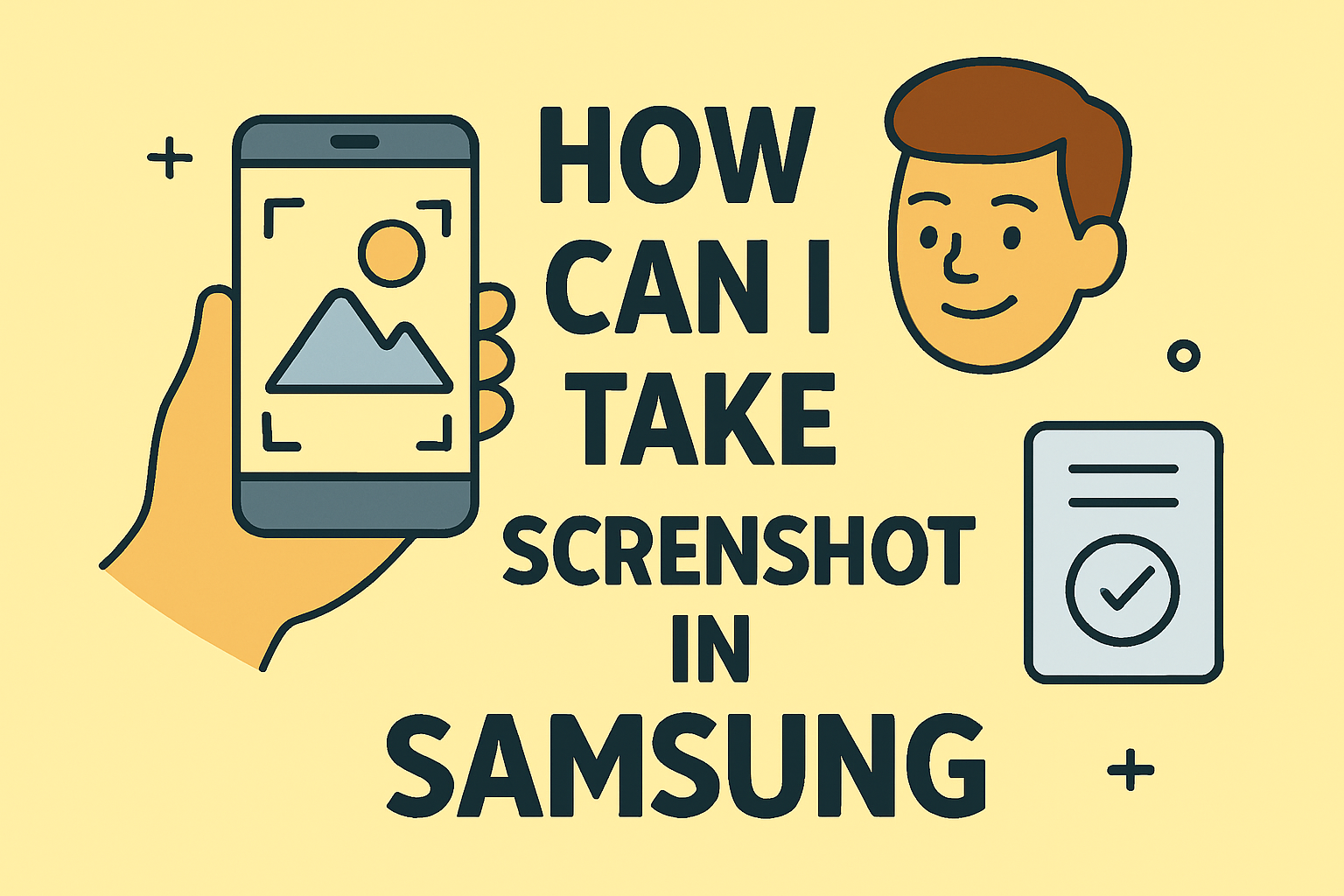Find Your Network Security Key Easily
Updated on July 17, 2025, by ITarian
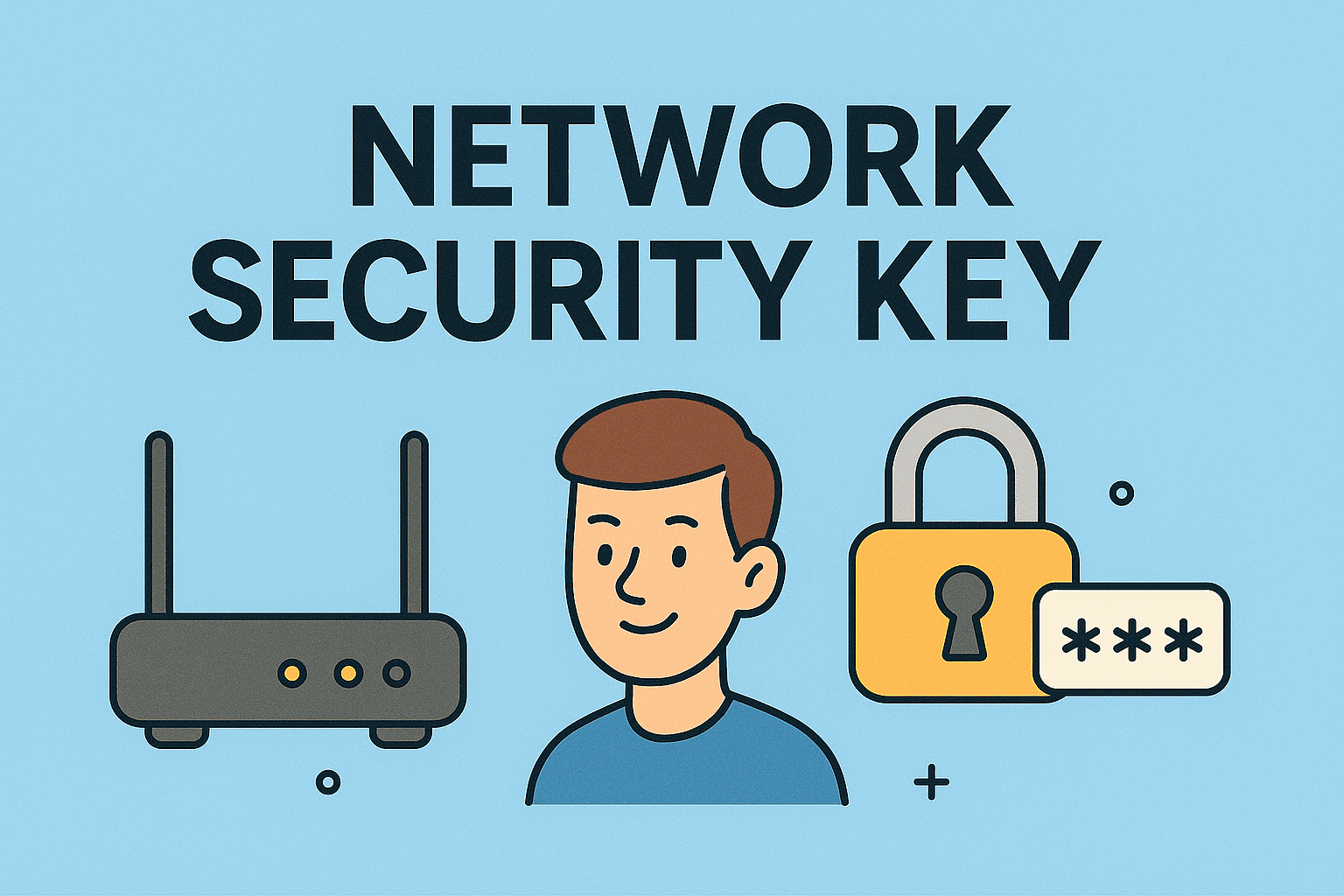
Do you need to connect a new device to your Wi-Fi network but can’t recall the password? Learning how do you find out your network security key is crucial for IT professionals, cybersecurity experts, and even everyday users. This guide shows you the simplest and most reliable ways to locate your Wi-Fi password on Windows, Mac, and routers, helping you stay secure and connected.
What is a Network Security Key and Why It Matters
A network security key is your Wi-Fi password—the passphrase that keeps your wireless network secure from unauthorized access. For IT managers and cybersecurity specialists, knowing how to find Wi-Fi password ensures:
- Quick network access setup
- Protection against data breaches
- Smooth troubleshooting and device management
- Compliance with IT security protocols
Using strong, unique security keys is your first line of defense against cyber threats.
How to Locate Network Security Key on Windows
Option 1: Through Network Settings
You can locate network security key on Windows by following these easy steps:
- Click the Wi-Fi icon in the system tray and choose Network & Internet Settings.
- Open Network and Sharing Center.
- Select your connected Wi-Fi name.
- Go to Wireless Properties → Security tab.
- Click Show Characters to reveal your Wi-Fi password.
Option 2: Using Command Prompt
IT administrators often use Command Prompt to access Wi-Fi keys quickly:
netsh wlan show profiles
netsh wlan show profile name=”YourWiFi” key=clear
Look for Key Content to find the password. This approach is ideal for those managing multiple networks.
How to Find Wi-Fi Password on Mac
Use Keychain Access (macOS)
To locate network security key on Mac:
- Open Keychain Access (use Spotlight Search).
- Navigate to System → Passwords.
- Search for your Wi-Fi network name.
- Right-click and choose Get Info.
- Tick Show Password and enter your Mac credentials.
This method is useful for IT support teams handling corporate Mac devices.
Where to Find Router Security Key
If you can’t access Windows or Mac, you can always find router security key directly:
- Check the router label—typically found on the back or bottom of the device.
- Router web interface:
- Open a browser → go to 192.168.1.1 or 192.168.0.1.
- Log in using the admin username and password.
- Go to Wireless Settings → Security Options.
- View or update your Wi-Fi password there.
This is especially helpful when setting up networks for new offices or recovering forgotten credentials.
How to View Saved Wi-Fi Password on PC (Without Connecting)
For professionals who need to view saved Wi-Fi password on PC without reconnecting:
- Launch Command Prompt (Admin).
- Display all Wi-Fi profiles:
netsh wlan show profiles
- Retrieve password for a specific network:
netsh wlan show profile name=”NetworkName” key=clear
This is invaluable in business environments where frequent network access is required.
Best Practices for Network Security
Tips to Secure Your Wi-Fi Network:
- Change your Wi-Fi password every 3-6 months.
- Use WPA3 encryption whenever possible.
- Disable WPS (Wi-Fi Protected Setup) to block forced access attempts.
- Regularly monitor connected devices via router admin tools.
- Store your updated network security key securely.
Following these tips can significantly reduce your organization’s cybersecurity risks.
Frequently Asked Questions (FAQ)
1. How do I find out my network security key quickly?
Use Network Settings (Windows), Keychain Access (Mac), or your router’s admin page to find your Wi-Fi password fast.
2. Where is my network security key stored on Windows?
It’s accessible via Network Sharing Center → Wireless Properties → Security Tab → Show Characters.
3. Can I see my Wi-Fi password on Mac?
Yes, through Keychain Access → System → Passwords → Show Password.
4. What if I lost access to all devices?
Reset the router and set a new password via the router’s admin interface.
5. Is it okay to reuse old Wi-Fi passwords?
Avoid it. Always use strong, unique passwords and update them regularly.
Conclusion: Take Control of Your Network Security
Learning how do you find out your network security key allows you to secure devices, troubleshoot quickly, and maintain strong cybersecurity hygiene. By mastering these steps, you’ll improve your digital security posture at home and across enterprise environments.
➡️ Take charge of your cybersecurity today. Sign up for Itarian’s free platform to simplify IT management and network security!