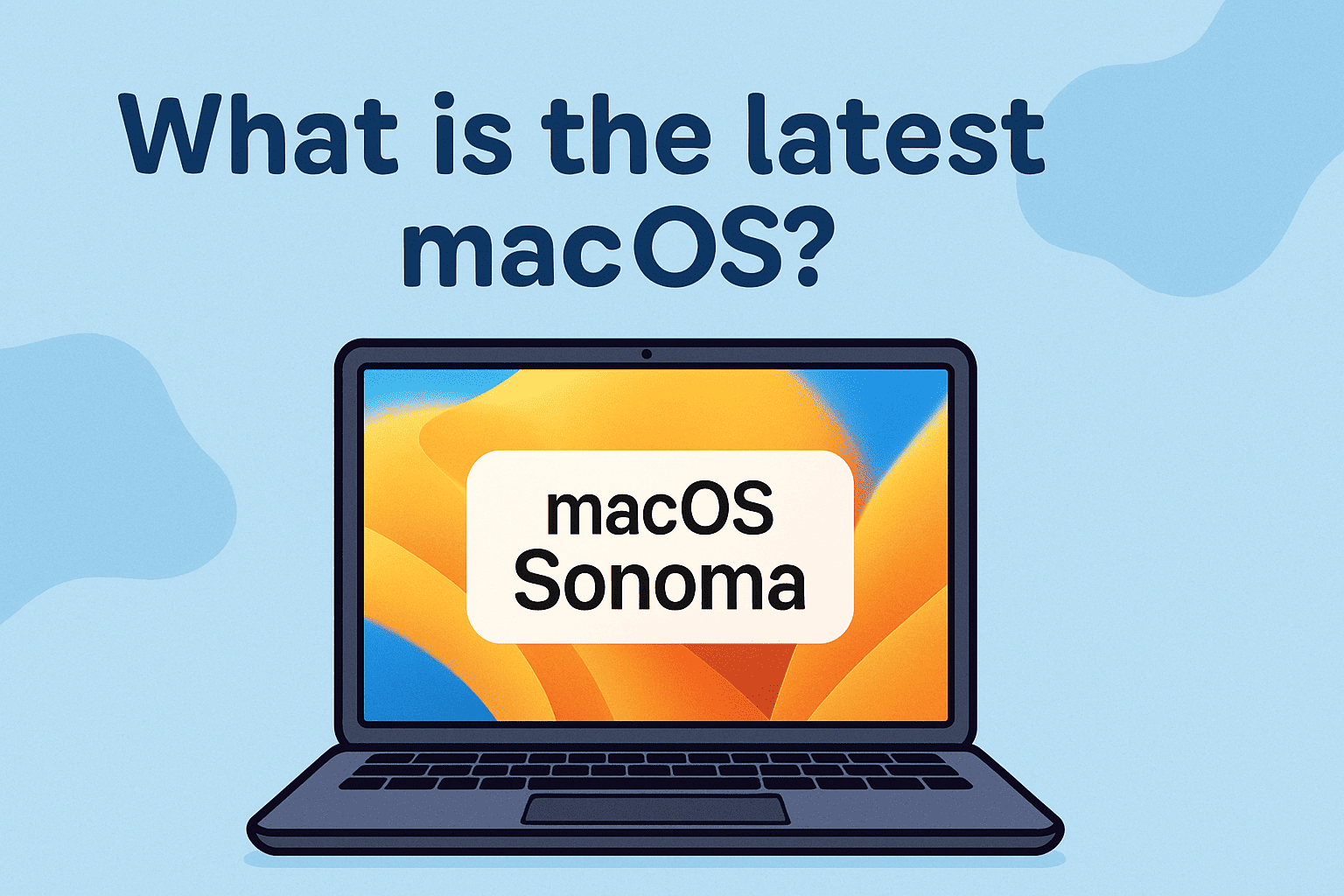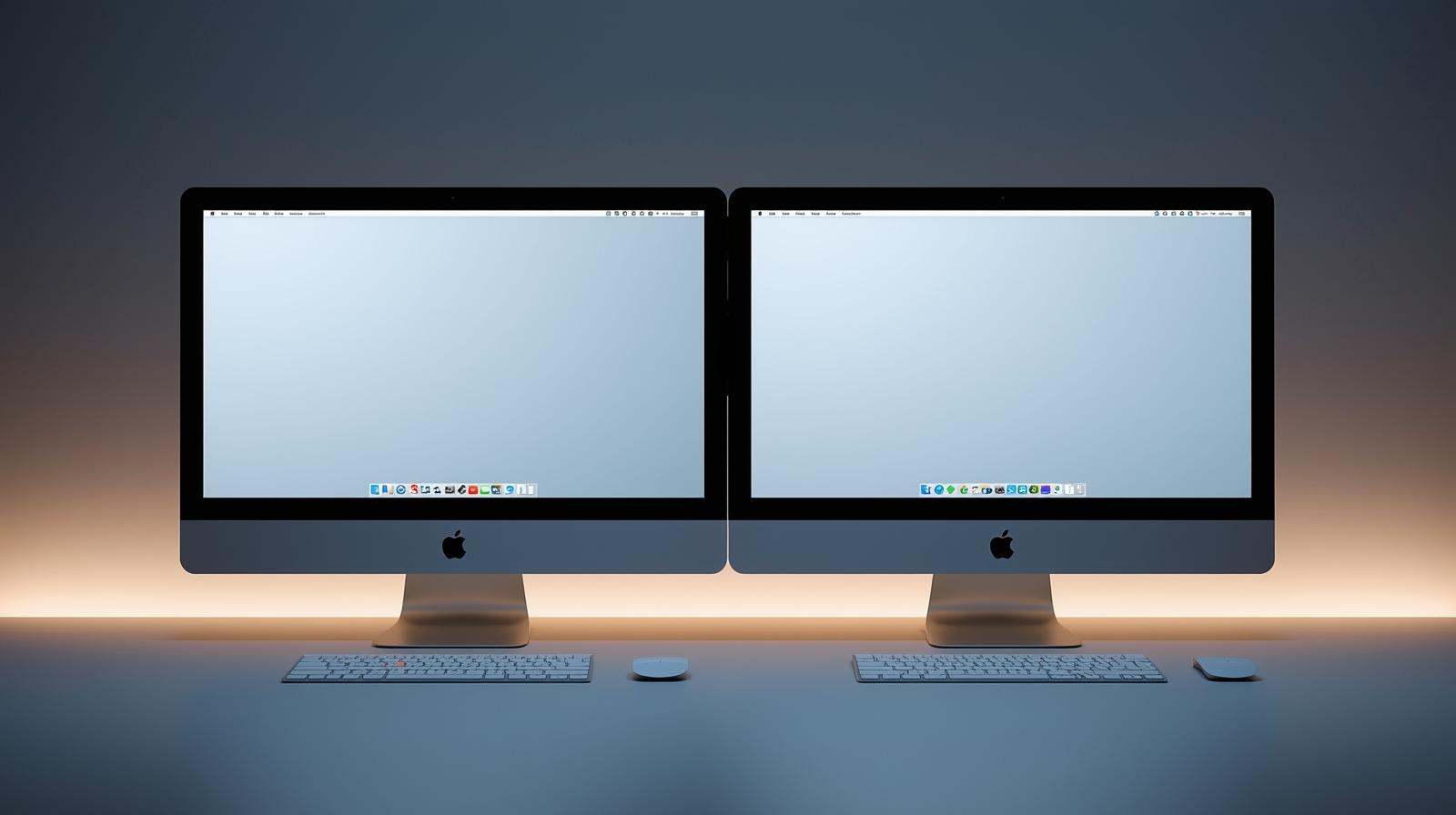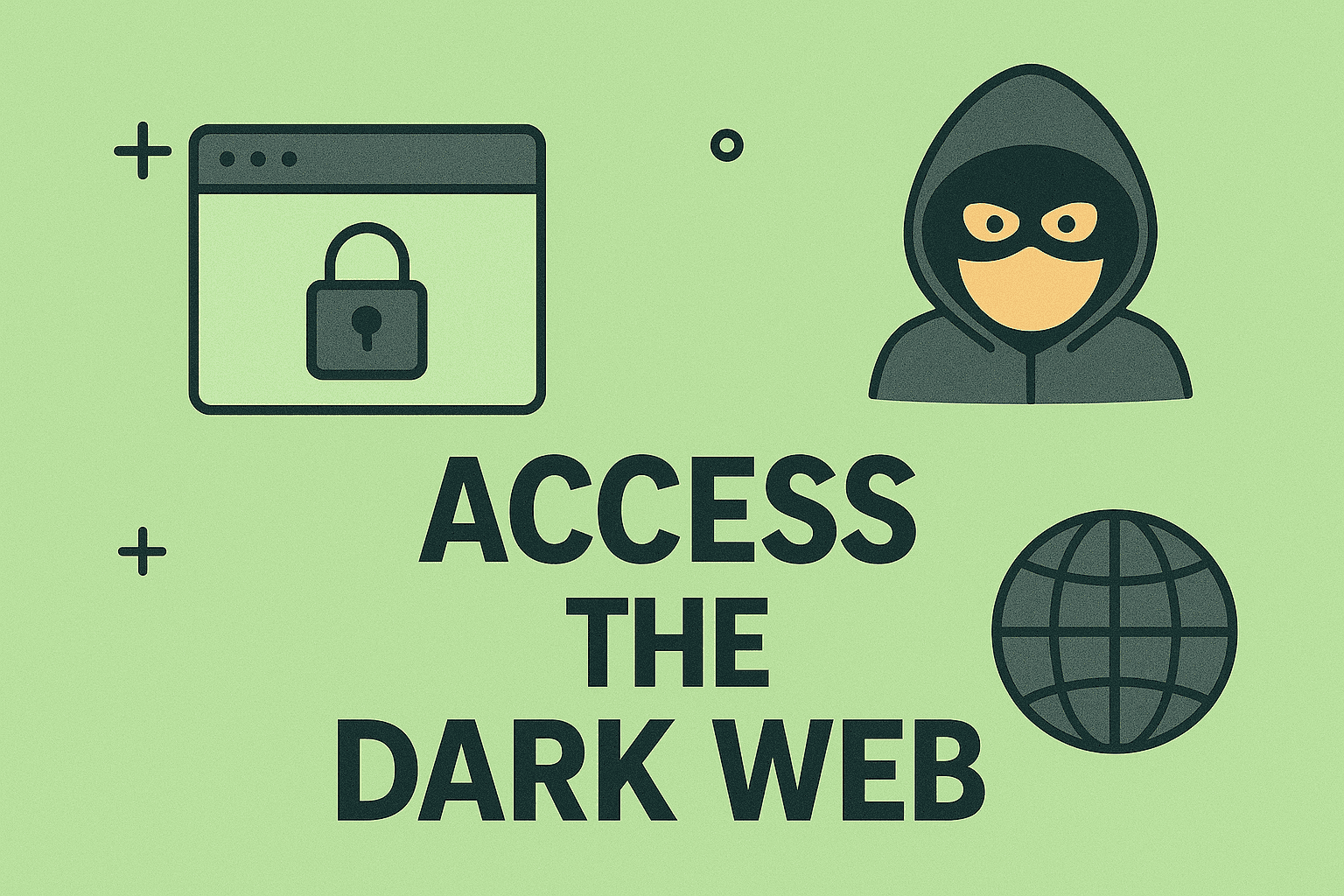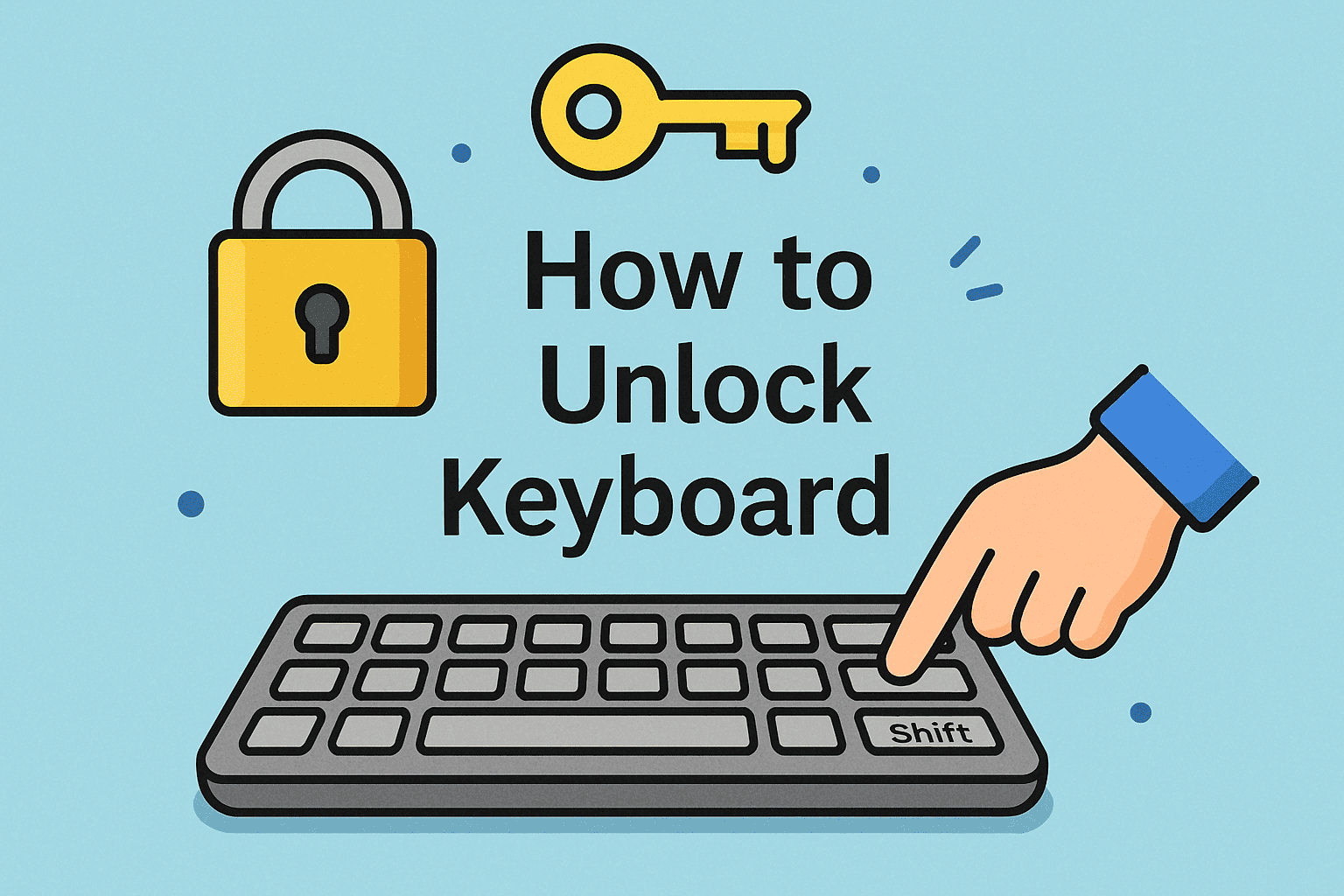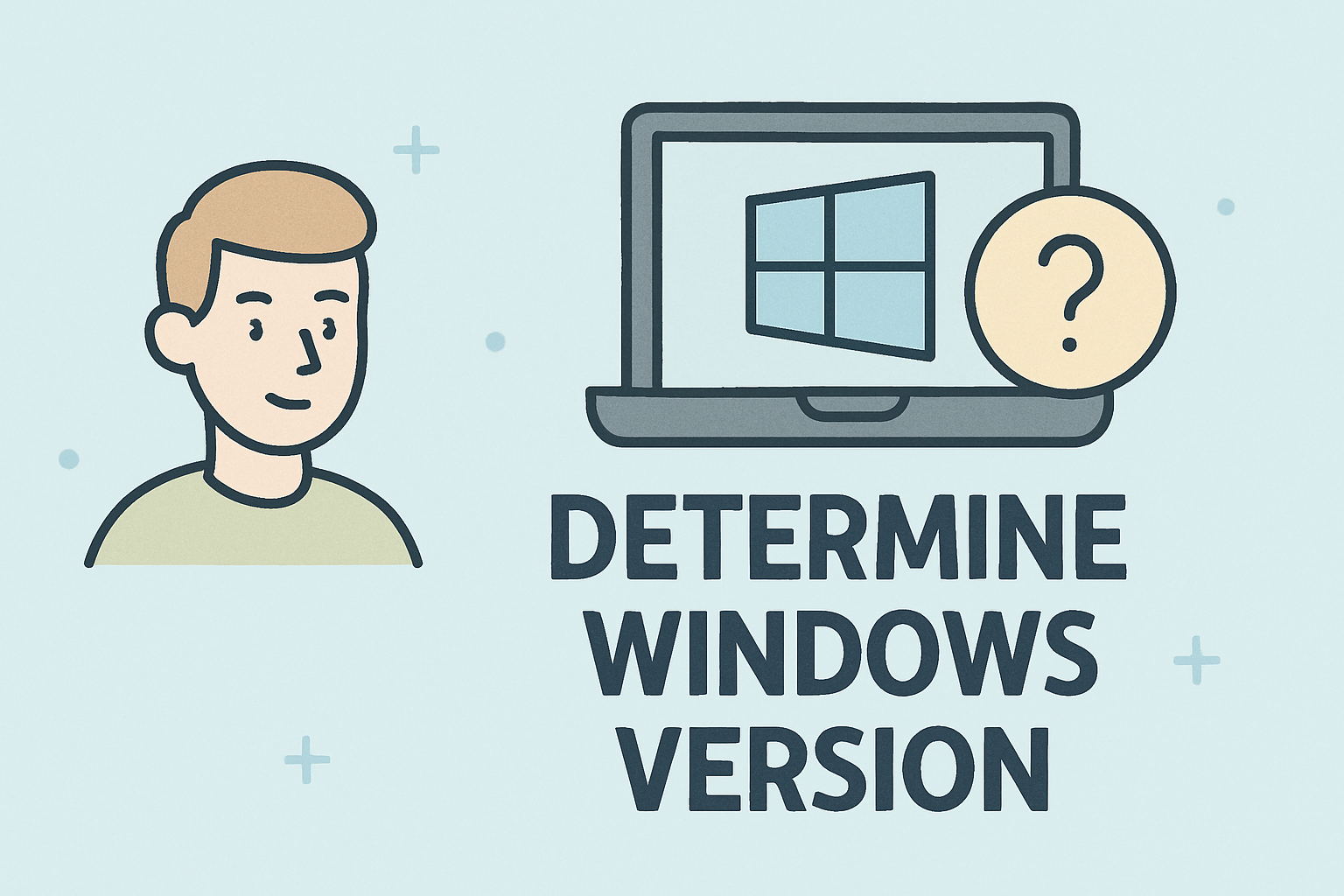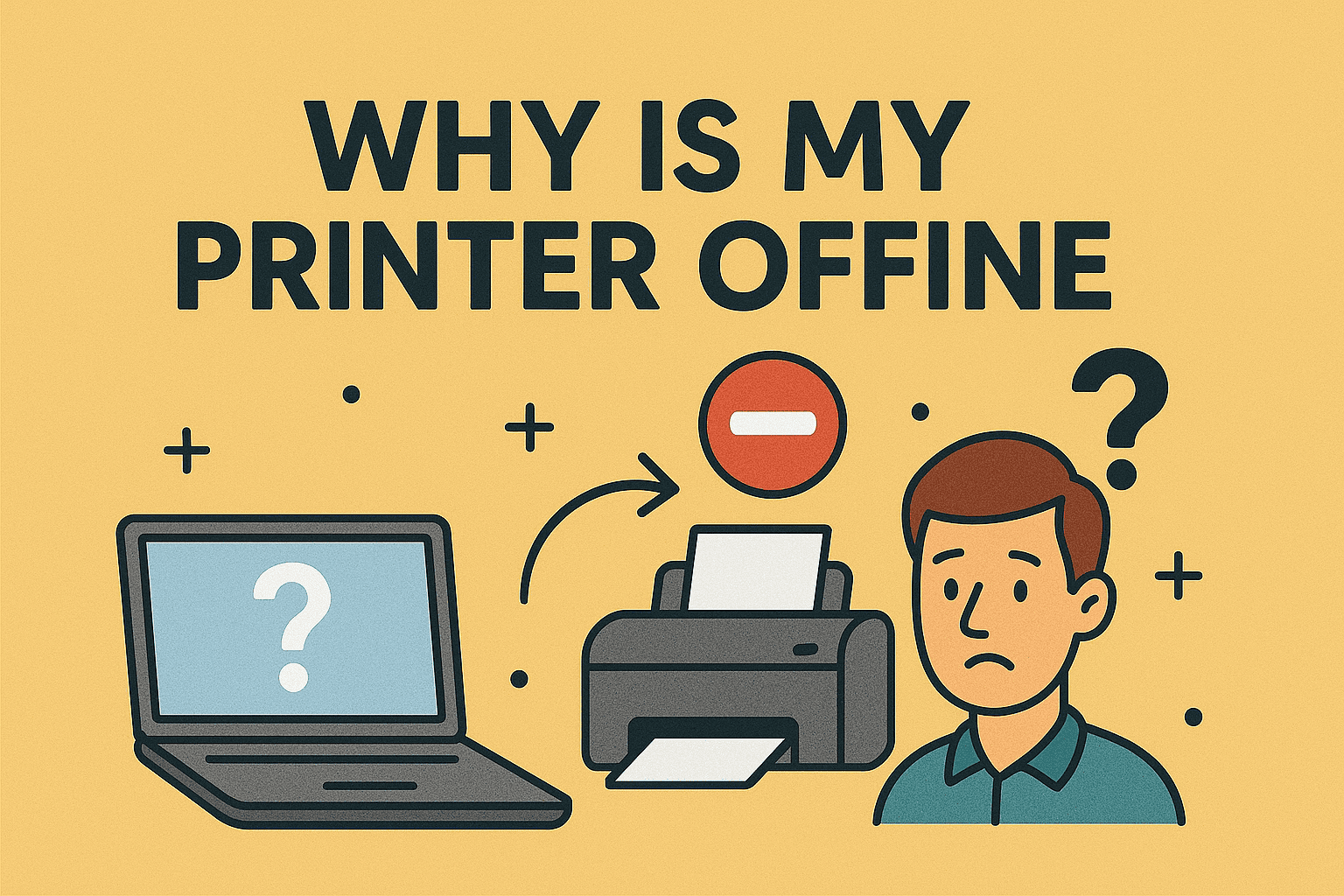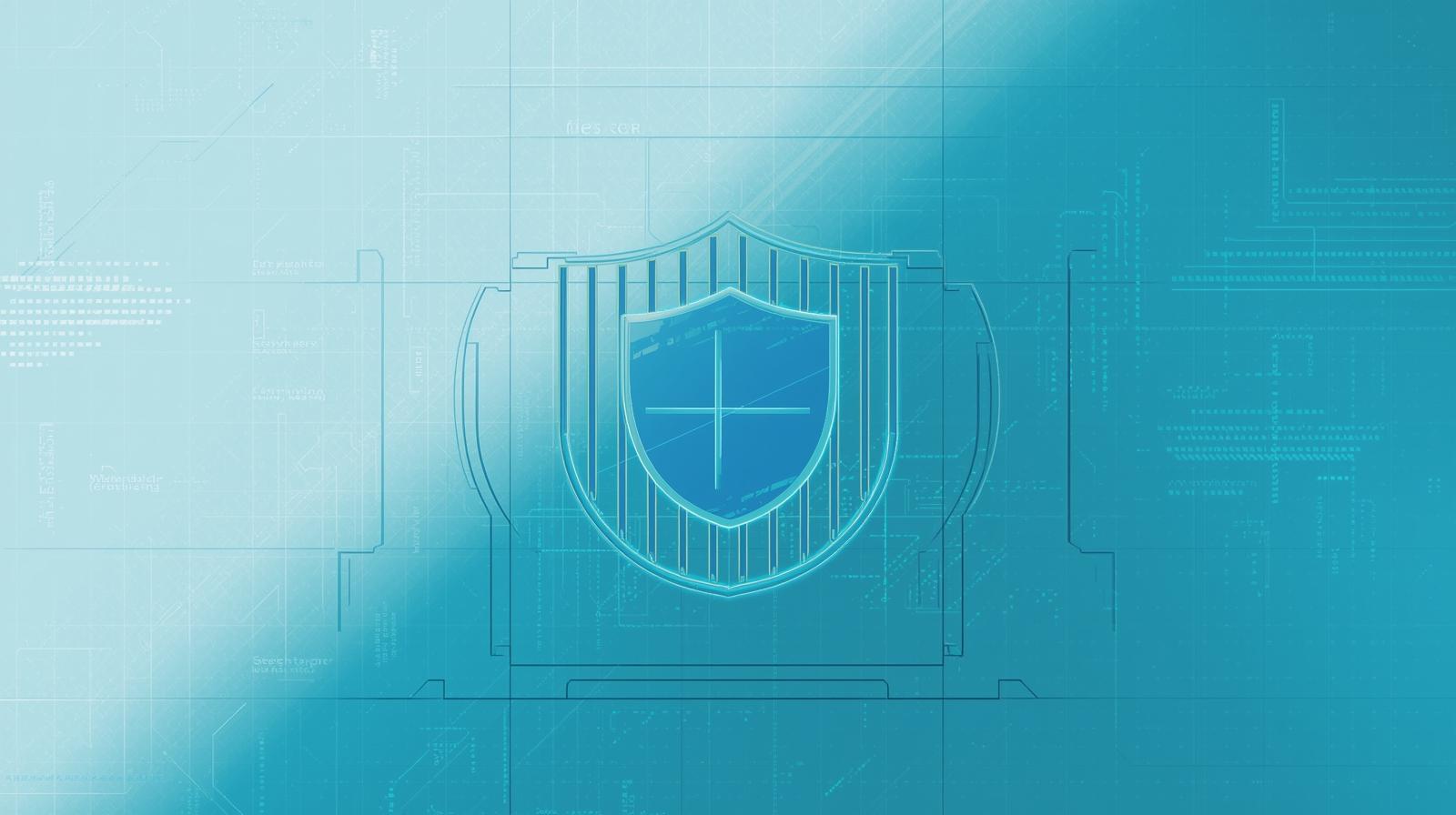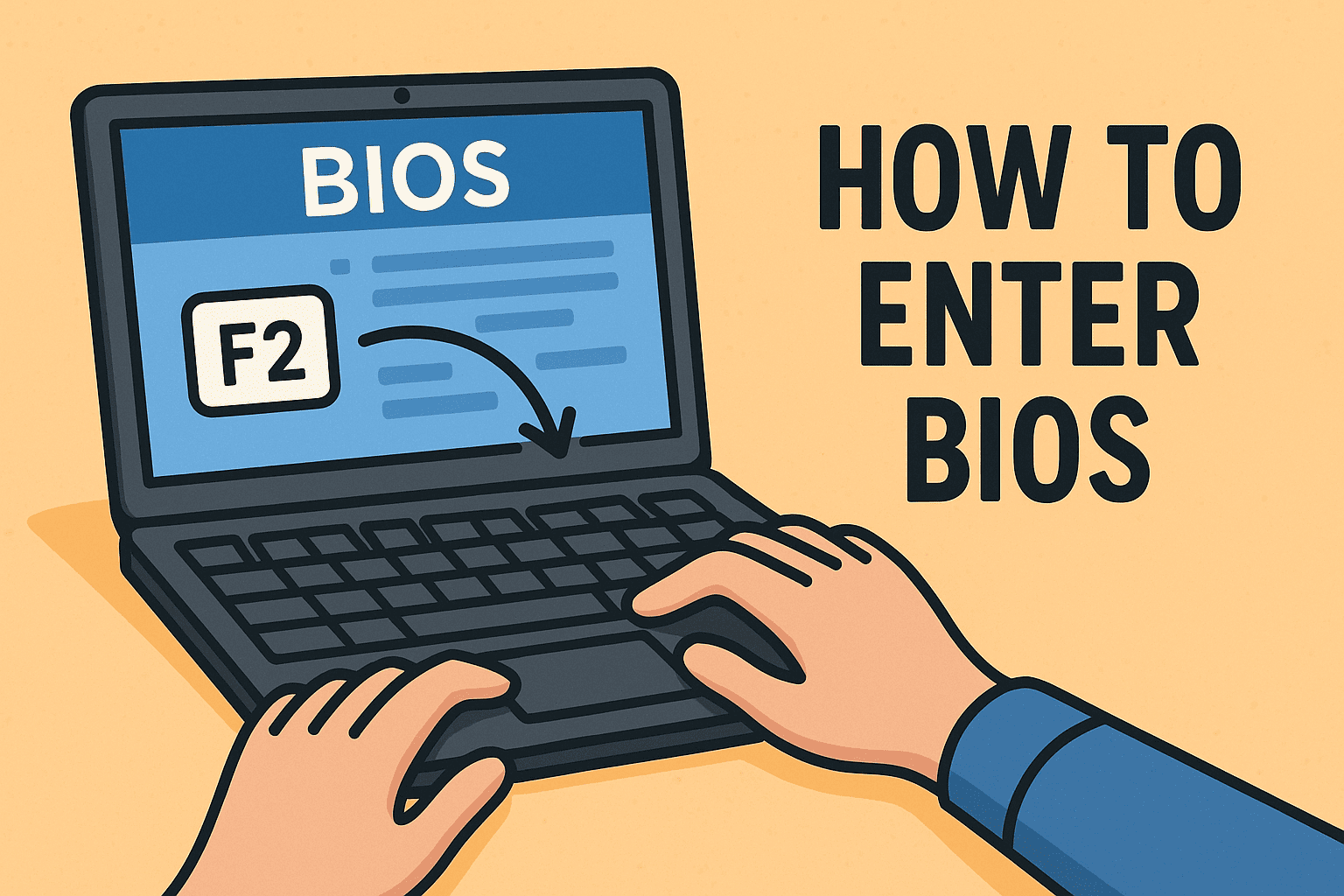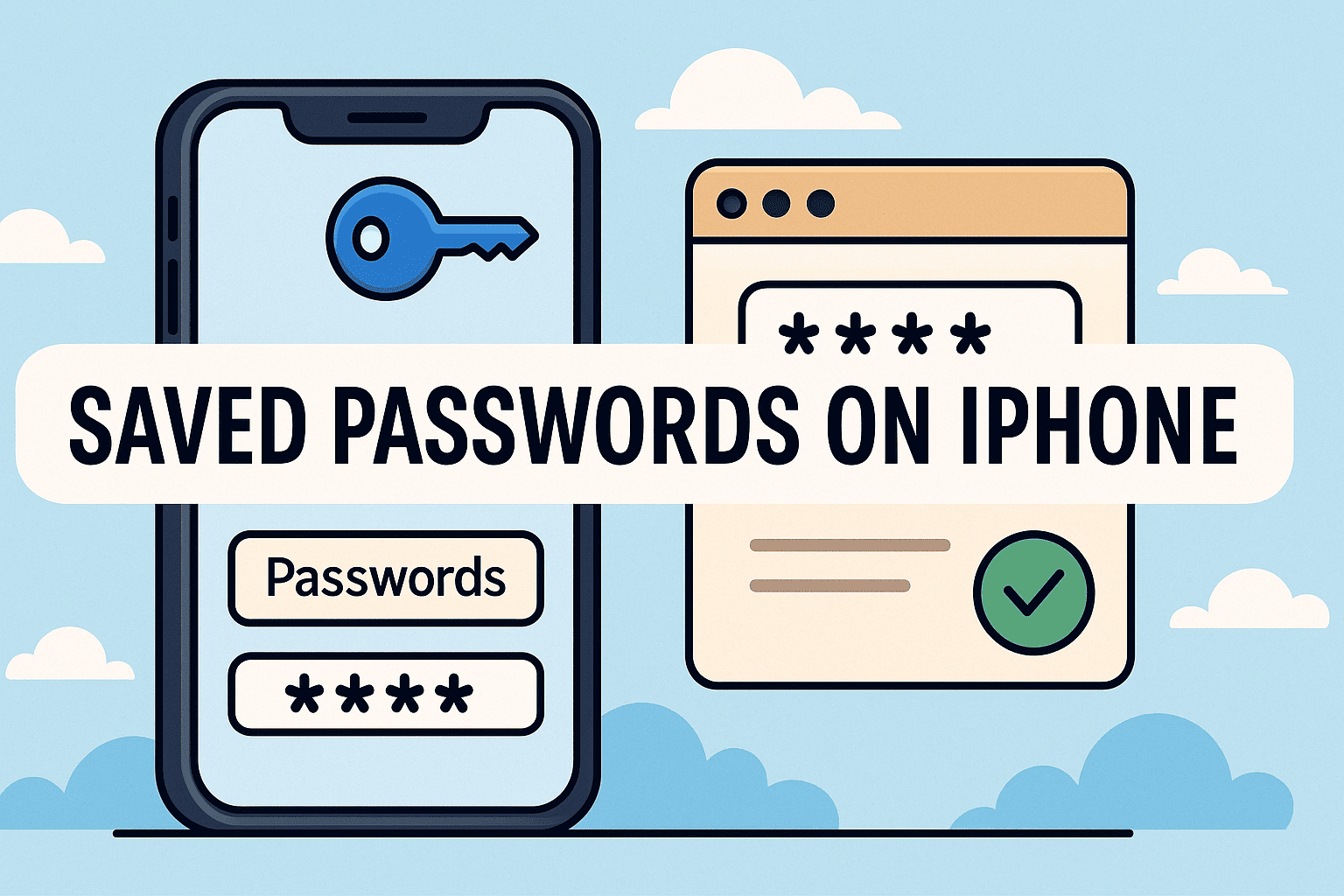Mastering Email Encryption for Data Privacy and Security
Updated on October 28, 2025, by ITarian

Did you know that more than 300 billion emails are sent daily, yet a large percentage travel across the internet unencrypted? That means your sensitive business messages, financial data, or personal information could be exposed to hackers or unauthorized users. Understanding how can I encrypt my emails isn’t just a smart move—it’s a necessary one in today’s cybersecurity landscape.
Email encryption is one of the most effective ways to secure communications, protect confidential data, and comply with industry regulations. Whether you’re an IT manager securing an enterprise network or a CEO managing executive correspondence, encryption ensures your emails remain private and tamper-proof.
In this comprehensive article, we’ll explain what email encryption is, how it works, and practical ways you can start encrypting your emails today.
What Is Email Encryption?
Email encryption is a cybersecurity technique that encodes your email content and attachments so only the intended recipient can read them.
When you send an encrypted email, the message is converted into ciphertext—a scrambled format unreadable to anyone except those with the correct decryption key.
Why It Matters:
-
Prevents hackers from intercepting and reading emails.
-
Protects sensitive data such as financial information, trade secrets, or login credentials.
-
Ensures compliance with laws like GDPR, HIPAA, and CCPA.
-
Builds trust with clients and business partners.
In short, email encryption transforms your digital communication into a secure and private channel, even across open internet networks.
How Email Encryption Works
To understand how can I encrypt my emails, it helps to know the underlying mechanism.
Email encryption uses cryptographic keys — long strings of numbers generated by encryption algorithms — to lock and unlock data.
1. Public and Private Keys
-
The public key is used to encrypt messages.
-
The private key (stored securely by the recipient) is used to decrypt them.
This process ensures only the intended recipient can access the email’s contents, even if it’s intercepted.
2. Types of Email Encryption:
-
S/MIME (Secure/Multipurpose Internet Mail Extensions): Built into most enterprise-grade email clients like Microsoft Outlook and Apple Mail.
-
PGP (Pretty Good Privacy): Popular open-source encryption method used across various email platforms.
Why You Should Encrypt Emails
Before exploring methods, let’s look at why email encryption is vital in business and cybersecurity environments.
1. Protect Confidential Data
Encryption prevents unauthorized access to intellectual property, employee data, and financial transactions.
2. Prevent Phishing and Spoofing
Hackers often impersonate legitimate senders. Encrypted emails verify sender identity and authenticity.
3. Ensure Regulatory Compliance
Many industries—healthcare, finance, and government—require encrypted communications to meet compliance standards.
4. Safeguard Against Data Breaches
Even if your mail server or device is compromised, encrypted messages remain unreadable without the private key.
5. Build Business Credibility
Secure communication enhances client trust and shows commitment to data protection.
Methods to Encrypt Your Emails
There are several ways to encrypt emails depending on your platform, business needs, and security requirements.
1. Encrypt Emails Using S/MIME (Built-In Option)
S/MIME is natively supported by popular email clients like Outlook, Apple Mail, and Gmail (for enterprise users).
Steps to Enable S/MIME in Outlook (Microsoft 365):
-
Open Outlook → go to File → Options → Trust Center.
-
Select Trust Center Settings → Email Security.
-
Under Encrypted email, click Settings.
-
Choose your S/MIME certificate.
-
Check Encrypt contents and attachments for outgoing messages.
Now, all your outgoing emails will be encrypted and digitally signed, ensuring authenticity and confidentiality.
2. Use PGP (Pretty Good Privacy) Encryption
PGP is a widely used encryption method suitable for advanced users. It’s flexible, powerful, and works across multiple email providers.
How It Works:
-
You generate a pair of public and private keys using software like Gpg4win (for Windows) or PGPTool (for Mac).
-
Share your public key with others to allow them to send you encrypted messages.
-
Decrypt incoming messages using your private key.
Steps to Set Up PGP on Gmail:
-
Install a browser extension like Mailvelope.
-
Generate your key pair (public/private).
-
Import your contacts’ public keys.
-
Compose a new email and click Encrypt before sending.
PGP offers strong encryption but requires manual setup, making it ideal for cybersecurity experts and IT professionals.
3. Enable Encryption in Gmail
Gmail offers built-in encryption, but it depends on your account type.
For Personal Gmail:
-
Gmail uses TLS (Transport Layer Security) by default to encrypt emails in transit.
-
However, this only works if both sender and receiver use email services supporting TLS.
For Google Workspace (Business Users):
-
Go to Admin Console → Apps → Google Workspace → Gmail → User Settings.
-
Under S/MIME settings, enable Enable S/MIME encryption for sending and receiving emails.
-
Upload your users’ certificates.
When composing an email, you’ll see a lock icon—click it to view encryption levels.
4. Encrypt Emails in Microsoft Outlook
Outlook provides multiple layers of encryption: S/MIME and Microsoft 365 Message Encryption (OME).
To Encrypt an Email in Outlook:
-
Compose a new email.
-
Click Options → Encrypt.
-
Choose an encryption option such as:
-
Encrypt Only – restricts access to recipients.
-
Do Not Forward – prevents sharing or copying.
-
Confidential All Employees – applies corporate policies.
-
Recipients can open the message securely via a browser, even if they use a different email provider.
5. Use Dedicated Encrypted Email Services
For businesses and privacy-conscious users, encrypted email platforms offer end-to-end encryption by default.
Popular Secure Email Providers:
-
ProtonMail: Based in Switzerland; offers zero-access encryption.
-
Tutanota: Automatically encrypts subject lines, attachments, and contacts.
-
Zoho Mail: Offers S/MIME encryption and business-friendly tools.
-
StartMail: Focuses on privacy with OpenPGP support.
These services handle encryption behind the scenes—no need for certificates or manual setup.
How to Encrypt Email Attachments
Even if your email content is secure, attachments can still pose risks. Here’s how to protect them:
-
Use built-in encryption in Microsoft Office (File → Info → Protect Document).
-
Compress files into a password-protected ZIP archive.
-
Use tools like 7-Zip or WinRAR with AES-256 encryption.
-
Share decryption passwords securely via another channel (e.g., phone or encrypted chat).
Email Encryption Best Practices
To maintain consistent email security, adopt these professional best practices:
-
Always Verify Recipients: Double-check email addresses to prevent sending sensitive data to the wrong person.
-
Use Digital Signatures: Confirms sender authenticity and prevents tampering.
-
Keep Certificates Updated: Expired encryption certificates can render emails unreadable.
-
Encrypt Both in Transit and at Rest: Ensure your provider supports both types of protection.
-
Train Employees: Awareness reduces human errors and phishing risks.
Common Email Encryption Mistakes to Avoid
Even with encryption, certain errors can compromise your security.
-
Using weak passwords for private keys.
-
Storing encryption keys on shared devices.
-
Sending passwords through the same email chain.
-
Forgetting to back up private keys securely.
-
Relying solely on TLS without end-to-end encryption.
The Role of Email Encryption in Cybersecurity
In corporate environments, email is often the primary attack vector for phishing, ransomware, and data theft. Encrypted communication helps mitigate these threats by:
-
Blocking interception by man-in-the-middle attacks.
-
Ensuring message integrity through digital signing.
-
Limiting insider threats with access control policies.
IT leaders can integrate encryption policies into broader Data Loss Prevention (DLP) and Endpoint Security strategies for holistic protection.
Frequently Asked Questions (FAQ)
1. Can I encrypt all outgoing emails automatically?
Yes. Most email clients allow you to enable encryption by default, ensuring all outgoing messages are secured.
2. Is PGP encryption free to use?
Yes, PGP is open-source and free. Tools like Gpg4win or Mailvelope make implementation simple.
3. Do recipients need special software to read encrypted emails?
Yes, they must have compatible software or certificates (S/MIME or PGP). Encrypted email services like ProtonMail handle this automatically.
4. What happens if I lose my private key?
Without the private key, encrypted emails can’t be decrypted. Always back it up securely.
5. Are encrypted emails completely secure?
While highly secure, no system is 100% foolproof. Combine encryption with multi-factor authentication and endpoint protection for best results.
Final Thoughts
Understanding how can I encrypt my emails empowers you to safeguard sensitive data, prevent unauthorized access, and maintain compliance. Whether using S/MIME, PGP, or dedicated encrypted email services, these tools create a reliable defense against cyber threats.
For IT managers and organizations, integrating encryption into daily operations ensures not only data privacy but also trust and compliance in an increasingly digital business environment.
If you’re ready to strengthen your email security and simplify endpoint management—
Start your free trial with ITarian today.