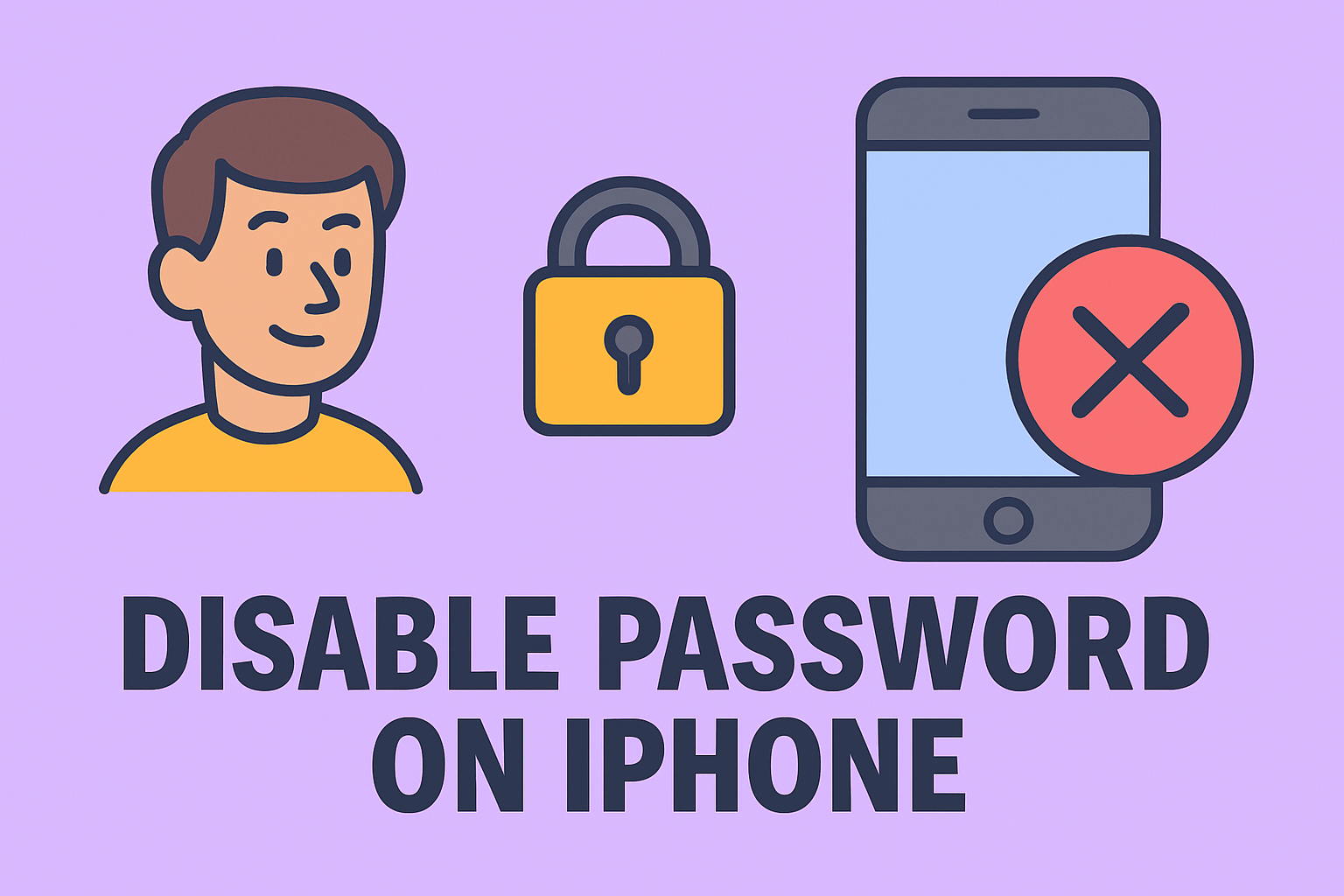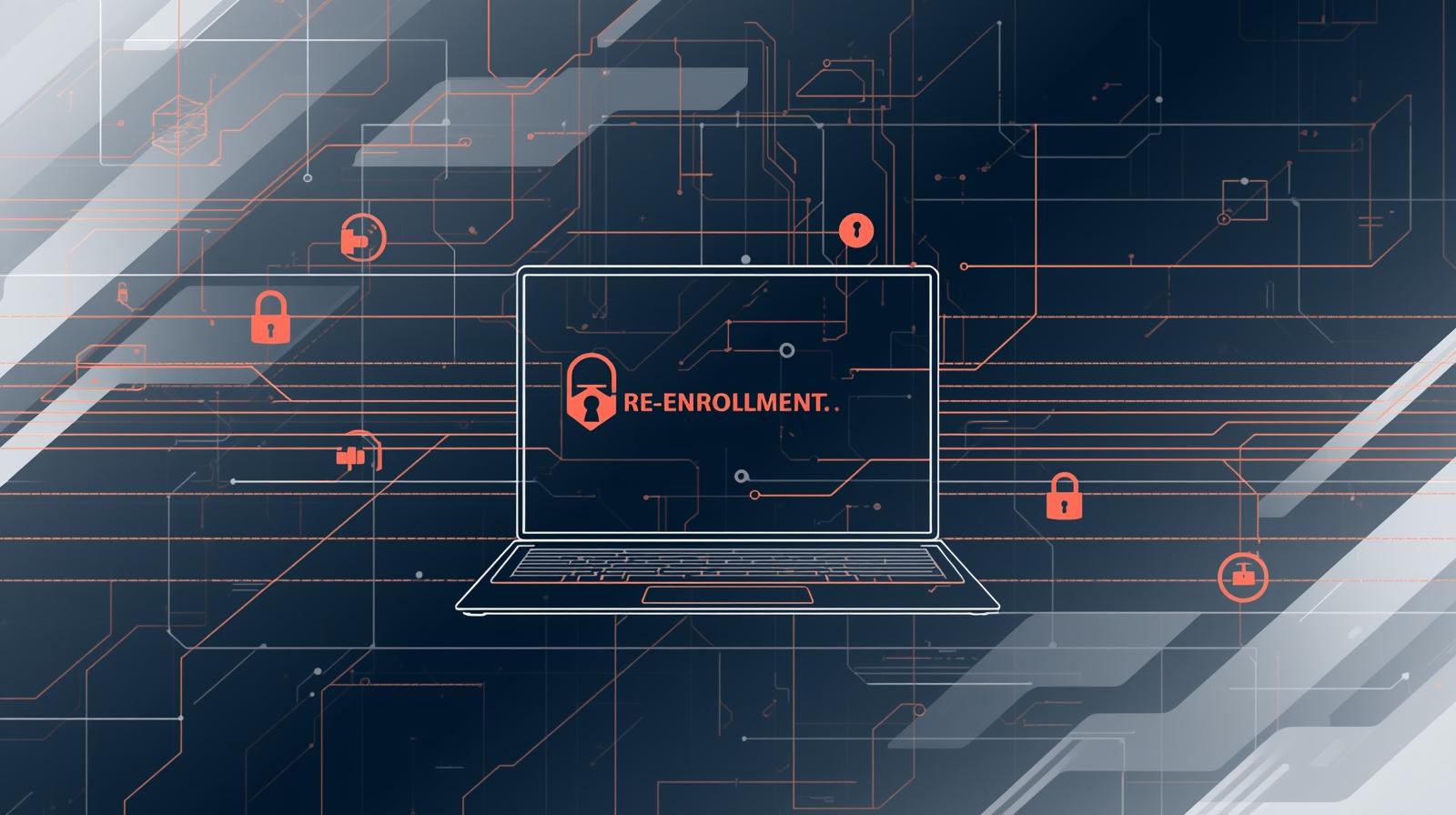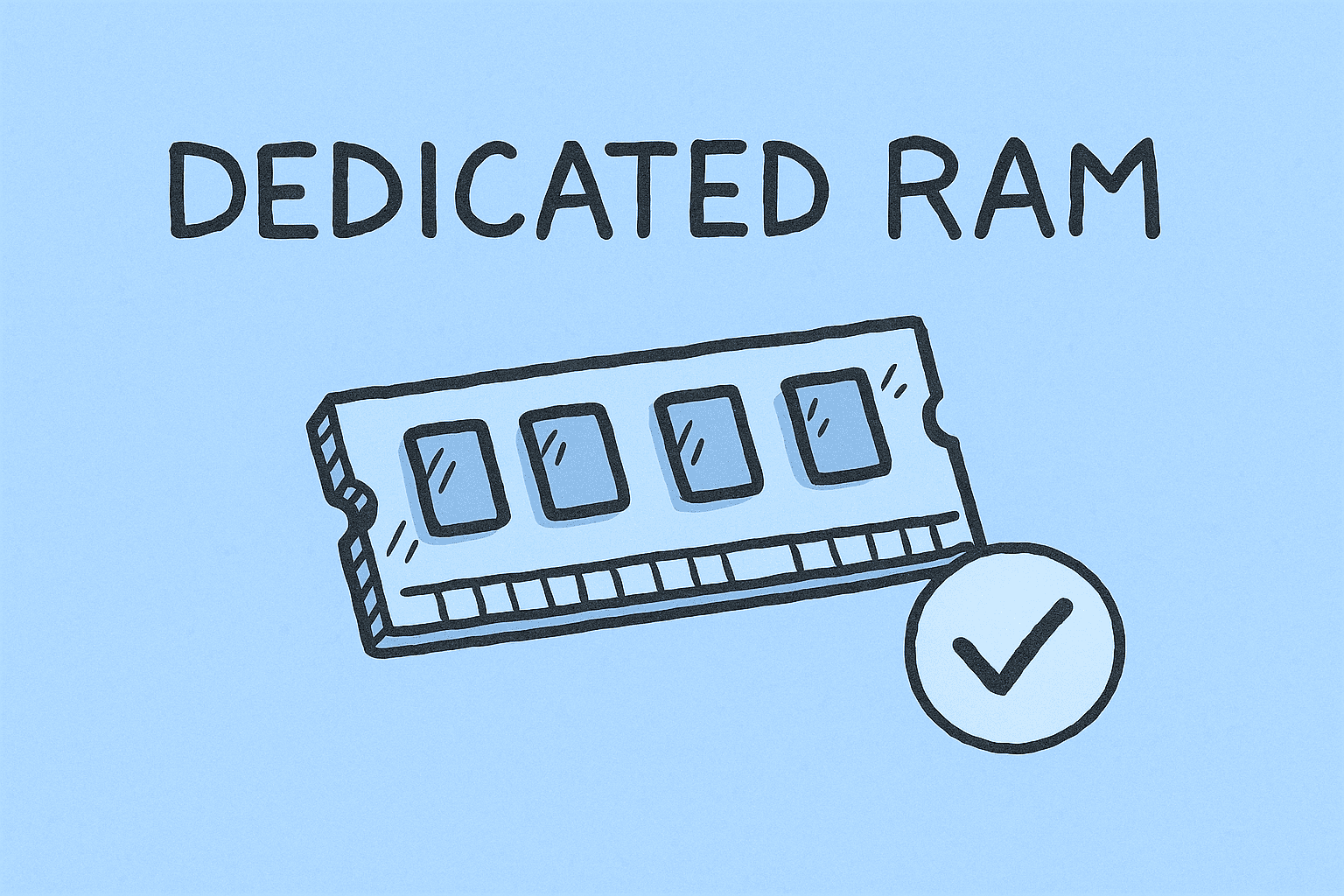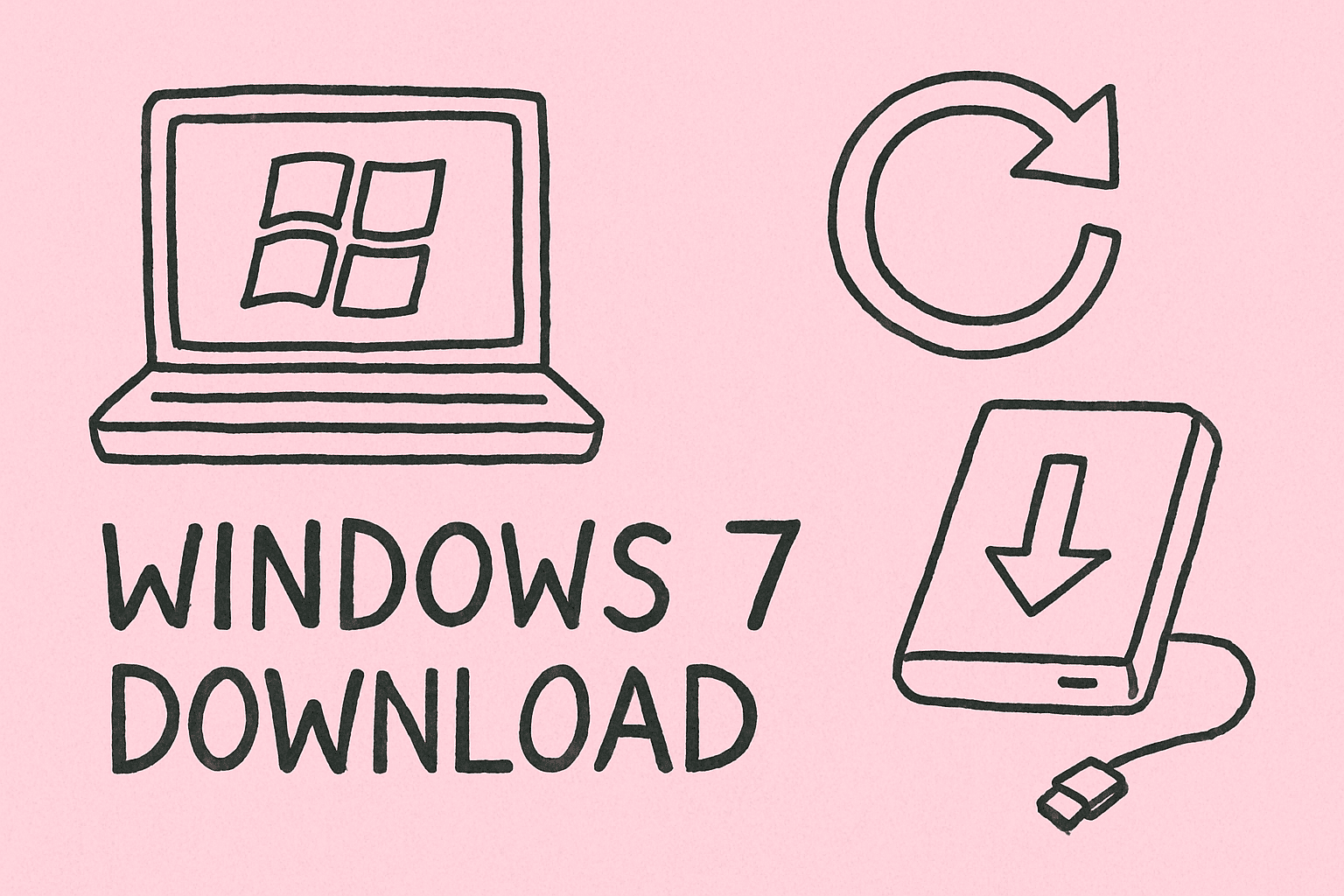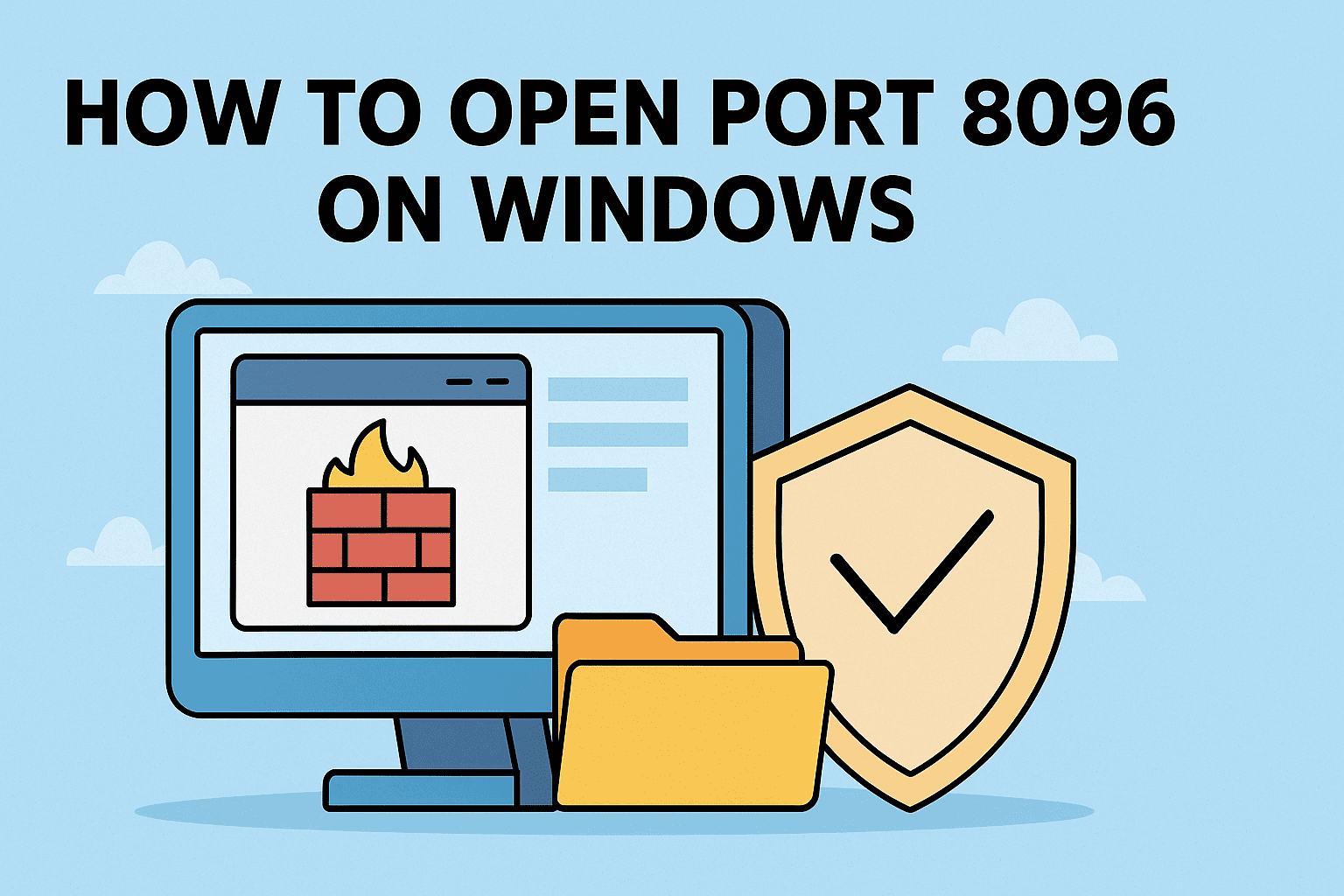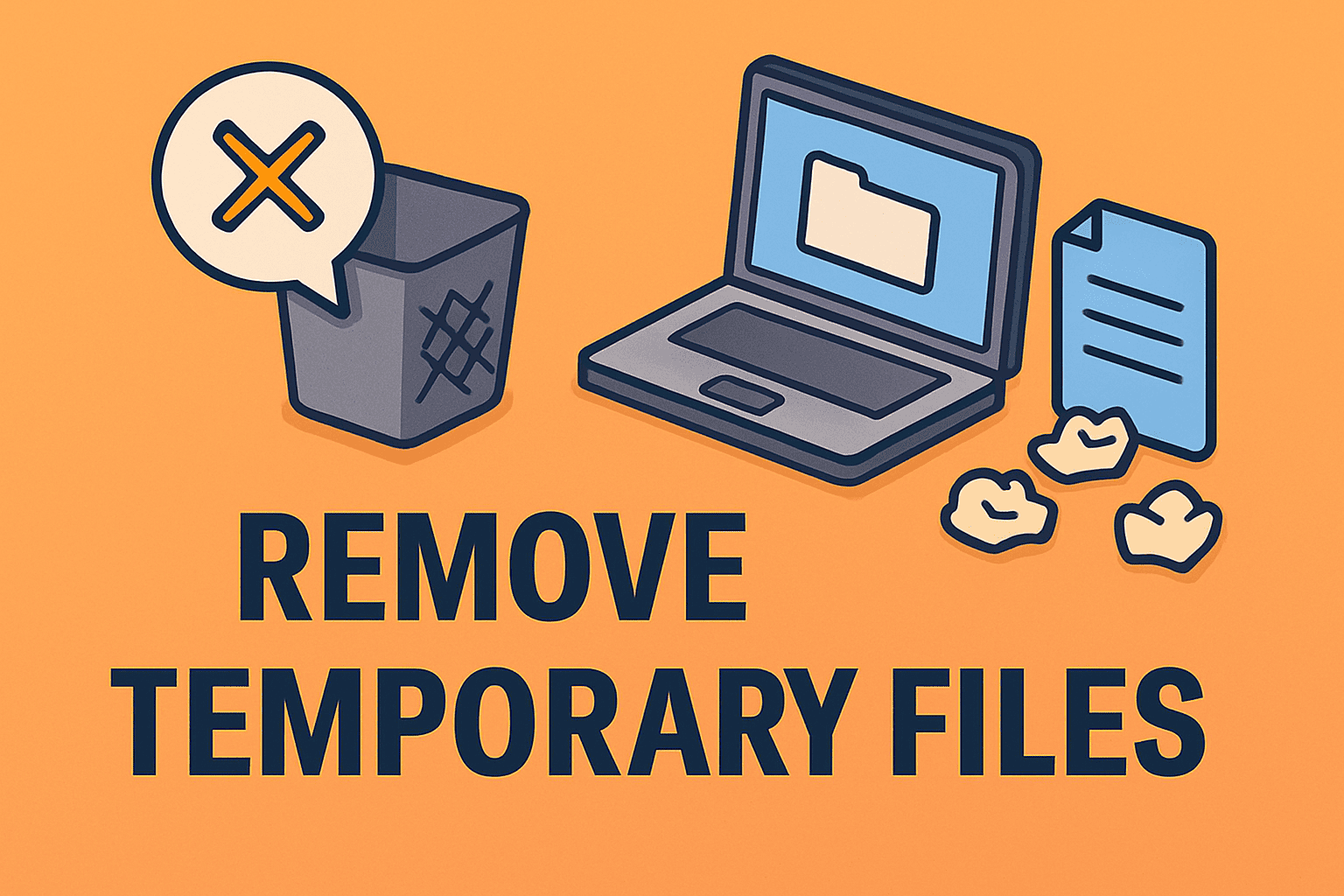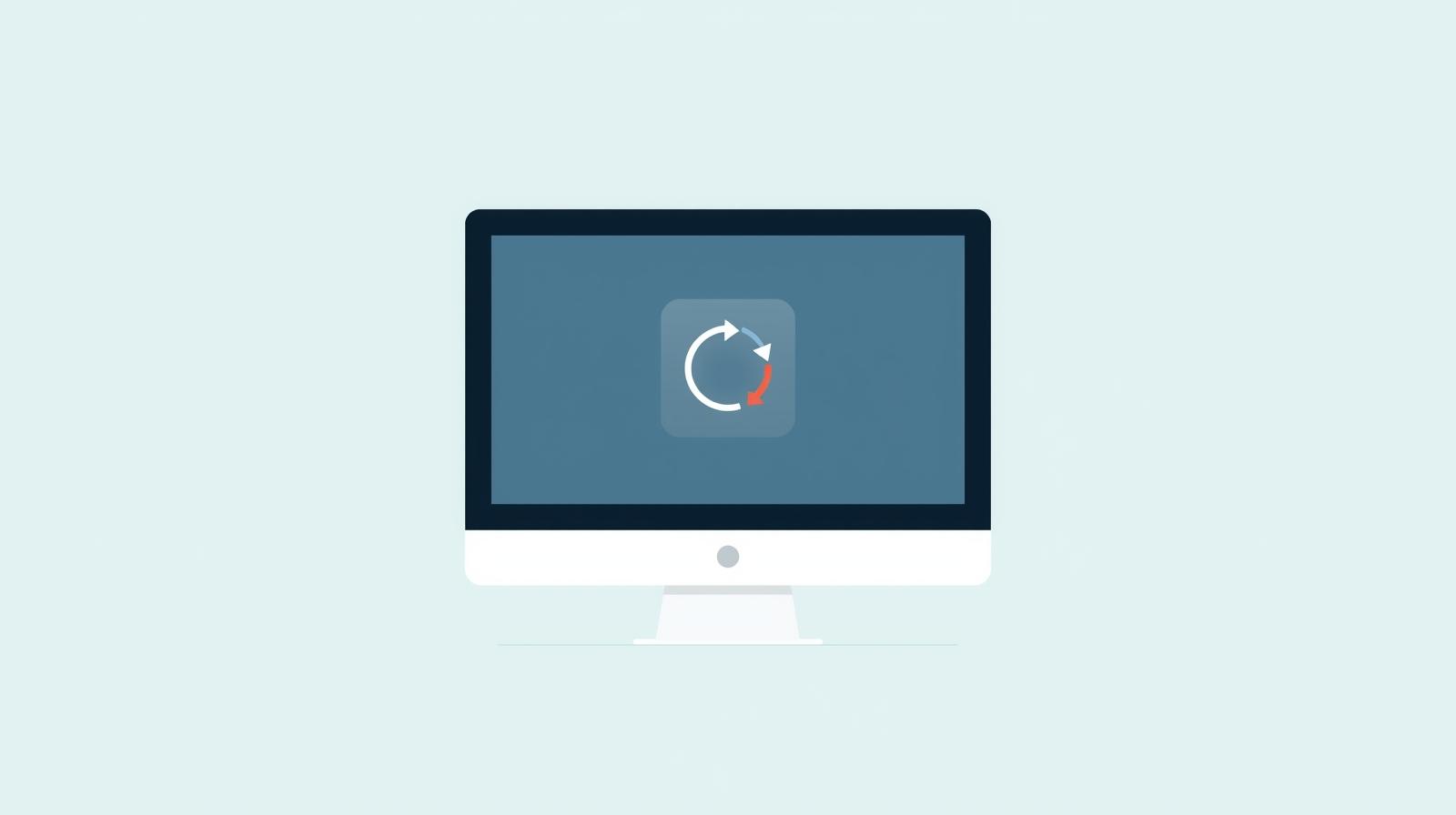Noticed Sluggish Performance? Your Graphics Driver Might Be to Blame
Updated on July 10, 2025, by ITarian
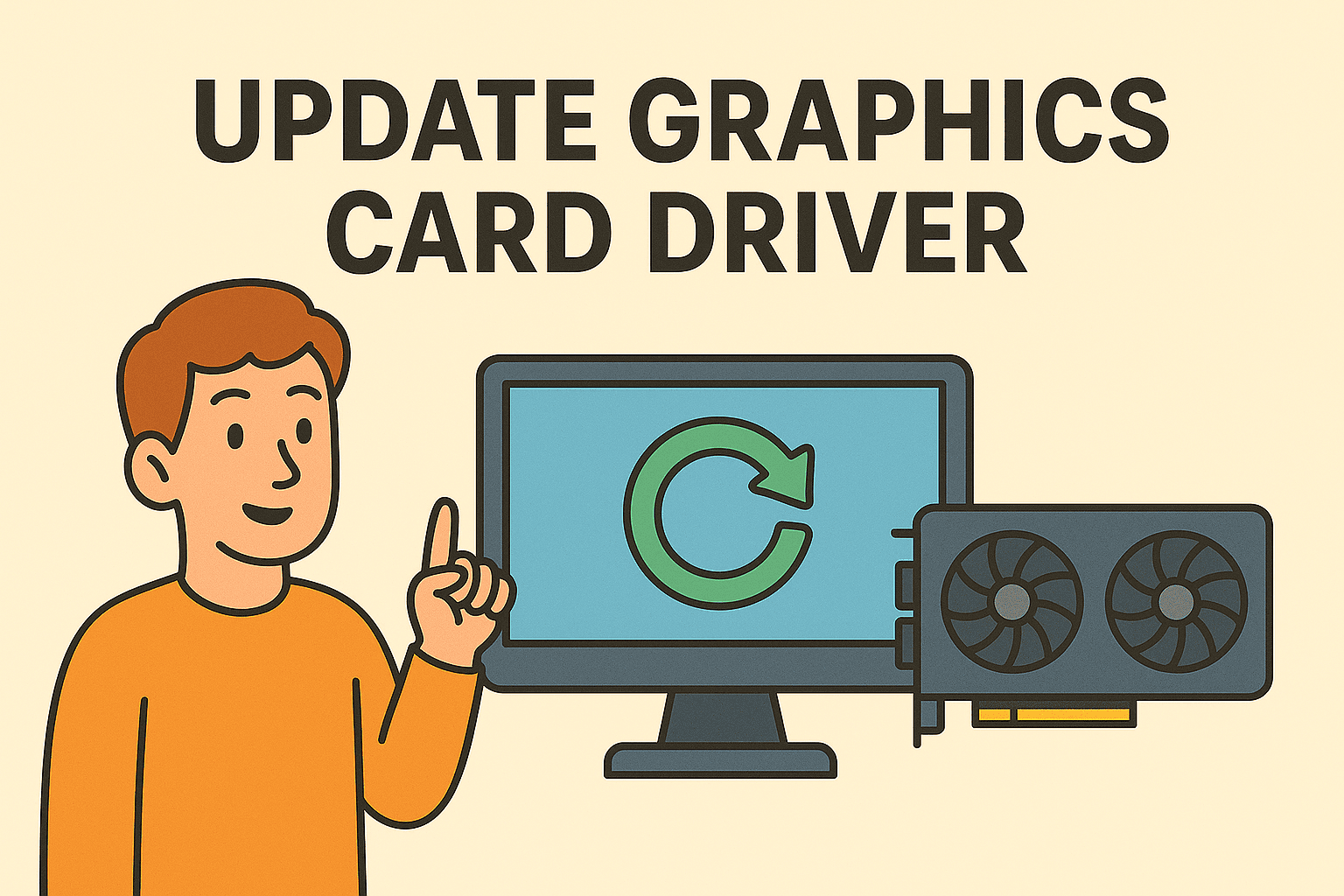
A sluggish display, visual glitches, or app crashes can all be signs of one thing: outdated GPU drivers.
If you’ve ever wondered how to update graphics card driver on your Windows system, you’re not alone. Whether you’re managing business workstations, gaming rigs, or virtual environments, staying current with the latest drivers ensures optimal performance and security.
In this guide, we’ll show you:
- How to update GPU drivers on Windows 10/11
- How to use Device Manager for quick updates
- Where to download the latest drivers from NVIDIA, AMD, or Intel
- Troubleshooting tips for post-update issues
Let’s make sure your system is running at full graphical power.
Why You Should Keep Your Graphics Driver Updated
Updating your graphics driver isn’t just about performance—it’s a security best practice too.
Benefits of Updated GPU Drivers:
- 💡 Improved display quality and speed
- 🛡️ Security patches for known vulnerabilities
- 🎮 Better compatibility with modern apps and games
- 🛠️ Bug fixes and feature enhancements
- 🌐 Support for new technologies like DirectX and OpenGL
Especially in cybersecurity and IT environments, outdated drivers can become weak points that attackers exploit.
Method 1: Update GPU Driver on Windows 10/11 via Device Manager
This is the simplest method for most users and requires no downloads.
Steps:
- Right-click the Start button
- Select Device Manager
- Expand the Display adapters category
- Right-click your graphics card and select Update driver
- Choose Search automatically for drivers
- Follow the prompts to complete the installation
This method works well if Windows already has access to a compatible driver via Windows Update.
Method 2: Download Latest Graphics Driver (NVIDIA, AMD, Intel)
For the most up-to-date and optimized drivers, it’s best to go directly to your GPU manufacturer.
🔧 NVIDIA
- Visit: https://www.nvidia.com/Download
- Use GeForce Experience for automatic updates
- Supports RTX, GTX, and Quadro cards
🔧 AMD
- Visit: https://www.amd.com/en/support
- Supports Radeon and Ryzen chipsets
- Use Auto-Detect Utility for ease
🔧 Intel
- Visit: https://www.intel.com/content/www/us/en/download-center/home.html
- Great for integrated GPUs on business laptops and ultrabooks
- Use Intel Driver & Support Assistant
Tip: Always choose the driver labeled as “WHQL Certified” for stability and compatibility.
Method 3: Use GPU Manufacturer Software for Automatic Updates
Most modern GPUs come with companion software that streamlines driver management.
- NVIDIA GeForce Experience: Notifies you of updates, optimizes game settings
- AMD Radeon Software: Includes tuning tools and driver manager
- Intel DSA (Driver & Support Assistant): Scans and recommends updates for all Intel components
These tools are ideal for IT teams that need to ensure consistent driver updates across multiple endpoints.
Method 4: Use Windows Update (Basic)
Windows Update may include GPU driver updates, though they often lag behind manufacturer releases.
Steps:
- Go to Settings > Update & Security
- Click Check for Updates
- If an update for your graphics driver is available, it will install automatically
This method is passive but reliable for general compatibility.
Troubleshooting: What to Do If Something Goes Wrong
Sometimes, updating a driver can cause problems instead of fixing them. Here’s how to recover:
Common Issues:
- Black screen or display flicker
- Game/app crashing
- GPU not recognized
Solutions:
- Roll back the driver:
- Device Manager > Right-click GPU > Properties > Driver tab > Roll Back Driver
- Use Display Driver Uninstaller (DDU):
- Safely remove all driver traces and perform a clean install
- Reinstall previous version from the manufacturer’s archive
Best Practices for IT and Security Teams
For enterprise-grade environments, updating GPU drivers is more than a performance task—it’s part of your vulnerability management lifecycle.
Tips:
- Document hardware models and GPU types across endpoints
- Use driver update policies via GPO or MDM
- Test driver updates in isolated environments before full rollout
- Schedule updates during low-usage hours to avoid downtime
- Monitor CVEs related to GPU drivers for NVIDIA, AMD, Intel
Up-to-date drivers can mitigate issues like remote code execution vulnerabilities found in legacy drivers.
FAQ: Updating Graphics Card Drivers
1. How do I know if my GPU driver needs an update?
You may experience screen glitches, performance drops, or error messages. You can also check your current driver version via Device Manager > Properties > Driver tab.
2. Can I update GPU drivers without third-party software?
Yes. Use Device Manager, or go directly to your GPU manufacturer’s website for manual updates.
3. Is it safe to use third-party driver updater tools?
Generally not recommended. Stick with official tools like GeForce Experience, AMD Software, or Intel DSA.
4. Will updating my graphics driver delete data?
No. A driver update won’t erase files or personal data, but a clean install might reset display settings.
5. Can outdated drivers cause security risks?
Yes. Vulnerabilities in old GPU drivers can be exploited for remote access or privilege escalation.
Final Thoughts: Stay Updated, Stay Secure
Knowing how to update graphics card driver is a simple yet powerful way to improve system performance, reduce compatibility issues, and eliminate unnecessary security risks.
Whether you’re a cybersecurity lead, IT operations manager, or a technical founder, keeping drivers current ensures your machines are working as hard—and as securely—as possible.
Ready to Secure and Manage Endpoints at Scale?
Want centralized visibility into hardware, drivers, and device health across your network?
👉 Start your free trial with Itarian – and manage your digital assets smarter.

 (2 votes, average: 4.00 out of 5, rated)
(2 votes, average: 4.00 out of 5, rated)